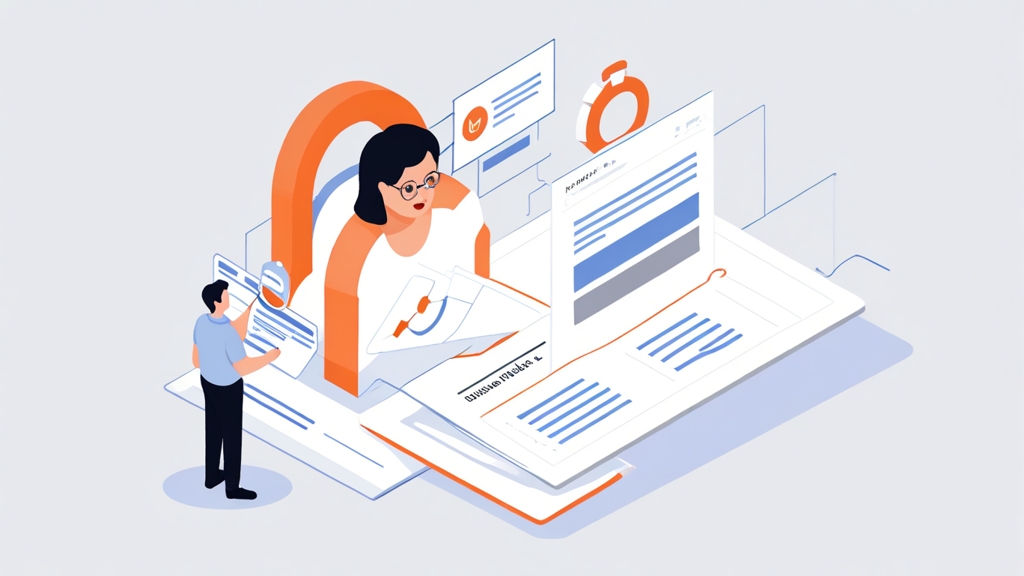How to Use HubSpot Email Tracking: A Comprehensive Guide
HubSpot’s email tracking feature is a powerful tool for understanding how your audience interacts with your emails. It allows you to see when and how many times a contact opens an email, clicks on a link, or downloads an attachment. This article provides a comprehensive guide to effectively using HubSpot’s email tracking, covering setup, analysis, and leveraging the data for improved marketing and sales strategies.
Enabling and Customizing Email Tracking in HubSpot
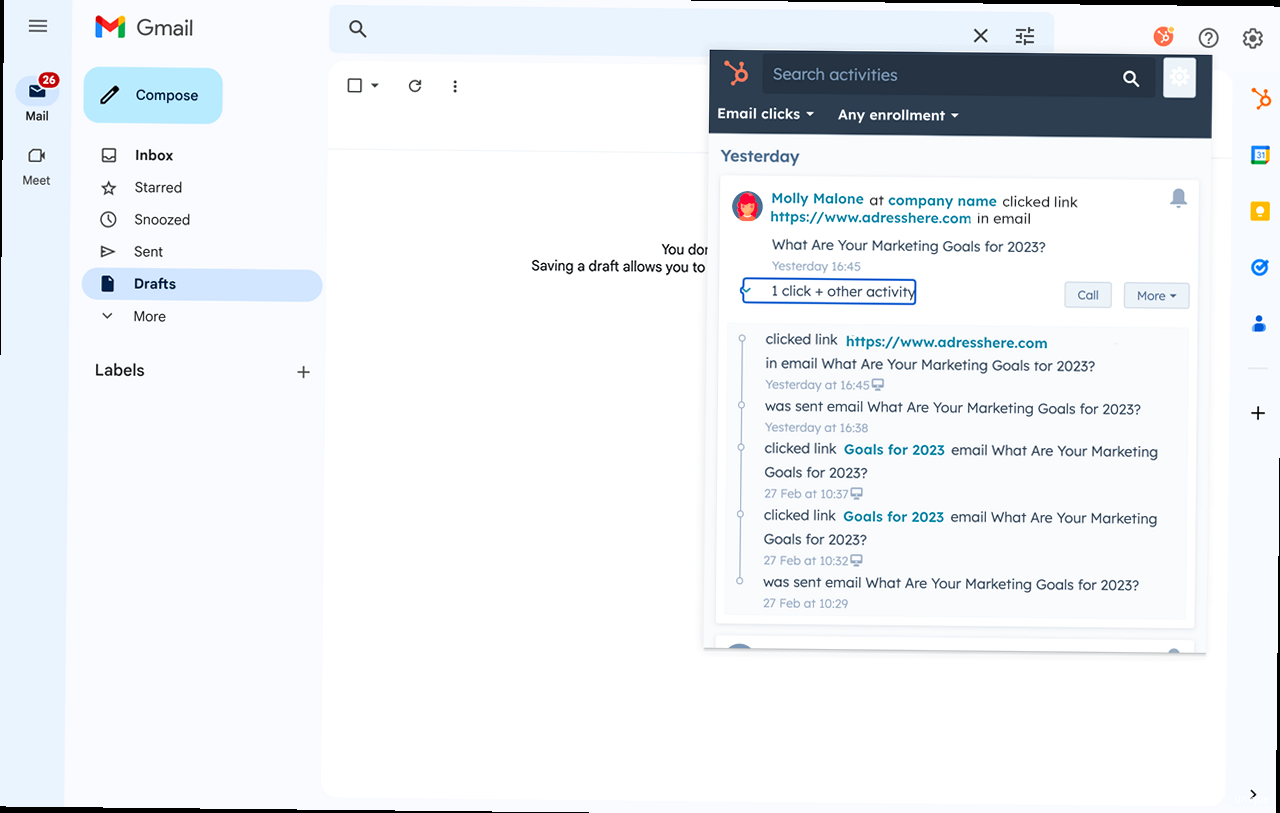
- Navigate to your HubSpot account.
- Click the Settings icon in the main navigation bar.
- In the left sidebar menu, go to Tracking & Analytics and then Email Tracking.
- Toggle the Track emails sent through CRM switch to the “on” position. This will activate tracking for emails sent directly from HubSpot’s CRM.
- In the Email Tracking settings (as described above), find the Notifications section.
- Choose how you want to be notified:
- Email notifications: Receive an email each time a contact opens your email or clicks a link.
- Chrome extension notifications: Receive a notification through the HubSpot Sales Chrome extension.
- Customize the frequency of notifications. For example, you might choose to only receive notifications for the first open or click. This helps prevent notification overload.
- Download and install the HubSpot Sales Chrome extension (or the corresponding Outlook add-in).
- Connect the extension to your HubSpot account.
- When composing an email in Gmail or Outlook, you’ll see a HubSpot icon. Use the Track email checkbox to enable tracking for that specific email.
Understanding HubSpot Email Tracking Data and Metrics
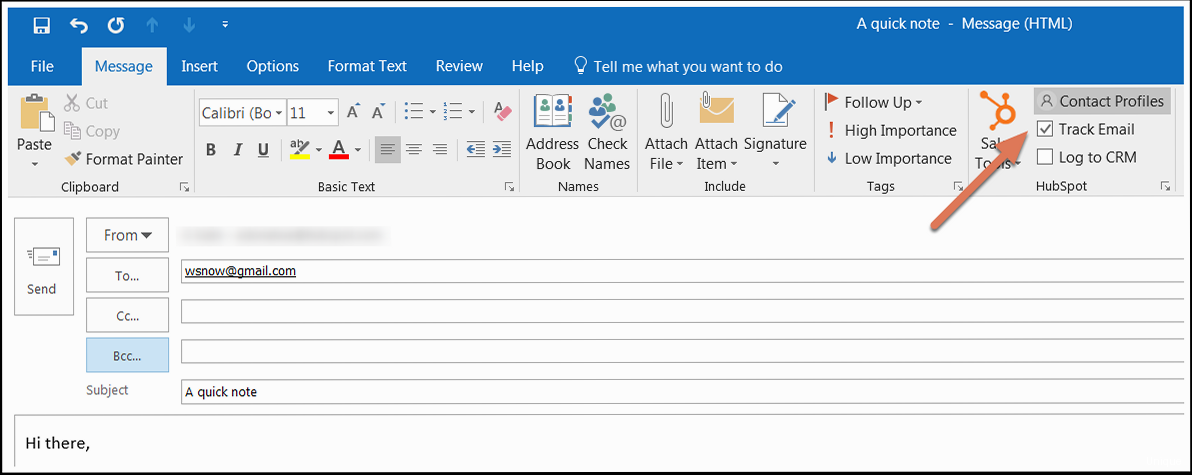
- Opens: The number of times a recipient opened your email. Multiple opens from the same recipient are counted.
- Clicks: The number of times a recipient clicked on a link within your email. Multiple clicks on the same link are counted.
- Click-Through Rate (CTR): The percentage of recipients who clicked on a link in your email out of those who received the email. (Clicks / Number of Delivered Emails)
- Open Rate: The percentage of recipients who opened your email out of those who received the email. (Opens / Number of Delivered Emails)
- Delivery Rate: The percentage of emails that were successfully delivered to recipients’ inboxes. This excludes bounced emails.
- Bounces: Emails that could not be delivered to the recipient. Bounces are categorized as hard bounces (permanent delivery failures) or soft bounces (temporary delivery failures).
- Unsubscribes: The number of recipients who unsubscribed from your email list after receiving your email.
- Replies: The number of recipients who replied to your email.
- Opens: 40
- Clicks: 10
- Open Rate: 40% (40/100)
- Click-Through Rate: 10% (10/100)
- Individual Contact Records: View email activity for a specific contact directly on their contact record. This provides a chronological view of all interactions, including email opens, clicks, and replies.
- Sales Email Extension: If using the Sales Email Extension, open the extension window in your email client to see real-time tracking information for recently sent emails.
- Email Reporting Dashboard: HubSpot provides a dedicated email reporting dashboard where you can analyze overall email performance, track trends, and compare different email campaigns.
- Low Open Rate: Could indicate a problem with your subject line (not compelling or relevant), the “From” name (not recognizable or trustworthy), or deliverability issues (ending up in spam folders).
- Low Click-Through Rate: Could indicate a problem with the email content itself (not engaging or relevant), unclear call-to-action, or broken links.
- High Bounce Rate: Indicates poor list hygiene. You should regularly clean your email list to remove invalid or inactive email addresses.
- High Unsubscribe Rate: Suggests that your email content is not meeting the expectations of your subscribers or that you are emailing them too frequently. Re-evaluate your content strategy and email frequency.
| Metric | Good Benchmark | Potential Issues (If Low) | Potential Issues (If High) |
|---|---|---|---|
| Open Rate | 15-25% (varies by industry) | Subject line, From name, Deliverability | N/A – Higher is generally better, but investigate if *unexpectedly* high (could indicate bot activity) |
| Click-Through Rate (CTR) | 2-5% (varies by industry) | Email content, Call-to-action, Broken links | N/A – Higher is generally better, but investigate if *unexpectedly* high (could indicate bot activity) |
| Bounce Rate | Under 2% | Outdated email list, Invalid email addresses | N/A – Aim for low. High bounce rate can harm your sender reputation. |
| Unsubscribe Rate | Under 0.5% | Irrelevant content, Excessive email frequency | N/A – Aim for low. High unsubscribe rate indicates a problem with your email strategy. |
Leveraging Email Tracking for Sales and Marketing Automation
Email tracking provides invaluable data for optimizing both sales and marketing efforts. By understanding when and how contacts interact with your emails, you can personalize your approach and automate follow-up actions. This section explores how to use email tracking data to enhance your sales process and improve your marketing automation workflows. Enhancing the Sales Process with Email Tracking Email tracking empowers sales teams to prioritize their outreach and personalize their communication based on real-time engagement data.- Prioritize Hot Leads: Identify contacts who have opened your emails multiple times or clicked on key links. These individuals are likely more interested in your offering and should be prioritized for immediate follow-up.
- Personalize Follow-Up Communication: Tailor your follow-up message based on the specific content a contact engaged with. For example, if they clicked on a link about a particular product feature, focus your follow-up on that feature.
- Time Your Calls Strategically: Knowing when a contact is actively reviewing your email allows you to time your calls for maximum impact. Calling shortly after an email open can significantly increase your chances of connecting and having a productive conversation.
- Trigger Automated Follow-Up Emails: Set up workflows that automatically send follow-up emails based on email opens and clicks. For example, if a contact doesn’t open your initial email, you can automatically send a reminder email with a different subject line.
- Segment Your Audience Based on Engagement: Use email tracking data to segment your audience based on their level of engagement. Create separate email lists for highly engaged contacts and less engaged contacts, and tailor your messaging accordingly.
- Personalize Content Based on Click Behavior: If a contact clicks on a link related to a specific topic, automatically add them to a list or workflow that delivers more content related to that topic. This ensures they receive relevant and valuable information.
- View Email Activity on Contact Records: As mentioned earlier, all email activity is automatically logged on the corresponding contact record, providing a complete view of their interactions with your company.
- Use Email Tracking Data in CRM Reports: Include email tracking metrics (opens, clicks, etc.) in your CRM reports to gain a comprehensive understanding of your marketing and sales performance.
- Trigger CRM Workflows Based on Email Engagement: Use email tracking data to trigger CRM workflows that automate tasks like updating contact properties, creating tasks for sales reps, or adding contacts to specific lists.
Troubleshooting Common HubSpot Email Tracking Issues
Even with proper setup, email tracking can sometimes encounter issues. This section provides solutions to common problems that may arise when using HubSpot’s email tracking features. Addressing these issues will help ensure accurate data collection and reliable insights. Email Tracking Not Working for Specific Contacts Sometimes, email tracking might work for most contacts but fail for a few. Several reasons can cause this:- Contact Has Blocked Images: Email tracking relies on a tracking pixel (a tiny, invisible image). If the contact has image blocking enabled in their email client, the pixel won’t load, and the open won’t be recorded.
- Contact Uses a Privacy-Focused Email Client: Some email clients are designed to block tracking pixels and prevent email tracking.
- Technical Issue: Occasionally, a temporary technical issue on HubSpot’s end can prevent tracking for specific emails.
- Bot Activity: Automated bots can sometimes open emails, leading to inaccurate open counts. While HubSpot has measures to filter out bot activity, some may still slip through.
- Preview Pane Opens: Some email clients register an open when the email is viewed in the preview pane, even if the recipient doesn’t fully open the email.
- Email Forwarding: If a recipient forwards your email to someone else, and that person opens the email, it might be counted as an open by the original recipient.
- Verify the Extension is Enabled: Ensure the HubSpot Sales extension is enabled in your browser (or Outlook).
- Check HubSpot Connection: Make sure the extension is properly connected to your HubSpot account. You might need to re-authenticate.
- Verify Tracking is Enabled for the Email: Confirm that the “Track email” checkbox is selected when composing the email.
- Clear Browser Cache and Cookies: Sometimes, clearing your browser’s cache and cookies can resolve issues with the extension.
- Spam Filters: Your emails might be flagged as spam by email providers.
- Blacklisting: Your sending IP address might be blacklisted due to spam complaints.
- Poor Sender Reputation: A low sender reputation can negatively impact your deliverability.
v=spf1 include:_spf.hubspotemail.net ~allBest Practices for Ethical and Effective Email Tracking
While email tracking provides valuable insights, it’s crucial to use it ethically and responsibly. This section outlines best practices for email tracking, focusing on transparency, consent, and data privacy. Adhering to these practices builds trust with your audience and ensures compliance with relevant regulations. Transparency and Disclosure Be upfront with your audience about your email tracking practices. This builds trust and avoids any perception of being sneaky or intrusive.- Include a Privacy Policy: Clearly state in your privacy policy that you track email opens and clicks. Explain how this data is used and how it benefits the user (e.g., to personalize content and improve the user experience).
- Consider Adding a Notice in Your Emails: While not always necessary, you might consider adding a brief notice in your email footer mentioning that you track email opens and clicks. This provides an extra layer of transparency.
- Use Double Opt-In: Implement a double opt-in process for new subscribers. This requires them to confirm their subscription by clicking a link in a confirmation email, ensuring they genuinely want to receive your emails.
- Provide Clear Opt-Out Options: Make it easy for contacts to unsubscribe from your email list. Include a prominent unsubscribe link in every email.
- Respect Unsubscribe Requests: Promptly honor unsubscribe requests and remove contacts from your email list.
- Comply with GDPR and Other Regulations: Familiarize yourself with the General Data Protection Regulation (GDPR), the California Consumer Privacy Act (CCPA), and other relevant data privacy regulations. Ensure that your email marketing practices comply with these regulations.
- Implement Security Measures: Protect your email lists and tracking data from unauthorized access. Use strong passwords, encrypt sensitive data, and regularly update your security software.
- Be Mindful of Data Minimization: Only collect the data you need and avoid collecting unnecessary information.
- Focus on Meaningful Metrics: Prioritize tracking metrics that provide actionable insights, such as clicks and conversions. Avoid tracking metrics that are not relevant to your goals.
- Avoid Tracking Personal Information: Do not track sensitive personal information, such as health data or financial information.
- Respect Boundaries: Be mindful of your contacts’ privacy and avoid tracking their activity outside of your email communications.