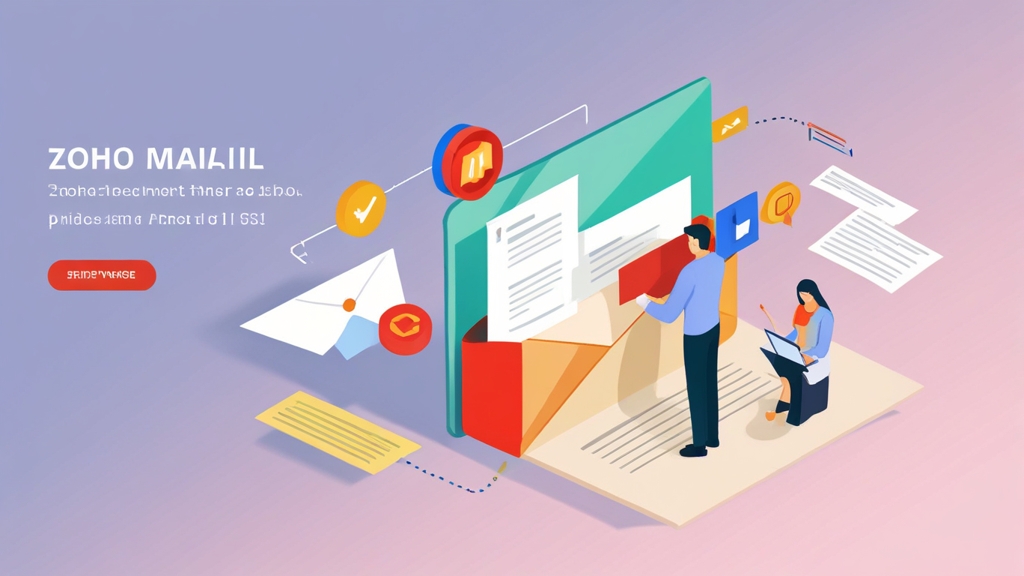Mastering Zoho Mail Deliverability: Ensuring Your Emails Reach the Inbox
Zoho Mail offers a robust platform for managing your email communications. However, a powerful email system is only as effective as its ability to deliver messages directly to recipients’ inboxes. This article delves into the critical aspects of Zoho Mail deliverability, equipping you with the knowledge and practical steps to optimize your email configurations and content to avoid spam filters and achieve higher inbox placement rates. We’ll cover authentication methods, content best practices, list management strategies, and monitoring techniques to help you maximize the impact of your email campaigns and daily communications.
Table of Contents:
- Implementing Robust Authentication Protocols
- Crafting Inbox-Friendly Content and Avoiding Spam Triggers
- Managing Email Lists for Optimal Deliverability
- Monitoring Your Sender Reputation and Email Performance
- Troubleshooting Common Zoho Mail Deliverability Issues
Implementing Robust Authentication Protocols
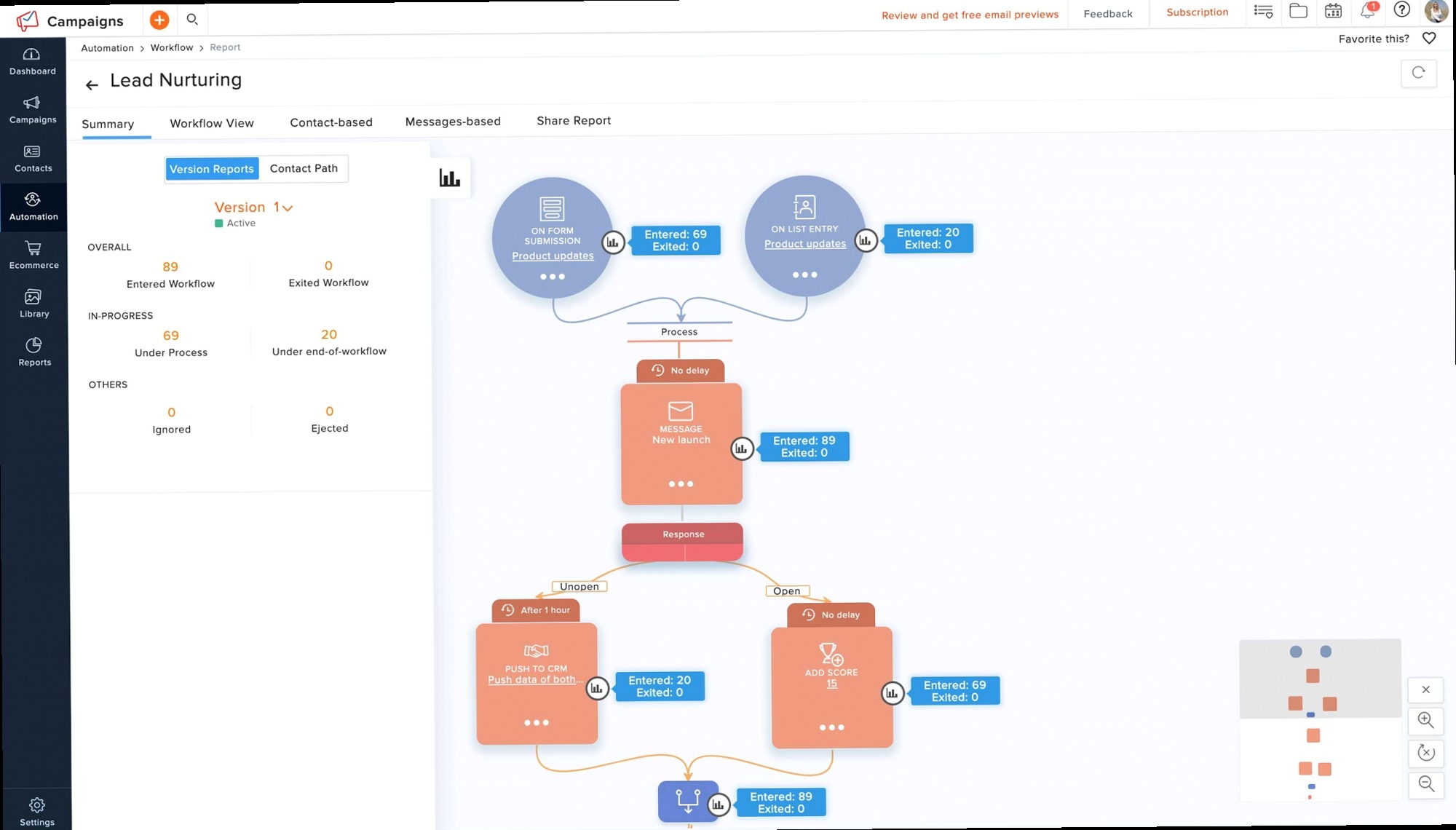
Configuring SPF (Sender Policy Framework)
SPF is a DNS record that specifies which mail servers are authorized to send emails on behalf of your domain. This prevents spammers from forging your email address. Example 1: Creating an SPF Record in Zoho Mail 1. Access Zoho Mail Admin Console: Log in to your Zoho Mail Admin Console. 2. Navigate to Email Authentication: Find the section related to email authentication or domain settings. This might be under “Mail Configuration” or similar. 3. Generate SPF Record: Zoho Mail usually provides a tool to generate the correct SPF record. It typically includes Zoho’s sending servers. 4. Add the SPF Record to your DNS: Copy the generated SPF record (a TXT record) and add it to your domain’s DNS settings via your domain registrar (e.g., GoDaddy, Namecheap, Cloudflare).v=spf1 include:zoho.com -alldig +short TXT yourdomain.comConfiguring DKIM (DomainKeys Identified Mail)
DKIM adds a digital signature to your outgoing emails, allowing receiving servers to verify that the email hasn’t been tampered with during transit. Example 1: Generating and Adding a DKIM Record in Zoho Mail 1. Access Zoho Mail Admin Console: Log in to your Zoho Mail Admin Console. 2. Navigate to Email Authentication: Similar to SPF, find the DKIM configuration section. 3. Generate DKIM Record: Zoho Mail will guide you through generating a DKIM key pair. This usually involves specifying a selector (e.g., `zoho`). 4. Add the DKIM Record to your DNS: You’ll receive a TXT record (containing the public key) that you need to add to your domain’s DNS settings.zoho._domainkey.yourdomain.com. TXT "v=DKIM1; k=rsa; p=MIIBIjANBgkqhkiG9w0BAQEFAAOCAQ8AMIIBCgKCAQEA..."Configuring DMARC (Domain-based Message Authentication, Reporting & Conformance)
DMARC builds on SPF and DKIM, allowing you to specify how receiving servers should handle emails that fail SPF and DKIM checks. It also provides reporting mechanisms to help you monitor your email authentication status. Example 1: Creating a DMARC Record 1. Choose a DMARC Policy: Decide on a policy for handling failed authentication attempts:- `none`: Monitor the authentication results without taking action.
- `quarantine`: Mark failed emails as spam.
- `reject`: Reject failed emails outright. Start with `none` for monitoring and gradually move to stricter policies as you gain confidence.
_dmarc.yourdomain.com. TXT "v=DMARC1; p=none; rua=mailto:dmarc-reports@yourdomain.com; aspf=r; adkim=r;"Crafting Inbox-Friendly Content and Avoiding Spam Triggers
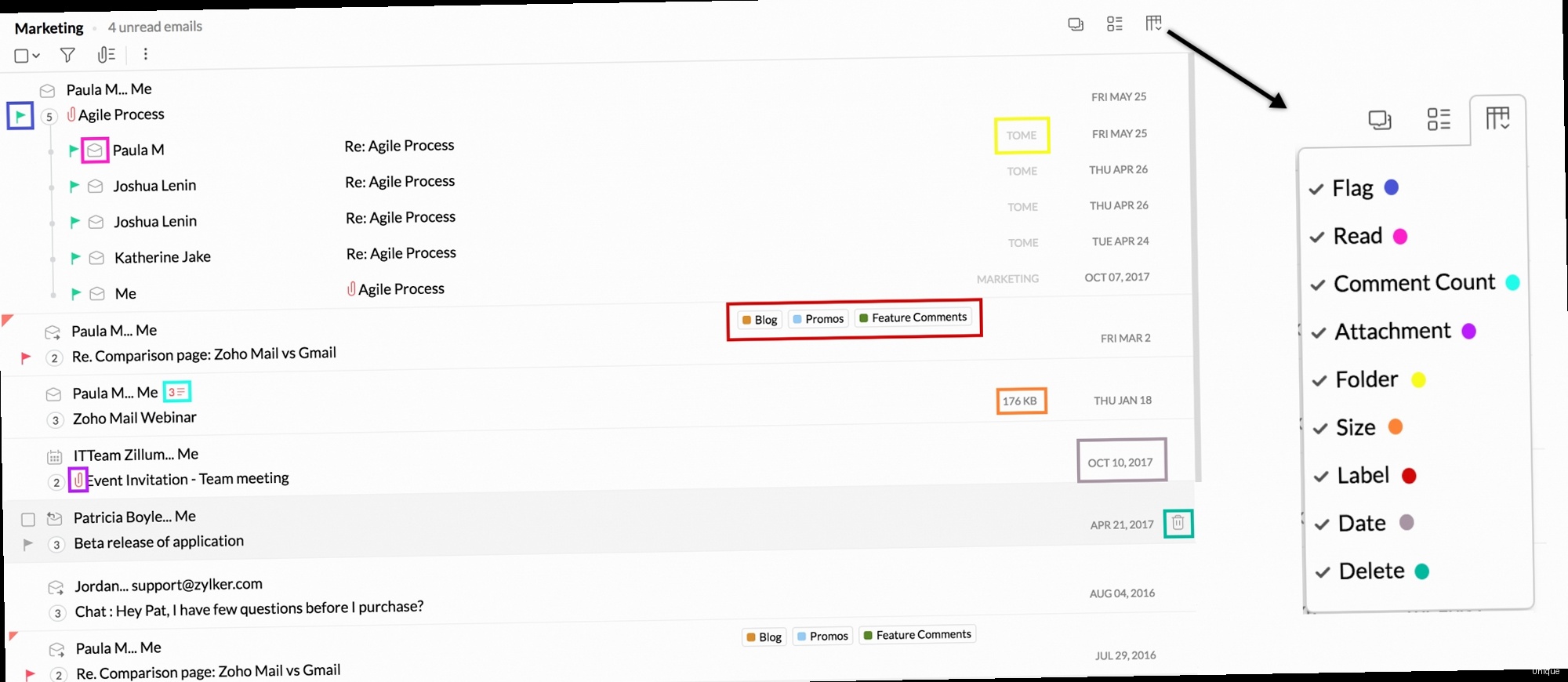
Avoiding Spam Trigger Words and Phrases
Certain words and phrases are commonly associated with spam and can trigger spam filters. Avoid using these excessively or unnecessarily. Example 1: Common Spam Trigger Words- Free
- Discount
- Guarantee
- Offer
- Cash
- Act Now!
- Limited Time
- Urgent
- Click Here!
- $$$
| Spammy Word | Better Alternative |
|---|---|
| Free | Complimentary, No cost |
| Discount | Savings, Special offer |
| Guarantee | Assurance, Confidence |
| Offer | Promotion, Opportunity |
Optimizing Email Formatting and Design
The way your email is formatted and designed can also impact its deliverability. Avoid using excessive HTML, large images, and broken links. Example 1: Best Practices for Email Formatting- Use a clear and concise subject line: Keep it short (under 50 characters) and relevant to the email’s content.
- Maintain a balanced text-to-image ratio: Avoid using large images that can slow down loading times and trigger spam filters. Aim for a ratio of at least 60% text to 40% images.
- Use proper HTML formatting: Ensure your HTML code is clean and valid. Avoid using deprecated tags or excessive inline styling.
- Include a plain text version: Some email clients may not support HTML emails. Providing a plain text version ensures that your message is still readable.
- Test your email on different devices and email clients: Ensure that your email displays correctly on desktops, mobile devices, and different email clients (e.g., Gmail, Outlook, Yahoo Mail).
- Excessive use of exclamation points or ALL CAPS: This can make your email look spammy.
- Using overly complex HTML layouts: Keep your design simple and easy to read.
- Embedding videos directly in the email: Instead, use a thumbnail image that links to the video on a hosting platform like YouTube or Vimeo.
- Using short URLs without context: Spam filters often flag shortened URLs, especially if they don’t provide context about where the link leads. Use descriptive anchor text instead.
Personalizing Emails and Segmenting Audiences
Personalizing your emails and segmenting your audience can significantly improve engagement and deliverability. Example 1: Using Personalization Tokens in Zoho Mail Zoho Mail allows you to use personalization tokens to insert dynamic content into your emails, such as the recipient’s name or company.Dear ${Contacts.First Name},- Demographic segmentation: Segment based on age, gender, location, or industry.
- Interest-based segmentation: Segment based on the recipient’s interests or preferences.
- Engagement-based segmentation: Segment based on how frequently the recipient opens and clicks your emails. For example, create a segment of “highly engaged” users and a segment of “inactive” users.
Managing Email Lists for Optimal Deliverability
The quality of your email list is a critical factor in determining your email deliverability. A well-managed list with engaged subscribers will result in higher inbox placement rates and a better sender reputation. Conversely, a poorly managed list with outdated or unengaged contacts can lead to increased bounce rates, spam complaints, and ultimately, lower deliverability.Implementing Opt-in Processes
Ensuring that subscribers explicitly consent to receive your emails is crucial for building a healthy email list and complying with anti-spam laws. Example 1: Using Double Opt-in Double opt-in requires subscribers to confirm their subscription by clicking a link in a confirmation email. This ensures that the email address is valid and that the subscriber genuinely wants to receive your emails.- Step 1: User Subscribes: A user enters their email address on your website or signup form.
- Step 2: Confirmation Email: An email is automatically sent to the provided address, asking the user to confirm their subscription.
- Step 3: Subscription Confirmation: The user clicks the confirmation link in the email.
- Step 4: User Added to List: Only after clicking the confirmation link is the user added to your email list.
Subscribe to our newsletter for weekly updates on [topic]!Regularly Cleaning Your Email List
Removing inactive or invalid email addresses from your list is essential for maintaining a good sender reputation. Example 1: Identifying and Removing Bounced Emails Zoho Mail tracks bounced emails and provides reports on hard bounces (permanent delivery failures) and soft bounces (temporary delivery failures). Regularly review these reports and remove hard-bounced email addresses from your list. For soft bounces, consider removing addresses after a certain number of failed attempts (e.g., 3-5). Example 2: Identifying and Removing Inactive Subscribers Subscribers who haven’t opened or clicked your emails in a long time are considered inactive. Try re-engaging them with a special offer or a “we miss you” email. If they still don’t respond, consider removing them from your list.- Define an inactivity threshold: Determine how long you’ll wait before considering a subscriber inactive (e.g., 6 months, 1 year).
- Send a re-engagement campaign: Send a series of emails to inactive subscribers, offering them incentives to re-engage with your content.
- Remove unresponsive subscribers: If subscribers don’t respond to your re-engagement campaign, remove them from your list.
Managing Unsubscribes and Complaints
Respecting unsubscribe requests and promptly addressing complaints is crucial for maintaining a positive sender reputation. Example 1: Making Unsubscribing Easy Include a clear and easily accessible unsubscribe link in every email. Avoid requiring subscribers to log in or jump through hoops to unsubscribe.<a href="${List-Unsubscribe}">Unsubscribe</a>- Identify the source of the complaints: Try to determine why subscribers are marking your emails as spam.
- Review your email content and sending practices: Make sure your content is relevant and engaging, and that you’re following best practices for email deliverability.
- Remove complainers from your list: Immediately remove subscribers who mark your emails as spam.
Monitoring Your Sender Reputation and Email Performance
Proactively monitoring your sender reputation and email performance is essential for identifying and addressing potential deliverability issues before they significantly impact your email campaigns. This involves tracking key metrics, analyzing trends, and using various tools to assess your overall email health.Tracking Key Email Metrics
Monitoring key email metrics provides valuable insights into the performance of your email campaigns and helps you identify areas for improvement. Example 1: Essential Email Metrics to Track- Open Rate: The percentage of recipients who opened your email.
- Click-Through Rate (CTR): The percentage of recipients who clicked a link in your email.
- Bounce Rate: The percentage of emails that could not be delivered.
- Spam Complaint Rate: The percentage of recipients who marked your email as spam.
- Unsubscribe Rate: The percentage of recipients who unsubscribed from your email list.
| Metric | Good Range | Potential Issues | Possible Solutions |
|---|---|---|---|
| Open Rate | 20-40% | Low engagement, poor subject lines | Improve subject line relevance, segment your audience |
| CTR | 2-5% | Unclear calls to action, irrelevant content | Improve email design, personalize content |
| Bounce Rate | <2% | Outdated email list, invalid addresses | Clean your email list regularly, use double opt-in |
| Spam Complaint Rate | <0.1% | Spammy content, lack of permission | Review content, implement opt-in processes |
| Unsubscribe Rate | <0.5% | Irrelevant content, too frequent emails | Segment audience, reduce email frequency |
Using Postmaster Tools and Feedback Loops
Postmaster tools and feedback loops (FBLs) provide valuable information about how major email providers (e.g., Gmail, Yahoo Mail) view your emails. Example 1: Setting Up Google Postmaster Tools Google Postmaster Tools provides insights into your sender reputation, spam rate, and other deliverability metrics for emails sent to Gmail users.- Verify your domain: Add a DNS record to verify that you own the domain you’re sending emails from.
- Monitor your reputation: Track your domain reputation and IP reputation to identify any potential issues.
- Analyze spam rates: Monitor your spam rate to identify any spikes or trends that could indicate problems with your email content or sending practices.
Checking Your IP Address and Domain Reputation
Your IP address and domain reputation are crucial factors in determining your email deliverability. A poor reputation can lead to emails being blocked or marked as spam. Example 1: Using Reputation Monitoring Tools Use online tools like MXToolbox, SenderScore, and Talos Intelligence to check your IP address and domain reputation.https://mxtoolbox.com/blacklists- Identify the blacklist: Determine which blacklist you’re on and the reason for the listing.
- Contact the blacklist provider: Follow the blacklist provider’s instructions for delisting your IP address or domain. This usually involves addressing the underlying issue that led to the blacklisting.
- Monitor your reputation: After delisting, continue to monitor your reputation to ensure that you don’t get blacklisted again.
Troubleshooting Common Zoho Mail Deliverability Issues
Even with careful planning and implementation of best practices, you may occasionally encounter deliverability issues with Zoho Mail. This section provides guidance on troubleshooting common problems and implementing effective solutions.Diagnosing Deliverability Problems
The first step in troubleshooting deliverability issues is to accurately diagnose the problem. This involves gathering information, analyzing data, and using various tools to identify the root cause. Example 1: Identifying the Scope of the Problem Determine whether the deliverability issues are affecting all recipients, a specific segment of your list, or recipients at a particular domain (e.g., Gmail, Yahoo Mail).- Check your bounce rates: High bounce rates can indicate problems with your email list or sender reputation.
- Monitor spam complaint rates: Increased spam complaint rates can signal issues with your email content or sending practices.
- Analyze open and click-through rates: Low open and click-through rates can suggest that your emails are not reaching the inbox.
- Use seed lists: Send test emails to a seed list of email addresses at different domains to see if they are being delivered to the inbox, spam folder, or blocked altogether.
- Check the “Received” headers: These headers show the path that the email took from the sender to the recipient. Look for any delays or errors along the way.
- Check the authentication results: Verify that SPF, DKIM, and DMARC are passing. Failures in these authentication checks can indicate deliverability issues.
- Look for spam filter flags: Some email providers include headers that indicate whether the email was flagged as spam.
Resolving Common Deliverability Issues
Once you’ve diagnosed the problem, you can implement appropriate solutions to improve your deliverability. Example 1: Addressing Blacklisting Issues If your IP address or domain is blacklisted, take the following steps:- Identify the blacklist: Determine which blacklist you’re on and the reason for the listing.
- Address the underlying issue: Fix the problem that led to the blacklisting (e.g., spamming, sending to purchased lists).
- Request delisting: Follow the blacklist provider’s instructions for delisting your IP address or domain.
- Monitor your reputation: After delisting, continue to monitor your reputation to ensure that you don’t get blacklisted again.
- Avoid spam trigger words: Reduce your use of words and phrases commonly associated with spam.
- Improve your text-to-image ratio: Ensure that your email has a healthy balance of text and images.
- Use proper HTML formatting: Make sure your HTML code is clean and valid.
- Include a plain text version: Provide a plain text version of your email for recipients who don’t support HTML emails.
Contacting Zoho Mail Support
If you’re unable to resolve deliverability issues on your own, don’t hesitate to contact Zoho Mail support for assistance. They can provide valuable insights and guidance based on their expertise and access to internal data. Example 1: Information to Provide to Zoho Mail Support- A detailed description of the problem: Explain the specific deliverability issues you’re experiencing, including when they started and who is affected.
- Email examples: Provide examples of emails that are not being delivered, including the full email headers.
- Relevant metrics: Share any relevant metrics, such as bounce rates, spam complaint rates, and open rates.
- Troubleshooting steps you’ve already taken: Describe any steps you’ve already taken to diagnose and resolve the problem.