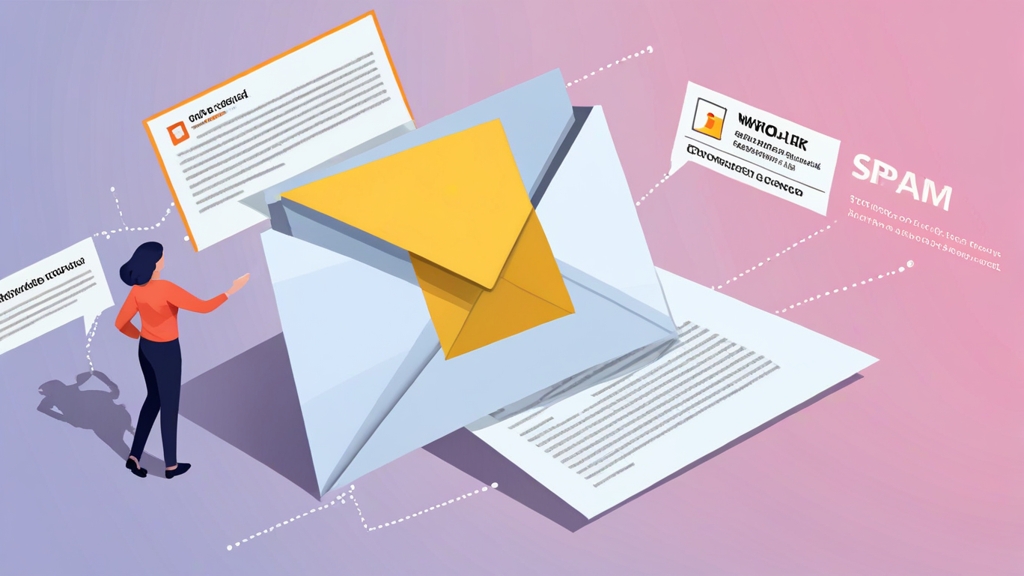How to Eliminate Spam Email in Outlook
Spam emails are a persistent nuisance, clogging inboxes and potentially exposing users to phishing scams and malware. Outlook offers a robust suite of tools and features to combat spam, but understanding how to effectively utilize them is key to reclaiming control of your inbox. This article provides a comprehensive guide to eliminating spam email in Outlook, focusing on advanced filtering techniques and proactive measures to keep your inbox clean and secure.
This guide provides concrete steps that you can implement in your Outlook settings to significantly reduce the amount of spam you receive, covering everything from leveraging Outlook’s built-in junk mail filter to creating custom rules and blocking senders effectively.
Table of Contents
Understanding Outlook’s Junk Mail Filter
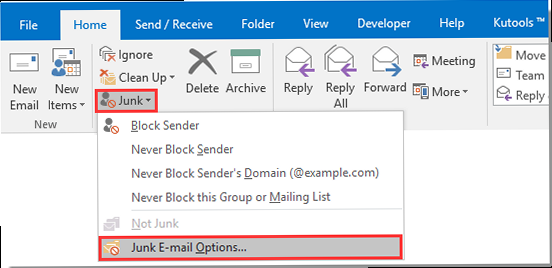
Outlook’s built-in Junk Mail Filter is the first line of defense against unwanted emails. It automatically evaluates incoming messages based on various criteria and moves suspected spam to the Junk Email folder. Understanding how this filter works and how to customize its settings is crucial for effective spam elimination.
The Junk Mail Filter operates on a scoring system, assigning a spam score to each incoming email. This score is based on factors such as sender reputation, content analysis (keywords, links), and message structure. Higher scores indicate a greater likelihood of spam, resulting in the email being moved to the Junk Email folder.
Configuring the Junk Email Filter OptionsYou can access and configure the Junk Email Filter Options by navigating to Home > Junk > Junk E-mail Options in Outlook. This opens a dialog box with several tabs that control the filter’s behavior.
- No Automatic Filtering: This disables the Junk Email Filter entirely. Not recommended as it leaves your inbox completely exposed to spam.
- Low: Moves the most obvious spam messages to the Junk Email folder. Offers a basic level of protection.
- High: Catches more spam than the “Low” setting, but also carries a higher risk of incorrectly classifying legitimate emails as spam (false positives). Use with caution and regularly check your Junk Email folder.
- Safe Lists Only: Only emails from senders or domains on your Safe Senders List will be delivered to your inbox. All other emails will be treated as junk. This is the most aggressive setting and requires careful management of your Safe Senders List.
Example 1: Setting the Junk Email Filter to “High”:
1. In Outlook, go to Home > Junk > Junk E-mail Options.
2. In the “Options” tab, select the “High: Most obvious junk e-mail is caught. Check your Junk E-mail folder periodically.” option.
3. Click “Apply” and then “OK”.
This setting will increase the sensitivity of the filter, but be prepared to review your Junk Email folder more frequently to ensure no legitimate emails are mistakenly classified as spam.
Example 2: Regularly Checking the Junk Email Folder:
Make it a habit to check your Junk Email folder at least once a day, or even more frequently if you use the “High” or “Safe Lists Only” filtering options. Look for emails that were incorrectly classified as spam and mark them as “Not Junk.” This helps Outlook learn and improve its filtering accuracy.
To mark an email as “Not Junk,” simply right-click on the email in the Junk Email folder and select “Junk > Not Junk”. You can also open the email and click the “Not Junk” button in the ribbon.
Expert Tip: Regularly reviewing and emptying your Junk Email folder not only frees up storage space but also helps Outlook refine its spam detection algorithms.
Creating Custom Rules for Spam Detection
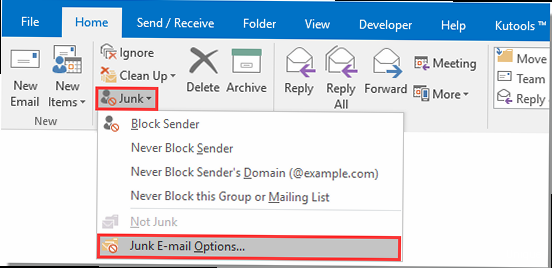
While Outlook’s Junk Mail Filter provides a general level of spam protection, custom rules allow you to create more specific and targeted filters based on your unique needs and email patterns. These rules can automatically move, delete, or flag emails that match certain criteria, providing a powerful way to combat spam that bypasses the standard filter.
Custom rules can be based on various criteria, including:
- Sender’s email address or domain: Block or filter emails from specific senders or domains.
- Keywords in the subject or body: Identify and filter emails containing specific keywords commonly associated with spam.
- Message headers: Analyze email headers for suspicious information, such as forged sender addresses or unusual routing patterns.
This is a common scenario for blocking spam that originates from a particular domain. Here’s how to create a rule to automatically move emails from a specific domain (e.g., “spamdomain.com”) to the Junk Email folder:
1. In Outlook, go to Home > Rules > Manage Rules & Alerts.
2. In the “Rules and Alerts” dialog box, click “New Rule…”.
3. Under “Start from a blank rule,” select “Apply rule on messages I receive” and click “Next”.
4. Under “Which conditions do you want to check?” select “from people or public group”. Then, in the “Step 2: Edit the rule description” box, click on “people or public group”.
5. In the “Rule Address” dialog box, type “@spamdomain.com” and click “OK”. You can also select existing contacts or add new ones. Alternatively, select “with specific words in the sender’s address”.
6. Click “Next”.
7. Under “What do you want to do with the message?” select “move it to the Junk E-mail folder”. You can also choose other actions, such as deleting the message or assigning it to a specific category.
8. Click “Next”.
9. Specify any exceptions to the rule, such as excluding emails from senders on your Safe Senders List. If no exceptions are needed, click “Next”.
10. Give the rule a descriptive name (e.g., “Block Spam from spamdomain.com”) and ensure the “Turn on this rule” box is checked. Click “Finish”.
Example 3: Creating a Rule to Filter Emails with Specific Keywords:
This rule will automatically move emails containing specific keywords commonly associated with spam (e.g., “discount,” “limited time offer,” “guaranteed”) to the Junk Email folder.
1. Follow steps 1-3 from the previous example.
2. Under “Which conditions do you want to check?” select “with specific words in the subject” or “with specific words in the message body”. You can also select both for broader coverage.
3. In the “Step 2: Edit the rule description” box, click on “specific words”.
4. In the “Search Text” dialog box, type the keywords you want to filter (e.g., “discount”). Click “Add” to add the keyword to the list. Repeat for each keyword you want to include. Click “OK”.
5. Follow steps 6-10 from the previous example.
Example 4: Blocking Emails Based on Header Information
This is an advanced technique, but it can be useful for blocking sophisticated spam that uses forged sender addresses. It involves analyzing the email headers to identify suspicious patterns.
1. Open the email you suspect is spam.
2. View the email headers. In Outlook, this is typically done by going to File > Info > Properties and looking for the “Internet headers” section.
3. Analyze the headers for inconsistencies or suspicious information, such as:
- Mismatched sender addresses: The “From” address in the header doesn’t match the sender’s display name.
- Unusual routing patterns: The email has been routed through servers in unexpected countries or regions.
- Forged sender domains: The sender domain doesn’t exist or is known to be associated with spam.
4. Create a rule based on the suspicious header information. For example, you can create a rule to block emails where the “Received:” header contains a specific IP address or domain associated with spam.
Warning: Creating rules based on header information requires a good understanding of email headers and network protocols. Incorrectly configured rules can block legitimate emails. Exercise caution and thoroughly test your rules before implementing them.
Expert Tip: Regularly review and update your custom rules to adapt to evolving spam tactics. Spammers constantly change their methods, so it’s important to stay one step ahead.
Leveraging the Safe and Blocked Senders Lists
The Safe Senders and Blocked Senders Lists are fundamental tools for managing your email inbox. They allow you to explicitly specify which senders you trust and which senders you want to block, overriding the general filtering behavior of the Junk Mail Filter.
The Safe Senders List contains email addresses and domains from which you always want to receive emails in your inbox. Emails from senders on this list will bypass the Junk Mail Filter and be delivered directly to your inbox, regardless of their content or other characteristics.
The Blocked Senders List contains email addresses and domains from which you never want to receive emails. Emails from senders on this list will be automatically moved to the Junk Email folder, even if they would otherwise be considered legitimate.
Adding Senders to the Safe Senders ListThere are several ways to add senders to your Safe Senders List:
- From an email: Right-click on an email from the sender you want to add to the Safe Senders List and select “Junk > Never Block Sender” or “Junk > Never Block Sender’s Domain”.
- Manually: Go to Home > Junk > Junk E-mail Options, select the “Safe Senders” tab, and click “Add…”. Enter the email address or domain you want to add and click “OK”.
Example 5: Adding a Contact to the Safe Senders List:
Adding a contact ensures you always receive emails from them in your inbox, even if the Junk Mail Filter might otherwise flag them as suspicious.
1. Open an email from the contact you want to add.
2. Right-click on the sender’s email address in the “From” field.
3. Select “Add to Outlook Contacts”.
4. In the contact window, ensure the email address is correct and click “Save & Close”.
5. Go to Home > Junk > Junk E-mail Options.
6. Select the “Safe Senders” tab and check the box labeled “Also trust e-mail from my Contacts”.
7. Click “Apply” and then “OK”.
Adding Senders to the Blocked Senders ListSimilarly, there are several ways to add senders to your Blocked Senders List:
- From an email: Right-click on an email from the sender you want to block and select “Junk > Block Sender”.
- Manually: Go to Home > Junk > Junk E-mail Options, select the “Blocked Senders” tab, and click “Add…”. Enter the email address or domain you want to block and click “OK”.
Example 6: Blocking a Specific Email Address:
This is the most straightforward way to block unwanted emails from a specific sender.
1. Right-click on an email from the sender you want to block.
2. Select “Junk > Block Sender”.
Outlook will automatically add the sender’s email address to the Blocked Senders List, and all future emails from that address will be moved to the Junk Email folder.
Example 7: Blocking an Entire Domain:
This is useful for blocking spam that originates from a particular domain, even if the sender’s email address changes frequently.
1. Go to Home > Junk > Junk E-mail Options.
2. Select the “Blocked Senders” tab and click “Add…”.
3. Enter the domain you want to block (e.g., “spammydomain.com”) and click “OK”.
4. Click “Apply” and then “OK”.
Outlook will now block all emails from addresses ending in “@spammydomain.com.”
Important Considerations:
- Regularly Review Lists: Periodically review both your Safe Senders and Blocked Senders Lists to ensure they are accurate and up-to-date. Remove any entries that are no longer needed or that are causing problems.
- Be Careful with Wildcards: Avoid using wildcards (e.g., “*@domain.com”) in your Blocked Senders List unless absolutely necessary. Wildcards can inadvertently block legitimate emails.
Expert Tip: Use the Safe Senders List proactively by adding the email addresses of important contacts, such as family members, colleagues, and service providers, to ensure you never miss their emails.
Reporting Spam and Phishing Emails
Reporting spam and phishing emails is a crucial step in helping email providers and security organizations combat these threats. By reporting suspicious emails, you contribute to improving spam filters and protecting other users from falling victim to scams.
Outlook provides a built-in mechanism for reporting spam and phishing emails to Microsoft and other relevant organizations. When you report an email, Outlook sends a copy of the message (including its headers) to these organizations for analysis. This information helps them identify new spam and phishing campaigns, improve their filtering algorithms, and take action against the perpetrators.
Reporting Spam EmailsTo report a spam email in Outlook, follow these steps:
1. Select the spam email in your inbox or Junk Email folder.
2. Click the “Junk” button in the ribbon.
3. Select “Report Junk”. This option sends a copy of the email to Microsoft for analysis.
Example 8: Reporting a Spam Email:
1. Select the spam email in your inbox or Junk Email folder.
2. Click the “Junk” button in the ribbon.
3. Select “Report Junk”.
Outlook will display a confirmation message indicating that the email has been reported and moved to the Junk Email folder (if it wasn’t already there).
Reporting Phishing EmailsPhishing emails are a particularly dangerous type of spam that attempts to trick you into revealing sensitive information, such as passwords, credit card numbers, or bank account details. It’s crucial to report phishing emails immediately to prevent others from falling victim to these scams.
To report a phishing email in Outlook, follow these steps:
1. Select the phishing email in your inbox or Junk Email folder.
2. Click the “Junk” button in the ribbon.
3. Select “Report Phishing”. This option sends a copy of the email to Microsoft and other security organizations for analysis and investigation.
Example 9: Reporting a Phishing Email:
1. Select the phishing email in your inbox or Junk Email folder.
2. Click the “Junk” button in the ribbon.
3. Select “Report Phishing”.
Outlook will display a confirmation message indicating that the email has been reported and moved to the Junk Email folder (if it wasn’t already there). You may also be prompted to provide additional information about the phishing attempt.
Important Considerations When Reporting Emails:
- Don’t Open Suspicious Attachments or Click on Links: Avoid opening attachments or clicking on links in emails that you suspect are spam or phishing attempts. These attachments and links may contain malware or lead to fake websites designed to steal your information.
- Verify the Sender’s Identity: Before responding to any email that asks for sensitive information, verify the sender’s identity by contacting them through a separate channel, such as phone or a known email address.
- Report All Suspicious Emails: Even if you’re not sure whether an email is spam or phishing, it’s best to report it anyway. Reporting suspicious emails helps security organizations identify and track potential threats.
Expert Tip: Install and use a reputable anti-virus and anti-malware program to protect your computer from malware that may be distributed through spam and phishing emails.
Advanced Techniques for Spam Prevention
Beyond Outlook’s built-in features, several advanced techniques can further enhance your spam prevention efforts. These techniques often involve configuring your email server settings or using third-party services to filter and analyze incoming emails.
Implementing SPF, DKIM, and DMARC RecordsSender Policy Framework (SPF), DomainKeys Identified Mail (DKIM), and Domain-based Message Authentication, Reporting & Conformance (DMARC) are email authentication protocols that help prevent email spoofing and phishing. Implementing these records on your domain can significantly improve your email deliverability and reduce the likelihood of your emails being marked as spam.
SPF (Sender Policy Framework):
SPF allows you to specify which mail servers are authorized to send emails on behalf of your domain. When a receiving mail server receives an email from your domain, it checks the SPF record to verify that the sending server is authorized. If the sending server is not authorized, the email is more likely to be marked as spam.
To implement SPF, you need to create a TXT record in your domain’s DNS settings that lists the authorized mail servers. For example:
v=spf1 ip4:192.0.2.0/24 ip6:2001:db8::/32 include:spf.example.com -allThis record specifies that emails from your domain can only be sent from the IP address range 192.0.2.0/24, the IPv6 address range 2001:db8::/32, and any mail servers authorized by the spf.example.com domain. The “-all” mechanism at the end indicates that any email not matching these criteria should be rejected.
DKIM (DomainKeys Identified Mail):
DKIM adds a digital signature to your outgoing emails, allowing receiving mail servers to verify that the email has not been tampered with during transit. This signature is generated using a private key that is stored on your mail server and verified using a public key that is published in your domain’s DNS settings.
To implement DKIM, you need to generate a DKIM key pair, configure your mail server to sign outgoing emails with the private key, and publish the public key in a TXT record in your domain’s DNS settings. The exact steps for generating and configuring DKIM vary depending on your mail server software.
A DKIM record looks something like this:
default._domainkey.example.com. IN TXT "v=DKIM1; k=rsa; p=MIIBIjANBgkqhkiG9w0BAQEFAAOCAQ8AMIIBCgKCAQEAwJ....(long string)...IDAQAB;"DMARC (Domain-based Message Authentication, Reporting & Conformance):
DMARC builds upon SPF and DKIM by providing a policy for how receiving mail servers should handle emails that fail SPF or DKIM authentication. It also allows you to receive reports about email authentication failures, which can help you identify and address potential issues with your email configuration.
To implement DMARC, you need to create a TXT record in your domain’s DNS settings that specifies your DMARC policy. For example:
_dmarc.example.com. IN TXT "v=DMARC1; p=none; rua=mailto:dmarc-reports@example.com; ruf=mailto:dmarc-forensic@example.com;"This record specifies that emails that fail SPF or DKIM authentication should be treated according to the “none” policy (meaning no specific action is taken), and that aggregate reports should be sent to dmarc-reports@example.com and forensic reports to dmarc-forensic@example.com.
The “p” tag can be set to “quarantine” to send failing emails to the spam folder, or “reject” to bounce them entirely. Start with “none” to monitor, then gradually move to stricter policies.
Using a Third-Party Spam Filtering ServiceSeveral third-party spam filtering services can provide advanced spam protection beyond what Outlook’s built-in filter offers. These services typically use sophisticated algorithms and threat intelligence to identify and block spam emails before they even reach your inbox.
Examples of popular third-party spam filtering services include:
- Proofpoint Essentials
- Mimecast
- SpamTitan
These services typically work by routing your incoming emails through their servers, where they are scanned for spam and phishing attempts. Legitimate emails are then forwarded to your Outlook inbox, while spam emails are either blocked or quarantined.
Example 10: Integrating a Third-Party Spam Filtering Service:
The specific steps for integrating a third-party spam filtering service will vary depending on the service you choose. However, the general process typically involves:
- Signing up for an account with the service.
- Configuring your domain’s MX records to point to the service’s servers. This tells the internet to route all incoming emails for your domain through the spam filtering service.
- Configuring the service’s settings to meet your specific needs. This may include setting up custom filtering rules, whitelists, and blacklists.
Caution: Changing MX records can disrupt email flow. It’s critical to follow the service’s instructions precisely and test the configuration thoroughly before making it live.
Disabling HTML in EmailsWhile less common, some users opt to disable HTML formatting in emails as a security measure. HTML emails can contain malicious code or tracking pixels that can compromise your privacy. By disabling HTML, you force all emails to be displayed in plain text, which eliminates these risks.
However, disabling HTML also means that you will lose the ability to view formatted emails, including images, styled text, and other visual elements. This can make it more difficult to read and understand some emails.
To disable HTML in Outlook: