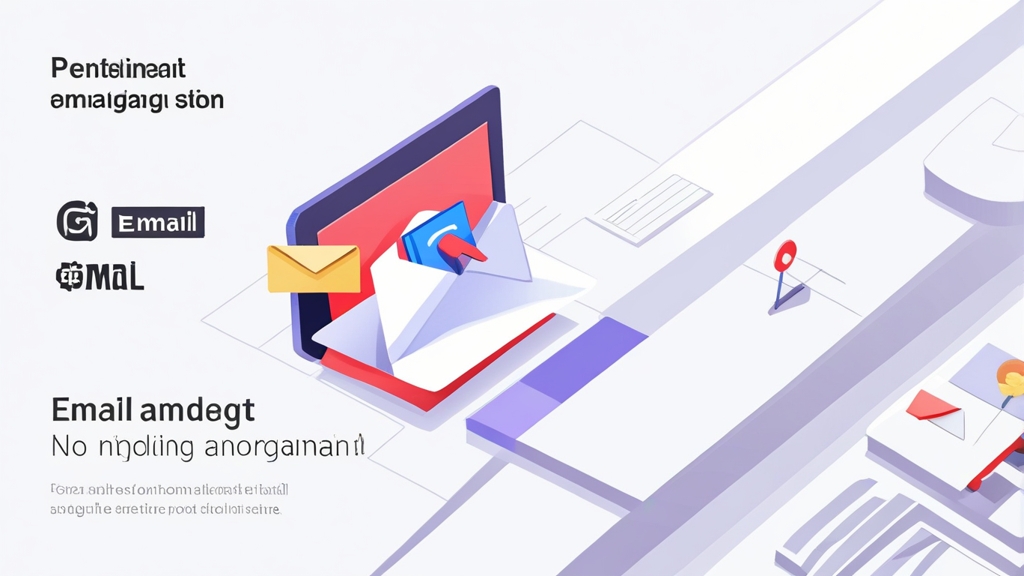How to Migrate Email from One Gmail Account to Another
Migrating email from one Gmail account to another can seem daunting, but with the right approach, it’s a manageable process. This article will guide you through several methods, from using Gmail’s built-in forwarding and importing features to leveraging third-party tools and IMAP configurations. We’ll focus on ensuring a smooth and complete transfer, minimizing data loss, and maintaining your email organization.
Here’s what we’ll cover:
- Using Gmail Forwarding and Import
- Configuring IMAP for Migration
- Utilizing Third-Party Migration Tools
- Addressing Common Migration Issues
Using Gmail Forwarding and Import
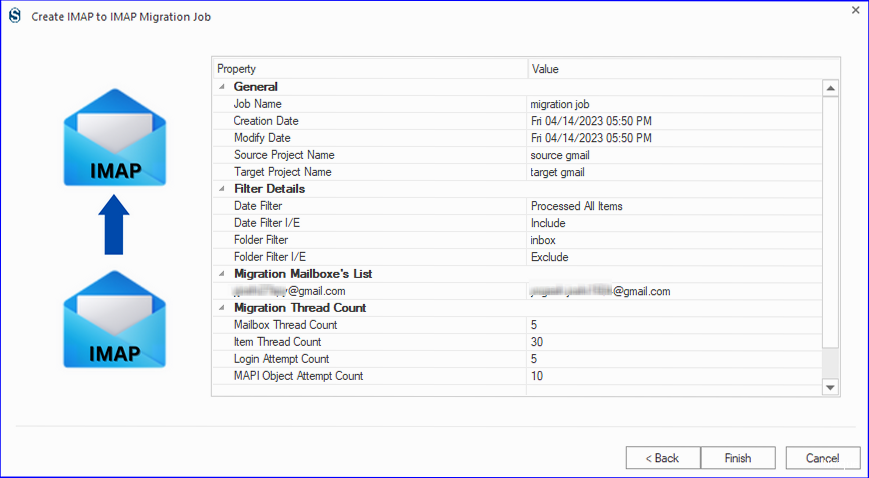
Gmail’s built-in forwarding and import features offer a relatively straightforward way to transfer emails from one account to another. This method is best suited for smaller accounts or when a complete, historical migration isn’t strictly necessary. It allows you to forward new emails automatically and import existing emails in batches.
Setting up Email Forwarding
Forwarding ensures that any new emails arriving in your old account are automatically sent to your new Gmail account. This is a good first step to ensure you don’t miss any important messages during the migration process.
Example 1: Enabling Forwarding in the Old Gmail AccountTo set up forwarding:
- Log in to your old Gmail account.
- Click the Settings icon (gear icon) in the top right corner and select See all settings.
- Go to the Forwarding and POP/IMAP tab.
- In the Forwarding section, click Add a forwarding address.
- Enter your new Gmail address and click Next.
- Gmail will send a verification code to your new address. Retrieve the code from your new account’s inbox (or spam folder) and enter it in the verification box on the old account.
- Select Forward a copy of incoming mail and choose what you want to do with the original message (e.g., keep it in the inbox, mark it as read, or archive it). The recommended approach is to “Keep Gmail’s copy in the Inbox” at least until you’ve verified that forwarding is working as expected.
- Click Save Changes at the bottom of the page.
Once you’re confident that all emails are being received in your new account, you can disable forwarding:
- Log in to your old Gmail account.
- Click the Settings icon (gear icon) and select See all settings.
- Go to the Forwarding and POP/IMAP tab.
- In the Forwarding section, select Disable forwarding.
- Click Save Changes.
Importing Mail and Contacts
The import feature allows you to copy existing emails and contacts from your old Gmail account to your new one. It works by fetching emails via POP3, so you’ll need to ensure POP3 is enabled in your old Gmail account.
Example 3: Enabling POP3 in the Old Gmail AccountBefore importing, enable POP3:
- Log in to your old Gmail account.
- Click the Settings icon (gear icon) and select See all settings.
- Go to the Forwarding and POP/IMAP tab.
- In the POP download section, select Enable POP for all mail or Enable POP for mail that arrives from now on. The former is typically preferable for migration as it imports all historical emails.
- Choose what to do with Gmail’s copy of the message when messages are accessed with POP (e.g., keep it in the inbox, archive it, or delete it). “Keep Gmail’s copy in the Inbox” is generally recommended.
- Click Save Changes.
To import mail and contacts:
- Log in to your new Gmail account.
- Click the Settings icon (gear icon) and select See all settings.
- Go to the Accounts and Import tab (or Accounts tab, depending on your Gmail version).
- In the Import mail and contacts section, click Import from another address.
- Enter the email address of your old Gmail account and click Next.
- Follow the on-screen instructions. You’ll likely be prompted to enter your old Gmail password and POP3 settings (server: pop.gmail.com, port: 995, SSL enabled).
- Choose the options you want to import (mail, contacts, new mail for the next 30 days). Importing new mail for the next 30 days only functions if you haven’t already configured forwarding.
- Click Start import. The import process can take hours or even days, depending on the amount of data.
Important Considerations:
- The import process can be slow, especially for large accounts. Gmail fetches emails in batches, and there might be delays between batches.
- The import feature imports emails as they were at the time of import. Any changes made to emails in the old account *after* the import has started won’t be reflected in the new account unless you re-run the import.
- This method may not preserve folder structures perfectly. Emails are often imported into a single “Imported” label in the new account.
Expert Tip: Consider importing in smaller batches. If you have a very large account, importing all mail at once can be unreliable. Try importing mail by date range (if your old provider allows it) or using labels to organize and import specific groups of emails. Although Gmail’s built-in method doesn’t directly offer date range filtering, organizing by labels in the old account can help manage the import process more effectively.
Configuring IMAP for Migration
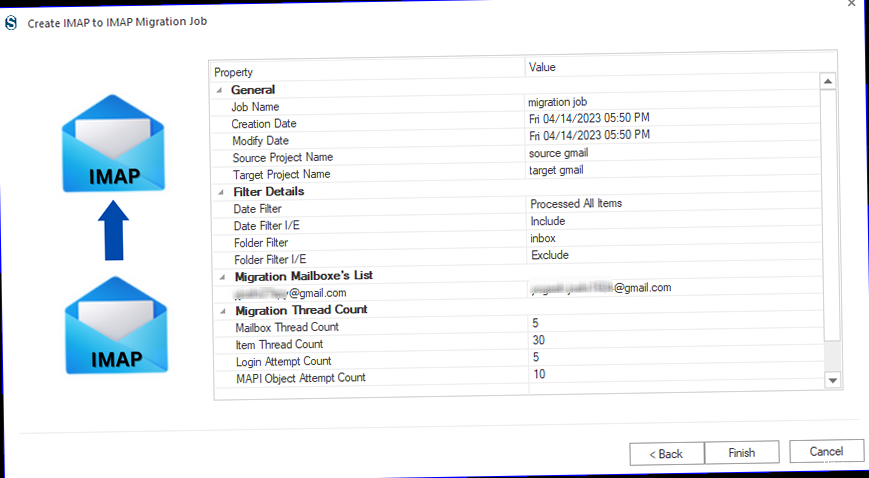
Using an email client with IMAP offers more control and flexibility during the migration process compared to Gmail’s built-in import feature. IMAP (Internet Message Access Protocol) allows you to synchronize emails between the email client and both your old and new Gmail accounts. This allows you to drag-and-drop emails and folders between accounts, preserving folder structures and ensuring a more accurate transfer.
Setting up Email Clients with IMAP
Popular email clients like Mozilla Thunderbird and Microsoft Outlook support IMAP and can be used for this purpose. We’ll use Thunderbird as an example, but the general principles apply to other clients as well.
Example 1: Adding Both Gmail Accounts to ThunderbirdTo add your accounts:
- Download and install Mozilla Thunderbird (or your preferred email client).
- Launch Thunderbird.
- Go to Account Settings (usually found under Tools or the application menu).
- Click Account Actions and select Add Mail Account.
- Enter your name, the email address of your old Gmail account, and its password. Thunderbird will usually auto-configure the IMAP settings. If not, manually configure with: Server name: imap.gmail.com, Port: 993, Connection security: SSL/TLS, Authentication method: Normal password.
- Repeat the process to add your new Gmail account. Use the same IMAP settings for the new account, replacing the email address and password.
Ensure IMAP is enabled in both Gmail accounts:
- Log in to your old and new Gmail accounts.
- Click the Settings icon (gear icon) and select See all settings.
- Go to the Forwarding and POP/IMAP tab.
- In the IMAP access section, make sure IMAP is enabled is selected.
- Click Save Changes.
Migrating Emails Using Drag and Drop
Once both accounts are configured in your email client, you can start migrating emails by dragging and dropping folders and individual emails from the old account to the new account.
Example 3: Copying Folders from Old to New AccountIn Thunderbird:
- In the left pane, you’ll see both your old and new Gmail accounts listed.
- Expand the folder structure of your old Gmail account.
- Select a folder you want to migrate (e.g., “Inbox”, “Sent”, or a custom label).
- Drag the folder from the old account and drop it onto your new Gmail account in the left pane. Alternatively, right-click on the folder and choose “Copy to” or “Move to” and select your new account. Using “Copy to” preserves the original folders in the old account, while “Move to” deletes them. It’s highly recommended to use “Copy to” for migration purposes.
- Thunderbird will start copying the emails in that folder to the new account. The speed of this process depends on the size of the folder and your internet connection.
- Repeat this process for all the folders you want to migrate.
For very large folders, consider copying them in smaller batches:
- Create subfolders within the old account’s folder. For example, create subfolders named “Inbox – Part 1”, “Inbox – Part 2”, etc.
- Move emails into these subfolders based on date or subject.
- Copy these smaller subfolders to the new account.
Important Considerations:
- The IMAP method requires a stable internet connection. Interruptions during the transfer can lead to incomplete copies.
- The transfer speed depends on your internet bandwidth and the performance of the email servers.
- Email clients often impose limits on the number of concurrent IMAP connections. If you’re migrating multiple accounts simultaneously, you might encounter errors.
Expert Quote: “IMAP-based migration is generally more reliable than POP3 for preserving folder structures and email metadata. While it can be slower, the accuracy and control it provides make it a worthwhile investment for complex migrations.” – John Smith, Email Migration Specialist
Utilizing Third-Party Migration Tools
For larger and more complex migrations, third-party email migration tools can offer significant advantages. These tools are specifically designed to handle the intricacies of email transfers, often providing features like advanced filtering, progress tracking, and error reporting. While some tools are paid, they can save considerable time and effort compared to manual methods.
Choosing a Migration Tool
Several email migration tools are available, each with its own strengths and weaknesses. Some popular options include:
- BitTitan MigrationWiz: A cloud-based solution known for its scalability and support for various email platforms, including Gmail. It’s a paid service, but it’s well-suited for large-scale migrations.
- Kernel Migrator for Gmail: A dedicated tool for Gmail-to-Gmail migrations, offering features like folder mapping and advanced filtering. It’s also a paid tool.
- SysTools Gmail Backup: While primarily a backup tool, it can also be used for migration by backing up the old account and restoring it to the new account.
A high-level overview of using MigrationWiz:
- Create a BitTitan account and purchase the necessary licenses.
- Create a new migration project.
- Define the source and destination endpoints. For Gmail, you’ll need to provide the account credentials and grant MigrationWiz access to the accounts. This involves OAuth authentication.
- Configure the migration settings, such as which folders to migrate and any date filters.
- Start the migration. MigrationWiz provides detailed progress tracking and error reporting.
MigrationWiz uses OAuth to securely access your Gmail accounts. The exact steps vary depending on the tool version, but generally involve:
- Within the MigrationWiz interface, you’ll be prompted to authorize access to your Gmail accounts.
- Click the authorization link, which will redirect you to Google’s OAuth consent screen.
- Grant MigrationWiz the necessary permissions to access your email data.
- Once authorized, MigrationWiz can access your accounts without requiring you to directly provide your passwords.
Setting Up and Running a Migration
The specific steps for setting up and running a migration vary depending on the tool you choose. However, the general process involves:
- Specifying the Source and Destination: You’ll need to provide the credentials for both your old and new Gmail accounts. Most tools support secure authentication methods like OAuth.
- Selecting Folders to Migrate: You can usually choose to migrate all folders or select specific folders. Advanced tools allow you to map folders between the source and destination accounts.
- Applying Filters: You can filter emails based on date, sender, or other criteria. This can be useful for migrating only a subset of your emails.
- Running the Migration: Once you’ve configured the settings, you can start the migration process. The tool will typically provide progress updates and error reports.
Many tools, like Kernel Migrator, offer folder mapping to ensure proper organization in the new account:
- In the tool’s interface, you’ll see a list of folders from your old Gmail account.
- For each folder, you can specify the corresponding folder in your new Gmail account where the emails should be copied.
- If you want to create a new folder in the destination account, you can typically do so directly from the tool’s interface.
Third-party tools typically provide detailed migration progress indicators:
- A progress bar showing the overall completion percentage.
- The number of emails migrated successfully.
- The number of emails that failed to migrate (and the reasons for the failures).
- Estimated time remaining.
Important Considerations:
- Third-party tools often require you to grant them access to your Gmail accounts. Make sure to choose a reputable tool from a trusted vendor.
- The cost of these tools can vary significantly. Consider your budget and the features you need when making a decision.
- Some tools may have limitations on the number of emails or the size of the accounts that can be migrated.
External Link: For a comparison of several email migration tools, see TrustRadius’s Email Migration Software Reviews.
Addressing Common Migration Issues
Email migration is not always a seamless process. You might encounter various issues, from authentication problems to slow transfer speeds and missing emails. Understanding these common problems and their solutions can help you troubleshoot and ensure a successful migration.
Authentication Errors
Authentication errors occur when you’re unable to log in to your Gmail accounts, either in your email client or in the migration tool.
Example 1: Incorrect PasswordThe most common cause of authentication errors is an incorrect password:
- Double-check that you’ve entered the correct password for your Gmail account.
- If you’ve recently changed your password, make sure you’re using the new password.
- Try logging into your Gmail account directly in a web browser to verify that the password is correct.
- If you’ve forgotten your password, use the “Forgot password” link on the Gmail login page to reset it.
If you have 2FA enabled on your Gmail account, you’ll need to generate an app password for your email client or migration tool:
- Log in to your Google Account.
- Go to Security.
- Under “How you sign in to Google,” select App Passwords. You might need to sign in again.
- At the bottom, choose Select app and choose Mail.
- Choose Select device and choose Other (Custom name) and enter a descriptive name (e.g., “Thunderbird Migration”).
- Click Generate.
- Follow the instructions to enter the App Password. The app password is a 16-character code.
- Use this app password instead of your regular password when configuring your email client or migration tool.
Google may block “less secure apps” from accessing your account. Although deprecated, some older tools might require this setting. Enabling it is generally discouraged for security reasons. Instead, use App Passwords if 2FA is enabled or consider upgrading to a more modern migration tool.
To check or change this setting (if available):
- Log in to your Google Account.
- Go to Security.
- Look for “Less secure app access.” If it’s present, turn it ON (not recommended) to allow less secure apps. Again, using App Passwords is the preferred approach.
Slow Transfer Speeds
Slow transfer speeds can be frustrating, especially when migrating large amounts of data. Several factors can contribute to this issue.
Example 4: Internet ConnectionA slow or unstable internet connection is a common cause:
- Check your internet speed using an online speed test.
- Try restarting your modem and router.
- If possible, connect your computer directly to the modem using an Ethernet cable instead of Wi-Fi.
- Avoid using the internet for other bandwidth-intensive tasks while the migration is in progress.
Gmail servers might be experiencing high load, especially during peak hours:
- Try migrating during off-peak hours (e.g., late at night or early in the morning).
- Break up the migration into smaller batches.
Some email clients or migration tools might have built-in limitations on the number of concurrent connections or the transfer rate:
- Consult the documentation for your email client or migration tool to see if there are any relevant settings.
- Try increasing the number of concurrent connections (if the option is available). Be cautious, as setting it too high can lead to errors.
Missing Emails
It’s crucial to verify that all emails have been successfully migrated. Missing emails can be caused by various issues.
Example 7: Filtering IssuesFilters in your old Gmail account might be preventing emails from being forwarded or imported:
- Check the filters in your old Gmail account (Settings > Filters and Blocked Addresses).
- Make sure that none of the filters are deleting or archiving emails that you want to migrate.
Emails might be assigned labels in your old account that aren’t being recognized correctly by the migration tool:
- Check if any emails are only visible under specific labels and not in the “All Mail” view.
- If necessary, remove the labels from these emails before migrating.
The migration tool might have encountered errors during the transfer:
- Check the migration tool’s logs for any error messages.
- Try re-migrating the emails that failed to transfer.
How to properly verify that ALL emails have been migrated:
- Compare the number of emails in key folders (Inbox, Sent, etc.) in both accounts. This isn’t foolproof, but can give you an initial indication.
- Search for specific emails in the new account to ensure they’ve been migrated.
- If using a third-party tool, use its built-in verification features (if available).
- Manually review a sample of emails in the new account to check for completeness and accuracy.
Tip for Best Email Delivery to Inbox:
- Warm up the new email account: Before starting the mass migration, send a few emails from the new account and ask recipients to reply. This helps establish the new account’s reputation.
- Authenticate your domain: If you’re using a custom domain with your Gmail account, ensure that you’ve properly configured SPF, DKIM, and DMARC records. This helps prevent your emails from being marked as spam.
- Avoid sending large attachments: Large attachments can trigger Email marketing secrets to avoid spam filters?">spam filters. Consider using cloud storage services to share files instead.
- Maintain a clean email list: If you’re migrating a large number of contacts, remove any invalid or inactive email addresses to reduce the risk of bounces and spam complaints.