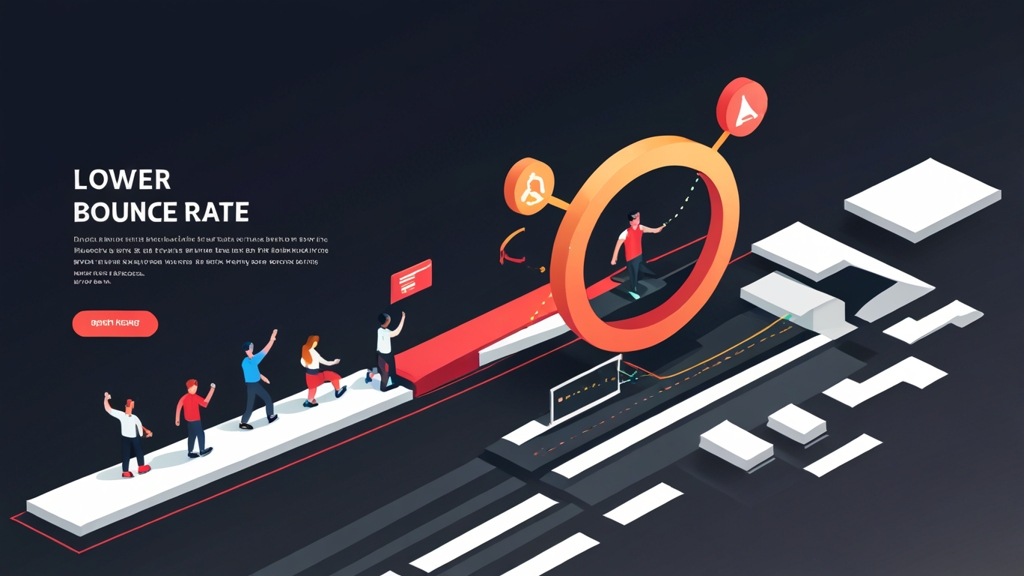How to Lower Bounce Rate by Improving Email Deliverability
A high bounce rate in email marketing indicates that a significant portion of your emails are not reaching their intended recipients. This can be due to various factors, impacting your sender reputation and ultimately hindering your campaign’s success. This article focuses on practical techniques to dramatically lower your bounce rate by improving email deliverability, ensuring more of your emails land in the inbox, not the spam folder.
We will explore several key strategies, ranging from authentication methods and list hygiene to content optimization and feedback loop management. By implementing these techniques, you can build a stronger sender reputation, enhance your deliverability rates, and achieve better results from your email marketing efforts. Each section provides detailed examples and actionable steps to help you improve your email program.
- Email Authentication: SPF, DKIM, and DMARC
- Meticulous List Hygiene: Cleaning and Segmentation
- Content Optimization: Avoiding Spam Triggers
- Feedback Loops and Complaint Management
- Monitoring and Maintaining IP Reputation
Email Authentication: SPF, DKIM, and DMARC
Email authentication is the cornerstone of email deliverability. It verifies that the emails you send are genuinely from you and haven’t been tampered with. Implementing SPF, DKIM, and DMARC correctly can drastically reduce your bounce rate by assuring email providers that you are a legitimate sender. These protocols work in tandem to authenticate your emails and prevent spoofing.
Implementing SPF (Sender Policy Framework)
SPF allows you to specify which mail servers are authorized to send emails on behalf of your domain. Receiving mail servers use this information to verify that incoming emails claiming to be from your domain are indeed coming from an approved source. Incorrect or missing SPF records are a primary cause of bounces.
Example 1: Creating an SPF Record To create an SPF record, you need to add a TXT record to your domain’s DNS settings. The value of the TXT record will specify the authorized mail servers.v=spf1 include:emailserviceprovider.com -alldig yourdomain.com TXTImplementing DKIM (DomainKeys Identified Mail)
DKIM adds a digital signature to your outgoing emails. This signature is verified by the receiving mail server using a public key published in your domain’s DNS records. DKIM ensures that the content of the email hasn’t been altered during transit and confirms the sender’s identity. Proper DKIM implementation is vital for establishing trust with email providers.
Example 1: Generating a DKIM Key Pair Most email service providers (ESPs) will generate a DKIM key pair for you. However, if you’re managing your own mail server, you can use tools like `openssl` to generate a key pair.openssl genrsa -out private.key 2048
openssl rsa -in private.key -pubout -out public.keys1._domainkey.yourdomain.com. TXT "v=DKIM1; k=rsa; p=MIIBIjANBgkqhkiG9w0BAQEFAAOCAQ8AMIIBCgKCAQEA..."Implementing DMARC (Domain-based Message Authentication, Reporting & Conformance)
DMARC builds upon SPF and DKIM by providing instructions to receiving mail servers on how to handle emails that fail authentication checks. It also allows you to receive reports about authentication failures, helping you identify and address deliverability issues. A well-configured DMARC policy is crucial for protecting your domain from email spoofing and phishing attacks.
Example 1: Creating a DMARC Record Like SPF and DKIM, DMARC is implemented by adding a TXT record to your domain’s DNS. The `_dmarc` subdomain is used for DMARC records._dmarc.yourdomain.com. TXT "v=DMARC1; p=none; rua=mailto:dmarc-reports@yourdomain.com; ruf=mailto:dmarc-forensic@yourdomain.com;"_dmarc.yourdomain.com. TXT "v=DMARC1; p=quarantine; pct=25; rua=mailto:dmarc-reports@yourdomain.com; ruf=mailto:dmarc-forensic@yourdomain.com;"Meticulous List Hygiene: Cleaning and Segmentation
Maintaining a clean and engaged email list is crucial for minimizing bounce rates and maximizing deliverability. A high bounce rate, particularly hard bounces, signals to email providers that your list may be outdated or contains invalid addresses. Regular list cleaning and segmentation help you send relevant content to the right audience, improving engagement and sender reputation. This section will explore proven strategies for effective list hygiene.
Removing Invalid Email Addresses
Invalid email addresses are a primary cause of hard bounces. Regularly removing these addresses from your list is essential. There are several types of invalid addresses, including those with typos, non-existent domains, and role-based addresses (e.g., info@, sales@) that are often unmonitored.
Example 1: Identifying Hard Bounces and Removing Them Most ESPs provide detailed bounce reports that categorize bounces as either hard or soft. Hard bounces indicate a permanent delivery failure, such as a non-existent email address. Set up a process to automatically remove hard bounces from your list. For example, in Mailchimp, you can configure your account to automatically unsubscribe subscribers after a certain number of hard bounces. Example: Configure Mailchimp bounce settings- Navigate to your list settings.
- Find the “Manage Subscribers” section.
- Look for “Bounce Settings” or a similar option.
- Configure the system to automatically unsubscribe contacts after 1 hard bounce.
// Example PHP code (simplified)
$email = $_POST['email'];
$apiKey = 'YOUR_ZEROBOUNCE_API_KEY';
$url = "https://api.zerobounce.net/v2/validate?email=" . urlencode($email) . "&api_key=" . $apiKey;
$response = file_get_contents($url);
$data = json_decode($response, true);
if ($data['status'] == 'valid') {
// Add email to list
} else {
// Display error message to user
echo "Invalid email address. Please check and try again.";
}
Engaging with Active Subscribers and Removing Inactive Ones
Engaging with active subscribers and removing inactive ones is essential for maintaining a healthy list. Sending emails to subscribers who haven’t opened or clicked in a long time can negatively impact your sender reputation. Implementing re-engagement campaigns and sunset policies helps you identify and remove inactive subscribers, improving your deliverability and engagement rates.
Example 1: Creating a Re-engagement Campaign A re-engagement campaign targets subscribers who haven’t interacted with your emails in a specified period (e.g., 6 months). Send a series of emails offering incentives to re-engage, such as exclusive content, discounts, or a simple request to confirm their subscription. If subscribers don’t respond to the re-engagement campaign, remove them from your list. Example Re-engagement Email Sequence:- Email 1 (Subject: We Miss You!): A friendly reminder that they’re subscribed and highlighting recent updates or offers.
- Email 2 (Subject: Exclusive Offer Just For You): A special discount or bonus to encourage a purchase.
- Email 3 (Subject: Are You Still Interested?): A straightforward request to confirm their subscription, with a clear unsubscribe link.
“To ensure we’re sending you the most relevant and valuable content, we periodically remove subscribers who haven’t engaged with our emails. If you haven’t opened an email from us in the past year, you will be automatically unsubscribed. You can easily resubscribe at any time by visiting [link to signup form].”
Your Company
Segmentation for Targeted Emailing
Segmentation allows you to divide your email list into smaller groups based on specific criteria, such as demographics, purchase history, or engagement level. Sending targeted emails to these segments can significantly improve engagement rates and reduce bounces. Tailoring your content to the specific interests and needs of your subscribers increases the likelihood that they will open and interact with your emails.
Example 1: Segmenting Based on Purchase History Segment your list based on past purchases to send targeted product recommendations or special offers related to their previous interests. For example, if a subscriber purchased a running shoe, you could send them emails about running apparel or accessories. This targeted approach is more likely to resonate with subscribers than a generic email blast. Example 2: Segmenting Based on Engagement Level Segment your list based on how frequently subscribers open and click on your emails. Send more frequent and engaging content to highly engaged subscribers, and less frequent content to less engaged subscribers. You can also use engagement-based segmentation to identify inactive subscribers for re-engagement campaigns or sunset policies. Example: Engagement-Based Segmentation Criteria| Segment | Criteria | Action |
|---|---|---|
| Highly Engaged | Opened/Clicked in last 30 days | Send regular content |
| Moderately Engaged | Opened/Clicked in last 90 days | Send content less frequently |
| Inactive | No opens/clicks in last 180 days | Re-engagement campaign |
| Very Inactive | No opens/clicks in last 365 days | Sunset policy removal |
Content Optimization: Avoiding Spam Triggers
The content of your emails plays a significant role in deliverability. Spam filters are constantly evolving to identify and block unwanted emails. Using spam trigger words, poorly formatted emails, and misleading subject lines can all contribute to higher bounce rates and lower inbox placement. Optimizing your content to avoid these triggers is crucial for ensuring your emails reach their intended recipients.
Avoiding Spam Trigger Words and Phrases
Spam filters are programmed to identify certain words and phrases commonly used in spam emails. Using these “spam trigger words” in your subject lines or body content can increase the likelihood of your emails being flagged as spam. While the specific trigger words vary depending on the filter, some common examples include “free,” “guarantee,” “urgent,” “cash,” and excessive use of exclamation points.
Example 1: Identifying and Replacing Spam Trigger Words Before sending an email, review your subject line and body content for potential spam trigger words. Use a thesaurus to find alternative words or phrases that convey the same meaning without raising red flags. For example, instead of using “free,” you could use “complimentary” or “included.” Instead of “guarantee,” you could use “assurance” or “commitment.” Example of Replacing Spam Trigger Words:- Original: “Claim Your Free Gift Now!”
- Revised: “Claim Your Complimentary Gift Now!”
- Original: “Guarantee Your Success Today!”
- Revised: “Ensure Your Success Today!”
- Go to Mail-Tester.com
- Copy the unique email address provided.
- Send your email campaign as a test to that email address.
- Click the “Then check your score” button on Mail-Tester.
- The site will analyze your email and provide a score out of 10, along with recommendations for improvements, including highlighting any spam trigger words.
Optimizing Email Formatting and Structure
The formatting and structure of your emails can also impact deliverability. Poorly formatted emails with excessive use of images, large file sizes, or broken links can be flagged as spam. Optimizing your email’s HTML code, using a balanced ratio of text to images, and ensuring all links are working correctly are essential for improving deliverability.
Example 1: Using a Balanced Text-to-Image Ratio Aim for a balanced text-to-image ratio in your emails. Emails with too many images and little or no text can be flagged as spam. A good rule of thumb is to maintain a text-to-image ratio of at least 60:40. Ensure that your images are properly optimized for web use and that you include alt text for all images. If images cannot load, alt text provides descriptive text to the reader. Example HTML code with alt text:<img src="your-image.jpg" alt="Description of the image"><head>
<style>
body { font-family: Arial, sans-serif; }
.button { background-color: #007bff; color: white; }
</style>
</head>
<body>
<p>Example text</p>
<a href="#" class="button">Click Here</a>
</body>
Creating Relevant and Engaging Subject Lines
Your subject line is the first impression your email makes on your subscribers. A relevant and engaging subject line can significantly increase open rates and improve deliverability. Avoid using misleading or sensational subject lines, as these can be flagged as spam and damage your sender reputation. Be clear, concise, and honest about the content of your email.
Example 1: Avoiding Misleading Subject Lines Don’t use subject lines that promise something the email doesn’t deliver. For example, avoid using subject lines like “You’ve Won a Prize!” if the email is actually a sales promotion. Be transparent about the purpose of your email to avoid being flagged as spam. Example of Misleading vs. Clear Subject Lines:- Misleading: “Urgent: Account Update Required!” (if it’s a marketing email)
- Clear: “Important Updates to Our Privacy Policy”
- Misleading: “You’ve Won a Prize!” (if it’s a sweepstakes entry)
- Clear: “Enter Our Sweepstakes for a Chance to Win!”
- “John, check out our new arrivals!”
- “Exclusive offer for our valued customers, John!”
Feedback Loops and Complaint Management
Feedback loops (FBLs) are a critical mechanism for managing email deliverability and minimizing bounce rates. They provide a way for email providers to notify senders when their subscribers mark emails as spam. By subscribing to FBLs and actively managing complaints, you can identify and address issues that are causing subscribers to mark your emails as spam, improving your sender reputation and deliverability.
Subscribing to Feedback Loops
Feedback loops are offered by most major email providers, including Gmail, Yahoo, and Outlook. Subscribing to these FBLs allows you to receive notifications when your subscribers mark your emails as spam. The process for subscribing to FBLs varies depending on the provider, but typically involves verifying your ownership of the sending IP address and domain.
Example 1: Subscribing to Gmail’s Feedback Loop Gmail’s FBL requires you to embed a unique identifier in the `Message-ID` header of your emails. When a Gmail user marks an email as spam, Gmail sends a report containing the `Message-ID` to the email address you specify during the FBL registration process. This allows you to identify the specific email and subscriber who marked it as spam. Example of Implementing Gmail’s FBL:- Generate a unique `Message-ID` for each email, including a identifier specific to your campaign or user.
- Include that `Message-ID` in the email headers.
- Register with Gmail’s Postmaster Tools and provide an email address to receive FBL reports.
- When you receive a report, use the `Message-ID` to identify the subscriber and the email they marked as spam.
// Example PHP code for generating a Message-ID
$messageId = '<' . uniqid('campaign-', true) . '@yourdomain.com>';
// Add the Message-ID header to the email
$headers = "Message-ID: " . $messageId . "\r\n";
Analyzing and Acting on Complaint Data
Receiving complaint data from FBLs is only the first step. The real value comes from analyzing this data and taking action to address the issues that are causing subscribers to mark your emails as spam. Identify patterns in the complaint data, such as specific campaigns, email segments, or content that are generating higher-than-average complaint rates.
Example 1: Identifying Problematic Campaigns Track complaint rates for each of your email campaigns. If you notice that a particular campaign has a significantly higher complaint rate than others, investigate the content of the email, the targeting of the campaign, and the signup process for the subscribers in that segment. There may be issues with the relevance of the content, the clarity of the opt-in process, or the expectations set with subscribers. Example: Tracking Complaint Rates| Campaign Name | Emails Sent | Complaints Received | Complaint Rate (%) |
|---|---|---|---|
| Welcome Series | 10,000 | 5 | 0.05% |
| Product Announcement | 15,000 | 30 | 0.20% |
| Newsletter | 20,000 | 10 | 0.05% |
- Mailchimp automatically handles feedback loops with major ISPs.
- When a subscriber marks an email as spam, Mailchimp automatically unsubscribes them from your list.
- You can view the list of unsubscribed contacts in your Mailchimp account.
Encouraging Subscribers to Unsubscribe Instead of Marking as Spam
Make it easy for subscribers to unsubscribe from your emails. Include a clear and prominent unsubscribe link in every email. Encouraging subscribers to unsubscribe instead of marking your emails as spam helps protect your sender reputation and improve deliverability. A visible and easy-to-use unsubscribe link signals to subscribers that you respect their preferences and are not trying to trap them on your list.
Example 1: Adding a Clear and Prominent Unsubscribe Link Place the unsubscribe link in a prominent location in your email, typically in the footer. Use clear and concise language, such as “Unsubscribe” or “Update Preferences.” Make the link easy to find and click, even on mobile devices. Avoid burying the unsubscribe link in small print or using confusing language. Example HTML code for an Unsubscribe Link:<p style="text-align: center;">
<a href="{{unsubscribe_url}}">Unsubscribe</a> | <a href="{{preferences_url}}">Update Preferences</a>
</p>
List-Unsubscribe: <https://yourdomain.com/unsubscribe/user123>
List-Unsubscribe: mailto:unsubscribe@yourdomain.com