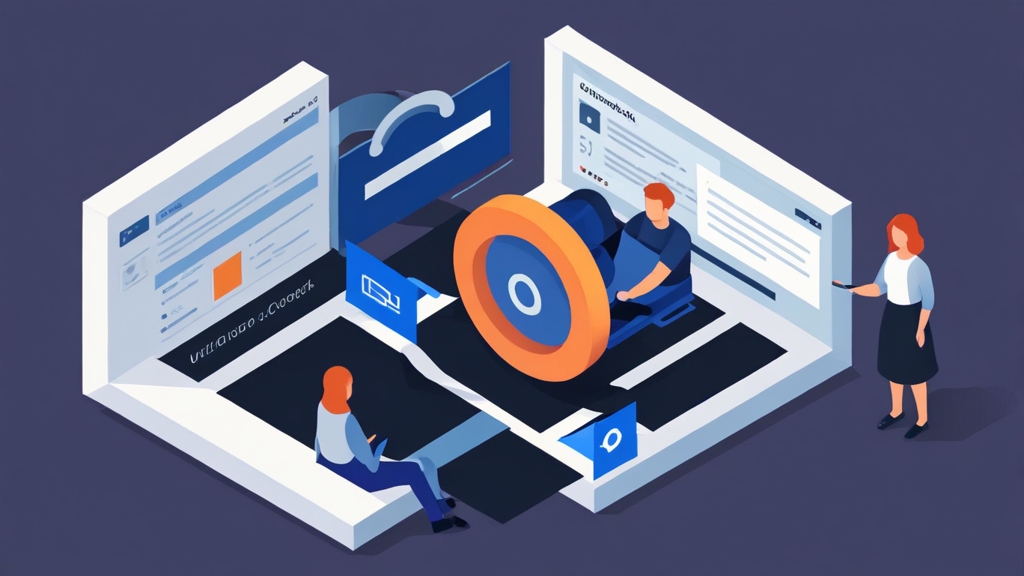How to Connect Outlook to HubSpot: A Comprehensive Guide
Seamlessly integrating your Outlook email with HubSpot can significantly streamline your sales and marketing efforts. By connecting these two powerful platforms, you can track email engagement, log communications directly to contact records, and automate tasks, all within a unified workflow. This article provides a detailed, step-by-step guide on how to connect Outlook to HubSpot, enabling you to leverage the full potential of both systems.
We’ll explore the various methods of integration, troubleshoot common issues, and offer best practices to ensure a successful connection. Whether you’re using the HubSpot Sales Outlook desktop add-in or the HubSpot Sales Chrome extension, this guide will provide the knowledge you need to maximize your productivity.
Understanding the Benefits of Outlook-HubSpot Integration
Integrating Outlook with HubSpot unlocks a wealth of benefits that can transform your sales and marketing processes. Before diving into the technical steps, it’s crucial to understand why this integration is so valuable. The key advantages include improved tracking, enhanced personalization, and increased efficiency.
Improved Tracking: Connecting Outlook allows you to track when contacts open your emails and click on links. This valuable insight helps you understand which messages resonate with your audience and when to follow up for maximum impact. You gain real-time data on email engagement, providing a clear picture of your communication effectiveness.
Enhanced Personalization: With the integration, you can easily access contact information from HubSpot directly within your Outlook inbox. This enables you to personalize your emails based on the contact’s history, interests, and previous interactions. Personalization leads to higher engagement rates and stronger relationships with your prospects and customers.
Increased Efficiency: Manually logging emails and contact information into HubSpot can be time-consuming. The Outlook-HubSpot integration automates this process, automatically logging emails to contact records. This saves you valuable time and ensures that your HubSpot CRM is always up-to-date with the latest communication data. It also allows you to create tasks directly from emails to stay on top of your to-do list.
Practical Examples of Integration Benefits
Let’s illustrate these benefits with practical examples:
- Example 1: Sales Follow-Up: A salesperson sends an email to a potential client through Outlook. Thanks to the integration, they receive a notification in HubSpot when the client opens the email. Knowing the client is engaged, the salesperson calls them shortly after, increasing the chances of a positive conversation.
In this scenario, the real-time tracking provided by the integration allows for timely and effective follow-up, leading to better sales outcomes.
- Example 2: Marketing Automation: A marketing professional sends a personalized email campaign through Outlook, leveraging HubSpot contact data. The integration tracks which links recipients click on. Based on these clicks, HubSpot automatically enrolls contacts in specific nurturing sequences, delivering targeted content based on their interests.
Here, the integration enables marketers to automate lead nurturing based on email engagement, improving lead qualification and conversion rates.
- Example 3: Customer Service: A customer service representative receives an email from a customer in Outlook. The integration automatically displays the customer’s HubSpot record within Outlook, providing the representative with immediate access to their purchase history, previous support tickets, and other relevant information. This enables the representative to provide faster, more personalized support.
This example demonstrates how the integration empowers customer service teams to deliver exceptional customer experiences by providing instant access to critical customer data.
Email Logging and Activity Tracking in Detail
A crucial aspect of the Outlook-HubSpot integration is the ability to automatically log emails and track activity. When you send an email from Outlook, the integration automatically logs a copy of the email to the contact’s record in HubSpot. This ensures that all communication is centralized and easily accessible.
Email Logging: The integration logs both incoming and outgoing emails. For outgoing emails, it captures the content of the email, the recipient’s email address, the date and time the email was sent, and any attachments. For incoming emails, it captures the same information, along with the sender’s email address.
Activity Tracking: In addition to logging emails, the integration also tracks email opens and clicks. When a contact opens an email or clicks on a link within the email, HubSpot records this activity on the contact’s timeline. This provides valuable insight into the contact’s engagement with your email communication.
Practical Example: Viewing Email Activity in HubSpot:
1. Navigate to a contact record in HubSpot.
2. Scroll down to the “Activity” section.
3. You will see a chronological list of all activities related to that contact, including emails, calls, meetings, and form submissions.
4. Click on an email activity to view the full content of the email, the sender, the recipient, and the date and time it was sent.
This allows you to easily review past communication and understand the context of your interactions with the contact.
By understanding the benefits of the Outlook-HubSpot integration, you can appreciate the value of connecting these two platforms and begin to leverage their combined power to improve your sales, marketing, and customer service efforts.
Installing the HubSpot Sales Outlook Add-in
The primary method for connecting Outlook to HubSpot is through the HubSpot Sales Outlook add-in. This add-in allows you to log emails, track email opens and clicks, access your HubSpot CRM data directly from Outlook, and use HubSpot’s sales tools within your inbox. The installation process is straightforward, but it’s important to follow the steps carefully to ensure a successful integration.
Step-by-Step Installation Guide
Here’s a detailed step-by-step guide on how to install the HubSpot Sales Outlook add-in:
- Step 1: Access the Outlook Add-in Store: Open Outlook and navigate to the “Home” tab. In the “Get Add-ins” section, click the “Get Add-ins” button. This will open the Outlook Add-in Store.
Practical Example: Locating the “Get Add-ins” Button: In Outlook, look for a button labeled “Get Add-ins” or “Store” in the ribbon at the top of the screen. The exact location may vary depending on your version of Outlook.
- Step 2: Search for the HubSpot Sales Add-in: In the Outlook Add-in Store, use the search bar to search for “HubSpot Sales.” The add-in will be listed in the search results.
Practical Example: Searching for the Add-in: Type “HubSpot Sales” into the search bar and press Enter. Make sure you are searching the official Outlook Add-in Store to avoid installing malicious software.
- Step 3: Install the HubSpot Sales Add-in: Once you’ve found the HubSpot Sales add-in, click the “Add” button to install it. You may be prompted to grant the add-in certain permissions. Review these permissions carefully and click “Continue” to proceed.
Practical Example: Granting Permissions: The add-in will typically request permissions to access your email content, contacts, and calendar. These permissions are necessary for the add-in to function properly. Click “Continue” to grant these permissions.
- Step 4: Verify Installation: After the installation is complete, the HubSpot Sales add-in will appear in your Outlook ribbon. You may need to restart Outlook for the add-in to be fully functional.
Practical Example: Checking for the Add-in in Outlook: After restarting Outlook, look for the HubSpot Sales icon in the ribbon. It may appear as a small HubSpot logo or a button labeled “HubSpot.”
Connecting the Add-in to Your HubSpot Account
Once the add-in is installed, you need to connect it to your HubSpot account. Here’s how:
- Step 1: Open the HubSpot Sales Add-in: Click on the HubSpot Sales icon in the Outlook ribbon to open the add-in pane.
Practical Example: Accessing the Add-in Pane: Click the HubSpot icon in the Outlook ribbon. A panel should appear on the right side of your Outlook window.
- Step 2: Sign in to HubSpot: The add-in will prompt you to sign in to your HubSpot account. Enter your HubSpot email address and password, and click “Log In.”
Practical Example: Logging In: Ensure you are using the same email address and password that you use to log in to your HubSpot account directly. If you have two-factor authentication enabled, you will need to enter your authentication code.
- Step 3: Grant Access: HubSpot will ask you to grant the add-in access to your HubSpot account. Click “Grant Access” to authorize the connection.
Practical Example: Granting Access: Review the permissions that the add-in is requesting and click “Grant Access” to allow the add-in to connect to your HubSpot account.
- Step 4: Verify Connection: Once the connection is established, the add-in will display your HubSpot account information. You are now ready to start using the integration.
Practical Example: Verifying Connection: The add-in pane should now display your HubSpot account name, portal ID, and other relevant information. If you see this, the connection is successful.
Troubleshooting Installation Issues
While the installation process is generally straightforward, you may encounter some issues. Here are some common troubleshooting tips:
- Issue 1: Add-in Not Appearing: If the add-in does not appear in Outlook after installation, try restarting Outlook. If that doesn’t work, check your Outlook settings to ensure that add-ins are enabled.
Practical Example: Enabling Add-ins in Outlook: Go to “File” > “Options” > “Add-ins.” In the “Manage” dropdown, select “COM Add-ins” and click “Go.” Ensure that the “HubSpot Sales for Outlook” checkbox is selected.
- Issue 2: Connection Errors: If you are unable to connect the add-in to your HubSpot account, check your internet connection. Also, ensure that you are using the correct email address and password for your HubSpot account.
Practical Example: Checking Internet Connection: Open a web browser and try to access a website. If you are unable to access the internet, troubleshoot your network connection.
- Issue 3: Compatibility Issues: The HubSpot Sales Outlook add-in is compatible with most versions of Outlook, but it may not work with older versions. Ensure that you are using a supported version of Outlook.
Practical Example: Checking Outlook Version: Go to “File” > “Account” > “About Outlook” to view your Outlook version. Refer to HubSpot’s documentation to ensure that your version is supported.
By following these steps and troubleshooting tips, you can successfully install and connect the HubSpot Sales Outlook add-in, enabling you to leverage the power of HubSpot directly within your Outlook inbox.
Using the HubSpot Sales Tools Within Outlook
Once the HubSpot Sales Outlook add-in is installed and connected to your HubSpot account, you can start using its powerful features directly within your Outlook environment. These tools streamline your sales process, improve communication, and enhance productivity. Let’s explore how to use some of the key features.
Email Tracking and Logging
Email tracking and logging are fundamental features of the HubSpot Sales Outlook add-in. They allow you to monitor when your emails are opened and clicked, and automatically log email communication to your HubSpot CRM.
Tracking Email Opens and Clicks: When composing an email in Outlook, the HubSpot Sales add-in automatically tracks email opens and clicks. You don’t need to take any special action to enable this feature; it’s enabled by default. When a contact opens your email or clicks on a link, you’ll receive a real-time notification in HubSpot.
Practical Example: Receiving Notifications: When a contact opens your tracked email, you will see a notification in your HubSpot activity feed. The notification will indicate the contact’s name, the email subject, and the date and time the email was opened.
Logging Emails to HubSpot CRM: The add-in also allows you to log emails to your HubSpot CRM. This means that a copy of the email will be saved to the contact’s record in HubSpot. You can choose to log individual emails or set up automatic email logging for all emails.
Practical Example: Logging an Individual Email: When composing an email, you’ll see a “Log in HubSpot” checkbox in the HubSpot Sales add-in pane. Select this checkbox to log the email to HubSpot. The email will be logged to the contact’s record when you send the email.
Practical Example: Setting Up Automatic Email Logging: In the HubSpot Sales add-in settings, you can enable automatic email logging. This will automatically log all emails to HubSpot, saving you the effort of manually logging each email. To access the settings, click the gear icon within the add-in pane.
Using HubSpot Templates and Snippets
HubSpot templates and snippets are pre-written email content that you can use to quickly and easily create professional-looking emails. Templates are full email drafts, while snippets are smaller blocks of text that you can insert into your emails. Both templates and snippets can save you time and ensure consistent messaging.
Inserting Templates: To insert a HubSpot template into an email, click the “Templates” button in the HubSpot Sales add-in pane. This will open a list of your HubSpot templates. Select the template you want to use, and it will be inserted into your email.
Practical Example: Inserting a Template: Click the “Templates” button, browse through the list of templates, and select the “Follow-up Email” template. The template content will be inserted into your email body, ready for you to customize.
Inserting Snippets: To insert a HubSpot snippet into an email, click the “Snippets” button in the HubSpot Sales add-in pane. This will open a list of your HubSpot snippets. Select the snippet you want to use, and it will be inserted into your email.
Practical Example: Inserting a Snippet: Click the “Snippets” button, browse through the list of snippets, and select the “Meeting Request” snippet. The snippet text, such as “Are you available for a brief call next week?”, will be inserted into your email body.
Accessing HubSpot Contact Information
The HubSpot Sales Outlook add-in allows you to access HubSpot contact information directly from Outlook. This means that you can view a contact’s profile, activity history, and other relevant information without leaving your inbox. This feature helps you personalize your communication and provide better service.
Viewing Contact Information: When you open an email from a contact in Outlook, the HubSpot Sales add-in will automatically display the contact’s HubSpot profile in the add-in pane. You can view the contact’s name, company, job title, and other information.
Practical Example: Viewing a Contact Profile: Open an email from “john.doe@example.com.” The HubSpot Sales add-in pane will display John Doe’s profile, including his name, company, job title, and contact properties stored in HubSpot.
Accessing Activity History: You can also access a contact’s activity history in the add-in pane. This includes past emails, calls, meetings, and other interactions. This information helps you understand the contact’s history and tailor your communication accordingly.
Practical Example: Viewing Activity History: In the HubSpot Sales add-in pane, click the “Activity” tab to view John Doe’s activity history. You will see a list of all past interactions with John Doe, including emails, calls, and meetings.
Scheduling Meetings with HubSpot Meetings Tool
The HubSpot Meetings tool allows you to easily schedule meetings with contacts by sharing a meeting link. Contacts can then choose a time that works for them, and the meeting will be automatically added to your calendar and theirs.
Sharing a Meeting Link: To share a meeting link in an email, click the “Meetings” button in the HubSpot Sales add-in pane. This will open a list of your HubSpot meeting links. Select the meeting link you want to share, and it will be inserted into your email.
Practical Example: Sharing a Meeting Link: Click the “Meetings” button, browse through the list of meeting links, and select the “30-Minute Consultation” meeting link. The meeting link will be inserted into your email body.
By mastering these features, you can significantly improve your sales and marketing effectiveness using the HubSpot Sales Outlook add-in.
Alternative Integration Methods and Considerations
While the HubSpot Sales Outlook add-in is the most common and recommended method for integrating Outlook with HubSpot, there are alternative methods and considerations to keep in mind. These options may be suitable for specific use cases or when the add-in is not feasible. Let’s explore some of these alternatives.
HubSpot Sales Chrome Extension
The HubSpot Sales Chrome extension offers similar functionality to the Outlook add-in but works within the Chrome web browser. This is a useful option if you primarily use Outlook Web App or if you encounter compatibility issues with the desktop add-in. The Chrome extension allows you to track emails, log emails to HubSpot CRM, access HubSpot contact information, and use HubSpot templates and snippets directly from your Gmail or Outlook Web App inbox.
Installation and Setup: To install the HubSpot Sales Chrome extension, search for “HubSpot Sales Chrome extension” in the Chrome Web Store and click “Add to Chrome.” Once installed, you’ll need to sign in to your HubSpot account and grant the extension access to your email account.
Practical Example: Installing the Chrome Extension: Open the Chrome Web Store and search for “HubSpot Sales.” Click the “Add to Chrome” button and follow the prompts to install the extension. After installation, a HubSpot icon will appear in your Chrome toolbar.
Using the Chrome Extension: Once installed and connected, the Chrome extension integrates seamlessly with your Gmail or Outlook Web App inbox. When composing an email, you’ll see the HubSpot Sales tools in the email composition window, allowing you to track emails, log emails to HubSpot, and access your HubSpot templates and snippets.
Practical Example: Tracking an Email with the Chrome Extension: When composing an email in Gmail or Outlook Web App, you’ll see a “Track email” checkbox. Select this checkbox to track email opens and clicks. You’ll receive notifications in HubSpot when the recipient opens your email or clicks on a link.
Email Forwarding and BCC to HubSpot
Another method for logging emails to HubSpot is to forward or BCC emails to your HubSpot email address. This method is less automated than the add-in or Chrome extension, but it can be useful in certain situations, such as when you’re sending emails from a mobile device or an email client that doesn’t support add-ins.
Finding Your HubSpot Email Address: To use this method, you need to find your HubSpot email address. This is a unique email address that is associated with your HubSpot account. You can find this address in your HubSpot settings.
Practical Example: Finding Your HubSpot Email Address: In HubSpot, navigate to “Settings” > “Integrations” > “Email Integrations.” Your HubSpot email address will be displayed on this page. It typically looks like a long string of characters followed by @email.hubspot.com.
Forwarding or BCCing Emails: Once you have your HubSpot email address, you can forward or BCC emails to this address to log them to HubSpot. When you forward or BCC an email, HubSpot will automatically associate the email with the contact in your CRM, based on the email address.
Practical Example: BCCing an Email to HubSpot: When composing an email in Outlook, enter your HubSpot email address in the BCC field. When you send the email, a copy of the email will be logged to the contact’s record in HubSpot.
Native Integrations and APIs
For more advanced integrations, you can leverage HubSpot’s native integrations and APIs. HubSpot offers a variety of APIs that allow you to connect HubSpot with other applications and services. This can be useful for creating custom integrations or automating complex workflows.
HubSpot APIs: HubSpot’s APIs allow you to programmatically access and manage HubSpot data. You can use the APIs to create, read, update, and delete contacts, companies, deals, and other HubSpot objects. You can also use the APIs to automate tasks, such as creating contacts from form submissions or updating contact properties based on email engagement.
Practical Example: Using the HubSpot API to Create a Contact: You can use the HubSpot API to create a contact from a form submission on your website. When a user submits the form, your website can send the form data to the HubSpot API, which will create a new contact in HubSpot.
# Python example using the HubSpot API to create a contact
import requests
api_key = "YOUR_HUBSPOT_API_KEY"
url = "https://api.hubapi.com/contacts/v1/contact"
headers = {
"Content-Type": "application/json"
}
data = {
"properties": [
{
"property": "email",
"value": "test@example.com"
},
{
"property": "firstname",
"value": "Test"
},
{
"property": "lastname",
"value": "User"
}
]
}
params = {
"hapikey": api_key
}
response = requests.post(url, headers=headers, params=params, json=data)
print(response.status_code)
print(response.text)This code snippet demonstrates how to create a new contact in HubSpot using the HubSpot API. You’ll need to replace “YOUR_HUBSPOT_API_KEY” with your actual HubSpot API key.
By exploring these alternative integration methods and considering your specific needs, you can choose the option that best suits your requirements and ensures a seamless connection between Outlook and HubSpot.
Troubleshooting Common Outlook-HubSpot Integration Issues
Even with careful installation and configuration, you may encounter issues with the Outlook-HubSpot integration. Troubleshooting these issues effectively requires a systematic approach. This section provides guidance on identifying and resolving common problems.
Add-in Not Loading or Functioning
One common issue is the HubSpot Sales Outlook add-in not loading or functioning correctly. This can manifest in various ways, such as the add-in not appearing in the Outlook ribbon, buttons being unresponsive, or error messages appearing.
- Troubleshooting Step 1: Restart Outlook: The first step is to restart Outlook. This often resolves temporary glitches that may be preventing the add-in from loading correctly.
Practical Example: Restarting Outlook: Close Outlook completely and then reopen it. This forces Outlook to reload all add-ins, including the HubSpot Sales add-in.
- Troubleshooting Step 2: Check Add-in Status: Verify that the add-in is enabled in Outlook. Go to “File” > “Options” > “Add-ins.” In the “Manage” dropdown, select “COM Add-ins” and click “Go.” Ensure that the “HubSpot Sales for Outlook” checkbox is selected.
Practical Example: Checking Add-in Status: Navigate to the COM Add-ins window and confirm that the “HubSpot Sales for Outlook” checkbox is checked. If it’s unchecked, select the checkbox and click “OK.” Restart Outlook for the changes to take effect.
- Troubleshooting Step 3: Update Outlook: Ensure that you are using the latest version of Outlook. Outdated versions of Outlook may have compatibility issues with the HubSpot Sales add-in.
Practical Example: Updating Outlook: Go to “File” > “Account” > “Update Options” > “Update Now” to check for and install any available updates for Outlook.
- Troubleshooting Step 4: Reinstall the Add-in: If the above steps don’t resolve the issue, try uninstalling and reinstalling the HubSpot Sales Outlook add-in. This can fix corrupted files or installation errors.
Practical Example: Reinstalling the Add-in: In Outlook, go to “Get Add-ins,” find the HubSpot Sales add-in, and click “Uninstall.” Then, reinstall the add-in from the Outlook Add-in Store.
Email Tracking Not Working
Another common problem is email tracking not working as expected. This means that you are not receiving notifications when contacts open your emails or click on links.
- Troubleshooting Step 1: Verify Tracking is Enabled: Ensure that email tracking is enabled in the HubSpot Sales add-in. When composing an email, make sure the “Track email” checkbox is selected.
Practical Example: Verifying Tracking is Enabled: When composing a new email, check the HubSpot Sales add-in pane. The “Track email” checkbox should be selected by default. If it’s not, select it before sending the email.
- Troubleshooting Step 2: Check Email Deliverability: Email tracking relies on the recipient’s email client loading images. If the recipient’s email client is blocking images, tracking will not work.
Practical Example: Checking Email Deliverability: Send a test email to yourself and open it in a different email client (e.g., Gmail or Yahoo Mail). If you don’t receive a tracking notification in HubSpot, it’s possible that your email deliverability is being affected by Email marketing secrets to avoid spam filters?">spam filters or other issues.
- Troubleshooting Step 3: Whitelist HubSpot Tracking Pixel: Some email security software may block the HubSpot tracking pixel. Add the HubSpot tracking pixel to your email security software’s whitelist to ensure that tracking works correctly.
Practical Example: Whitelisting the Tracking Pixel: Consult your email security software’s documentation for instructions on how to whitelist a tracking pixel. The HubSpot tracking pixel is a small, transparent image that is embedded in your emails.
Contact Association Issues
Sometimes, emails may not be associated with the correct contact in HubSpot. This can happen if the email address is not recognized or if there are multiple contacts with the same email address.
- Troubleshooting Step 1: Verify Email Address: Ensure that the email address in Outlook matches the email address in HubSpot. Even a minor typo can prevent the email from being associated with the correct contact.
Practical Example: Verifying Email Address: Compare the email address in the Outlook email to the email address in the contact’s profile in HubSpot. Correct any discrepancies.
- Troubleshooting Step 2: Check for Duplicate Contacts: If there are multiple contacts with the same email address, HubSpot may not be able to determine which contact the email should be associated with. Merge duplicate contacts to resolve this issue.
Practical Example: Merging Duplicate Contacts: In HubSpot