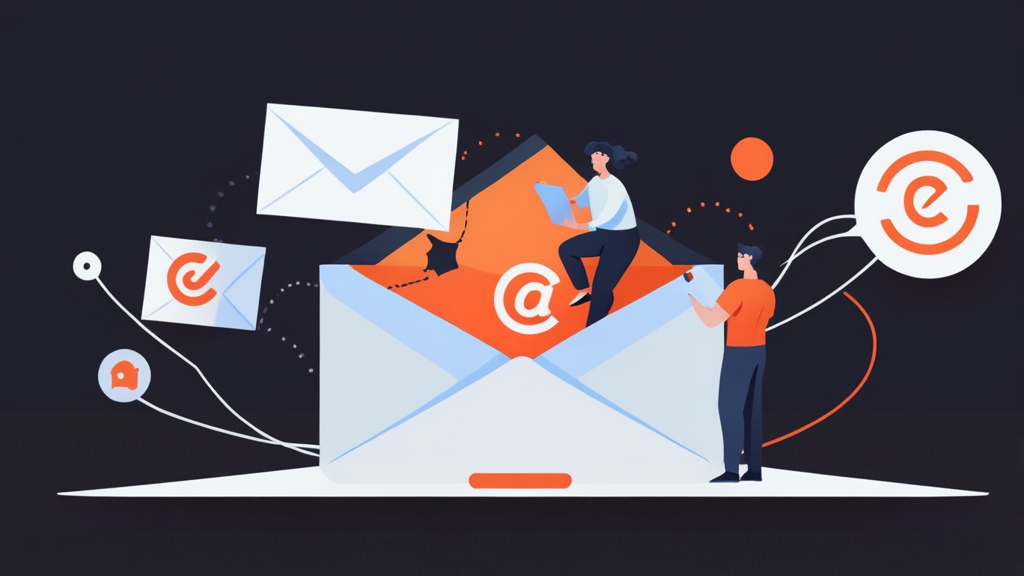Mastering Segmentation in HubSpot Email Marketing
HubSpot’s email marketing tools offer robust capabilities, but their true power lies in effective segmentation. This article will guide you through advanced segmentation strategies within HubSpot, enabling you to send hyper-personalized emails that resonate with your audience and drive conversions. We’ll cover creating dynamic lists based on behavior, leveraging lifecycle stages, and integrating external data for laser-focused targeting.
By the end of this guide, you’ll have a clear understanding of how to use HubSpot’s segmentation features to craft highly targeted email campaigns that boost engagement and improve your marketing ROI.
Leveraging Lifecycle Stages for Personalized Emails
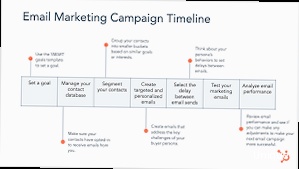
Lifecycle stages in HubSpot represent the journey a contact takes from being a complete stranger to a loyal customer. These stages (Subscriber, Lead, Marketing Qualified Lead (MQL), Sales Qualified Lead (SQL), Opportunity, Customer, Evangelist, and Other) provide a crucial framework for segmenting your audience and tailoring your email messaging to their specific position in the buying process. Failing to acknowledge a contact’s lifecycle stage results in irrelevant content, which can lead to unsubscribes and damage your sender reputation.
The key is to align your email content with the information needs and pain points associated with each stage. For example, a subscriber might be interested in introductory content or blog posts, while a customer needs onboarding materials, product updates, and exclusive offers.
Creating Smart Lists Based on Lifecycle Stage
HubSpot’s Smart Lists (now called Active Lists) dynamically update based on defined criteria. This makes them ideal for segmenting your audience based on lifecycle stage. Here’s how to create a Smart List for targeting Marketing Qualified Leads (MQLs):
- Navigate to Contacts > Lists in your HubSpot portal.
- Click Create list.
- Choose Active list.
- Give your list a descriptive name, such as “MQLs – Last 30 Days”.
- Set the filter criteria to Lifecycle Stage is any of Marketing Qualified Lead.
- Optionally, add additional criteria like “Last Activity Date is less than 30 days ago” to focus on recently active MQLs.
- Click Save.
This list will automatically include any contact whose lifecycle stage is set to “Marketing Qualified Lead” and who has been active in the last 30 days. You can then use this list to send targeted email campaigns promoting specific offers or resources designed to convert MQLs into Sales Qualified Leads (SQLs).
Example 1: Targeting MQLs with a Case Study Email
Imagine you have a case study that showcases how your product helped a similar company solve a problem that MQLs commonly face. You can create an email campaign specifically for the “MQLs – Last 30 Days” list. The email subject line could be: “See How [Company Name] Solved [Problem] with [Your Product]”. The body of the email would highlight the key results and benefits outlined in the case study, with a clear call-to-action to schedule a demo or speak with a sales representative.
Subject: See How [Company Name] Solved [Problem] with [Your Product]
Hi [First Name],
Are you struggling with [Problem]? We recently helped [Company Name], a company just like yours, overcome this challenge and achieve [Result] using [Your Product].
[Brief summary of the case study - 2-3 sentences]
Read the full case study here: [Link to Case Study]
Ready to see how [Your Product] can help you achieve similar results?
Schedule a demo: [Link to Demo Scheduling Page]
Best,
[Your Name]
Example 2: Nurturing Leads into MQLs with Educational Content
Leads are a step before MQLs. To convert them, provide valuable educational content that addresses their initial research phase. Create a list of “Leads – Last 60 Days” (using a similar process to the MQL list creation). Then, create an email campaign offering a free e-book, whitepaper, or webinar related to their industry or pain points. The email should position your company as a trusted resource and subtly introduce your product as a potential solution.
Subject: Free Guide: [Topic] - Mastering [Skill]
Hi [First Name],
Are you looking to improve your [Skill]? We've created a comprehensive guide that covers everything you need to know about [Topic].
In this guide, you'll learn:
- [Key benefit 1]
- [Key benefit 2]
- [Key benefit 3]
Download your free copy here: [Link to Download Page]
We hope you find this guide helpful!
Sincerely,
[Your Name]
By tailoring your messaging to each lifecycle stage, you can increase engagement, improve conversion rates, and build stronger relationships with your contacts.
Expert Tip: Don’t just rely on default lifecycle stages. Customize them to match your specific sales process. For example, you might add a “Product Qualified Lead” stage for users who have actively used a free trial or demo of your product.
Behavioral Segmentation: Tracking Engagement and Actions
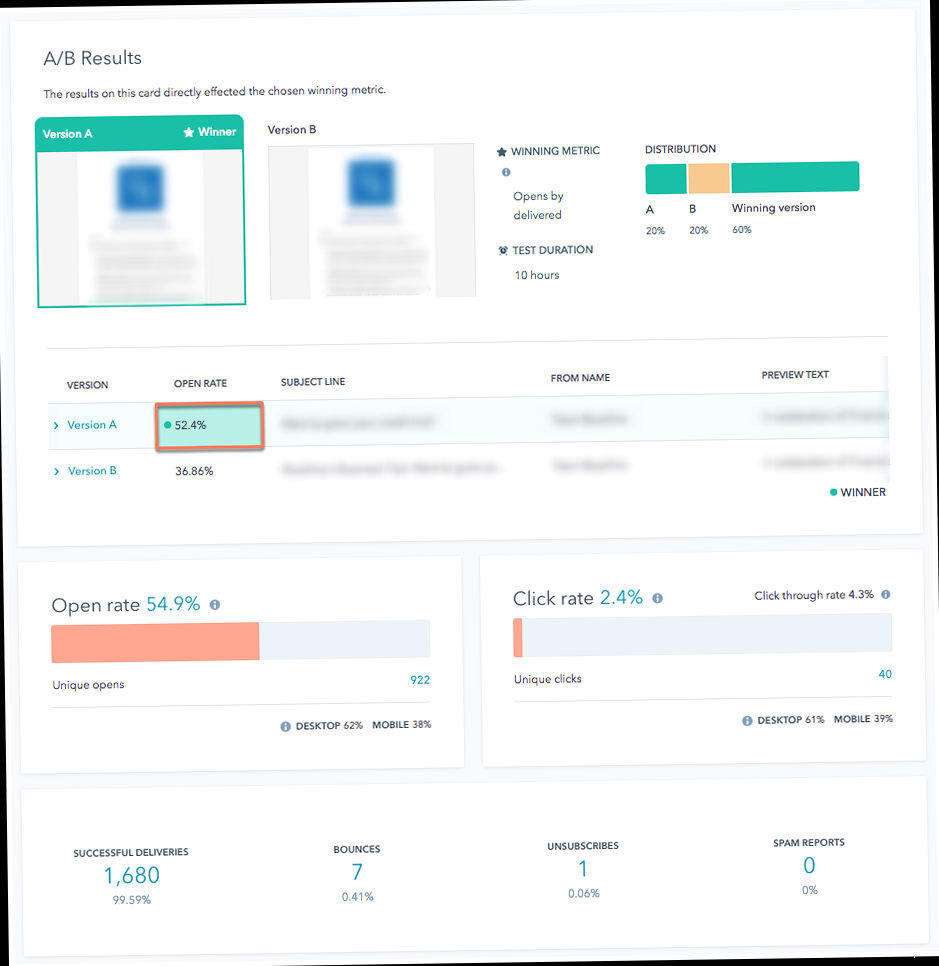
Behavioral segmentation focuses on what your contacts *do* – the pages they visit, the emails they open, the forms they submit, and the content they download. This data provides invaluable insights into their interests, needs, and level of engagement. By tracking these actions, you can create highly targeted email campaigns that address their specific behaviors and deliver relevant content at the right time.
HubSpot automatically tracks a wide range of behaviors, including page views, form submissions, email clicks, and content downloads. You can leverage this data to create sophisticated Smart Lists and trigger automated workflows based on specific actions.
Creating Lists Based on Website Activity
Segmenting based on website activity allows you to target contacts who have shown interest in specific topics or products. For example, you can create a list of contacts who have visited your pricing page but haven’t yet requested a demo. This list could then be targeted with an email highlighting the value proposition of your product and offering a limited-time discount.
- Navigate to Contacts > Lists in your HubSpot portal.
- Click Create list.
- Choose Active list.
- Give your list a descriptive name, such as “Visited Pricing Page – No Demo Request”.
- Set the filter criteria to Page view, has been, /pricing (replace /pricing with the actual URL of your pricing page).
- Add another filter criteria: Form submission, has not been, Demo Request Form (replace “Demo Request Form” with the name of your demo request form).
- Click Save.
This list will automatically update to include contacts who have visited your pricing page but haven’t submitted the demo request form. You can then use this list to send a targeted email campaign.
Example 1: Targeting Contacts Who Viewed a Specific Product Page
Let’s say you sell software with different modules. If a contact visits the page detailing your “Advanced Analytics” module, create a list of visitors to that page. Then, send them an email campaign featuring a customer testimonial highlighting the benefits of the Advanced Analytics module, along with a link to a detailed product datasheet and a call-to-action to schedule a personalized demo focused on their specific analytics needs.
Subject: Unlock Powerful Insights with Advanced Analytics
Hi [First Name],
We noticed you were recently checking out our Advanced Analytics module. This powerful tool can help you:
- [Benefit 1: e.g., Identify key trends in your data]
- [Benefit 2: e.g., Optimize your marketing campaigns for better ROI]
- [Benefit 3: e.g., Gain a deeper understanding of your customer behavior]
See how [Company Name] used Advanced Analytics to [Achieve a specific result]: [Link to Testimonial]
Download the product datasheet: [Link to Datasheet]
Ready to see Advanced Analytics in action?
Schedule a personalized demo: [Link to Demo Scheduling Page]
Best,
[Your Name]
Example 2: Re-engaging Inactive Contacts Based on Past Behavior
Identify contacts who haven’t engaged with your emails or website in the past 90 days. Analyze their past behavior (e.g., previous page views, content downloads) to determine their interests. Then, create a re-engagement email campaign that offers them a piece of content related to their past interests. For example, if they previously downloaded a guide on SEO, offer them a new infographic on the latest SEO trends. Make it easy for them to unsubscribe if they’re no longer interested.
Subject: We Miss You! Check Out the Latest SEO Trends
Hi [First Name],
We haven't heard from you in a while, so we wanted to share something new that we think you'll find interesting.
Based on your past interest in SEO, we thought you'd appreciate this infographic on the latest SEO trends.
[Link to Infographic]
Of course, if you're no longer interested in receiving emails from us, you can unsubscribe here: [Unsubscribe Link]
We hope to hear from you soon!
Best,
[Your Name]
By closely monitoring and reacting to your contacts’ behavior, you can deliver highly relevant and timely emails that improve engagement and drive conversions.
Expert Tip: Use HubSpot’s event tracking feature to track custom events on your website or in your product. This allows you to segment based on even more granular behaviors, such as button clicks, video views, or feature usage.
Personalization Tokens and Adaptive Content for Hyper-Personalization
While segmentation allows you to send emails to specific groups of people, personalization tokens and adaptive content take it a step further by tailoring the content of each email to the individual recipient. This level of personalization can significantly improve engagement, click-through rates, and overall campaign performance.
Personalization tokens allow you to dynamically insert contact properties into your email content, such as their first name, company name, or job title. Adaptive content takes personalization to the next level by allowing you to display different versions of content blocks based on specific contact properties or list memberships.
Using Personalization Tokens
Personalization tokens are simple to use and can be added to your email subject lines, preheader text, and body content. To add a personalization token in HubSpot’s email editor, simply click the “Personalize” button and select the contact property you want to insert.
Example 1: Personalizing the Subject Line with First Name
A simple yet effective way to increase open rates is to personalize the subject line with the recipient’s first name. Instead of a generic subject line like “Check Out Our New Product,” try “Hi [First Name], Check Out Our New Product.”
Subject: Hi [First Name], Check Out Our New Product
HubSpot will automatically replace “[First Name]” with the contact’s first name from their contact record. If the first name is not available, you can set a default value (e.g., “Friend”) to avoid awkward greetings.
Example 2: Personalizing the Email Body with Company Information
If you’re sending an email to promote a solution specifically designed for a particular industry, you can personalize the email body with the recipient’s company name and industry.
Hi [First Name],
We understand that companies in the [Industry] industry, like [Company Name], are facing challenges with [Problem]. That's why we've developed [Your Product] to help you [Benefit 1], [Benefit 2], and [Benefit 3].
[Call to action]
Again, HubSpot will automatically replace the tokens with the corresponding information from the contact’s record. Ensure that your contact properties are accurately populated for best results.
Using Adaptive Content
Adaptive content allows you to display different versions of a content module within your email based on specific criteria. This is particularly useful for tailoring your messaging to different segments of your audience within the same email.
To use adaptive content in HubSpot, select a content module within your email editor and click the “Make adaptive” button. You can then define the criteria for displaying different versions of the module based on contact properties, list memberships, or other factors.
Example 1: Displaying Different Offers Based on Lifecycle Stage
You can use adaptive content to display different offers to Leads and Customers within the same email. For Leads, you might offer a free trial or demo. For Customers, you might offer a discount on an upsell product or a loyalty reward.
- Select the content module where you want to display the offer.
- Click “Make adaptive.”
- Create two variations of the module: one for Leads and one for Customers.
- Set the criteria for the Lead variation to “Lifecycle Stage is any of Lead.”
- Set the criteria for the Customer variation to “Lifecycle Stage is any of Customer.”
HubSpot will automatically display the appropriate offer to each recipient based on their lifecycle stage.
Example 2: Showcasing Different Product Features Based on Industry
If your product has features that are particularly relevant to specific industries, you can use adaptive content to highlight those features to contacts in those industries. Create different versions of a content module showcasing the relevant features, and then set the criteria based on the contact’s industry.
[Adaptive Content Module]
[Industry: Healthcare]
Healthcare professionals benefit from our HIPAA-compliant features and secure data storage. Learn more here: [Link]
[Industry: Finance]
Financial institutions rely on our robust security and fraud detection capabilities. Discover more here: [Link]
[Industry: Manufacturing]
Manufacturing companies leverage our real-time data analytics to optimize production processes. Explore the benefits here: [Link]
By leveraging personalization tokens and adaptive content, you can create highly personalized email experiences that resonate with your audience and drive results. Remember to test your personalization strategies to ensure they are delivering the desired impact.
Expert Tip: Don’t over-personalize. Focus on the aspects that are most relevant to your audience and their needs. Too much personalization can feel intrusive and reduce the effectiveness of your campaigns.
Integrating External Data for Advanced Segmentation
While HubSpot provides a wealth of data for segmentation, integrating external data sources can unlock even more sophisticated targeting possibilities. By connecting your CRM, e-commerce platform, or other marketing tools to HubSpot, you can access valuable information about your contacts’ purchase history, customer support interactions, and other key behaviors. This allows you to create highly granular segments and personalize your email campaigns based on a more complete view of your customer.
HubSpot offers several ways to integrate external data, including pre-built integrations, custom integrations via the HubSpot API, and data imports.
Using Pre-Built Integrations
HubSpot offers a wide range of pre-built integrations with popular CRM, e-commerce, and marketing platforms, such as Salesforce, Shopify, and Mailchimp. These integrations typically allow you to sync contact properties, lists, and other data between HubSpot and the external platform.
To connect a pre-built integration, navigate to Marketplace > App Marketplace in your HubSpot portal and search for the integration you want to connect. Follow the instructions provided by HubSpot to configure the integration and sync your data.
Example 1: Segmenting Based on Shopify Purchase History
If you use Shopify to manage your online store, you can integrate it with HubSpot to track your customers’ purchase history. This allows you to create segments based on specific products purchased, total order value, or purchase frequency.
- Connect the Shopify integration in HubSpot.
- Create a Smart List in HubSpot.
- Set the filter criteria to Shopify – Total Spent is greater than $100.
This list will include all customers who have spent more than $100 in your Shopify store. You can then target this list with an email campaign offering a VIP discount or exclusive access to new products.
Example 2: Segmenting Based on Salesforce Lead Score
If you use Salesforce to manage your sales pipeline, you can integrate it with HubSpot to sync your lead scores. This allows you to prioritize your email marketing efforts based on the likelihood of conversion.
- Connect the Salesforce integration in HubSpot.
- Create a Smart List in HubSpot.
- Set the filter criteria to Salesforce – Lead Score is greater than 75.
This list will include all leads with a lead score of 75 or higher in Salesforce. You can then target this list with a highly personalized email campaign offering a free consultation or a custom demo.
Using the HubSpot API
For more complex integrations, you can use the HubSpot API to connect custom data sources to your HubSpot portal. This allows you to sync virtually any type of data and create highly customized segments.
The HubSpot API is a RESTful API that uses JSON for data exchange. To use the API, you’ll need to have some programming experience and familiarity with API concepts.
Example: Syncing Customer Satisfaction Data from a Custom Survey Tool
Let’s say you use a custom survey tool to collect customer satisfaction data. You can use the HubSpot API to sync this data to your HubSpot contacts and then segment based on customer satisfaction scores.
Here’s a simplified example of how you might use the API to update a contact property with the customer satisfaction score:
# Python code example (requires the requests library)
import requests
# HubSpot API key
api_key = "YOUR_HUBSPOT_API_KEY"
# Contact email address
email = "contact@example.com"
# Customer satisfaction score
customer_satisfaction = 9
# HubSpot API endpoint for updating a contact by email
url = f"https://api.hubapi.com/crm/v3/objects/contacts/{email}?idProperty=email&hapikey={api_key}"
# Request body
payload = {
"properties": {
"customersatisfaction": customer_satisfaction # Ensure this property exists in HubSpot
}
}
# Headers
headers = {
"Content-Type": "application/json"
}
# Make the API request
response = requests.patch(url, json=payload, headers=headers)
# Check the response status code
if response.status_code == 200:
print("Customer satisfaction score updated successfully!")
else:
print(f"Error updating customer satisfaction score: {response.status_code} - {response.text}")
This code snippet updates a contact’s “customersatisfaction” property in HubSpot with the value from your survey tool. You’ll need to adapt this code to your specific survey tool and data structure.
Once the data is synced to HubSpot, you can create a Smart List based on the “customersatisfaction” property, for example: “Customers with Satisfaction Score < 5." This allows you to target unhappy customers with personalized emails offering support or a discount.
By integrating external data sources, you can create highly targeted segments that reflect a more complete view of your customer and deliver personalized email experiences that drive results.
Expert Tip: Ensure that you comply with all data privacy regulations when integrating external data sources. Obtain consent from your contacts before collecting and using their data, and provide them with clear and easy ways to opt out.