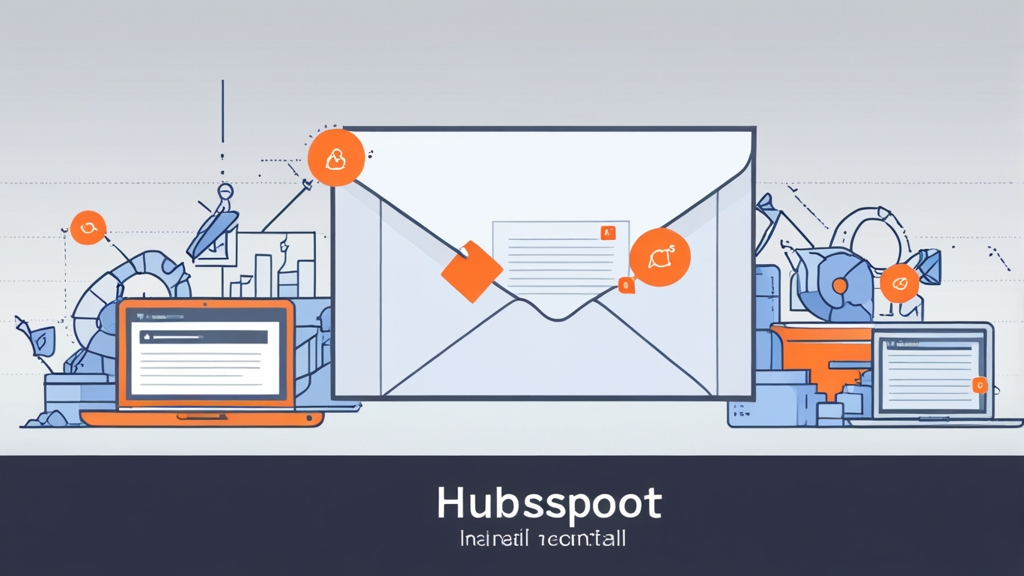How to Connect Your HubSpot to Email: A Comprehensive Guide
Connecting your HubSpot account to your email is crucial for efficient sales and marketing efforts. This integration allows you to track email opens and clicks, log emails to contact records, and send emails directly from HubSpot. This guide will walk you through various connection methods, troubleshoot common issues, and leverage the integration for optimal performance. Whether you’re using Gmail, Outlook, or a custom SMTP server, this article provides the practical knowledge you need for a seamless connection.
Table of Contents
- Connecting Gmail or Outlook to HubSpot
- Connecting a Shared Inbox to HubSpot
- Connecting HubSpot to Email via Custom SMTP Server
- Troubleshooting Common Email Connection Issues
- Utilizing the HubSpot Email Integration for Enhanced Productivity
Connecting Gmail or Outlook to HubSpot
Connecting your personal Gmail or Outlook account to HubSpot is the most common and straightforward method for most users. It allows HubSpot to track email activities related to your contacts, such as opens, clicks, and replies. This provides valuable insights into engagement and helps you personalize your communication.
Steps to Connect Gmail to HubSpot:- Navigate to HubSpot Settings: Within your HubSpot account, click the settings icon (gear icon) in the main navigation bar.
- Go to Integrations: In the left sidebar menu, navigate to Integrations, then select Email Integrations.
- Choose Connect Inbox: Click the Connect Inbox button.
- Select Gmail: Choose Gmail from the options. You will be redirected to Google to authenticate your account.
- Grant Permissions: Grant HubSpot the necessary permissions to access your Gmail account. This usually involves allowing HubSpot to read, send, and manage your emails. Read the permission descriptions carefully before granting access.
- Choose Email Tracking Settings: Configure your email tracking settings, such as whether to automatically log emails to the CRM and whether to track email opens and clicks.
- Test the Connection: Send a test email from HubSpot to ensure the connection is working correctly.
Example: Granting Gmail Permissions
When connecting Gmail, you’ll encounter a screen asking you to grant HubSpot permissions. This screen will display the specific permissions HubSpot is requesting. For example, it might request permission to “Read, compose, send, and permanently delete all your email from Gmail”. It’s crucial to understand these permissions. If you’re uncomfortable with granting a specific permission, you might need to reconsider connecting your personal Gmail account and explore other options like connecting through a shared inbox or SMTP.
Steps to Connect Outlook to HubSpot:- Navigate to HubSpot Settings: Within your HubSpot account, click the settings icon (gear icon) in the main navigation bar.
- Go to Integrations: In the left sidebar menu, navigate to Integrations, then select Email Integrations.
- Choose Connect Inbox: Click the Connect Inbox button.
- Select Outlook: Choose Microsoft Office 365 or Outlook Desktop from the options, depending on your Outlook setup. You will be redirected to Microsoft to authenticate your account.
- Authenticate your Account: Follow the prompts to log in to your Microsoft account. If using Outlook Desktop, ensure the HubSpot Sales add-in is installed and enabled.
- Grant Permissions: Grant HubSpot the necessary permissions to access your Outlook account. This may include allowing HubSpot to read, send, and manage your emails and calendar.
- Choose Email Tracking Settings: Configure your email tracking settings, such as automatically logging emails to the CRM and tracking email opens and clicks.
- Test the Connection: Send a test email from HubSpot to ensure the connection is working correctly.
Example: Connecting Outlook Desktop with the HubSpot Sales Add-in
For users connecting Outlook Desktop, the HubSpot Sales add-in is essential. After connecting your account in HubSpot, you’ll likely be prompted to install the add-in. Once installed, you may need to manually enable it within Outlook. Go to File > Options > Add-ins, then manage COM Add-ins and ensure the “HubSpot Sales for Outlook” add-in is checked. Without this add-in, the integration will not function correctly, and you won’t be able to track emails or log them to HubSpot from within Outlook.
Best Practices for Connecting Personal Email:- Use a Dedicated Email Address: If possible, use a dedicated email address specifically for business communication. This helps keep your personal and professional emails separate.
- Review Permissions Carefully: Always carefully review the permissions requested by HubSpot before granting access to your email account.
- Be Mindful of Data Privacy: Understand how HubSpot handles your email data and ensure it aligns with your company’s data privacy policies.
Expert Tip: Regularly review and update your email integration settings in HubSpot to ensure they align with your current business needs and data privacy policies.
Connecting your Gmail or Outlook account is a powerful way to enhance your HubSpot experience. By following these steps and best practices, you can ensure a smooth and effective integration.
Connecting a Shared Inbox to HubSpot
Connecting a shared inbox to HubSpot allows your entire team to manage and track email communication from a central location. This is particularly useful for support teams, sales teams, or any group that needs to collaborate on email inquiries. Unlike connecting individual inboxes, a shared inbox allows for transparency and prevents emails from being overlooked when someone is out of the office.
Understanding Shared Inbox Options:Before connecting a shared inbox, it’s crucial to understand the different types of shared inboxes and how they interact with HubSpot. Common options include:
- Google Groups: A Google Groups inbox can be used as a shared inbox, allowing multiple users to access and respond to emails sent to the group address.
- Shared Mailboxes (Microsoft Exchange/Office 365): Shared mailboxes in Exchange or Office 365 are specifically designed for team collaboration on email.
- Help Desk Software Integrations: Some help desk software integrates directly with HubSpot, providing a more robust solution for managing support requests. Examples include Zendesk and Freshdesk.
The method of connecting depends on the type of shared inbox you’re using. For Google Groups and shared mailboxes, you’ll typically use the IMAP or Exchange connection method within HubSpot.
Steps to Connect a Shared Inbox via IMAP:- Gather IMAP Settings: Obtain the IMAP server address, port number, and authentication details (username and password) for your shared inbox. This information is usually provided by your email provider or IT administrator. For example, a typical Gmail IMAP server is
imap.gmail.com, port993, with SSL enabled. - Navigate to HubSpot Settings: Within your HubSpot account, click the settings icon (gear icon) in the main navigation bar.
- Go to Integrations: In the left sidebar menu, navigate to Integrations, then select Email Integrations.
- Choose Connect Inbox: Click the Connect Inbox button.
- Select IMAP: Choose Connect via IMAP from the options.
- Enter IMAP Details: Enter the IMAP server address, port number, username (the shared inbox email address), and password. Ensure SSL is enabled if required by your email provider.
- Test the Connection: Click the Test Connection button to verify the settings are correct.
- Configure Email Tracking Settings: Configure your email tracking settings, such as automatically logging emails to the CRM.
- Save the Connection: Save the connection to complete the setup.
Example: Connecting a Shared Gmail Inbox via IMAP
To connect a shared Gmail inbox (e.g., a Google Group) via IMAP, you’ll need to enable IMAP access within the Gmail settings of the account associated with the Google Group. Navigate to the Gmail settings for that account and go to Settings > Forwarding and POP/IMAP. Enable IMAP access and save the changes. Then, use the standard Gmail IMAP settings (imap.gmail.com, port 993, SSL enabled) along with the Gmail address and password for the Google Group account in the HubSpot IMAP configuration.
- Navigate to HubSpot Settings: Within your HubSpot account, click the settings icon (gear icon) in the main navigation bar.
- Go to Integrations: In the left sidebar menu, navigate to Integrations, then select Email Integrations.
- Choose Connect Inbox: Click the Connect Inbox button.
- Select Exchange: Choose Connect via Exchange. You may need to authenticate using a global administrator account.
- Enter Exchange Details: Provide the necessary information, such as the Exchange server URL. Your IT administrator will typically provide these details.
- Authenticate your Account: Follow the prompts to log in to your Exchange account with appropriate permissions.
- Select the Shared Mailbox: You may be presented with a list of shared mailboxes you have access to. Select the correct shared mailbox.
- Configure Email Tracking Settings: Configure your email tracking settings.
- Save the Connection: Save the connection to complete the setup.
Example: Granting Permissions for Shared Mailbox Access in Exchange
Connecting a shared mailbox often requires specific permissions within Exchange. The user account used to connect the shared mailbox needs to have “Full Access” and “Send As” permissions to the shared mailbox. Your Exchange administrator can grant these permissions through the Exchange Admin Center. Without these permissions, HubSpot won’t be able to access and send emails from the shared mailbox.
Best Practices for Shared Inbox Connections:- Use a Dedicated Account: Avoid using a personal account to connect the shared inbox. Create a dedicated user account specifically for the shared inbox.
- Manage Permissions Carefully: Ensure that only authorized users have access to the shared inbox and the associated HubSpot connection.
- Document the Setup: Document the configuration details, including the IMAP/Exchange settings and the user account used to connect the inbox.
Connecting a shared inbox is a valuable way to improve team collaboration and ensure consistent email communication. By following these steps and best practices, you can successfully integrate your shared inbox with HubSpot.
Connecting HubSpot to Email via Custom SMTP Server
Connecting your HubSpot account to an email service using a custom SMTP (Simple Mail Transfer Protocol) server gives you more control over your email sending infrastructure. This method is particularly useful if you’re using a dedicated email sending service or need to comply with specific security or compliance requirements. It bypasses the standard Gmail or Outlook integrations and allows you to leverage your own email infrastructure.
Understanding SMTP Settings:Before configuring SMTP, you’ll need to gather the necessary SMTP settings from your email provider. These settings typically include:
- SMTP Server Address: The hostname or IP address of the SMTP server (e.g.,
smtp.example.com). - SMTP Port: The port number used for SMTP communication (e.g.,
587or465). - Username: The username for authenticating with the SMTP server.
- Password: The password for authenticating with the SMTP server.
- Encryption Type: The type of encryption used for SMTP communication (e.g., TLS or SSL).
These settings are critical for a successful SMTP connection. Incorrect settings will result in connection errors.
Steps to Connect HubSpot via SMTP:- Gather SMTP Settings: Obtain the correct SMTP server address, port number, username, password, and encryption type from your email provider.
- Navigate to HubSpot Settings: Within your HubSpot account, click the settings icon (gear icon) in the main navigation bar.
- Go to Integrations: In the left sidebar menu, navigate to Integrations, then select Email Integrations.
- Choose Connect Inbox: Click the Connect Inbox button.
- Select Custom SMTP: Choose Connect via SMTP.
- Enter SMTP Details: Enter the SMTP server address, port number, username, password, and encryption type.
- Specify Sending Name and Address: Enter the name and email address that will be displayed to recipients when you send emails from HubSpot. This “From” address needs to match the username used to authenticate to the SMTP server in most cases.
- Test the Connection: Click the Test Connection button to verify the settings are correct. HubSpot will send a test email to the address you specified.
- Save the Connection: Save the connection to complete the setup.
Example: Connecting to SendGrid via SMTP
To connect HubSpot to SendGrid via SMTP, you would use the following settings (assuming you have a SendGrid account and API key configured as a username/password):
| Setting | Value |
|---|---|
| SMTP Server Address | smtp.sendgrid.net |
| SMTP Port | 587 (or 465 for SSL) |
| Username | apikey (if using an API Key) or your SendGrid username |
| Password | Your SendGrid API Key or password |
| Encryption Type | TLS (StartTLS) or SSL |
Make sure you’ve properly authenticated your sending domain in SendGrid before attempting to send emails through HubSpot. Without proper domain authentication, your emails are likely to end up in spam folders.
Troubleshooting SMTP Connection Issues:- Verify SMTP Settings: Double-check that all SMTP settings are entered correctly, including the server address, port number, username, password, and encryption type.
- Check Firewall Settings: Ensure that your firewall is not blocking outbound connections to the SMTP server on the specified port.
- Confirm Authentication: Verify that the username and password you are using are correct and that the account has permission to send emails through the SMTP server.
- Test with Telnet or Openssl: Use Telnet or Openssl to test the connection to the SMTP server directly from your server or computer. This can help identify network or authentication issues. For example:
telnet smtp.example.com 587oropenssl s_client -starttls smtp -connect smtp.example.com:587 - Check SPF and DKIM Records: Ensure that your domain has proper SPF and DKIM records configured to improve email deliverability. These records help prevent email spoofing and improve your sender reputation.
Expert Tip: When troubleshooting SMTP connection issues, start by verifying the SMTP settings and then check your network connectivity and authentication. SPF and DKIM records are essential for email deliverability.
Connecting HubSpot via SMTP provides greater flexibility and control over your email sending infrastructure. By following these steps and troubleshooting tips, you can ensure a successful and reliable connection.
Troubleshooting Common Email Connection Issues
Even with careful configuration, email connection issues can sometimes arise. This section provides a comprehensive guide to troubleshooting common problems and ensuring a stable and reliable email integration with HubSpot.
Common Connection Errors and Solutions:- Authentication Failed: This error typically indicates an incorrect username or password. Double-check your credentials and ensure they are entered correctly. If you’re using a shared inbox, make sure you’re using the correct account credentials.
- Connection Timed Out: This error suggests a network connectivity issue or that the SMTP server is unavailable. Check your internet connection, firewall settings, and the SMTP server’s status. Try increasing the connection timeout setting, if available.
- Invalid Server Certificate: This error occurs when HubSpot cannot verify the SSL certificate of the SMTP server. Ensure that the SMTP server has a valid SSL certificate and that your HubSpot account is configured to trust the certificate. This is more common with self-signed certificates.
- Too Many Connections: Some email providers limit the number of concurrent connections. If you encounter this error, try reducing the number of active connections from HubSpot or contacting your email provider to increase the connection limit.
- SPF or DKIM Failure: This is less of a connection issue and more of a delivery issue. Emails might be sent successfully but land in spam. Ensure your domain’s SPF and DKIM records are properly configured to authorize HubSpot to send emails on your behalf.
Example: Diagnosing an Authentication Failure with SMTP
If you’re experiencing an “Authentication Failed” error when connecting via SMTP, the first step is to meticulously verify your username and password. However, some email providers require “App Passwords” for third-party applications like HubSpot. For example, if you have two-factor authentication enabled on your Gmail account, you’ll need to generate an App Password specifically for HubSpot and use that password instead of your regular Gmail password. To generate an App Password in Gmail, go to your Google Account settings, then navigate to Security > App Passwords. Create a new App Password for HubSpot and use that in the HubSpot SMTP settings.
Troubleshooting Steps:- Verify Credentials: Double-check the username, password, server address, and port number. Pay close attention to capitalization and special characters.
- Test the Connection: Use the “Test Connection” button in HubSpot to verify the settings. If the test fails, review the error message and try again.
- Check Firewall Settings: Ensure that your firewall is not blocking outbound connections to the SMTP server on the specified port. Contact your IT administrator if you are unsure.
- Review Email Provider Documentation: Consult your email provider’s documentation for specific troubleshooting steps and requirements.
- Contact HubSpot Support: If you’ve tried all the troubleshooting steps and are still experiencing issues, contact HubSpot support for assistance. Provide them with detailed information about the error message and the steps you’ve already taken.
Example: Using Telnet to Test SMTP Connectivity
You can use the `telnet` command-line tool to quickly test basic connectivity to your SMTP server. Open a terminal or command prompt and type: `telnet smtp.example.com 587` (replace `smtp.example.com` with your SMTP server address and `587` with the correct port). If the connection is successful, you’ll see a response from the server. If the connection fails, you’ll see a “Connection refused” or “Connection timed out” error, indicating a network or server issue.
Example Output (Successful Telnet Connection):
Trying 203.0.113.45...
Connected to smtp.example.com.
Escape character is '^]'.
220 smtp.example.com ESMTP PostfixExample Output (Failed Telnet Connection):
Trying 203.0.113.45...
telnet: connect to address 203.0.113.45: Connection refused
telnet: Unable to connect to remote hostHubSpot provides tools to monitor the status of your email connection. Regularly check the email integration settings in HubSpot to ensure that the connection is active and that no errors are reported. Configure alerts to notify you of any connection issues so you can address them promptly.
By following these troubleshooting steps and monitoring your email connection status, you can quickly identify and resolve any issues that may arise, ensuring a reliable and effective email integration with HubSpot.
Utilizing the HubSpot Email Integration for Enhanced Productivity
Once your email is connected to HubSpot, you can leverage the integration to significantly enhance your sales and marketing productivity. This section outlines the key features and best practices for utilizing the HubSpot email integration to its full potential.
Key Features of the HubSpot Email Integration:- Email Tracking: Track email opens and clicks to gain insights into recipient engagement. This helps you prioritize follow-up and personalize your communication.
- Email Logging: Automatically log emails to contact records in the CRM, providing a comprehensive view of all interactions with a contact.
- Send Emails from HubSpot: Compose and send emails directly from HubSpot, using templates and personalization tokens to streamline your communication.
- Meeting Scheduling: Use the meeting tool to allow contacts to easily schedule meetings with you based on your availability.
- Sales Automation: Automate email sequences and tasks based on email engagement, ensuring timely and relevant follow-up.
Example: Setting Up Email Tracking in HubSpot
To enable email tracking in HubSpot, navigate to Settings > Integrations > Email Integrations. Ensure the “Track emails” option is enabled. You can also customize the tracking settings, such as whether to track opens and clicks for all emails or only for logged emails. Be mindful of local regulations around email tracking and inform recipients if required.
Best Practices for Using the HubSpot Email Integration:- Create Email Templates: Develop a library of email templates for common scenarios, such as follow-up emails, meeting confirmations, and lead nurturing emails. This saves time and ensures consistent messaging.
- Use Personalization Tokens: Personalize your emails by using personalization tokens to automatically insert contact information, such as name, company, and job title.
- Segment Your Audience: Segment your contacts based on demographics, behavior, or other criteria to send targeted and relevant emails.
- Track and Analyze Email Performance: Regularly track and analyze email performance metrics, such as open rates, click-through rates, and bounce rates, to identify areas for improvement.
- Automate Follow-Up: Use workflows to automate follow-up emails based on email engagement, such as sending a follow-up email to contacts who opened your previous email but didn’t click on any links.
Example: Creating an Email Template in HubSpot
To create an email template in HubSpot, navigate to Conversations > Templates and click “Create template”. You can create a template from scratch or use one of HubSpot’s pre-designed templates. When creating a template, use clear and concise language, include a compelling call-to-action, and personalize the email with relevant contact information using personalization tokens. For instance:
Subject: Following Up on Our Conversation
Hi {{contact.firstname}},
It was great speaking with you yesterday about {{contact.company}}'s needs. As promised, I'm sending over the information we discussed.
[Link to resource]
Please let me know if you have any questions.
Best regards,
[Your Name]
Example: Setting Up an Email Follow-Up Workflow
You can automate email follow-up using HubSpot workflows. For example, you can create a workflow that enrolls contacts who submit a form on your website and sends them a series of emails over several days. To do this, navigate to Automation > Workflows and create a new workflow. Set the enrollment trigger to be the form submission. Then, add actions to send emails at specific intervals. For example, send the first email immediately, the second email after three days, and the third email after seven days. Make sure each email provides value and includes a clear call to action.
By utilizing these features and best practices, you can significantly improve your sales and marketing effectiveness and achieve better results with HubSpot.