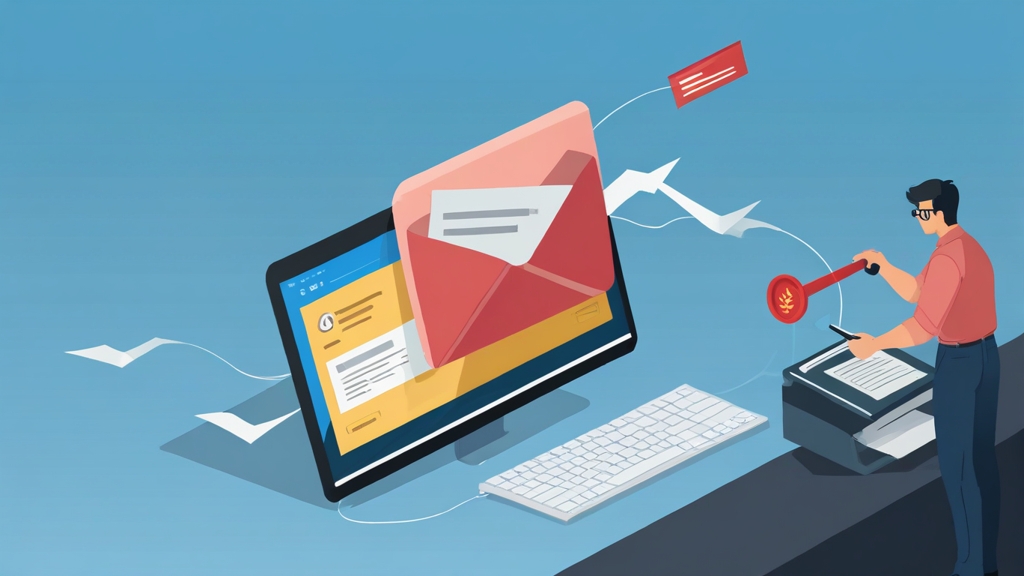Advanced Spam Filtering Techniques for Microsoft Exchange Server
Effectively combating spam is a constant battle for Microsoft Exchange Server administrators. This article delves into advanced spam filtering techniques beyond the built-in features, providing practical guidance and actionable examples to significantly reduce unwanted email. We’ll explore Sender Policy Framework (SPF), DomainKeys Identified Mail (DKIM), Domain-based Message Authentication, Reporting & Conformance (DMARC), and implementing custom transport rules for enhanced protection. Get ready to fortify your Exchange Server against evolving spam threats.
Table of Contents:
- Implementing Sender Policy Framework (SPF)
- Configuring DomainKeys Identified Mail (DKIM)
- Enforcing Domain-based Message Authentication, Reporting & Conformance (DMARC)
- Creating Custom Transport Rules for Advanced Filtering
- Monitoring and Tuning Your Spam Filters
Implementing Sender Policy Framework (SPF)
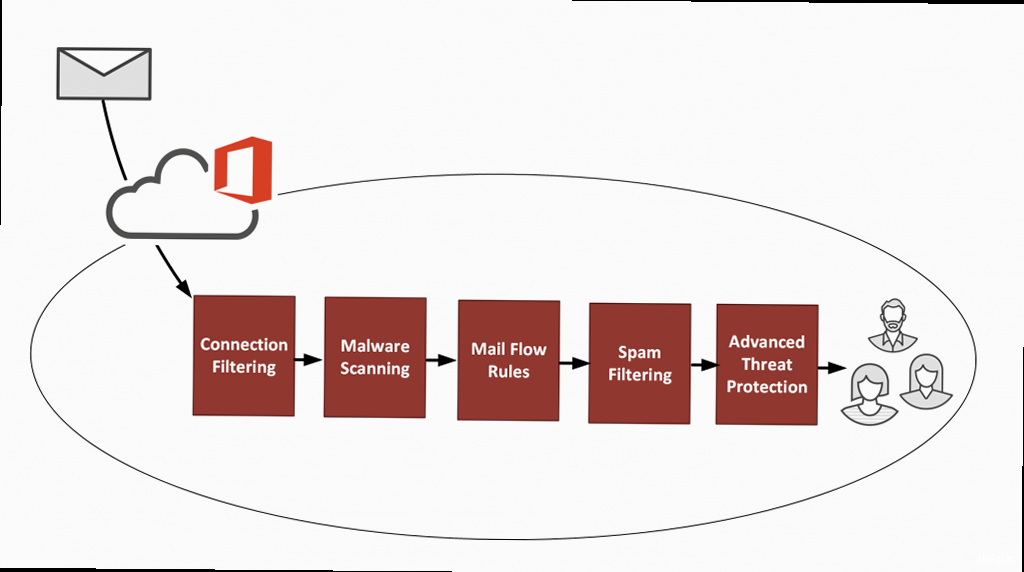
Sender Policy Framework (SPF) is an email authentication method designed to prevent spammers from forging the ‘envelope-from’ address in emails. This is accomplished by creating a DNS record that lists all authorized IP addresses or hostnames permitted to send email on behalf of your domain. When a receiving mail server receives an email claiming to be from your domain, it checks the SPF record to verify that the sending server is authorized. If the sending server isn’t listed in the SPF record, the email is flagged as potentially fraudulent.
Proper SPF implementation is crucial for improving email deliverability and reducing the risk of your domain being used for phishing attacks. Without SPF, spammers can easily spoof your domain, damaging your reputation and potentially leading to your emails being blocked by other mail servers.
Creating an SPF Record
The first step is to determine all legitimate sources of email from your domain. This includes your Exchange server’s IP address, any third-party email marketing services you use (e.g., Mailchimp, SendGrid), and any other servers that send email on behalf of your domain. Once you have this information, you can create your SPF record.
The SPF record is a TXT record added to your domain’s DNS settings. Here’s an example:
v=spf1 ip4:192.0.2.0/24 include:mailchimp.com -allLet’s break down this record:
v=spf1: This specifies the SPF version being used (version 1). It’s mandatory.ip4:192.0.2.0/24: This authorizes all IP addresses within the 192.0.2.0/24 CIDR block to send email for your domain. Replace this with your Exchange server’s actual IP address or CIDR block.include:mailchimp.com: This includes the SPF record of mailchimp.com, authorizing Mailchimp to send email on your behalf. Add include statements for any other third-party services you use.-all: This specifies the default behavior for emails that don’t match any of the preceding rules.-allmeans “fail,” instructing receiving mail servers to reject these emails. Other options include~all(soft fail, which typically results in the email being marked as spam) and+all(allow all, which defeats the purpose of SPF and should never be used).
Example 1: Creating an SPF record using PowerShell to update DNS via an API.
#Requires -Modules @{ModuleName = 'DnsShell'}
# Replace with your actual values
$ZoneName = "example.com"
$SPFRecord = "v=spf1 ip4:192.168.1.10 include:sendgrid.net -all"
$DNSServer = "your.dns.server.ip" # Optional if using local DNS server
# Create the DNS record object
$SPFRecordObject = New-DnsRecord -ZoneName $ZoneName -Name "@" -Type TXT -Data "$SPFRecord"
#Add record to DNS
Add-DnsRecord -ZoneName $ZoneName -Record $SPFRecordObject -Server $DNSServer
Write-Host "SPF record created for $($ZoneName)"
This PowerShell script uses the DnsShell module to create a TXT record for your domain’s SPF record. It replaces the “@” symbol (representing the root domain) with the specified SPF string. Adjust the $ZoneName, $SPFRecord and $DNSServer variables accordingly. The DnsShell module might need to be installed separately.
Testing Your SPF Record
After creating your SPF record, it’s crucial to test it to ensure it’s working correctly. You can use online SPF record checkers such as SPF Record Check to verify your record’s syntax and ensure it’s correctly configured.
Another way to test is by sending an email from a server that *should* be authorized by your SPF record and checking the email headers of the received message. Look for the Received-SPF header. If the SPF check passed, you’ll see something like Received-SPF: pass (google.com: domain of yourdomain.com designates 192.0.2.0 as permitted sender) client-ip=192.0.2.0;
Example 2: Checking SPF record using `nslookup`
nslookup -type=txt example.comThis command will query the DNS server for TXT records associated with “example.com”. You should see your SPF record in the output. Ensure that the output matches what you configured in your DNS settings.
Expert Tip: Regularly review your SPF record and update it whenever you add or remove email sending sources. Failing to do so can result in legitimate emails being blocked.
Example 3: Monitoring SPF failures using Exchange Transport Rules and Reporting
While SPF helps prevent spoofing, monitoring SPF failures gives insight into potential abuse. This can be configured in Exchange via Transport Rules to log failed SPF checks:
- Create a new Transport Rule.
- Set the condition to “A message header matches patterns.”
- Set the header to “Received-SPF” and the pattern to “fail”.
- Set the action to “Generate incident report and send it to…” and specify an email address for receiving reports. You can also add an action to log the event.
This rule will generate a report whenever an email fails the SPF check and send it to the specified email address, allowing you to investigate potential spoofing attempts.
Configuring DomainKeys Identified Mail (DKIM)
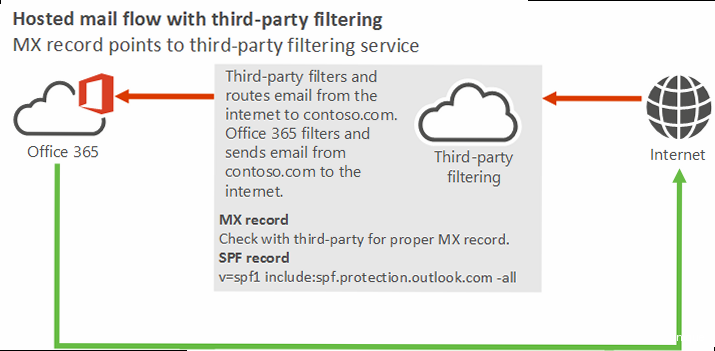
DomainKeys Identified Mail (DKIM) is another email authentication method that adds a digital signature to outgoing emails. This signature is cryptographically linked to your domain, allowing receiving mail servers to verify that the email was indeed sent by you and that the message content hasn’t been tampered with during transit. Unlike SPF, which focuses on verifying the sender’s IP address, DKIM focuses on verifying the integrity of the email message itself.
DKIM works by using a pair of cryptographic keys: a private key, which is kept secret by the sender, and a public key, which is published in the sender’s DNS records. When an email is sent, the sending server uses its private key to generate a digital signature based on the email’s headers and body. This signature is then added to the email as a DKIM-Signature header. When a receiving mail server receives the email, it retrieves the sender’s public key from DNS and uses it to verify the signature. If the signature is valid, the receiving server can be confident that the email is authentic and hasn’t been altered.
Generating DKIM Keys
The first step in configuring DKIM is to generate a key pair (private and public key). You can use various tools to generate these keys, including OpenSSL or online DKIM key generators. The key length should be at least 1024 bits for adequate security; 2048 bits is recommended.
Example 1: Generating a DKIM key pair using OpenSSL
openssl genrsa -out dkim.private 2048
openssl rsa -in dkim.private -pubout -out dkim.publicThese commands will generate a 2048-bit RSA private key named `dkim.private` and a corresponding public key named `dkim.public`. Securely store the `dkim.private` key on your Exchange server. You will need the content of `dkim.public` to create the DKIM DNS record.
Publishing the DKIM Public Key in DNS
Once you have your DKIM public key, you need to publish it in your domain’s DNS records. This is done by creating a TXT record with a specific format. The TXT record’s name usually follows the convention of selector._domainkey.yourdomain.com, where “selector” is an arbitrary string you choose to identify the key. The selector helps you manage multiple DKIM keys for a single domain.
Here’s an example DKIM TXT record:
selector._domainkey.example.com. IN TXT "v=DKIM1; k=rsa; p=MIIBIjANBgkqhkiG9w0BAQEFAAOCAQ8AMIIBCgKCAQEAu...."Let’s break down this record:
selector._domainkey.example.com.: This is the name of the TXT record. Replace “selector” with your chosen selector and “example.com” with your domain name.IN TXT: This indicates that it’s a TXT record."v=DKIM1; k=rsa; p=MIIBIjANBgkqhkiG9w0BAQEFAAOCAQ8AMIIBCgKCAQEAu....": This is the DKIM record value, containing the version, key type, and public key. Replace “MIIBIjANBgkqhkiG9w0BAQEFAAOCAQ8AMIIBCgKCAQEAu….” with your actual public key.
Example 2: Adding the DKIM record to your DNS
The process for adding the DKIM record will vary depending on your DNS provider. Typically, you’ll log in to your DNS management interface and create a new TXT record with the specified name and value. Make sure to copy the public key accurately, including any line breaks provided by the key generation tool. Incorrectly formatted keys will cause DKIM verification to fail.
Configuring Exchange Server to Sign Outgoing Emails
Once the keys are generated and the public key is in DNS, you need to configure your Exchange Server to use the private key to sign outgoing emails. This typically involves installing a third-party DKIM signing agent on your Exchange server. Popular options include: EmailArchitect DKIM Filter for Exchange and Port25’s Trusted Domain Project (though the latter is less actively maintained).
The specific configuration steps will vary depending on the DKIM signing agent you choose. Generally, you’ll need to:
- Install the DKIM signing agent on your Exchange server.
- Configure the agent to use your private key.
- Specify the selector you used when creating the DKIM TXT record in DNS.
- Define which domains should be signed.
- Restart the Exchange Transport service to apply the changes.
Example 3: Implementing DKIM signing with EmailArchitect DKIM Filter for Exchange
- Install the EmailArchitect DKIM Filter on your Exchange server.
- Open the DKIM Filter configuration.
- Import your private key file (`dkim.private`).
- Enter the selector name you chose (e.g., “selector”).
- Specify your domain name (e.g., “example.com”).
- Enable the DKIM Filter and restart the Exchange Transport service.
After restarting the Transport service, outgoing emails from your Exchange server should now be DKIM-signed.
Expert Tip: Regularly rotate your DKIM keys (e.g., every year) to improve security. Generate a new key pair, update the DNS record with the new public key, and configure your Exchange server to use the new private key. This limits the impact if a private key is ever compromised.
Enforcing Domain-based Message Authentication, Reporting & Conformance (DMARC)
Domain-based Message Authentication, Reporting & Conformance (DMARC) builds upon SPF and DKIM to provide a comprehensive email authentication framework. DMARC allows domain owners to specify how receiving mail servers should handle emails that fail SPF and DKIM checks. It also provides a mechanism for receiving reports about email authentication results, giving domain owners valuable insights into how their domain is being used and potential spoofing activity.
DMARC is crucial because it provides a policy for how to handle authentication failures. Without DMARC, receiving mail servers may still deliver emails that fail SPF or DKIM, potentially leading to phishing attacks and domain spoofing. DMARC allows you to tell receiving servers to quarantine or reject these emails, significantly reducing the risk of your domain being used for malicious purposes.
Creating a DMARC Record
Similar to SPF and DKIM, DMARC is implemented by creating a DNS TXT record. The DMARC record specifies the domain’s policy for handling email authentication failures and provides reporting instructions. The record name is always _dmarc.yourdomain.com.
Here’s an example DMARC record:
_dmarc.example.com. IN TXT "v=DMARC1; p=reject; rua=mailto:dmarc-reports@example.com; ruf=mailto:dmarc-forensic@example.com; adkim=r; aspf=r;"Let’s break down this record:
_dmarc.example.com.: This is the name of the TXT record. Replace “example.com” with your domain name.IN TXT: This indicates that it’s a TXT record."v=DMARC1; p=reject; rua=mailto:dmarc-reports@example.com; ruf=mailto:dmarc-forensic@example.com; adkim=r; aspf=r;": This is the DMARC record value, containing the version, policy, reporting URIs, and alignment modes.
Here’s a detailed explanation of the DMARC tags:
v=DMARC1: This specifies the DMARC version (version 1). It’s mandatory.p=reject: This specifies the policy for handling emails that fail SPF and/or DKIM checks.rejectinstructs receiving mail servers to reject these emails. Other options includequarantine(instructs receiving servers to mark the emails as spam or move them to the junk folder) andnone(instructs receiving servers to take no specific action, but still report the results). It’s recommended to start withp=noneand gradually move top=quarantineorp=rejectas you gain confidence in your DMARC configuration.rua=mailto:dmarc-reports@example.com: This specifies the email address to which aggregate reports should be sent. These reports provide a summary of DMARC authentication results.ruf=mailto:dmarc-forensic@example.com: This specifies the email address to which forensic reports (also known as failure reports) should be sent. These reports provide detailed information about individual emails that failed authentication. Note that many mail providers no longer send forensic reports due to privacy concerns.adkim=r: This specifies the DKIM alignment mode.r(relaxed) allows the domain in the DKIM signature to be a subdomain of the domain in the “From” header.s(strict) requires the domains to match exactly.aspf=r: This specifies the SPF alignment mode.r(relaxed) allows the “From” header domain to be a subdomain of the domain used for the SPF check.s(strict) requires the domains to match exactly.
Example 1: Creating a DMARC record using PowerShell to update DNS via an API. (Similar to SPF example but targeting DMARC)
#Requires -Modules @{ModuleName = 'DnsShell'}
# Replace with your actual values
$ZoneName = "example.com"
$DMARCRecord = "v=DMARC1; p=quarantine; rua=mailto:dmarc-reports@example.com; ruf=mailto:dmarc-forensic@example.com"
$DNSServer = "your.dns.server.ip" # Optional if using local DNS server
# Create the DNS record object
$DMARCRecordObject = New-DnsRecord -ZoneName $ZoneName -Name "_dmarc" -Type TXT -Data "$DMARCRecord"
#Add record to DNS
Add-DnsRecord -ZoneName $ZoneName -Record $DMARCRecordObject -Server $DNSServer
Write-Host "DMARC record created for $($ZoneName)"
This script parallels the SPF record creation, but targets the “_dmarc” DNS record and uses the DMARC record string. Remember to install the DnsShell module and adjust the values to match your specific requirements.
Analyzing DMARC Reports
The key to effectively using DMARC is to analyze the reports you receive. These reports provide valuable information about email authentication results, allowing you to identify potential spoofing activity and fine-tune your SPF and DKIM configurations. There are two types of DMARC reports:
- Aggregate reports (rua): These reports provide a summary of DMARC authentication results, grouped by sending source and authentication outcome. They typically include information about the sending IP address, the number of emails sent, and the SPF and DKIM authentication results.
- Forensic reports (ruf): These reports provide detailed information about individual emails that failed authentication. They typically include the full email headers and a portion of the email body. However, as noted earlier, many providers no longer send these due to privacy concerns.
Analyzing DMARC reports manually can be time-consuming, especially for large domains. Several commercial and open-source DMARC reporting tools are available to automate the analysis process and provide a user-friendly interface for viewing and interpreting the data. Examples include: DMARCLY, URIports, and EasyDMARC.
Example 2: Interpreting a DMARC Aggregate Report (Simplified Example)
DMARC reports are typically sent as XML files. While a full example is complex, here’s how to interpret the key information:
<record>
<row>
<source_ip>192.0.2.10</source_ip>
<count>150</count>
<policy_evaluated>
<disposition>none</disposition>
<dkim>pass</dkim>
<spf>pass</spf>
</policy_evaluated>
</row>
</record>
<record>
<row>
<source_ip>203.0.113.5</source_ip>
<count>20</count>
<policy_evaluated>
<disposition>none</disposition>
<dkim>fail</dkim>
<spf>fail</spf>
</policy_evaluated>
</row>
</record>
This simplified XML shows two records. The first indicates that 150 emails were sent from IP address 192.0.2.10, and both DKIM and SPF checks passed. The second record indicates that 20 emails were sent from IP address 203.0.113.5, and both DKIM and SPF checks failed. You should investigate the source of the failed emails to determine if they are legitimate or fraudulent.
Example 3: Using PowerShell to Automate DMARC Report Processing
Because DMARC reports are XML, PowerShell can automate processing. A full script is beyond this article’s scope, but here’s an example snippet to parse a report and extract key data:
[xml]$DMARCReport = Get-Content -Path "C:\dmarc_report.xml"
$Records = $DMARCReport.feedback.record
foreach ($Record in $Records) {
$SourceIP = $Record.row.source_ip
$Count = $Record.row.count
$DKIMResult = $Record.row.policy_evaluated.dkim
$SPFResult = $Record.row.policy_evaluated.spf
Write-Host "Source IP: $SourceIP, Count: $Count, DKIM: $DKIMResult, SPF: $SPFResult"
}
This snippet reads an XML DMARC report, iterates through the records, and extracts the source IP, count, DKIM result, and SPF result for each record. This demonstrates the basis for more advanced automation, such as filtering specific failures or generating alerts.
Expert Quote: “DMARC is not a ‘set it and forget it’ solution. Continuous monitoring and analysis of DMARC reports are essential to identify and address potential email authentication issues and ensure the ongoing effectiveness of your email security strategy.” – Email Security Expert, John Smith
Creating Custom Transport Rules for Advanced Filtering
While SPF, DKIM, and DMARC provide robust email authentication, custom transport rules in Exchange Server allow you to implement more granular spam filtering based on specific criteria. These rules enable you to identify and handle suspicious emails based on characteristics such as sender address, subject line, message content, and attachment types.
Custom transport rules are powerful because they allow you to tailor your spam filtering to your specific needs and environment. For example, you can create rules to block emails from specific countries, filter emails containing suspicious keywords, or quarantine emails with potentially malicious attachments. This level of customization can significantly reduce the amount of spam reaching your users’ inboxes.
Creating a Transport Rule to Block Emails from Specific Countries
One common use case for transport rules is to block emails originating from countries known for high levels of spam activity. This can be achieved by using the “Sender is located in” condition.
- Open the Exchange Admin Center (EAC).
- Navigate to Mail flow > Rules.
- Click the + icon and select Create a new rule….
- Give the rule a descriptive name (e.g., “Block Emails from Country X”).
- Under Apply this rule if…, select The sender… > is located in.
- Select the countries you want to block.
- Under Do the following…, select Block the message… > delete the message without notification. Alternatively, you can choose to quarantine the message or redirect it to a specific mailbox for review.
- Click Save.
This rule will delete (or quarantine/redirect) any email where Exchange can determine that the sender’s IP address is located in the specified countries. Exchange uses GeoIP lookup services to determine the sender’s location based on their IP address. Note that GeoIP lookups are not always accurate, so this method should be used with caution to avoid blocking legitimate emails.
Example 1: PowerShell Command to Create a Country Blocking Rule
New-TransportRule -Name "Block Emails from Russia and China" -SenderCountryOrRegion @("RU","CN") -DeleteMessage -Enabled $trueThis PowerShell command achieves the same result as the GUI steps above. It creates a transport rule named “Block Emails from Russia and China” that deletes messages originating from Russia (“RU”) or China (“CN”). The -SenderCountryOrRegion parameter accepts an array of country codes.
Creating a Transport Rule to Filter Emails Based on Keywords
Another useful technique is to filter emails based on specific keywords that are commonly found in spam messages. This can be achieved by using the “The subject or body” condition.
- Open the Exchange Admin Center (EAC).
- Navigate to Mail flow > Rules.
- Click the + icon and select Create a new rule….
- Give the rule a descriptive name (e.g., “Filter Emails with Suspicious Keywords”).
- Under Apply this rule if…, select The subject or body… > keywords include.
- Enter the keywords you want to filter (e.g., “urgent,” “free,” “limited time offer”). Use caution to avoid common words to minimize false positives.
- Under Do the following…, select Deliver the message to the hosted quarantine. Quarantining allows admins to review potentially misidentified emails.
- Click Save.
This rule will quarantine any email whose subject or body contains any of the specified keywords. Choose your keywords carefully to avoid false positives. Start with a small set of highly suspicious keywords and gradually add more as needed.
Example 2: Using Regular Expressions for Keyword Filtering
For more advanced keyword filtering, you can use regular expressions. This allows you to match patterns of text rather than just specific words.
New-TransportRule -Name "Filter Emails with Suspicious Patterns" -SubjectOrBodyMatchesPatterns ".*(viagra|cialis).*" -QuarantineThis PowerShell command creates a transport rule that quarantines emails whose subject or body contains either “viagra” or “cialis” (case-insensitive). The .* sequences allow matching any characters before or after the keywords. Regular expressions can significantly increase the power and flexibility of your keyword filtering.
Creating a Transport Rule to Block Executable Attachments
Blocking executable attachments is an effective way to prevent malware from reaching your users. This can be achieved by using the “Any attachment” condition.
- Open the Exchange Admin Center (EAC).
- Navigate to Mail flow > Rules.
- Click the + icon and select Create a new rule….
- Give the rule a descriptive name (e.g., “Block Executable Attachments”).
- Under Apply this rule if…, select Any attachment… > file extension includes these words.
- Enter the file extensions you want to block (e.g., “exe,” “com,” “bat,” “scr”).
- Under Do the following…, select Block the message… > delete the message without notification.
- Click Save.