- k=rsa: Specifies the key algorithm used.
- p=…: The public key. This long string is the actual public key used for verification.
Configuring DMARC (Domain-based Message Authentication, Reporting & Conformance)
DMARC builds upon SPF and DKIM by providing instructions to recipient mail servers on how to handle emails that fail authentication checks. It also allows you to receive reports about authentication failures, which can help you identify and address potential issues. Example: DMARC Recordv=DMARC1; p=none; rua=mailto:dmarc-reports@example.com; ruf=mailto:forensic-reports@example.com- v=DMARC1: Specifies the DMARC version.
- p=none: Policy. Tells the receiving server what to do with emails that fail SPF and DKIM checks. “none” means take no action (good for starting out). “quarantine” means send to spam. “reject” means reject the email.
- rua=mailto:dmarc-reports@example.com: Specifies the email address to which aggregate DMARC reports should be sent.
- ruf=mailto:forensic-reports@example.com: Specifies the email address to which forensic DMARC reports (failure reports) should be sent. Note: Not all mail providers support `ruf`.
Practical Example Scenario: You’re using Mailchimp to send marketing emails and Google Workspace for your regular business communications. Your SPF record should include both Mailchimp’s servers and Google’s servers. Your DKIM record should be generated and configured within Mailchimp, and then added to your DNS. Your DMARC record should initially be set to “p=none” so you can monitor reports and identify any issues before enforcing a stricter policy. Ensure your `rua` email address is actively monitored to take action on failures.“Implementing DMARC is like putting a security guard at the door of your email domain. It tells the world, ‘Only these servers are authorized to send email on my behalf, and if you see anything suspicious, here’s what to do.’”
Email Security Expert
Optimizing Email Content to Avoid Spam Filters
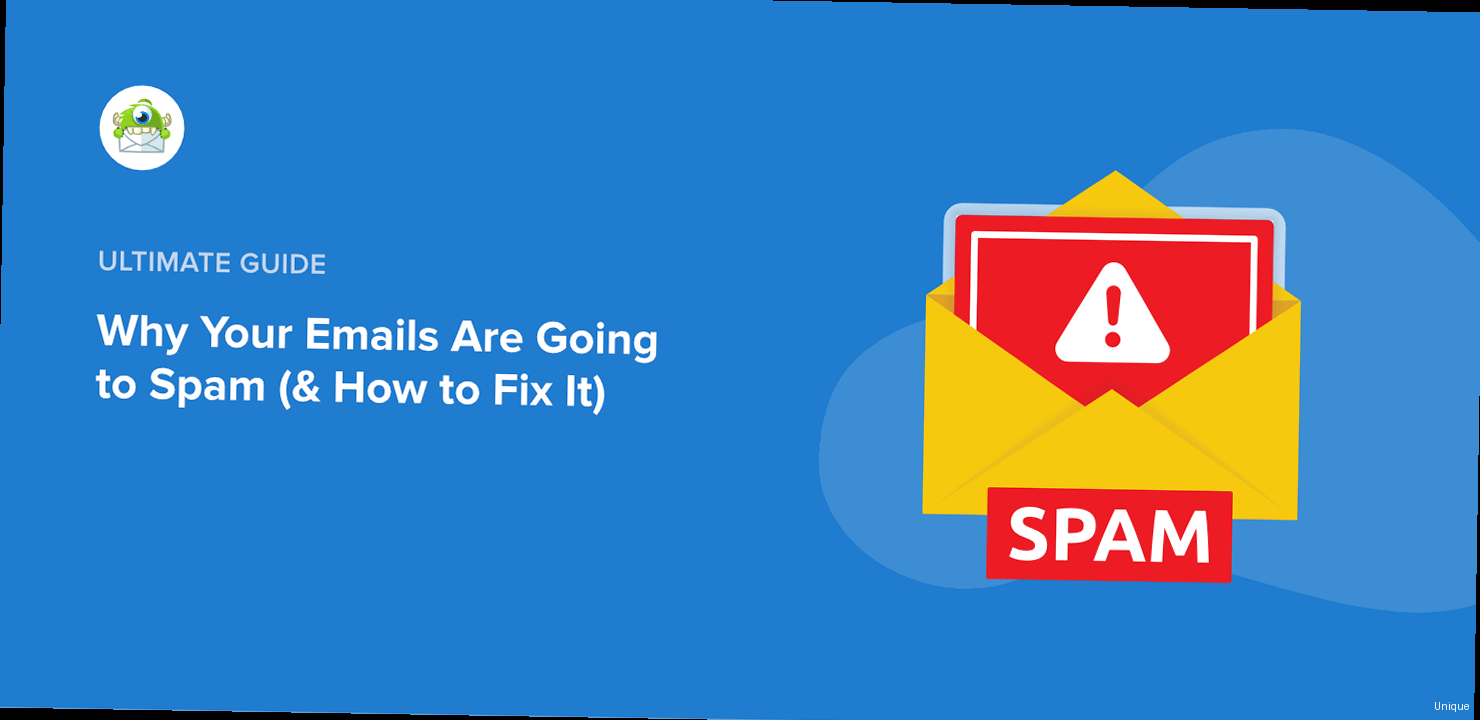
Avoiding Spam Trigger Words
Certain words and phrases are commonly associated with spam and can trigger spam filters. Avoid using these excessively or in misleading contexts. Example: Common Spam Trigger Words- Free
- Guarantee
- Act Now!
- Limited Time Offer
- Click Here!
- As Seen On TV
- Amazing
- Incredible
- Opportunity
- Winner
Using Proper Formatting and HTML
Poorly formatted emails are more likely to be flagged as spam. Use clean HTML, avoid excessive use of colors and fonts, and ensure your email is mobile-friendly. Example: Bad HTML Formatting<font color="red" size="5">HUGE DISCOUNT!</font><br><a href="http://example.com">CLICK HERE NOW!</a><p style="font-size:16px; color:#333;">Learn about our special offer!</p><a href="http://example.com" style="display:inline-block; padding:10px 20px; background-color:#007bff; color:#fff; text-decoration:none;">Learn More</a><font>) and inline styling, which is considered less professional and can trigger spam filters. The “Good HTML” example uses CSS for styling, which is cleaner and more maintainable. It also uses more descriptive link text instead of generic phrases like “Click Here!”. Avoid using excessive inline styles, especially for font colors and sizes. Use a CSS stylesheet (either inline or linked) to manage your email’s formatting.
Managing Images and Attachments
Large images and attachments can significantly increase the size of your email and trigger spam filters. Optimize your images for web use and avoid sending unnecessary attachments. Example: Image Optimization- Before: 5MB PNG image.
- After: 200KB optimized JPEG image.
Implementing Best Practices for Email List Management
The way you manage your email list significantly impacts your sender reputation and deliverability. Building a healthy, engaged list is crucial for avoiding spam filters and ensuring your emails reach the intended recipients.Using Double Opt-In
Double opt-in requires subscribers to confirm their email address before being added to your list. This ensures that you only add genuine subscribers who are actually interested in receiving your emails. Example: Double Opt-In Process- User signs up on your website.
- Automated email is sent to the user with a confirmation link.
- User clicks the confirmation link.
- User is added to your email list.
Segmenting Your List
Segmenting your email list allows you to send targeted emails to specific groups of subscribers based on their interests, demographics, or behavior. This increases engagement and reduces the likelihood of subscribers marking your emails as spam. Example: List Segmentation- Customers who purchased product A.
- Subscribers who signed up for a specific webinar.
- Subscribers who haven’t opened an email in 3 months.
Cleaning Your List Regularly
Regularly remove inactive subscribers, bounced email addresses, and spam traps from your list. This improves your sender reputation and prevents your emails from being sent to invalid or harmful addresses. Example: List Cleaning Process- Identify subscribers who haven’t opened an email in 6 months.
- Send a re-engagement email to these subscribers.
- Remove subscribers who don’t respond to the re-engagement email.
Monitoring Deliverability and Responding to Feedback
Continuously monitoring your email deliverability and responding to feedback from recipients and mailbox providers is crucial for maintaining a good sender reputation and ensuring your emails reach the inbox.Tracking Key Deliverability Metrics
Monitor key metrics such as open rates, click-through rates, bounce rates, and spam complaints to identify potential deliverability issues. Example: Deliverability Metrics- Open Rate: Percentage of recipients who opened your email.
- Click-Through Rate (CTR): Percentage of recipients who clicked on a link in your email.
- Bounce Rate: Percentage of emails that could not be delivered.
- Spam Complaint Rate: Percentage of recipients who marked your email as spam.
Setting Up Feedback Loops (FBLs)
Feedback loops (FBLs) allow you to receive notifications when recipients mark your emails as spam. This allows you to identify and remove complainers from your list, preventing future spam complaints. Example: Feedback Loop Process- Recipient marks your email as spam in Outlook.com.
- Outlook.com sends a notification to your FBL address.
- You automatically unsubscribe the recipient from your list.
Using Postmaster Tools
Postmaster tools provided by email providers like Outlook.com (part of Microsoft SNDS and JMRP) offer valuable insights into your sender reputation and deliverability. Example: Microsoft SNDS/JMRP- SNDS (Smart Network Data Services): Provides data on your IP address reputation and spam activity.
- JMRP (Junk Mail Reporting Program): Allows you to receive reports when Outlook.com users mark your emails as junk.
- v=spf1: Specifies the SPF version.
- include:servers.mcsv.net: Authorizes Mailchimp servers to send emails. Replace with your ESP.
- include:_spf.google.com: Authorizes Google Workspace servers to send emails (if you use Google Workspace for email).
- ~all: Softfail. Emails from servers not listed will likely be accepted but marked as suspicious. You can use “-all” for a hard fail (emails will be rejected), but start with “~all” to avoid accidentally blocking legitimate emails.
Implementing DKIM (DomainKeys Identified Mail)
DKIM adds a digital signature to your emails, allowing recipient mail servers to verify that the email was indeed sent by your domain and hasn’t been tampered with during transit. Example: DKIM Recordk=rsa; p=MIGfMA0GCSqGSIb3DQEBAQUAA4GNADCBiQKBgQDdkcQpdj+EexW/FjWlE1nqNQ3hQ6Lq+4yE...- k=rsa: Specifies the key algorithm used.
- p=…: The public key. This long string is the actual public key used for verification.
Configuring DMARC (Domain-based Message Authentication, Reporting & Conformance)
DMARC builds upon SPF and DKIM by providing instructions to recipient mail servers on how to handle emails that fail authentication checks. It also allows you to receive reports about authentication failures, which can help you identify and address potential issues. Example: DMARC Recordv=DMARC1; p=none; rua=mailto:dmarc-reports@example.com; ruf=mailto:forensic-reports@example.com- v=DMARC1: Specifies the DMARC version.
- p=none: Policy. Tells the receiving server what to do with emails that fail SPF and DKIM checks. “none” means take no action (good for starting out). “quarantine” means send to spam. “reject” means reject the email.
- rua=mailto:dmarc-reports@example.com: Specifies the email address to which aggregate DMARC reports should be sent.
- ruf=mailto:forensic-reports@example.com: Specifies the email address to which forensic DMARC reports (failure reports) should be sent. Note: Not all mail providers support `ruf`.
Practical Example Scenario: You’re using Mailchimp to send marketing emails and Google Workspace for your regular business communications. Your SPF record should include both Mailchimp’s servers and Google’s servers. Your DKIM record should be generated and configured within Mailchimp, and then added to your DNS. Your DMARC record should initially be set to “p=none” so you can monitor reports and identify any issues before enforcing a stricter policy. Ensure your `rua` email address is actively monitored to take action on failures.“Implementing DMARC is like putting a security guard at the door of your email domain. It tells the world, ‘Only these servers are authorized to send email on my behalf, and if you see anything suspicious, here’s what to do.’”
Email Security Expert
Optimizing Email Content to Avoid Spam Filters
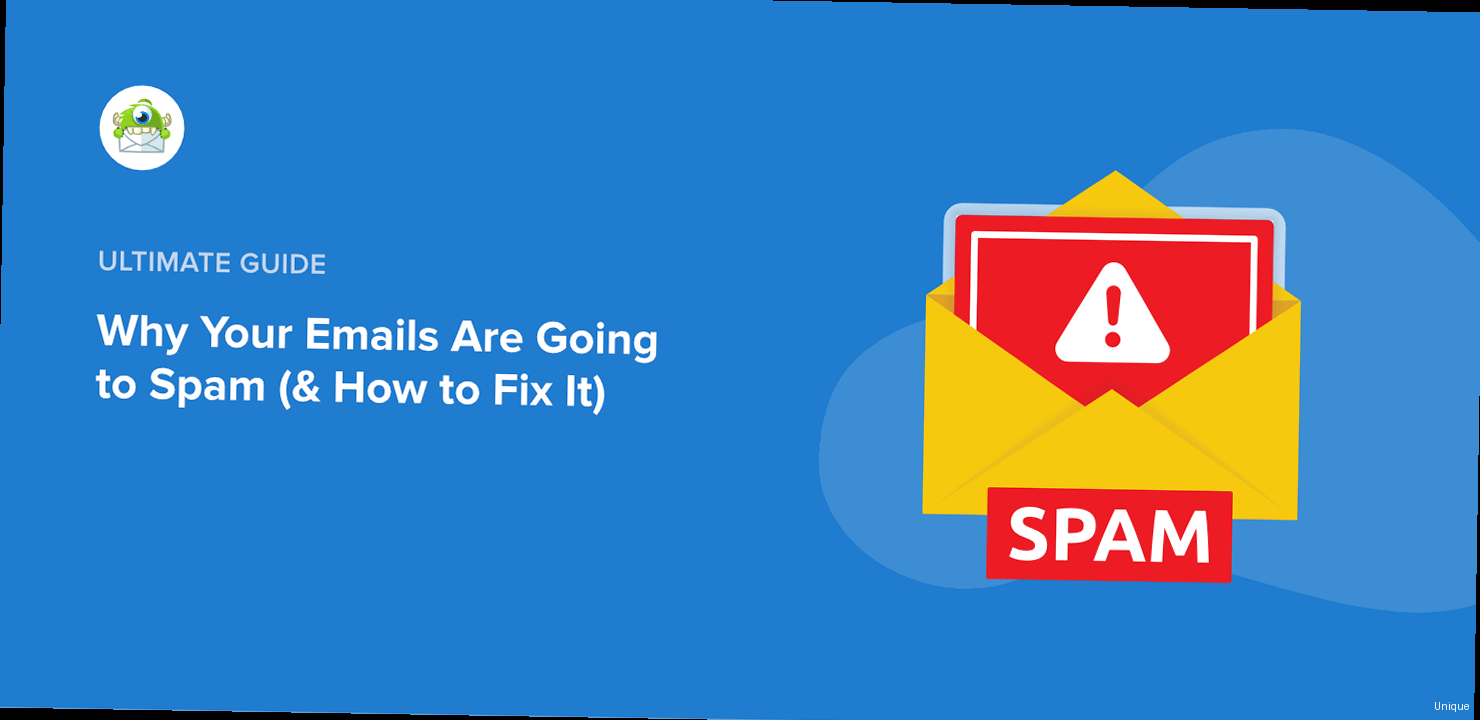
Avoiding Spam Trigger Words
Certain words and phrases are commonly associated with spam and can trigger spam filters. Avoid using these excessively or in misleading contexts. Example: Common Spam Trigger Words- Free
- Guarantee
- Act Now!
- Limited Time Offer
- Click Here!
- As Seen On TV
- Amazing
- Incredible
- Opportunity
- Winner
Using Proper Formatting and HTML
Poorly formatted emails are more likely to be flagged as spam. Use clean HTML, avoid excessive use of colors and fonts, and ensure your email is mobile-friendly. Example: Bad HTML Formatting<font color="red" size="5">HUGE DISCOUNT!</font><br><a href="http://example.com">CLICK HERE NOW!</a><p style="font-size:16px; color:#333;">Learn about our special offer!</p><a href="http://example.com" style="display:inline-block; padding:10px 20px; background-color:#007bff; color:#fff; text-decoration:none;">Learn More</a><font>) and inline styling, which is considered less professional and can trigger spam filters. The “Good HTML” example uses CSS for styling, which is cleaner and more maintainable. It also uses more descriptive link text instead of generic phrases like “Click Here!”. Avoid using excessive inline styles, especially for font colors and sizes. Use a CSS stylesheet (either inline or linked) to manage your email’s formatting.
Managing Images and Attachments
Large images and attachments can significantly increase the size of your email and trigger spam filters. Optimize your images for web use and avoid sending unnecessary attachments. Example: Image Optimization- Before: 5MB PNG image.
- After: 200KB optimized JPEG image.
Implementing Best Practices for Email List Management
The way you manage your email list significantly impacts your sender reputation and deliverability. Building a healthy, engaged list is crucial for avoiding spam filters and ensuring your emails reach the intended recipients.Using Double Opt-In
Double opt-in requires subscribers to confirm their email address before being added to your list. This ensures that you only add genuine subscribers who are actually interested in receiving your emails. Example: Double Opt-In Process- User signs up on your website.
- Automated email is sent to the user with a confirmation link.
- User clicks the confirmation link.
- User is added to your email list.
Segmenting Your List
Segmenting your email list allows you to send targeted emails to specific groups of subscribers based on their interests, demographics, or behavior. This increases engagement and reduces the likelihood of subscribers marking your emails as spam. Example: List Segmentation- Customers who purchased product A.
- Subscribers who signed up for a specific webinar.
- Subscribers who haven’t opened an email in 3 months.
Cleaning Your List Regularly
Regularly remove inactive subscribers, bounced email addresses, and spam traps from your list. This improves your sender reputation and prevents your emails from being sent to invalid or harmful addresses. Example: List Cleaning Process- Identify subscribers who haven’t opened an email in 6 months.
- Send a re-engagement email to these subscribers.
- Remove subscribers who don’t respond to the re-engagement email.
Monitoring Deliverability and Responding to Feedback
Continuously monitoring your email deliverability and responding to feedback from recipients and mailbox providers is crucial for maintaining a good sender reputation and ensuring your emails reach the inbox.Tracking Key Deliverability Metrics
Monitor key metrics such as open rates, click-through rates, bounce rates, and spam complaints to identify potential deliverability issues. Example: Deliverability Metrics- Open Rate: Percentage of recipients who opened your email.
- Click-Through Rate (CTR): Percentage of recipients who clicked on a link in your email.
- Bounce Rate: Percentage of emails that could not be delivered.
- Spam Complaint Rate: Percentage of recipients who marked your email as spam.
Setting Up Feedback Loops (FBLs)
Feedback loops (FBLs) allow you to receive notifications when recipients mark your emails as spam. This allows you to identify and remove complainers from your list, preventing future spam complaints. Example: Feedback Loop Process- Recipient marks your email as spam in Outlook.com.
- Outlook.com sends a notification to your FBL address.
- You automatically unsubscribe the recipient from your list.
Using Postmaster Tools
Postmaster tools provided by email providers like Outlook.com (part of Microsoft SNDS and JMRP) offer valuable insights into your sender reputation and deliverability. Example: Microsoft SNDS/JMRP- SNDS (Smart Network Data Services): Provides data on your IP address reputation and spam activity.
- JMRP (Junk Mail Reporting Program): Allows you to receive reports when Outlook.com users mark your emails as junk.
Why Your Emails End Up in Outlook.com’s Spam Folder and How to Fix It
Are your carefully crafted emails consistently landing in Outlook.com’s spam folder, frustrating your outreach efforts? This article dives deep into the common reasons why Outlook.com flags legitimate emails as spam and provides practical steps to improve your email deliverability. We’ll cover sender authentication, content optimization, list management, and monitoring techniques to ensure your messages reach the intended recipients’ inboxes.
Implementing Proper Sender Authentication: SPF, DKIM, and DMARC
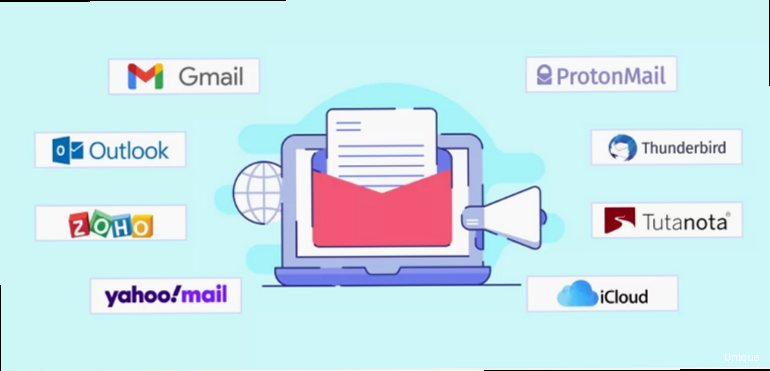
Setting up SPF (Sender Policy Framework)
SPF specifies which mail servers are permitted to send emails on behalf of your domain. This prevents spammers from forging your “From” address and sending malicious emails. Example: SPF Recordv=spf1 include:servers.mcsv.net include:_spf.google.com ~all- v=spf1: Specifies the SPF version.
- include:servers.mcsv.net: Authorizes Mailchimp servers to send emails. Replace with your ESP.
- include:_spf.google.com: Authorizes Google Workspace servers to send emails (if you use Google Workspace for email).
- ~all: Softfail. Emails from servers not listed will likely be accepted but marked as suspicious. You can use “-all” for a hard fail (emails will be rejected), but start with “~all” to avoid accidentally blocking legitimate emails.
Implementing DKIM (DomainKeys Identified Mail)
DKIM adds a digital signature to your emails, allowing recipient mail servers to verify that the email was indeed sent by your domain and hasn’t been tampered with during transit. Example: DKIM Recordk=rsa; p=MIGfMA0GCSqGSIb3DQEBAQUAA4GNADCBiQKBgQDdkcQpdj+EexW/FjWlE1nqNQ3hQ6Lq+4yE...- k=rsa: Specifies the key algorithm used.
- p=…: The public key. This long string is the actual public key used for verification.
Configuring DMARC (Domain-based Message Authentication, Reporting & Conformance)
DMARC builds upon SPF and DKIM by providing instructions to recipient mail servers on how to handle emails that fail authentication checks. It also allows you to receive reports about authentication failures, which can help you identify and address potential issues. Example: DMARC Recordv=DMARC1; p=none; rua=mailto:dmarc-reports@example.com; ruf=mailto:forensic-reports@example.com- v=DMARC1: Specifies the DMARC version.
- p=none: Policy. Tells the receiving server what to do with emails that fail SPF and DKIM checks. “none” means take no action (good for starting out). “quarantine” means send to spam. “reject” means reject the email.
- rua=mailto:dmarc-reports@example.com: Specifies the email address to which aggregate DMARC reports should be sent.
- ruf=mailto:forensic-reports@example.com: Specifies the email address to which forensic DMARC reports (failure reports) should be sent. Note: Not all mail providers support `ruf`.
Practical Example Scenario: You’re using Mailchimp to send marketing emails and Google Workspace for your regular business communications. Your SPF record should include both Mailchimp’s servers and Google’s servers. Your DKIM record should be generated and configured within Mailchimp, and then added to your DNS. Your DMARC record should initially be set to “p=none” so you can monitor reports and identify any issues before enforcing a stricter policy. Ensure your `rua` email address is actively monitored to take action on failures.“Implementing DMARC is like putting a security guard at the door of your email domain. It tells the world, ‘Only these servers are authorized to send email on my behalf, and if you see anything suspicious, here’s what to do.’”
Email Security Expert
Optimizing Email Content to Avoid Spam Filters
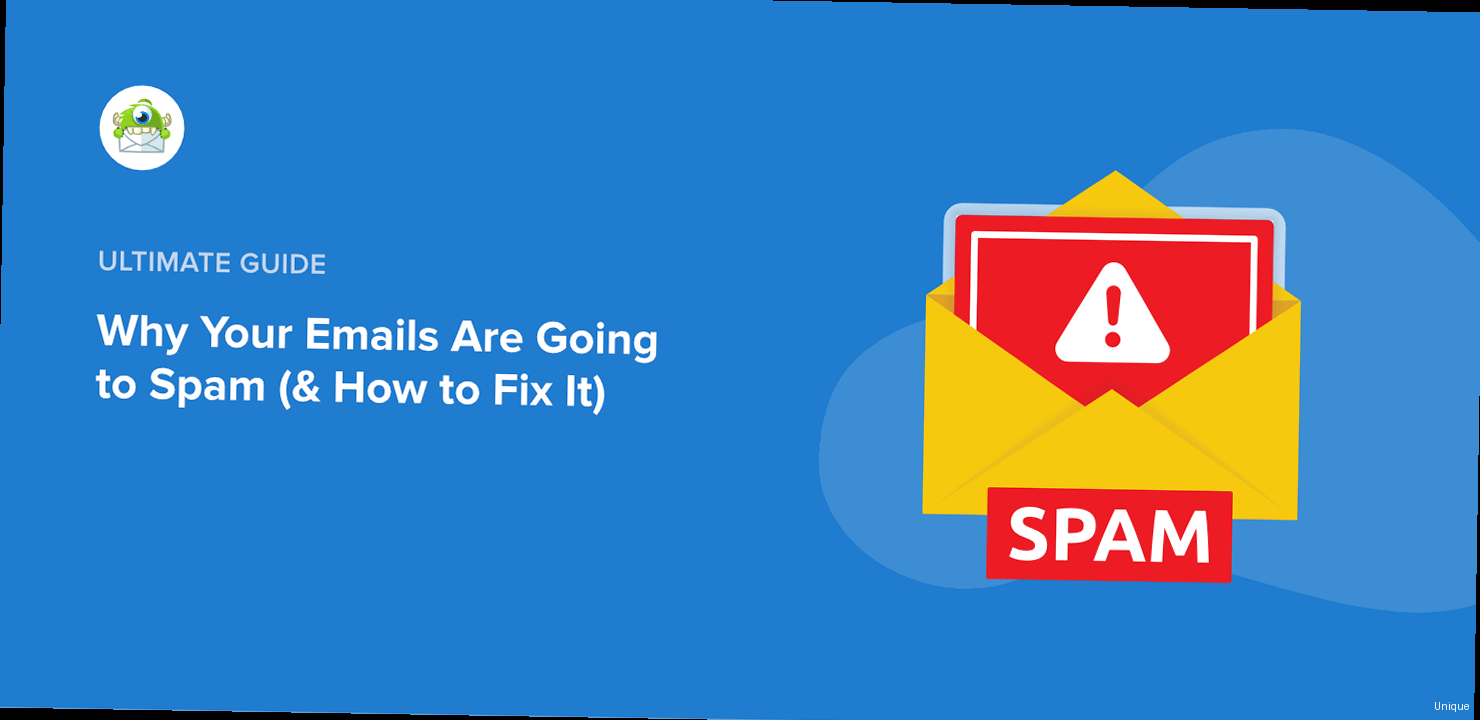
Avoiding Spam Trigger Words
Certain words and phrases are commonly associated with spam and can trigger spam filters. Avoid using these excessively or in misleading contexts. Example: Common Spam Trigger Words- Free
- Guarantee
- Act Now!
- Limited Time Offer
- Click Here!
- As Seen On TV
- Amazing
- Incredible
- Opportunity
- Winner
Using Proper Formatting and HTML
Poorly formatted emails are more likely to be flagged as spam. Use clean HTML, avoid excessive use of colors and fonts, and ensure your email is mobile-friendly. Example: Bad HTML Formatting<font color="red" size="5">HUGE DISCOUNT!</font><br><a href="http://example.com">CLICK HERE NOW!</a><p style="font-size:16px; color:#333;">Learn about our special offer!</p><a href="http://example.com" style="display:inline-block; padding:10px 20px; background-color:#007bff; color:#fff; text-decoration:none;">Learn More</a><font>) and inline styling, which is considered less professional and can trigger spam filters. The “Good HTML” example uses CSS for styling, which is cleaner and more maintainable. It also uses more descriptive link text instead of generic phrases like “Click Here!”. Avoid using excessive inline styles, especially for font colors and sizes. Use a CSS stylesheet (either inline or linked) to manage your email’s formatting.
Managing Images and Attachments
Large images and attachments can significantly increase the size of your email and trigger spam filters. Optimize your images for web use and avoid sending unnecessary attachments. Example: Image Optimization- Before: 5MB PNG image.
- After: 200KB optimized JPEG image.
Implementing Best Practices for Email List Management
The way you manage your email list significantly impacts your sender reputation and deliverability. Building a healthy, engaged list is crucial for avoiding spam filters and ensuring your emails reach the intended recipients.Using Double Opt-In
Double opt-in requires subscribers to confirm their email address before being added to your list. This ensures that you only add genuine subscribers who are actually interested in receiving your emails. Example: Double Opt-In Process- User signs up on your website.
- Automated email is sent to the user with a confirmation link.
- User clicks the confirmation link.
- User is added to your email list.
Segmenting Your List
Segmenting your email list allows you to send targeted emails to specific groups of subscribers based on their interests, demographics, or behavior. This increases engagement and reduces the likelihood of subscribers marking your emails as spam. Example: List Segmentation- Customers who purchased product A.
- Subscribers who signed up for a specific webinar.
- Subscribers who haven’t opened an email in 3 months.
Cleaning Your List Regularly
Regularly remove inactive subscribers, bounced email addresses, and spam traps from your list. This improves your sender reputation and prevents your emails from being sent to invalid or harmful addresses. Example: List Cleaning Process- Identify subscribers who haven’t opened an email in 6 months.
- Send a re-engagement email to these subscribers.
- Remove subscribers who don’t respond to the re-engagement email.
Monitoring Deliverability and Responding to Feedback
Continuously monitoring your email deliverability and responding to feedback from recipients and mailbox providers is crucial for maintaining a good sender reputation and ensuring your emails reach the inbox.Tracking Key Deliverability Metrics
Monitor key metrics such as open rates, click-through rates, bounce rates, and spam complaints to identify potential deliverability issues. Example: Deliverability Metrics- Open Rate: Percentage of recipients who opened your email.
- Click-Through Rate (CTR): Percentage of recipients who clicked on a link in your email.
- Bounce Rate: Percentage of emails that could not be delivered.
- Spam Complaint Rate: Percentage of recipients who marked your email as spam.
Setting Up Feedback Loops (FBLs)
Feedback loops (FBLs) allow you to receive notifications when recipients mark your emails as spam. This allows you to identify and remove complainers from your list, preventing future spam complaints. Example: Feedback Loop Process- Recipient marks your email as spam in Outlook.com.
- Outlook.com sends a notification to your FBL address.
- You automatically unsubscribe the recipient from your list.
Using Postmaster Tools
Postmaster tools provided by email providers like Outlook.com (part of Microsoft SNDS and JMRP) offer valuable insights into your sender reputation and deliverability. Example: Microsoft SNDS/JMRP- SNDS (Smart Network Data Services): Provides data on your IP address reputation and spam activity.
- JMRP (Junk Mail Reporting Program): Allows you to receive reports when Outlook.com users mark your emails as junk.
