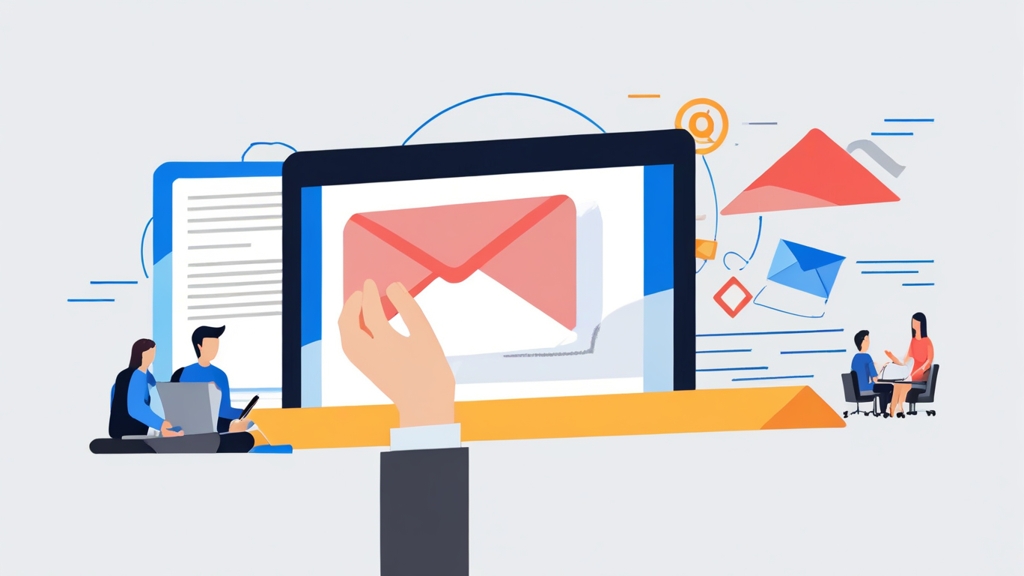How to Improve Email Deliverability and Avoid Spam Filters in Outlook
Sending emails that consistently land in the inbox, not the spam folder, is crucial for effective communication. While we are absolutely not discussing or encouraging sending unsolicited emails (spam), this article provides information on improving legitimate email deliverability and avoiding filters. Learn actionable strategies to optimize your email practices, ensuring your important messages reach their intended recipients in Outlook.
Understanding Outlook’s Spam Filters
Outlook employs a multi-layered approach to filtering spam, examining various aspects of incoming emails to determine their legitimacy. Understanding these mechanisms is key to ensuring your emails bypass these filters and reach the inbox. The primary factors influencing Outlook’s spam filtering include sender reputation, email content analysis, and user feedback. Let’s delve into each of these components.
Sender Reputation
Sender reputation is a crucial element. Outlook, like many email providers, assigns a reputation score to sending IP addresses and domains. A low reputation score, earned through sending spam or engaging in other suspicious activities, significantly increases the likelihood of emails being marked as spam. Factors influencing sender reputation include email volume, bounce rates, complaint rates (users marking emails as spam), and presence on blocklists.
- Email Volume: Sending excessively high volumes of email, especially from a new IP address, can raise suspicion.
- Bounce Rates: High bounce rates (emails that fail to deliver) indicate poor list hygiene and can damage your reputation.
- Complaint Rates: If a significant number of recipients mark your emails as spam, your reputation will suffer.
- Blocklists: Being listed on public or private blocklists (also known as blacklists) is a major red flag.
Maintaining a positive sender reputation requires consistent adherence to best practices in email marketing and communication. This includes obtaining explicit consent from recipients before sending emails, providing easy unsubscribe options, and promptly removing invalid or inactive email addresses from your lists.
Content Analysis
Outlook’s spam filters analyze the content of emails for characteristics commonly associated with spam. This includes the presence of certain keywords, excessive use of capitalization or exclamation points, suspicious attachments, and HTML formatting issues. The filters also examine the structure of the email, looking for signs of obfuscation or attempts to disguise the true nature of the message.
- Keywords: Avoid using common spam keywords such as “guarantee,” “free,” “urgent,” or excessive references to money.
- Formatting: Refrain from using excessive capitalization, exclamation points, or overly large fonts. Maintain a clean and professional email design.
- Attachments: Be cautious with attachments, especially executable files (.exe, .bat, .scr). Zip archives can also be suspicious.
- HTML Structure: Ensure your HTML code is well-formed and avoids techniques used to hide content or redirect users to malicious websites.
Creating high-quality, relevant content is critical for avoiding spam filters. Focus on providing value to your recipients and crafting messages that are clear, concise, and easy to understand. Avoid using deceptive or misleading subject lines, and always ensure that your email content aligns with the expectations of your subscribers.
User Feedback
User feedback plays a significant role in Outlook’s spam filtering process. When users mark an email as spam, this signal is factored into the overall spam score for the sender. Repeated spam complaints from multiple users can quickly damage a sender’s reputation and lead to future emails being automatically filtered as spam.
Furthermore, positive user interactions, such as users moving emails from the spam folder to the inbox or marking emails as “not junk,” can help improve a sender’s reputation. Encouraging recipients to actively engage with your emails and provide positive feedback can signal to Outlook that your messages are valuable and legitimate.
Example 1: Checking your IP Reputation
Use online tools like MXToolbox (mxtoolbox.com) to check your sending IP address against various blocklists. Enter your IP address and click “Blacklist Check” to see if you are listed on any reputable blocklists. If you are, you’ll need to investigate the reason and take steps to get delisted, which may involve contacting the blocklist provider.
# Example of IP address lookup on MXToolbox
# Enter your IP address (e.g., 192.0.2.1) on mxtoolbox.com for a blacklist check.Example 2: Analyzing Email Headers
Examine the email headers of messages that are being marked as spam to identify potential issues. Outlook allows you to view the full email headers by opening the email, clicking “File,” then “Properties,” and finally “Internet Headers.” Look for clues such as SPF, DKIM, and DMARC records, as well as any error messages or warnings related to authentication.
# Example of an email header snippet showing SPF pass:
Received-SPF: Pass (protection.outlook.com: domain of example.com designates 192.0.2.1 as permitted sender) client-ip=192.0.2.1; helo=mail.example.com;A failing SPF, DKIM, or DMARC check is a strong indicator that your email authentication is not properly configured.
Authenticating Your Email Domain
Email authentication is a crucial step in establishing trust with email providers like Outlook. By implementing Sender Policy Framework (SPF), DomainKeys Identified Mail (DKIM), and Domain-based Message Authentication, Reporting & Conformance (DMARC) records, you can verify that your emails are genuinely sent from your domain and haven’t been tampered with. This significantly reduces the risk of your emails being flagged as spam.
SPF (Sender Policy Framework)
SPF allows you to specify which mail servers are authorized to send emails on behalf of your domain. This helps prevent spammers from forging your email address and sending unauthorized emails. To implement SPF, you need to create a TXT record in your domain’s DNS settings. The record should list all authorized sending IP addresses and domains.
A well-configured SPF record tells receiving mail servers, like Outlook, to check if the email’s originating IP address is authorized to send emails for the domain listed in the “From” address. If the IP address is not authorized, the receiving server can reject the email or mark it as spam.
Example: SPF Record
v=spf1 ip4:192.0.2.0/24 include:_spf.example.com -allThis SPF record indicates that emails from the IP address range 192.0.2.0/24 and any IP addresses authorized by the _spf.example.com domain are allowed to send emails for your domain. The “-all” mechanism at the end tells receiving servers to hard fail any emails that don’t match the specified criteria.
DKIM (DomainKeys Identified Mail)
DKIM adds a digital signature to your outgoing emails, allowing receiving servers to verify that the email hasn’t been altered during transit. This signature is generated using a private key and verified using a corresponding public key published in your domain’s DNS records. DKIM helps prevent email spoofing and ensures the integrity of your messages.
When an email is signed with DKIM, the receiving server can use the public key in your DNS record to verify the signature. If the signature is valid, it confirms that the email was indeed sent from your domain and that the content hasn’t been tampered with. This increases the likelihood that the email will be delivered to the inbox.
Example: DKIM Record
selector._domainkey.example.com. IN TXT "v=DKIM1; k=rsa; p=MIIBIjANBgkqhkiG9w0BAQEFAAOCAQ8AMIIBCgKCAQEAwL+..."In this example, “selector” is a unique identifier for your DKIM key. The “p” value contains the public key used to verify the DKIM signature. Ensure you generate a strong RSA key and keep your private key secure.
DMARC (Domain-based Message Authentication, Reporting & Conformance)
DMARC builds upon SPF and DKIM by providing a policy for how receiving servers should handle emails that fail SPF or DKIM authentication. It also allows you to receive reports about email authentication failures, providing valuable insights into potential spoofing attempts and allowing you to improve your email security.
DMARC policies can be set to “none,” “quarantine,” or “reject.” A policy of “none” instructs receiving servers to take no action on emails that fail authentication. “Quarantine” tells them to place the emails in the spam folder, while “reject” instructs them to block the emails altogether. Setting a DMARC policy helps protect your domain from being used in phishing attacks and improves your email deliverability.
Example: DMARC Record
_dmarc.example.com. IN TXT "v=DMARC1; p=quarantine; rua=mailto:dmarc-reports@example.com; ruf=mailto:dmarc-forensic@example.com; sp=quarantine; adkim=r; aspf=r;"This DMARC record sets a policy of “quarantine” for emails that fail SPF or DKIM authentication. It also specifies email addresses for receiving aggregate reports (rua) and forensic reports (ruf). The “sp=quarantine” setting applies the quarantine policy to subdomains. “adkim=r” and “aspf=r” specify relaxed alignment for DKIM and SPF, respectively.
Expert Tip: Start with a DMARC policy of “none” to monitor your email authentication results and gradually move to “quarantine” or “reject” as you gain confidence in your setup. Monitor the DMARC reports to identify and address any issues.
Example 3: Testing Email Authentication
Use online tools like mail-tester.com to send a test email and analyze your email authentication setup. Mail-tester.com will provide a detailed report on your SPF, DKIM, and DMARC records, as well as other factors that affect your email deliverability. Follow the recommendations in the report to improve your email authentication and increase your chances of reaching the inbox.
By correctly configuring SPF, DKIM and DMARC records you enhance your email deliverability which helps ensure your important messages reach their destination, avoiding junk/spam folders.
Crafting Deliverable Email Content
The content of your emails plays a significant role in whether they land in the inbox or the spam folder. Crafting deliverable email content involves avoiding common spam triggers, using clear and concise language, providing value to your recipients, and adhering to best practices in email design. Optimizing your email content can drastically improve your deliverability rates.
Avoiding Spam Trigger Words
Certain words and phrases are commonly associated with spam and can trigger spam filters. These include words like “free,” “guarantee,” “urgent,” “opportunity,” “act now,” and excessive references to money. While using these words occasionally may not be problematic, overuse can significantly increase the likelihood of your emails being flagged as spam. A more comprehensive list can be found by searching “spam trigger words”.
Instead of relying on spam trigger words, focus on using clear, concise, and honest language to communicate your message. Highlight the benefits of your products or services in a way that is informative and transparent. Avoid making exaggerated claims or using manipulative tactics.
Example: Replacing Spam Trigger Words
| Spammy Phrase | Deliverable Alternative |
|---|---|
| “Free Consultation” | “Complimentary Consultation” |
| “Guaranteed Results” | “Proven Results” or “Demonstrated Success” |
| “Act Now!” | “Learn More Today” or “Explore Our Services” |
| “Limited Time Offer” | “Special Offer” or “Seasonal Discount” |
By replacing common spam trigger words with more neutral and informative alternatives, you can reduce the risk of your emails being flagged as spam without sacrificing the effectiveness of your message.
Optimizing Email Subject Lines
The subject line is the first thing recipients see when they receive your email, and it plays a critical role in determining whether they open it or mark it as spam. Avoid using misleading or deceptive subject lines that don’t accurately reflect the content of the email. Keep your subject lines concise and relevant, and highlight the value that recipients will gain by opening the email.
Personalization can also be effective in improving open rates and reducing spam complaints. Use the recipient’s name or other relevant information in the subject line to make the email feel more personal and less like a generic marketing message. However, avoid over-personalization, which can also raise red flags.
Example: Subject Line Optimization
- Bad: “URGENT! Claim Your FREE Prize Now!”
- Better: “Exclusive Offer: [Recipient Name], Save 20% on Your Next Order”
- Best: “New Blog Post: [Topic], Insights You Can Use Today”
The first subject line is likely to be flagged as spam due to the use of “URGENT!” and “FREE.” The second subject line is more personalized and includes a clear value proposition. The third subject line is informative and provides a specific reason for the recipient to open the email.
Creating Mobile-Friendly Emails
With the majority of emails being opened on mobile devices, it’s essential to ensure that your emails are mobile-friendly. This means using a responsive design that adapts to different screen sizes, optimizing images for mobile viewing, and using clear and easy-to-read fonts. Mobile-unfriendly emails can be frustrating for recipients and can increase the likelihood of them marking your emails as spam.
Use a mobile-friendly email template or design your own using HTML and CSS. Test your emails on different mobile devices to ensure that they display correctly. Pay attention to the size of your images and optimize them for mobile viewing to reduce loading times. Use a font size that is easy to read on small screens.
Example: Mobile-Friendly Email Best Practices
- Use a single-column layout for easy reading on mobile devices.
- Use a font size of at least 14px for body text.
- Optimize images for mobile viewing and use alt text for accessibility.
- Use clear and concise calls to action that are easy to tap on touchscreens.
- Test your emails on different mobile devices before sending.
Example 4: Image Optimization
Avoid using large images in your emails. Use image optimization tools like TinyPNG (tinypng.com) or ImageOptim (imageoptim.com) to reduce the file size of your images without sacrificing quality. Smaller images load faster and improve the overall user experience.
Well-written, thoughtful emails are less likely to be marked as junk/spam by Outlook’s filtering system.
Managing Your Sender Reputation
Your sender reputation is a critical factor in determining whether your emails reach the inbox. A good sender reputation signals to email providers like Outlook that you are a trustworthy sender, while a poor reputation can lead to your emails being automatically filtered as spam. Proactively managing your sender reputation is essential for ensuring consistent email deliverability.
Monitoring Your IP Address and Domain Reputation
Regularly monitor your IP address and domain reputation using online tools and services. These tools can provide insights into your sender score, blocklist status, and other factors that affect your deliverability. Monitoring your reputation allows you to identify and address any issues before they significantly impact your email deliverability.
Some popular tools for monitoring sender reputation include: Sender Score (senderscore.org), Google Postmaster Tools (postmaster.google.com), and MXToolbox (mxtoolbox.com). These tools provide valuable data on your sender reputation, including your IP address reputation, domain reputation, and spam complaint rates.
Example: Using Google Postmaster Tools
If you send emails to Gmail users, you can use Google Postmaster Tools to monitor your sender reputation and identify any deliverability issues. Google Postmaster Tools provides data on your IP reputation, domain reputation, spam rate, and feedback loop complaints. Use this data to improve your email practices and ensure that your emails reach the inbox.
Handling Bounces and Unsubscribes
Effectively handling bounces and unsubscribes is crucial for maintaining a good sender reputation. Bounces indicate that an email address is invalid or no longer active, while unsubscribes indicate that a recipient no longer wants to receive your emails. Failing to handle bounces and unsubscribes can lead to increased spam complaints and a damaged sender reputation.
Implement a system for automatically processing bounces and unsubscribes. Remove bounced email addresses from your list immediately to avoid sending emails to invalid addresses. Provide an easy and accessible unsubscribe link in every email and promptly honor unsubscribe requests. Avoid sending emails to recipients who have unsubscribed.
Example: Handling Bounces
Configure your email sending platform to automatically process hard bounces (permanent delivery failures) and soft bounces (temporary delivery failures). Remove hard-bounced email addresses from your list immediately. For soft bounces, try sending the email again a few times before removing the address from your list.
Managing Spam Complaints
Spam complaints are a major factor in determining your sender reputation. A high spam complaint rate can quickly damage your reputation and lead to your emails being automatically filtered as spam. Proactively managing spam complaints is essential for maintaining a good sender reputation.
Obtain explicit consent from recipients before sending emails. Provide an easy and accessible unsubscribe link in every email. Segment your email list and send relevant content to each segment. Monitor your spam complaint rate and investigate any spikes in complaints. Address any issues that are causing recipients to mark your emails as spam.
Example: Analyzing Spam Complaints
If you notice a sudden increase in spam complaints, investigate the cause. Check your email content for any potential spam triggers. Review your sending practices to ensure that you are following best practices. Consider sending a re-engagement campaign to inactive subscribers to give them the opportunity to unsubscribe.
Example 5: Setting up Feedback Loops
Set up feedback loops with email providers like Outlook, Gmail, and Yahoo. Feedback loops provide you with information about spam complaints, allowing you to identify and remove subscribers who are marking your emails as spam. This helps improve your sender reputation and reduce the likelihood of your emails being filtered as spam.
Maintaining a positive sender reputation is critical to ensuring proper delivery of your emails.
Implementing List Hygiene Practices
Maintaining a clean and healthy email list is crucial for maximizing your email deliverability and minimizing your risk of being flagged as spam. List hygiene involves regularly cleaning your email list to remove invalid, inactive, and unengaged subscribers. Implementing effective list hygiene practices can significantly improve your sender reputation and ensure that your emails reach the inboxes of your most engaged recipients.
Removing Invalid Email Addresses
Invalid email addresses, such as those with typos or that no longer exist, can significantly damage your sender reputation. Sending emails to invalid addresses results in bounces, which can lead to increased spam complaints and a lower sender score. Regularly remove invalid email addresses from your list to maintain a clean and healthy subscriber base.
Use email validation tools to identify and remove invalid email addresses from your list. These tools can verify the syntax of email addresses, check for typos, and confirm that the domain exists and is able to receive emails. Remove any addresses that are identified as invalid.
Example: Using Email Validation Tools
Several online email validation tools can help you identify and remove invalid email addresses from your list. These tools typically charge a small fee per email address validated, but the cost is well worth it to maintain a clean and healthy email list.
Examples of email validation tools include: ZeroBounce (zerobounce.net), NeverBounce (neverbounce.com), and Mailfloss (mailfloss.com).
Identifying and Removing Inactive Subscribers
Inactive subscribers, those who haven’t opened or clicked on your emails in a long time, can also negatively impact your deliverability. Email providers often use engagement metrics to determine the quality of your email list. Sending emails to inactive subscribers can lower your engagement rates and increase the likelihood of your emails being filtered as spam.
Identify and remove inactive subscribers from your list on a regular basis. Define a period of inactivity (e.g., 6 months or 1 year) and remove any subscribers who haven’t engaged with your emails during that time. Consider sending a re-engagement campaign to these subscribers before removing them, giving them one last chance to opt-in.
Example: Re-Engagement Campaign
Before removing inactive subscribers from your list, send them a re-engagement campaign. This campaign should consist of a series of emails designed to encourage subscribers to re-engage with your content. Offer them a special discount, remind them of the value they receive from your emails, or simply ask if they still want to be on your list.
If subscribers don’t respond to your re-engagement campaign, remove them from your list. This will help improve your engagement rates and prevent your emails from being filtered as spam.
Segmenting Your Email List
Segmenting your email list allows you to send targeted and relevant content to specific groups of subscribers. This can significantly improve your engagement rates and reduce the likelihood of subscribers marking your emails as spam. Segment your list based on demographics, interests, purchase history, or any other relevant criteria.
When you send targeted emails to specific segments of your list, your subscribers are more likely to find the content valuable and relevant. This can lead to increased open rates, click-through rates, and conversions. It can also reduce the number of spam complaints and unsubscribes.
Example: List Segmentation
Segment your email list based on the interests of your subscribers. Send different emails to subscribers who are interested in different topics. For example, if you sell clothing, segment your list based on gender and send different emails to male and female subscribers.
Example 6: Double Opt-In
Implement a double opt-in process for new subscribers. When someone subscribes to your email list, send them a confirmation email asking them to confirm their subscription. This ensures that the subscriber is genuinely interested in receiving your emails and that they have provided a valid email address. Double opt-in can significantly improve the quality of your email list and reduce the number of spam complaints.
By maintaining a clean email list and using proper segmentation techniques you minimize the chances of ending up in the junk/spam folder.