How to Stop Outlook Emails from Going to Spam
Tired of your important emails landing in the dreaded spam folder in Outlook? It’s a frustrating problem, but one that can be tackled with a few strategic steps. This article provides a comprehensive guide to preventing legitimate emails from being flagged as spam in Outlook, covering everything from sender authentication to recipient safelisting. By implementing these techniques, you can significantly improve your email deliverability and ensure your messages reach their intended recipients.
Table of Contents
- Sender Authentication: SPF, DKIM, and DMARC
- Utilizing Outlook’s Safe Senders and Domains Lists
- Analyzing and Optimizing Email Content
- Monitoring Your Sender Reputation and IP Address
- Implementing and Analyzing Feedback Loops (FBLs)
Sender Authentication: SPF, DKIM, and DMARC
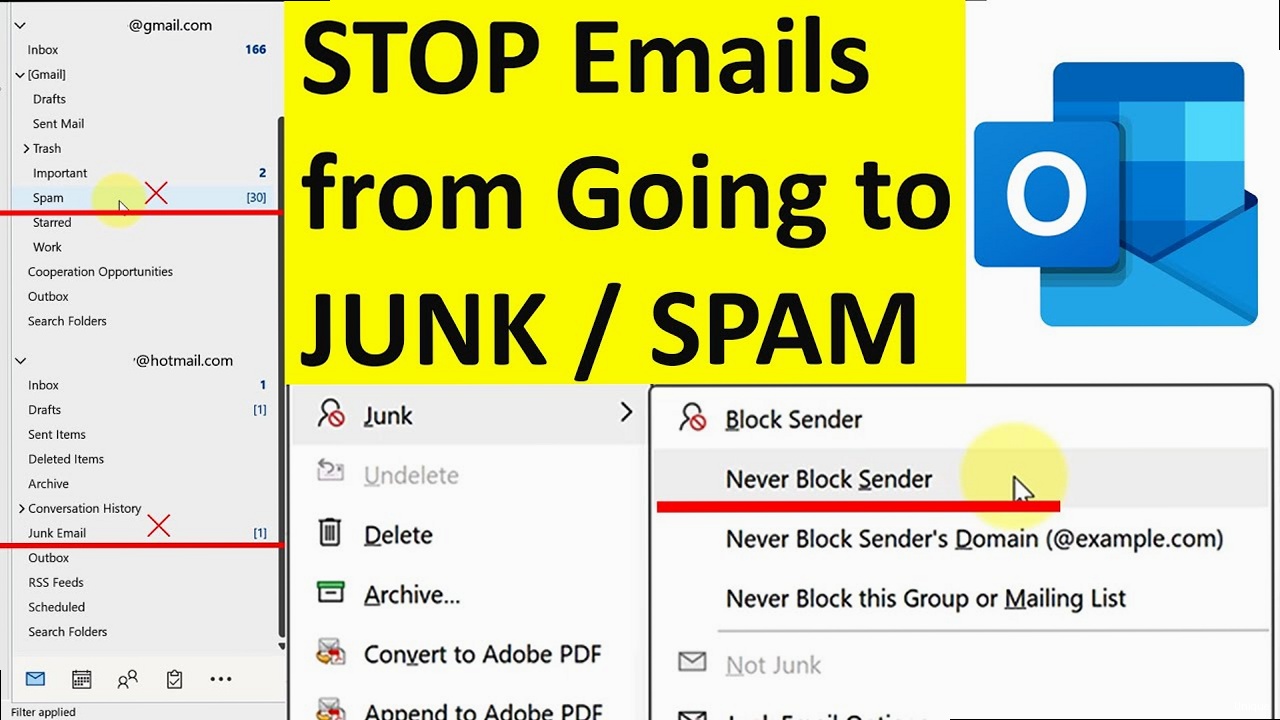
SPF (Sender Policy Framework)
SPF defines which mail servers are authorized to send emails on behalf of your domain. This helps prevent spammers from forging your email address. Example 1: Creating an SPF record You need to create a TXT record in your domain’s DNS settings. Here’s an example of a basic SPF record:v=spf1 mx a ip4:192.0.2.0/24 -allv=spf1: Specifies the SPF version.mx: Allows mail servers listed in your MX records to send emails.a: Allows the server with the same IP address as the domain’s A record to send emails.ip4:192.0.2.0/24: Allows any server within the IP range 192.0.2.0/24 to send emails. Replace this with the actual IP address or range of your sending server.-all: Specifies that any server not listed in the SPF record should be rejected. Using~allinstead means “soft fail” – the email is still accepted but might be marked as spam.
v=spf1 mx a ip4:192.0.2.0/24 include:sendgrid.net -allinclude:sendgrid.net: Authorizes SendGrid’s servers to send emails on behalf of your domain. Replacesendgrid.netwith the appropriate domain for your email service provider.
DKIM (DomainKeys Identified Mail)
DKIM adds a digital signature to your email header, which can be verified by the receiving server to ensure that the email hasn’t been tampered with during transit. Example 1: Generating a DKIM key The process for generating a DKIM key varies depending on your email provider. Typically, you’ll generate a key pair (public and private key) within your email service’s settings. The private key is stored securely on your sending server, and the public key is published as a TXT record in your domain’s DNS. For example, in Google Workspace, you can generate a DKIM key in the Admin console. Example 2: Adding the DKIM record to your DNS The DKIM record will look something like this:google._domainkey.example.com. TXT "v=DKIM1; k=rsa; p=MIIBIjANBgkqhkiG9w0BAQEFAAOCAQ8AMIIBCgKCAQEAwCb1... (rest of the public key) ..."google._domainkey.example.com.: The selector (googlein this case) and your domain name. The selector helps the receiving server find the correct public key.TXT: Indicates that this is a TXT record.v=DKIM1: Specifies the DKIM version.k=rsa: Specifies the key type (RSA).p=MIIBIjANBgkqhkiG9w0BAQEFAAOCAQ8AMIIBCgKCAQEAwCb1...: The public key. This is a long string of characters. Replace the example key with your actual public key provided by your email service.
DMARC (Domain-based Message Authentication, Reporting & Conformance)
DMARC builds upon SPF and DKIM by providing instructions to receiving mail servers on how to handle emails that fail SPF and DKIM checks. It also allows you to receive reports about email authentication failures, helping you identify and address any issues. Example 1: Creating a DMARC record Like SPF and DKIM, DMARC is implemented as a TXT record in your DNS._dmarc.example.com. TXT "v=DMARC1; p=none; rua=mailto:dmarc-reports@example.com; ruf=mailto:dmarc-forensic@example.com;"_dmarc.example.com.: The DMARC record name. Always_dmarcfollowed by your domain.TXT: Indicates that this is a TXT record.v=DMARC1: Specifies the DMARC version.p=none: Specifies the policy.nonemeans that the receiving server should take no specific action if the email fails SPF and DKIM checks. You can change this toquarantine(move the email to spam) orreject(reject the email outright). Start withnoneand gradually move to stricter policies as you monitor your reports.rua=mailto:dmarc-reports@example.com: Specifies the email address to which aggregate reports should be sent. These reports provide a summary of authentication results.ruf=mailto:dmarc-forensic@example.com: Specifies the email address to which forensic reports (detailed reports about individual failures) should be sent. These reports can contain sensitive information, so use them with caution.
_dmarc.example.com. TXT "v=DMARC1; p=quarantine; pct=50; rua=mailto:dmarc-reports@example.com; ruf=mailto:dmarc-forensic@example.com;"p=quarantine: Instructs receiving servers to move emails that fail SPF and DKIM checks to the spam folder.pct=50: Applies the policy to 50% of the failing emails. This allows you to gradually roll out the policy and monitor its impact. You can increase this to 100 as you become more confident.
Utilizing Outlook’s Safe Senders and Domains Lists
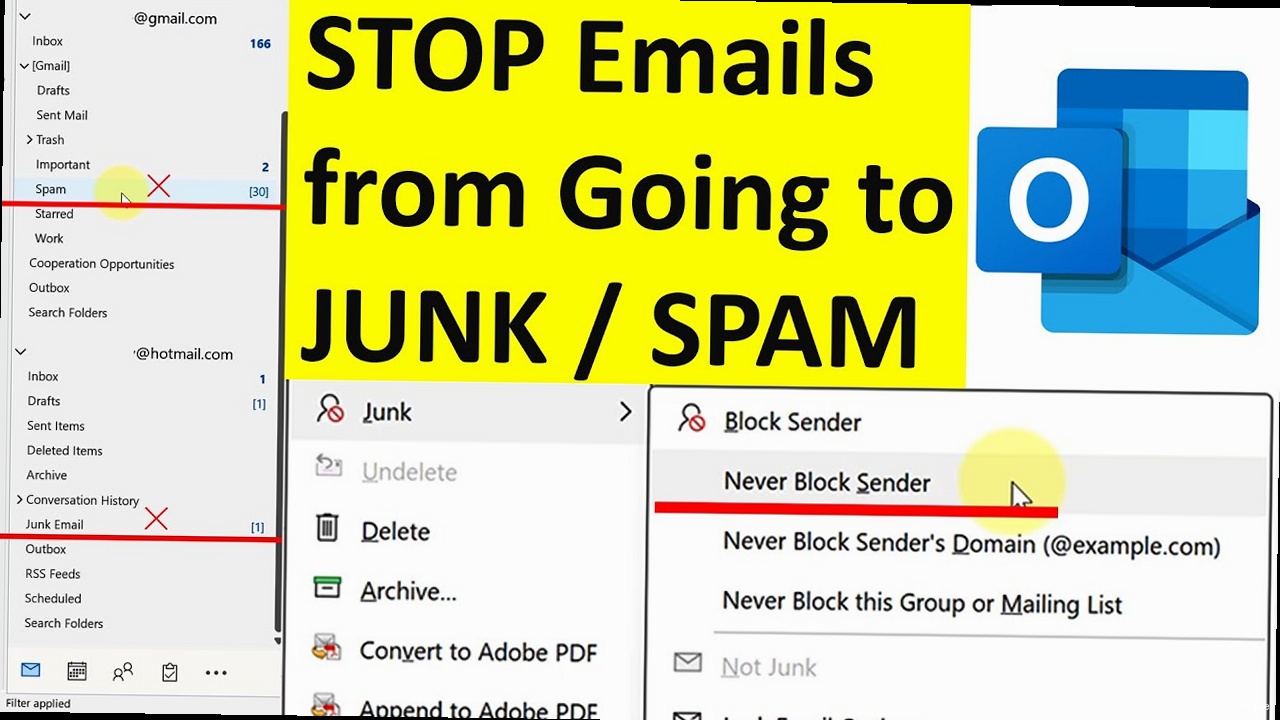
Outlook (Desktop Application)
Example 1: Adding a sender to the Safe Senders list- Open Outlook.
- Go to the Home tab and click on Junk.
- Select Junk E-mail Options….
- In the Junk E-mail Options dialog box, go to the Safe Senders tab.
- Click Add….
- Enter the email address you want to add (e.g.,
john.doe@example.com) and click OK. - Click Apply and then OK to save the changes.
- Open Outlook.
- Go to the Home tab and click on Junk.
- Select Junk E-mail Options….
- In the Junk E-mail Options dialog box, go to the Safe Senders tab.
- Check the box that says “Also trust email from my Contacts”. This ensures that emails from your contacts are always considered safe.
- Click Add….
- Enter the domain name you want to add (e.g.,
example.com) and click OK. - Click Apply and then OK to save the changes.
Outlook on the Web (OWA)
Example 1: Adding a sender to the Safe Senders list in OWA- Log in to Outlook on the web (
outlook.office.com). - Click on the Settings icon (gear icon) in the top right corner.
- Search for “Junk email” and select Junk email.
- Under the Safe senders and domains section, click Add.
- Enter the email address (e.g.,
jane.doe@company.net) and press Enter. - Click Save.
- Log in to Outlook on the web (
outlook.office.com). - Click on the Settings icon (gear icon) in the top right corner.
- Search for “Junk email” and select Junk email.
- Under the Safe senders and domains section, click Add.
- Enter the domain name (e.g.,
company.net) and press Enter. - Click Save.
- Overuse: Avoid adding too many entries to your Safe Senders list, as this can reduce the effectiveness of the spam filter. Only add senders and domains that you trust implicitly.
- Regular Review: Periodically review your Safe Senders and Safe Domains lists to ensure they are still accurate and relevant. Remove any entries that are no longer needed.
- Phishing Awareness: Educate users about the risks of adding unknown senders to the Safe Senders list. Phishers may spoof legitimate email addresses, so users should always verify the sender’s identity before adding them to the list.
Analyzing and Optimizing Email Content
The content of your emails plays a significant role in whether they are flagged as spam. Spam filters analyze various aspects of your email, including the subject line, body text, links, and attachments, to determine its legitimacy. By understanding what triggers these filters, you can optimize your email content to improve deliverability.Subject Line Optimization
The subject line is the first thing recipients see, and it can significantly impact whether they open your email or mark it as spam. Example 1: Avoid using spam trigger words Avoid using words and phrases commonly associated with spam, such as “Free,” “Guaranteed,” “Limited Time Offer,” “Act Now,” “Click Here,” “Urgent,” “Cash,” and excessive use of exclamation points (!!!). Bad Subject Line: FREE!!! Limited Time Offer! Click Here Now! Good Subject Line: Exclusive Discount for Our Valued Customers Example 2: Keep it concise and relevant Subject lines should be brief and accurately reflect the email’s content. Lengthy or misleading subject lines can be perceived as spam. Aim for under 50 characters. Bad Subject Line: Important Announcement Regarding Your Account and Updates to Our Privacy Policy That You Need to Read Immediately to Avoid Any Potential Issues and Ensure Your Continued Access to Our Services Good Subject Line: Account Update and Privacy Policy ChangesBody Content Optimization
The content of your email body should be clear, concise, and relevant to the recipient. Example 1: Avoid excessive links Too many links, especially to unfamiliar or suspicious websites, can trigger spam filters. Limit the number of links in your email and ensure they are all reputable. Bad Practice: Including multiple links to different products on different websites, with no clear context. Good Practice: Include a few relevant links to your own website or reputable sources, providing clear context for each link. Example 2: Use a balanced image-to-text ratio Emails consisting primarily of images with little or no text are often flagged as spam. Maintain a healthy balance between images and text. Aim for at least 60% text. Always use ALT text for images. Bad Practice: Sending an email with a single large image containing all the information, without any accompanying text. Good Practice: Using images to enhance your message, but also including sufficient text to provide context and information.Technical Aspects of Email Content
Certain technical aspects of your email’s formatting can also influence its spam score. Example 1: Use proper HTML formatting Poorly formatted HTML can trigger spam filters. Ensure your email is properly coded and follows HTML standards. Avoid using excessive amounts of inline CSS. Bad Practice: Using outdated HTML tags, broken code, or inconsistent formatting. Good Practice: Using clean, valid HTML code and testing your email in different email clients to ensure it displays correctly. Use a tool like Litmus or Email on Acid to test email rendering. Example 2: Avoid large attachments Large attachments can slow down email delivery and trigger spam filters. If you need to share large files, consider using a cloud storage service and providing a link in your email. Bad Practice: Attaching a 20MB PDF file to your email. Good Practice: Uploading the PDF to a cloud storage service like Google Drive or Dropbox and sharing a link in your email. By carefully analyzing and optimizing your email content, you can significantly reduce the chances of it being flagged as spam. Pay attention to your subject lines, body text, and technical formatting to ensure your emails are delivered successfully.Monitoring Your Sender Reputation and IP Address
Your sender reputation is a crucial factor in determining whether your emails are delivered to the inbox or the spam folder. Email providers like Microsoft use various metrics to assess your reputation, including your IP address’s history, domain reputation, and user engagement. Regularly monitoring your sender reputation and IP address helps you identify and address any issues that could negatively impact your email deliverability.Understanding Sender Reputation
Sender reputation is essentially a score that email providers assign to your sending IP address and domain based on your sending behavior. A good reputation indicates that you are a trustworthy sender, while a poor reputation can lead to your emails being blocked or sent to spam. Factors that influence your sender reputation include:- Spam complaints: The number of recipients who mark your emails as spam.
- Bounce rate: The percentage of emails that bounce due to invalid or inactive email addresses.
- Engagement: Open rates, click-through rates, and replies to your emails.
- Blacklist status: Whether your IP address or domain is listed on any email blacklists.
- Authentication: Whether you have properly implemented SPF, DKIM, and DMARC.
Tools for Monitoring Your Reputation
Several tools are available to help you monitor your sender reputation and IP address. Example 1: Google Postmaster Tools Google Postmaster Tools (postmaster.google.com) provides insights into your sending reputation for Gmail users. It allows you to monitor your domain reputation, spam rate, feedback loop, and authentication status. You need to verify ownership of your sending domain to use this tool.
How to use it: Verify your domain and then monitor the dashboards for any red flags. Pay close attention to the “Spam Rate” and “Domain reputation” sections.
Example 2: Microsoft SNDS (Smart Network Data Services)
Microsoft SNDS (https://sendersupport.olc.protection.outlook.com/snds/) provides data about your IP address’s reputation with Outlook.com and Hotmail users. You can monitor your complaint rate and identify any potential issues. You’ll need a Microsoft account to access this tool.
How to use it: Register your IP address and monitor the data for complaint rates. A high complaint rate indicates that your emails are being marked as spam by Outlook users.
Example 3: Third-party reputation monitoring services
Several third-party services offer comprehensive reputation monitoring, including:
- Sender Score: (
senderscore.org) Provides a score based on your IP address’s reputation. - Talos Intelligence: (
talosintelligence.com) Provides threat intelligence and reputation data. - Return Path: (Paid service) Offers advanced deliverability monitoring and reputation management.
Responding to Reputation Issues
If you identify issues with your sender reputation, take immediate action to address them. Example 1: Reducing spam complaints If you have a high spam complaint rate, take the following steps:- Review your opt-in process: Ensure that recipients explicitly consent to receive your emails. Use a double opt-in process to verify email addresses.
- Improve your email content: Optimize your subject lines and body content to avoid spam triggers.
- Make it easy to unsubscribe: Provide a clear and easy-to-find unsubscribe link in every email. Honor unsubscribe requests promptly.
- Segment your email list: Send targeted emails to specific groups of recipients based on their interests and preferences.
- Identify the blacklist: Check your IP address or domain on websites like MXToolbox (
mxtoolbox.com) to see if it’s listed on any blacklists. - Investigate the cause: Determine why you were blacklisted. This may involve reviewing your email sending practices and server security.
- Request removal: Follow the blacklist’s removal process. This usually involves filling out a form or contacting the blacklist administrator.
- Prevent future listings: Implement measures to prevent future blacklist listings, such as improving your email sending practices and strengthening your server security.
Implementing and Analyzing Feedback Loops (FBLs)
Feedback Loops (FBLs) are a critical mechanism for identifying and addressing spam complaints. When a recipient marks your email as spam in Outlook, a feedback loop notifies you of this event. By implementing and analyzing these FBLs, you can identify problematic sending practices, remove complaining users from your mailing lists, and improve your overall sender reputation.Understanding Feedback Loops
A Feedback Loop (FBL) is an agreement with an email provider (like Microsoft) that allows them to send you notifications when their users mark your emails as spam. These notifications typically include the email address of the complaining user and the original email message. By processing these FBL reports, you can:- Identify and remove complaining users: Immediately unsubscribe users who mark your emails as spam to prevent future complaints.
- Analyze complaint patterns: Identify trends in your complaint data to pinpoint specific emails, campaigns, or sending practices that are generating complaints.
- Improve your email quality: Use the insights gained from FBLs to optimize your email content, targeting, and sending frequency.
Implementing Feedback Loops with Microsoft
Microsoft provides a Feedback Loop program through its Junk Email Reporting Program (JMRP). To participate, you need to register your sending IP addresses with Microsoft. Example 1: Registering for the Microsoft JMRP- Go to the Microsoft SNDS website (
https://sendersupport.olc.protection.outlook.com/snds/) and log in with your Microsoft account. - Navigate to the JMRP section.
- Follow the instructions to register your sending IP addresses. You will typically need to verify ownership of the IP addresses by creating a specific DNS record.
[Your IP Address].contoso.com TXT "VerificationCode=XXXXXXXXXXXXXXX"- Replace
[Your IP Address]with your actual IP address (e.g.,192.0.2.1). - Replace
contoso.comwith your domain name. - Replace
XXXXXXXXXXXXXXXwith the verification code provided by Microsoft.
Analyzing FBL Data and Taking Action
The JMRP provides you with data about spam complaints originating from Outlook users. You need to analyze this data and take appropriate action. Example 1: Automating FBL Processing Manually processing FBL reports can be time-consuming, especially for large email senders. Consider automating the process using a script or a third-party service. Conceptual Script Outline (Python):import email
import re
def process_fbl_report(fbl_email):
"""Processes a feedback loop report email.
Args:
fbl_email: The raw email content of the FBL report.
Returns:
A list of email addresses that complained.
"""
msg = email.message_from_string(fbl_email)
complaining_emails = []
for part in msg.walk():
if part.get_content_type() == "text/plain":
body = part.get_payload(decode=True).decode()
# Extract email addresses from the body using a regular expression
emails = re.findall(r"[a-zA-Z0-9._%+-]+@[a-zA-Z0-9.-]+\.[a-zA-Z]{2,}", body)
complaining_emails.extend(emails)
return complaining_emails
# Example usage:
# Assuming you have retrieved the FBL email content into a variable named fbl_email_content
# complaining_emails = process_fbl_report(fbl_email_content)
# for email_address in complaining_emails:
# # Add logic to unsubscribe the email address from your mailing list
# print(f"Unsubscribing: {email_address}")
- This is a simplified example and requires error handling and more robust email parsing.
- The script parses the FBL report email, extracts the email addresses of complaining users using a regular expression, and then provides a placeholder for unsubscribing those users from your mailing list.
- You’ll need to adapt this script to your specific email infrastructure and unsubscribe process.
- Add a unique identifier to each email campaign (e.g., a campaign ID in the email header or body).
- When you receive an FBL report, extract the campaign ID from the email.
- Track the number of complaints for each campaign.
- Investigate campaigns with high complaint rates to identify and address the underlying issues.
