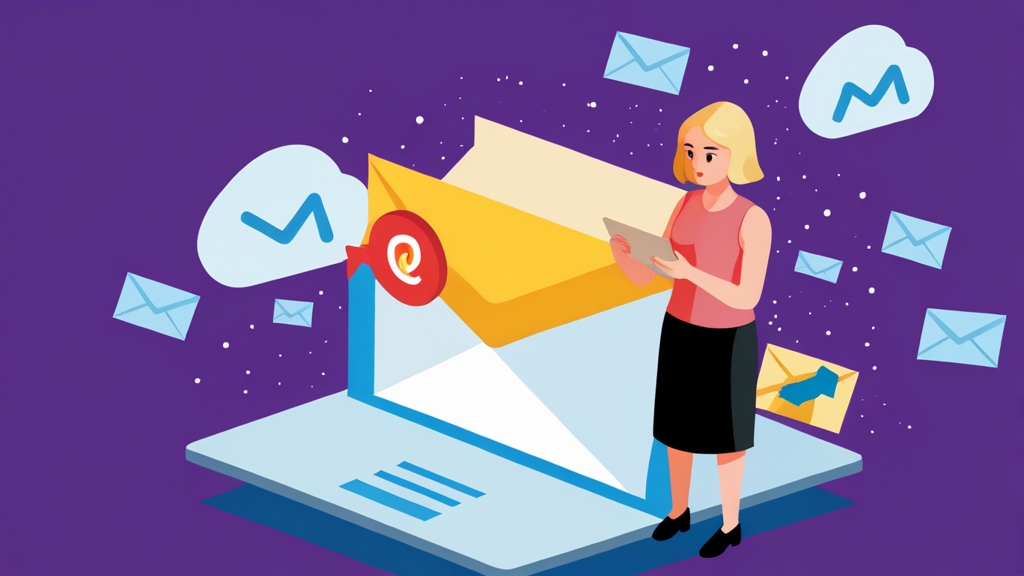Why Your Emails Are Going to Spam in Outlook and How to Fix It
Are your carefully crafted emails consistently landing in the spam folder of Outlook users? This can be frustrating and detrimental to your communication and business. In this article, we’ll explore common reasons why Outlook might be flagging your emails as spam and provide actionable steps you can take to improve your deliverability and ensure your messages reach their intended recipients. We’ll delve into technical configurations, content best practices, and authentication methods to help you overcome these challenges.
Table of Contents:
- Email Authentication: SPF, DKIM, and DMARC
- Sender Reputation and IP Address Health
- Avoiding Spam Trigger Words and Content
- Utilizing Feedback Loops and List Hygiene
- Troubleshooting and Testing Your Email Delivery
Email Authentication: SPF, DKIM, and DMARC
Email authentication is crucial for proving to email providers like Outlook that you are who you say you are and that your emails are legitimate. Without proper authentication, your emails are far more likely to be flagged as spam. The three primary authentication methods are SPF, DKIM, and DMARC. Implementing these correctly can significantly improve your email deliverability.
SPF (Sender Policy Framework)
SPF is a DNS record that specifies which mail servers are authorized to send emails on behalf of your domain. When an email is received, the recipient’s mail server checks the SPF record to verify that the sending server’s IP address is listed as authorized. If it’s not, the email may be marked as spam.
Example 1: Creating an SPF record
To create an SPF record, you need to add a TXT record to your domain’s DNS settings. The record should look something like this:
v=spf1 a mx include:example.com -allExplanation:
v=spf1: Specifies the SPF version.a: Allows the server(s) listed in the A record of your domain to send emails.mx: Allows the server(s) listed in the MX record of your domain to send emails.include:example.com: Includes the SPF record of example.com, useful if you use a third-party service to send emails. Replace `example.com` with the actual domain of the third-party service.-all: Specifies a hard fail. If a server not listed in the SPF record tries to send email on behalf of your domain, it should be rejected. Other options are `~all` (soft fail) and `+all` (allows all, not recommended).
Example 2: Testing your SPF record
You can use tools like `dig` or online SPF record checkers to verify your SPF record. Here’s how to use `dig` on Linux or macOS:
dig txt yourdomain.comReplace `yourdomain.com` with your actual domain. The output will show the TXT records, including your SPF record. You can also use online SPF checkers, just search for “SPF record checker” on your favorite search engine.
DKIM (DomainKeys Identified Mail)
DKIM adds a digital signature to your emails, which can be verified by the recipient’s mail server. This signature proves that the email was sent from your domain and that the content hasn’t been tampered with during transit. DKIM uses public-key cryptography to authenticate the sender.
Example 1: Setting up DKIM with OpenDKIM
If you are running your own mail server (e.g., using Postfix or Exim), you can use OpenDKIM to sign your outgoing emails. First, install OpenDKIM:
# Debian/Ubuntu
sudo apt-get update
sudo apt-get install opendkim opendkim-tools
# CentOS/RHEL
sudo yum install opendkim opendkim-toolsNext, generate a DKIM key:
opendkim-genkey -d yourdomain.com -s mailThis will create two files: `mail.private` (the private key) and `mail.txt` (the public key). The `mail.txt` file contains the DNS record you need to add to your domain. It will look something like this:
mail._domainkey.yourdomain.com. IN TXT "v=DKIM1; k=rsa; p=MIGfMA0GCSqGSIb3DQEBAQUAA4GNADCBiQKBgQ..."Add this TXT record to your DNS settings. Then, configure OpenDKIM to use the private key and sign outgoing emails. The configuration file is usually located at `/etc/opendkim.conf`. Edit this file and add the following lines (adjust paths as needed):
Domain yourdomain.com
KeyFile /etc/opendkim/keys/mail.private
Selector mail
Socket inet:12301@localhost
Finally, configure your mail server (e.g., Postfix or Exim) to use OpenDKIM. Consult the OpenDKIM documentation and your mail server’s documentation for specific instructions.
Example 2: DKIM for Third-Party Email Services
If you use a third-party email service (e.g., SendGrid, Mailchimp, Amazon SES), they will typically provide instructions on how to set up DKIM for your domain. This usually involves adding a CNAME or TXT record to your DNS settings. Follow their specific instructions carefully.
DMARC (Domain-based Message Authentication, Reporting & Conformance)
DMARC builds upon SPF and DKIM by providing a policy for how recipient mail servers should handle emails that fail SPF and DKIM checks. It also allows you to receive reports about authentication failures, which can help you identify and address potential issues.
Example 1: Creating a DMARC record
To create a DMARC record, add a TXT record to your domain’s DNS settings with the name `_dmarc`. The record should look something like this:
_dmarc.yourdomain.com. IN TXT "v=DMARC1; p=none; rua=mailto:dmarc@yourdomain.com; ruf=mailto:dmarc@yourdomain.com; adkim=r; aspf=r;"Explanation:
v=DMARC1: Specifies the DMARC version.p=none: Specifies the policy for handling emails that fail SPF and DKIM checks. `none` means no action is taken. Other options are `quarantine` (emails are moved to the spam folder) and `reject` (emails are rejected). Start with `none` to monitor your email flow and then gradually move to `quarantine` or `reject` as you gain confidence.rua=mailto:dmarc@yourdomain.com: Specifies the email address to which aggregate reports should be sent. These reports provide summaries of authentication results.ruf=mailto:dmarc@yourdomain.com: Specifies the email address to which forensic reports (failure reports) should be sent. These reports provide detailed information about individual authentication failures.adkim=r: Specifies the alignment mode for DKIM. `r` means relaxed alignment (the DKIM domain only needs to be a subdomain of the From: domain). `s` means strict alignment (the DKIM domain must exactly match the From: domain).aspf=r: Specifies the alignment mode for SPF. `r` means relaxed alignment (the SPF domain only needs to be a subdomain of the From: domain). `s` means strict alignment (the SPF domain must exactly match the From: domain).
Example 2: Analyzing DMARC Reports
DMARC reports are sent as XML files. They can be complex to analyze manually. There are online services and tools that can help you parse and understand DMARC reports. Some popular options include:
- Dmarcian
- uriports
- EasyDMARC
These services can help you identify authentication failures, track down the source of unauthorized email, and improve your email deliverability.
Sender Reputation and IP Address Health
Your sender reputation is a crucial factor in determining whether your emails reach the inbox or the spam folder. Email providers like Outlook assign a reputation score to your sending IP address and domain based on various factors, including your sending history, spam complaints, and engagement rates. A poor sender reputation can lead to your emails being filtered as spam, even if you have implemented proper authentication.
Monitoring Your IP Address Reputation
It’s essential to regularly monitor your IP address reputation to identify any issues that could be affecting your email deliverability. Several tools and services can help you track your reputation score and identify potential problems.
Example 1: Using Google Postmaster Tools
Google Postmaster Tools provides valuable insights into your sender reputation for Gmail users. While it doesn’t directly apply to Outlook, it can still be a good indicator of your overall sending practices and reputation. To use Google Postmaster Tools, you need to verify ownership of your sending domain. Once verified, you can access data on:
- Spam rate
- IP reputation
- Domain reputation
- Feedback loop
- Authentication
High spam rates and low IP/domain reputation scores are red flags that indicate you need to improve your sending practices.
Example 2: Using Third-Party Reputation Monitoring Services
Several third-party services specialize in monitoring IP address and domain reputation. These services often provide more detailed information and insights than Google Postmaster Tools. Some popular options include:
- Sender Score (Return Path)
- Talos Intelligence (Cisco)
- Spamhaus
These services typically provide a reputation score and list any blacklists your IP address or domain might be listed on. Being listed on a major blacklist can severely impact your email deliverability.
Maintaining a Clean IP Address
Maintaining a clean IP address is crucial for preserving a good sender reputation. This involves implementing best practices for email sending and list management.
Example 1: Warming up a new IP address
If you’re starting to send emails from a new IP address, it’s important to warm it up gradually. This involves gradually increasing your sending volume over time to establish a positive sending history. A sudden spike in sending volume from a new IP address can trigger spam filters and damage your reputation. A typical warm-up schedule might look like this:
| Day | Sending Volume |
|---|---|
| 1-3 | 100-500 emails |
| 4-7 | 500-1,000 emails |
| 8-14 | 1,000-5,000 emails |
| 15-21 | 5,000-10,000 emails |
Monitor your bounce rates and spam complaints closely during the warm-up process and adjust your sending volume accordingly.
Example 2: Handling Bounce Rates and Spam Complaints
High bounce rates and spam complaints are major indicators of poor sending practices and can negatively impact your sender reputation. It’s crucial to have a system in place to handle these issues promptly.
- Hard Bounces: Immediately remove email addresses that result in hard bounces (permanent delivery failures) from your mailing list. These addresses are invalid and should not be retried.
- Soft Bounces: Handle soft bounces (temporary delivery failures) with caution. Retry sending to soft-bounced addresses a few times, but if they continue to bounce, remove them from your list.
- Spam Complaints: Immediately unsubscribe users who mark your emails as spam. Most email service providers (ESPs) automatically handle this for you. Manually managing unsubscribe requests is also crucial for good list hygiene.
Aim for a bounce rate below 2% and a spam complaint rate below 0.1%.
Shared vs. Dedicated IP Addresses
When sending emails, you can choose to use a shared IP address or a dedicated IP address. A shared IP address is used by multiple senders, while a dedicated IP address is used exclusively by you. The choice between shared and dedicated IP addresses depends on your sending volume and your ability to manage your sender reputation.
- Shared IP Address: Suitable for low-volume senders (less than 50,000 emails per month). Easier to set up and manage, as the ESP handles the IP address reputation. However, your reputation is affected by the sending practices of other users on the shared IP.
- Dedicated IP Address: Suitable for high-volume senders (more than 50,000 emails per month). Gives you complete control over your IP address reputation. Requires more effort to set up and manage, as you are responsible for warming up the IP and maintaining a good sending reputation.
If you are using a shared IP address, choose a reputable ESP that actively monitors and manages its IP address reputation.
Avoiding Spam Trigger Words and Content
Email content plays a significant role in whether your emails are flagged as spam. Spam filters analyze the content of your emails, looking for certain keywords, phrases, and formatting techniques that are commonly associated with spam. Avoiding these “spam triggers” can significantly improve your email deliverability.
Spam Trigger Words and Phrases
Certain words and phrases are more likely to trigger spam filters than others. These words often relate to get-rich-quick schemes, adult content, or excessive sales pitches. While the specific list of trigger words varies between email providers, here are some common examples:
- Free
- Guaranteed
- Limited time offer
- Act now!
- Click here!
- $$$
- Amazing
- Incredible
- Miracle
- Viagra
- Cialis
Example 1: Rewriting Spammy Subject Lines
Instead of using a subject line like “FREE Money Making Opportunity!”, try something more specific and less sensational, such as “Learn about investment strategies for long-term growth.”
Example 2: Avoiding Excessive Use of Exclamation Points and Caps Lock
Avoid using excessive exclamation points and writing in all caps, as this is often seen as aggressive and spammy. For example, instead of “ACT NOW!!! LIMITED TIME OFFER!!!”, try “Act now to take advantage of our limited-time offer.”
Content Formatting and Structure
The way you format and structure your email content can also affect its spam score. Overly aggressive formatting, excessive use of images, and poor HTML coding can all trigger spam filters.
Example 1: Optimizing Image Usage
Avoid using large images or too many images in your emails. Images should be optimized for web use and should have appropriate alt text. Maintain a good text-to-image ratio (ideally, more text than images). Consider these best practices:
- Use optimized images with smaller file sizes (e.g., compress images using tools like TinyPNG).
- Provide descriptive alt text for all images.
- Avoid using images as the primary source of information; include text content as well.
Example 2: Using Clean and Valid HTML Code
Poorly coded HTML can trigger spam filters. Use clean and valid HTML code in your emails. Avoid using deprecated HTML tags and attributes. Use a reputable email template builder or hire a professional email developer to ensure your emails are properly coded. Validate your HTML using an online validator (search for “HTML validator”) before sending.
Personalization and Segmentation
Personalizing your emails and segmenting your audience can improve engagement rates and reduce the likelihood of your emails being marked as spam. Generic, unpersonalized emails are more likely to be ignored or marked as spam.
Example 1: Using Merge Tags for Personalization
Use merge tags to personalize your emails with the recipient’s name, company, or other relevant information. For example, instead of “Dear Customer,” use “Dear [FirstName] [LastName].” Most ESPs provide merge tag functionality.
Example 2: Segmenting Your Audience Based on Interests
Segment your audience based on their interests, demographics, or purchase history. Send targeted emails that are relevant to each segment. For example, send product recommendations based on past purchases or send industry news to subscribers who have expressed an interest in that industry. This improves engagement and reduces the likelihood of spam complaints.
Utilizing Feedback Loops and List Hygiene
Feedback loops (FBLs) and proper list hygiene are essential for maintaining a healthy sender reputation and ensuring your emails reach the inbox. Feedback loops provide a mechanism for email providers to notify you when their users mark your emails as spam. List hygiene involves regularly cleaning your mailing list to remove invalid or inactive email addresses.
Setting Up Feedback Loops
Feedback loops allow you to receive notifications when users mark your emails as spam. This information is invaluable for identifying and addressing issues that are causing users to mark your emails as spam. Most major email providers, including Outlook, offer feedback loops.
Example 1: Registering for the Microsoft Smart Network Data Services (SNDS) and Junk Mail Reporting Program (JMRP)
Microsoft offers two programs to help senders monitor their reputation and identify spam complaints: SNDS and JMRP. SNDS provides data on your IP address reputation and email volume. JMRP allows you to receive reports when Outlook users mark your emails as junk.
- SNDS: Go to https://sendersupport.olc.protection.outlook.com/snds/ and register your sending IP addresses. You’ll need to verify ownership of your IP addresses.
- JMRP: Registration for JMRP typically involves contacting Microsoft support and providing information about your sending practices. Search for “Microsoft JMRP registration” to find the latest information and requirements.
Regularly monitor the data provided by SNDS and JMRP to identify and address any issues that could be affecting your deliverability.
Implementing Double Opt-In
Double opt-in is a process where users must confirm their subscription to your mailing list by clicking a link in a confirmation email. This helps ensure that only legitimate users are added to your list and reduces the likelihood of spam complaints.
Example 1: Setting up Double Opt-In in Mailchimp
Most ESPs, like Mailchimp, provide built-in support for double opt-in. To enable double opt-in in Mailchimp:
- Go to your audience settings.
- Under “Settings,” select “Audience name and defaults.”
- Check the box next to “Enable double opt-in.”
Mailchimp will then automatically send a confirmation email to new subscribers, requiring them to confirm their subscription.
Regularly Cleaning Your Email List
Regularly cleaning your email list is essential for maintaining a healthy sender reputation. This involves removing invalid, inactive, and unsubscribed email addresses from your list.
Example 1: Removing Hard Bounces and Unsubscribes
As discussed earlier, immediately remove email addresses that result in hard bounces from your list. Also, promptly unsubscribe users who request to be removed from your list. Most ESPs automatically handle unsubscribe requests. You should also implement a system to process unsubscribe requests received through other channels (e.g., email replies).
Example 2: Identifying and Removing Inactive Subscribers
Identify subscribers who haven’t opened or clicked on your emails in a long time (e.g., 6 months or more). Send them a re-engagement campaign asking if they still want to be on your list. If they don’t respond, remove them from your list. This helps improve your engagement rates and reduces the likelihood of your emails being marked as spam. You can typically automate this process within your ESP.
Troubleshooting and Testing Your Email Delivery
Even with proper authentication, a good sender reputation, and clean content, your emails might still occasionally land in the spam folder. Troubleshooting and testing your email delivery can help you identify and resolve these issues.
Testing Your Email Delivery
Before sending out a large email campaign, it’s essential to test your email delivery to ensure that your emails are reaching the inbox and not being flagged as spam.
Example 1: Using Mail-Tester
Mail-Tester is a free online tool that allows you to test your email delivery. Simply send an email to the unique email address provided by Mail-Tester, and it will analyze your email and provide a detailed report on its spam score, authentication status, and other factors that could affect deliverability.
Example 2: Sending Test Emails to Different Email Providers
Send test emails to accounts on different email providers (e.g., Gmail, Outlook, Yahoo) to see how your emails are being handled. Check both the inbox and the spam folder. This can help you identify any specific issues with certain email providers. Make sure to use different subject lines and content in your test emails to avoid them being filtered as duplicates.
Analyzing Email Headers
Email headers contain valuable information about the path an email has taken, including authentication results, spam scores, and filtering decisions. Analyzing email headers can help you identify why your emails are being flagged as spam.
Example 1: Finding Email Headers in Outlook
To view the email headers in Outlook:
- Open the email you want to analyze.
- Click on “File” in the top left corner.
- Click on “Info.”
- Click on “Properties.”
- Look for the “Internet headers” section.
The “Internet headers” section contains the full email headers.
Example 2: Analyzing Authentication Results in Email Headers
Look for the “Authentication-Results” header in the email headers. This header contains information about the SPF, DKIM, and DMARC authentication results. A passing result indicates that the authentication checks were successful. A failing result indicates that there is an issue with your authentication setup.
Example:
Authentication-Results: mx.google.com;
dkim=pass header.i=@yourdomain.com header.s=mail header.b=...;
spf=pass (google.com: domain of sender@yourdomain.com designates xxx.xxx.xxx.xxx as permitted sender) client-ip=xxx.xxx.xxx.xxx;
dmarc=pass (p=none sp=none dis=none) d=yourdomain.com
In this example, SPF, DKIM, and DMARC all passed.
Contacting Microsoft Support
If you’ve tried all of the above steps and are still having trouble with your emails landing in the spam folder in Outlook, you can contact Microsoft support for assistance. Provide them with detailed information about your sending practices, authentication setup, and any error messages you’ve encountered. Be prepared to provide examples of email headers from emails that were incorrectly filtered as spam.
By implementing these strategies and regularly monitoring your email delivery, you can significantly improve your chances of reaching the inbox and avoid the dreaded spam folder in Outlook.