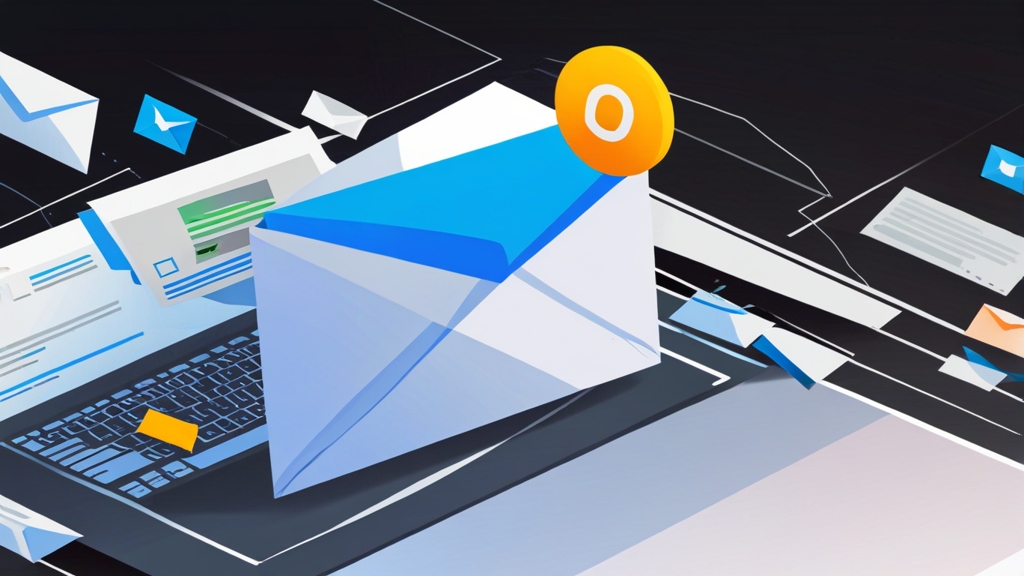To report a false positive in Outlook, follow these steps:
- Open Outlook.
- Go to the “Junk E-mail” folder.
- Select the email that was incorrectly classified as spam.
- Click on “Junk” in the “Delete” group.
- Select “Not Junk.”
- Outlook will ask if you want to add the sender to your Safe Senders list. Select “Yes” if you want to ensure that emails from this sender are always delivered to your inbox.
- Click “OK” to save the changes.
Expected Result: The email will be moved from the Junk E-mail folder to your inbox. Outlook will learn from this correction and be less likely to classify similar emails as spam in the future. This also reports to Microsoft.If you are using a standalone version of Outlook (not connected to an Exchange server), you may be able to adjust the spam filter sensitivity. However, this option is often controlled by your organization’s IT department if you are using an Exchange server.
To adjust the spam filter sensitivity in Outlook (if available), follow these steps:
- Open Outlook.
- Go to “Home” tab.
- Click on “Junk” in the “Delete” group.
- Select “Junk E-mail Options…”
- Go to the “Options” tab.
- Select the level of junk e-mail protection you want: “No Automatic Filtering,” “Low,” “High,” or “Safe Lists Only.” Note: “Safe Lists Only” will block all emails except those from senders on your Safe Senders list.
- Click “OK” to save the changes.
Important: Be careful when adjusting the spam filter sensitivity. A higher sensitivity setting may block legitimate emails, while a lower sensitivity setting may allow more spam to reach your inbox. Monitor your Junk E-mail folder carefully after making any changes.If you are using Exchange Online Protection, your administrator can adjust the spam filter sensitivity settings in the Exchange Admin Center.
By actively reporting false positives and carefully adjusting spam filter sensitivity, you can optimize Outlook’s spam filtering to meet your specific needs and preferences.
Here’s an example of how to configure email scanning in Avast Antivirus:
- Open Avast Antivirus.
- Go to “Menu” -> “Settings.”
- Click on “Protection” -> “Core Shields.”
- Scroll down to the “Mail Shield” section.
- You can disable the “Mail Shield” entirely, or adjust the settings to reduce the sensitivity of the scanning process. For example, you can disable scanning of outgoing emails, or exclude certain email addresses or domains from being scanned.
- Click “OK” to save the changes.
Important: Disabling email scanning can reduce your security. Only do this for troubleshooting purposes. If you suspect an antivirus program is causing the issue, consider whitelisting specific senders or domains within the antivirus software instead of completely disabling email scanning.By systematically investigating and adjusting third-party add-ins and antivirus software settings, you can often resolve conflicts that are causing legitimate emails to be misclassified as spam.
Reporting False Positives and Adjusting Sensitivity
Even with careful configuration of safe lists, rules, and sender authentication, some legitimate emails may still be incorrectly classified as spam. Reporting these “false positives” helps improve the accuracy of Outlook’s spam filter. You can also try adjusting the sensitivity of the filter itself to fine-tune its behavior. Be careful with this, as it can also allow more spam to get through.
Reporting False Positives: When you find a legitimate email in your Junk folder, it’s important to mark it as “Not Junk.” This tells Outlook that the email was incorrectly classified and helps train the spam filter to recognize similar emails in the future. If you are using Exchange Online Protection, there are additional ways to report false positives to Microsoft.
Adjusting Spam Filter Sensitivity: Outlook allows you to adjust the sensitivity of the spam filter. A higher sensitivity setting will catch more spam but may also increase the risk of false positives. A lower sensitivity setting will let more emails through but may also allow more spam to reach your inbox. This setting is typically controlled by your organization’s IT department if you’re using an Exchange server, otherwise the options are limited.
Reporting false positives and carefully adjusting spam filter sensitivity can help strike the right balance between blocking spam and ensuring that legitimate emails reach your inbox.
Example 1: Reporting a False Positive in OutlookTo report a false positive in Outlook, follow these steps:
- Open Outlook.
- Go to the “Junk E-mail” folder.
- Select the email that was incorrectly classified as spam.
- Click on “Junk” in the “Delete” group.
- Select “Not Junk.”
- Outlook will ask if you want to add the sender to your Safe Senders list. Select “Yes” if you want to ensure that emails from this sender are always delivered to your inbox.
- Click “OK” to save the changes.
Expected Result: The email will be moved from the Junk E-mail folder to your inbox. Outlook will learn from this correction and be less likely to classify similar emails as spam in the future. This also reports to Microsoft.If you are using a standalone version of Outlook (not connected to an Exchange server), you may be able to adjust the spam filter sensitivity. However, this option is often controlled by your organization’s IT department if you are using an Exchange server.
To adjust the spam filter sensitivity in Outlook (if available), follow these steps:
- Open Outlook.
- Go to “Home” tab.
- Click on “Junk” in the “Delete” group.
- Select “Junk E-mail Options…”
- Go to the “Options” tab.
- Select the level of junk e-mail protection you want: “No Automatic Filtering,” “Low,” “High,” or “Safe Lists Only.” Note: “Safe Lists Only” will block all emails except those from senders on your Safe Senders list.
- Click “OK” to save the changes.
Important: Be careful when adjusting the spam filter sensitivity. A higher sensitivity setting may block legitimate emails, while a lower sensitivity setting may allow more spam to reach your inbox. Monitor your Junk E-mail folder carefully after making any changes.If you are using Exchange Online Protection, your administrator can adjust the spam filter sensitivity settings in the Exchange Admin Center.
By actively reporting false positives and carefully adjusting spam filter sensitivity, you can optimize Outlook’s spam filtering to meet your specific needs and preferences.
To disable Outlook add-ins, follow these steps:
- Open Outlook.
- Go to “File” -> “Options.”
- Click on “Add-ins.”
- In the “Manage” dropdown menu at the bottom of the window, select “COM Add-ins” and click “Go…”
- Uncheck the boxes next to the add-ins you want to disable. It’s best to start by disabling all add-ins.
- Click “OK” to save the changes.
- Restart Outlook.
After restarting Outlook, check if the problem with emails going to spam is resolved. If so, re-enable the add-ins one by one, restarting Outlook after each one, until you identify the add-in that is causing the conflict. Once you’ve identified the problematic add-in, you can either disable it permanently or contact the add-in developer for support.
Troubleshooting Steps:
1. Disable all COM Add-ins.
2. Restart Outlook.
3. Check if the issue is resolved.
4. If resolved, enable one add-in.
5. Restart Outlook.
6. Repeat steps 3-5 until the problem reappears, identifying the faulty add-in.The steps for configuring antivirus email scanning settings vary depending on the antivirus software you are using. However, most antivirus programs offer options to disable email scanning or adjust the sensitivity of the scanning process.
Here’s an example of how to configure email scanning in Avast Antivirus:
- Open Avast Antivirus.
- Go to “Menu” -> “Settings.”
- Click on “Protection” -> “Core Shields.”
- Scroll down to the “Mail Shield” section.
- You can disable the “Mail Shield” entirely, or adjust the settings to reduce the sensitivity of the scanning process. For example, you can disable scanning of outgoing emails, or exclude certain email addresses or domains from being scanned.
- Click “OK” to save the changes.
Important: Disabling email scanning can reduce your security. Only do this for troubleshooting purposes. If you suspect an antivirus program is causing the issue, consider whitelisting specific senders or domains within the antivirus software instead of completely disabling email scanning.By systematically investigating and adjusting third-party add-ins and antivirus software settings, you can often resolve conflicts that are causing legitimate emails to be misclassified as spam.
Reporting False Positives and Adjusting Sensitivity
Even with careful configuration of safe lists, rules, and sender authentication, some legitimate emails may still be incorrectly classified as spam. Reporting these “false positives” helps improve the accuracy of Outlook’s spam filter. You can also try adjusting the sensitivity of the filter itself to fine-tune its behavior. Be careful with this, as it can also allow more spam to get through.
Reporting False Positives: When you find a legitimate email in your Junk folder, it’s important to mark it as “Not Junk.” This tells Outlook that the email was incorrectly classified and helps train the spam filter to recognize similar emails in the future. If you are using Exchange Online Protection, there are additional ways to report false positives to Microsoft.
Adjusting Spam Filter Sensitivity: Outlook allows you to adjust the sensitivity of the spam filter. A higher sensitivity setting will catch more spam but may also increase the risk of false positives. A lower sensitivity setting will let more emails through but may also allow more spam to reach your inbox. This setting is typically controlled by your organization’s IT department if you’re using an Exchange server, otherwise the options are limited.
Reporting false positives and carefully adjusting spam filter sensitivity can help strike the right balance between blocking spam and ensuring that legitimate emails reach your inbox.
Example 1: Reporting a False Positive in OutlookTo report a false positive in Outlook, follow these steps:
- Open Outlook.
- Go to the “Junk E-mail” folder.
- Select the email that was incorrectly classified as spam.
- Click on “Junk” in the “Delete” group.
- Select “Not Junk.”
- Outlook will ask if you want to add the sender to your Safe Senders list. Select “Yes” if you want to ensure that emails from this sender are always delivered to your inbox.
- Click “OK” to save the changes.
Expected Result: The email will be moved from the Junk E-mail folder to your inbox. Outlook will learn from this correction and be less likely to classify similar emails as spam in the future. This also reports to Microsoft.If you are using a standalone version of Outlook (not connected to an Exchange server), you may be able to adjust the spam filter sensitivity. However, this option is often controlled by your organization’s IT department if you are using an Exchange server.
To adjust the spam filter sensitivity in Outlook (if available), follow these steps:
- Open Outlook.
- Go to “Home” tab.
- Click on “Junk” in the “Delete” group.
- Select “Junk E-mail Options…”
- Go to the “Options” tab.
- Select the level of junk e-mail protection you want: “No Automatic Filtering,” “Low,” “High,” or “Safe Lists Only.” Note: “Safe Lists Only” will block all emails except those from senders on your Safe Senders list.
- Click “OK” to save the changes.
Important: Be careful when adjusting the spam filter sensitivity. A higher sensitivity setting may block legitimate emails, while a lower sensitivity setting may allow more spam to reach your inbox. Monitor your Junk E-mail folder carefully after making any changes.If you are using Exchange Online Protection, your administrator can adjust the spam filter sensitivity settings in the Exchange Admin Center.
By actively reporting false positives and carefully adjusting spam filter sensitivity, you can optimize Outlook’s spam filtering to meet your specific needs and preferences.
However, if you see “fail” or “softfail” for any of these protocols, it indicates an authentication issue. For example:
Authentication-Results: mx.google.com;
spf=fail (google.com: domain of sending-server@example.com does not designate 203.0.113.45 as permitted sender) smtp.mailfrom=sending-server@example.com;
dkim=pass header.i=@example.com;
dmarc=fail policy.org=example.com;
Interpretation: SPF failed in this example, because the sending server's IP address is not authorized to send emails for the example.com domain. DMARC also failed because the DMARC policy requires SPF and/or DKIM to pass.If you find any failures, notify the sender’s IT department so they can correct the issue. Also, mark the email as “Not Junk” in Outlook to help train your spam filter.
Properly configured sender authentication is critical to email deliverability. By understanding and evaluating SPF, DKIM, and DMARC, you can identify potential problems and help legitimate senders improve their email delivery rates.
Investigating Third-Party Add-ins and Antivirus Interference
Third-party add-ins and antivirus software can sometimes interfere with Outlook’s email filtering process, leading to legitimate emails being misclassified as spam. This section focuses on how to identify and troubleshoot these potential conflicts.
Outlook Add-ins: Add-ins are extensions that add functionality to Outlook. While many add-ins are useful, some can cause problems with email delivery. Add-ins can modify email content, intercept messages, or introduce conflicts with Outlook’s built-in spam filter. Antivirus software often integrates with Outlook as an Add-in.
Antivirus Software: Antivirus programs often scan incoming and outgoing emails for viruses and malware. While this is a valuable security measure, it can sometimes lead to false positives, where legitimate emails are incorrectly identified as threats and moved to the Junk folder. Additionally, the email scanning process can sometimes corrupt messages, causing them to be flagged as spam.
To troubleshoot these issues, try disabling add-ins one by one to see if the problem resolves. Also, check your antivirus software’s settings to see if it is configured to scan incoming emails and, if so, whether it allows you to adjust the sensitivity of the scanning process.
Example 1: Disabling Outlook Add-ins to Identify ConflictsTo disable Outlook add-ins, follow these steps:
- Open Outlook.
- Go to “File” -> “Options.”
- Click on “Add-ins.”
- In the “Manage” dropdown menu at the bottom of the window, select “COM Add-ins” and click “Go…”
- Uncheck the boxes next to the add-ins you want to disable. It’s best to start by disabling all add-ins.
- Click “OK” to save the changes.
- Restart Outlook.
After restarting Outlook, check if the problem with emails going to spam is resolved. If so, re-enable the add-ins one by one, restarting Outlook after each one, until you identify the add-in that is causing the conflict. Once you’ve identified the problematic add-in, you can either disable it permanently or contact the add-in developer for support.
Troubleshooting Steps:
1. Disable all COM Add-ins.
2. Restart Outlook.
3. Check if the issue is resolved.
4. If resolved, enable one add-in.
5. Restart Outlook.
6. Repeat steps 3-5 until the problem reappears, identifying the faulty add-in.The steps for configuring antivirus email scanning settings vary depending on the antivirus software you are using. However, most antivirus programs offer options to disable email scanning or adjust the sensitivity of the scanning process.
Here’s an example of how to configure email scanning in Avast Antivirus:
- Open Avast Antivirus.
- Go to “Menu” -> “Settings.”
- Click on “Protection” -> “Core Shields.”
- Scroll down to the “Mail Shield” section.
- You can disable the “Mail Shield” entirely, or adjust the settings to reduce the sensitivity of the scanning process. For example, you can disable scanning of outgoing emails, or exclude certain email addresses or domains from being scanned.
- Click “OK” to save the changes.
Important: Disabling email scanning can reduce your security. Only do this for troubleshooting purposes. If you suspect an antivirus program is causing the issue, consider whitelisting specific senders or domains within the antivirus software instead of completely disabling email scanning.By systematically investigating and adjusting third-party add-ins and antivirus software settings, you can often resolve conflicts that are causing legitimate emails to be misclassified as spam.
Reporting False Positives and Adjusting Sensitivity
Even with careful configuration of safe lists, rules, and sender authentication, some legitimate emails may still be incorrectly classified as spam. Reporting these “false positives” helps improve the accuracy of Outlook’s spam filter. You can also try adjusting the sensitivity of the filter itself to fine-tune its behavior. Be careful with this, as it can also allow more spam to get through.
Reporting False Positives: When you find a legitimate email in your Junk folder, it’s important to mark it as “Not Junk.” This tells Outlook that the email was incorrectly classified and helps train the spam filter to recognize similar emails in the future. If you are using Exchange Online Protection, there are additional ways to report false positives to Microsoft.
Adjusting Spam Filter Sensitivity: Outlook allows you to adjust the sensitivity of the spam filter. A higher sensitivity setting will catch more spam but may also increase the risk of false positives. A lower sensitivity setting will let more emails through but may also allow more spam to reach your inbox. This setting is typically controlled by your organization’s IT department if you’re using an Exchange server, otherwise the options are limited.
Reporting false positives and carefully adjusting spam filter sensitivity can help strike the right balance between blocking spam and ensuring that legitimate emails reach your inbox.
Example 1: Reporting a False Positive in OutlookTo report a false positive in Outlook, follow these steps:
- Open Outlook.
- Go to the “Junk E-mail” folder.
- Select the email that was incorrectly classified as spam.
- Click on “Junk” in the “Delete” group.
- Select “Not Junk.”
- Outlook will ask if you want to add the sender to your Safe Senders list. Select “Yes” if you want to ensure that emails from this sender are always delivered to your inbox.
- Click “OK” to save the changes.
Expected Result: The email will be moved from the Junk E-mail folder to your inbox. Outlook will learn from this correction and be less likely to classify similar emails as spam in the future. This also reports to Microsoft.If you are using a standalone version of Outlook (not connected to an Exchange server), you may be able to adjust the spam filter sensitivity. However, this option is often controlled by your organization’s IT department if you are using an Exchange server.
To adjust the spam filter sensitivity in Outlook (if available), follow these steps:
- Open Outlook.
- Go to “Home” tab.
- Click on “Junk” in the “Delete” group.
- Select “Junk E-mail Options…”
- Go to the “Options” tab.
- Select the level of junk e-mail protection you want: “No Automatic Filtering,” “Low,” “High,” or “Safe Lists Only.” Note: “Safe Lists Only” will block all emails except those from senders on your Safe Senders list.
- Click “OK” to save the changes.
Important: Be careful when adjusting the spam filter sensitivity. A higher sensitivity setting may block legitimate emails, while a lower sensitivity setting may allow more spam to reach your inbox. Monitor your Junk E-mail folder carefully after making any changes.If you are using Exchange Online Protection, your administrator can adjust the spam filter sensitivity settings in the Exchange Admin Center.
By actively reporting false positives and carefully adjusting spam filter sensitivity, you can optimize Outlook’s spam filtering to meet your specific needs and preferences.
To review and delete rules in Outlook, follow these steps:
- Open Outlook.
- Go to “File” -> “Manage Rules & Alerts.”
- Review the list of rules. Pay close attention to rules that move, delete, or flag emails.
- If you find a rule that is incorrectly sending legitimate emails to the Junk folder, either disable the rule by unchecking the box next to it, or delete the rule entirely by selecting it and clicking “Delete.”
- Click “Apply” and then “OK” to save the changes.
Example Rule Description (causing problems):
Apply this rule after the message arrives
from 'problematic.sender@example.com'
move it to the Junk E-mail folder
Action: Delete or disable this rule to stop emails from problematic.sender@example.com from being automatically moved to the Junk E-mail folder.Carefully examining your safe lists and rules is a key step in resolving issues with Outlook sending email to spam.
Evaluating Sender Authentication (SPF, DKIM, DMARC)
Sender authentication protocols like SPF (Sender Policy Framework), DKIM (DomainKeys Identified Mail), and DMARC (Domain-based Message Authentication, Reporting & Conformance) are crucial for verifying the legitimacy of email senders. If these protocols are not properly configured, legitimate emails may be flagged as spam. This section focuses on how _you_ as the recipient can check these and report issues to the sender.
SPF: SPF allows domain owners to specify which mail servers are authorized to send emails on behalf of their domain. When an email is received, the recipient’s mail server checks the sender’s IP address against the SPF record for the sender’s domain. If the IP address is not listed in the SPF record, the email may be considered suspicious.
DKIM: DKIM adds a digital signature to emails, which can be verified by the recipient’s mail server. This signature confirms that the email was sent by an authorized sender and that the content has not been tampered with during transit.
DMARC: DMARC builds upon SPF and DKIM by providing a policy for how recipient mail servers should handle emails that fail SPF or DKIM checks. The DMARC policy can instruct the recipient server to reject the email, quarantine it (e.g., send it to the Junk folder), or allow it to be delivered to the inbox.
When all three protocols are correctly implemented, they provide a strong defense against email spoofing and phishing attacks. However, if SPF, DKIM, or DMARC are misconfigured, legitimate emails can be incorrectly identified as spam.
Example 1: Checking SPF and DKIM Records Using Online ToolsYou can use online tools like MXToolbox or Google Admin Toolbox to check the SPF and DKIM records for a domain. This can help determine if the sender has properly configured these authentication protocols.
In MXToolbox, enter the domain name in the search bar and select “SPF Record Lookup” or “DKIM Record Lookup.” The tool will display the corresponding record, if it exists. Google Admin Toolbox provides similar functionality.
Example Input (MXToolbox): example.com
Example SPF Record Output: v=spf1 mx a ip4:203.0.113.0/24 -all
Example DKIM Record Output: v=DKIM1; k=rsa; p=MIIBIjANBgkqhkiG9w0BAQEFAAOCAQ8AMIIBCgKCAQEA...If the SPF or DKIM record is missing or contains errors, contact the sender and advise them to correct their DNS configuration.
Example 2: Analyzing Authentication-Results Header for SPF/DKIM/DMARC FailuresThe “Authentication-Results” header provides detailed information about the results of SPF, DKIM, and DMARC checks. Analyzing this header can help pinpoint why an email failed authentication.
As explained earlier, view the email headers in Outlook (File -> Info -> Properties -> Internet headers). Look for the “Authentication-Results” header.
Example Authentication-Results Header Snippet:
Authentication-Results: mx.google.com;
spf=pass (google.com: domain of sending-server@example.com designates 203.0.113.45 as permitted sender) smtp.mailfrom=sending-server@example.com;
dkim=pass header.i=@example.com;
dmarc=pass (p=NONE sp=NONE dis=NONE) d=example.com
Interpretation: In this example, SPF, DKIM, and DMARC all passed, indicating proper authentication.However, if you see “fail” or “softfail” for any of these protocols, it indicates an authentication issue. For example:
Authentication-Results: mx.google.com;
spf=fail (google.com: domain of sending-server@example.com does not designate 203.0.113.45 as permitted sender) smtp.mailfrom=sending-server@example.com;
dkim=pass header.i=@example.com;
dmarc=fail policy.org=example.com;
Interpretation: SPF failed in this example, because the sending server's IP address is not authorized to send emails for the example.com domain. DMARC also failed because the DMARC policy requires SPF and/or DKIM to pass.If you find any failures, notify the sender’s IT department so they can correct the issue. Also, mark the email as “Not Junk” in Outlook to help train your spam filter.
Properly configured sender authentication is critical to email deliverability. By understanding and evaluating SPF, DKIM, and DMARC, you can identify potential problems and help legitimate senders improve their email delivery rates.
Investigating Third-Party Add-ins and Antivirus Interference
Third-party add-ins and antivirus software can sometimes interfere with Outlook’s email filtering process, leading to legitimate emails being misclassified as spam. This section focuses on how to identify and troubleshoot these potential conflicts.
Outlook Add-ins: Add-ins are extensions that add functionality to Outlook. While many add-ins are useful, some can cause problems with email delivery. Add-ins can modify email content, intercept messages, or introduce conflicts with Outlook’s built-in spam filter. Antivirus software often integrates with Outlook as an Add-in.
Antivirus Software: Antivirus programs often scan incoming and outgoing emails for viruses and malware. While this is a valuable security measure, it can sometimes lead to false positives, where legitimate emails are incorrectly identified as threats and moved to the Junk folder. Additionally, the email scanning process can sometimes corrupt messages, causing them to be flagged as spam.
To troubleshoot these issues, try disabling add-ins one by one to see if the problem resolves. Also, check your antivirus software’s settings to see if it is configured to scan incoming emails and, if so, whether it allows you to adjust the sensitivity of the scanning process.
Example 1: Disabling Outlook Add-ins to Identify ConflictsTo disable Outlook add-ins, follow these steps:
- Open Outlook.
- Go to “File” -> “Options.”
- Click on “Add-ins.”
- In the “Manage” dropdown menu at the bottom of the window, select “COM Add-ins” and click “Go…”
- Uncheck the boxes next to the add-ins you want to disable. It’s best to start by disabling all add-ins.
- Click “OK” to save the changes.
- Restart Outlook.
After restarting Outlook, check if the problem with emails going to spam is resolved. If so, re-enable the add-ins one by one, restarting Outlook after each one, until you identify the add-in that is causing the conflict. Once you’ve identified the problematic add-in, you can either disable it permanently or contact the add-in developer for support.
Troubleshooting Steps:
1. Disable all COM Add-ins.
2. Restart Outlook.
3. Check if the issue is resolved.
4. If resolved, enable one add-in.
5. Restart Outlook.
6. Repeat steps 3-5 until the problem reappears, identifying the faulty add-in.The steps for configuring antivirus email scanning settings vary depending on the antivirus software you are using. However, most antivirus programs offer options to disable email scanning or adjust the sensitivity of the scanning process.
Here’s an example of how to configure email scanning in Avast Antivirus:
- Open Avast Antivirus.
- Go to “Menu” -> “Settings.”
- Click on “Protection” -> “Core Shields.”
- Scroll down to the “Mail Shield” section.
- You can disable the “Mail Shield” entirely, or adjust the settings to reduce the sensitivity of the scanning process. For example, you can disable scanning of outgoing emails, or exclude certain email addresses or domains from being scanned.
- Click “OK” to save the changes.
Important: Disabling email scanning can reduce your security. Only do this for troubleshooting purposes. If you suspect an antivirus program is causing the issue, consider whitelisting specific senders or domains within the antivirus software instead of completely disabling email scanning.By systematically investigating and adjusting third-party add-ins and antivirus software settings, you can often resolve conflicts that are causing legitimate emails to be misclassified as spam.
Reporting False Positives and Adjusting Sensitivity
Even with careful configuration of safe lists, rules, and sender authentication, some legitimate emails may still be incorrectly classified as spam. Reporting these “false positives” helps improve the accuracy of Outlook’s spam filter. You can also try adjusting the sensitivity of the filter itself to fine-tune its behavior. Be careful with this, as it can also allow more spam to get through.
Reporting False Positives: When you find a legitimate email in your Junk folder, it’s important to mark it as “Not Junk.” This tells Outlook that the email was incorrectly classified and helps train the spam filter to recognize similar emails in the future. If you are using Exchange Online Protection, there are additional ways to report false positives to Microsoft.
Adjusting Spam Filter Sensitivity: Outlook allows you to adjust the sensitivity of the spam filter. A higher sensitivity setting will catch more spam but may also increase the risk of false positives. A lower sensitivity setting will let more emails through but may also allow more spam to reach your inbox. This setting is typically controlled by your organization’s IT department if you’re using an Exchange server, otherwise the options are limited.
Reporting false positives and carefully adjusting spam filter sensitivity can help strike the right balance between blocking spam and ensuring that legitimate emails reach your inbox.
Example 1: Reporting a False Positive in OutlookTo report a false positive in Outlook, follow these steps:
- Open Outlook.
- Go to the “Junk E-mail” folder.
- Select the email that was incorrectly classified as spam.
- Click on “Junk” in the “Delete” group.
- Select “Not Junk.”
- Outlook will ask if you want to add the sender to your Safe Senders list. Select “Yes” if you want to ensure that emails from this sender are always delivered to your inbox.
- Click “OK” to save the changes.
Expected Result: The email will be moved from the Junk E-mail folder to your inbox. Outlook will learn from this correction and be less likely to classify similar emails as spam in the future. This also reports to Microsoft.If you are using a standalone version of Outlook (not connected to an Exchange server), you may be able to adjust the spam filter sensitivity. However, this option is often controlled by your organization’s IT department if you are using an Exchange server.
To adjust the spam filter sensitivity in Outlook (if available), follow these steps:
- Open Outlook.
- Go to “Home” tab.
- Click on “Junk” in the “Delete” group.
- Select “Junk E-mail Options…”
- Go to the “Options” tab.
- Select the level of junk e-mail protection you want: “No Automatic Filtering,” “Low,” “High,” or “Safe Lists Only.” Note: “Safe Lists Only” will block all emails except those from senders on your Safe Senders list.
- Click “OK” to save the changes.
Important: Be careful when adjusting the spam filter sensitivity. A higher sensitivity setting may block legitimate emails, while a lower sensitivity setting may allow more spam to reach your inbox. Monitor your Junk E-mail folder carefully after making any changes.If you are using Exchange Online Protection, your administrator can adjust the spam filter sensitivity settings in the Exchange Admin Center.
By actively reporting false positives and carefully adjusting spam filter sensitivity, you can optimize Outlook’s spam filtering to meet your specific needs and preferences.
To add a sender to the Safe Senders list in Outlook, follow these steps:
- Open Outlook.
- Go to the “Home” tab.
- Click on “Junk” in the “Delete” group.
- Select “Junk E-mail Options…”
- Go to the “Safe Senders” tab.
- Click “Add…”
- Enter the email address or domain you want to whitelist.
- Click “OK” to save the changes.
Alternatively, if you find a legitimate email in your Junk folder, you can right-click on it and select “Junk” -> “Never Block Sender” or “Never Block Sender’s Domain.”
Expected Result: Emails from the added sender or domain should now go directly to your inbox, bypassing the spam filter. Check the Junk E-mail folder, confirm the emails from the sender or domain has moved to your inbox folder.To review and delete rules in Outlook, follow these steps:
- Open Outlook.
- Go to “File” -> “Manage Rules & Alerts.”
- Review the list of rules. Pay close attention to rules that move, delete, or flag emails.
- If you find a rule that is incorrectly sending legitimate emails to the Junk folder, either disable the rule by unchecking the box next to it, or delete the rule entirely by selecting it and clicking “Delete.”
- Click “Apply” and then “OK” to save the changes.
Example Rule Description (causing problems):
Apply this rule after the message arrives
from 'problematic.sender@example.com'
move it to the Junk E-mail folder
Action: Delete or disable this rule to stop emails from problematic.sender@example.com from being automatically moved to the Junk E-mail folder.Carefully examining your safe lists and rules is a key step in resolving issues with Outlook sending email to spam.
Evaluating Sender Authentication (SPF, DKIM, DMARC)
Sender authentication protocols like SPF (Sender Policy Framework), DKIM (DomainKeys Identified Mail), and DMARC (Domain-based Message Authentication, Reporting & Conformance) are crucial for verifying the legitimacy of email senders. If these protocols are not properly configured, legitimate emails may be flagged as spam. This section focuses on how _you_ as the recipient can check these and report issues to the sender.
SPF: SPF allows domain owners to specify which mail servers are authorized to send emails on behalf of their domain. When an email is received, the recipient’s mail server checks the sender’s IP address against the SPF record for the sender’s domain. If the IP address is not listed in the SPF record, the email may be considered suspicious.
DKIM: DKIM adds a digital signature to emails, which can be verified by the recipient’s mail server. This signature confirms that the email was sent by an authorized sender and that the content has not been tampered with during transit.
DMARC: DMARC builds upon SPF and DKIM by providing a policy for how recipient mail servers should handle emails that fail SPF or DKIM checks. The DMARC policy can instruct the recipient server to reject the email, quarantine it (e.g., send it to the Junk folder), or allow it to be delivered to the inbox.
When all three protocols are correctly implemented, they provide a strong defense against email spoofing and phishing attacks. However, if SPF, DKIM, or DMARC are misconfigured, legitimate emails can be incorrectly identified as spam.
Example 1: Checking SPF and DKIM Records Using Online ToolsYou can use online tools like MXToolbox or Google Admin Toolbox to check the SPF and DKIM records for a domain. This can help determine if the sender has properly configured these authentication protocols.
In MXToolbox, enter the domain name in the search bar and select “SPF Record Lookup” or “DKIM Record Lookup.” The tool will display the corresponding record, if it exists. Google Admin Toolbox provides similar functionality.
Example Input (MXToolbox): example.com
Example SPF Record Output: v=spf1 mx a ip4:203.0.113.0/24 -all
Example DKIM Record Output: v=DKIM1; k=rsa; p=MIIBIjANBgkqhkiG9w0BAQEFAAOCAQ8AMIIBCgKCAQEA...If the SPF or DKIM record is missing or contains errors, contact the sender and advise them to correct their DNS configuration.
Example 2: Analyzing Authentication-Results Header for SPF/DKIM/DMARC FailuresThe “Authentication-Results” header provides detailed information about the results of SPF, DKIM, and DMARC checks. Analyzing this header can help pinpoint why an email failed authentication.
As explained earlier, view the email headers in Outlook (File -> Info -> Properties -> Internet headers). Look for the “Authentication-Results” header.
Example Authentication-Results Header Snippet:
Authentication-Results: mx.google.com;
spf=pass (google.com: domain of sending-server@example.com designates 203.0.113.45 as permitted sender) smtp.mailfrom=sending-server@example.com;
dkim=pass header.i=@example.com;
dmarc=pass (p=NONE sp=NONE dis=NONE) d=example.com
Interpretation: In this example, SPF, DKIM, and DMARC all passed, indicating proper authentication.However, if you see “fail” or “softfail” for any of these protocols, it indicates an authentication issue. For example:
Authentication-Results: mx.google.com;
spf=fail (google.com: domain of sending-server@example.com does not designate 203.0.113.45 as permitted sender) smtp.mailfrom=sending-server@example.com;
dkim=pass header.i=@example.com;
dmarc=fail policy.org=example.com;
Interpretation: SPF failed in this example, because the sending server's IP address is not authorized to send emails for the example.com domain. DMARC also failed because the DMARC policy requires SPF and/or DKIM to pass.If you find any failures, notify the sender’s IT department so they can correct the issue. Also, mark the email as “Not Junk” in Outlook to help train your spam filter.
Properly configured sender authentication is critical to email deliverability. By understanding and evaluating SPF, DKIM, and DMARC, you can identify potential problems and help legitimate senders improve their email delivery rates.
Investigating Third-Party Add-ins and Antivirus Interference
Third-party add-ins and antivirus software can sometimes interfere with Outlook’s email filtering process, leading to legitimate emails being misclassified as spam. This section focuses on how to identify and troubleshoot these potential conflicts.
Outlook Add-ins: Add-ins are extensions that add functionality to Outlook. While many add-ins are useful, some can cause problems with email delivery. Add-ins can modify email content, intercept messages, or introduce conflicts with Outlook’s built-in spam filter. Antivirus software often integrates with Outlook as an Add-in.
Antivirus Software: Antivirus programs often scan incoming and outgoing emails for viruses and malware. While this is a valuable security measure, it can sometimes lead to false positives, where legitimate emails are incorrectly identified as threats and moved to the Junk folder. Additionally, the email scanning process can sometimes corrupt messages, causing them to be flagged as spam.
To troubleshoot these issues, try disabling add-ins one by one to see if the problem resolves. Also, check your antivirus software’s settings to see if it is configured to scan incoming emails and, if so, whether it allows you to adjust the sensitivity of the scanning process.
Example 1: Disabling Outlook Add-ins to Identify ConflictsTo disable Outlook add-ins, follow these steps:
- Open Outlook.
- Go to “File” -> “Options.”
- Click on “Add-ins.”
- In the “Manage” dropdown menu at the bottom of the window, select “COM Add-ins” and click “Go…”
- Uncheck the boxes next to the add-ins you want to disable. It’s best to start by disabling all add-ins.
- Click “OK” to save the changes.
- Restart Outlook.
After restarting Outlook, check if the problem with emails going to spam is resolved. If so, re-enable the add-ins one by one, restarting Outlook after each one, until you identify the add-in that is causing the conflict. Once you’ve identified the problematic add-in, you can either disable it permanently or contact the add-in developer for support.
Troubleshooting Steps:
1. Disable all COM Add-ins.
2. Restart Outlook.
3. Check if the issue is resolved.
4. If resolved, enable one add-in.
5. Restart Outlook.
6. Repeat steps 3-5 until the problem reappears, identifying the faulty add-in.The steps for configuring antivirus email scanning settings vary depending on the antivirus software you are using. However, most antivirus programs offer options to disable email scanning or adjust the sensitivity of the scanning process.
Here’s an example of how to configure email scanning in Avast Antivirus:
- Open Avast Antivirus.
- Go to “Menu” -> “Settings.”
- Click on “Protection” -> “Core Shields.”
- Scroll down to the “Mail Shield” section.
- You can disable the “Mail Shield” entirely, or adjust the settings to reduce the sensitivity of the scanning process. For example, you can disable scanning of outgoing emails, or exclude certain email addresses or domains from being scanned.
- Click “OK” to save the changes.
Important: Disabling email scanning can reduce your security. Only do this for troubleshooting purposes. If you suspect an antivirus program is causing the issue, consider whitelisting specific senders or domains within the antivirus software instead of completely disabling email scanning.By systematically investigating and adjusting third-party add-ins and antivirus software settings, you can often resolve conflicts that are causing legitimate emails to be misclassified as spam.
Reporting False Positives and Adjusting Sensitivity
Even with careful configuration of safe lists, rules, and sender authentication, some legitimate emails may still be incorrectly classified as spam. Reporting these “false positives” helps improve the accuracy of Outlook’s spam filter. You can also try adjusting the sensitivity of the filter itself to fine-tune its behavior. Be careful with this, as it can also allow more spam to get through.
Reporting False Positives: When you find a legitimate email in your Junk folder, it’s important to mark it as “Not Junk.” This tells Outlook that the email was incorrectly classified and helps train the spam filter to recognize similar emails in the future. If you are using Exchange Online Protection, there are additional ways to report false positives to Microsoft.
Adjusting Spam Filter Sensitivity: Outlook allows you to adjust the sensitivity of the spam filter. A higher sensitivity setting will catch more spam but may also increase the risk of false positives. A lower sensitivity setting will let more emails through but may also allow more spam to reach your inbox. This setting is typically controlled by your organization’s IT department if you’re using an Exchange server, otherwise the options are limited.
Reporting false positives and carefully adjusting spam filter sensitivity can help strike the right balance between blocking spam and ensuring that legitimate emails reach your inbox.
Example 1: Reporting a False Positive in OutlookTo report a false positive in Outlook, follow these steps:
- Open Outlook.
- Go to the “Junk E-mail” folder.
- Select the email that was incorrectly classified as spam.
- Click on “Junk” in the “Delete” group.
- Select “Not Junk.”
- Outlook will ask if you want to add the sender to your Safe Senders list. Select “Yes” if you want to ensure that emails from this sender are always delivered to your inbox.
- Click “OK” to save the changes.
Expected Result: The email will be moved from the Junk E-mail folder to your inbox. Outlook will learn from this correction and be less likely to classify similar emails as spam in the future. This also reports to Microsoft.If you are using a standalone version of Outlook (not connected to an Exchange server), you may be able to adjust the spam filter sensitivity. However, this option is often controlled by your organization’s IT department if you are using an Exchange server.
To adjust the spam filter sensitivity in Outlook (if available), follow these steps:
- Open Outlook.
- Go to “Home” tab.
- Click on “Junk” in the “Delete” group.
- Select “Junk E-mail Options…”
- Go to the “Options” tab.
- Select the level of junk e-mail protection you want: “No Automatic Filtering,” “Low,” “High,” or “Safe Lists Only.” Note: “Safe Lists Only” will block all emails except those from senders on your Safe Senders list.
- Click “OK” to save the changes.
Important: Be careful when adjusting the spam filter sensitivity. A higher sensitivity setting may block legitimate emails, while a lower sensitivity setting may allow more spam to reach your inbox. Monitor your Junk E-mail folder carefully after making any changes.If you are using Exchange Online Protection, your administrator can adjust the spam filter sensitivity settings in the Exchange Admin Center.
By actively reporting false positives and carefully adjusting spam filter sensitivity, you can optimize Outlook’s spam filtering to meet your specific needs and preferences.
Analyze the headers for clues such as:
- SPF (Sender Policy Framework) or DKIM (DomainKeys Identified Mail) failures: Indicated by “fail” or “softfail” in the authentication-results header.
- High Spam Score: As shown above, a high X-Spam-Score suggests the email was likely identified as spam.
- Blacklist Listings: Headers may indicate if the sender’s IP or domain is on a blacklist.
Understanding how Outlook classifies email allows you to more effectively troubleshoot why legitimate email goes to the Junk folder. Analyzing headers provide insight on where the process goes wrong.
Checking Outlook Safe Lists and Rules
Outlook’s “Safe Senders” list and rules provide a way to explicitly bypass the spam filter for specific senders or domains. Ensuring these are correctly configured is essential to prevent legitimate emails from being misclassified. Conversely, the “Blocked Senders” list can inadvertently cause problems if valid senders are mistakenly added.
Safe Senders List: Adding an email address or domain to the Safe Senders list tells Outlook to always trust emails from that source. This is the most direct way to prevent legitimate emails from going to the Junk folder.
Safe Domains List: Similar to the Safe Senders list, but allows you to whitelist entire domains (e.g., example.com). This is useful when you need to trust all emails from a particular organization.
Blocked Senders List: This list contains email addresses and domains that you have explicitly marked as blocked. It’s important to review this list periodically to ensure that no legitimate senders have been added by mistake. Sometimes accidental clicks can add senders to this list.
Rules: Outlook rules can also affect how emails are handled. A rule might inadvertently move all emails from a specific sender to the Junk folder, overriding the Safe Senders list. Review all active rules to ensure they are not causing the problem.
Example 1: Adding a Sender to the Safe Senders ListTo add a sender to the Safe Senders list in Outlook, follow these steps:
- Open Outlook.
- Go to the “Home” tab.
- Click on “Junk” in the “Delete” group.
- Select “Junk E-mail Options…”
- Go to the “Safe Senders” tab.
- Click “Add…”
- Enter the email address or domain you want to whitelist.
- Click “OK” to save the changes.
Alternatively, if you find a legitimate email in your Junk folder, you can right-click on it and select “Junk” -> “Never Block Sender” or “Never Block Sender’s Domain.”
Expected Result: Emails from the added sender or domain should now go directly to your inbox, bypassing the spam filter. Check the Junk E-mail folder, confirm the emails from the sender or domain has moved to your inbox folder.To review and delete rules in Outlook, follow these steps:
- Open Outlook.
- Go to “File” -> “Manage Rules & Alerts.”
- Review the list of rules. Pay close attention to rules that move, delete, or flag emails.
- If you find a rule that is incorrectly sending legitimate emails to the Junk folder, either disable the rule by unchecking the box next to it, or delete the rule entirely by selecting it and clicking “Delete.”
- Click “Apply” and then “OK” to save the changes.
Example Rule Description (causing problems):
Apply this rule after the message arrives
from 'problematic.sender@example.com'
move it to the Junk E-mail folder
Action: Delete or disable this rule to stop emails from problematic.sender@example.com from being automatically moved to the Junk E-mail folder.Carefully examining your safe lists and rules is a key step in resolving issues with Outlook sending email to spam.
Evaluating Sender Authentication (SPF, DKIM, DMARC)
Sender authentication protocols like SPF (Sender Policy Framework), DKIM (DomainKeys Identified Mail), and DMARC (Domain-based Message Authentication, Reporting & Conformance) are crucial for verifying the legitimacy of email senders. If these protocols are not properly configured, legitimate emails may be flagged as spam. This section focuses on how _you_ as the recipient can check these and report issues to the sender.
SPF: SPF allows domain owners to specify which mail servers are authorized to send emails on behalf of their domain. When an email is received, the recipient’s mail server checks the sender’s IP address against the SPF record for the sender’s domain. If the IP address is not listed in the SPF record, the email may be considered suspicious.
DKIM: DKIM adds a digital signature to emails, which can be verified by the recipient’s mail server. This signature confirms that the email was sent by an authorized sender and that the content has not been tampered with during transit.
DMARC: DMARC builds upon SPF and DKIM by providing a policy for how recipient mail servers should handle emails that fail SPF or DKIM checks. The DMARC policy can instruct the recipient server to reject the email, quarantine it (e.g., send it to the Junk folder), or allow it to be delivered to the inbox.
When all three protocols are correctly implemented, they provide a strong defense against email spoofing and phishing attacks. However, if SPF, DKIM, or DMARC are misconfigured, legitimate emails can be incorrectly identified as spam.
Example 1: Checking SPF and DKIM Records Using Online ToolsYou can use online tools like MXToolbox or Google Admin Toolbox to check the SPF and DKIM records for a domain. This can help determine if the sender has properly configured these authentication protocols.
In MXToolbox, enter the domain name in the search bar and select “SPF Record Lookup” or “DKIM Record Lookup.” The tool will display the corresponding record, if it exists. Google Admin Toolbox provides similar functionality.
Example Input (MXToolbox): example.com
Example SPF Record Output: v=spf1 mx a ip4:203.0.113.0/24 -all
Example DKIM Record Output: v=DKIM1; k=rsa; p=MIIBIjANBgkqhkiG9w0BAQEFAAOCAQ8AMIIBCgKCAQEA...If the SPF or DKIM record is missing or contains errors, contact the sender and advise them to correct their DNS configuration.
Example 2: Analyzing Authentication-Results Header for SPF/DKIM/DMARC FailuresThe “Authentication-Results” header provides detailed information about the results of SPF, DKIM, and DMARC checks. Analyzing this header can help pinpoint why an email failed authentication.
As explained earlier, view the email headers in Outlook (File -> Info -> Properties -> Internet headers). Look for the “Authentication-Results” header.
Example Authentication-Results Header Snippet:
Authentication-Results: mx.google.com;
spf=pass (google.com: domain of sending-server@example.com designates 203.0.113.45 as permitted sender) smtp.mailfrom=sending-server@example.com;
dkim=pass header.i=@example.com;
dmarc=pass (p=NONE sp=NONE dis=NONE) d=example.com
Interpretation: In this example, SPF, DKIM, and DMARC all passed, indicating proper authentication.However, if you see “fail” or “softfail” for any of these protocols, it indicates an authentication issue. For example:
Authentication-Results: mx.google.com;
spf=fail (google.com: domain of sending-server@example.com does not designate 203.0.113.45 as permitted sender) smtp.mailfrom=sending-server@example.com;
dkim=pass header.i=@example.com;
dmarc=fail policy.org=example.com;
Interpretation: SPF failed in this example, because the sending server's IP address is not authorized to send emails for the example.com domain. DMARC also failed because the DMARC policy requires SPF and/or DKIM to pass.If you find any failures, notify the sender’s IT department so they can correct the issue. Also, mark the email as “Not Junk” in Outlook to help train your spam filter.
Properly configured sender authentication is critical to email deliverability. By understanding and evaluating SPF, DKIM, and DMARC, you can identify potential problems and help legitimate senders improve their email delivery rates.
Investigating Third-Party Add-ins and Antivirus Interference
Third-party add-ins and antivirus software can sometimes interfere with Outlook’s email filtering process, leading to legitimate emails being misclassified as spam. This section focuses on how to identify and troubleshoot these potential conflicts.
Outlook Add-ins: Add-ins are extensions that add functionality to Outlook. While many add-ins are useful, some can cause problems with email delivery. Add-ins can modify email content, intercept messages, or introduce conflicts with Outlook’s built-in spam filter. Antivirus software often integrates with Outlook as an Add-in.
Antivirus Software: Antivirus programs often scan incoming and outgoing emails for viruses and malware. While this is a valuable security measure, it can sometimes lead to false positives, where legitimate emails are incorrectly identified as threats and moved to the Junk folder. Additionally, the email scanning process can sometimes corrupt messages, causing them to be flagged as spam.
To troubleshoot these issues, try disabling add-ins one by one to see if the problem resolves. Also, check your antivirus software’s settings to see if it is configured to scan incoming emails and, if so, whether it allows you to adjust the sensitivity of the scanning process.
Example 1: Disabling Outlook Add-ins to Identify ConflictsTo disable Outlook add-ins, follow these steps:
- Open Outlook.
- Go to “File” -> “Options.”
- Click on “Add-ins.”
- In the “Manage” dropdown menu at the bottom of the window, select “COM Add-ins” and click “Go…”
- Uncheck the boxes next to the add-ins you want to disable. It’s best to start by disabling all add-ins.
- Click “OK” to save the changes.
- Restart Outlook.
After restarting Outlook, check if the problem with emails going to spam is resolved. If so, re-enable the add-ins one by one, restarting Outlook after each one, until you identify the add-in that is causing the conflict. Once you’ve identified the problematic add-in, you can either disable it permanently or contact the add-in developer for support.
Troubleshooting Steps:
1. Disable all COM Add-ins.
2. Restart Outlook.
3. Check if the issue is resolved.
4. If resolved, enable one add-in.
5. Restart Outlook.
6. Repeat steps 3-5 until the problem reappears, identifying the faulty add-in.The steps for configuring antivirus email scanning settings vary depending on the antivirus software you are using. However, most antivirus programs offer options to disable email scanning or adjust the sensitivity of the scanning process.
Here’s an example of how to configure email scanning in Avast Antivirus:
- Open Avast Antivirus.
- Go to “Menu” -> “Settings.”
- Click on “Protection” -> “Core Shields.”
- Scroll down to the “Mail Shield” section.
- You can disable the “Mail Shield” entirely, or adjust the settings to reduce the sensitivity of the scanning process. For example, you can disable scanning of outgoing emails, or exclude certain email addresses or domains from being scanned.
- Click “OK” to save the changes.
Important: Disabling email scanning can reduce your security. Only do this for troubleshooting purposes. If you suspect an antivirus program is causing the issue, consider whitelisting specific senders or domains within the antivirus software instead of completely disabling email scanning.By systematically investigating and adjusting third-party add-ins and antivirus software settings, you can often resolve conflicts that are causing legitimate emails to be misclassified as spam.
Reporting False Positives and Adjusting Sensitivity
Even with careful configuration of safe lists, rules, and sender authentication, some legitimate emails may still be incorrectly classified as spam. Reporting these “false positives” helps improve the accuracy of Outlook’s spam filter. You can also try adjusting the sensitivity of the filter itself to fine-tune its behavior. Be careful with this, as it can also allow more spam to get through.
Reporting False Positives: When you find a legitimate email in your Junk folder, it’s important to mark it as “Not Junk.” This tells Outlook that the email was incorrectly classified and helps train the spam filter to recognize similar emails in the future. If you are using Exchange Online Protection, there are additional ways to report false positives to Microsoft.
Adjusting Spam Filter Sensitivity: Outlook allows you to adjust the sensitivity of the spam filter. A higher sensitivity setting will catch more spam but may also increase the risk of false positives. A lower sensitivity setting will let more emails through but may also allow more spam to reach your inbox. This setting is typically controlled by your organization’s IT department if you’re using an Exchange server, otherwise the options are limited.
Reporting false positives and carefully adjusting spam filter sensitivity can help strike the right balance between blocking spam and ensuring that legitimate emails reach your inbox.
Example 1: Reporting a False Positive in OutlookTo report a false positive in Outlook, follow these steps:
- Open Outlook.
- Go to the “Junk E-mail” folder.
- Select the email that was incorrectly classified as spam.
- Click on “Junk” in the “Delete” group.
- Select “Not Junk.”
- Outlook will ask if you want to add the sender to your Safe Senders list. Select “Yes” if you want to ensure that emails from this sender are always delivered to your inbox.
- Click “OK” to save the changes.
Expected Result: The email will be moved from the Junk E-mail folder to your inbox. Outlook will learn from this correction and be less likely to classify similar emails as spam in the future. This also reports to Microsoft.If you are using a standalone version of Outlook (not connected to an Exchange server), you may be able to adjust the spam filter sensitivity. However, this option is often controlled by your organization’s IT department if you are using an Exchange server.
To adjust the spam filter sensitivity in Outlook (if available), follow these steps:
- Open Outlook.
- Go to “Home” tab.
- Click on “Junk” in the “Delete” group.
- Select “Junk E-mail Options…”
- Go to the “Options” tab.
- Select the level of junk e-mail protection you want: “No Automatic Filtering,” “Low,” “High,” or “Safe Lists Only.” Note: “Safe Lists Only” will block all emails except those from senders on your Safe Senders list.
- Click “OK” to save the changes.
Important: Be careful when adjusting the spam filter sensitivity. A higher sensitivity setting may block legitimate emails, while a lower sensitivity setting may allow more spam to reach your inbox. Monitor your Junk E-mail folder carefully after making any changes.If you are using Exchange Online Protection, your administrator can adjust the spam filter sensitivity settings in the Exchange Admin Center.
By actively reporting false positives and carefully adjusting spam filter sensitivity, you can optimize Outlook’s spam filtering to meet your specific needs and preferences.
Troubleshooting: Outlook Sending All Emails to Spam
Is your Outlook consistently misclassifying legitimate emails as spam? This issue can severely disrupt communication and productivity. This article provides a comprehensive guide to diagnosing and resolving the problem of Outlook incorrectly filtering all incoming emails into the junk folder. We’ll explore common causes, examine Outlook’s filtering settings, and offer practical solutions to ensure important messages reach your inbox.
Table of Contents:
- Understanding Outlook Spam Filtering
- Checking Outlook Safe Lists and Rules
- Evaluating Sender Authentication (SPF, DKIM, DMARC)
- Investigating Third-Party Add-ins and Antivirus Interference
- Reporting False Positives and Adjusting Sensitivity
Understanding Outlook Spam Filtering
Outlook employs a multi-layered approach to spam filtering, combining various techniques to identify and isolate unwanted emails. Understanding these methods is crucial for troubleshooting why legitimate messages are being flagged as spam. Key elements include sender reputation, content analysis, and user feedback.
Sender Reputation: Outlook considers the sender’s reputation based on factors like IP address, domain age, and historical email sending behavior. Email servers maintain blacklists of known spammers and report suspicious activity. If the sender’s IP address or domain is on a blacklist, Outlook is more likely to classify their emails as spam.
Content Analysis: Outlook analyzes the content of emails, looking for keywords, phrases, and patterns commonly associated with spam. This includes examining the subject line, body text, HTML structure, and embedded links. Overuse of certain words (e.g., “free,” “guarantee,” “urgent”), excessive capitalization, or suspicious links can trigger the spam filter.
User Feedback: Outlook learns from user actions, such as marking emails as “junk” or “not junk.” This feedback helps improve the accuracy of the spam filter over time. If multiple users mark emails from a particular sender as spam, Outlook is more likely to filter similar messages in the future.
The filtering process works in stages. First, the email server checks the sender’s reputation against known blacklists and whitelists. Then, the email is analyzed for suspicious content. Finally, Outlook considers the user’s past interactions with the sender and similar emails to make a final determination.
Example 1: Checking Sender Reputation with Online ToolsYou can use online tools to check the sender’s IP address or domain against various blacklists. This can help determine if the sender has a poor reputation that’s causing their emails to be filtered as spam.
One popular tool is MXToolbox (mxtoolbox.com). To check an IP address, simply enter it into the search bar and select “Blacklist Check.” The tool will query numerous DNS-based blacklists (DNSBLs) and report whether the IP address is listed on any of them.
Example Input: 203.0.113.45 (example IP address)
Expected Output: A table showing the status of the IP address on various blacklists (green checkmark if not listed, red 'X' if listed).If the IP address is blacklisted, contact the sender and advise them to investigate the issue and request delisting.
Example 2: Analyzing Email Headers for Spam CluesEmail headers contain valuable information about the email’s journey from sender to recipient. Examining these headers can reveal clues about why Outlook classified the email as spam. Look for X- headers related to spam filtering, such as X-Spam-Score or X-Spam-Flag.
To view email headers in Outlook, open the email, click on “File,” then “Info,” and then “Properties.” The email headers will be displayed in the “Internet headers” section. Copy the headers into a text editor for easier analysis.
Example Header Snippet:
X-Spam-Score: 5.2
X-Spam-Flag: YES
Explanation: A high spam score (e.g., above 5) and a "YES" flag indicate that the email was likely identified as spam by the email server's spam filter *before* it even reached Outlook.Analyze the headers for clues such as:
- SPF (Sender Policy Framework) or DKIM (DomainKeys Identified Mail) failures: Indicated by “fail” or “softfail” in the authentication-results header.
- High Spam Score: As shown above, a high X-Spam-Score suggests the email was likely identified as spam.
- Blacklist Listings: Headers may indicate if the sender’s IP or domain is on a blacklist.
Understanding how Outlook classifies email allows you to more effectively troubleshoot why legitimate email goes to the Junk folder. Analyzing headers provide insight on where the process goes wrong.
Checking Outlook Safe Lists and Rules
Outlook’s “Safe Senders” list and rules provide a way to explicitly bypass the spam filter for specific senders or domains. Ensuring these are correctly configured is essential to prevent legitimate emails from being misclassified. Conversely, the “Blocked Senders” list can inadvertently cause problems if valid senders are mistakenly added.
Safe Senders List: Adding an email address or domain to the Safe Senders list tells Outlook to always trust emails from that source. This is the most direct way to prevent legitimate emails from going to the Junk folder.
Safe Domains List: Similar to the Safe Senders list, but allows you to whitelist entire domains (e.g., example.com). This is useful when you need to trust all emails from a particular organization.
Blocked Senders List: This list contains email addresses and domains that you have explicitly marked as blocked. It’s important to review this list periodically to ensure that no legitimate senders have been added by mistake. Sometimes accidental clicks can add senders to this list.
Rules: Outlook rules can also affect how emails are handled. A rule might inadvertently move all emails from a specific sender to the Junk folder, overriding the Safe Senders list. Review all active rules to ensure they are not causing the problem.
Example 1: Adding a Sender to the Safe Senders ListTo add a sender to the Safe Senders list in Outlook, follow these steps:
- Open Outlook.
- Go to the “Home” tab.
- Click on “Junk” in the “Delete” group.
- Select “Junk E-mail Options…”
- Go to the “Safe Senders” tab.
- Click “Add…”
- Enter the email address or domain you want to whitelist.
- Click “OK” to save the changes.
Alternatively, if you find a legitimate email in your Junk folder, you can right-click on it and select “Junk” -> “Never Block Sender” or “Never Block Sender’s Domain.”
Expected Result: Emails from the added sender or domain should now go directly to your inbox, bypassing the spam filter. Check the Junk E-mail folder, confirm the emails from the sender or domain has moved to your inbox folder.To review and delete rules in Outlook, follow these steps:
- Open Outlook.
- Go to “File” -> “Manage Rules & Alerts.”
- Review the list of rules. Pay close attention to rules that move, delete, or flag emails.
- If you find a rule that is incorrectly sending legitimate emails to the Junk folder, either disable the rule by unchecking the box next to it, or delete the rule entirely by selecting it and clicking “Delete.”
- Click “Apply” and then “OK” to save the changes.
Example Rule Description (causing problems):
Apply this rule after the message arrives
from 'problematic.sender@example.com'
move it to the Junk E-mail folder
Action: Delete or disable this rule to stop emails from problematic.sender@example.com from being automatically moved to the Junk E-mail folder.Carefully examining your safe lists and rules is a key step in resolving issues with Outlook sending email to spam.
Evaluating Sender Authentication (SPF, DKIM, DMARC)
Sender authentication protocols like SPF (Sender Policy Framework), DKIM (DomainKeys Identified Mail), and DMARC (Domain-based Message Authentication, Reporting & Conformance) are crucial for verifying the legitimacy of email senders. If these protocols are not properly configured, legitimate emails may be flagged as spam. This section focuses on how _you_ as the recipient can check these and report issues to the sender.
SPF: SPF allows domain owners to specify which mail servers are authorized to send emails on behalf of their domain. When an email is received, the recipient’s mail server checks the sender’s IP address against the SPF record for the sender’s domain. If the IP address is not listed in the SPF record, the email may be considered suspicious.
DKIM: DKIM adds a digital signature to emails, which can be verified by the recipient’s mail server. This signature confirms that the email was sent by an authorized sender and that the content has not been tampered with during transit.
DMARC: DMARC builds upon SPF and DKIM by providing a policy for how recipient mail servers should handle emails that fail SPF or DKIM checks. The DMARC policy can instruct the recipient server to reject the email, quarantine it (e.g., send it to the Junk folder), or allow it to be delivered to the inbox.
When all three protocols are correctly implemented, they provide a strong defense against email spoofing and phishing attacks. However, if SPF, DKIM, or DMARC are misconfigured, legitimate emails can be incorrectly identified as spam.
Example 1: Checking SPF and DKIM Records Using Online ToolsYou can use online tools like MXToolbox or Google Admin Toolbox to check the SPF and DKIM records for a domain. This can help determine if the sender has properly configured these authentication protocols.
In MXToolbox, enter the domain name in the search bar and select “SPF Record Lookup” or “DKIM Record Lookup.” The tool will display the corresponding record, if it exists. Google Admin Toolbox provides similar functionality.
Example Input (MXToolbox): example.com
Example SPF Record Output: v=spf1 mx a ip4:203.0.113.0/24 -all
Example DKIM Record Output: v=DKIM1; k=rsa; p=MIIBIjANBgkqhkiG9w0BAQEFAAOCAQ8AMIIBCgKCAQEA...If the SPF or DKIM record is missing or contains errors, contact the sender and advise them to correct their DNS configuration.
Example 2: Analyzing Authentication-Results Header for SPF/DKIM/DMARC FailuresThe “Authentication-Results” header provides detailed information about the results of SPF, DKIM, and DMARC checks. Analyzing this header can help pinpoint why an email failed authentication.
As explained earlier, view the email headers in Outlook (File -> Info -> Properties -> Internet headers). Look for the “Authentication-Results” header.
Example Authentication-Results Header Snippet:
Authentication-Results: mx.google.com;
spf=pass (google.com: domain of sending-server@example.com designates 203.0.113.45 as permitted sender) smtp.mailfrom=sending-server@example.com;
dkim=pass header.i=@example.com;
dmarc=pass (p=NONE sp=NONE dis=NONE) d=example.com
Interpretation: In this example, SPF, DKIM, and DMARC all passed, indicating proper authentication.However, if you see “fail” or “softfail” for any of these protocols, it indicates an authentication issue. For example:
Authentication-Results: mx.google.com;
spf=fail (google.com: domain of sending-server@example.com does not designate 203.0.113.45 as permitted sender) smtp.mailfrom=sending-server@example.com;
dkim=pass header.i=@example.com;
dmarc=fail policy.org=example.com;
Interpretation: SPF failed in this example, because the sending server's IP address is not authorized to send emails for the example.com domain. DMARC also failed because the DMARC policy requires SPF and/or DKIM to pass.If you find any failures, notify the sender’s IT department so they can correct the issue. Also, mark the email as “Not Junk” in Outlook to help train your spam filter.
Properly configured sender authentication is critical to email deliverability. By understanding and evaluating SPF, DKIM, and DMARC, you can identify potential problems and help legitimate senders improve their email delivery rates.
Investigating Third-Party Add-ins and Antivirus Interference
Third-party add-ins and antivirus software can sometimes interfere with Outlook’s email filtering process, leading to legitimate emails being misclassified as spam. This section focuses on how to identify and troubleshoot these potential conflicts.
Outlook Add-ins: Add-ins are extensions that add functionality to Outlook. While many add-ins are useful, some can cause problems with email delivery. Add-ins can modify email content, intercept messages, or introduce conflicts with Outlook’s built-in spam filter. Antivirus software often integrates with Outlook as an Add-in.
Antivirus Software: Antivirus programs often scan incoming and outgoing emails for viruses and malware. While this is a valuable security measure, it can sometimes lead to false positives, where legitimate emails are incorrectly identified as threats and moved to the Junk folder. Additionally, the email scanning process can sometimes corrupt messages, causing them to be flagged as spam.
To troubleshoot these issues, try disabling add-ins one by one to see if the problem resolves. Also, check your antivirus software’s settings to see if it is configured to scan incoming emails and, if so, whether it allows you to adjust the sensitivity of the scanning process.
Example 1: Disabling Outlook Add-ins to Identify ConflictsTo disable Outlook add-ins, follow these steps:
- Open Outlook.
- Go to “File” -> “Options.”
- Click on “Add-ins.”
- In the “Manage” dropdown menu at the bottom of the window, select “COM Add-ins” and click “Go…”
- Uncheck the boxes next to the add-ins you want to disable. It’s best to start by disabling all add-ins.
- Click “OK” to save the changes.
- Restart Outlook.
After restarting Outlook, check if the problem with emails going to spam is resolved. If so, re-enable the add-ins one by one, restarting Outlook after each one, until you identify the add-in that is causing the conflict. Once you’ve identified the problematic add-in, you can either disable it permanently or contact the add-in developer for support.
Troubleshooting Steps:
1. Disable all COM Add-ins.
2. Restart Outlook.
3. Check if the issue is resolved.
4. If resolved, enable one add-in.
5. Restart Outlook.
6. Repeat steps 3-5 until the problem reappears, identifying the faulty add-in.The steps for configuring antivirus email scanning settings vary depending on the antivirus software you are using. However, most antivirus programs offer options to disable email scanning or adjust the sensitivity of the scanning process.
Here’s an example of how to configure email scanning in Avast Antivirus:
- Open Avast Antivirus.
- Go to “Menu” -> “Settings.”
- Click on “Protection” -> “Core Shields.”
- Scroll down to the “Mail Shield” section.
- You can disable the “Mail Shield” entirely, or adjust the settings to reduce the sensitivity of the scanning process. For example, you can disable scanning of outgoing emails, or exclude certain email addresses or domains from being scanned.
- Click “OK” to save the changes.
Important: Disabling email scanning can reduce your security. Only do this for troubleshooting purposes. If you suspect an antivirus program is causing the issue, consider whitelisting specific senders or domains within the antivirus software instead of completely disabling email scanning.By systematically investigating and adjusting third-party add-ins and antivirus software settings, you can often resolve conflicts that are causing legitimate emails to be misclassified as spam.
Reporting False Positives and Adjusting Sensitivity
Even with careful configuration of safe lists, rules, and sender authentication, some legitimate emails may still be incorrectly classified as spam. Reporting these “false positives” helps improve the accuracy of Outlook’s spam filter. You can also try adjusting the sensitivity of the filter itself to fine-tune its behavior. Be careful with this, as it can also allow more spam to get through.
Reporting False Positives: When you find a legitimate email in your Junk folder, it’s important to mark it as “Not Junk.” This tells Outlook that the email was incorrectly classified and helps train the spam filter to recognize similar emails in the future. If you are using Exchange Online Protection, there are additional ways to report false positives to Microsoft.
Adjusting Spam Filter Sensitivity: Outlook allows you to adjust the sensitivity of the spam filter. A higher sensitivity setting will catch more spam but may also increase the risk of false positives. A lower sensitivity setting will let more emails through but may also allow more spam to reach your inbox. This setting is typically controlled by your organization’s IT department if you’re using an Exchange server, otherwise the options are limited.
Reporting false positives and carefully adjusting spam filter sensitivity can help strike the right balance between blocking spam and ensuring that legitimate emails reach your inbox.
Example 1: Reporting a False Positive in OutlookTo report a false positive in Outlook, follow these steps:
- Open Outlook.
- Go to the “Junk E-mail” folder.
- Select the email that was incorrectly classified as spam.
- Click on “Junk” in the “Delete” group.
- Select “Not Junk.”
- Outlook will ask if you want to add the sender to your Safe Senders list. Select “Yes” if you want to ensure that emails from this sender are always delivered to your inbox.
- Click “OK” to save the changes.
Expected Result: The email will be moved from the Junk E-mail folder to your inbox. Outlook will learn from this correction and be less likely to classify similar emails as spam in the future. This also reports to Microsoft.If you are using a standalone version of Outlook (not connected to an Exchange server), you may be able to adjust the spam filter sensitivity. However, this option is often controlled by your organization’s IT department if you are using an Exchange server.
To adjust the spam filter sensitivity in Outlook (if available), follow these steps:
- Open Outlook.
- Go to “Home” tab.
- Click on “Junk” in the “Delete” group.
- Select “Junk E-mail Options…”
- Go to the “Options” tab.
- Select the level of junk e-mail protection you want: “No Automatic Filtering,” “Low,” “High,” or “Safe Lists Only.” Note: “Safe Lists Only” will block all emails except those from senders on your Safe Senders list.
- Click “OK” to save the changes.
Important: Be careful when adjusting the spam filter sensitivity. A higher sensitivity setting may block legitimate emails, while a lower sensitivity setting may allow more spam to reach your inbox. Monitor your Junk E-mail folder carefully after making any changes.If you are using Exchange Online Protection, your administrator can adjust the spam filter sensitivity settings in the Exchange Admin Center.
By actively reporting false positives and carefully adjusting spam filter sensitivity, you can optimize Outlook’s spam filtering to meet your specific needs and preferences.