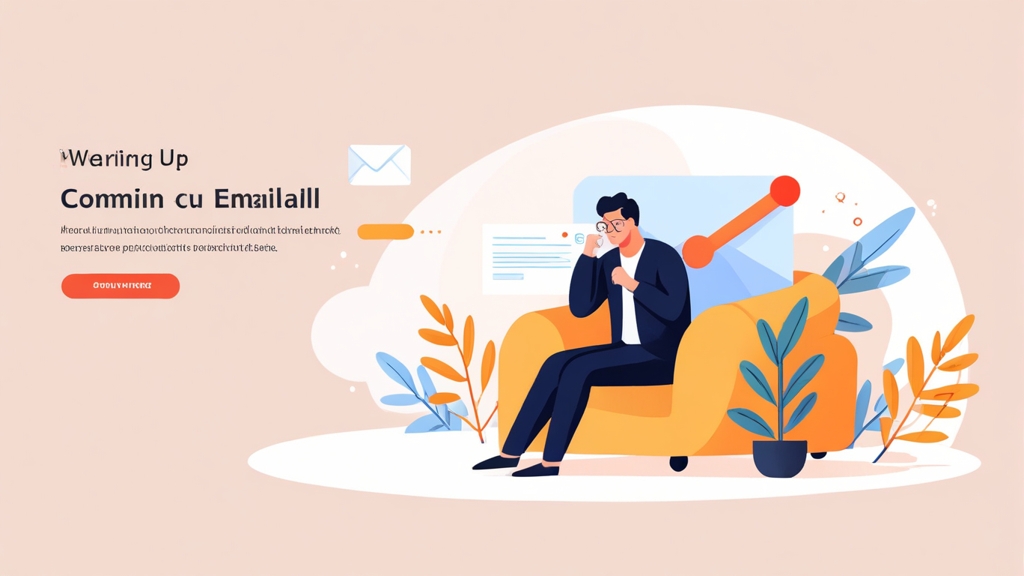Warming Up Your Email Domain: A Practical Guide to Improved Deliverability
In the world of email marketing and communication, getting your message delivered to the inbox is paramount. A newly registered or underutilized domain can face significant deliverability challenges. This article provides a comprehensive, practical guide to warming up your email domain, covering essential strategies and techniques to build a positive sender reputation and ensure your emails reach their intended recipients. You’ll learn how to gradually increase sending volume, optimize your email content, and monitor your progress to achieve optimal deliverability.
Table of Contents
- Understanding Domain Reputation and Its Impact
- Setting Up Essential Email Authentication Protocols (SPF, DKIM, and DMARC)
- Implementing a Gradual Email Volume Ramp-Up Strategy
- Monitoring and Optimizing Deliverability Metrics
Understanding Domain Reputation and Its Impact
Domain reputation is a critical factor in determining whether your emails reach the inbox or end up in the spam folder. It’s essentially a score that Internet Service Providers (ISPs) and email providers assign to your domain based on your sending behavior and the engagement your emails receive. A good reputation signals trustworthiness, while a poor reputation indicates potential spam or malicious activity.
A negative domain reputation can stem from various factors, including:- Sending unsolicited emails (spam): Sending emails to recipients who haven’t explicitly opted in.
- High bounce rates: A large percentage of emails bouncing due to invalid or inactive addresses.
- Low engagement rates: Recipients not opening or clicking on your emails.
- Spam complaints: Recipients marking your emails as spam.
- Blacklisting: Being listed on blocklists due to malicious activity or poor sending practices.
- Obtaining explicit consent: Sending emails only to subscribers who have opted in.
- Maintaining a clean email list: Regularly removing inactive or invalid addresses.
- Providing valuable content: Sending emails that are relevant and engaging to your subscribers.
- Encouraging engagement: Making it easy for recipients to interact with your emails (e.g., clicks, replies).
- Authenticating your emails: Implementing SPF, DKIM, and DMARC records to verify your identity.
- Sender Score: A popular tool that provides a numerical score (0-100) based on your sending behavior. Higher scores indicate a better reputation. You can access it at https://www.senderscore.org/
- Google Postmaster Tools: A free tool provided by Google that offers insights into your domain’s reputation with Gmail users. It provides data on spam rate, IP reputation, and authentication status. Requires domain verification.
- MXToolbox: A comprehensive tool that offers a range of email-related tests, including blacklist checks, DNS record lookups, and SMTP diagnostics. You can access it at https://mxtoolbox.com/
# Go to mxtoolbox.com
# Enter your domain name (e.g., example.com) in the SuperTool lookup.
# Review the results for any blacklist listings.Setting Up Essential Email Authentication Protocols (SPF, DKIM, and DMARC)
Email authentication protocols are crucial for verifying the legitimacy of your emails and preventing spoofing and phishing attacks. Implementing SPF, DKIM, and DMARC records demonstrates to ISPs and email providers that you are a legitimate sender and helps improve your deliverability. These protocols work together to ensure that only authorized senders can send emails using your domain. SPF (Sender Policy Framework) SPF is a DNS record that specifies which mail servers are authorized to send emails on behalf of your domain. When an email is sent from your domain, the receiving mail server checks the SPF record to verify that the sending server is listed as an authorized sender. If the sending server is not listed, the email may be marked as spam or rejected. Example 1: Creating an SPF Record The SPF record is a TXT record that you add to your domain’s DNS settings. The syntax of an SPF record is as follows:v=spf1 [mechanisms] [modifiers]- ip4: Specifies an IPv4 address that is authorized to send emails.
- ip6: Specifies an IPv6 address that is authorized to send emails.
- a: Specifies a domain name whose A record(s) are authorized to send emails.
- mx: Specifies a domain name whose MX record(s) are authorized to send emails.
- include: Includes the SPF record of another domain. This is useful if you use a third-party email service provider.
v=spf1 mx include:sendgrid.net ~all~all mechanism indicates a softfail, meaning that emails from unauthorized servers will be accepted but marked as potentially spam. A stricter policy would use -all (hardfail) which tells the receiving server to reject emails from unauthorized servers.
Example 2: Adding SPF record using cPanel:
- Login to your cPanel account.
- Navigate to “Zone Editor” under the “Domains” section.
- Find your domain name and click “Manage”.
- Click the “+ Add Record” button.
- Select “TXT” as the record type.
- In the “Name” field, enter your domain name (or leave it blank, depending on your hosting provider’s requirements).
- In the “Record” field, enter your SPF record value (e.g.,
v=spf1 mx include:sendgrid.net ~all). - Click “Add Record”.
- Log in to your SendGrid account.
- Navigate to “Settings” -> “Sender Authentication”.
- Click “Authenticate Your Domain”.
- Follow the instructions to add the required CNAME records to your DNS settings. SendGrid will provide the specific values for these records.
Record Name: s1._domainkey.example.com
Record Type: CNAME
Record Value: s1.domainkey.uXXXX.wl000.sendgrid.net
Record Name: s2._domainkey.example.com
Record Type: CNAME
Record Value: s2.domainkey.uXXXX.wl000.sendgrid.net
Record Name: email._domainkey.example.com
Record Type: CNAME
Record Value: email.domainkey.uXXXX.wl000.sendgrid.netexample.com with your actual domain name and uXXXX with your specific SendGrid user ID. Adding these CNAME records delegates DKIM signature generation to SendGrid.
DMARC (Domain-based Message Authentication, Reporting & Conformance)
DMARC builds upon SPF and DKIM by providing a policy that tells receiving mail servers what to do with emails that fail SPF and DKIM checks. It also provides a mechanism for reporting, allowing you to receive reports about emails that are being sent from your domain, including those that fail authentication.
DMARC allows you to specify one of three policies:
- none: The receiving mail server should take no action. This is useful for monitoring your email traffic and identifying potential authentication issues.
- quarantine: The receiving mail server should mark emails that fail authentication as spam.
- reject: The receiving mail server should reject emails that fail authentication.
_dmarc.yourdomain.com.
Example 4: Creating a DMARC record:
v=DMARC1; p=none; rua=mailto:dmarc@example.com; ruf=mailto:forensic@example.com; adkim=r; aspf=r;v=DMARC1: Specifies the DMARC version.p=none: Specifies the policy (none, quarantine, or reject). In this example, the policy is set to “none”.rua=mailto:dmarc@example.com: Specifies the email address to which aggregate reports should be sent. Aggregate reports provide a summary of email traffic from your domain.ruf=mailto:forensic@example.com: Specifies the email address to which forensic reports should be sent. Forensic reports provide detailed information about individual emails that fail authentication.adkim=r: Specifies the alignment mode for DKIM. “r” means relaxed alignment, which allows the DKIM domain to be a subdomain of the domain in the “From” address.aspf=r: Specifies the alignment mode for SPF. “r” means relaxed alignment, which allows the SPF domain to be a subdomain of the domain in the “From” address.
p=none policy to monitor your email traffic and identify any authentication issues before implementing a stricter policy like p=quarantine or p=reject. After monitoring for a period of time (e.g., a few weeks or months) and ensuring that your legitimate emails are passing authentication, you can gradually increase the policy to p=quarantine and eventually p=reject.
Once you’ve added these records, you can use online tools to verify that they are configured correctly. MXToolbox and other DNS lookup tools can be used to check the SPF, DKIM, and DMARC records for your domain.
Quote: “Implementing email authentication protocols is not just a technical task; it’s a crucial step in building trust with your recipients and ensuring your emails reach their intended destination.” – Email Deliverability Expert.
Implementing a Gradual Email Volume Ramp-Up Strategy
A gradual email volume ramp-up is essential when warming up a new domain or IP address. Suddenly sending a large volume of emails from a previously inactive domain can trigger spam filters and damage your sender reputation. The goal is to gradually increase your sending volume over time, demonstrating to ISPs that you are a legitimate sender. Defining Your Ramp-Up Schedule The specific ramp-up schedule will vary depending on your target audience size, email list quality, and the infrastructure you’re using. However, a general guideline is to start with a small number of emails and gradually increase the volume over several weeks or months. Example 1: A Sample Ramp-Up Schedule (Conservative Approach)| Week | Daily Sending Volume |
|---|---|
| Week 1 | 50-100 emails |
| Week 2 | 100-250 emails |
| Week 3 | 250-500 emails |
| Week 4 | 500-1000 emails |
| Week 5 | 1000-2000 emails |
| Week 6 | 2000-4000 emails |
| Week 7 | 4000-8000 emails |
| Week 8 | Gradually increase based on performance and feedback |
| Week | Daily Sending Volume |
|---|---|
| Week 1 | 250-500 emails |
| Week 2 | 500-1000 emails |
| Week 3 | 1000-2000 emails |
| Week 4 | 2000-4000 emails |
| Week 5 | 4000-8000 emails |
| Week 6 | Gradually increase based on performance and feedback |
- List Segmentation: Start by sending emails to your most engaged subscribers. These are the people who are most likely to open and click on your emails, which will send positive signals to ISPs.
- Content Variety: Send a mix of different types of emails during the ramp-up period, including welcome emails, newsletters, promotional emails, and transactional emails.
- Consistent Sending: Maintain a consistent sending frequency. Don’t send a large batch of emails one day and then nothing for several days.
- Monitor Feedback Loops: Pay close attention to feedback loops (FBLs). FBLs are mechanisms that allow ISPs to notify you when recipients mark your emails as spam. Immediately remove subscribers who have complained.
- Log in to your SendGrid account.
- When creating a campaign, use the scheduling feature to spread out your email sends over a period of time.
- For example, if you want to send 1,000 emails over a day, you can schedule them to be sent in batches of 100 every 2 hours.
- Open Rate: Subscribers who consistently open your emails.
- Click Rate: Subscribers who click on links in your emails.
- Purchase History: Subscribers who have made recent purchases.
- Subscription Date: Subscribers who recently subscribed to your list.
Monitoring and Optimizing Deliverability Metrics
Monitoring your deliverability metrics is essential for tracking your progress, identifying potential issues, and optimizing your email campaigns. Key metrics to monitor include:- Open Rate: The percentage of recipients who opened your email.
- Click-Through Rate (CTR): The percentage of recipients who clicked on a link in your email.
- Bounce Rate: The percentage of emails that were not delivered to the recipient.
- Spam Complaint Rate: The percentage of recipients who marked your email as spam.
- Unsubscribe Rate: The percentage of recipients who unsubscribed from your email list.
- Open Rate: A low open rate can indicate that your subject lines are not engaging or that your emails are landing in the spam folder.
- CTR: A low CTR can indicate that your email content is not relevant or that your call-to-action is not clear.
- Bounce Rate: A high bounce rate can indicate that your email list is outdated or contains invalid addresses. High bounce rates negatively impact your sender reputation.
- Spam Complaint Rate: A high spam complaint rate is a major red flag and can severely damage your sender reputation. It indicates that recipients are not happy with your emails.
- Unsubscribe Rate: A high unsubscribe rate can indicate that your emails are not providing value to your subscribers or that you are sending emails too frequently.
- Log in to your SendGrid account.
- Navigate to “Stats” -> “Summary”.
- Review your open rate, click rate, bounce rate, and spam report rate.
- Use the “Activity Feed” to see detailed information about individual email events, such as deliveries, opens, clicks, and bounces.
- Log in to your Mailchimp account.
- Navigate to “Reports”.
- Select a campaign to view its performance metrics, including open rate, click rate, bounce rate, and unsubscribe rate.
- Use the “Campaign Performance” dashboard to compare the performance of different campaigns and identify trends.
- Improve Subject Lines: Use engaging and relevant subject lines that entice recipients to open your emails. A/B test different subject lines to see what performs best.
- Optimize Email Content: Create high-quality, relevant content that provides value to your subscribers. Avoid spam trigger words and phrases.
- Clean Your Email List: Regularly remove inactive or invalid addresses from your email list. Use email verification services to identify and remove invalid addresses.
- Segment Your Audience: Segment your audience based on their interests and behavior and send targeted emails that are relevant to their needs.
- Optimize Sending Frequency: Send emails at a frequency that is appropriate for your audience. Avoid sending too many emails, which can lead to subscriber fatigue and increased unsubscribe rates.
- Implement Feedback Loops: Monitor feedback loops and immediately remove subscribers who have complained.
- Monitor Blacklists: Regularly check your domain and IP address against blacklists and take steps to remove yourself if you are listed.
- Export your email list from your ESP (e.g., Mailchimp, SendGrid).
- Upload the list to your chosen email verification service.
- The service will analyze your list and identify invalid, risky, and disposable email addresses.
- Download the cleaned list and import it back into your ESP, removing the identified problematic addresses.
- Create a new campaign.
- Choose the “A/B Test” campaign type.
- Create two different subject lines (Version A and Version B).
- Select a sample size (e.g., 20% of your audience).
- Mailchimp will send Version A to half of the sample and Version B to the other half.
- After a set period (e.g., 24 hours), Mailchimp will automatically send the winning subject line (the one with the higher open rate) to the remaining 80% of your audience.