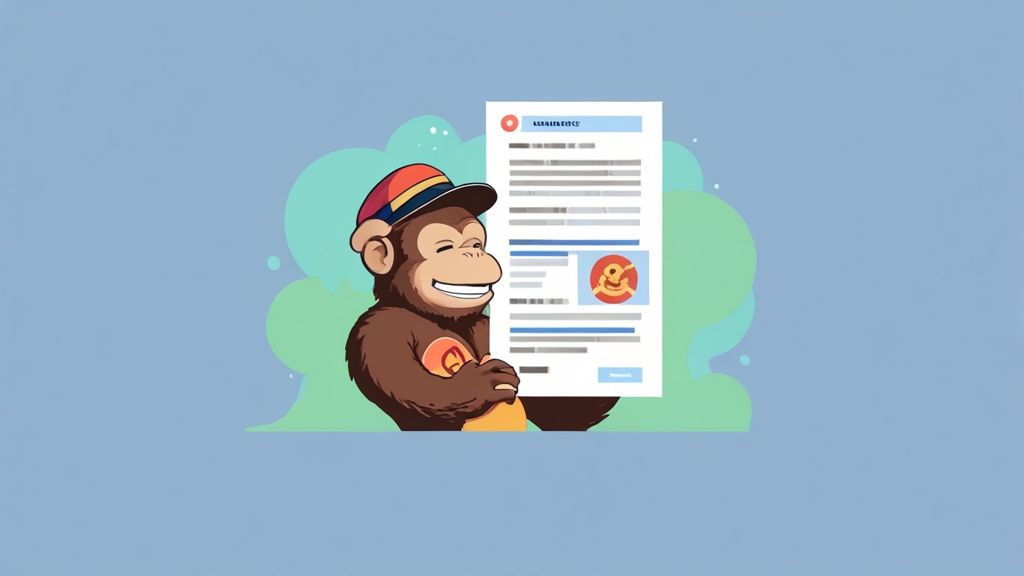How to Optimize Mailchimp for Best Email Delivery
Achieving high email deliverability is crucial for successful email marketing campaigns. Mailchimp offers powerful tools, but maximizing their effectiveness requires strategic optimization. This article focuses on practical techniques to improve your Mailchimp deliverability rates, ensuring your messages reach the intended recipients’ inboxes. We’ll explore authentication protocols, list hygiene strategies, segmentation tactics, and content optimization tips, providing actionable steps to boost your email marketing performance.
Table of Contents
- Domain Authentication: SPF, DKIM, and DMARC
- List Hygiene: Maintaining a Clean and Engaged Audience
- Segmentation and Targeting for Relevant Content
- Content Optimization: Best Practices for Inbox Placement
Domain Authentication: SPF, DKIM, and DMARC
Domain authentication is the cornerstone of email deliverability. It verifies to email providers that Mailchimp is authorized to send emails on behalf of your domain, significantly reducing the chances of your emails being marked as spam. Implementing SPF, DKIM, and DMARC records is crucial. Without these, your emails are more likely to end up in the spam folder or be rejected outright. This section delves into each of these protocols, providing practical examples for implementation.
Understanding SPF (Sender Policy Framework)
SPF defines which mail servers are permitted to send email on behalf of your domain. It’s essentially a list of authorized senders. Mail servers receiving emails from your domain will check the SPF record to verify if the sending server is on the approved list. If not, the email is flagged as potentially fraudulent.
Example: Let’s say your domain is example.com, and you use both Google Workspace and Mailchimp for sending emails. Your SPF record would need to authorize both.v=spf1 include:_spf.google.com include:servers.mcsv.net ~allExplanation:
v=spf1: Specifies the SPF version.include:_spf.google.com: Includes Google’s SPF records, authorizing Google Workspace to send emails.include:servers.mcsv.net: Includes Mailchimp’s SPF records, authorizing Mailchimp to send emails. Crucially important for using Mailchimp.~all: Indicates a soft fail. Emails from servers not listed in the SPF record are still accepted but marked with a warning. You could use-allfor a hard fail (rejecting the email) but starting with a soft fail is generally recommended to avoid accidental rejections.
Implementation: This record needs to be added to your domain’s DNS settings as a TXT record.
Implementing DKIM (DomainKeys Identified Mail)
DKIM adds a digital signature to your outgoing emails. This signature verifies that the email content hasn’t been tampered with during transit and that it genuinely originated from your domain. Mailchimp provides DKIM setup instructions within your account settings. This is a very important step.
Example: Mailchimp provides a DKIM record that you need to add to your domain’s DNS settings.
k=rsa; p=MIGfMA0GCSqGSIb3DQEBAQUAA4GNADCBiQKBgQDdLatRj6rrUu+hYpoiE1W/nNrE2oY8gW6vC7Kj7253vCq/CgXyWbY/Gf6027/FhQ7m3K4j26T4vj+V6Gq/d69j47W76z43k126V546g8i45y79089708970897Explanation:
k=rsa: Specifies the key type (RSA encryption).p=: Contains the public key. This long string is unique to your domain and Mailchimp configuration.
Implementation: Generate the DKIM record in your Mailchimp account (Settings -> Domains -> Authenticate). Then, add this record as a TXT record to your domain’s DNS settings. Allow up to 48 hours for propagation.
DMARC (Domain-based Message Authentication, Reporting & Conformance)
DMARC builds upon SPF and DKIM by providing instructions to receiving mail servers on how to handle emails that fail SPF and DKIM checks. It also allows you to receive reports about authentication failures, enabling you to monitor and improve your email security.
Example: A typical DMARC record.
v=DMARC1; p=none; rua=mailto:dmarc@example.com; ruf=mailto:forensic@example.com; adkim=r; aspf=r;Explanation:
v=DMARC1: Specifies the DMARC version.p=none: Specifies the policy for handling emails that fail authentication.nonemeans no action is taken (used for monitoring). Other options arequarantine(emails are moved to the spam folder) andreject(emails are rejected). Start with ‘none’ and then move to ‘quarantine’ or ‘reject’ after careful monitoring.rua=mailto:dmarc@example.com: Specifies the email address to which aggregate reports (daily summaries) should be sent.ruf=mailto:forensic@example.com: Specifies the email address to which forensic reports (individual failure reports) should be sent. This is optional and often not used due to privacy concerns.adkim=r: Specifies the alignment mode for DKIM. ‘r’ means relaxed alignment (the DKIM domain only needs to be a parent domain of the ‘From:’ domain). ‘s’ means strict alignment (the DKIM domain must exactly match the ‘From:’ domain).aspf=r: Specifies the alignment mode for SPF. ‘r’ means relaxed alignment (the SPF domain only needs to be a parent domain of the ‘From:’ domain). ‘s’ means strict alignment (the SPF domain must exactly match the ‘From:’ domain).
Implementation: Add this as a TXT record to your DNS settings. Begin with a “p=none” policy to monitor reports and adjust accordingly. Gradually move to “p=quarantine” or “p=reject” as you gain confidence in your configuration. Incorrect DMARC configuration can lead to legitimate emails being rejected, so careful monitoring is essential. It’s also crucial to have valid email addresses for `rua` and `ruf` so that you can receive and analyze DMARC reports. You can use tools like MXToolbox to check your DMARC record.
Expert Tip: Regularly monitor your DMARC reports. These reports provide valuable insights into authentication failures and potential security threats. Analyzing these reports will help you fine-tune your SPF, DKIM, and DMARC configurations for optimal deliverability and security.
List Hygiene: Maintaining a Clean and Engaged Audience
A healthy email list is vital for achieving high deliverability. Sending emails to unengaged or invalid email addresses significantly damages your sender reputation. Email providers closely monitor your engagement rates (opens, clicks) and bounce rates. A high bounce rate or low engagement indicates poor list quality, which can lead to your emails being marked as spam or blocked. This section will cover essential list hygiene practices to keep your audience clean and engaged.
Regularly Remove Unengaged Subscribers
Subscribers who haven’t opened or clicked your emails in a while are hurting your deliverability. Mailchimp’s segmentation tools make it easy to identify and remove these unengaged subscribers.
Example: Create a segment in Mailchimp for subscribers who haven’t opened an email in the last 6 months.
- Go to Audience -> Segments -> Create Segment.
- Set the condition to “Email Marketing Activity” -> “Did not open” -> “Any of the last” -> “6 months”.
- Review the segment and then choose to “Unsubscribe” those subscribers.
Explanation: This segment identifies subscribers who have shown no engagement for six months. Unsubscribing them improves your engagement metrics and protects your sender reputation. You could also try sending a re-engagement campaign to this segment before unsubscribing them. This gives them one last chance to engage.
Handle Bounces Promptly
Bounces indicate invalid or non-existent email addresses. Mailchimp automatically handles hard bounces (permanent failures) by removing them from your list. However, soft bounces (temporary failures) require more attention. Too many soft bounces can also damage your sender reputation. Mailchimp will automatically unsubscribe an email address after several soft bounces.
Example: Monitor your bounce rates in Mailchimp campaign reports.
- After sending a campaign, go to Reports -> Select the campaign -> Delivery.
- Review the Bounces section. A high bounce rate (above 2-3%) indicates potential list quality issues.
Explanation: Investigate the causes of high bounce rates. It could be due to typos in email addresses during signup, outdated email addresses, or temporary server issues. Ensure your signup forms have proper validation to prevent typos.
Implement Double Opt-In
Double opt-in requires subscribers to confirm their email address after signing up. This ensures that the email address is valid and that the subscriber genuinely wants to receive your emails. It’s one of the best ways to prevent spam traps and improve list quality.
Example: Enable double opt-in in your Mailchimp audience settings.
- Go to Audience -> Settings -> Audience name and defaults.
- Under Opt-in settings, check the box for “Enable double opt-in”.
- Customize the opt-in confirmation email to match your brand.
Explanation: Double opt-in significantly reduces the risk of adding invalid or spammy email addresses to your list. While it might slightly reduce your initial subscriber count, it ensures that your subscribers are genuinely interested in your content, leading to higher engagement and better deliverability. Always explain the double opt-in process clearly to your subscribers.
Expert Tip: Use a list validation service periodically to identify and remove invalid or risky email addresses from your list. These services can detect spam traps, disposable email addresses, and other issues that can harm your deliverability.
Segmentation and Targeting for Relevant Content
Sending relevant content to your subscribers is crucial for engagement and deliverability. Generic, one-size-fits-all emails are less likely to resonate with your audience, leading to lower open and click-through rates and increased unsubscribe rates. Segmentation allows you to divide your audience into smaller groups based on various criteria, enabling you to send highly targeted and personalized emails. This section explores different segmentation strategies to enhance your email marketing effectiveness.
Segmenting by Demographics and Location
Demographic and location-based segmentation allows you to tailor your messaging based on factors like age, gender, location, and income. This can be particularly useful for businesses with diverse customer bases.
Example: Send a different offer to subscribers in California versus subscribers in Texas.
- Collect location data through your signup forms or by using IP address geolocation.
- Create segments in Mailchimp based on the “Location” field.
- Create different email campaigns with tailored content for each segment.
Explanation: By tailoring your offers to specific regions, you can increase relevance and engagement. For example, you might promote winter clothing to subscribers in colder climates or offer regional discounts based on local events.
Segmenting by Purchase History and Behavior
Segmenting based on past purchases and browsing behavior allows you to send highly personalized product recommendations and offers. This is a powerful way to increase sales and customer loyalty.
Example: Send a follow-up email with related products to customers who recently purchased a specific item.
- Integrate your e-commerce platform with Mailchimp to track purchase history.
- Create segments based on “Purchase Activity” (e.g., “Purchased Product X”).
- Send automated emails with recommendations for related products or accessories.
Explanation: This type of segmentation allows you to anticipate your customers’ needs and offer them relevant products that they are likely to be interested in. For example, if a customer recently purchased a camera, you could send them an email with recommendations for lenses, tripods, and other accessories.
Segmenting by Engagement Level
Segmenting based on how subscribers interact with your emails (opens, clicks, etc.) allows you to target your most engaged subscribers with exclusive offers and prioritize re-engaging less active subscribers.
Example: Send a special discount to subscribers who have clicked on multiple links in your previous emails.
- Create segments based on “Email Marketing Activity” (e.g., “Clicked on any link” in the last 3 months).
- Send a targeted email with an exclusive discount code or promotion.
Explanation: Rewarding your most engaged subscribers helps to foster loyalty and encourages them to continue interacting with your emails. It also demonstrates that you value their engagement.
Expert Tip: Use Mailchimp’s tags to further refine your segmentation. Tags allow you to categorize subscribers based on specific actions or characteristics that are not readily available through standard segmentation criteria. For example, you could tag subscribers who attended a webinar or downloaded a specific resource.
Content Optimization: Best Practices for Inbox Placement
The content of your emails plays a significant role in determining whether they reach the inbox or the spam folder. Email providers analyze various content elements to assess the legitimacy and relevance of your messages. Optimizing your email content for deliverability involves adhering to best practices for subject lines, body text, images, and links. This section provides actionable strategies to improve your inbox placement by crafting engaging and deliverable email content.
Crafting Effective Subject Lines
The subject line is the first impression your email makes. It needs to be compelling enough to entice recipients to open the email, but also avoid triggering spam filters. A/B testing different subject lines is highly recommended.
Example: A/B test two different subject lines for the same email campaign.
- Create two versions of your email campaign in Mailchimp.
- For version A, use the subject line “Exclusive Discount for Our Valued Customers”.
- For version B, use the subject line “Save 20% on Your Next Order”.
- Monitor the open rates for each version and use the winning subject line for future campaigns.
Explanation: A/B testing allows you to determine which subject lines resonate best with your audience. Track the results and learn from what works. Avoid using all caps, excessive exclamation points, and spam trigger words like “free,” “guarantee,” or “urgent.” Personalization (e.g., using the recipient’s name) can also improve open rates.
Optimizing Email Body Text
The body text of your email should be clear, concise, and relevant to the subject line. Avoid using excessive HTML, large images, and spam trigger words. Focus on providing valuable content that your subscribers will appreciate.
Example: Use plain text alternatives for your HTML emails.
- In Mailchimp’s email editor, ensure that you are also creating a plain text version of your email.
- The plain text version should be a simplified version of your HTML email, without images or complex formatting.
Explanation: Some email clients may not support HTML emails or may block images by default. Providing a plain text alternative ensures that your message is still readable. It also helps to improve your deliverability score, as spam filters often penalize emails with overly complex HTML.
Managing Images and Links
Images and links are essential elements of many email campaigns, but they can also negatively impact deliverability if not used correctly. Optimize images for web use and avoid using broken or suspicious links.
Example: Optimize images for web use before uploading them to Mailchimp.
- Resize images to the appropriate dimensions for your email layout.
- Compress images to reduce file size without sacrificing quality.
- Use descriptive alt text for images.
- Avoid using large images that can slow down loading times.
Explanation: Large images can slow down loading times and increase the likelihood that your email will be marked as spam. Optimizing images ensures that they load quickly and display correctly on all devices. Alt text is important for accessibility and also provides context in case the image is blocked.
Quote: “Deliverability is not just a technical issue; it’s about building trust with your audience and demonstrating that you are a legitimate sender.” – Email Marketing Expert