Adding an SPF Record to Vimexx for Improved Email Delivery
Ensuring your emails reach the intended recipients’ inboxes is crucial for effective communication. One of the key mechanisms for achieving this is implementing a Sender Policy Framework (SPF) record. This article provides a comprehensive guide to adding an SPF record to your Vimexx hosting account, detailing the steps involved and explaining the benefits for your email deliverability. We will cover how to generate the correct SPF record, add it to your DNS settings within Vimexx, and verify its proper implementation.
Table of Contents:
- Understanding SPF Records and Their Importance
- Generating the Correct SPF Record for Vimexx
- Adding the SPF Record to Vimexx DNS Settings
- Verifying SPF Record Implementation and Troubleshooting
- Best Practices for Maintaining Your SPF Record
Understanding SPF Records and Their Importance
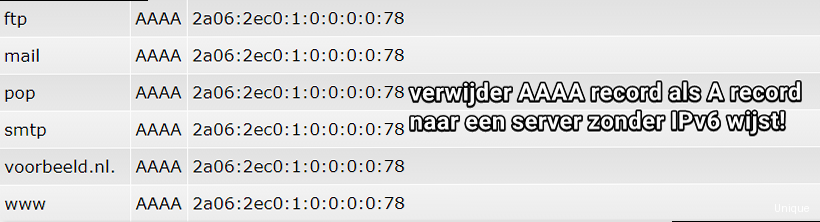
An SPF (Sender Policy Framework) record is a type of DNS record that identifies which mail servers are authorized to send email on behalf of your domain. It helps prevent email spoofing, a common tactic used by spammers to forge the “From” address and send malicious emails that appear to originate from your domain. When a receiving mail server receives an email, it checks the SPF record of the sending domain to verify if the email originated from an authorized server. If the server is not listed in the SPF record, the email may be marked as spam or rejected outright. This verification process greatly enhances email deliverability and protects your domain’s reputation.
Without a properly configured SPF record, your emails are more likely to be flagged as spam by email providers like Gmail, Yahoo, and Outlook. This can lead to important emails, such as order confirmations, password resets, and marketing communications, ending up in the spam folder or not being delivered at all. Furthermore, a lack of SPF protection makes your domain vulnerable to email spoofing, where malicious actors can impersonate your organization and send fraudulent emails to your customers or employees, potentially causing significant damage to your brand and financial losses.
Key Components of an SPF Record
An SPF record is a text (TXT) record in your DNS zone file. It consists of a version number (“v=spf1”) followed by a series of mechanisms and qualifiers that define the authorized sending sources. Here’s a breakdown of the most common components:
- v=spf1: This is the version of the SPF record. It must be the first mechanism in the record.
- ip4: Specifies an IPv4 address or range of addresses that are authorized to send email. For example,
ip4:192.168.1.1orip4:192.168.1.0/24. - ip6: Specifies an IPv6 address or range of addresses that are authorized to send email. For example,
ip6:2001:db8::1orip6:2001:db8::/32. - a: Authorizes the IP address(es) associated with the domain’s A record to send email. For example,
aora:example.com. - mx: Authorizes the IP address(es) of the domain’s MX records to send email. For example,
mxormx:example.com. - include: Includes the SPF record of another domain. This is commonly used when you use third-party email services. For example,
include:spf.google.com. - -all: This mechanism specifies that any server not explicitly authorized by the other mechanisms should be rejected. It’s typically placed at the end of the record. Other qualifiers exist, such as
~all(softfail) and?all(neutral), but-allis generally recommended for optimal security.
Example: A simple SPF record allowing email from the domain’s MX records and the IP address 192.0.2.1 would look like this:
v=spf1 mx ip4:192.0.2.1 -allExplanation:
v=spf1: Specifies the SPF version.mx: Allows email from servers listed in the domain’s MX records.ip4:192.0.2.1: Allows email from the server with the IP address 192.0.2.1.-all: Denies email from all other servers.
Why SPF is Important for Email Deliverability
Email providers like Gmail, Outlook, and Yahoo use SPF, DKIM, and DMARC to verify the authenticity of incoming emails. If your domain doesn’t have an SPF record, or if the SPF record is misconfigured, your emails are more likely to be flagged as spam or rejected entirely. This can have a significant impact on your business, especially if you rely on email for communication with customers, partners, and employees.
Here’s why SPF is crucial for email deliverability:
- Improved Inbox Placement: By authenticating your email sources, SPF helps ensure that your emails land in the recipient’s inbox, rather than the spam folder.
- Enhanced Domain Reputation: A properly configured SPF record protects your domain from being used for email spoofing, which can damage your domain’s reputation and lead to blacklisting.
- Increased Trust: When recipients see that your emails are authenticated with SPF, they are more likely to trust your messages and engage with your content.
- Compliance with Email Standards: Many email providers require SPF, DKIM, and DMARC authentication for bulk email senders to ensure that emails are legitimate and not spam.
Expert Tip: Implement SPF in conjunction with DKIM (DomainKeys Identified Mail) and DMARC (Domain-based Message Authentication, Reporting & Conformance) for the strongest email authentication and deliverability. DMARC builds upon SPF and DKIM to provide even greater protection against email spoofing and phishing attacks.
Generating the Correct SPF Record for Vimexx
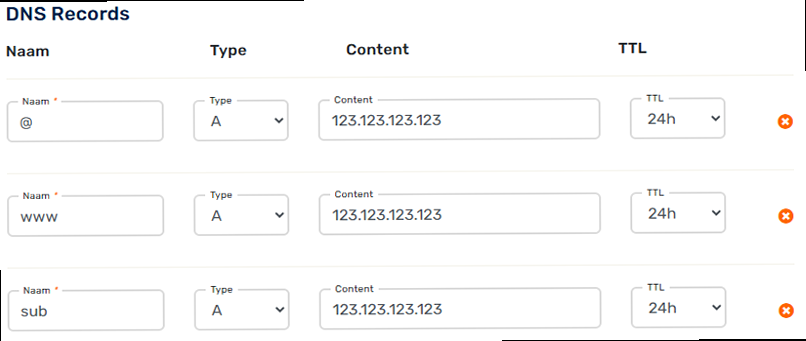
Creating the correct SPF record is essential for its effectiveness. A poorly configured record can cause legitimate emails to be rejected, while an overly permissive record can weaken your email security. The SPF record needs to accurately reflect all the servers and services that are authorized to send email on behalf of your domain. This section will guide you through the process of generating the correct SPF record for your Vimexx hosting account, considering common scenarios and third-party services.
Start by identifying all the services that send email on behalf of your domain. This might include:
- Vimexx Email Servers: If you are using Vimexx’s email service, you will need to include their designated SPF record.
- Third-Party Email Marketing Services: If you use services like Mailchimp, Sendinblue, or ActiveCampaign, you’ll need to include their respective SPF records.
- Third-Party Transactional Email Services: Services like SendGrid, Amazon SES, or Mailgun also require their SPF records to be included.
- Your Own Servers: If you have any servers that you manage yourself that send email, you will need to include their IP addresses or hostnames.
Common Scenarios and Corresponding SPF Records
Here are a few common scenarios and the corresponding SPF records you might need to create:
Scenario 1: Using Vimexx Email Servers Only
If you are only using Vimexx’s email servers to send email from your domain, you’ll need to determine the appropriate SPF record for Vimexx. It is best to contact Vimexx support or consult their documentation to find the exact `include:` statement to use. It will likely be something like:
v=spf1 include:vimexx.nl -allScenario 2: Using Vimexx Email Servers and Mailchimp
If you use both Vimexx email servers and Mailchimp, you’ll need to combine their respective SPF records. Again, verify the Vimexx include statement, but let’s assume it’s ‘include:vimexx.nl’. Mailchimp’s SPF record is ‘include:servers.mcsv.net’. The combined record would be:
v=spf1 include:vimexx.nl include:servers.mcsv.net -allScenario 3: Using Vimexx Email Servers and SendGrid
Similar to the previous example, if you use Vimexx email servers and SendGrid, you’ll combine their SPF records. SendGrid’s SPF record is ‘include:sendgrid.net’. Assuming Vimexx uses ‘include:vimexx.nl’, the combined record would be:
v=spf1 include:vimexx.nl include:sendgrid.net -allScenario 4: Using Multiple Third-Party Services and Your Own Server
This scenario is the most complex. Let’s say you use Vimexx email servers (‘include:vimexx.nl’), Mailchimp (‘include:servers.mcsv.net’), SendGrid (‘include:sendgrid.net’), and your own server with the IP address 192.0.2.20. The combined SPF record would be:
v=spf1 include:vimexx.nl include:servers.mcsv.net include:sendgrid.net ip4:192.0.2.20 -allImportant Considerations:
- The 10 DNS Lookup Limit: SPF has a limit of 10 DNS lookups per record. Each
include:,a:,mx:, andptr:mechanism can trigger a DNS lookup. Exceeding this limit can cause SPF authentication to fail. To mitigate this, try to flatten your SPF record by replacinginclude:statements with the actual IP addresses of the included services, where possible, and avoid using theptr:mechanism. - The
-allMechanism: The-allmechanism specifies that any server not explicitly authorized should be rejected. This provides the strongest level of protection. However, you can use~all(softfail) instead, which instructs the receiving server to accept the email but mark it as suspicious. Using?all(neutral) effectively disables SPF, as it allows all emails to be accepted. - Regularly Review and Update: Your SPF record should be regularly reviewed and updated as your email sending infrastructure changes. If you add or remove email services, be sure to update your SPF record accordingly.
Practical Example: Using an Online SPF Record Generator
Several online tools can help you generate SPF records. These tools typically provide a user-friendly interface where you can specify the services you use and your IP addresses. The tool will then generate the appropriate SPF record for you. Some examples of online SPF generators include EasyDMARC’s SPF Record Generator and MXToolbox’s SPF Record Generator.
Example Using MXToolbox SPF Record Generator:
- Go to the MXToolbox SPF Record Generator website.
- Enter your domain name.
- Select the services you use from the list (e.g., Vimexx, Mailchimp, SendGrid).
- Enter any additional IP addresses or hostnames that should be authorized to send email.
- Click the “Generate SPF Record” button.
- Copy the generated SPF record and save it for the next step.
Adding the SPF Record to Vimexx DNS Settings
Once you have generated the correct SPF record, the next step is to add it to your domain’s DNS settings within your Vimexx account. This involves logging into your Vimexx control panel, navigating to the DNS management section, and creating a new TXT record with the SPF record as its value. This section will provide a detailed, step-by-step guide to adding the SPF record to your Vimexx DNS settings.
Step-by-Step Guide to Adding the SPF Record in Vimexx
Here’s a step-by-step guide to adding the SPF record to your Vimexx DNS settings:
- Step 1: Log in to your Vimexx account. Navigate to the Vimexx website and log in to your account using your credentials.
- Step 2: Access the DNS Management Section. Once logged in, locate the section for managing your domain’s DNS settings. This is often found under “Domains,” “DNS Management,” or a similar label. The exact location may vary depending on your Vimexx hosting plan.
- Step 3: Select Your Domain. If you have multiple domains hosted with Vimexx, select the domain for which you want to add the SPF record.
- Step 4: Add a New DNS Record. Look for an option to add a new DNS record. This is typically a button or link labeled “Add Record,” “Create Record,” or something similar.
- Step 5: Choose the Record Type. Select “TXT” as the record type. SPF records are stored as TXT records in DNS.
- Step 6: Enter the Record Name. In the “Name,” “Host,” or “Record Name” field, enter “@” or leave it blank. This indicates that the record applies to the root domain. Some DNS interfaces may require you to enter the domain name itself.
- Step 7: Enter the SPF Record Value. In the “Value,” “Content,” or “TXT Value” field, paste the SPF record you generated in the previous section. For example:
v=spf1 include:vimexx.nl include:servers.mcsv.net -all. - Step 8: Set the TTL (Time To Live). The TTL value specifies how long DNS servers should cache the record. A common TTL value is 3600 seconds (1 hour). You can usually leave this at the default value provided by Vimexx.
- Step 9: Save the Record. Click the “Save,” “Add Record,” or “Create” button to save the new DNS record.
Example: Adding the SPF Record in the Vimexx Control Panel
While the exact steps may vary depending on the specific Vimexx control panel version, here’s an example of what the process might look like:
- Log in to your Vimexx account.
- Navigate to “Mijn Producten” -> “Domeinnamen”.
- Select the domain you want to configure.
- Click on “DNS beheer”.
- Click on “Nieuw record toevoegen”.
- Record type: “TXT”.
- Naam: “@” (or leave it blank).
- Inhoud:
v=spf1 include:vimexx.nl include:servers.mcsv.net -all. (Replace with your actual SPF record). - TTL: Leave at default (e.g., 3600).
- Click “Opslaan”.
Common Mistakes to Avoid
When adding an SPF record to your DNS settings, it’s important to avoid common mistakes that can prevent the record from working correctly:
- Adding Multiple SPF Records: You should only have one SPF record for your domain. Having multiple SPF records can cause conflicts and lead to authentication failures. If you need to authorize multiple sources, combine them into a single SPF record.
- Syntax Errors: SPF records are sensitive to syntax errors. Make sure that the record is correctly formatted and that all the mechanisms and qualifiers are spelled correctly.
- Exceeding the 10 DNS Lookup Limit: As mentioned earlier, SPF has a limit of 10 DNS lookups per record. Exceeding this limit can cause SPF authentication to fail. To avoid this, try to flatten your SPF record and avoid using the
ptr:mechanism. - Incorrectly Using the
-allMechanism: The-allmechanism should be placed at the end of the record. Placing it in the middle of the record can prevent subsequent mechanisms from being evaluated. - Forgetting to Update the Record: Your SPF record should be regularly reviewed and updated as your email sending infrastructure changes. If you add or remove email services, be sure to update your SPF record accordingly.
Practical Example: Verifying the DNS Propagation
After adding the SPF record to your DNS settings, it can take some time for the changes to propagate across the internet. You can use online tools like MXToolbox’s SPF Record Lookup or Google Admin Toolbox Dig to check if the record has been successfully propagated.
Example Using MXToolbox SPF Record Lookup:
- Go to the MXToolbox SPF Record Lookup website.
- Enter your domain name.
- Click the “SPF Record Lookup” button.
- The tool will display your SPF record if it has been successfully propagated. If the record is not found, wait a few more hours and try again.
Verifying SPF Record Implementation and Troubleshooting
Once you’ve added the SPF record to your Vimexx DNS settings, it’s crucial to verify that it’s correctly implemented and functioning as intended. This involves using online tools to check the record’s syntax and propagation, as well as sending test emails to check if they pass SPF authentication. This section will guide you through the process of verifying your SPF record implementation and troubleshooting common issues.
Using Online Tools to Verify Your SPF Record
Several online tools can help you verify your SPF record. These tools can check the record’s syntax, identify potential errors, and confirm that it has been successfully propagated across the internet. Here are some popular options:
- MXToolbox SPF Record Lookup: This tool provides a comprehensive analysis of your SPF record, checking for syntax errors, DNS lookup issues, and other potential problems.
- Google Admin Toolbox Dig: This tool allows you to query your domain’s DNS records directly, including the SPF record. It can be used to verify that the record is present and that its value is correct.
- EasyDMARC SPF Check: Provides a detailed analysis, similar to MXToolbox, with a focus on DMARC alignment implications.
Practical Example: Using MXToolbox SPF Record Lookup for Verification
Here’s how to use MXToolbox SPF Record Lookup to verify your SPF record:
- Go to the MXToolbox SPF Record Lookup website.
- Enter your domain name.
- Click the “SPF Record Lookup” button.
- The tool will display your SPF record and any potential issues it finds.
Interpreting the Results:
If the tool displays your SPF record without any errors, it means that the record is likely correctly configured and has been successfully propagated. However, if the tool identifies any errors, such as syntax errors or DNS lookup issues, you’ll need to correct them in your DNS settings and wait for the changes to propagate before retesting.
Sending Test Emails to Check SPF Authentication
In addition to using online tools, you can also send test emails to check if they pass SPF authentication. This involves sending an email from a server that is authorized by your SPF record to an email address that you control, and then examining the email headers to see if the email passed SPF authentication.
Here’s how to check SPF authentication using email headers:
- Step 1: Send a Test Email. Send an email from a server that is authorized by your SPF record to an email address that you control (e.g., a Gmail or Outlook account).
- Step 2: View the Email Headers. Open the email in your email client and view the email headers. The method for viewing email headers varies depending on the email client. In Gmail, you can click the three dots in the upper-right corner of the email and select “Show original.” In Outlook, you can open the email and go to File > Info > Properties and then click “Internet Headers.”
- Step 3: Look for the SPF Result. Search the email headers for the “Received-SPF” header. This header indicates the result of the SPF authentication check. A “pass” result indicates that the email passed SPF authentication. A “fail” result indicates that the email failed SPF authentication. Other possible results include “neutral,” “softfail,” and “none.”
Example: Examining Email Headers in Gmail
When viewing the original email in Gmail, look for a header similar to this:
Received-SPF: pass (google.com: domain of test@example.com designates 192.0.2.1 as permitted sender) client-ip=192.0.2.1;In this example, the “Received-SPF” header indicates that the email passed SPF authentication because the sending IP address (192.0.2.1) is authorized by the SPF record for the domain example.com.
Troubleshooting Common SPF Issues
If you encounter any issues with your SPF record, here are some common problems and their solutions:
- SPF Authentication Failures: If your emails are failing SPF authentication, the first step is to verify that your SPF record is correctly configured and that it includes all the servers that are authorized to send email on behalf of your domain. Double-check the syntax of the record and make sure that you haven’t exceeded the 10 DNS lookup limit.
- Emails Being Marked as Spam: Even if your emails pass SPF authentication, they may still be marked as spam if your domain has a poor reputation or if your emails contain spam-like content. To improve your deliverability, make sure that your emails are properly formatted, that they don’t contain excessive use of spam trigger words, and that you are following best practices for email marketing.
- DNS Propagation Issues: It can take some time for DNS changes to propagate across the internet. If you’ve recently added or updated your SPF record, wait a few hours and then retest to see if the changes have been successfully propagated.
- Conflicting SPF Records: You should only have one SPF record for your domain. Having multiple SPF records can cause conflicts and lead to authentication failures. If you have multiple SPF records, combine them into a single record.
Best Practices for Maintaining Your SPF Record
Maintaining your SPF record is an ongoing process that requires regular review and updates to ensure it accurately reflects your email sending infrastructure. Failing to keep your SPF record up-to-date can lead to deliverability issues and security vulnerabilities. This section will outline the best practices for maintaining your SPF record, including regular audits, monitoring, and proactive updates.
Regularly Audit Your SPF Record
It’s essential to regularly audit your SPF record to ensure that it accurately reflects all the servers and services that are authorized to send email on behalf of your domain. This audit should be conducted at least quarterly, or more frequently if your email infrastructure changes often.
During the audit, review the following:
- Authorized Sending Sources: Verify that all the servers and services that are currently sending email on behalf of your domain are included in your SPF record. This includes your own servers, third-party email marketing services, and transactional email services.
- Unused or Obsolete Entries: Remove any entries from your SPF record that are no longer in use. This can help to reduce the size of your SPF record and improve its performance.
- Syntax Errors: Check for any syntax errors in your SPF record. Even a small typo can prevent the record from working correctly.
- DNS Lookup Limit: Ensure that your SPF record does not exceed the 10 DNS lookup limit. If it does, try to flatten your record or use alternative mechanisms to reduce the number of lookups.
Practical Example: Creating a Recurring Task for SPF Audit
To ensure that you regularly audit your SPF record, create a recurring task in your calendar or task management system. Set the task to repeat quarterly, or more frequently if needed, and include a reminder to review your SPF record and make any necessary updates.
Monitor Your Email Deliverability
Monitoring your email deliverability is crucial for identifying and addressing any issues that may be affecting your ability to reach your recipients’ inboxes. This involves tracking your bounce rates, spam complaints, and inbox placement rates.
Here are some key metrics to monitor:
- Bounce Rate: The percentage of emails that are returned to the sender because they could not be delivered. A high bounce rate can indicate that your email list is outdated or that your emails are being blocked by email providers.
- Spam Complaint Rate: The percentage of recipients who mark your emails as spam. A high spam complaint rate can damage your domain’s reputation and lead to deliverability issues.
- Inbox Placement Rate: The percentage of emails that are delivered to the recipient’s inbox, rather than the spam folder. A low inbox placement rate can indicate that your emails are being filtered by email providers.
Practical Example: Setting Up Email Deliverability Monitoring
Most email marketing services provide built-in tools for monitoring email deliverability. These tools typically track bounce rates, spam complaints, and inbox placement rates, and they can alert you to any potential issues. If you are not using an email marketing service, you can use third-party tools like GlockApps or MailMonitor to monitor your email deliverability.
Proactively Update Your SPF Record
Your SPF record should be proactively updated whenever your email sending infrastructure changes. This includes adding or removing servers, switching to a new email marketing service, or changing your domain’s MX records.
Here are some scenarios that require you to update your SPF record:
- Adding a New Email Service: If you start using a new email marketing service or transactional email service, you’ll need to add their SPF record to your SPF record.
- Removing an Email Service: If you stop using an email marketing service or transactional email service, you should remove their SPF record from your SPF record.
- Changing Your MX Records: If you change your domain’s MX records, you may need to update your SPF record to authorize the new mail servers.
- Adding a New Server: If you add a new server to your email sending infrastructure, you’ll need to add its IP address or hostname to your SPF record.
- Retiring a Server: If you retire a server from your email sending infrastructure, you should remove its IP address or hostname from your SPF record.
Practical Example: Documenting Your SPF Record Changes
To keep track of your SPF record changes, create a document or spreadsheet that lists all the updates you’ve made to your record, along with the dates and reasons for the changes. This can help you to troubleshoot any issues that may arise and to ensure that your SPF record is always up-to-date.
By following these best practices, you can ensure that your SPF record is properly maintained and that your emails are delivered to your recipients’ inboxes.
