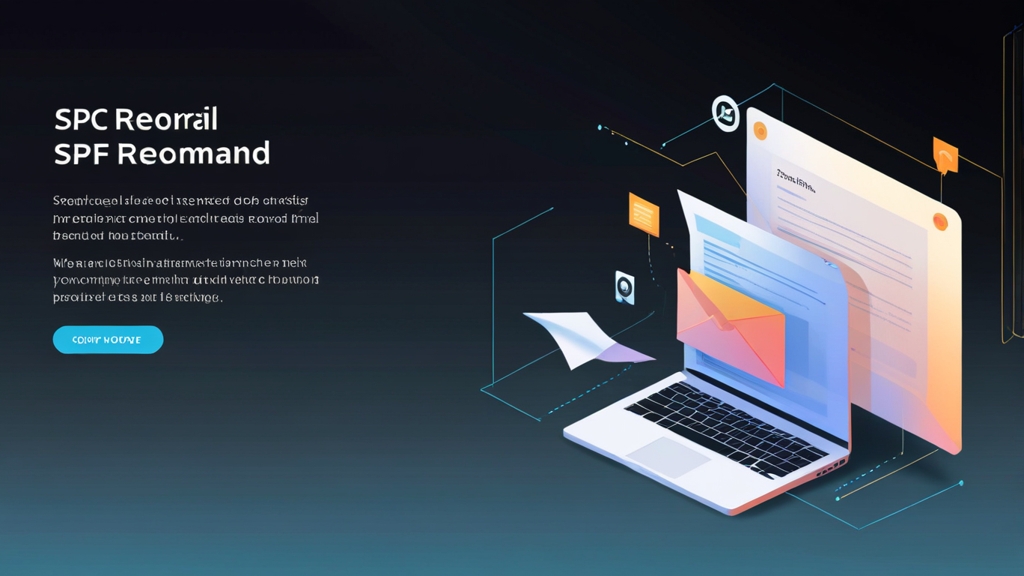What is an SPF Record for Email? A Comprehensive Guide
Email authentication is crucial in today’s digital landscape to combat spam, phishing, and spoofing. Sender Policy Framework (SPF) is a fundamental email authentication method that helps verify the legitimacy of email senders. This article provides a detailed explanation of SPF records, how they work, and how to implement them effectively to improve email deliverability and protect your domain’s reputation.
Understanding the Fundamentals of SPF Records
At its core, an SPF record is a type of DNS (Domain Name System) record that specifies which mail servers are authorized to send emails on behalf of your domain. It’s essentially a whitelist that receiving mail servers use to verify the sender’s identity. When an email is sent, the recipient’s mail server checks the SPF record of the sending domain. If the sending server is listed in the SPF record, the email is more likely to be delivered. If not, the email might be marked as spam or even rejected outright.
SPF records are crucial for preventing email spoofing, where malicious actors forge the “From” address to impersonate legitimate senders. By implementing SPF, you’re telling the world which servers are permitted to send emails using your domain, thereby protecting your brand reputation and ensuring that legitimate emails reach their intended recipients.
Anatomy of an SPF Record
An SPF record is a single line of text that follows a specific syntax. Let’s break down the typical components:
v=spf1 Here’s what each part means:
- v=spf1: This specifies the SPF version being used. Currently, ‘spf1’ is the only version. It must be the first element in the record.
- Mechanisms: These define which servers are authorized to send email. Common mechanisms include:
- ip4: Authorizes an IPv4 address or range. Example:
ip4:192.168.1.1orip4:192.168.1.0/24 - ip6: Authorizes an IPv6 address or range. Example:
ip6:2001:db8::1orip6:2001:db8::/32 - a: Authorizes the IPv4 address(es) of the domain specified. Example:
a:example.com - mx: Authorizes the IPv4 address(es) of the MX records for the domain specified. Example:
mx:example.com - include: Includes another domain’s SPF record. This is useful when using third-party email services. Example:
include:servers.mcsv.net(Mailchimp) orinclude:spf.google.com(Google Workspace) - all: Specifies how to handle emails from servers that don’t match any of the preceding mechanisms. Common qualifiers used with ‘all’ include:
- +all: Always match (rarely used and generally unsafe).
- -all: Fail. Emails from servers not listed should be rejected (hard fail).
- ~all: Softfail. Emails from servers not listed should be accepted but marked. This is often used during the transition period.
- ?all: Neutral. No opinion. The receiving server decides what to do (not recommended).
- ip4: Authorizes an IPv4 address or range. Example:
- Modifiers: These provide additional information or actions. The most common modifier is:
- redirect=: Specifies another domain whose SPF record should be used. Example:
redirect=example.com. This modifier must be the only mechanism.
- redirect=: Specifies another domain whose SPF record should be used. Example:
Important Considerations:
- An SPF record must be a TXT record in the DNS zone file for your domain.
- You can only have one SPF record per domain. Multiple SPF records will invalidate the check.
- SPF records are limited to 10 DNS lookups (including ‘include’ statements). Exceeding this limit can cause SPF checks to fail. This is a very important consideration when including many third-party senders.
Examples of SPF Records
Let’s look at some practical examples:
- Example 1: Basic SPF record allowing only one server:
v=spf1 ip4:192.168.1.1 -allThis record indicates that only the server with the IP address 192.168.1.1 is authorized to send emails for the domain. Emails from any other server should be rejected.
- Example 2: Allowing a range of IP addresses:
v=spf1 ip4:192.168.1.0/24 -allThis record authorizes all IP addresses within the range of 192.168.1.0 to 192.168.1.255 to send emails.
- Example 3: Including Google Workspace and Mailchimp:
v=spf1 include:spf.google.com include:servers.mcsv.net -allThis record authorizes Google Workspace and Mailchimp servers to send emails, in addition to any servers authorized by their respective SPF records. If you use these services, this is essential.
- Example 4: Using ‘a’ and ‘mx’ mechanisms:
v=spf1 a mx -allThis record authorizes the IPv4 addresses of the A record and the MX records for the domain itself to send email. Useful for simple setups where the web server and mail server are on the same machine.
Expert Tip: Start with a softfail (~all) during initial setup and monitoring. This allows you to identify any legitimate senders that are not yet included in your SPF record without immediately rejecting their emails. After you’ve verified all legitimate senders, you can switch to a hardfail (-all) for stricter enforcement.
Implementing and Configuring SPF Records
Implementing an SPF record involves creating a TXT record in your domain’s DNS settings. The process will vary slightly depending on your DNS provider (e.g., GoDaddy, Cloudflare, AWS Route 53), but the general steps are the same.
Step-by-Step Guide to Adding an SPF Record
- Step 1: Identify your authorized sending servers. Make a list of all the servers that send emails on behalf of your domain. This includes your own mail server, third-party email marketing services (e.g., Mailchimp, SendGrid), transactional email providers (e.g., Amazon SES, Postmark), and any other services that send emails using your domain.
- Step 2: Construct your SPF record. Based on the information gathered in Step 1, create the SPF record using the correct syntax and mechanisms. Start with
v=spf1and add the appropriate mechanisms for each authorized server. Remember to include the-allor~allqualifier at the end. - Step 3: Access your DNS management interface. Log in to your DNS provider’s website and navigate to the DNS management section for your domain.
- Step 4: Add a TXT record. Create a new TXT record with the following settings:
- Type: TXT
- Name/Host: Typically, this will be either your domain name (
example.com) or the subdomain@, depending on your DNS provider’s interface. Some providers may require you to enter just the subdomain part (e.g., leaving the field blank for the main domain). - Value/Content: Enter your SPF record string (e.g.,
v=spf1 ip4:192.168.1.1 include:servers.mcsv.net -all). - TTL (Time To Live): This determines how long DNS resolvers should cache the record. A common value is 3600 seconds (1 hour), but you can use the default value provided by your DNS provider.
- Step 5: Save the record. Save the new TXT record in your DNS settings.
- Step 6: Verify the record. Use an SPF record checker tool (see below) to verify that your SPF record is valid and correctly configured. This is crucial to ensure that it’s working as expected.
Examples of DNS Configuration
Let’s look at some examples of adding an SPF record in different DNS providers:
- Example 1: Cloudflare
In Cloudflare, you would go to the DNS settings for your domain and add a new DNS record. You would select “TXT” as the type, enter “@” (or your domain name) as the name, and paste your SPF record string into the content field. The TTL can usually be left at “Auto”.
- Example 2: GoDaddy
In GoDaddy’s DNS management interface, you would add a new TXT record. Enter “@” as the host, paste your SPF record string into the TXT Value field, and set the TTL (typically to the default of 1 hour).
- Example 3: AWS Route 53
In Route 53, you would create a new record in your hosted zone. Select “TXT” as the type, enter your domain name as the name, and enclose your SPF record string in double quotes in the value field (e.g.,
"v=spf1 ip4:192.168.1.1 -all"). The TTL can be set as desired.
SPF Record Testing and Validation
After adding your SPF record, it’s essential to test and validate it to ensure that it’s correctly configured and working as expected. There are several online tools available for this purpose:
- MXToolbox SPF Record Check: https://mxtoolbox.com/spf.aspx
- Dmarcian SPF Surveyor: https://dmarcian.com/spf-survey/
- SPF Record Testing Tools: Many other online tools are available; search for “SPF record checker” on your favorite search engine.
These tools allow you to enter your domain name and check the syntax and validity of your SPF record. They will also show you any potential issues or errors that need to be addressed. It’s crucial to run these checks after any modification to your SPF record.
Example: Using MXToolbox, you would simply enter your domain name (e.g., example.com) into the SPF Record Check tool and click “SPF Record Lookup”. The tool will then display your SPF record and any potential errors or warnings.
Expert Tip: Pay close attention to the 10 DNS lookup limit. Using too many ‘include’ statements can easily exceed this limit, causing SPF checks to fail. Consider using tools that analyze your SPF record and identify potential lookup issues.
Common Mistakes and Troubleshooting
While implementing SPF records is generally straightforward, several common mistakes can lead to deliverability issues. Understanding these mistakes and how to troubleshoot them is crucial for ensuring that your SPF record is effective.
Common SPF Record Errors
- Multiple SPF Records: As mentioned earlier, you can only have one SPF record per domain. Having multiple SPF records will invalidate the SPF check. If you have multiple records, you need to merge them into a single record.
- Syntax Errors: SPF records have a specific syntax, and even a small typo can cause the record to be invalid. Double-check the syntax of your record carefully, paying attention to spaces, colons, and other special characters.
- Exceeding the 10 DNS Lookup Limit: The SPF specification limits the number of DNS lookups to 10. This includes lookups performed by ‘include’ statements. Exceeding this limit can cause SPF checks to fail. Use the ‘include’ mechanism judiciously and consider using alternative approaches, such as listing IP addresses directly, if possible. Tools like dmarcian’s SPF Surveyor can help identify lookup issues.
- Using ‘+all’: The ‘+all’ mechanism is rarely used and generally unsafe. It essentially allows any server to send emails on behalf of your domain, defeating the purpose of SPF. Avoid using ‘+all’ unless you have a very specific and well-justified reason.
- Incorrect ‘include’ Statements: Make sure that the domain specified in the ‘include’ statement is correct and that the included domain has a valid SPF record. Typos in the domain name or an invalid SPF record on the included domain can cause SPF checks to fail.
- Not Including All Authorized Senders: If you forget to include an authorized sender in your SPF record, emails from that sender will likely be marked as spam or rejected. Make sure to carefully identify all servers that send emails on behalf of your domain and include them in your SPF record.
- Using the Wrong Qualifier with ‘all’: Using ‘?’ with ‘all’ does not provide any direction and can lead to unwanted results. Always use either ‘~all’ (SoftFail) or ‘-all’ (HardFail).
Troubleshooting SPF Record Issues
If you’re experiencing email deliverability issues and suspect that your SPF record might be the cause, here are some troubleshooting steps:
- Check for Multiple SPF Records: Use a DNS lookup tool to check if your domain has multiple SPF records. If it does, merge them into a single record.
- Validate Your SPF Record Syntax: Use an SPF record checker tool to validate the syntax of your record and identify any errors.
- Analyze DNS Lookups: Use a tool like dmarcian’s SPF Surveyor to analyze the number of DNS lookups performed by your SPF record and identify any potential lookup issues.
- Review Your SPF Record Configuration: Carefully review your SPF record configuration to ensure that it includes all authorized senders and that the ‘include’ statements are correct.
- Check Email Headers: Examine the headers of emails that are being marked as spam or rejected. The headers may contain information about the SPF check and the reason for the failure. Look for headers like “Received-SPF” or “Authentication-Results”.
- Monitor Email Deliverability: Monitor your email deliverability rates and track any changes or trends. This can help you identify potential issues with your SPF record or other email authentication mechanisms.
- Consult with Your Email Provider: If you’re still experiencing issues, consult with your email provider or a domain name expert for assistance.
Practical Examples of Troubleshooting
- Example 1: Fixing Multiple SPF Records
Let’s say you find two TXT records for your domain, both starting with
v=spf1. You need to combine them. For instance, if one record isv=spf1 ip4:192.168.1.1 -alland the other isv=spf1 include:servers.mcsv.net -all, you would replace both records with a single record like this:v=spf1 ip4:192.168.1.1 include:servers.mcsv.net -all - Example 2: Correcting a Syntax Error
Suppose your SPF record is
v=spf1 ip4:192.168.1.1 include:servers.mcsv.net-all(notice the missing space before-all). This is a syntax error. The correct record would bev=spf1 ip4:192.168.1.1 include:servers.mcsv.net -all. Always double-check for extra or missing spaces. - Example 3: Identifying an Exceeded Lookup Limit
You use dmarcian’s SPF Surveyor and it reports that your SPF record performs 12 DNS lookups due to multiple ‘include’ statements. To resolve this, you might need to reduce the number of ‘include’ statements by directly listing the IP addresses of some of the senders or by consolidating multiple ‘include’ statements into a single ‘include’ statement that covers all the necessary senders.
Quote: “SPF is a crucial building block for email security, but it’s not a silver bullet. It needs to be combined with other authentication methods like DKIM and DMARC to provide comprehensive protection against email spoofing and phishing.” – Email Security Expert.
SPF, DKIM, and DMARC: A Holistic Approach to Email Authentication
While SPF is a crucial component of email authentication, it’s most effective when used in conjunction with other authentication methods, namely DKIM (DomainKeys Identified Mail) and DMARC (Domain-based Message Authentication, Reporting & Conformance). Together, these three protocols provide a comprehensive approach to email authentication, significantly improving email deliverability and protecting your domain from spoofing and phishing attacks.
Understanding DKIM
DKIM adds a digital signature to outgoing emails, allowing receiving mail servers to verify that the email was indeed sent by the authorized sender and that the message content hasn’t been tampered with during transit. The DKIM signature is generated using a private key stored on the sending server and is verified using a corresponding public key published in the DNS record of the sending domain. This provides a strong guarantee of email authenticity and integrity.
Example: A typical DKIM DNS record looks like this: example._domainkey.example.com. IN TXT "v=DKIM1; k=rsa; p=MIIBIjANBgkqhkiG9w0BAQEFAAOCAQ8AMIIBCgKCAQEA...". The ‘p=’ value contains the public key used to verify the DKIM signature.
Understanding DMARC
DMARC builds upon SPF and DKIM by providing a policy that instructs receiving mail servers on how to handle emails that fail SPF and/or DKIM checks. It also provides a reporting mechanism that allows domain owners to receive feedback about email authentication results, helping them identify and address any issues. The DMARC policy can be set to “none” (monitor only), “quarantine” (mark as spam), or “reject” (reject the email outright).
Example: A typical DMARC DNS record looks like this: _dmarc.example.com. IN TXT "v=DMARC1; p=none; rua=mailto:dmarc-reports@example.com; ruf=mailto:forensic-reports@example.com". The ‘p=’ tag defines the policy, ‘rua=’ specifies the address for aggregate reports, and ‘ruf=’ specifies the address for forensic reports.
How SPF, DKIM, and DMARC Work Together
SPF verifies the sender’s IP address, DKIM verifies the message integrity and authenticity, and DMARC provides a policy for handling emails that fail these checks and provides reporting. When an email is received, the receiving mail server performs SPF and DKIM checks. If both checks pass, the email is likely to be delivered. If one or both checks fail, the DMARC policy determines what happens to the email. The DMARC reports provide valuable insights into email authentication results, allowing domain owners to fine-tune their SPF and DKIM configurations and identify potential spoofing or phishing attacks.
| Protocol | Function | Benefits |
|---|---|---|
| SPF | Verifies sender’s IP address | Prevents sender address forgery, improves deliverability |
| DKIM | Verifies message integrity and authenticity | Ensures message hasn’t been tampered with, builds sender reputation |
| DMARC | Defines policy for handling failed authentication and provides reporting | Protects against spoofing and phishing, provides visibility into email authentication |
Implementing a Holistic Approach
- Step 1: Implement SPF. Start by creating and configuring an SPF record for your domain, as described in the previous sections.
- Step 2: Implement DKIM. Generate a DKIM key pair and configure your sending server to sign outgoing emails with the private key. Publish the public key in a DKIM DNS record.
- Step 3: Implement DMARC. Create a DMARC DNS record with a policy of “none” (p=none) and configure reporting to receive feedback about email authentication results. Monitor the reports and adjust your SPF and DKIM configurations as needed.
- Step 4: Gradually Increase DMARC Policy. Once you’re confident that your SPF and DKIM configurations are correct, gradually increase the DMARC policy to “quarantine” (p=quarantine) and then to “reject” (p=reject). Monitor the reports carefully during each transition to ensure that legitimate emails are not being blocked.
Expert Tip: Implementing DMARC can seem daunting, but it’s essential for protecting your domain from email spoofing. Start with a “p=none” policy and carefully monitor the DMARC reports to identify and address any issues before moving to a stricter policy.
Tips and Tricks for Best Email Delivery to Inbox
Implementing SPF, DKIM, and DMARC are crucial for email authentication and improving deliverability, but they are not the only factors that determine whether your emails reach the inbox. Several other best practices can help you maximize your chances of successful email delivery.
Maintaining a Clean Email List
A clean email list is essential for good email deliverability. Regularly remove inactive or invalid email addresses from your list to reduce bounce rates and improve your sender reputation. High bounce rates can negatively impact your deliverability, as they indicate that your email list is not well-maintained.
- Use a double opt-in process: Require subscribers to confirm their email address before adding them to your list. This helps ensure that the email addresses are valid and that the subscribers are genuinely interested in receiving your emails.
- Regularly remove inactive subscribers: Identify and remove subscribers who haven’t opened or clicked on your emails in a long time.
- Process bounce messages: Automatically remove email addresses that generate hard bounces (permanent delivery failures).
Using a Dedicated IP Address
If you send a large volume of emails, consider using a dedicated IP address instead of a shared IP address. A dedicated IP address allows you to build your own sender reputation, which is not affected by the sending practices of other users on a shared IP address. This gives you more control over your email deliverability.
- Warm up your IP address: Gradually increase the volume of emails you send from your new IP address over several weeks. This helps build a positive sender reputation and prevents your emails from being flagged as spam.
- Monitor your IP address reputation: Regularly check your IP address reputation using tools like Sender Score or Talos Reputation Center. A good IP address reputation is essential for good email deliverability.
Creating Engaging and Relevant Content
The content of your emails plays a significant role in determining whether they reach the inbox. Create engaging and relevant content that your subscribers want to read. Avoid using spammy language, excessive punctuation, or other tactics that can trigger spam filters.
- Personalize your emails: Use your subscribers’ names and other information to personalize your emails and make them more relevant.
- Segment your email list: Segment your email list based on demographics, interests, or behavior, and send targeted emails to each segment.
- Use clear and concise language: Avoid using jargon or technical terms that your subscribers may not understand.
- Include a clear call to action: Tell your subscribers what you want them to do, such as visit your website, make a purchase, or sign up for an event.
Monitoring and Analyzing Email Deliverability
Regularly monitor and analyze your email deliverability metrics to identify any potential issues and make adjustments as needed. Key metrics to track include bounce rates, open rates, click-through rates, and spam complaints.
- Use feedback loops: Sign up for feedback loops with major ISPs (Internet Service Providers) to receive notifications about spam complaints.
- Monitor your sender reputation: Regularly check your sender reputation using tools like Sender Score or Talos Reputation Center.
- Analyze your email campaigns: Track the performance of your email campaigns and identify any trends or patterns that may indicate deliverability issues.
Example: Implementing a double opt-in process and regularly removing inactive subscribers can significantly reduce your bounce rate and improve your sender reputation. A lower bounce rate signals to ISPs that you are a responsible sender, increasing the likelihood that your emails will reach the inbox.
By implementing these tips and tricks, you can significantly improve your email deliverability and ensure that your messages reach their intended recipients. Remember that email deliverability is an ongoing process that requires continuous monitoring and optimization.