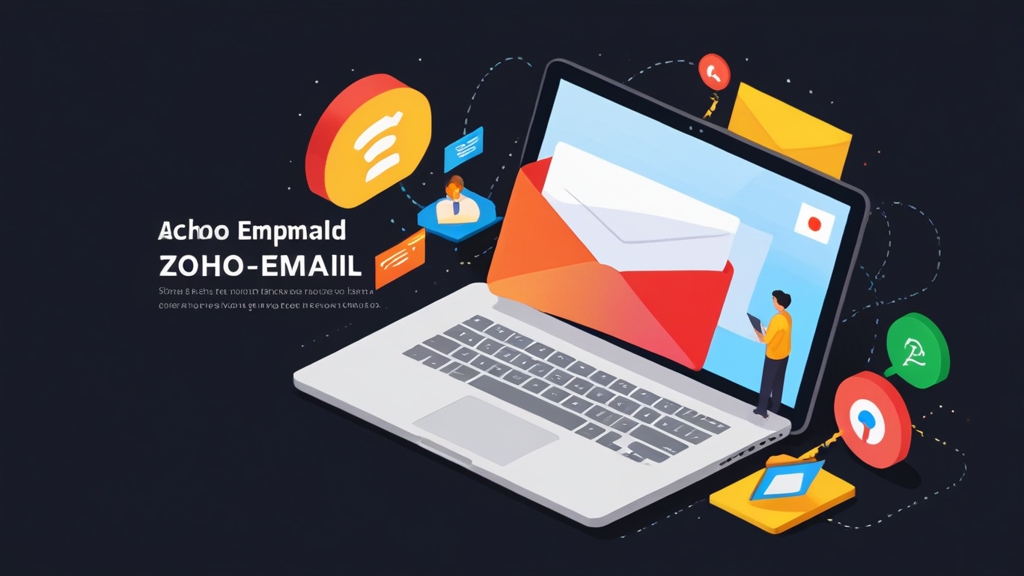- Log in to your Zoho Account (accounts.zoho.com).
- Navigate to “Security”.
- Enable “Two-Factor Authentication”.
- Choose your preferred 2FA method (e.g., Zoho OneAuth, Google Authenticator, SMS).
- Follow the on-screen instructions to set up 2FA.
- Save your recovery codes in a safe place.
- Log in to your Zoho Mail admin console.
- Navigate to “Mail Accounts”.
- Select the user for whom you want to create an alias.
- Under “Email Alias,” click “Add Alias.”
- Enter the desired alias address (e.g., sales@yourdomain.com).
- Save the changes.
- Log in to your Zoho Mail account.
- Click on the “Settings” icon.
- Navigate to “Filters”.
- Click on “Create Filter”.
- Define the filter criteria (e.g., sender address, subject, keywords).
- Specify the actions to be performed when an email matches the criteria (e.g., move to folder, tag, mark as read, delete).
- Save the filter.
- Log in to your Zoho Account (accounts.zoho.com).
- Navigate to “Security”.
- Enable “Two-Factor Authentication”.
- Choose your preferred 2FA method (e.g., Zoho OneAuth, Google Authenticator, SMS).
- Follow the on-screen instructions to set up 2FA.
- Save your recovery codes in a safe place.
- Log in to your Zoho Mail admin console.
- Navigate to “Mail Accounts”.
- Select the user for whom you want to create an alias.
- Under “Email Alias,” click “Add Alias.”
- Enter the desired alias address (e.g., sales@yourdomain.com).
- Save the changes.
How to Set Up Zoho Email: A Comprehensive Guide
Setting up a professional email address with Zoho Mail is a crucial step for businesses of all sizes. This comprehensive guide will walk you through the process of configuring Zoho Mail for your domain, ensuring seamless communication and enhanced brand identity. We’ll cover everything from creating a Zoho account and verifying your domain to configuring DNS records and optimizing your email settings for deliverability. This detailed walkthrough will help you leverage the power of Zoho Mail effectively.
Creating Your Zoho Mail Account and Choosing a Plan
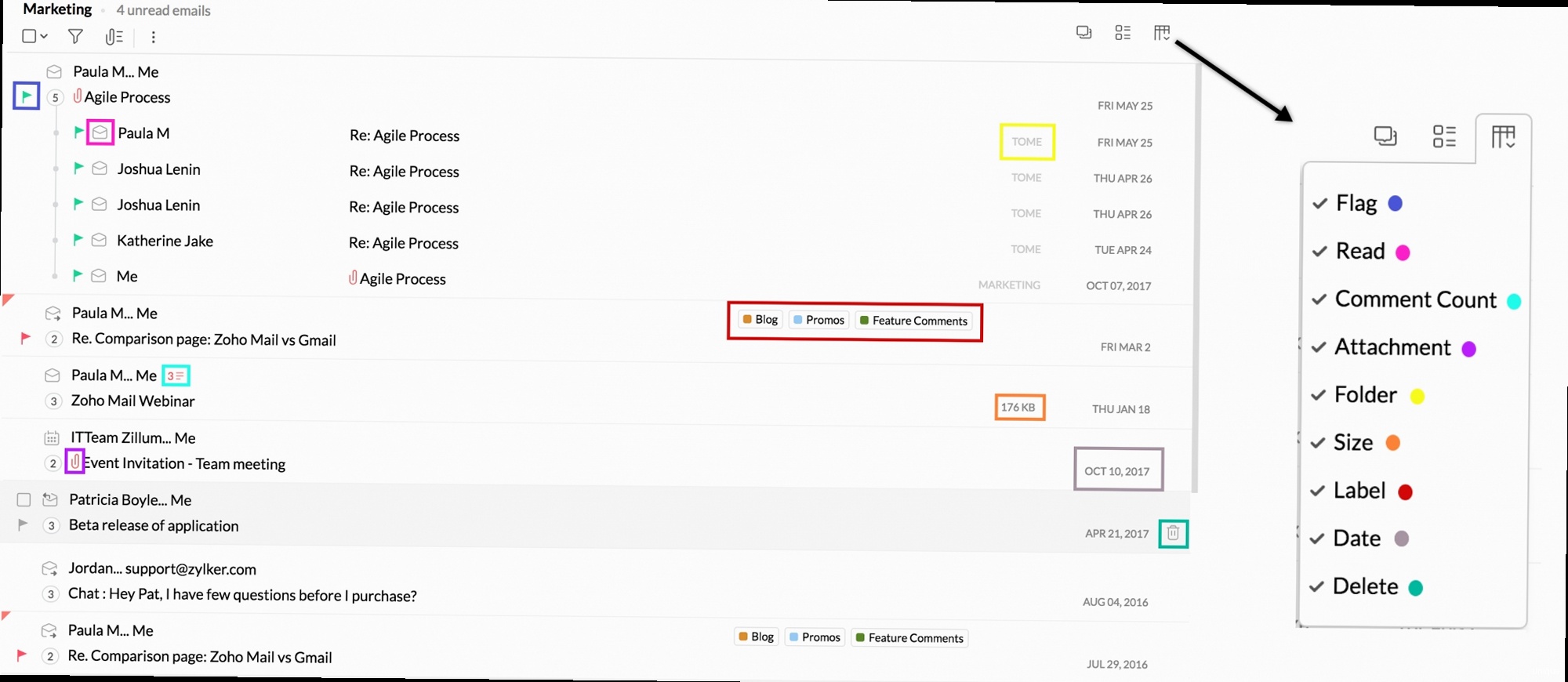
- Navigate to the Zoho Mail website (zoho.com/mail).
- Click on the “Sign Up” button.
- Choose the “Free” plan.
- Enter your email address, password, and other required details.
- Verify your email address by clicking on the link sent to your provided email.
- After signing up or logging in, navigate to the Zoho Mail pricing page (zoho.com/mail/zohomail-pricing.html).
- Compare the features and pricing of each plan (Mail Lite, Mail Premium, Workplace).
- Select the plan that best suits your business requirements. Consider the number of users, storage needs, and required features like email archiving or e-discovery.
- Click on the “Subscribe” button for your chosen plan.
- Enter your payment details and complete the purchase.
| Feature | Free Plan | Mail Lite | Mail Premium |
|---|---|---|---|
| Storage per user | 5GB | 5GB/10GB (depending on the offer) | 50GB |
| Email Alias | No | Yes | Yes |
| Email Routing | No | Yes | Yes |
| Large File Attachment | No | Yes | Yes |
| S-MIME | No | No | Yes |
| eDiscovery | No | No | Yes |
Verifying Your Domain in Zoho Mail
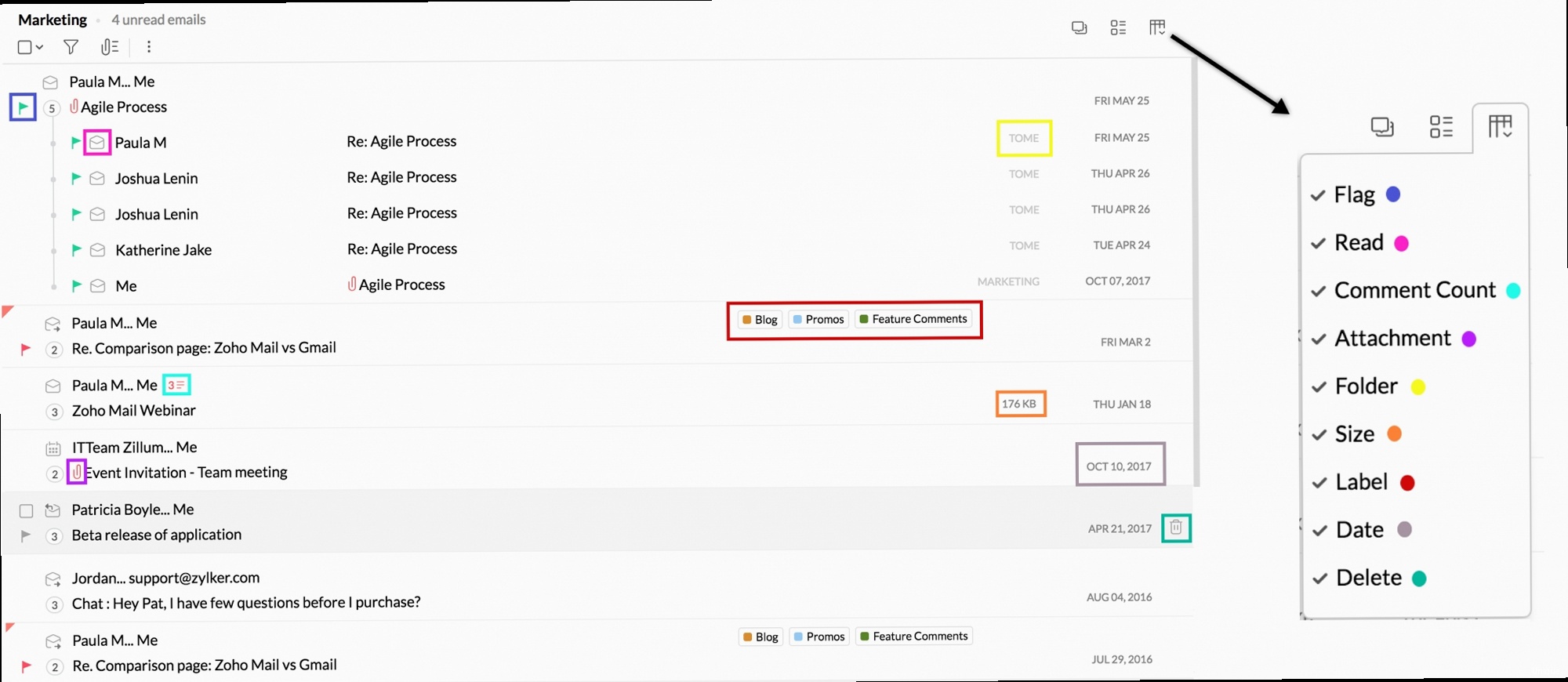
- Log in to your domain registrar’s control panel (e.g., GoDaddy, Namecheap, Cloudflare).
- Navigate to the DNS settings or DNS management section.
- Add a new TXT record with the following details:
- Host/Name: @ (or leave blank, depending on your registrar)
- Value/TXT Value: The unique TXT value provided by Zoho Mail (e.g., zoho-verification=xxxxxxxxxxxxxxxxxxxxxxxxxxxxxxxx)
- TTL: Typically set to 3600 seconds (1 hour) or the default value.
- Save the DNS record.
- In your Zoho Mail admin console, click “Verify” to initiate the verification process. It may take up to 48 hours for the DNS changes to propagate.
- Check DNS propagation: Use online tools like `dig` or `nslookup` or websites like whatsmydns.net to check if the TXT record has propagated globally. For example, in a terminal:
dig yourdomain.com txtLook for the zoho-verification TXT record in the output.
- Verify the TXT record value: Ensure that the TXT record value in your DNS settings exactly matches the value provided by Zoho Mail. Even a single character difference can cause verification to fail.
- Check for conflicting TXT records: If you have other TXT records with the same host/name, they might interfere with the Zoho verification. Temporarily remove or rename conflicting records.
- Contact your domain registrar: If you’re still having trouble, contact your domain registrar’s support team for assistance with DNS configuration.
- Zoho may offer a CNAME record verification method as an alternative. The steps are similar to adding a TXT record:
- Log in to your domain registrar’s control panel.
- Add a new CNAME record with the following details:
- Host/Name: zbxxxxxxxx (The unique zb code provided by Zoho)
- Value/Points to: zohoverify.zoho.com
- TTL: Typically set to 3600 seconds (1 hour) or the default value.
- Save the DNS record and verify in Zoho Mail.
Configuring Essential DNS Records for Email Delivery (SPF, DKIM, DMARC)
To ensure optimal email delivery and prevent your emails from being marked as spam, it’s crucial to configure SPF, DKIM, and DMARC records in your domain’s DNS settings. These records authenticate your outgoing emails, verifying that they are genuinely sent from your domain. Example 1: Setting up an SPF record- Log in to your domain registrar’s control panel.
- Navigate to the DNS settings.
- Add a new TXT record with the following details:
- Host/Name: @ (or leave blank)
- Value/TXT Value: `v=spf1 include:zoho.com -all`
- TTL: 3600 seconds (1 hour) or default.
- Save the DNS record.
- In your Zoho Mail admin console, navigate to the DKIM configuration section.
- Generate a DKIM key for your domain. Zoho will provide you with a DKIM selector (e.g., `zoho`) and the DKIM record value.
- Log in to your domain registrar’s control panel.
- Add a new TXT record with the following details:
- Host/Name: `zoho._domainkey` (replace `zoho` with your actual DKIM selector)
- Value/TXT Value: The DKIM record value provided by Zoho Mail. This will be a long string of characters. It will start with `v=DKIM1; k=rsa; p=…`
- TTL: 3600 seconds (1 hour) or default.
- Save the DNS record.
- In your Zoho Mail admin console, enable DKIM for your domain.
- Log in to your domain registrar’s control panel.
- Navigate to the DNS settings.
- Add a new TXT record with the following details:
- Host/Name: `_dmarc`
- Value/TXT Value: `v=DMARC1; p=none; rua=mailto:dmarc@yourdomain.com; ruf=mailto:dmarc@yourdomain.com; adkim=r; aspf=r;` (Replace `dmarc@yourdomain.com` with your actual email address for receiving DMARC reports).
- TTL: 3600 seconds (1 hour) or default.
- Save the DNS record.
Configuring Zoho Mail Settings for Optimal Performance and Security
Once you’ve verified your domain and configured DNS records, you can further optimize your Zoho Mail experience by configuring various settings within the Zoho Mail interface. These settings allow you to personalize your email experience, enhance security, and improve overall productivity. Example 1: Setting up an email signature- Log in to your Zoho Mail account.
- Click on the “Settings” icon (gear icon) in the top right corner.
- Navigate to “Mail Accounts” and select the email address for which you want to create a signature.
- Click on “Add signature”.
- Compose your email signature, including your name, title, company, and contact information. You can also add a logo or image.
- Save the signature. You can also set this signature as a default for new emails and replies.
- Log in to your Zoho Mail account.
- Click on the “Settings” icon.
- Navigate to “Filters”.
- Click on “Create Filter”.
- Define the filter criteria (e.g., sender address, subject, keywords).
- Specify the actions to be performed when an email matches the criteria (e.g., move to folder, tag, mark as read, delete).
- Save the filter.
- Log in to your Zoho Account (accounts.zoho.com).
- Navigate to “Security”.
- Enable “Two-Factor Authentication”.
- Choose your preferred 2FA method (e.g., Zoho OneAuth, Google Authenticator, SMS).
- Follow the on-screen instructions to set up 2FA.
- Save your recovery codes in a safe place.
- Log in to your Zoho Mail admin console.
- Navigate to “Mail Accounts”.
- Select the user for whom you want to create an alias.
- Under “Email Alias,” click “Add Alias.”
- Enter the desired alias address (e.g., sales@yourdomain.com).
- Save the changes.