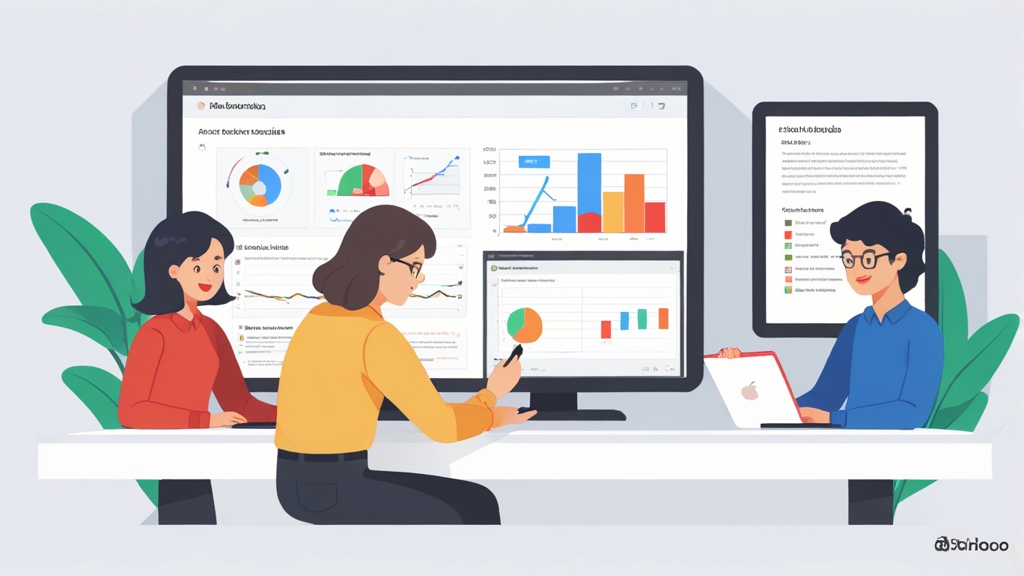How to Record Zoho Meeting: A Comprehensive Guide
Zoho Meeting is a robust platform for online collaboration and communication, but recording meetings is essential for reviewing information, sharing content with absent attendees, and maintaining records for future reference. This article provides a comprehensive guide on how to record Zoho Meeting sessions, covering everything from initiating recordings to understanding storage options and troubleshooting common issues. We’ll delve into the different recording methods, best practices for high-quality recordings, and considerations for compliance and security.
Table of Contents
- Starting a Zoho Meeting Recording
- Managing and Accessing Zoho Meeting Recordings
- Troubleshooting Common Recording Issues
- Best Practices for High-Quality Recordings and Compliance
Starting a Zoho Meeting Recording
Recording a Zoho Meeting is a straightforward process, but it’s crucial to understand the prerequisites and available options. Only the meeting host or a designated co-host has the ability to initiate a recording. Participants without these privileges will not see the recording controls.
The recording feature allows you to capture the audio, video, and screen-sharing activities within the meeting. It’s a vital tool for documentation, training, and accessibility. Let’s walk through the steps to begin a recording:- Step 1: Join the Meeting as Host or Co-host: Ensure you are logged in to Zoho Meeting with an account that has host or co-host permissions.
- Step 2: Locate the Recording Controls: Once the meeting has started, look for the “Record” button in the meeting control bar. This is typically located at the bottom of the screen, near the other controls like “Mute,” “Share Screen,” and “Participants.”
- Step 3: Start Recording: Click the “Record” button. A confirmation prompt may appear, asking you to confirm that you want to start recording. Once confirmed, the recording will begin immediately. A recording indicator will appear, often a red dot or a banner, to signal that the meeting is being recorded.
- You join the meeting from your Zoho Meeting dashboard.
- As soon as participants begin to join, you locate the “Record” button at the bottom of the meeting window.
- You click the “Record” button. A small pop-up appears asking “Start Recording?”. You click “Yes.”
- A red dot appears next to the clock at the top right of the meeting window, indicating the meeting is being recorded.
- During the meeting, click on “Participants” in the meeting control bar.
- Find the participant you want to make a co-host.
- Hover over their name and click the “More” option (usually represented by three dots).
- Select “Make Co-host” from the dropdown menu.
- The selected participant will now have the ability to start and stop the recording.
- Before the meeting, connect your external microphone to your computer.
- In Zoho Meeting, go to “Settings” (usually accessible from your profile icon).
- Navigate to the “Audio” settings.
- Select your external microphone as the input device.
- Start the meeting and initiate the recording as usual. The recording will now use the audio from your external microphone.
“Recording meetings ensures that valuable information is preserved and accessible, promoting better collaboration and knowledge sharing within teams.”
Zoho Meeting Expert
Managing and Accessing Zoho Meeting Recordings
After you’ve recorded your Zoho Meeting, you’ll need to know how to access, manage, and share the recording. Zoho Meeting provides several options for managing your recordings, allowing you to organize, share, and download them as needed. Accessing Your Recordings: To access your recordings, follow these steps:- Step 1: Log in to Zoho Meeting: Go to the Zoho Meeting website and log in to your account.
- Step 2: Navigate to the Recordings Section: Look for a “Recordings” tab or section in your Zoho Meeting dashboard. The location may vary slightly depending on the version of Zoho Meeting you are using.
- Step 3: Browse Your Recordings: The “Recordings” section will display a list of all your recorded meetings. You can typically sort and filter the recordings by date, meeting name, or other criteria.
- Log in to your Zoho Meeting account.
- Click on the “Recordings” tab.
- Use the date filter to select the date range of last week.
- The list will now show only recordings from that period, making it easier to find the specific training session.
- Playing the Recording: Click on the recording to play it directly from your Zoho Meeting account.
- Downloading the Recording: Download the recording to your computer for offline access. The recording is typically available in MP4 format.
- Sharing the Recording: Share the recording with others by generating a shareable link. You can set permissions to control who can access the recording.
- Renaming the Recording: Rename the recording to make it easier to identify.
- Deleting the Recording: Delete the recording if it is no longer needed. Be careful, as this action is usually irreversible.
- Go to the “Recordings” section and find the recording of the project meeting.
- Click on the “Share” option.
- Choose the option to “Share with specific people.”
- Enter the email addresses of the team members who attended the meeting.
- Set the permissions to “View only” to prevent them from downloading the recording.
- Click “Share” to send the invitation.
- Log in to your Zoho Meeting account.
- Go to the “Recordings” section.
- Find the recording you want to download.
- Click on the “Download” option (usually represented by a download icon).
- Choose the desired video quality if prompted.
- The recording will be downloaded to your computer in MP4 format.
| Zoho Meeting Plan | Storage Capacity |
|---|---|
| Free | Limited storage (check current plan details) |
| Standard | 5 GB |
| Professional | 10 GB |
| Enterprise | Unlimited (Subject to fair usage policy) |
Troubleshooting Common Recording Issues
While recording Zoho Meetings is generally reliable, you may encounter issues that prevent you from starting, stopping, or accessing recordings. Here’s a guide to troubleshooting some common problems: 1. Recording Option Not Available: If you don’t see the “Record” button, it could be due to several reasons:- You are not the host or co-host: Only hosts and co-hosts have the ability to start recordings. Ensure you have the necessary permissions.
- Recording is disabled in your Zoho Meeting settings: Check your account settings to make sure recording is enabled for your meetings.
- Your Zoho Meeting plan does not support recording: Some lower-tier plans may not include recording functionality. Upgrade your plan if needed.
- Log in to your Zoho Meeting account.
- Go to “Settings” (usually accessible from your profile icon).
- Navigate to the “Meeting Settings” or “Recording Settings” section.
- Ensure the “Allow Recording” option is enabled.
- Save the changes. Now, the “Record” button should appear in your meetings.
- Insufficient internet bandwidth: A poor internet connection can interrupt the recording process. Ensure you have a stable and strong internet connection.
- System resource limitations: Close unnecessary applications to free up system resources. Recording can be resource-intensive, especially if you are also sharing your screen.
- Zoho Meeting server issues: In rare cases, the issue may be with Zoho Meeting’s servers. Check Zoho’s status page for any reported outages or issues.
- Run a speed test using a website like speedtest.net to check your internet upload and download speeds.
- If your speeds are significantly lower than your usual speeds, troubleshoot your internet connection (e.g., restart your router).
- If possible, try connecting to a different network to see if the issue persists.
- Insufficient storage space: Check your Zoho Meeting storage usage. If you have exceeded your storage limit, you may need to delete some recordings to free up space.
- Incorrect permissions: Ensure you have the necessary permissions to access the recording. If the recording was shared with you, check that the sharing link is still valid.
- File corruption: In rare cases, the recording file may be corrupted. Contact Zoho Meeting support for assistance.
- Clear your browser’s cache and cookies. Cached data can sometimes interfere with the playback and download of recordings.
- Try accessing the recording using a different web browser.
- If the issue persists, contact Zoho Meeting support for assistance.
- Use a high-quality microphone and webcam: External microphones and webcams often provide better audio and video quality than built-in devices.
- Ensure adequate lighting: Good lighting can significantly improve video quality.
- Minimize background noise: Choose a quiet environment for your meetings to reduce background noise in the recording.
Best Practices for High-Quality Recordings and Compliance
To ensure your Zoho Meeting recordings are of the highest quality and comply with relevant regulations, it’s crucial to follow best practices. This includes optimizing your environment, managing participant consent, and adhering to security protocols. 1. Optimizing Your Recording Environment: The quality of your recording depends heavily on your environment. Here’s how to optimize it:- Audio Quality: Use an external microphone for clearer audio. Position the microphone close to the speaker but away from any sources of noise. Test your audio levels before the meeting to ensure they are adequate but not clipping.
- Video Quality: Use a high-definition webcam and ensure good lighting. Natural light is best, but if that’s not possible, use soft, diffused artificial light. Position the camera at eye level and maintain a stable position.
- Network Connection: A stable and high-speed internet connection is critical. Use a wired connection if possible, as it is generally more reliable than Wi-Fi. Close any unnecessary applications that may be consuming bandwidth.
- Start a test meeting in Zoho Meeting with only yourself as a participant.
- Check your microphone input levels in the Zoho Meeting settings and adjust as needed.
- Test your webcam by recording a short segment and reviewing the video quality, lighting, and framing.
- Ensure your internet connection is stable by running a speed test.
- Address any issues before the actual meeting to avoid disruptions.
- Inform Participants: Clearly announce at the beginning of the meeting that the session will be recorded. State the purpose of the recording and how it will be used.
- Obtain Consent: Ask participants for their explicit consent to be recorded. You can do this verbally or by using a poll or chat message.
- Respect Privacy: Be mindful of what is shared during the meeting and avoid recording sensitive personal information unless it is necessary and participants have given their explicit consent.
- Provide Options: Offer participants the option to turn off their camera or mute their microphone if they are uncomfortable being recorded.
3. Adhering to Security and Compliance Protocols: Protecting the security and confidentiality of your recordings is crucial. Here are some steps to ensure compliance:“Good morning/afternoon, everyone. Just a reminder that this meeting will be recorded for training and documentation purposes. By remaining in the meeting, you are consenting to be recorded. If you do not wish to be recorded, please feel free to turn off your camera and mute your microphone. Does anyone have any questions or concerns?”
- Secure Storage: Store your recordings in a secure location, either within Zoho Meeting’s cloud storage or on a secure local server. Restrict access to authorized personnel only.
- Encryption: Ensure that your recordings are encrypted both in transit and at rest. Zoho Meeting typically provides encryption as part of its security measures.
- Data Retention Policies: Establish clear data retention policies for your recordings. Determine how long recordings should be stored and when they should be securely deleted.
- Compliance with Regulations: Be aware of any relevant data privacy regulations, such as GDPR, HIPAA, or CCPA, and ensure that your recording practices comply with these regulations.
- Document the policy and communicate it to all employees.
- Specify that recordings of internal meetings will be stored for six months and then securely deleted.
- Specify that recordings of client meetings will be stored for one year and then securely deleted, unless otherwise required by law or contract.
- Implement a process for regularly reviewing and deleting recordings according to the policy.