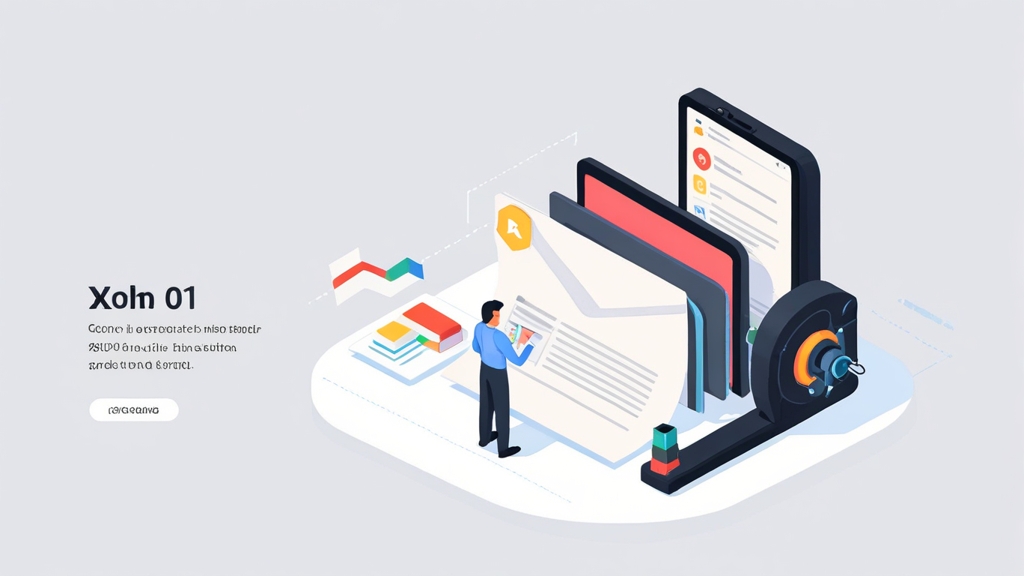4. Choose “MX” from the “Type” dropdown.
5. Enter the following information for each MX record:
- Name: @
- Mail server: mx.zoho.com
- Priority: 10
- TTL: Auto
Repeat the process for `mx2.zoho.com` (priority 20) and `mx3.zoho.com` (priority 50), if applicable.
6. Click “Save”. Cloudflare propagation is usually very fast.
Verifying MX Record Configuration and Propagation
After configuring MX records for Zoho Mail, it is crucial to verify that the changes have been correctly implemented and propagated across the internet. This ensures that emails are being routed to Zoho’s servers as intended. Several online tools and command-line utilities can be used to check MX record configuration and propagation status. This section provides detailed instructions on how to use these tools and interpret the results.
Using Online MX Record Lookup Tools
Several online tools are available for checking MX records. These tools provide a simple and convenient way to verify MX record configuration without requiring any technical expertise. Some popular options include:
- MXToolbox: https://mxtoolbox.com/MXLookup.aspx
- Google Admin Toolbox: https://toolbox.googleapps.com/apps/dig/
- Whatsmydns: https://www.whatsmydns.net/
To use these tools, simply enter your domain name and click the “MX Lookup” or “Dig” button. The tool will then query the DNS servers and display the MX records configured for your domain. You should see the Zoho servers listed, with the correct priorities.
Interpreting the Results
The results from the MX record lookup tool should show the MX records you configured for Zoho Mail, including the correct priority and value. If the results do not match your configuration, it indicates that the changes have not yet propagated or that there was an error during configuration. In this case, double-check your settings and wait for propagation to complete before rechecking.
Using Command-Line Utilities (dig and nslookup)
For more advanced users, command-line utilities like `dig` (Domain Information Groper) and `nslookup` can be used to query DNS records directly. These tools are available on most operating systems and provide more detailed information about DNS records.
Example 1: Using `dig` to Check MX Records on Linux/macOSOpen a terminal and run the following command:
dig yourdomain.com MXReplace `yourdomain.com` with your actual domain name. The output will display the MX records configured for your domain, including the priority and value.
The output will look something like this:
; <<>> DiG 9.18.18 <<>> yourdomain.com MX
;; global options: +cmd
;; Got answer:
;; ->>HEADER<<- opcode: QUERY, status: NOERROR, id: 50828
;; flags: qr rd ra; QUERY: 1, ANSWER: 3, AUTHORITY: 0, ADDITIONAL: 1
;; OPT PSEUDOSECTION:
; EDNS: version: 0, flags:; udp: 4096
;; QUESTION SECTION:
;yourdomain.com. IN MX
;; ANSWER SECTION:
yourdomain.com. 3600 IN MX 10 mx.zoho.com.
yourdomain.com. 3600 IN MX 20 mx2.zoho.com.
yourdomain.com. 3600 IN MX 50 mx3.zoho.com.
;; Query time: 16 msec
;; SERVER: 192.168.1.1
;; WHEN: Sun Nov 05 14:30:00 2023
;; MSG SIZE rcvd: 103This shows that the MX records for `yourdomain.com` are correctly configured to point to Zoho Mail’s servers, with the specified priorities.
Example 2: Using `nslookup` to Check MX Records on WindowsOpen a command prompt and run the following command:
nslookup -type=MX yourdomain.comReplace `yourdomain.com` with your actual domain name. The output will display the MX records configured for your domain.
The output may look something like this:
Non-authoritative answer:
yourdomain.com MX preference = 10, mail exchanger = mx.zoho.com
yourdomain.com MX preference = 20, mail exchanger = mx2.zoho.com
yourdomain.com MX preference = 50, mail exchanger = mx3.zoho.comThis output confirms that the MX records are correctly configured to point to Zoho Mail’s servers.
Example 3: Checking Propagation Using WhatsmydnsGo to the Whatsmydns website (https://www.whatsmydns.net/) and enter your domain name. Select “MX” from the dropdown and click “Search”. This tool checks the DNS records from multiple locations around the world, giving you an idea of how widely the changes have propagated. If you see different results from different locations, it means that propagation is still in progress. Ideally, you want to see the correct MX records from all locations.
If all locations show the correct MX records, then propagation is complete, and your mail flow should be routed to Zoho correctly.
Troubleshooting Common MX Record Issues with Zoho Mail
Even with careful configuration, MX record issues can sometimes arise, leading to email delivery problems. This section provides guidance on troubleshooting common MX record issues encountered when using Zoho Mail, including incorrect configuration, propagation delays, and conflicts with other DNS records.
1. Incorrect MX Record Configuration
One of the most common causes of MX record issues is incorrect configuration. This can include typos in the MX record values, incorrect priority settings, or missing MX records. To troubleshoot this issue, carefully review your MX record configuration and compare it to the values provided by Zoho Mail. Ensure that all MX records are present and that the priority and value are correct.
Example: Typo in the MX Record Value
Suppose you accidentally enter `mx.zoho.comm` instead of `mx.zoho.com`. This typo will prevent emails from being routed to Zoho Mail correctly. Always double-check for typos when entering MX record values.
2. DNS Propagation Delays
DNS propagation delays occur when changes to DNS records take time to propagate across the internet. This can result in some email servers still using the old MX records while others use the new ones. Propagation delays can take up to 48 hours, although they usually happen much faster. To troubleshoot this issue, wait for the full 48 hours and then recheck your MX record configuration using the tools described in the previous section.
Example: Checking Propagation Status with Whatsmydns
Use Whatsmydns to check your MX records from multiple locations around the world. If some locations show the correct MX records while others show the old records, it indicates that propagation is still in progress. Continue to monitor the propagation status until all locations show the correct MX records.
3. Conflicts with Other DNS Records
In some cases, conflicts with other DNS records can interfere with MX record resolution. This can occur if you have conflicting A records or CNAME records that point to the same hostname as your MX records. To troubleshoot this issue, review your DNS records and ensure that there are no conflicts. Remove any conflicting records and then recheck your MX record configuration.
Example: Conflicting A Record
If you have an A record that points `mail.yourdomain.com` to an IP address, and you also try to use `mail.yourdomain.com` as an MX record value, it can cause conflicts. Ensure that your MX records point directly to Zoho Mail’s servers (`mx.zoho.com`, `mx2.zoho.com`, etc.) and not to an A record on your own server.
4. Issues with Your Domain Registrar or Hosting Provider
Sometimes, the issue may not be with your MX record configuration itself, but with your domain registrar or hosting provider. There might be problems with their DNS servers or their DNS management interface. If you suspect this is the case, contact your domain registrar or hosting provider’s support team for assistance. They can help you troubleshoot any issues with their DNS infrastructure.
Example: Domain Registrar DNS Outage
If your domain registrar is experiencing a DNS outage, it can prevent your MX records from being resolved correctly. In this case, you will need to wait for the registrar to resolve the issue. You can check their website or social media for updates on the outage.
5. Checking for Blacklisting
Although not directly related to MX records, if your domain or IP address has been blacklisted, it can cause email delivery issues. Use online tools to check if your domain or IP is on any blacklists. If it is, you will need to take steps to get removed from the blacklist.
6. Using the Correct Zoho Mail Server Names for Your Region
Zoho has different regional datacenters. If you are using a different Zoho datacenter, ensure that you are using the correct MX records. For example, if you are using Zoho Mail India, the MX records would be:
- mx.zoho.in, priority 10
- mx2.zoho.in, priority 20
Using the wrong server names can prevent emails from being delivered.
Best Practices for Ensuring Optimal Email Delivery to Inboxes
Configuring MX records is only one piece of the puzzle when it comes to ensuring optimal email delivery to inboxes. Implementing best practices for email authentication and reputation management is crucial for preventing emails from being marked as spam or rejected by recipient mail servers. This section outlines several best practices for improving email delivery, including implementing SPF, DKIM, and DMARC records, and monitoring your domain’s reputation.
1. Implement SPF (Sender Policy Framework) Records
SPF is an email authentication method that allows you to specify which mail servers are authorized to send emails on behalf of your domain. By creating an SPF record in your DNS settings, you can prevent spammers from forging emails with your domain name in the “From” address. This helps improve your domain’s reputation and increase the likelihood that your emails will be delivered to inboxes.
To create an SPF record, you need to create a TXT record in your DNS settings with the following syntax:
v=spf1 include:zoho.com -allThis SPF record authorizes Zoho Mail to send emails on behalf of your domain. The `-all` mechanism specifies that any mail server not listed in the SPF record is not authorized to send emails on behalf of your domain. If you use other services to send email, you need to include them as well. For example, if you use Mailchimp, you would add `include:servers.mcsv.net`.
2. Implement DKIM (DomainKeys Identified Mail) Records
DKIM is another email authentication method that uses cryptographic signatures to verify the authenticity of emails. When you send an email, your mail server signs the email with a private key. The recipient mail server then verifies the signature using a public key published in your DNS settings. This ensures that the email has not been tampered with during transit and that it was indeed sent by an authorized mail server.
To implement DKIM for Zoho Mail, you need to generate a DKIM key pair in your Zoho Mail admin console and then add the public key as a TXT record in your DNS settings. Zoho Mail will provide the specific instructions for generating the key pair and adding the TXT record.
A DKIM record looks similar to this:
v=DKIM1; k=rsa; p=MIIBIjANBgkqhkiG9w0BAQEFAAOCAQ8AMIIBCgKCAQEAy0jRu8y8w2b9... (rest of the public key)3. Implement DMARC (Domain-based Message Authentication, Reporting & Conformance) Records
DMARC builds upon SPF and DKIM to provide a more comprehensive email authentication framework. DMARC allows you to specify how recipient mail servers should handle emails that fail SPF or DKIM checks. You can choose to have these emails quarantined, rejected, or delivered to the inbox with a warning. DMARC also provides reporting capabilities, allowing you to monitor your domain’s email authentication performance and identify potential spoofing attempts.
To create a DMARC record, you need to create a TXT record in your DNS settings with the following syntax:
_dmarc.yourdomain.com. TXT "v=DMARC1; p=none; rua=mailto:dmarc@yourdomain.com; ruf=mailto:dmarc@yourdomain.com; adkim=r; aspf=r;"This DMARC record specifies that recipient mail servers should not take any action on emails that fail SPF or DKIM checks (`p=none`). It also specifies that DMARC reports should be sent to `dmarc@yourdomain.com`. You should start with `p=none` to monitor your email flow before moving to more restrictive policies such as `p=quarantine` or `p=reject`.
4. Monitor Your Domain’s Reputation
Your domain’s reputation is a measure of how trustworthy your domain is perceived to be by recipient mail servers. A good domain reputation increases the likelihood that your emails will be delivered to inboxes, while a bad reputation can result in your emails being marked as spam or rejected. You can monitor your domain’s reputation using various online tools and services. Google Postmaster Tools is a particularly valuable (and free) tool for this, particularly for delivery to Gmail addresses.
5. Maintain Clean Email Lists
Sending emails to invalid or inactive email addresses can damage your domain’s reputation and increase the likelihood that your emails will be marked as spam. Regularly clean your email lists to remove invalid or inactive addresses. Use email verification services to identify and remove invalid addresses before sending emails.
6. Avoid Spam Trigger Words and Practices
Avoid using spam trigger words in your email subject lines and content. These words are often used by spammers and can trigger spam filters. Also, avoid practices such as using excessive capitalization, excessive exclamation points, or sending unsolicited emails. Test your emails with spam checkers before sending them to large lists. Also, ensure you comply with all applicable spam regulations.
By implementing these best practices, you can significantly improve your email delivery rates and ensure that your emails reach the intended recipients’ inboxes.
2. Go to the “DNS” tab.
3. Click “Add record”.
4. Choose “MX” from the “Type” dropdown.
5. Enter the following information for each MX record:
- Name: @
- Mail server: mx.zoho.com
- Priority: 10
- TTL: Auto
Repeat the process for `mx2.zoho.com` (priority 20) and `mx3.zoho.com` (priority 50), if applicable.
6. Click “Save”. Cloudflare propagation is usually very fast.
Verifying MX Record Configuration and Propagation
After configuring MX records for Zoho Mail, it is crucial to verify that the changes have been correctly implemented and propagated across the internet. This ensures that emails are being routed to Zoho’s servers as intended. Several online tools and command-line utilities can be used to check MX record configuration and propagation status. This section provides detailed instructions on how to use these tools and interpret the results.
Using Online MX Record Lookup Tools
Several online tools are available for checking MX records. These tools provide a simple and convenient way to verify MX record configuration without requiring any technical expertise. Some popular options include:
- MXToolbox: https://mxtoolbox.com/MXLookup.aspx
- Google Admin Toolbox: https://toolbox.googleapps.com/apps/dig/
- Whatsmydns: https://www.whatsmydns.net/
To use these tools, simply enter your domain name and click the “MX Lookup” or “Dig” button. The tool will then query the DNS servers and display the MX records configured for your domain. You should see the Zoho servers listed, with the correct priorities.
Interpreting the Results
The results from the MX record lookup tool should show the MX records you configured for Zoho Mail, including the correct priority and value. If the results do not match your configuration, it indicates that the changes have not yet propagated or that there was an error during configuration. In this case, double-check your settings and wait for propagation to complete before rechecking.
Using Command-Line Utilities (dig and nslookup)
For more advanced users, command-line utilities like `dig` (Domain Information Groper) and `nslookup` can be used to query DNS records directly. These tools are available on most operating systems and provide more detailed information about DNS records.
Example 1: Using `dig` to Check MX Records on Linux/macOSOpen a terminal and run the following command:
dig yourdomain.com MXReplace `yourdomain.com` with your actual domain name. The output will display the MX records configured for your domain, including the priority and value.
The output will look something like this:
; <<>> DiG 9.18.18 <<>> yourdomain.com MX
;; global options: +cmd
;; Got answer:
;; ->>HEADER<<- opcode: QUERY, status: NOERROR, id: 50828
;; flags: qr rd ra; QUERY: 1, ANSWER: 3, AUTHORITY: 0, ADDITIONAL: 1
;; OPT PSEUDOSECTION:
; EDNS: version: 0, flags:; udp: 4096
;; QUESTION SECTION:
;yourdomain.com. IN MX
;; ANSWER SECTION:
yourdomain.com. 3600 IN MX 10 mx.zoho.com.
yourdomain.com. 3600 IN MX 20 mx2.zoho.com.
yourdomain.com. 3600 IN MX 50 mx3.zoho.com.
;; Query time: 16 msec
;; SERVER: 192.168.1.1
;; WHEN: Sun Nov 05 14:30:00 2023
;; MSG SIZE rcvd: 103This shows that the MX records for `yourdomain.com` are correctly configured to point to Zoho Mail’s servers, with the specified priorities.
Example 2: Using `nslookup` to Check MX Records on WindowsOpen a command prompt and run the following command:
nslookup -type=MX yourdomain.comReplace `yourdomain.com` with your actual domain name. The output will display the MX records configured for your domain.
The output may look something like this:
Non-authoritative answer:
yourdomain.com MX preference = 10, mail exchanger = mx.zoho.com
yourdomain.com MX preference = 20, mail exchanger = mx2.zoho.com
yourdomain.com MX preference = 50, mail exchanger = mx3.zoho.comThis output confirms that the MX records are correctly configured to point to Zoho Mail’s servers.
Example 3: Checking Propagation Using WhatsmydnsGo to the Whatsmydns website (https://www.whatsmydns.net/) and enter your domain name. Select “MX” from the dropdown and click “Search”. This tool checks the DNS records from multiple locations around the world, giving you an idea of how widely the changes have propagated. If you see different results from different locations, it means that propagation is still in progress. Ideally, you want to see the correct MX records from all locations.
If all locations show the correct MX records, then propagation is complete, and your mail flow should be routed to Zoho correctly.
Troubleshooting Common MX Record Issues with Zoho Mail
Even with careful configuration, MX record issues can sometimes arise, leading to email delivery problems. This section provides guidance on troubleshooting common MX record issues encountered when using Zoho Mail, including incorrect configuration, propagation delays, and conflicts with other DNS records.
1. Incorrect MX Record Configuration
One of the most common causes of MX record issues is incorrect configuration. This can include typos in the MX record values, incorrect priority settings, or missing MX records. To troubleshoot this issue, carefully review your MX record configuration and compare it to the values provided by Zoho Mail. Ensure that all MX records are present and that the priority and value are correct.
Example: Typo in the MX Record Value
Suppose you accidentally enter `mx.zoho.comm` instead of `mx.zoho.com`. This typo will prevent emails from being routed to Zoho Mail correctly. Always double-check for typos when entering MX record values.
2. DNS Propagation Delays
DNS propagation delays occur when changes to DNS records take time to propagate across the internet. This can result in some email servers still using the old MX records while others use the new ones. Propagation delays can take up to 48 hours, although they usually happen much faster. To troubleshoot this issue, wait for the full 48 hours and then recheck your MX record configuration using the tools described in the previous section.
Example: Checking Propagation Status with Whatsmydns
Use Whatsmydns to check your MX records from multiple locations around the world. If some locations show the correct MX records while others show the old records, it indicates that propagation is still in progress. Continue to monitor the propagation status until all locations show the correct MX records.
3. Conflicts with Other DNS Records
In some cases, conflicts with other DNS records can interfere with MX record resolution. This can occur if you have conflicting A records or CNAME records that point to the same hostname as your MX records. To troubleshoot this issue, review your DNS records and ensure that there are no conflicts. Remove any conflicting records and then recheck your MX record configuration.
Example: Conflicting A Record
If you have an A record that points `mail.yourdomain.com` to an IP address, and you also try to use `mail.yourdomain.com` as an MX record value, it can cause conflicts. Ensure that your MX records point directly to Zoho Mail’s servers (`mx.zoho.com`, `mx2.zoho.com`, etc.) and not to an A record on your own server.
4. Issues with Your Domain Registrar or Hosting Provider
Sometimes, the issue may not be with your MX record configuration itself, but with your domain registrar or hosting provider. There might be problems with their DNS servers or their DNS management interface. If you suspect this is the case, contact your domain registrar or hosting provider’s support team for assistance. They can help you troubleshoot any issues with their DNS infrastructure.
Example: Domain Registrar DNS Outage
If your domain registrar is experiencing a DNS outage, it can prevent your MX records from being resolved correctly. In this case, you will need to wait for the registrar to resolve the issue. You can check their website or social media for updates on the outage.
5. Checking for Blacklisting
Although not directly related to MX records, if your domain or IP address has been blacklisted, it can cause email delivery issues. Use online tools to check if your domain or IP is on any blacklists. If it is, you will need to take steps to get removed from the blacklist.
6. Using the Correct Zoho Mail Server Names for Your Region
Zoho has different regional datacenters. If you are using a different Zoho datacenter, ensure that you are using the correct MX records. For example, if you are using Zoho Mail India, the MX records would be:
- mx.zoho.in, priority 10
- mx2.zoho.in, priority 20
Using the wrong server names can prevent emails from being delivered.
Best Practices for Ensuring Optimal Email Delivery to Inboxes
Configuring MX records is only one piece of the puzzle when it comes to ensuring optimal email delivery to inboxes. Implementing best practices for email authentication and reputation management is crucial for preventing emails from being marked as spam or rejected by recipient mail servers. This section outlines several best practices for improving email delivery, including implementing SPF, DKIM, and DMARC records, and monitoring your domain’s reputation.
1. Implement SPF (Sender Policy Framework) Records
SPF is an email authentication method that allows you to specify which mail servers are authorized to send emails on behalf of your domain. By creating an SPF record in your DNS settings, you can prevent spammers from forging emails with your domain name in the “From” address. This helps improve your domain’s reputation and increase the likelihood that your emails will be delivered to inboxes.
To create an SPF record, you need to create a TXT record in your DNS settings with the following syntax:
v=spf1 include:zoho.com -allThis SPF record authorizes Zoho Mail to send emails on behalf of your domain. The `-all` mechanism specifies that any mail server not listed in the SPF record is not authorized to send emails on behalf of your domain. If you use other services to send email, you need to include them as well. For example, if you use Mailchimp, you would add `include:servers.mcsv.net`.
2. Implement DKIM (DomainKeys Identified Mail) Records
DKIM is another email authentication method that uses cryptographic signatures to verify the authenticity of emails. When you send an email, your mail server signs the email with a private key. The recipient mail server then verifies the signature using a public key published in your DNS settings. This ensures that the email has not been tampered with during transit and that it was indeed sent by an authorized mail server.
To implement DKIM for Zoho Mail, you need to generate a DKIM key pair in your Zoho Mail admin console and then add the public key as a TXT record in your DNS settings. Zoho Mail will provide the specific instructions for generating the key pair and adding the TXT record.
A DKIM record looks similar to this:
v=DKIM1; k=rsa; p=MIIBIjANBgkqhkiG9w0BAQEFAAOCAQ8AMIIBCgKCAQEAy0jRu8y8w2b9... (rest of the public key)3. Implement DMARC (Domain-based Message Authentication, Reporting & Conformance) Records
DMARC builds upon SPF and DKIM to provide a more comprehensive email authentication framework. DMARC allows you to specify how recipient mail servers should handle emails that fail SPF or DKIM checks. You can choose to have these emails quarantined, rejected, or delivered to the inbox with a warning. DMARC also provides reporting capabilities, allowing you to monitor your domain’s email authentication performance and identify potential spoofing attempts.
To create a DMARC record, you need to create a TXT record in your DNS settings with the following syntax:
_dmarc.yourdomain.com. TXT "v=DMARC1; p=none; rua=mailto:dmarc@yourdomain.com; ruf=mailto:dmarc@yourdomain.com; adkim=r; aspf=r;"This DMARC record specifies that recipient mail servers should not take any action on emails that fail SPF or DKIM checks (`p=none`). It also specifies that DMARC reports should be sent to `dmarc@yourdomain.com`. You should start with `p=none` to monitor your email flow before moving to more restrictive policies such as `p=quarantine` or `p=reject`.
4. Monitor Your Domain’s Reputation
Your domain’s reputation is a measure of how trustworthy your domain is perceived to be by recipient mail servers. A good domain reputation increases the likelihood that your emails will be delivered to inboxes, while a bad reputation can result in your emails being marked as spam or rejected. You can monitor your domain’s reputation using various online tools and services. Google Postmaster Tools is a particularly valuable (and free) tool for this, particularly for delivery to Gmail addresses.
5. Maintain Clean Email Lists
Sending emails to invalid or inactive email addresses can damage your domain’s reputation and increase the likelihood that your emails will be marked as spam. Regularly clean your email lists to remove invalid or inactive addresses. Use email verification services to identify and remove invalid addresses before sending emails.
6. Avoid Spam Trigger Words and Practices
Avoid using spam trigger words in your email subject lines and content. These words are often used by spammers and can trigger spam filters. Also, avoid practices such as using excessive capitalization, excessive exclamation points, or sending unsolicited emails. Test your emails with spam checkers before sending them to large lists. Also, ensure you comply with all applicable spam regulations.
By implementing these best practices, you can significantly improve your email delivery rates and ensure that your emails reach the intended recipients’ inboxes.
1. Log in to your Cloudflare account and select your domain.
2. Go to the “DNS” tab.
3. Click “Add record”.
4. Choose “MX” from the “Type” dropdown.
5. Enter the following information for each MX record:
- Name: @
- Mail server: mx.zoho.com
- Priority: 10
- TTL: Auto
Repeat the process for `mx2.zoho.com` (priority 20) and `mx3.zoho.com` (priority 50), if applicable.
6. Click “Save”. Cloudflare propagation is usually very fast.
Verifying MX Record Configuration and Propagation
After configuring MX records for Zoho Mail, it is crucial to verify that the changes have been correctly implemented and propagated across the internet. This ensures that emails are being routed to Zoho’s servers as intended. Several online tools and command-line utilities can be used to check MX record configuration and propagation status. This section provides detailed instructions on how to use these tools and interpret the results.
Using Online MX Record Lookup Tools
Several online tools are available for checking MX records. These tools provide a simple and convenient way to verify MX record configuration without requiring any technical expertise. Some popular options include:
- MXToolbox: https://mxtoolbox.com/MXLookup.aspx
- Google Admin Toolbox: https://toolbox.googleapps.com/apps/dig/
- Whatsmydns: https://www.whatsmydns.net/
To use these tools, simply enter your domain name and click the “MX Lookup” or “Dig” button. The tool will then query the DNS servers and display the MX records configured for your domain. You should see the Zoho servers listed, with the correct priorities.
Interpreting the Results
The results from the MX record lookup tool should show the MX records you configured for Zoho Mail, including the correct priority and value. If the results do not match your configuration, it indicates that the changes have not yet propagated or that there was an error during configuration. In this case, double-check your settings and wait for propagation to complete before rechecking.
Using Command-Line Utilities (dig and nslookup)
For more advanced users, command-line utilities like `dig` (Domain Information Groper) and `nslookup` can be used to query DNS records directly. These tools are available on most operating systems and provide more detailed information about DNS records.
Example 1: Using `dig` to Check MX Records on Linux/macOSOpen a terminal and run the following command:
dig yourdomain.com MXReplace `yourdomain.com` with your actual domain name. The output will display the MX records configured for your domain, including the priority and value.
The output will look something like this:
; <<>> DiG 9.18.18 <<>> yourdomain.com MX
;; global options: +cmd
;; Got answer:
;; ->>HEADER<<- opcode: QUERY, status: NOERROR, id: 50828
;; flags: qr rd ra; QUERY: 1, ANSWER: 3, AUTHORITY: 0, ADDITIONAL: 1
;; OPT PSEUDOSECTION:
; EDNS: version: 0, flags:; udp: 4096
;; QUESTION SECTION:
;yourdomain.com. IN MX
;; ANSWER SECTION:
yourdomain.com. 3600 IN MX 10 mx.zoho.com.
yourdomain.com. 3600 IN MX 20 mx2.zoho.com.
yourdomain.com. 3600 IN MX 50 mx3.zoho.com.
;; Query time: 16 msec
;; SERVER: 192.168.1.1
;; WHEN: Sun Nov 05 14:30:00 2023
;; MSG SIZE rcvd: 103This shows that the MX records for `yourdomain.com` are correctly configured to point to Zoho Mail’s servers, with the specified priorities.
Example 2: Using `nslookup` to Check MX Records on WindowsOpen a command prompt and run the following command:
nslookup -type=MX yourdomain.comReplace `yourdomain.com` with your actual domain name. The output will display the MX records configured for your domain.
The output may look something like this:
Non-authoritative answer:
yourdomain.com MX preference = 10, mail exchanger = mx.zoho.com
yourdomain.com MX preference = 20, mail exchanger = mx2.zoho.com
yourdomain.com MX preference = 50, mail exchanger = mx3.zoho.comThis output confirms that the MX records are correctly configured to point to Zoho Mail’s servers.
Example 3: Checking Propagation Using WhatsmydnsGo to the Whatsmydns website (https://www.whatsmydns.net/) and enter your domain name. Select “MX” from the dropdown and click “Search”. This tool checks the DNS records from multiple locations around the world, giving you an idea of how widely the changes have propagated. If you see different results from different locations, it means that propagation is still in progress. Ideally, you want to see the correct MX records from all locations.
If all locations show the correct MX records, then propagation is complete, and your mail flow should be routed to Zoho correctly.
Troubleshooting Common MX Record Issues with Zoho Mail
Even with careful configuration, MX record issues can sometimes arise, leading to email delivery problems. This section provides guidance on troubleshooting common MX record issues encountered when using Zoho Mail, including incorrect configuration, propagation delays, and conflicts with other DNS records.
1. Incorrect MX Record Configuration
One of the most common causes of MX record issues is incorrect configuration. This can include typos in the MX record values, incorrect priority settings, or missing MX records. To troubleshoot this issue, carefully review your MX record configuration and compare it to the values provided by Zoho Mail. Ensure that all MX records are present and that the priority and value are correct.
Example: Typo in the MX Record Value
Suppose you accidentally enter `mx.zoho.comm` instead of `mx.zoho.com`. This typo will prevent emails from being routed to Zoho Mail correctly. Always double-check for typos when entering MX record values.
2. DNS Propagation Delays
DNS propagation delays occur when changes to DNS records take time to propagate across the internet. This can result in some email servers still using the old MX records while others use the new ones. Propagation delays can take up to 48 hours, although they usually happen much faster. To troubleshoot this issue, wait for the full 48 hours and then recheck your MX record configuration using the tools described in the previous section.
Example: Checking Propagation Status with Whatsmydns
Use Whatsmydns to check your MX records from multiple locations around the world. If some locations show the correct MX records while others show the old records, it indicates that propagation is still in progress. Continue to monitor the propagation status until all locations show the correct MX records.
3. Conflicts with Other DNS Records
In some cases, conflicts with other DNS records can interfere with MX record resolution. This can occur if you have conflicting A records or CNAME records that point to the same hostname as your MX records. To troubleshoot this issue, review your DNS records and ensure that there are no conflicts. Remove any conflicting records and then recheck your MX record configuration.
Example: Conflicting A Record
If you have an A record that points `mail.yourdomain.com` to an IP address, and you also try to use `mail.yourdomain.com` as an MX record value, it can cause conflicts. Ensure that your MX records point directly to Zoho Mail’s servers (`mx.zoho.com`, `mx2.zoho.com`, etc.) and not to an A record on your own server.
4. Issues with Your Domain Registrar or Hosting Provider
Sometimes, the issue may not be with your MX record configuration itself, but with your domain registrar or hosting provider. There might be problems with their DNS servers or their DNS management interface. If you suspect this is the case, contact your domain registrar or hosting provider’s support team for assistance. They can help you troubleshoot any issues with their DNS infrastructure.
Example: Domain Registrar DNS Outage
If your domain registrar is experiencing a DNS outage, it can prevent your MX records from being resolved correctly. In this case, you will need to wait for the registrar to resolve the issue. You can check their website or social media for updates on the outage.
5. Checking for Blacklisting
Although not directly related to MX records, if your domain or IP address has been blacklisted, it can cause email delivery issues. Use online tools to check if your domain or IP is on any blacklists. If it is, you will need to take steps to get removed from the blacklist.
6. Using the Correct Zoho Mail Server Names for Your Region
Zoho has different regional datacenters. If you are using a different Zoho datacenter, ensure that you are using the correct MX records. For example, if you are using Zoho Mail India, the MX records would be:
- mx.zoho.in, priority 10
- mx2.zoho.in, priority 20
Using the wrong server names can prevent emails from being delivered.
Best Practices for Ensuring Optimal Email Delivery to Inboxes
Configuring MX records is only one piece of the puzzle when it comes to ensuring optimal email delivery to inboxes. Implementing best practices for email authentication and reputation management is crucial for preventing emails from being marked as spam or rejected by recipient mail servers. This section outlines several best practices for improving email delivery, including implementing SPF, DKIM, and DMARC records, and monitoring your domain’s reputation.
1. Implement SPF (Sender Policy Framework) Records
SPF is an email authentication method that allows you to specify which mail servers are authorized to send emails on behalf of your domain. By creating an SPF record in your DNS settings, you can prevent spammers from forging emails with your domain name in the “From” address. This helps improve your domain’s reputation and increase the likelihood that your emails will be delivered to inboxes.
To create an SPF record, you need to create a TXT record in your DNS settings with the following syntax:
v=spf1 include:zoho.com -allThis SPF record authorizes Zoho Mail to send emails on behalf of your domain. The `-all` mechanism specifies that any mail server not listed in the SPF record is not authorized to send emails on behalf of your domain. If you use other services to send email, you need to include them as well. For example, if you use Mailchimp, you would add `include:servers.mcsv.net`.
2. Implement DKIM (DomainKeys Identified Mail) Records
DKIM is another email authentication method that uses cryptographic signatures to verify the authenticity of emails. When you send an email, your mail server signs the email with a private key. The recipient mail server then verifies the signature using a public key published in your DNS settings. This ensures that the email has not been tampered with during transit and that it was indeed sent by an authorized mail server.
To implement DKIM for Zoho Mail, you need to generate a DKIM key pair in your Zoho Mail admin console and then add the public key as a TXT record in your DNS settings. Zoho Mail will provide the specific instructions for generating the key pair and adding the TXT record.
A DKIM record looks similar to this:
v=DKIM1; k=rsa; p=MIIBIjANBgkqhkiG9w0BAQEFAAOCAQ8AMIIBCgKCAQEAy0jRu8y8w2b9... (rest of the public key)3. Implement DMARC (Domain-based Message Authentication, Reporting & Conformance) Records
DMARC builds upon SPF and DKIM to provide a more comprehensive email authentication framework. DMARC allows you to specify how recipient mail servers should handle emails that fail SPF or DKIM checks. You can choose to have these emails quarantined, rejected, or delivered to the inbox with a warning. DMARC also provides reporting capabilities, allowing you to monitor your domain’s email authentication performance and identify potential spoofing attempts.
To create a DMARC record, you need to create a TXT record in your DNS settings with the following syntax:
_dmarc.yourdomain.com. TXT "v=DMARC1; p=none; rua=mailto:dmarc@yourdomain.com; ruf=mailto:dmarc@yourdomain.com; adkim=r; aspf=r;"This DMARC record specifies that recipient mail servers should not take any action on emails that fail SPF or DKIM checks (`p=none`). It also specifies that DMARC reports should be sent to `dmarc@yourdomain.com`. You should start with `p=none` to monitor your email flow before moving to more restrictive policies such as `p=quarantine` or `p=reject`.
4. Monitor Your Domain’s Reputation
Your domain’s reputation is a measure of how trustworthy your domain is perceived to be by recipient mail servers. A good domain reputation increases the likelihood that your emails will be delivered to inboxes, while a bad reputation can result in your emails being marked as spam or rejected. You can monitor your domain’s reputation using various online tools and services. Google Postmaster Tools is a particularly valuable (and free) tool for this, particularly for delivery to Gmail addresses.
5. Maintain Clean Email Lists
Sending emails to invalid or inactive email addresses can damage your domain’s reputation and increase the likelihood that your emails will be marked as spam. Regularly clean your email lists to remove invalid or inactive addresses. Use email verification services to identify and remove invalid addresses before sending emails.
6. Avoid Spam Trigger Words and Practices
Avoid using spam trigger words in your email subject lines and content. These words are often used by spammers and can trigger spam filters. Also, avoid practices such as using excessive capitalization, excessive exclamation points, or sending unsolicited emails. Test your emails with spam checkers before sending them to large lists. Also, ensure you comply with all applicable spam regulations.
By implementing these best practices, you can significantly improve your email delivery rates and ensure that your emails reach the intended recipients’ inboxes.
1. Log in to your Cloudflare account and select your domain.
2. Go to the “DNS” tab.
3. Click “Add record”.
4. Choose “MX” from the “Type” dropdown.
5. Enter the following information for each MX record:
- Name: @
- Mail server: mx.zoho.com
- Priority: 10
- TTL: Auto
Repeat the process for `mx2.zoho.com` (priority 20) and `mx3.zoho.com` (priority 50), if applicable.
6. Click “Save”. Cloudflare propagation is usually very fast.
Verifying MX Record Configuration and Propagation
After configuring MX records for Zoho Mail, it is crucial to verify that the changes have been correctly implemented and propagated across the internet. This ensures that emails are being routed to Zoho’s servers as intended. Several online tools and command-line utilities can be used to check MX record configuration and propagation status. This section provides detailed instructions on how to use these tools and interpret the results.
Using Online MX Record Lookup Tools
Several online tools are available for checking MX records. These tools provide a simple and convenient way to verify MX record configuration without requiring any technical expertise. Some popular options include:
- MXToolbox: https://mxtoolbox.com/MXLookup.aspx
- Google Admin Toolbox: https://toolbox.googleapps.com/apps/dig/
- Whatsmydns: https://www.whatsmydns.net/
To use these tools, simply enter your domain name and click the “MX Lookup” or “Dig” button. The tool will then query the DNS servers and display the MX records configured for your domain. You should see the Zoho servers listed, with the correct priorities.
Interpreting the Results
The results from the MX record lookup tool should show the MX records you configured for Zoho Mail, including the correct priority and value. If the results do not match your configuration, it indicates that the changes have not yet propagated or that there was an error during configuration. In this case, double-check your settings and wait for propagation to complete before rechecking.
Using Command-Line Utilities (dig and nslookup)
For more advanced users, command-line utilities like `dig` (Domain Information Groper) and `nslookup` can be used to query DNS records directly. These tools are available on most operating systems and provide more detailed information about DNS records.
Example 1: Using `dig` to Check MX Records on Linux/macOSOpen a terminal and run the following command:
dig yourdomain.com MXReplace `yourdomain.com` with your actual domain name. The output will display the MX records configured for your domain, including the priority and value.
The output will look something like this:
; <<>> DiG 9.18.18 <<>> yourdomain.com MX
;; global options: +cmd
;; Got answer:
;; ->>HEADER<<- opcode: QUERY, status: NOERROR, id: 50828
;; flags: qr rd ra; QUERY: 1, ANSWER: 3, AUTHORITY: 0, ADDITIONAL: 1
;; OPT PSEUDOSECTION:
; EDNS: version: 0, flags:; udp: 4096
;; QUESTION SECTION:
;yourdomain.com. IN MX
;; ANSWER SECTION:
yourdomain.com. 3600 IN MX 10 mx.zoho.com.
yourdomain.com. 3600 IN MX 20 mx2.zoho.com.
yourdomain.com. 3600 IN MX 50 mx3.zoho.com.
;; Query time: 16 msec
;; SERVER: 192.168.1.1
;; WHEN: Sun Nov 05 14:30:00 2023
;; MSG SIZE rcvd: 103This shows that the MX records for `yourdomain.com` are correctly configured to point to Zoho Mail’s servers, with the specified priorities.
Example 2: Using `nslookup` to Check MX Records on WindowsOpen a command prompt and run the following command:
nslookup -type=MX yourdomain.comReplace `yourdomain.com` with your actual domain name. The output will display the MX records configured for your domain.
The output may look something like this:
Non-authoritative answer:
yourdomain.com MX preference = 10, mail exchanger = mx.zoho.com
yourdomain.com MX preference = 20, mail exchanger = mx2.zoho.com
yourdomain.com MX preference = 50, mail exchanger = mx3.zoho.comThis output confirms that the MX records are correctly configured to point to Zoho Mail’s servers.
Example 3: Checking Propagation Using WhatsmydnsGo to the Whatsmydns website (https://www.whatsmydns.net/) and enter your domain name. Select “MX” from the dropdown and click “Search”. This tool checks the DNS records from multiple locations around the world, giving you an idea of how widely the changes have propagated. If you see different results from different locations, it means that propagation is still in progress. Ideally, you want to see the correct MX records from all locations.
If all locations show the correct MX records, then propagation is complete, and your mail flow should be routed to Zoho correctly.
Troubleshooting Common MX Record Issues with Zoho Mail
Even with careful configuration, MX record issues can sometimes arise, leading to email delivery problems. This section provides guidance on troubleshooting common MX record issues encountered when using Zoho Mail, including incorrect configuration, propagation delays, and conflicts with other DNS records.
1. Incorrect MX Record Configuration
One of the most common causes of MX record issues is incorrect configuration. This can include typos in the MX record values, incorrect priority settings, or missing MX records. To troubleshoot this issue, carefully review your MX record configuration and compare it to the values provided by Zoho Mail. Ensure that all MX records are present and that the priority and value are correct.
Example: Typo in the MX Record Value
Suppose you accidentally enter `mx.zoho.comm` instead of `mx.zoho.com`. This typo will prevent emails from being routed to Zoho Mail correctly. Always double-check for typos when entering MX record values.
2. DNS Propagation Delays
DNS propagation delays occur when changes to DNS records take time to propagate across the internet. This can result in some email servers still using the old MX records while others use the new ones. Propagation delays can take up to 48 hours, although they usually happen much faster. To troubleshoot this issue, wait for the full 48 hours and then recheck your MX record configuration using the tools described in the previous section.
Example: Checking Propagation Status with Whatsmydns
Use Whatsmydns to check your MX records from multiple locations around the world. If some locations show the correct MX records while others show the old records, it indicates that propagation is still in progress. Continue to monitor the propagation status until all locations show the correct MX records.
3. Conflicts with Other DNS Records
In some cases, conflicts with other DNS records can interfere with MX record resolution. This can occur if you have conflicting A records or CNAME records that point to the same hostname as your MX records. To troubleshoot this issue, review your DNS records and ensure that there are no conflicts. Remove any conflicting records and then recheck your MX record configuration.
Example: Conflicting A Record
If you have an A record that points `mail.yourdomain.com` to an IP address, and you also try to use `mail.yourdomain.com` as an MX record value, it can cause conflicts. Ensure that your MX records point directly to Zoho Mail’s servers (`mx.zoho.com`, `mx2.zoho.com`, etc.) and not to an A record on your own server.
4. Issues with Your Domain Registrar or Hosting Provider
Sometimes, the issue may not be with your MX record configuration itself, but with your domain registrar or hosting provider. There might be problems with their DNS servers or their DNS management interface. If you suspect this is the case, contact your domain registrar or hosting provider’s support team for assistance. They can help you troubleshoot any issues with their DNS infrastructure.
Example: Domain Registrar DNS Outage
If your domain registrar is experiencing a DNS outage, it can prevent your MX records from being resolved correctly. In this case, you will need to wait for the registrar to resolve the issue. You can check their website or social media for updates on the outage.
5. Checking for Blacklisting
Although not directly related to MX records, if your domain or IP address has been blacklisted, it can cause email delivery issues. Use online tools to check if your domain or IP is on any blacklists. If it is, you will need to take steps to get removed from the blacklist.
6. Using the Correct Zoho Mail Server Names for Your Region
Zoho has different regional datacenters. If you are using a different Zoho datacenter, ensure that you are using the correct MX records. For example, if you are using Zoho Mail India, the MX records would be:
- mx.zoho.in, priority 10
- mx2.zoho.in, priority 20
Using the wrong server names can prevent emails from being delivered.
Best Practices for Ensuring Optimal Email Delivery to Inboxes
Configuring MX records is only one piece of the puzzle when it comes to ensuring optimal email delivery to inboxes. Implementing best practices for email authentication and reputation management is crucial for preventing emails from being marked as spam or rejected by recipient mail servers. This section outlines several best practices for improving email delivery, including implementing SPF, DKIM, and DMARC records, and monitoring your domain’s reputation.
1. Implement SPF (Sender Policy Framework) Records
SPF is an email authentication method that allows you to specify which mail servers are authorized to send emails on behalf of your domain. By creating an SPF record in your DNS settings, you can prevent spammers from forging emails with your domain name in the “From” address. This helps improve your domain’s reputation and increase the likelihood that your emails will be delivered to inboxes.
To create an SPF record, you need to create a TXT record in your DNS settings with the following syntax:
v=spf1 include:zoho.com -allThis SPF record authorizes Zoho Mail to send emails on behalf of your domain. The `-all` mechanism specifies that any mail server not listed in the SPF record is not authorized to send emails on behalf of your domain. If you use other services to send email, you need to include them as well. For example, if you use Mailchimp, you would add `include:servers.mcsv.net`.
2. Implement DKIM (DomainKeys Identified Mail) Records
DKIM is another email authentication method that uses cryptographic signatures to verify the authenticity of emails. When you send an email, your mail server signs the email with a private key. The recipient mail server then verifies the signature using a public key published in your DNS settings. This ensures that the email has not been tampered with during transit and that it was indeed sent by an authorized mail server.
To implement DKIM for Zoho Mail, you need to generate a DKIM key pair in your Zoho Mail admin console and then add the public key as a TXT record in your DNS settings. Zoho Mail will provide the specific instructions for generating the key pair and adding the TXT record.
A DKIM record looks similar to this:
v=DKIM1; k=rsa; p=MIIBIjANBgkqhkiG9w0BAQEFAAOCAQ8AMIIBCgKCAQEAy0jRu8y8w2b9... (rest of the public key)3. Implement DMARC (Domain-based Message Authentication, Reporting & Conformance) Records
DMARC builds upon SPF and DKIM to provide a more comprehensive email authentication framework. DMARC allows you to specify how recipient mail servers should handle emails that fail SPF or DKIM checks. You can choose to have these emails quarantined, rejected, or delivered to the inbox with a warning. DMARC also provides reporting capabilities, allowing you to monitor your domain’s email authentication performance and identify potential spoofing attempts.
To create a DMARC record, you need to create a TXT record in your DNS settings with the following syntax:
_dmarc.yourdomain.com. TXT "v=DMARC1; p=none; rua=mailto:dmarc@yourdomain.com; ruf=mailto:dmarc@yourdomain.com; adkim=r; aspf=r;"This DMARC record specifies that recipient mail servers should not take any action on emails that fail SPF or DKIM checks (`p=none`). It also specifies that DMARC reports should be sent to `dmarc@yourdomain.com`. You should start with `p=none` to monitor your email flow before moving to more restrictive policies such as `p=quarantine` or `p=reject`.
4. Monitor Your Domain’s Reputation
Your domain’s reputation is a measure of how trustworthy your domain is perceived to be by recipient mail servers. A good domain reputation increases the likelihood that your emails will be delivered to inboxes, while a bad reputation can result in your emails being marked as spam or rejected. You can monitor your domain’s reputation using various online tools and services. Google Postmaster Tools is a particularly valuable (and free) tool for this, particularly for delivery to Gmail addresses.
5. Maintain Clean Email Lists
Sending emails to invalid or inactive email addresses can damage your domain’s reputation and increase the likelihood that your emails will be marked as spam. Regularly clean your email lists to remove invalid or inactive addresses. Use email verification services to identify and remove invalid addresses before sending emails.
6. Avoid Spam Trigger Words and Practices
Avoid using spam trigger words in your email subject lines and content. These words are often used by spammers and can trigger spam filters. Also, avoid practices such as using excessive capitalization, excessive exclamation points, or sending unsolicited emails. Test your emails with spam checkers before sending them to large lists. Also, ensure you comply with all applicable spam regulations.
By implementing these best practices, you can significantly improve your email delivery rates and ensure that your emails reach the intended recipients’ inboxes.
3. Go to the “Advanced DNS” tab.
4. In the “Mail Settings” section, select “Custom MX”.
5. Add the following MX records:
- Host: @
- Value: mx.zoho.com
- Priority: 10
Repeat the process for `mx2.zoho.com` (priority 20) and `mx3.zoho.com` (priority 50), if applicable.
6. Click “Save All Changes”.
Example 3: Configuring MX Records with Cloudflare (when using Cloudflare’s DNS)1. Log in to your Cloudflare account and select your domain.
2. Go to the “DNS” tab.
3. Click “Add record”.
4. Choose “MX” from the “Type” dropdown.
5. Enter the following information for each MX record:
- Name: @
- Mail server: mx.zoho.com
- Priority: 10
- TTL: Auto
Repeat the process for `mx2.zoho.com` (priority 20) and `mx3.zoho.com` (priority 50), if applicable.
6. Click “Save”. Cloudflare propagation is usually very fast.
Verifying MX Record Configuration and Propagation
After configuring MX records for Zoho Mail, it is crucial to verify that the changes have been correctly implemented and propagated across the internet. This ensures that emails are being routed to Zoho’s servers as intended. Several online tools and command-line utilities can be used to check MX record configuration and propagation status. This section provides detailed instructions on how to use these tools and interpret the results.
Using Online MX Record Lookup Tools
Several online tools are available for checking MX records. These tools provide a simple and convenient way to verify MX record configuration without requiring any technical expertise. Some popular options include:
- MXToolbox: https://mxtoolbox.com/MXLookup.aspx
- Google Admin Toolbox: https://toolbox.googleapps.com/apps/dig/
- Whatsmydns: https://www.whatsmydns.net/
To use these tools, simply enter your domain name and click the “MX Lookup” or “Dig” button. The tool will then query the DNS servers and display the MX records configured for your domain. You should see the Zoho servers listed, with the correct priorities.
Interpreting the Results
The results from the MX record lookup tool should show the MX records you configured for Zoho Mail, including the correct priority and value. If the results do not match your configuration, it indicates that the changes have not yet propagated or that there was an error during configuration. In this case, double-check your settings and wait for propagation to complete before rechecking.
Using Command-Line Utilities (dig and nslookup)
For more advanced users, command-line utilities like `dig` (Domain Information Groper) and `nslookup` can be used to query DNS records directly. These tools are available on most operating systems and provide more detailed information about DNS records.
Example 1: Using `dig` to Check MX Records on Linux/macOSOpen a terminal and run the following command:
dig yourdomain.com MXReplace `yourdomain.com` with your actual domain name. The output will display the MX records configured for your domain, including the priority and value.
The output will look something like this:
; <<>> DiG 9.18.18 <<>> yourdomain.com MX
;; global options: +cmd
;; Got answer:
;; ->>HEADER<<- opcode: QUERY, status: NOERROR, id: 50828
;; flags: qr rd ra; QUERY: 1, ANSWER: 3, AUTHORITY: 0, ADDITIONAL: 1
;; OPT PSEUDOSECTION:
; EDNS: version: 0, flags:; udp: 4096
;; QUESTION SECTION:
;yourdomain.com. IN MX
;; ANSWER SECTION:
yourdomain.com. 3600 IN MX 10 mx.zoho.com.
yourdomain.com. 3600 IN MX 20 mx2.zoho.com.
yourdomain.com. 3600 IN MX 50 mx3.zoho.com.
;; Query time: 16 msec
;; SERVER: 192.168.1.1
;; WHEN: Sun Nov 05 14:30:00 2023
;; MSG SIZE rcvd: 103This shows that the MX records for `yourdomain.com` are correctly configured to point to Zoho Mail’s servers, with the specified priorities.
Example 2: Using `nslookup` to Check MX Records on WindowsOpen a command prompt and run the following command:
nslookup -type=MX yourdomain.comReplace `yourdomain.com` with your actual domain name. The output will display the MX records configured for your domain.
The output may look something like this:
Non-authoritative answer:
yourdomain.com MX preference = 10, mail exchanger = mx.zoho.com
yourdomain.com MX preference = 20, mail exchanger = mx2.zoho.com
yourdomain.com MX preference = 50, mail exchanger = mx3.zoho.comThis output confirms that the MX records are correctly configured to point to Zoho Mail’s servers.
Example 3: Checking Propagation Using WhatsmydnsGo to the Whatsmydns website (https://www.whatsmydns.net/) and enter your domain name. Select “MX” from the dropdown and click “Search”. This tool checks the DNS records from multiple locations around the world, giving you an idea of how widely the changes have propagated. If you see different results from different locations, it means that propagation is still in progress. Ideally, you want to see the correct MX records from all locations.
If all locations show the correct MX records, then propagation is complete, and your mail flow should be routed to Zoho correctly.
Troubleshooting Common MX Record Issues with Zoho Mail
Even with careful configuration, MX record issues can sometimes arise, leading to email delivery problems. This section provides guidance on troubleshooting common MX record issues encountered when using Zoho Mail, including incorrect configuration, propagation delays, and conflicts with other DNS records.
1. Incorrect MX Record Configuration
One of the most common causes of MX record issues is incorrect configuration. This can include typos in the MX record values, incorrect priority settings, or missing MX records. To troubleshoot this issue, carefully review your MX record configuration and compare it to the values provided by Zoho Mail. Ensure that all MX records are present and that the priority and value are correct.
Example: Typo in the MX Record Value
Suppose you accidentally enter `mx.zoho.comm` instead of `mx.zoho.com`. This typo will prevent emails from being routed to Zoho Mail correctly. Always double-check for typos when entering MX record values.
2. DNS Propagation Delays
DNS propagation delays occur when changes to DNS records take time to propagate across the internet. This can result in some email servers still using the old MX records while others use the new ones. Propagation delays can take up to 48 hours, although they usually happen much faster. To troubleshoot this issue, wait for the full 48 hours and then recheck your MX record configuration using the tools described in the previous section.
Example: Checking Propagation Status with Whatsmydns
Use Whatsmydns to check your MX records from multiple locations around the world. If some locations show the correct MX records while others show the old records, it indicates that propagation is still in progress. Continue to monitor the propagation status until all locations show the correct MX records.
3. Conflicts with Other DNS Records
In some cases, conflicts with other DNS records can interfere with MX record resolution. This can occur if you have conflicting A records or CNAME records that point to the same hostname as your MX records. To troubleshoot this issue, review your DNS records and ensure that there are no conflicts. Remove any conflicting records and then recheck your MX record configuration.
Example: Conflicting A Record
If you have an A record that points `mail.yourdomain.com` to an IP address, and you also try to use `mail.yourdomain.com` as an MX record value, it can cause conflicts. Ensure that your MX records point directly to Zoho Mail’s servers (`mx.zoho.com`, `mx2.zoho.com`, etc.) and not to an A record on your own server.
4. Issues with Your Domain Registrar or Hosting Provider
Sometimes, the issue may not be with your MX record configuration itself, but with your domain registrar or hosting provider. There might be problems with their DNS servers or their DNS management interface. If you suspect this is the case, contact your domain registrar or hosting provider’s support team for assistance. They can help you troubleshoot any issues with their DNS infrastructure.
Example: Domain Registrar DNS Outage
If your domain registrar is experiencing a DNS outage, it can prevent your MX records from being resolved correctly. In this case, you will need to wait for the registrar to resolve the issue. You can check their website or social media for updates on the outage.
5. Checking for Blacklisting
Although not directly related to MX records, if your domain or IP address has been blacklisted, it can cause email delivery issues. Use online tools to check if your domain or IP is on any blacklists. If it is, you will need to take steps to get removed from the blacklist.
6. Using the Correct Zoho Mail Server Names for Your Region
Zoho has different regional datacenters. If you are using a different Zoho datacenter, ensure that you are using the correct MX records. For example, if you are using Zoho Mail India, the MX records would be:
- mx.zoho.in, priority 10
- mx2.zoho.in, priority 20
Using the wrong server names can prevent emails from being delivered.
Best Practices for Ensuring Optimal Email Delivery to Inboxes
Configuring MX records is only one piece of the puzzle when it comes to ensuring optimal email delivery to inboxes. Implementing best practices for email authentication and reputation management is crucial for preventing emails from being marked as spam or rejected by recipient mail servers. This section outlines several best practices for improving email delivery, including implementing SPF, DKIM, and DMARC records, and monitoring your domain’s reputation.
1. Implement SPF (Sender Policy Framework) Records
SPF is an email authentication method that allows you to specify which mail servers are authorized to send emails on behalf of your domain. By creating an SPF record in your DNS settings, you can prevent spammers from forging emails with your domain name in the “From” address. This helps improve your domain’s reputation and increase the likelihood that your emails will be delivered to inboxes.
To create an SPF record, you need to create a TXT record in your DNS settings with the following syntax:
v=spf1 include:zoho.com -allThis SPF record authorizes Zoho Mail to send emails on behalf of your domain. The `-all` mechanism specifies that any mail server not listed in the SPF record is not authorized to send emails on behalf of your domain. If you use other services to send email, you need to include them as well. For example, if you use Mailchimp, you would add `include:servers.mcsv.net`.
2. Implement DKIM (DomainKeys Identified Mail) Records
DKIM is another email authentication method that uses cryptographic signatures to verify the authenticity of emails. When you send an email, your mail server signs the email with a private key. The recipient mail server then verifies the signature using a public key published in your DNS settings. This ensures that the email has not been tampered with during transit and that it was indeed sent by an authorized mail server.
To implement DKIM for Zoho Mail, you need to generate a DKIM key pair in your Zoho Mail admin console and then add the public key as a TXT record in your DNS settings. Zoho Mail will provide the specific instructions for generating the key pair and adding the TXT record.
A DKIM record looks similar to this:
v=DKIM1; k=rsa; p=MIIBIjANBgkqhkiG9w0BAQEFAAOCAQ8AMIIBCgKCAQEAy0jRu8y8w2b9... (rest of the public key)3. Implement DMARC (Domain-based Message Authentication, Reporting & Conformance) Records
DMARC builds upon SPF and DKIM to provide a more comprehensive email authentication framework. DMARC allows you to specify how recipient mail servers should handle emails that fail SPF or DKIM checks. You can choose to have these emails quarantined, rejected, or delivered to the inbox with a warning. DMARC also provides reporting capabilities, allowing you to monitor your domain’s email authentication performance and identify potential spoofing attempts.
To create a DMARC record, you need to create a TXT record in your DNS settings with the following syntax:
_dmarc.yourdomain.com. TXT "v=DMARC1; p=none; rua=mailto:dmarc@yourdomain.com; ruf=mailto:dmarc@yourdomain.com; adkim=r; aspf=r;"This DMARC record specifies that recipient mail servers should not take any action on emails that fail SPF or DKIM checks (`p=none`). It also specifies that DMARC reports should be sent to `dmarc@yourdomain.com`. You should start with `p=none` to monitor your email flow before moving to more restrictive policies such as `p=quarantine` or `p=reject`.
4. Monitor Your Domain’s Reputation
Your domain’s reputation is a measure of how trustworthy your domain is perceived to be by recipient mail servers. A good domain reputation increases the likelihood that your emails will be delivered to inboxes, while a bad reputation can result in your emails being marked as spam or rejected. You can monitor your domain’s reputation using various online tools and services. Google Postmaster Tools is a particularly valuable (and free) tool for this, particularly for delivery to Gmail addresses.
5. Maintain Clean Email Lists
Sending emails to invalid or inactive email addresses can damage your domain’s reputation and increase the likelihood that your emails will be marked as spam. Regularly clean your email lists to remove invalid or inactive addresses. Use email verification services to identify and remove invalid addresses before sending emails.
6. Avoid Spam Trigger Words and Practices
Avoid using spam trigger words in your email subject lines and content. These words are often used by spammers and can trigger spam filters. Also, avoid practices such as using excessive capitalization, excessive exclamation points, or sending unsolicited emails. Test your emails with spam checkers before sending them to large lists. Also, ensure you comply with all applicable spam regulations.
By implementing these best practices, you can significantly improve your email delivery rates and ensure that your emails reach the intended recipients’ inboxes.
2. Click on “Manage” next to your domain.
3. Go to the “Advanced DNS” tab.
4. In the “Mail Settings” section, select “Custom MX”.
5. Add the following MX records:
- Host: @
- Value: mx.zoho.com
- Priority: 10
Repeat the process for `mx2.zoho.com` (priority 20) and `mx3.zoho.com` (priority 50), if applicable.
6. Click “Save All Changes”.
Example 3: Configuring MX Records with Cloudflare (when using Cloudflare’s DNS)1. Log in to your Cloudflare account and select your domain.
2. Go to the “DNS” tab.
3. Click “Add record”.
4. Choose “MX” from the “Type” dropdown.
5. Enter the following information for each MX record:
- Name: @
- Mail server: mx.zoho.com
- Priority: 10
- TTL: Auto
Repeat the process for `mx2.zoho.com` (priority 20) and `mx3.zoho.com` (priority 50), if applicable.
6. Click “Save”. Cloudflare propagation is usually very fast.
Verifying MX Record Configuration and Propagation
After configuring MX records for Zoho Mail, it is crucial to verify that the changes have been correctly implemented and propagated across the internet. This ensures that emails are being routed to Zoho’s servers as intended. Several online tools and command-line utilities can be used to check MX record configuration and propagation status. This section provides detailed instructions on how to use these tools and interpret the results.
Using Online MX Record Lookup Tools
Several online tools are available for checking MX records. These tools provide a simple and convenient way to verify MX record configuration without requiring any technical expertise. Some popular options include:
- MXToolbox: https://mxtoolbox.com/MXLookup.aspx
- Google Admin Toolbox: https://toolbox.googleapps.com/apps/dig/
- Whatsmydns: https://www.whatsmydns.net/
To use these tools, simply enter your domain name and click the “MX Lookup” or “Dig” button. The tool will then query the DNS servers and display the MX records configured for your domain. You should see the Zoho servers listed, with the correct priorities.
Interpreting the Results
The results from the MX record lookup tool should show the MX records you configured for Zoho Mail, including the correct priority and value. If the results do not match your configuration, it indicates that the changes have not yet propagated or that there was an error during configuration. In this case, double-check your settings and wait for propagation to complete before rechecking.
Using Command-Line Utilities (dig and nslookup)
For more advanced users, command-line utilities like `dig` (Domain Information Groper) and `nslookup` can be used to query DNS records directly. These tools are available on most operating systems and provide more detailed information about DNS records.
Example 1: Using `dig` to Check MX Records on Linux/macOSOpen a terminal and run the following command:
dig yourdomain.com MXReplace `yourdomain.com` with your actual domain name. The output will display the MX records configured for your domain, including the priority and value.
The output will look something like this:
; <<>> DiG 9.18.18 <<>> yourdomain.com MX
;; global options: +cmd
;; Got answer:
;; ->>HEADER<<- opcode: QUERY, status: NOERROR, id: 50828
;; flags: qr rd ra; QUERY: 1, ANSWER: 3, AUTHORITY: 0, ADDITIONAL: 1
;; OPT PSEUDOSECTION:
; EDNS: version: 0, flags:; udp: 4096
;; QUESTION SECTION:
;yourdomain.com. IN MX
;; ANSWER SECTION:
yourdomain.com. 3600 IN MX 10 mx.zoho.com.
yourdomain.com. 3600 IN MX 20 mx2.zoho.com.
yourdomain.com. 3600 IN MX 50 mx3.zoho.com.
;; Query time: 16 msec
;; SERVER: 192.168.1.1
;; WHEN: Sun Nov 05 14:30:00 2023
;; MSG SIZE rcvd: 103This shows that the MX records for `yourdomain.com` are correctly configured to point to Zoho Mail’s servers, with the specified priorities.
Example 2: Using `nslookup` to Check MX Records on WindowsOpen a command prompt and run the following command:
nslookup -type=MX yourdomain.comReplace `yourdomain.com` with your actual domain name. The output will display the MX records configured for your domain.
The output may look something like this:
Non-authoritative answer:
yourdomain.com MX preference = 10, mail exchanger = mx.zoho.com
yourdomain.com MX preference = 20, mail exchanger = mx2.zoho.com
yourdomain.com MX preference = 50, mail exchanger = mx3.zoho.comThis output confirms that the MX records are correctly configured to point to Zoho Mail’s servers.
Example 3: Checking Propagation Using WhatsmydnsGo to the Whatsmydns website (https://www.whatsmydns.net/) and enter your domain name. Select “MX” from the dropdown and click “Search”. This tool checks the DNS records from multiple locations around the world, giving you an idea of how widely the changes have propagated. If you see different results from different locations, it means that propagation is still in progress. Ideally, you want to see the correct MX records from all locations.
If all locations show the correct MX records, then propagation is complete, and your mail flow should be routed to Zoho correctly.
Troubleshooting Common MX Record Issues with Zoho Mail
Even with careful configuration, MX record issues can sometimes arise, leading to email delivery problems. This section provides guidance on troubleshooting common MX record issues encountered when using Zoho Mail, including incorrect configuration, propagation delays, and conflicts with other DNS records.
1. Incorrect MX Record Configuration
One of the most common causes of MX record issues is incorrect configuration. This can include typos in the MX record values, incorrect priority settings, or missing MX records. To troubleshoot this issue, carefully review your MX record configuration and compare it to the values provided by Zoho Mail. Ensure that all MX records are present and that the priority and value are correct.
Example: Typo in the MX Record Value
Suppose you accidentally enter `mx.zoho.comm` instead of `mx.zoho.com`. This typo will prevent emails from being routed to Zoho Mail correctly. Always double-check for typos when entering MX record values.
2. DNS Propagation Delays
DNS propagation delays occur when changes to DNS records take time to propagate across the internet. This can result in some email servers still using the old MX records while others use the new ones. Propagation delays can take up to 48 hours, although they usually happen much faster. To troubleshoot this issue, wait for the full 48 hours and then recheck your MX record configuration using the tools described in the previous section.
Example: Checking Propagation Status with Whatsmydns
Use Whatsmydns to check your MX records from multiple locations around the world. If some locations show the correct MX records while others show the old records, it indicates that propagation is still in progress. Continue to monitor the propagation status until all locations show the correct MX records.
3. Conflicts with Other DNS Records
In some cases, conflicts with other DNS records can interfere with MX record resolution. This can occur if you have conflicting A records or CNAME records that point to the same hostname as your MX records. To troubleshoot this issue, review your DNS records and ensure that there are no conflicts. Remove any conflicting records and then recheck your MX record configuration.
Example: Conflicting A Record
If you have an A record that points `mail.yourdomain.com` to an IP address, and you also try to use `mail.yourdomain.com` as an MX record value, it can cause conflicts. Ensure that your MX records point directly to Zoho Mail’s servers (`mx.zoho.com`, `mx2.zoho.com`, etc.) and not to an A record on your own server.
4. Issues with Your Domain Registrar or Hosting Provider
Sometimes, the issue may not be with your MX record configuration itself, but with your domain registrar or hosting provider. There might be problems with their DNS servers or their DNS management interface. If you suspect this is the case, contact your domain registrar or hosting provider’s support team for assistance. They can help you troubleshoot any issues with their DNS infrastructure.
Example: Domain Registrar DNS Outage
If your domain registrar is experiencing a DNS outage, it can prevent your MX records from being resolved correctly. In this case, you will need to wait for the registrar to resolve the issue. You can check their website or social media for updates on the outage.
5. Checking for Blacklisting
Although not directly related to MX records, if your domain or IP address has been blacklisted, it can cause email delivery issues. Use online tools to check if your domain or IP is on any blacklists. If it is, you will need to take steps to get removed from the blacklist.
6. Using the Correct Zoho Mail Server Names for Your Region
Zoho has different regional datacenters. If you are using a different Zoho datacenter, ensure that you are using the correct MX records. For example, if you are using Zoho Mail India, the MX records would be:
- mx.zoho.in, priority 10
- mx2.zoho.in, priority 20
Using the wrong server names can prevent emails from being delivered.
Best Practices for Ensuring Optimal Email Delivery to Inboxes
Configuring MX records is only one piece of the puzzle when it comes to ensuring optimal email delivery to inboxes. Implementing best practices for email authentication and reputation management is crucial for preventing emails from being marked as spam or rejected by recipient mail servers. This section outlines several best practices for improving email delivery, including implementing SPF, DKIM, and DMARC records, and monitoring your domain’s reputation.
1. Implement SPF (Sender Policy Framework) Records
SPF is an email authentication method that allows you to specify which mail servers are authorized to send emails on behalf of your domain. By creating an SPF record in your DNS settings, you can prevent spammers from forging emails with your domain name in the “From” address. This helps improve your domain’s reputation and increase the likelihood that your emails will be delivered to inboxes.
To create an SPF record, you need to create a TXT record in your DNS settings with the following syntax:
v=spf1 include:zoho.com -allThis SPF record authorizes Zoho Mail to send emails on behalf of your domain. The `-all` mechanism specifies that any mail server not listed in the SPF record is not authorized to send emails on behalf of your domain. If you use other services to send email, you need to include them as well. For example, if you use Mailchimp, you would add `include:servers.mcsv.net`.
2. Implement DKIM (DomainKeys Identified Mail) Records
DKIM is another email authentication method that uses cryptographic signatures to verify the authenticity of emails. When you send an email, your mail server signs the email with a private key. The recipient mail server then verifies the signature using a public key published in your DNS settings. This ensures that the email has not been tampered with during transit and that it was indeed sent by an authorized mail server.
To implement DKIM for Zoho Mail, you need to generate a DKIM key pair in your Zoho Mail admin console and then add the public key as a TXT record in your DNS settings. Zoho Mail will provide the specific instructions for generating the key pair and adding the TXT record.
A DKIM record looks similar to this:
v=DKIM1; k=rsa; p=MIIBIjANBgkqhkiG9w0BAQEFAAOCAQ8AMIIBCgKCAQEAy0jRu8y8w2b9... (rest of the public key)3. Implement DMARC (Domain-based Message Authentication, Reporting & Conformance) Records
DMARC builds upon SPF and DKIM to provide a more comprehensive email authentication framework. DMARC allows you to specify how recipient mail servers should handle emails that fail SPF or DKIM checks. You can choose to have these emails quarantined, rejected, or delivered to the inbox with a warning. DMARC also provides reporting capabilities, allowing you to monitor your domain’s email authentication performance and identify potential spoofing attempts.
To create a DMARC record, you need to create a TXT record in your DNS settings with the following syntax:
_dmarc.yourdomain.com. TXT "v=DMARC1; p=none; rua=mailto:dmarc@yourdomain.com; ruf=mailto:dmarc@yourdomain.com; adkim=r; aspf=r;"This DMARC record specifies that recipient mail servers should not take any action on emails that fail SPF or DKIM checks (`p=none`). It also specifies that DMARC reports should be sent to `dmarc@yourdomain.com`. You should start with `p=none` to monitor your email flow before moving to more restrictive policies such as `p=quarantine` or `p=reject`.
4. Monitor Your Domain’s Reputation
Your domain’s reputation is a measure of how trustworthy your domain is perceived to be by recipient mail servers. A good domain reputation increases the likelihood that your emails will be delivered to inboxes, while a bad reputation can result in your emails being marked as spam or rejected. You can monitor your domain’s reputation using various online tools and services. Google Postmaster Tools is a particularly valuable (and free) tool for this, particularly for delivery to Gmail addresses.
5. Maintain Clean Email Lists
Sending emails to invalid or inactive email addresses can damage your domain’s reputation and increase the likelihood that your emails will be marked as spam. Regularly clean your email lists to remove invalid or inactive addresses. Use email verification services to identify and remove invalid addresses before sending emails.
6. Avoid Spam Trigger Words and Practices
Avoid using spam trigger words in your email subject lines and content. These words are often used by spammers and can trigger spam filters. Also, avoid practices such as using excessive capitalization, excessive exclamation points, or sending unsolicited emails. Test your emails with spam checkers before sending them to large lists. Also, ensure you comply with all applicable spam regulations.
By implementing these best practices, you can significantly improve your email delivery rates and ensure that your emails reach the intended recipients’ inboxes.
1. Log in to your Namecheap account and go to the Domain List.
2. Click on “Manage” next to your domain.
3. Go to the “Advanced DNS” tab.
4. In the “Mail Settings” section, select “Custom MX”.
5. Add the following MX records:
- Host: @
- Value: mx.zoho.com
- Priority: 10
Repeat the process for `mx2.zoho.com` (priority 20) and `mx3.zoho.com` (priority 50), if applicable.
6. Click “Save All Changes”.
Example 3: Configuring MX Records with Cloudflare (when using Cloudflare’s DNS)1. Log in to your Cloudflare account and select your domain.
2. Go to the “DNS” tab.
3. Click “Add record”.
4. Choose “MX” from the “Type” dropdown.
5. Enter the following information for each MX record:
- Name: @
- Mail server: mx.zoho.com
- Priority: 10
- TTL: Auto
Repeat the process for `mx2.zoho.com` (priority 20) and `mx3.zoho.com` (priority 50), if applicable.
6. Click “Save”. Cloudflare propagation is usually very fast.
Verifying MX Record Configuration and Propagation
After configuring MX records for Zoho Mail, it is crucial to verify that the changes have been correctly implemented and propagated across the internet. This ensures that emails are being routed to Zoho’s servers as intended. Several online tools and command-line utilities can be used to check MX record configuration and propagation status. This section provides detailed instructions on how to use these tools and interpret the results.
Using Online MX Record Lookup Tools
Several online tools are available for checking MX records. These tools provide a simple and convenient way to verify MX record configuration without requiring any technical expertise. Some popular options include:
- MXToolbox: https://mxtoolbox.com/MXLookup.aspx
- Google Admin Toolbox: https://toolbox.googleapps.com/apps/dig/
- Whatsmydns: https://www.whatsmydns.net/
To use these tools, simply enter your domain name and click the “MX Lookup” or “Dig” button. The tool will then query the DNS servers and display the MX records configured for your domain. You should see the Zoho servers listed, with the correct priorities.
Interpreting the Results
The results from the MX record lookup tool should show the MX records you configured for Zoho Mail, including the correct priority and value. If the results do not match your configuration, it indicates that the changes have not yet propagated or that there was an error during configuration. In this case, double-check your settings and wait for propagation to complete before rechecking.
Using Command-Line Utilities (dig and nslookup)
For more advanced users, command-line utilities like `dig` (Domain Information Groper) and `nslookup` can be used to query DNS records directly. These tools are available on most operating systems and provide more detailed information about DNS records.
Example 1: Using `dig` to Check MX Records on Linux/macOSOpen a terminal and run the following command:
dig yourdomain.com MXReplace `yourdomain.com` with your actual domain name. The output will display the MX records configured for your domain, including the priority and value.
The output will look something like this:
; <<>> DiG 9.18.18 <<>> yourdomain.com MX
;; global options: +cmd
;; Got answer:
;; ->>HEADER<<- opcode: QUERY, status: NOERROR, id: 50828
;; flags: qr rd ra; QUERY: 1, ANSWER: 3, AUTHORITY: 0, ADDITIONAL: 1
;; OPT PSEUDOSECTION:
; EDNS: version: 0, flags:; udp: 4096
;; QUESTION SECTION:
;yourdomain.com. IN MX
;; ANSWER SECTION:
yourdomain.com. 3600 IN MX 10 mx.zoho.com.
yourdomain.com. 3600 IN MX 20 mx2.zoho.com.
yourdomain.com. 3600 IN MX 50 mx3.zoho.com.
;; Query time: 16 msec
;; SERVER: 192.168.1.1
;; WHEN: Sun Nov 05 14:30:00 2023
;; MSG SIZE rcvd: 103This shows that the MX records for `yourdomain.com` are correctly configured to point to Zoho Mail’s servers, with the specified priorities.
Example 2: Using `nslookup` to Check MX Records on WindowsOpen a command prompt and run the following command:
nslookup -type=MX yourdomain.comReplace `yourdomain.com` with your actual domain name. The output will display the MX records configured for your domain.
The output may look something like this:
Non-authoritative answer:
yourdomain.com MX preference = 10, mail exchanger = mx.zoho.com
yourdomain.com MX preference = 20, mail exchanger = mx2.zoho.com
yourdomain.com MX preference = 50, mail exchanger = mx3.zoho.comThis output confirms that the MX records are correctly configured to point to Zoho Mail’s servers.
Example 3: Checking Propagation Using WhatsmydnsGo to the Whatsmydns website (https://www.whatsmydns.net/) and enter your domain name. Select “MX” from the dropdown and click “Search”. This tool checks the DNS records from multiple locations around the world, giving you an idea of how widely the changes have propagated. If you see different results from different locations, it means that propagation is still in progress. Ideally, you want to see the correct MX records from all locations.
If all locations show the correct MX records, then propagation is complete, and your mail flow should be routed to Zoho correctly.
Troubleshooting Common MX Record Issues with Zoho Mail
Even with careful configuration, MX record issues can sometimes arise, leading to email delivery problems. This section provides guidance on troubleshooting common MX record issues encountered when using Zoho Mail, including incorrect configuration, propagation delays, and conflicts with other DNS records.
1. Incorrect MX Record Configuration
One of the most common causes of MX record issues is incorrect configuration. This can include typos in the MX record values, incorrect priority settings, or missing MX records. To troubleshoot this issue, carefully review your MX record configuration and compare it to the values provided by Zoho Mail. Ensure that all MX records are present and that the priority and value are correct.
Example: Typo in the MX Record Value
Suppose you accidentally enter `mx.zoho.comm` instead of `mx.zoho.com`. This typo will prevent emails from being routed to Zoho Mail correctly. Always double-check for typos when entering MX record values.
2. DNS Propagation Delays
DNS propagation delays occur when changes to DNS records take time to propagate across the internet. This can result in some email servers still using the old MX records while others use the new ones. Propagation delays can take up to 48 hours, although they usually happen much faster. To troubleshoot this issue, wait for the full 48 hours and then recheck your MX record configuration using the tools described in the previous section.
Example: Checking Propagation Status with Whatsmydns
Use Whatsmydns to check your MX records from multiple locations around the world. If some locations show the correct MX records while others show the old records, it indicates that propagation is still in progress. Continue to monitor the propagation status until all locations show the correct MX records.
3. Conflicts with Other DNS Records
In some cases, conflicts with other DNS records can interfere with MX record resolution. This can occur if you have conflicting A records or CNAME records that point to the same hostname as your MX records. To troubleshoot this issue, review your DNS records and ensure that there are no conflicts. Remove any conflicting records and then recheck your MX record configuration.
Example: Conflicting A Record
If you have an A record that points `mail.yourdomain.com` to an IP address, and you also try to use `mail.yourdomain.com` as an MX record value, it can cause conflicts. Ensure that your MX records point directly to Zoho Mail’s servers (`mx.zoho.com`, `mx2.zoho.com`, etc.) and not to an A record on your own server.
4. Issues with Your Domain Registrar or Hosting Provider
Sometimes, the issue may not be with your MX record configuration itself, but with your domain registrar or hosting provider. There might be problems with their DNS servers or their DNS management interface. If you suspect this is the case, contact your domain registrar or hosting provider’s support team for assistance. They can help you troubleshoot any issues with their DNS infrastructure.
Example: Domain Registrar DNS Outage
If your domain registrar is experiencing a DNS outage, it can prevent your MX records from being resolved correctly. In this case, you will need to wait for the registrar to resolve the issue. You can check their website or social media for updates on the outage.
5. Checking for Blacklisting
Although not directly related to MX records, if your domain or IP address has been blacklisted, it can cause email delivery issues. Use online tools to check if your domain or IP is on any blacklists. If it is, you will need to take steps to get removed from the blacklist.
6. Using the Correct Zoho Mail Server Names for Your Region
Zoho has different regional datacenters. If you are using a different Zoho datacenter, ensure that you are using the correct MX records. For example, if you are using Zoho Mail India, the MX records would be:
- mx.zoho.in, priority 10
- mx2.zoho.in, priority 20
Using the wrong server names can prevent emails from being delivered.
Best Practices for Ensuring Optimal Email Delivery to Inboxes
Configuring MX records is only one piece of the puzzle when it comes to ensuring optimal email delivery to inboxes. Implementing best practices for email authentication and reputation management is crucial for preventing emails from being marked as spam or rejected by recipient mail servers. This section outlines several best practices for improving email delivery, including implementing SPF, DKIM, and DMARC records, and monitoring your domain’s reputation.
1. Implement SPF (Sender Policy Framework) Records
SPF is an email authentication method that allows you to specify which mail servers are authorized to send emails on behalf of your domain. By creating an SPF record in your DNS settings, you can prevent spammers from forging emails with your domain name in the “From” address. This helps improve your domain’s reputation and increase the likelihood that your emails will be delivered to inboxes.
To create an SPF record, you need to create a TXT record in your DNS settings with the following syntax:
v=spf1 include:zoho.com -allThis SPF record authorizes Zoho Mail to send emails on behalf of your domain. The `-all` mechanism specifies that any mail server not listed in the SPF record is not authorized to send emails on behalf of your domain. If you use other services to send email, you need to include them as well. For example, if you use Mailchimp, you would add `include:servers.mcsv.net`.
2. Implement DKIM (DomainKeys Identified Mail) Records
DKIM is another email authentication method that uses cryptographic signatures to verify the authenticity of emails. When you send an email, your mail server signs the email with a private key. The recipient mail server then verifies the signature using a public key published in your DNS settings. This ensures that the email has not been tampered with during transit and that it was indeed sent by an authorized mail server.
To implement DKIM for Zoho Mail, you need to generate a DKIM key pair in your Zoho Mail admin console and then add the public key as a TXT record in your DNS settings. Zoho Mail will provide the specific instructions for generating the key pair and adding the TXT record.
A DKIM record looks similar to this:
v=DKIM1; k=rsa; p=MIIBIjANBgkqhkiG9w0BAQEFAAOCAQ8AMIIBCgKCAQEAy0jRu8y8w2b9... (rest of the public key)3. Implement DMARC (Domain-based Message Authentication, Reporting & Conformance) Records
DMARC builds upon SPF and DKIM to provide a more comprehensive email authentication framework. DMARC allows you to specify how recipient mail servers should handle emails that fail SPF or DKIM checks. You can choose to have these emails quarantined, rejected, or delivered to the inbox with a warning. DMARC also provides reporting capabilities, allowing you to monitor your domain’s email authentication performance and identify potential spoofing attempts.
To create a DMARC record, you need to create a TXT record in your DNS settings with the following syntax:
_dmarc.yourdomain.com. TXT "v=DMARC1; p=none; rua=mailto:dmarc@yourdomain.com; ruf=mailto:dmarc@yourdomain.com; adkim=r; aspf=r;"This DMARC record specifies that recipient mail servers should not take any action on emails that fail SPF or DKIM checks (`p=none`). It also specifies that DMARC reports should be sent to `dmarc@yourdomain.com`. You should start with `p=none` to monitor your email flow before moving to more restrictive policies such as `p=quarantine` or `p=reject`.
4. Monitor Your Domain’s Reputation
Your domain’s reputation is a measure of how trustworthy your domain is perceived to be by recipient mail servers. A good domain reputation increases the likelihood that your emails will be delivered to inboxes, while a bad reputation can result in your emails being marked as spam or rejected. You can monitor your domain’s reputation using various online tools and services. Google Postmaster Tools is a particularly valuable (and free) tool for this, particularly for delivery to Gmail addresses.
5. Maintain Clean Email Lists
Sending emails to invalid or inactive email addresses can damage your domain’s reputation and increase the likelihood that your emails will be marked as spam. Regularly clean your email lists to remove invalid or inactive addresses. Use email verification services to identify and remove invalid addresses before sending emails.
6. Avoid Spam Trigger Words and Practices
Avoid using spam trigger words in your email subject lines and content. These words are often used by spammers and can trigger spam filters. Also, avoid practices such as using excessive capitalization, excessive exclamation points, or sending unsolicited emails. Test your emails with spam checkers before sending them to large lists. Also, ensure you comply with all applicable spam regulations.
By implementing these best practices, you can significantly improve your email delivery rates and ensure that your emails reach the intended recipients’ inboxes.
1. Log in to your Namecheap account and go to the Domain List.
2. Click on “Manage” next to your domain.
3. Go to the “Advanced DNS” tab.
4. In the “Mail Settings” section, select “Custom MX”.
5. Add the following MX records:
- Host: @
- Value: mx.zoho.com
- Priority: 10
Repeat the process for `mx2.zoho.com` (priority 20) and `mx3.zoho.com` (priority 50), if applicable.
6. Click “Save All Changes”.
Example 3: Configuring MX Records with Cloudflare (when using Cloudflare’s DNS)1. Log in to your Cloudflare account and select your domain.
2. Go to the “DNS” tab.
3. Click “Add record”.
4. Choose “MX” from the “Type” dropdown.
5. Enter the following information for each MX record:
- Name: @
- Mail server: mx.zoho.com
- Priority: 10
- TTL: Auto
Repeat the process for `mx2.zoho.com` (priority 20) and `mx3.zoho.com` (priority 50), if applicable.
6. Click “Save”. Cloudflare propagation is usually very fast.
Verifying MX Record Configuration and Propagation
After configuring MX records for Zoho Mail, it is crucial to verify that the changes have been correctly implemented and propagated across the internet. This ensures that emails are being routed to Zoho’s servers as intended. Several online tools and command-line utilities can be used to check MX record configuration and propagation status. This section provides detailed instructions on how to use these tools and interpret the results.
Using Online MX Record Lookup Tools
Several online tools are available for checking MX records. These tools provide a simple and convenient way to verify MX record configuration without requiring any technical expertise. Some popular options include:
- MXToolbox: https://mxtoolbox.com/MXLookup.aspx
- Google Admin Toolbox: https://toolbox.googleapps.com/apps/dig/
- Whatsmydns: https://www.whatsmydns.net/
To use these tools, simply enter your domain name and click the “MX Lookup” or “Dig” button. The tool will then query the DNS servers and display the MX records configured for your domain. You should see the Zoho servers listed, with the correct priorities.
Interpreting the Results
The results from the MX record lookup tool should show the MX records you configured for Zoho Mail, including the correct priority and value. If the results do not match your configuration, it indicates that the changes have not yet propagated or that there was an error during configuration. In this case, double-check your settings and wait for propagation to complete before rechecking.
Using Command-Line Utilities (dig and nslookup)
For more advanced users, command-line utilities like `dig` (Domain Information Groper) and `nslookup` can be used to query DNS records directly. These tools are available on most operating systems and provide more detailed information about DNS records.
Example 1: Using `dig` to Check MX Records on Linux/macOSOpen a terminal and run the following command:
dig yourdomain.com MXReplace `yourdomain.com` with your actual domain name. The output will display the MX records configured for your domain, including the priority and value.
The output will look something like this:
; <<>> DiG 9.18.18 <<>> yourdomain.com MX
;; global options: +cmd
;; Got answer:
;; ->>HEADER<<- opcode: QUERY, status: NOERROR, id: 50828
;; flags: qr rd ra; QUERY: 1, ANSWER: 3, AUTHORITY: 0, ADDITIONAL: 1
;; OPT PSEUDOSECTION:
; EDNS: version: 0, flags:; udp: 4096
;; QUESTION SECTION:
;yourdomain.com. IN MX
;; ANSWER SECTION:
yourdomain.com. 3600 IN MX 10 mx.zoho.com.
yourdomain.com. 3600 IN MX 20 mx2.zoho.com.
yourdomain.com. 3600 IN MX 50 mx3.zoho.com.
;; Query time: 16 msec
;; SERVER: 192.168.1.1
;; WHEN: Sun Nov 05 14:30:00 2023
;; MSG SIZE rcvd: 103This shows that the MX records for `yourdomain.com` are correctly configured to point to Zoho Mail’s servers, with the specified priorities.
Example 2: Using `nslookup` to Check MX Records on WindowsOpen a command prompt and run the following command:
nslookup -type=MX yourdomain.comReplace `yourdomain.com` with your actual domain name. The output will display the MX records configured for your domain.
The output may look something like this:
Non-authoritative answer:
yourdomain.com MX preference = 10, mail exchanger = mx.zoho.com
yourdomain.com MX preference = 20, mail exchanger = mx2.zoho.com
yourdomain.com MX preference = 50, mail exchanger = mx3.zoho.comThis output confirms that the MX records are correctly configured to point to Zoho Mail’s servers.
Example 3: Checking Propagation Using WhatsmydnsGo to the Whatsmydns website (https://www.whatsmydns.net/) and enter your domain name. Select “MX” from the dropdown and click “Search”. This tool checks the DNS records from multiple locations around the world, giving you an idea of how widely the changes have propagated. If you see different results from different locations, it means that propagation is still in progress. Ideally, you want to see the correct MX records from all locations.
If all locations show the correct MX records, then propagation is complete, and your mail flow should be routed to Zoho correctly.
Troubleshooting Common MX Record Issues with Zoho Mail
Even with careful configuration, MX record issues can sometimes arise, leading to email delivery problems. This section provides guidance on troubleshooting common MX record issues encountered when using Zoho Mail, including incorrect configuration, propagation delays, and conflicts with other DNS records.
1. Incorrect MX Record Configuration
One of the most common causes of MX record issues is incorrect configuration. This can include typos in the MX record values, incorrect priority settings, or missing MX records. To troubleshoot this issue, carefully review your MX record configuration and compare it to the values provided by Zoho Mail. Ensure that all MX records are present and that the priority and value are correct.
Example: Typo in the MX Record Value
Suppose you accidentally enter `mx.zoho.comm` instead of `mx.zoho.com`. This typo will prevent emails from being routed to Zoho Mail correctly. Always double-check for typos when entering MX record values.
2. DNS Propagation Delays
DNS propagation delays occur when changes to DNS records take time to propagate across the internet. This can result in some email servers still using the old MX records while others use the new ones. Propagation delays can take up to 48 hours, although they usually happen much faster. To troubleshoot this issue, wait for the full 48 hours and then recheck your MX record configuration using the tools described in the previous section.
Example: Checking Propagation Status with Whatsmydns
Use Whatsmydns to check your MX records from multiple locations around the world. If some locations show the correct MX records while others show the old records, it indicates that propagation is still in progress. Continue to monitor the propagation status until all locations show the correct MX records.
3. Conflicts with Other DNS Records
In some cases, conflicts with other DNS records can interfere with MX record resolution. This can occur if you have conflicting A records or CNAME records that point to the same hostname as your MX records. To troubleshoot this issue, review your DNS records and ensure that there are no conflicts. Remove any conflicting records and then recheck your MX record configuration.
Example: Conflicting A Record
If you have an A record that points `mail.yourdomain.com` to an IP address, and you also try to use `mail.yourdomain.com` as an MX record value, it can cause conflicts. Ensure that your MX records point directly to Zoho Mail’s servers (`mx.zoho.com`, `mx2.zoho.com`, etc.) and not to an A record on your own server.
4. Issues with Your Domain Registrar or Hosting Provider
Sometimes, the issue may not be with your MX record configuration itself, but with your domain registrar or hosting provider. There might be problems with their DNS servers or their DNS management interface. If you suspect this is the case, contact your domain registrar or hosting provider’s support team for assistance. They can help you troubleshoot any issues with their DNS infrastructure.
Example: Domain Registrar DNS Outage
If your domain registrar is experiencing a DNS outage, it can prevent your MX records from being resolved correctly. In this case, you will need to wait for the registrar to resolve the issue. You can check their website or social media for updates on the outage.
5. Checking for Blacklisting
Although not directly related to MX records, if your domain or IP address has been blacklisted, it can cause email delivery issues. Use online tools to check if your domain or IP is on any blacklists. If it is, you will need to take steps to get removed from the blacklist.
6. Using the Correct Zoho Mail Server Names for Your Region
Zoho has different regional datacenters. If you are using a different Zoho datacenter, ensure that you are using the correct MX records. For example, if you are using Zoho Mail India, the MX records would be:
- mx.zoho.in, priority 10
- mx2.zoho.in, priority 20
Using the wrong server names can prevent emails from being delivered.
Best Practices for Ensuring Optimal Email Delivery to Inboxes
Configuring MX records is only one piece of the puzzle when it comes to ensuring optimal email delivery to inboxes. Implementing best practices for email authentication and reputation management is crucial for preventing emails from being marked as spam or rejected by recipient mail servers. This section outlines several best practices for improving email delivery, including implementing SPF, DKIM, and DMARC records, and monitoring your domain’s reputation.
1. Implement SPF (Sender Policy Framework) Records
SPF is an email authentication method that allows you to specify which mail servers are authorized to send emails on behalf of your domain. By creating an SPF record in your DNS settings, you can prevent spammers from forging emails with your domain name in the “From” address. This helps improve your domain’s reputation and increase the likelihood that your emails will be delivered to inboxes.
To create an SPF record, you need to create a TXT record in your DNS settings with the following syntax:
v=spf1 include:zoho.com -allThis SPF record authorizes Zoho Mail to send emails on behalf of your domain. The `-all` mechanism specifies that any mail server not listed in the SPF record is not authorized to send emails on behalf of your domain. If you use other services to send email, you need to include them as well. For example, if you use Mailchimp, you would add `include:servers.mcsv.net`.
2. Implement DKIM (DomainKeys Identified Mail) Records
DKIM is another email authentication method that uses cryptographic signatures to verify the authenticity of emails. When you send an email, your mail server signs the email with a private key. The recipient mail server then verifies the signature using a public key published in your DNS settings. This ensures that the email has not been tampered with during transit and that it was indeed sent by an authorized mail server.
To implement DKIM for Zoho Mail, you need to generate a DKIM key pair in your Zoho Mail admin console and then add the public key as a TXT record in your DNS settings. Zoho Mail will provide the specific instructions for generating the key pair and adding the TXT record.
A DKIM record looks similar to this:
v=DKIM1; k=rsa; p=MIIBIjANBgkqhkiG9w0BAQEFAAOCAQ8AMIIBCgKCAQEAy0jRu8y8w2b9... (rest of the public key)3. Implement DMARC (Domain-based Message Authentication, Reporting & Conformance) Records
DMARC builds upon SPF and DKIM to provide a more comprehensive email authentication framework. DMARC allows you to specify how recipient mail servers should handle emails that fail SPF or DKIM checks. You can choose to have these emails quarantined, rejected, or delivered to the inbox with a warning. DMARC also provides reporting capabilities, allowing you to monitor your domain’s email authentication performance and identify potential spoofing attempts.
To create a DMARC record, you need to create a TXT record in your DNS settings with the following syntax:
_dmarc.yourdomain.com. TXT "v=DMARC1; p=none; rua=mailto:dmarc@yourdomain.com; ruf=mailto:dmarc@yourdomain.com; adkim=r; aspf=r;"This DMARC record specifies that recipient mail servers should not take any action on emails that fail SPF or DKIM checks (`p=none`). It also specifies that DMARC reports should be sent to `dmarc@yourdomain.com`. You should start with `p=none` to monitor your email flow before moving to more restrictive policies such as `p=quarantine` or `p=reject`.
4. Monitor Your Domain’s Reputation
Your domain’s reputation is a measure of how trustworthy your domain is perceived to be by recipient mail servers. A good domain reputation increases the likelihood that your emails will be delivered to inboxes, while a bad reputation can result in your emails being marked as spam or rejected. You can monitor your domain’s reputation using various online tools and services. Google Postmaster Tools is a particularly valuable (and free) tool for this, particularly for delivery to Gmail addresses.
5. Maintain Clean Email Lists
Sending emails to invalid or inactive email addresses can damage your domain’s reputation and increase the likelihood that your emails will be marked as spam. Regularly clean your email lists to remove invalid or inactive addresses. Use email verification services to identify and remove invalid addresses before sending emails.
6. Avoid Spam Trigger Words and Practices
Avoid using spam trigger words in your email subject lines and content. These words are often used by spammers and can trigger spam filters. Also, avoid practices such as using excessive capitalization, excessive exclamation points, or sending unsolicited emails. Test your emails with spam checkers before sending them to large lists. Also, ensure you comply with all applicable spam regulations.
By implementing these best practices, you can significantly improve your email delivery rates and ensure that your emails reach the intended recipients’ inboxes.
3. Under the “Records” section, click “Add”.
4. Choose “MX” from the “Type” dropdown.
5. Enter the following information for each MX record:
- Host: @ (or leave blank, depending on GoDaddy’s interface)
- Points to: mx.zoho.com
- Priority: 10
- TTL: 3600
Repeat steps for `mx2.zoho.com` (priority 20) and `mx3.zoho.com` (priority 50), if applicable.
6. Click “Save” to save the changes.
Example 2: Configuring MX Records with Namecheap1. Log in to your Namecheap account and go to the Domain List.
2. Click on “Manage” next to your domain.
3. Go to the “Advanced DNS” tab.
4. In the “Mail Settings” section, select “Custom MX”.
5. Add the following MX records:
- Host: @
- Value: mx.zoho.com
- Priority: 10
Repeat the process for `mx2.zoho.com` (priority 20) and `mx3.zoho.com` (priority 50), if applicable.
6. Click “Save All Changes”.
Example 3: Configuring MX Records with Cloudflare (when using Cloudflare’s DNS)1. Log in to your Cloudflare account and select your domain.
2. Go to the “DNS” tab.
3. Click “Add record”.
4. Choose “MX” from the “Type” dropdown.
5. Enter the following information for each MX record:
- Name: @
- Mail server: mx.zoho.com
- Priority: 10
- TTL: Auto
Repeat the process for `mx2.zoho.com` (priority 20) and `mx3.zoho.com` (priority 50), if applicable.
6. Click “Save”. Cloudflare propagation is usually very fast.
Verifying MX Record Configuration and Propagation
After configuring MX records for Zoho Mail, it is crucial to verify that the changes have been correctly implemented and propagated across the internet. This ensures that emails are being routed to Zoho’s servers as intended. Several online tools and command-line utilities can be used to check MX record configuration and propagation status. This section provides detailed instructions on how to use these tools and interpret the results.
Using Online MX Record Lookup Tools
Several online tools are available for checking MX records. These tools provide a simple and convenient way to verify MX record configuration without requiring any technical expertise. Some popular options include:
- MXToolbox: https://mxtoolbox.com/MXLookup.aspx
- Google Admin Toolbox: https://toolbox.googleapps.com/apps/dig/
- Whatsmydns: https://www.whatsmydns.net/
To use these tools, simply enter your domain name and click the “MX Lookup” or “Dig” button. The tool will then query the DNS servers and display the MX records configured for your domain. You should see the Zoho servers listed, with the correct priorities.
Interpreting the Results
The results from the MX record lookup tool should show the MX records you configured for Zoho Mail, including the correct priority and value. If the results do not match your configuration, it indicates that the changes have not yet propagated or that there was an error during configuration. In this case, double-check your settings and wait for propagation to complete before rechecking.
Using Command-Line Utilities (dig and nslookup)
For more advanced users, command-line utilities like `dig` (Domain Information Groper) and `nslookup` can be used to query DNS records directly. These tools are available on most operating systems and provide more detailed information about DNS records.
Example 1: Using `dig` to Check MX Records on Linux/macOSOpen a terminal and run the following command:
dig yourdomain.com MXReplace `yourdomain.com` with your actual domain name. The output will display the MX records configured for your domain, including the priority and value.
The output will look something like this:
; <<>> DiG 9.18.18 <<>> yourdomain.com MX
;; global options: +cmd
;; Got answer:
;; ->>HEADER<<- opcode: QUERY, status: NOERROR, id: 50828
;; flags: qr rd ra; QUERY: 1, ANSWER: 3, AUTHORITY: 0, ADDITIONAL: 1
;; OPT PSEUDOSECTION:
; EDNS: version: 0, flags:; udp: 4096
;; QUESTION SECTION:
;yourdomain.com. IN MX
;; ANSWER SECTION:
yourdomain.com. 3600 IN MX 10 mx.zoho.com.
yourdomain.com. 3600 IN MX 20 mx2.zoho.com.
yourdomain.com. 3600 IN MX 50 mx3.zoho.com.
;; Query time: 16 msec
;; SERVER: 192.168.1.1
;; WHEN: Sun Nov 05 14:30:00 2023
;; MSG SIZE rcvd: 103This shows that the MX records for `yourdomain.com` are correctly configured to point to Zoho Mail’s servers, with the specified priorities.
Example 2: Using `nslookup` to Check MX Records on WindowsOpen a command prompt and run the following command:
nslookup -type=MX yourdomain.comReplace `yourdomain.com` with your actual domain name. The output will display the MX records configured for your domain.
The output may look something like this:
Non-authoritative answer:
yourdomain.com MX preference = 10, mail exchanger = mx.zoho.com
yourdomain.com MX preference = 20, mail exchanger = mx2.zoho.com
yourdomain.com MX preference = 50, mail exchanger = mx3.zoho.comThis output confirms that the MX records are correctly configured to point to Zoho Mail’s servers.
Example 3: Checking Propagation Using WhatsmydnsGo to the Whatsmydns website (https://www.whatsmydns.net/) and enter your domain name. Select “MX” from the dropdown and click “Search”. This tool checks the DNS records from multiple locations around the world, giving you an idea of how widely the changes have propagated. If you see different results from different locations, it means that propagation is still in progress. Ideally, you want to see the correct MX records from all locations.
If all locations show the correct MX records, then propagation is complete, and your mail flow should be routed to Zoho correctly.
Troubleshooting Common MX Record Issues with Zoho Mail
Even with careful configuration, MX record issues can sometimes arise, leading to email delivery problems. This section provides guidance on troubleshooting common MX record issues encountered when using Zoho Mail, including incorrect configuration, propagation delays, and conflicts with other DNS records.
1. Incorrect MX Record Configuration
One of the most common causes of MX record issues is incorrect configuration. This can include typos in the MX record values, incorrect priority settings, or missing MX records. To troubleshoot this issue, carefully review your MX record configuration and compare it to the values provided by Zoho Mail. Ensure that all MX records are present and that the priority and value are correct.
Example: Typo in the MX Record Value
Suppose you accidentally enter `mx.zoho.comm` instead of `mx.zoho.com`. This typo will prevent emails from being routed to Zoho Mail correctly. Always double-check for typos when entering MX record values.
2. DNS Propagation Delays
DNS propagation delays occur when changes to DNS records take time to propagate across the internet. This can result in some email servers still using the old MX records while others use the new ones. Propagation delays can take up to 48 hours, although they usually happen much faster. To troubleshoot this issue, wait for the full 48 hours and then recheck your MX record configuration using the tools described in the previous section.
Example: Checking Propagation Status with Whatsmydns
Use Whatsmydns to check your MX records from multiple locations around the world. If some locations show the correct MX records while others show the old records, it indicates that propagation is still in progress. Continue to monitor the propagation status until all locations show the correct MX records.
3. Conflicts with Other DNS Records
In some cases, conflicts with other DNS records can interfere with MX record resolution. This can occur if you have conflicting A records or CNAME records that point to the same hostname as your MX records. To troubleshoot this issue, review your DNS records and ensure that there are no conflicts. Remove any conflicting records and then recheck your MX record configuration.
Example: Conflicting A Record
If you have an A record that points `mail.yourdomain.com` to an IP address, and you also try to use `mail.yourdomain.com` as an MX record value, it can cause conflicts. Ensure that your MX records point directly to Zoho Mail’s servers (`mx.zoho.com`, `mx2.zoho.com`, etc.) and not to an A record on your own server.
4. Issues with Your Domain Registrar or Hosting Provider
Sometimes, the issue may not be with your MX record configuration itself, but with your domain registrar or hosting provider. There might be problems with their DNS servers or their DNS management interface. If you suspect this is the case, contact your domain registrar or hosting provider’s support team for assistance. They can help you troubleshoot any issues with their DNS infrastructure.
Example: Domain Registrar DNS Outage
If your domain registrar is experiencing a DNS outage, it can prevent your MX records from being resolved correctly. In this case, you will need to wait for the registrar to resolve the issue. You can check their website or social media for updates on the outage.
5. Checking for Blacklisting
Although not directly related to MX records, if your domain or IP address has been blacklisted, it can cause email delivery issues. Use online tools to check if your domain or IP is on any blacklists. If it is, you will need to take steps to get removed from the blacklist.
6. Using the Correct Zoho Mail Server Names for Your Region
Zoho has different regional datacenters. If you are using a different Zoho datacenter, ensure that you are using the correct MX records. For example, if you are using Zoho Mail India, the MX records would be:
- mx.zoho.in, priority 10
- mx2.zoho.in, priority 20
Using the wrong server names can prevent emails from being delivered.
Best Practices for Ensuring Optimal Email Delivery to Inboxes
Configuring MX records is only one piece of the puzzle when it comes to ensuring optimal email delivery to inboxes. Implementing best practices for email authentication and reputation management is crucial for preventing emails from being marked as spam or rejected by recipient mail servers. This section outlines several best practices for improving email delivery, including implementing SPF, DKIM, and DMARC records, and monitoring your domain’s reputation.
1. Implement SPF (Sender Policy Framework) Records
SPF is an email authentication method that allows you to specify which mail servers are authorized to send emails on behalf of your domain. By creating an SPF record in your DNS settings, you can prevent spammers from forging emails with your domain name in the “From” address. This helps improve your domain’s reputation and increase the likelihood that your emails will be delivered to inboxes.
To create an SPF record, you need to create a TXT record in your DNS settings with the following syntax:
v=spf1 include:zoho.com -allThis SPF record authorizes Zoho Mail to send emails on behalf of your domain. The `-all` mechanism specifies that any mail server not listed in the SPF record is not authorized to send emails on behalf of your domain. If you use other services to send email, you need to include them as well. For example, if you use Mailchimp, you would add `include:servers.mcsv.net`.
2. Implement DKIM (DomainKeys Identified Mail) Records
DKIM is another email authentication method that uses cryptographic signatures to verify the authenticity of emails. When you send an email, your mail server signs the email with a private key. The recipient mail server then verifies the signature using a public key published in your DNS settings. This ensures that the email has not been tampered with during transit and that it was indeed sent by an authorized mail server.
To implement DKIM for Zoho Mail, you need to generate a DKIM key pair in your Zoho Mail admin console and then add the public key as a TXT record in your DNS settings. Zoho Mail will provide the specific instructions for generating the key pair and adding the TXT record.
A DKIM record looks similar to this:
v=DKIM1; k=rsa; p=MIIBIjANBgkqhkiG9w0BAQEFAAOCAQ8AMIIBCgKCAQEAy0jRu8y8w2b9... (rest of the public key)3. Implement DMARC (Domain-based Message Authentication, Reporting & Conformance) Records
DMARC builds upon SPF and DKIM to provide a more comprehensive email authentication framework. DMARC allows you to specify how recipient mail servers should handle emails that fail SPF or DKIM checks. You can choose to have these emails quarantined, rejected, or delivered to the inbox with a warning. DMARC also provides reporting capabilities, allowing you to monitor your domain’s email authentication performance and identify potential spoofing attempts.
To create a DMARC record, you need to create a TXT record in your DNS settings with the following syntax:
_dmarc.yourdomain.com. TXT "v=DMARC1; p=none; rua=mailto:dmarc@yourdomain.com; ruf=mailto:dmarc@yourdomain.com; adkim=r; aspf=r;"This DMARC record specifies that recipient mail servers should not take any action on emails that fail SPF or DKIM checks (`p=none`). It also specifies that DMARC reports should be sent to `dmarc@yourdomain.com`. You should start with `p=none` to monitor your email flow before moving to more restrictive policies such as `p=quarantine` or `p=reject`.
4. Monitor Your Domain’s Reputation
Your domain’s reputation is a measure of how trustworthy your domain is perceived to be by recipient mail servers. A good domain reputation increases the likelihood that your emails will be delivered to inboxes, while a bad reputation can result in your emails being marked as spam or rejected. You can monitor your domain’s reputation using various online tools and services. Google Postmaster Tools is a particularly valuable (and free) tool for this, particularly for delivery to Gmail addresses.
5. Maintain Clean Email Lists
Sending emails to invalid or inactive email addresses can damage your domain’s reputation and increase the likelihood that your emails will be marked as spam. Regularly clean your email lists to remove invalid or inactive addresses. Use email verification services to identify and remove invalid addresses before sending emails.
6. Avoid Spam Trigger Words and Practices
Avoid using spam trigger words in your email subject lines and content. These words are often used by spammers and can trigger spam filters. Also, avoid practices such as using excessive capitalization, excessive exclamation points, or sending unsolicited emails. Test your emails with spam checkers before sending them to large lists. Also, ensure you comply with all applicable spam regulations.
By implementing these best practices, you can significantly improve your email delivery rates and ensure that your emails reach the intended recipients’ inboxes.
2. Select your domain and click on “DNS” to manage the DNS zone file.
3. Under the “Records” section, click “Add”.
4. Choose “MX” from the “Type” dropdown.
5. Enter the following information for each MX record:
- Host: @ (or leave blank, depending on GoDaddy’s interface)
- Points to: mx.zoho.com
- Priority: 10
- TTL: 3600
Repeat steps for `mx2.zoho.com` (priority 20) and `mx3.zoho.com` (priority 50), if applicable.
6. Click “Save” to save the changes.
Example 2: Configuring MX Records with Namecheap1. Log in to your Namecheap account and go to the Domain List.
2. Click on “Manage” next to your domain.
3. Go to the “Advanced DNS” tab.
4. In the “Mail Settings” section, select “Custom MX”.
5. Add the following MX records:
- Host: @
- Value: mx.zoho.com
- Priority: 10
Repeat the process for `mx2.zoho.com` (priority 20) and `mx3.zoho.com` (priority 50), if applicable.
6. Click “Save All Changes”.
Example 3: Configuring MX Records with Cloudflare (when using Cloudflare’s DNS)1. Log in to your Cloudflare account and select your domain.
2. Go to the “DNS” tab.
3. Click “Add record”.
4. Choose “MX” from the “Type” dropdown.
5. Enter the following information for each MX record:
- Name: @
- Mail server: mx.zoho.com
- Priority: 10
- TTL: Auto
Repeat the process for `mx2.zoho.com` (priority 20) and `mx3.zoho.com` (priority 50), if applicable.
6. Click “Save”. Cloudflare propagation is usually very fast.
Verifying MX Record Configuration and Propagation
After configuring MX records for Zoho Mail, it is crucial to verify that the changes have been correctly implemented and propagated across the internet. This ensures that emails are being routed to Zoho’s servers as intended. Several online tools and command-line utilities can be used to check MX record configuration and propagation status. This section provides detailed instructions on how to use these tools and interpret the results.
Using Online MX Record Lookup Tools
Several online tools are available for checking MX records. These tools provide a simple and convenient way to verify MX record configuration without requiring any technical expertise. Some popular options include:
- MXToolbox: https://mxtoolbox.com/MXLookup.aspx
- Google Admin Toolbox: https://toolbox.googleapps.com/apps/dig/
- Whatsmydns: https://www.whatsmydns.net/
To use these tools, simply enter your domain name and click the “MX Lookup” or “Dig” button. The tool will then query the DNS servers and display the MX records configured for your domain. You should see the Zoho servers listed, with the correct priorities.
Interpreting the Results
The results from the MX record lookup tool should show the MX records you configured for Zoho Mail, including the correct priority and value. If the results do not match your configuration, it indicates that the changes have not yet propagated or that there was an error during configuration. In this case, double-check your settings and wait for propagation to complete before rechecking.
Using Command-Line Utilities (dig and nslookup)
For more advanced users, command-line utilities like `dig` (Domain Information Groper) and `nslookup` can be used to query DNS records directly. These tools are available on most operating systems and provide more detailed information about DNS records.
Example 1: Using `dig` to Check MX Records on Linux/macOSOpen a terminal and run the following command:
dig yourdomain.com MXReplace `yourdomain.com` with your actual domain name. The output will display the MX records configured for your domain, including the priority and value.
The output will look something like this:
; <<>> DiG 9.18.18 <<>> yourdomain.com MX
;; global options: +cmd
;; Got answer:
;; ->>HEADER<<- opcode: QUERY, status: NOERROR, id: 50828
;; flags: qr rd ra; QUERY: 1, ANSWER: 3, AUTHORITY: 0, ADDITIONAL: 1
;; OPT PSEUDOSECTION:
; EDNS: version: 0, flags:; udp: 4096
;; QUESTION SECTION:
;yourdomain.com. IN MX
;; ANSWER SECTION:
yourdomain.com. 3600 IN MX 10 mx.zoho.com.
yourdomain.com. 3600 IN MX 20 mx2.zoho.com.
yourdomain.com. 3600 IN MX 50 mx3.zoho.com.
;; Query time: 16 msec
;; SERVER: 192.168.1.1
;; WHEN: Sun Nov 05 14:30:00 2023
;; MSG SIZE rcvd: 103This shows that the MX records for `yourdomain.com` are correctly configured to point to Zoho Mail’s servers, with the specified priorities.
Example 2: Using `nslookup` to Check MX Records on WindowsOpen a command prompt and run the following command:
nslookup -type=MX yourdomain.comReplace `yourdomain.com` with your actual domain name. The output will display the MX records configured for your domain.
The output may look something like this:
Non-authoritative answer:
yourdomain.com MX preference = 10, mail exchanger = mx.zoho.com
yourdomain.com MX preference = 20, mail exchanger = mx2.zoho.com
yourdomain.com MX preference = 50, mail exchanger = mx3.zoho.comThis output confirms that the MX records are correctly configured to point to Zoho Mail’s servers.
Example 3: Checking Propagation Using WhatsmydnsGo to the Whatsmydns website (https://www.whatsmydns.net/) and enter your domain name. Select “MX” from the dropdown and click “Search”. This tool checks the DNS records from multiple locations around the world, giving you an idea of how widely the changes have propagated. If you see different results from different locations, it means that propagation is still in progress. Ideally, you want to see the correct MX records from all locations.
If all locations show the correct MX records, then propagation is complete, and your mail flow should be routed to Zoho correctly.
Troubleshooting Common MX Record Issues with Zoho Mail
Even with careful configuration, MX record issues can sometimes arise, leading to email delivery problems. This section provides guidance on troubleshooting common MX record issues encountered when using Zoho Mail, including incorrect configuration, propagation delays, and conflicts with other DNS records.
1. Incorrect MX Record Configuration
One of the most common causes of MX record issues is incorrect configuration. This can include typos in the MX record values, incorrect priority settings, or missing MX records. To troubleshoot this issue, carefully review your MX record configuration and compare it to the values provided by Zoho Mail. Ensure that all MX records are present and that the priority and value are correct.
Example: Typo in the MX Record Value
Suppose you accidentally enter `mx.zoho.comm` instead of `mx.zoho.com`. This typo will prevent emails from being routed to Zoho Mail correctly. Always double-check for typos when entering MX record values.
2. DNS Propagation Delays
DNS propagation delays occur when changes to DNS records take time to propagate across the internet. This can result in some email servers still using the old MX records while others use the new ones. Propagation delays can take up to 48 hours, although they usually happen much faster. To troubleshoot this issue, wait for the full 48 hours and then recheck your MX record configuration using the tools described in the previous section.
Example: Checking Propagation Status with Whatsmydns
Use Whatsmydns to check your MX records from multiple locations around the world. If some locations show the correct MX records while others show the old records, it indicates that propagation is still in progress. Continue to monitor the propagation status until all locations show the correct MX records.
3. Conflicts with Other DNS Records
In some cases, conflicts with other DNS records can interfere with MX record resolution. This can occur if you have conflicting A records or CNAME records that point to the same hostname as your MX records. To troubleshoot this issue, review your DNS records and ensure that there are no conflicts. Remove any conflicting records and then recheck your MX record configuration.
Example: Conflicting A Record
If you have an A record that points `mail.yourdomain.com` to an IP address, and you also try to use `mail.yourdomain.com` as an MX record value, it can cause conflicts. Ensure that your MX records point directly to Zoho Mail’s servers (`mx.zoho.com`, `mx2.zoho.com`, etc.) and not to an A record on your own server.
4. Issues with Your Domain Registrar or Hosting Provider
Sometimes, the issue may not be with your MX record configuration itself, but with your domain registrar or hosting provider. There might be problems with their DNS servers or their DNS management interface. If you suspect this is the case, contact your domain registrar or hosting provider’s support team for assistance. They can help you troubleshoot any issues with their DNS infrastructure.
Example: Domain Registrar DNS Outage
If your domain registrar is experiencing a DNS outage, it can prevent your MX records from being resolved correctly. In this case, you will need to wait for the registrar to resolve the issue. You can check their website or social media for updates on the outage.
5. Checking for Blacklisting
Although not directly related to MX records, if your domain or IP address has been blacklisted, it can cause email delivery issues. Use online tools to check if your domain or IP is on any blacklists. If it is, you will need to take steps to get removed from the blacklist.
6. Using the Correct Zoho Mail Server Names for Your Region
Zoho has different regional datacenters. If you are using a different Zoho datacenter, ensure that you are using the correct MX records. For example, if you are using Zoho Mail India, the MX records would be:
- mx.zoho.in, priority 10
- mx2.zoho.in, priority 20
Using the wrong server names can prevent emails from being delivered.
Best Practices for Ensuring Optimal Email Delivery to Inboxes
Configuring MX records is only one piece of the puzzle when it comes to ensuring optimal email delivery to inboxes. Implementing best practices for email authentication and reputation management is crucial for preventing emails from being marked as spam or rejected by recipient mail servers. This section outlines several best practices for improving email delivery, including implementing SPF, DKIM, and DMARC records, and monitoring your domain’s reputation.
1. Implement SPF (Sender Policy Framework) Records
SPF is an email authentication method that allows you to specify which mail servers are authorized to send emails on behalf of your domain. By creating an SPF record in your DNS settings, you can prevent spammers from forging emails with your domain name in the “From” address. This helps improve your domain’s reputation and increase the likelihood that your emails will be delivered to inboxes.
To create an SPF record, you need to create a TXT record in your DNS settings with the following syntax:
v=spf1 include:zoho.com -allThis SPF record authorizes Zoho Mail to send emails on behalf of your domain. The `-all` mechanism specifies that any mail server not listed in the SPF record is not authorized to send emails on behalf of your domain. If you use other services to send email, you need to include them as well. For example, if you use Mailchimp, you would add `include:servers.mcsv.net`.
2. Implement DKIM (DomainKeys Identified Mail) Records
DKIM is another email authentication method that uses cryptographic signatures to verify the authenticity of emails. When you send an email, your mail server signs the email with a private key. The recipient mail server then verifies the signature using a public key published in your DNS settings. This ensures that the email has not been tampered with during transit and that it was indeed sent by an authorized mail server.
To implement DKIM for Zoho Mail, you need to generate a DKIM key pair in your Zoho Mail admin console and then add the public key as a TXT record in your DNS settings. Zoho Mail will provide the specific instructions for generating the key pair and adding the TXT record.
A DKIM record looks similar to this:
v=DKIM1; k=rsa; p=MIIBIjANBgkqhkiG9w0BAQEFAAOCAQ8AMIIBCgKCAQEAy0jRu8y8w2b9... (rest of the public key)3. Implement DMARC (Domain-based Message Authentication, Reporting & Conformance) Records
DMARC builds upon SPF and DKIM to provide a more comprehensive email authentication framework. DMARC allows you to specify how recipient mail servers should handle emails that fail SPF or DKIM checks. You can choose to have these emails quarantined, rejected, or delivered to the inbox with a warning. DMARC also provides reporting capabilities, allowing you to monitor your domain’s email authentication performance and identify potential spoofing attempts.
To create a DMARC record, you need to create a TXT record in your DNS settings with the following syntax:
_dmarc.yourdomain.com. TXT "v=DMARC1; p=none; rua=mailto:dmarc@yourdomain.com; ruf=mailto:dmarc@yourdomain.com; adkim=r; aspf=r;"This DMARC record specifies that recipient mail servers should not take any action on emails that fail SPF or DKIM checks (`p=none`). It also specifies that DMARC reports should be sent to `dmarc@yourdomain.com`. You should start with `p=none` to monitor your email flow before moving to more restrictive policies such as `p=quarantine` or `p=reject`.
4. Monitor Your Domain’s Reputation
Your domain’s reputation is a measure of how trustworthy your domain is perceived to be by recipient mail servers. A good domain reputation increases the likelihood that your emails will be delivered to inboxes, while a bad reputation can result in your emails being marked as spam or rejected. You can monitor your domain’s reputation using various online tools and services. Google Postmaster Tools is a particularly valuable (and free) tool for this, particularly for delivery to Gmail addresses.
5. Maintain Clean Email Lists
Sending emails to invalid or inactive email addresses can damage your domain’s reputation and increase the likelihood that your emails will be marked as spam. Regularly clean your email lists to remove invalid or inactive addresses. Use email verification services to identify and remove invalid addresses before sending emails.
6. Avoid Spam Trigger Words and Practices
Avoid using spam trigger words in your email subject lines and content. These words are often used by spammers and can trigger spam filters. Also, avoid practices such as using excessive capitalization, excessive exclamation points, or sending unsolicited emails. Test your emails with spam checkers before sending them to large lists. Also, ensure you comply with all applicable spam regulations.
By implementing these best practices, you can significantly improve your email delivery rates and ensure that your emails reach the intended recipients’ inboxes.
1. Log in to your GoDaddy account and go to your Domain Control Center.
2. Select your domain and click on “DNS” to manage the DNS zone file.
3. Under the “Records” section, click “Add”.
4. Choose “MX” from the “Type” dropdown.
5. Enter the following information for each MX record:
- Host: @ (or leave blank, depending on GoDaddy’s interface)
- Points to: mx.zoho.com
- Priority: 10
- TTL: 3600
Repeat steps for `mx2.zoho.com` (priority 20) and `mx3.zoho.com` (priority 50), if applicable.
6. Click “Save” to save the changes.
Example 2: Configuring MX Records with Namecheap1. Log in to your Namecheap account and go to the Domain List.
2. Click on “Manage” next to your domain.
3. Go to the “Advanced DNS” tab.
4. In the “Mail Settings” section, select “Custom MX”.
5. Add the following MX records:
- Host: @
- Value: mx.zoho.com
- Priority: 10
Repeat the process for `mx2.zoho.com` (priority 20) and `mx3.zoho.com` (priority 50), if applicable.
6. Click “Save All Changes”.
Example 3: Configuring MX Records with Cloudflare (when using Cloudflare’s DNS)1. Log in to your Cloudflare account and select your domain.
2. Go to the “DNS” tab.
3. Click “Add record”.
4. Choose “MX” from the “Type” dropdown.
5. Enter the following information for each MX record:
- Name: @
- Mail server: mx.zoho.com
- Priority: 10
- TTL: Auto
Repeat the process for `mx2.zoho.com` (priority 20) and `mx3.zoho.com` (priority 50), if applicable.
6. Click “Save”. Cloudflare propagation is usually very fast.
Verifying MX Record Configuration and Propagation
After configuring MX records for Zoho Mail, it is crucial to verify that the changes have been correctly implemented and propagated across the internet. This ensures that emails are being routed to Zoho’s servers as intended. Several online tools and command-line utilities can be used to check MX record configuration and propagation status. This section provides detailed instructions on how to use these tools and interpret the results.
Using Online MX Record Lookup Tools
Several online tools are available for checking MX records. These tools provide a simple and convenient way to verify MX record configuration without requiring any technical expertise. Some popular options include:
- MXToolbox: https://mxtoolbox.com/MXLookup.aspx
- Google Admin Toolbox: https://toolbox.googleapps.com/apps/dig/
- Whatsmydns: https://www.whatsmydns.net/
To use these tools, simply enter your domain name and click the “MX Lookup” or “Dig” button. The tool will then query the DNS servers and display the MX records configured for your domain. You should see the Zoho servers listed, with the correct priorities.
Interpreting the Results
The results from the MX record lookup tool should show the MX records you configured for Zoho Mail, including the correct priority and value. If the results do not match your configuration, it indicates that the changes have not yet propagated or that there was an error during configuration. In this case, double-check your settings and wait for propagation to complete before rechecking.
Using Command-Line Utilities (dig and nslookup)
For more advanced users, command-line utilities like `dig` (Domain Information Groper) and `nslookup` can be used to query DNS records directly. These tools are available on most operating systems and provide more detailed information about DNS records.
Example 1: Using `dig` to Check MX Records on Linux/macOSOpen a terminal and run the following command:
dig yourdomain.com MXReplace `yourdomain.com` with your actual domain name. The output will display the MX records configured for your domain, including the priority and value.
The output will look something like this:
; <<>> DiG 9.18.18 <<>> yourdomain.com MX
;; global options: +cmd
;; Got answer:
;; ->>HEADER<<- opcode: QUERY, status: NOERROR, id: 50828
;; flags: qr rd ra; QUERY: 1, ANSWER: 3, AUTHORITY: 0, ADDITIONAL: 1
;; OPT PSEUDOSECTION:
; EDNS: version: 0, flags:; udp: 4096
;; QUESTION SECTION:
;yourdomain.com. IN MX
;; ANSWER SECTION:
yourdomain.com. 3600 IN MX 10 mx.zoho.com.
yourdomain.com. 3600 IN MX 20 mx2.zoho.com.
yourdomain.com. 3600 IN MX 50 mx3.zoho.com.
;; Query time: 16 msec
;; SERVER: 192.168.1.1
;; WHEN: Sun Nov 05 14:30:00 2023
;; MSG SIZE rcvd: 103This shows that the MX records for `yourdomain.com` are correctly configured to point to Zoho Mail’s servers, with the specified priorities.
Example 2: Using `nslookup` to Check MX Records on WindowsOpen a command prompt and run the following command:
nslookup -type=MX yourdomain.comReplace `yourdomain.com` with your actual domain name. The output will display the MX records configured for your domain.
The output may look something like this:
Non-authoritative answer:
yourdomain.com MX preference = 10, mail exchanger = mx.zoho.com
yourdomain.com MX preference = 20, mail exchanger = mx2.zoho.com
yourdomain.com MX preference = 50, mail exchanger = mx3.zoho.comThis output confirms that the MX records are correctly configured to point to Zoho Mail’s servers.
Example 3: Checking Propagation Using WhatsmydnsGo to the Whatsmydns website (https://www.whatsmydns.net/) and enter your domain name. Select “MX” from the dropdown and click “Search”. This tool checks the DNS records from multiple locations around the world, giving you an idea of how widely the changes have propagated. If you see different results from different locations, it means that propagation is still in progress. Ideally, you want to see the correct MX records from all locations.
If all locations show the correct MX records, then propagation is complete, and your mail flow should be routed to Zoho correctly.
Troubleshooting Common MX Record Issues with Zoho Mail
Even with careful configuration, MX record issues can sometimes arise, leading to email delivery problems. This section provides guidance on troubleshooting common MX record issues encountered when using Zoho Mail, including incorrect configuration, propagation delays, and conflicts with other DNS records.
1. Incorrect MX Record Configuration
One of the most common causes of MX record issues is incorrect configuration. This can include typos in the MX record values, incorrect priority settings, or missing MX records. To troubleshoot this issue, carefully review your MX record configuration and compare it to the values provided by Zoho Mail. Ensure that all MX records are present and that the priority and value are correct.
Example: Typo in the MX Record Value
Suppose you accidentally enter `mx.zoho.comm` instead of `mx.zoho.com`. This typo will prevent emails from being routed to Zoho Mail correctly. Always double-check for typos when entering MX record values.
2. DNS Propagation Delays
DNS propagation delays occur when changes to DNS records take time to propagate across the internet. This can result in some email servers still using the old MX records while others use the new ones. Propagation delays can take up to 48 hours, although they usually happen much faster. To troubleshoot this issue, wait for the full 48 hours and then recheck your MX record configuration using the tools described in the previous section.
Example: Checking Propagation Status with Whatsmydns
Use Whatsmydns to check your MX records from multiple locations around the world. If some locations show the correct MX records while others show the old records, it indicates that propagation is still in progress. Continue to monitor the propagation status until all locations show the correct MX records.
3. Conflicts with Other DNS Records
In some cases, conflicts with other DNS records can interfere with MX record resolution. This can occur if you have conflicting A records or CNAME records that point to the same hostname as your MX records. To troubleshoot this issue, review your DNS records and ensure that there are no conflicts. Remove any conflicting records and then recheck your MX record configuration.
Example: Conflicting A Record
If you have an A record that points `mail.yourdomain.com` to an IP address, and you also try to use `mail.yourdomain.com` as an MX record value, it can cause conflicts. Ensure that your MX records point directly to Zoho Mail’s servers (`mx.zoho.com`, `mx2.zoho.com`, etc.) and not to an A record on your own server.
4. Issues with Your Domain Registrar or Hosting Provider
Sometimes, the issue may not be with your MX record configuration itself, but with your domain registrar or hosting provider. There might be problems with their DNS servers or their DNS management interface. If you suspect this is the case, contact your domain registrar or hosting provider’s support team for assistance. They can help you troubleshoot any issues with their DNS infrastructure.
Example: Domain Registrar DNS Outage
If your domain registrar is experiencing a DNS outage, it can prevent your MX records from being resolved correctly. In this case, you will need to wait for the registrar to resolve the issue. You can check their website or social media for updates on the outage.
5. Checking for Blacklisting
Although not directly related to MX records, if your domain or IP address has been blacklisted, it can cause email delivery issues. Use online tools to check if your domain or IP is on any blacklists. If it is, you will need to take steps to get removed from the blacklist.
6. Using the Correct Zoho Mail Server Names for Your Region
Zoho has different regional datacenters. If you are using a different Zoho datacenter, ensure that you are using the correct MX records. For example, if you are using Zoho Mail India, the MX records would be:
- mx.zoho.in, priority 10
- mx2.zoho.in, priority 20
Using the wrong server names can prevent emails from being delivered.
Best Practices for Ensuring Optimal Email Delivery to Inboxes
Configuring MX records is only one piece of the puzzle when it comes to ensuring optimal email delivery to inboxes. Implementing best practices for email authentication and reputation management is crucial for preventing emails from being marked as spam or rejected by recipient mail servers. This section outlines several best practices for improving email delivery, including implementing SPF, DKIM, and DMARC records, and monitoring your domain’s reputation.
1. Implement SPF (Sender Policy Framework) Records
SPF is an email authentication method that allows you to specify which mail servers are authorized to send emails on behalf of your domain. By creating an SPF record in your DNS settings, you can prevent spammers from forging emails with your domain name in the “From” address. This helps improve your domain’s reputation and increase the likelihood that your emails will be delivered to inboxes.
To create an SPF record, you need to create a TXT record in your DNS settings with the following syntax:
v=spf1 include:zoho.com -allThis SPF record authorizes Zoho Mail to send emails on behalf of your domain. The `-all` mechanism specifies that any mail server not listed in the SPF record is not authorized to send emails on behalf of your domain. If you use other services to send email, you need to include them as well. For example, if you use Mailchimp, you would add `include:servers.mcsv.net`.
2. Implement DKIM (DomainKeys Identified Mail) Records
DKIM is another email authentication method that uses cryptographic signatures to verify the authenticity of emails. When you send an email, your mail server signs the email with a private key. The recipient mail server then verifies the signature using a public key published in your DNS settings. This ensures that the email has not been tampered with during transit and that it was indeed sent by an authorized mail server.
To implement DKIM for Zoho Mail, you need to generate a DKIM key pair in your Zoho Mail admin console and then add the public key as a TXT record in your DNS settings. Zoho Mail will provide the specific instructions for generating the key pair and adding the TXT record.
A DKIM record looks similar to this:
v=DKIM1; k=rsa; p=MIIBIjANBgkqhkiG9w0BAQEFAAOCAQ8AMIIBCgKCAQEAy0jRu8y8w2b9... (rest of the public key)3. Implement DMARC (Domain-based Message Authentication, Reporting & Conformance) Records
DMARC builds upon SPF and DKIM to provide a more comprehensive email authentication framework. DMARC allows you to specify how recipient mail servers should handle emails that fail SPF or DKIM checks. You can choose to have these emails quarantined, rejected, or delivered to the inbox with a warning. DMARC also provides reporting capabilities, allowing you to monitor your domain’s email authentication performance and identify potential spoofing attempts.
To create a DMARC record, you need to create a TXT record in your DNS settings with the following syntax:
_dmarc.yourdomain.com. TXT "v=DMARC1; p=none; rua=mailto:dmarc@yourdomain.com; ruf=mailto:dmarc@yourdomain.com; adkim=r; aspf=r;"This DMARC record specifies that recipient mail servers should not take any action on emails that fail SPF or DKIM checks (`p=none`). It also specifies that DMARC reports should be sent to `dmarc@yourdomain.com`. You should start with `p=none` to monitor your email flow before moving to more restrictive policies such as `p=quarantine` or `p=reject`.
4. Monitor Your Domain’s Reputation
Your domain’s reputation is a measure of how trustworthy your domain is perceived to be by recipient mail servers. A good domain reputation increases the likelihood that your emails will be delivered to inboxes, while a bad reputation can result in your emails being marked as spam or rejected. You can monitor your domain’s reputation using various online tools and services. Google Postmaster Tools is a particularly valuable (and free) tool for this, particularly for delivery to Gmail addresses.
5. Maintain Clean Email Lists
Sending emails to invalid or inactive email addresses can damage your domain’s reputation and increase the likelihood that your emails will be marked as spam. Regularly clean your email lists to remove invalid or inactive addresses. Use email verification services to identify and remove invalid addresses before sending emails.
6. Avoid Spam Trigger Words and Practices
Avoid using spam trigger words in your email subject lines and content. These words are often used by spammers and can trigger spam filters. Also, avoid practices such as using excessive capitalization, excessive exclamation points, or sending unsolicited emails. Test your emails with spam checkers before sending them to large lists. Also, ensure you comply with all applicable spam regulations.
By implementing these best practices, you can significantly improve your email delivery rates and ensure that your emails reach the intended recipients’ inboxes.
1. Log in to your GoDaddy account and go to your Domain Control Center.
2. Select your domain and click on “DNS” to manage the DNS zone file.
3. Under the “Records” section, click “Add”.
4. Choose “MX” from the “Type” dropdown.
5. Enter the following information for each MX record:
- Host: @ (or leave blank, depending on GoDaddy’s interface)
- Points to: mx.zoho.com
- Priority: 10
- TTL: 3600
Repeat steps for `mx2.zoho.com` (priority 20) and `mx3.zoho.com` (priority 50), if applicable.
6. Click “Save” to save the changes.
Example 2: Configuring MX Records with Namecheap1. Log in to your Namecheap account and go to the Domain List.
2. Click on “Manage” next to your domain.
3. Go to the “Advanced DNS” tab.
4. In the “Mail Settings” section, select “Custom MX”.
5. Add the following MX records:
- Host: @
- Value: mx.zoho.com
- Priority: 10
Repeat the process for `mx2.zoho.com` (priority 20) and `mx3.zoho.com` (priority 50), if applicable.
6. Click “Save All Changes”.
Example 3: Configuring MX Records with Cloudflare (when using Cloudflare’s DNS)1. Log in to your Cloudflare account and select your domain.
2. Go to the “DNS” tab.
3. Click “Add record”.
4. Choose “MX” from the “Type” dropdown.
5. Enter the following information for each MX record:
- Name: @
- Mail server: mx.zoho.com
- Priority: 10
- TTL: Auto
Repeat the process for `mx2.zoho.com` (priority 20) and `mx3.zoho.com` (priority 50), if applicable.
6. Click “Save”. Cloudflare propagation is usually very fast.
Verifying MX Record Configuration and Propagation
After configuring MX records for Zoho Mail, it is crucial to verify that the changes have been correctly implemented and propagated across the internet. This ensures that emails are being routed to Zoho’s servers as intended. Several online tools and command-line utilities can be used to check MX record configuration and propagation status. This section provides detailed instructions on how to use these tools and interpret the results.
Using Online MX Record Lookup Tools
Several online tools are available for checking MX records. These tools provide a simple and convenient way to verify MX record configuration without requiring any technical expertise. Some popular options include:
- MXToolbox: https://mxtoolbox.com/MXLookup.aspx
- Google Admin Toolbox: https://toolbox.googleapps.com/apps/dig/
- Whatsmydns: https://www.whatsmydns.net/
To use these tools, simply enter your domain name and click the “MX Lookup” or “Dig” button. The tool will then query the DNS servers and display the MX records configured for your domain. You should see the Zoho servers listed, with the correct priorities.
Interpreting the Results
The results from the MX record lookup tool should show the MX records you configured for Zoho Mail, including the correct priority and value. If the results do not match your configuration, it indicates that the changes have not yet propagated or that there was an error during configuration. In this case, double-check your settings and wait for propagation to complete before rechecking.
Using Command-Line Utilities (dig and nslookup)
For more advanced users, command-line utilities like `dig` (Domain Information Groper) and `nslookup` can be used to query DNS records directly. These tools are available on most operating systems and provide more detailed information about DNS records.
Example 1: Using `dig` to Check MX Records on Linux/macOSOpen a terminal and run the following command:
dig yourdomain.com MXReplace `yourdomain.com` with your actual domain name. The output will display the MX records configured for your domain, including the priority and value.
The output will look something like this:
; <<>> DiG 9.18.18 <<>> yourdomain.com MX
;; global options: +cmd
;; Got answer:
;; ->>HEADER<<- opcode: QUERY, status: NOERROR, id: 50828
;; flags: qr rd ra; QUERY: 1, ANSWER: 3, AUTHORITY: 0, ADDITIONAL: 1
;; OPT PSEUDOSECTION:
; EDNS: version: 0, flags:; udp: 4096
;; QUESTION SECTION:
;yourdomain.com. IN MX
;; ANSWER SECTION:
yourdomain.com. 3600 IN MX 10 mx.zoho.com.
yourdomain.com. 3600 IN MX 20 mx2.zoho.com.
yourdomain.com. 3600 IN MX 50 mx3.zoho.com.
;; Query time: 16 msec
;; SERVER: 192.168.1.1
;; WHEN: Sun Nov 05 14:30:00 2023
;; MSG SIZE rcvd: 103This shows that the MX records for `yourdomain.com` are correctly configured to point to Zoho Mail’s servers, with the specified priorities.
Example 2: Using `nslookup` to Check MX Records on WindowsOpen a command prompt and run the following command:
nslookup -type=MX yourdomain.comReplace `yourdomain.com` with your actual domain name. The output will display the MX records configured for your domain.
The output may look something like this:
Non-authoritative answer:
yourdomain.com MX preference = 10, mail exchanger = mx.zoho.com
yourdomain.com MX preference = 20, mail exchanger = mx2.zoho.com
yourdomain.com MX preference = 50, mail exchanger = mx3.zoho.comThis output confirms that the MX records are correctly configured to point to Zoho Mail’s servers.
Example 3: Checking Propagation Using WhatsmydnsGo to the Whatsmydns website (https://www.whatsmydns.net/) and enter your domain name. Select “MX” from the dropdown and click “Search”. This tool checks the DNS records from multiple locations around the world, giving you an idea of how widely the changes have propagated. If you see different results from different locations, it means that propagation is still in progress. Ideally, you want to see the correct MX records from all locations.
If all locations show the correct MX records, then propagation is complete, and your mail flow should be routed to Zoho correctly.
Troubleshooting Common MX Record Issues with Zoho Mail
Even with careful configuration, MX record issues can sometimes arise, leading to email delivery problems. This section provides guidance on troubleshooting common MX record issues encountered when using Zoho Mail, including incorrect configuration, propagation delays, and conflicts with other DNS records.
1. Incorrect MX Record Configuration
One of the most common causes of MX record issues is incorrect configuration. This can include typos in the MX record values, incorrect priority settings, or missing MX records. To troubleshoot this issue, carefully review your MX record configuration and compare it to the values provided by Zoho Mail. Ensure that all MX records are present and that the priority and value are correct.
Example: Typo in the MX Record Value
Suppose you accidentally enter `mx.zoho.comm` instead of `mx.zoho.com`. This typo will prevent emails from being routed to Zoho Mail correctly. Always double-check for typos when entering MX record values.
2. DNS Propagation Delays
DNS propagation delays occur when changes to DNS records take time to propagate across the internet. This can result in some email servers still using the old MX records while others use the new ones. Propagation delays can take up to 48 hours, although they usually happen much faster. To troubleshoot this issue, wait for the full 48 hours and then recheck your MX record configuration using the tools described in the previous section.
Example: Checking Propagation Status with Whatsmydns
Use Whatsmydns to check your MX records from multiple locations around the world. If some locations show the correct MX records while others show the old records, it indicates that propagation is still in progress. Continue to monitor the propagation status until all locations show the correct MX records.
3. Conflicts with Other DNS Records
In some cases, conflicts with other DNS records can interfere with MX record resolution. This can occur if you have conflicting A records or CNAME records that point to the same hostname as your MX records. To troubleshoot this issue, review your DNS records and ensure that there are no conflicts. Remove any conflicting records and then recheck your MX record configuration.
Example: Conflicting A Record
If you have an A record that points `mail.yourdomain.com` to an IP address, and you also try to use `mail.yourdomain.com` as an MX record value, it can cause conflicts. Ensure that your MX records point directly to Zoho Mail’s servers (`mx.zoho.com`, `mx2.zoho.com`, etc.) and not to an A record on your own server.
4. Issues with Your Domain Registrar or Hosting Provider
Sometimes, the issue may not be with your MX record configuration itself, but with your domain registrar or hosting provider. There might be problems with their DNS servers or their DNS management interface. If you suspect this is the case, contact your domain registrar or hosting provider’s support team for assistance. They can help you troubleshoot any issues with their DNS infrastructure.
Example: Domain Registrar DNS Outage
If your domain registrar is experiencing a DNS outage, it can prevent your MX records from being resolved correctly. In this case, you will need to wait for the registrar to resolve the issue. You can check their website or social media for updates on the outage.
5. Checking for Blacklisting
Although not directly related to MX records, if your domain or IP address has been blacklisted, it can cause email delivery issues. Use online tools to check if your domain or IP is on any blacklists. If it is, you will need to take steps to get removed from the blacklist.
6. Using the Correct Zoho Mail Server Names for Your Region
Zoho has different regional datacenters. If you are using a different Zoho datacenter, ensure that you are using the correct MX records. For example, if you are using Zoho Mail India, the MX records would be:
- mx.zoho.in, priority 10
- mx2.zoho.in, priority 20
Using the wrong server names can prevent emails from being delivered.
Best Practices for Ensuring Optimal Email Delivery to Inboxes
Configuring MX records is only one piece of the puzzle when it comes to ensuring optimal email delivery to inboxes. Implementing best practices for email authentication and reputation management is crucial for preventing emails from being marked as spam or rejected by recipient mail servers. This section outlines several best practices for improving email delivery, including implementing SPF, DKIM, and DMARC records, and monitoring your domain’s reputation.
1. Implement SPF (Sender Policy Framework) Records
SPF is an email authentication method that allows you to specify which mail servers are authorized to send emails on behalf of your domain. By creating an SPF record in your DNS settings, you can prevent spammers from forging emails with your domain name in the “From” address. This helps improve your domain’s reputation and increase the likelihood that your emails will be delivered to inboxes.
To create an SPF record, you need to create a TXT record in your DNS settings with the following syntax:
v=spf1 include:zoho.com -allThis SPF record authorizes Zoho Mail to send emails on behalf of your domain. The `-all` mechanism specifies that any mail server not listed in the SPF record is not authorized to send emails on behalf of your domain. If you use other services to send email, you need to include them as well. For example, if you use Mailchimp, you would add `include:servers.mcsv.net`.
2. Implement DKIM (DomainKeys Identified Mail) Records
DKIM is another email authentication method that uses cryptographic signatures to verify the authenticity of emails. When you send an email, your mail server signs the email with a private key. The recipient mail server then verifies the signature using a public key published in your DNS settings. This ensures that the email has not been tampered with during transit and that it was indeed sent by an authorized mail server.
To implement DKIM for Zoho Mail, you need to generate a DKIM key pair in your Zoho Mail admin console and then add the public key as a TXT record in your DNS settings. Zoho Mail will provide the specific instructions for generating the key pair and adding the TXT record.
A DKIM record looks similar to this:
v=DKIM1; k=rsa; p=MIIBIjANBgkqhkiG9w0BAQEFAAOCAQ8AMIIBCgKCAQEAy0jRu8y8w2b9... (rest of the public key)3. Implement DMARC (Domain-based Message Authentication, Reporting & Conformance) Records
DMARC builds upon SPF and DKIM to provide a more comprehensive email authentication framework. DMARC allows you to specify how recipient mail servers should handle emails that fail SPF or DKIM checks. You can choose to have these emails quarantined, rejected, or delivered to the inbox with a warning. DMARC also provides reporting capabilities, allowing you to monitor your domain’s email authentication performance and identify potential spoofing attempts.
To create a DMARC record, you need to create a TXT record in your DNS settings with the following syntax:
_dmarc.yourdomain.com. TXT "v=DMARC1; p=none; rua=mailto:dmarc@yourdomain.com; ruf=mailto:dmarc@yourdomain.com; adkim=r; aspf=r;"This DMARC record specifies that recipient mail servers should not take any action on emails that fail SPF or DKIM checks (`p=none`). It also specifies that DMARC reports should be sent to `dmarc@yourdomain.com`. You should start with `p=none` to monitor your email flow before moving to more restrictive policies such as `p=quarantine` or `p=reject`.
4. Monitor Your Domain’s Reputation
Your domain’s reputation is a measure of how trustworthy your domain is perceived to be by recipient mail servers. A good domain reputation increases the likelihood that your emails will be delivered to inboxes, while a bad reputation can result in your emails being marked as spam or rejected. You can monitor your domain’s reputation using various online tools and services. Google Postmaster Tools is a particularly valuable (and free) tool for this, particularly for delivery to Gmail addresses.
5. Maintain Clean Email Lists
Sending emails to invalid or inactive email addresses can damage your domain’s reputation and increase the likelihood that your emails will be marked as spam. Regularly clean your email lists to remove invalid or inactive addresses. Use email verification services to identify and remove invalid addresses before sending emails.
6. Avoid Spam Trigger Words and Practices
Avoid using spam trigger words in your email subject lines and content. These words are often used by spammers and can trigger spam filters. Also, avoid practices such as using excessive capitalization, excessive exclamation points, or sending unsolicited emails. Test your emails with spam checkers before sending them to large lists. Also, ensure you comply with all applicable spam regulations.
By implementing these best practices, you can significantly improve your email delivery rates and ensure that your emails reach the intended recipients’ inboxes.
Configuring MX Records for Zoho Mail: A Comprehensive Guide
Setting up Zoho Mail for your domain involves correctly configuring MX records in your domain’s DNS settings. These records are crucial for routing incoming emails to Zoho’s servers, ensuring reliable email delivery. This article provides a detailed, step-by-step guide to understanding, configuring, and troubleshooting MX records for Zoho Mail, helping you achieve optimal email delivery and avoid common pitfalls.
Table of Contents
- Understanding MX Records and Their Importance
- Configuring MX Records for Zoho Mail: A Step-by-Step Guide
- Verifying MX Record Configuration and Propagation
- Troubleshooting Common MX Record Issues with Zoho Mail
- Best Practices for Ensuring Optimal Email Delivery to Inboxes
Understanding MX Records and Their Importance
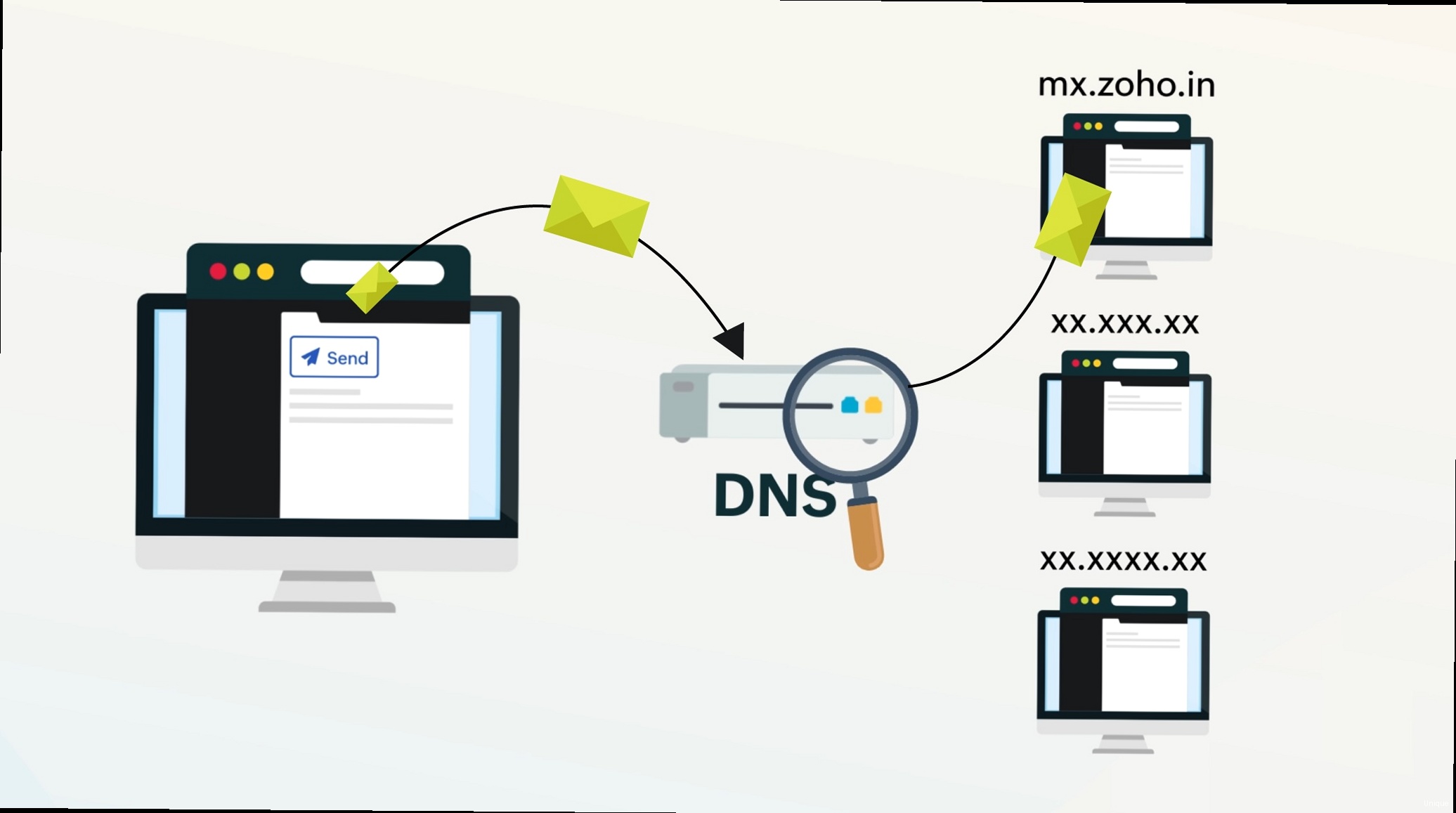
MX records, short for Mail Exchange records, are a type of DNS record that specifies which mail servers are responsible for accepting email messages on behalf of your domain. When someone sends an email to an address at your domain (e.g., user@yourdomain.com), the sending mail server queries the domain’s DNS records to find the MX records. These records then direct the email to the appropriate server, which in this case, is Zoho Mail’s server. Without properly configured MX records, emails sent to your domain will not be delivered, resulting in lost communication and potential business disruptions.
The importance of MX records cannot be overstated. They are the foundation of email delivery. Think of them as the postal code for email; without the correct code, the mail carrier (in this case, the sending email server) won’t know where to deliver the package (the email). The MX record not only specifies the destination mail server but also a priority, which is crucial for redundancy and failover. If the primary mail server is unavailable, the sending server will attempt to deliver the email to the mail server with the next highest priority. This ensures that emails are delivered even if one server experiences downtime.
MX Record Components ExplainedAn MX record typically consists of the following components:
- Name/Host: This is usually the domain name itself (e.g., yourdomain.com) or a subdomain. Often represented by ‘@’
- Type: This specifies the type of DNS record, which is “MX” for Mail Exchange.
- Priority: A numerical value indicating the preference for this mail server. Lower numbers indicate higher priority. A server will attempt to deliver mail to the lowest number first.
- Value/Destination: The hostname of the mail server that will handle email for the domain (e.g., mx.zoho.com). This is the fully qualified domain name (FQDN) of the Zoho Mail server.
- TTL (Time To Live): The amount of time (in seconds) that the DNS record is cached by resolving name servers. A common value is 3600 (1 hour).
For example, a typical MX record for Zoho Mail might look like this:
Name: @
Type: MX
Priority: 10
Value: mx.zoho.com
TTL: 3600Zoho Mail typically requires multiple MX records, each with a different priority, to provide redundancy and ensure high availability. It is critical to enter these values correctly for reliable email service. Missing one of these, or entering an incorrect value could lead to email delivery problems.
Example 1: Incorrect MX Record ConfigurationLet’s say you incorrectly configure your MX record with an incorrect priority, and an incorrect Value:
Name: @
Type: MX
Priority: 100
Value: wrong.zoho.com
TTL: 3600In this case, emails sent to your domain might not be delivered at all because the mail server (wrong.zoho.com) doesn’t exist or is not configured correctly to handle your email. A priority of 100 is very low, and unlikely to be used. Zoho also uses specific server names, not ‘wrong.zoho.com’. This would almost certainly lead to failure.
Example 2: Using Only One MX Record (No Redundancy)Using only one MX record can lead to problems if Zoho’s server is temporarily unavailable. For example:
Name: @
Type: MX
Priority: 10
Value: mx.zoho.com
TTL: 3600If `mx.zoho.com` is down for maintenance, email delivery will fail until it comes back online. Zoho recommends using multiple MX records, including `mx2.zoho.com`, and potentially `mx3.zoho.com` depending on your region and Zoho Mail plan.
Example 3: Importance of Priority in MX RecordsConsider this scenario. You have two MX records configured:
Name: @
Type: MX
Priority: 10
Value: mx.zoho.com
TTL: 3600
Name: @
Type: MX
Priority: 20
Value: mx2.zoho.com
TTL: 3600When an email is sent to your domain, the sending server will first attempt to deliver the email to `mx.zoho.com` because it has the lower priority (10). If `mx.zoho.com` is unavailable, the sending server will then try to deliver the email to `mx2.zoho.com` which has a priority of 20. This ensures that the email is delivered even if the primary mail server is temporarily down. If the priorities were the same, the sending server could randomly choose which server to use, which is not ideal.
Configuring MX Records for Zoho Mail: A Step-by-Step Guide
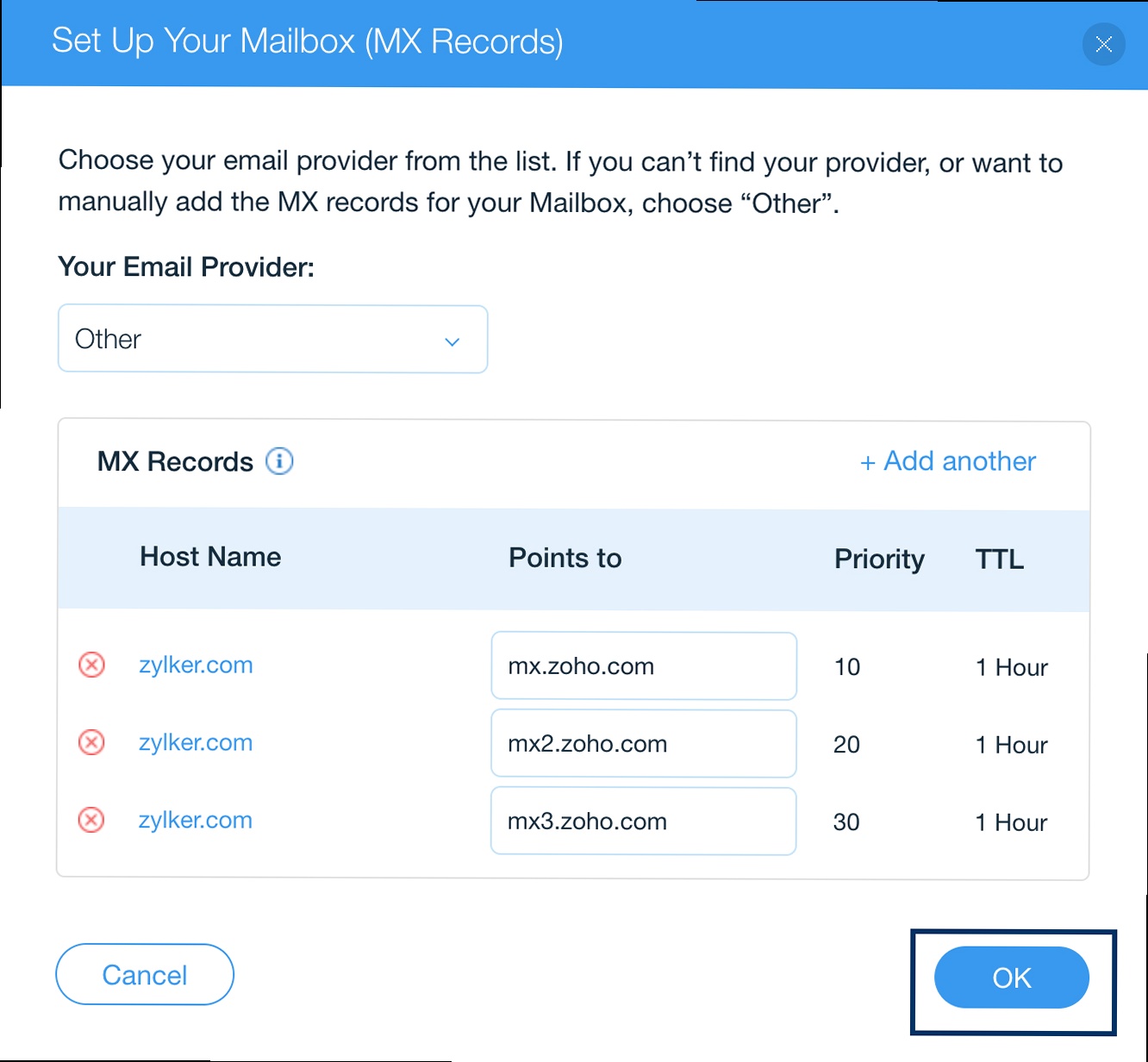
Configuring MX records for Zoho Mail involves accessing your domain’s DNS settings, typically through your domain registrar or hosting provider. The specific steps may vary depending on the provider, but the general process remains the same. This section provides a detailed, step-by-step guide to configuring MX records, along with specific examples for popular domain registrars.
Step 1: Gather the Required MX Record Information from Zoho Mail
Before you begin, you need to obtain the correct MX record values from Zoho Mail. These values are specific to Zoho Mail and are essential for proper email routing. You can find these values in your Zoho Mail admin console, typically under the “Email Setup” or “DNS Configuration” section. This information usually includes a list of servers such as:
- mx.zoho.com, priority 10
- mx2.zoho.com, priority 20
- mx3.zoho.com, priority 50 (May not always be required)
Step 2: Access Your Domain’s DNS Settings
Log in to your domain registrar or hosting provider’s website. Navigate to the DNS management section for your domain. This section may be labeled as “DNS Zone Editor,” “DNS Records,” or something similar. The location varies greatly depending on the provider. You might need to contact your provider’s support if you cannot find it.
Step 3: Add or Modify MX Records
In the DNS management section, locate the option to add or modify MX records. You may need to delete any existing MX records before adding the Zoho Mail records. Make sure to back up any existing records first, as incorrect deletion can lead to serious issues. Then, add the MX records provided by Zoho Mail, ensuring that you enter the correct priority and value for each record.
Step 4: Save the Changes and Wait for Propagation
After adding or modifying the MX records, save the changes. DNS changes can take up to 48 hours to propagate across the internet, although it usually happens much faster. During this time, some emails may be delivered to your old mail server (if any), while others may be delivered to Zoho Mail. It is essential to be patient and allow sufficient time for propagation to complete.
Example 1: Configuring MX Records with GoDaddy1. Log in to your GoDaddy account and go to your Domain Control Center.
2. Select your domain and click on “DNS” to manage the DNS zone file.
3. Under the “Records” section, click “Add”.
4. Choose “MX” from the “Type” dropdown.
5. Enter the following information for each MX record:
- Host: @ (or leave blank, depending on GoDaddy’s interface)
- Points to: mx.zoho.com
- Priority: 10
- TTL: 3600
Repeat steps for `mx2.zoho.com` (priority 20) and `mx3.zoho.com` (priority 50), if applicable.
6. Click “Save” to save the changes.
Example 2: Configuring MX Records with Namecheap1. Log in to your Namecheap account and go to the Domain List.
2. Click on “Manage” next to your domain.
3. Go to the “Advanced DNS” tab.
4. In the “Mail Settings” section, select “Custom MX”.
5. Add the following MX records:
- Host: @
- Value: mx.zoho.com
- Priority: 10
Repeat the process for `mx2.zoho.com` (priority 20) and `mx3.zoho.com` (priority 50), if applicable.
6. Click “Save All Changes”.
Example 3: Configuring MX Records with Cloudflare (when using Cloudflare’s DNS)1. Log in to your Cloudflare account and select your domain.
2. Go to the “DNS” tab.
3. Click “Add record”.
4. Choose “MX” from the “Type” dropdown.
5. Enter the following information for each MX record:
- Name: @
- Mail server: mx.zoho.com
- Priority: 10
- TTL: Auto
Repeat the process for `mx2.zoho.com` (priority 20) and `mx3.zoho.com` (priority 50), if applicable.
6. Click “Save”. Cloudflare propagation is usually very fast.
Verifying MX Record Configuration and Propagation
After configuring MX records for Zoho Mail, it is crucial to verify that the changes have been correctly implemented and propagated across the internet. This ensures that emails are being routed to Zoho’s servers as intended. Several online tools and command-line utilities can be used to check MX record configuration and propagation status. This section provides detailed instructions on how to use these tools and interpret the results.
Using Online MX Record Lookup Tools
Several online tools are available for checking MX records. These tools provide a simple and convenient way to verify MX record configuration without requiring any technical expertise. Some popular options include:
- MXToolbox: https://mxtoolbox.com/MXLookup.aspx
- Google Admin Toolbox: https://toolbox.googleapps.com/apps/dig/
- Whatsmydns: https://www.whatsmydns.net/
To use these tools, simply enter your domain name and click the “MX Lookup” or “Dig” button. The tool will then query the DNS servers and display the MX records configured for your domain. You should see the Zoho servers listed, with the correct priorities.
Interpreting the Results
The results from the MX record lookup tool should show the MX records you configured for Zoho Mail, including the correct priority and value. If the results do not match your configuration, it indicates that the changes have not yet propagated or that there was an error during configuration. In this case, double-check your settings and wait for propagation to complete before rechecking.
Using Command-Line Utilities (dig and nslookup)
For more advanced users, command-line utilities like `dig` (Domain Information Groper) and `nslookup` can be used to query DNS records directly. These tools are available on most operating systems and provide more detailed information about DNS records.
Example 1: Using `dig` to Check MX Records on Linux/macOSOpen a terminal and run the following command:
dig yourdomain.com MXReplace `yourdomain.com` with your actual domain name. The output will display the MX records configured for your domain, including the priority and value.
The output will look something like this:
; <<>> DiG 9.18.18 <<>> yourdomain.com MX
;; global options: +cmd
;; Got answer:
;; ->>HEADER<<- opcode: QUERY, status: NOERROR, id: 50828
;; flags: qr rd ra; QUERY: 1, ANSWER: 3, AUTHORITY: 0, ADDITIONAL: 1
;; OPT PSEUDOSECTION:
; EDNS: version: 0, flags:; udp: 4096
;; QUESTION SECTION:
;yourdomain.com. IN MX
;; ANSWER SECTION:
yourdomain.com. 3600 IN MX 10 mx.zoho.com.
yourdomain.com. 3600 IN MX 20 mx2.zoho.com.
yourdomain.com. 3600 IN MX 50 mx3.zoho.com.
;; Query time: 16 msec
;; SERVER: 192.168.1.1
;; WHEN: Sun Nov 05 14:30:00 2023
;; MSG SIZE rcvd: 103This shows that the MX records for `yourdomain.com` are correctly configured to point to Zoho Mail’s servers, with the specified priorities.
Example 2: Using `nslookup` to Check MX Records on WindowsOpen a command prompt and run the following command:
nslookup -type=MX yourdomain.comReplace `yourdomain.com` with your actual domain name. The output will display the MX records configured for your domain.
The output may look something like this:
Non-authoritative answer:
yourdomain.com MX preference = 10, mail exchanger = mx.zoho.com
yourdomain.com MX preference = 20, mail exchanger = mx2.zoho.com
yourdomain.com MX preference = 50, mail exchanger = mx3.zoho.comThis output confirms that the MX records are correctly configured to point to Zoho Mail’s servers.
Example 3: Checking Propagation Using WhatsmydnsGo to the Whatsmydns website (https://www.whatsmydns.net/) and enter your domain name. Select “MX” from the dropdown and click “Search”. This tool checks the DNS records from multiple locations around the world, giving you an idea of how widely the changes have propagated. If you see different results from different locations, it means that propagation is still in progress. Ideally, you want to see the correct MX records from all locations.
If all locations show the correct MX records, then propagation is complete, and your mail flow should be routed to Zoho correctly.
Troubleshooting Common MX Record Issues with Zoho Mail
Even with careful configuration, MX record issues can sometimes arise, leading to email delivery problems. This section provides guidance on troubleshooting common MX record issues encountered when using Zoho Mail, including incorrect configuration, propagation delays, and conflicts with other DNS records.
1. Incorrect MX Record Configuration
One of the most common causes of MX record issues is incorrect configuration. This can include typos in the MX record values, incorrect priority settings, or missing MX records. To troubleshoot this issue, carefully review your MX record configuration and compare it to the values provided by Zoho Mail. Ensure that all MX records are present and that the priority and value are correct.
Example: Typo in the MX Record Value
Suppose you accidentally enter `mx.zoho.comm` instead of `mx.zoho.com`. This typo will prevent emails from being routed to Zoho Mail correctly. Always double-check for typos when entering MX record values.
2. DNS Propagation Delays
DNS propagation delays occur when changes to DNS records take time to propagate across the internet. This can result in some email servers still using the old MX records while others use the new ones. Propagation delays can take up to 48 hours, although they usually happen much faster. To troubleshoot this issue, wait for the full 48 hours and then recheck your MX record configuration using the tools described in the previous section.
Example: Checking Propagation Status with Whatsmydns
Use Whatsmydns to check your MX records from multiple locations around the world. If some locations show the correct MX records while others show the old records, it indicates that propagation is still in progress. Continue to monitor the propagation status until all locations show the correct MX records.
3. Conflicts with Other DNS Records
In some cases, conflicts with other DNS records can interfere with MX record resolution. This can occur if you have conflicting A records or CNAME records that point to the same hostname as your MX records. To troubleshoot this issue, review your DNS records and ensure that there are no conflicts. Remove any conflicting records and then recheck your MX record configuration.
Example: Conflicting A Record
If you have an A record that points `mail.yourdomain.com` to an IP address, and you also try to use `mail.yourdomain.com` as an MX record value, it can cause conflicts. Ensure that your MX records point directly to Zoho Mail’s servers (`mx.zoho.com`, `mx2.zoho.com`, etc.) and not to an A record on your own server.
4. Issues with Your Domain Registrar or Hosting Provider
Sometimes, the issue may not be with your MX record configuration itself, but with your domain registrar or hosting provider. There might be problems with their DNS servers or their DNS management interface. If you suspect this is the case, contact your domain registrar or hosting provider’s support team for assistance. They can help you troubleshoot any issues with their DNS infrastructure.
Example: Domain Registrar DNS Outage
If your domain registrar is experiencing a DNS outage, it can prevent your MX records from being resolved correctly. In this case, you will need to wait for the registrar to resolve the issue. You can check their website or social media for updates on the outage.
5. Checking for Blacklisting
Although not directly related to MX records, if your domain or IP address has been blacklisted, it can cause email delivery issues. Use online tools to check if your domain or IP is on any blacklists. If it is, you will need to take steps to get removed from the blacklist.
6. Using the Correct Zoho Mail Server Names for Your Region
Zoho has different regional datacenters. If you are using a different Zoho datacenter, ensure that you are using the correct MX records. For example, if you are using Zoho Mail India, the MX records would be:
- mx.zoho.in, priority 10
- mx2.zoho.in, priority 20
Using the wrong server names can prevent emails from being delivered.
Best Practices for Ensuring Optimal Email Delivery to Inboxes
Configuring MX records is only one piece of the puzzle when it comes to ensuring optimal email delivery to inboxes. Implementing best practices for email authentication and reputation management is crucial for preventing emails from being marked as spam or rejected by recipient mail servers. This section outlines several best practices for improving email delivery, including implementing SPF, DKIM, and DMARC records, and monitoring your domain’s reputation.
1. Implement SPF (Sender Policy Framework) Records
SPF is an email authentication method that allows you to specify which mail servers are authorized to send emails on behalf of your domain. By creating an SPF record in your DNS settings, you can prevent spammers from forging emails with your domain name in the “From” address. This helps improve your domain’s reputation and increase the likelihood that your emails will be delivered to inboxes.
To create an SPF record, you need to create a TXT record in your DNS settings with the following syntax:
v=spf1 include:zoho.com -allThis SPF record authorizes Zoho Mail to send emails on behalf of your domain. The `-all` mechanism specifies that any mail server not listed in the SPF record is not authorized to send emails on behalf of your domain. If you use other services to send email, you need to include them as well. For example, if you use Mailchimp, you would add `include:servers.mcsv.net`.
2. Implement DKIM (DomainKeys Identified Mail) Records
DKIM is another email authentication method that uses cryptographic signatures to verify the authenticity of emails. When you send an email, your mail server signs the email with a private key. The recipient mail server then verifies the signature using a public key published in your DNS settings. This ensures that the email has not been tampered with during transit and that it was indeed sent by an authorized mail server.
To implement DKIM for Zoho Mail, you need to generate a DKIM key pair in your Zoho Mail admin console and then add the public key as a TXT record in your DNS settings. Zoho Mail will provide the specific instructions for generating the key pair and adding the TXT record.
A DKIM record looks similar to this:
v=DKIM1; k=rsa; p=MIIBIjANBgkqhkiG9w0BAQEFAAOCAQ8AMIIBCgKCAQEAy0jRu8y8w2b9... (rest of the public key)3. Implement DMARC (Domain-based Message Authentication, Reporting & Conformance) Records
DMARC builds upon SPF and DKIM to provide a more comprehensive email authentication framework. DMARC allows you to specify how recipient mail servers should handle emails that fail SPF or DKIM checks. You can choose to have these emails quarantined, rejected, or delivered to the inbox with a warning. DMARC also provides reporting capabilities, allowing you to monitor your domain’s email authentication performance and identify potential spoofing attempts.
To create a DMARC record, you need to create a TXT record in your DNS settings with the following syntax:
_dmarc.yourdomain.com. TXT "v=DMARC1; p=none; rua=mailto:dmarc@yourdomain.com; ruf=mailto:dmarc@yourdomain.com; adkim=r; aspf=r;"This DMARC record specifies that recipient mail servers should not take any action on emails that fail SPF or DKIM checks (`p=none`). It also specifies that DMARC reports should be sent to `dmarc@yourdomain.com`. You should start with `p=none` to monitor your email flow before moving to more restrictive policies such as `p=quarantine` or `p=reject`.
4. Monitor Your Domain’s Reputation
Your domain’s reputation is a measure of how trustworthy your domain is perceived to be by recipient mail servers. A good domain reputation increases the likelihood that your emails will be delivered to inboxes, while a bad reputation can result in your emails being marked as spam or rejected. You can monitor your domain’s reputation using various online tools and services. Google Postmaster Tools is a particularly valuable (and free) tool for this, particularly for delivery to Gmail addresses.
5. Maintain Clean Email Lists
Sending emails to invalid or inactive email addresses can damage your domain’s reputation and increase the likelihood that your emails will be marked as spam. Regularly clean your email lists to remove invalid or inactive addresses. Use email verification services to identify and remove invalid addresses before sending emails.
6. Avoid Spam Trigger Words and Practices
Avoid using spam trigger words in your email subject lines and content. These words are often used by spammers and can trigger spam filters. Also, avoid practices such as using excessive capitalization, excessive exclamation points, or sending unsolicited emails. Test your emails with spam checkers before sending them to large lists. Also, ensure you comply with all applicable spam regulations.
By implementing these best practices, you can significantly improve your email delivery rates and ensure that your emails reach the intended recipients’ inboxes.