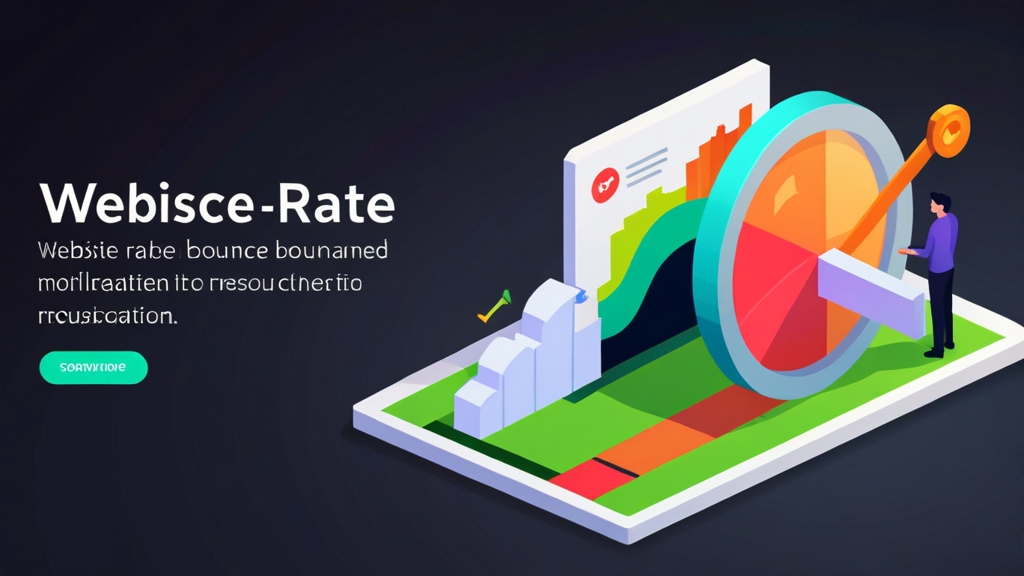How to Check Website Bounce Rate: A Comprehensive Guide
Understanding your website’s bounce rate is crucial for optimizing user experience and improving overall performance. A high bounce rate can indicate problems with your content, design, or targeting, leading to lost opportunities. This guide will walk you through the various methods to accurately check your website’s bounce rate, providing actionable insights to help you identify areas for improvement and drive better results.
Table of Contents
- Checking Bounce Rate in Google Analytics
- Checking Bounce Rate in Google Analytics 4 (GA4)
- Alternative Analytics Platforms for Bounce Rate
- Analyzing Bounce Rate Using Server Logs
Checking Bounce Rate in Google Analytics
Google Analytics (GA3, the older version, now often referred to as Universal Analytics) is a widely used and powerful tool for tracking website traffic and user behavior. Finding your bounce rate here is straightforward. While it is no longer the recommended solution, understanding how to find bounce rate here provides important context. Note that Universal Analytics stopped processing new hits on July 1, 2023. You can still access historical data, but GA4 is the current standard.
Accessing the Bounce Rate Report
The most common way to check bounce rate in Google Analytics is through the Behavior reports.
- Step 1: Log in to your Google Analytics account.
- Step 2: Navigate to Behavior > Overview.
- Step 3: You will see the bounce rate displayed prominently in the overview report, along with other key metrics like sessions, pageviews, and average session duration.
The bounce rate is displayed as a percentage. This number represents the percentage of visitors who enter the site and then leave (“bounce”) without viewing any other pages.
Drilling Down for Specific Pages
To get more granular data, you can check the bounce rate for individual pages.
- Step 1: Navigate to Behavior > Site Content > All Pages.
- Step 2: You will see a table listing all the pages on your site along with their respective metrics, including bounce rate.
- Step 3: You can sort the table by bounce rate to easily identify pages with the highest and lowest bounce rates.
This is incredibly useful for pinpointing problem areas. For example, a blog post with a high bounce rate might indicate that the content isn’t engaging or doesn’t meet the searcher’s intent. A landing page with a high bounce rate suggests issues with the page’s design, call-to-action, or the quality of the traffic being driven to it.
Analyzing Bounce Rate by Traffic Source
Understanding which traffic sources are contributing to a high bounce rate can inform your marketing efforts.
- Step 1: Navigate to Acquisition > All Traffic > Channels.
- Step 2: You will see a list of traffic channels (Organic Search, Direct, Referral, etc.) along with their bounce rates.
A high bounce rate from organic search might indicate that you’re ranking for irrelevant keywords or that your meta descriptions aren’t accurately reflecting the page content. A high bounce rate from referral traffic could mean that the referring site is sending you unqualified visitors.
Example Scenarios
Here are a few practical examples of how to use bounce rate data from Google Analytics:
- Scenario 1: High bounce rate on a blog post about “best hiking boots”.
- Analysis: The post might not be answering the specific questions hikers have. It could be too general, poorly written, or lacking in visual appeal.
- Action: Revise the post to be more specific, add images and videos, and improve readability. Consider adding internal links to other relevant articles.
- Scenario 2: High bounce rate from paid advertising campaigns.
- Analysis: The ad copy might be misleading, or the landing page might not be relevant to the ad. The targeting might be too broad, attracting unqualified visitors.
- Action: Refine the ad copy and targeting, and ensure the landing page aligns perfectly with the ad’s message. Implement A/B testing to optimize the landing page for conversions.
- Scenario 3: High bounce rate on mobile devices.
- Analysis: The website might not be mobile-friendly, leading to a poor user experience on smaller screens.
- Action: Ensure your website is responsive and optimized for mobile devices. Test the mobile experience thoroughly and address any usability issues.
By analyzing bounce rate in conjunction with other metrics, you can gain valuable insights into your website’s performance and identify areas for improvement. Remember that bounce rate is just one piece of the puzzle; it’s important to consider it alongside other metrics like conversion rate, average order value, and customer lifetime value to get a complete picture.
Checking Bounce Rate in Google Analytics 4 (GA4)
Google Analytics 4 (GA4) represents a significant shift in how Google tracks and measures website engagement. While the traditional “bounce rate” metric isn’t directly available in GA4 in the same way as it was in Universal Analytics, GA4 provides even richer data and insights into user behavior. Instead of focusing solely on bounces, GA4 emphasizes engagement and user interactions.
Understanding Engagement Rate and Engaged Sessions
In GA4, the concept of bounce rate is replaced by the “Engagement Rate.” An “engaged session” is a session that lasts longer than 10 seconds, has at least 2 pageviews, or triggers a conversion event. The engagement rate is the percentage of sessions that *are* engaged sessions. Therefore, a lower engagement rate means that more visitors are *not* engaging with your website, which is similar to a high bounce rate in Universal Analytics.
- Engaged Sessions: Number of sessions that lasted longer than 10 seconds, had 2 or more pageviews, or had a conversion event.
- Engagement Rate: Engaged sessions divided by total sessions.
- Average Engagement Time: The average time users spend actively engaged with your website.
These metrics offer a more nuanced view of user behavior than the simple bounce rate, as they consider the quality and depth of engagement.
Accessing Engagement Reports in GA4
To analyze engagement in GA4, you’ll primarily use the “Reports” section.
- Step 1: Log in to your Google Analytics 4 account.
- Step 2: Navigate to Reports > Engagement > Overview.
- Step 3: The Overview report provides a summary of key engagement metrics, including engaged sessions, engagement rate, and average engagement time.
You can also find more detailed engagement data in the specific engagement reports:
- Engagement > Pages and screens: This report shows engagement metrics for individual pages and screens on your website or app. You can see which pages have the highest engagement rates and which ones are struggling.
- Engagement > Events: This report tracks the events that users trigger on your website, such as button clicks, form submissions, and video plays. Analyzing event data can provide valuable insights into user behavior and conversion paths.
Analyzing Engagement by Traffic Source in GA4
Similar to Universal Analytics, you can also analyze engagement by traffic source in GA4.
- Step 1: Navigate to Reports > Acquisition > Traffic acquisition.
- Step 2: This report shows the sources of traffic to your website along with engagement metrics for each source. You can see which traffic sources are driving the most engaged users and which ones are contributing to a lower engagement rate.
Creating Custom Explorations for Deeper Analysis
GA4’s “Explorations” feature allows you to create custom reports and analyses to dive deeper into your data.
- Step 1: Navigate to Explore in the left-hand navigation.
- Step 2: Choose a template (e.g., Free Form) or start with a blank exploration.
- Step 3: Drag and drop dimensions and metrics into the exploration to create custom reports. For example, you can create a report that shows engagement rate by landing page and device category.
This powerful feature enables you to uncover hidden patterns and insights in your data that you might miss with the standard reports.
Example Scenarios with GA4 Engagement Metrics
Here are some practical examples of how to use GA4 engagement metrics:
- Scenario 1: Low engagement rate on a key landing page.
- Analysis: The page might not be relevant to the user’s search query or ad click. The content might be poorly written or difficult to understand.
- Action: Improve the page’s relevance, clarity, and readability. Add visuals to make the content more engaging. A/B test different headlines and calls to action.
- Scenario 2: Low engagement from a specific social media platform.
- Analysis: The content you’re sharing on that platform might not be resonating with your audience. The platform’s algorithm might be limiting the reach of your posts.
- Action: Experiment with different types of content and posting times. Consider running targeted ads on the platform to reach a wider audience. Make sure the content you share provides value to your audience and entices them to click through to your website.
- Scenario 3: High engagement on blog posts with embedded videos.
- Analysis: Users are more likely to engage with content that includes video.
- Action: Incorporate more video into your content strategy. Create video tutorials, product demos, and behind-the-scenes footage to engage your audience. Optimize your videos for search engines to improve their visibility.
By focusing on engagement metrics in GA4, you can gain a deeper understanding of how users are interacting with your website and identify opportunities to improve their experience. Remember to consider the context of your business goals and track the metrics that are most important to your success. Engagement rate and time metrics are valuable for gauging user interest and satisfaction, leading to data-driven website improvements.
Alternative Analytics Platforms for Bounce Rate
While Google Analytics is the dominant player in web analytics, several alternative platforms offer their own unique approaches to tracking bounce rate and user behavior. These alternatives can be valuable for businesses looking for different features, pricing models, or a more privacy-focused approach. It’s important to evaluate your specific needs and choose a platform that aligns with your goals.
Plausible Analytics
Plausible Analytics is a lightweight and privacy-focused alternative to Google Analytics. It doesn’t use cookies or collect personal data, making it compliant with GDPR and other privacy regulations. Plausible provides a simple and straightforward dashboard that includes a bounce rate metric.
- Key Features:
- Simple and intuitive interface
- No cookies or personal data collection
- Lightweight and fast loading
- Open-source
- Affordable pricing
- Bounce Rate Tracking: Plausible directly tracks and displays the bounce rate for your website.
Plausible Analytics offers a clean and easy-to-understand interface. To check the bounce rate: Simply log in to your Plausible Analytics dashboard and the bounce rate will be prominently displayed in the overview. Drill down into specific pages to see individual page bounce rates.
Matomo (formerly Piwik)
Matomo is an open-source analytics platform that offers a self-hosted alternative to Google Analytics. It gives you complete control over your data and allows you to customize the platform to your specific needs. Matomo provides a comprehensive set of features, including bounce rate tracking, heatmaps, and session recordings.
- Key Features:
- Self-hosted or cloud-hosted options
- Complete control over your data
- Comprehensive feature set
- Heatmaps and session recordings
- Advanced segmentation
- Bounce Rate Tracking: Matomo tracks bounce rate as a standard metric.
To check the bounce rate in Matomo: Log in to your Matomo dashboard. Navigate to the “Visitors” section. View the “Overview” report, where bounce rate is displayed. To see page-specific bounce rates, go to “Behavior” > “Pages.”
Fathom Analytics
Fathom Analytics is another privacy-focused analytics platform that aims to provide simple and actionable insights. It doesn’t use cookies or track personal data, and it offers a clean and uncluttered dashboard.
- Key Features:
- Privacy-focused
- Simple and clean interface
- No cookies or personal data collection
- Lightweight and fast loading
- Affordable pricing
- Bounce Rate Tracking: Fathom provides a “Daily Uniques” metric, which indirectly relates to bounce rate. A high number of uniques with low page views may indicate a bounce rate issue.
While Fathom doesn’t explicitly show bounce rate, the “Daily Uniques” and “Average Time on Site” metrics provide indicators of user engagement. Log in to your Fathom Analytics dashboard and review the main metrics provided. Monitor the “Daily Uniques” and ensure time spent on pages is acceptable.
Comparative Analysis
| Platform | Bounce Rate Tracking | Privacy Focus | Key Features | Pricing |
|---|---|---|---|---|
| Google Analytics 4 | Indirect (Engagement Rate) | Limited (Requires Consent) | Comprehensive, customizable, integrates with Google ecosystem | Free (with paid options) |
| Plausible Analytics | Direct | Strong | Simple, lightweight, open-source | Paid (based on page views) |
| Matomo | Direct | Configurable (Self-hosted option) | Comprehensive, self-hosted option, heatmaps | Free (self-hosted), Paid (cloud-hosted) |
| Fathom Analytics | Indirect (Daily Uniques) | Strong | Simple, lightweight, privacy-focused | Paid (based on page views) |
Choosing the right analytics platform depends on your specific needs and priorities. If you need a comprehensive and highly customizable solution and are comfortable with the complexities of data privacy regulations, Google Analytics 4 is a solid choice. If you prioritize privacy and simplicity, Plausible Analytics or Fathom Analytics are excellent alternatives. If you require complete control over your data and want a self-hosted solution, Matomo is a powerful option.
Analyzing Bounce Rate Using Server Logs
While analytics platforms like Google Analytics provide a convenient way to track bounce rate, analyzing server logs offers a more direct and unfiltered view of website traffic. Server logs record every request made to your web server, including requests from bots, crawlers, and users who bounce immediately. By analyzing these logs, you can gain insights into bounce rate that may not be captured by analytics platforms. This method is more technical but can provide a clearer picture when analytics tools are circumvented or not functioning as intended.
Understanding Server Log Format
Server logs typically follow a standard format, such as the Common Log Format (CLF) or the Combined Log Format. A typical log entry contains information such as:
- IP Address: The IP address of the client making the request.
- Timestamp: The date and time of the request.
- HTTP Method: The HTTP method used (e.g., GET, POST).
- URL: The URL requested.
- HTTP Status Code: The HTTP status code returned by the server (e.g., 200 OK, 404 Not Found).
- User Agent: The user agent string of the client (e.g., browser, bot).
Here’s an example of a server log entry in the Combined Log Format:
192.168.1.1 - - [24/May/2023:10:00:00 +0000] "GET /index.html HTTP/1.1" 200 1234 "https://www.google.com/" "Mozilla/5.0 (Windows NT 10.0; Win64; x64) AppleWebKit/537.36 (KHTML, like Gecko) Chrome/113.0.0.0 Safari/537.36"In this example:
- 192.168.1.1 is the IP address.
- 24/May/2023:10:00:00 +0000 is the timestamp.
- GET /index.html HTTP/1.1 is the HTTP request.
- 200 is the HTTP status code (OK).
- 1234 is the size of the response in bytes.
- “https://www.google.com/” is the referrer.
- “Mozilla/5.0…” is the user agent.
Identifying Bounces in Server Logs
Determining a “bounce” from server logs requires defining criteria. A simple definition is a single request from an IP address within a certain timeframe. However, it’s more accurate to look for sessions with only one hit, particularly for content pages.
- Single Request: Look for IP addresses that only make one request to your server within a specific timeframe (e.g., 30 seconds, 1 minute). This could indicate that the user landed on the page and immediately left.
- Status Code Analysis: Pay attention to HTTP status codes. A 200 OK status code indicates a successful request, while a 404 Not Found status code indicates a broken link. A large number of 404 errors can contribute to a high bounce rate. Redirects (301, 302) should also be analyzed to ensure they are working correctly.
- User Agent Filtering: Exclude known bots and crawlers from your analysis. Bots often make multiple requests in a short period of time, which can skew your bounce rate data. You can identify bots by their user agent strings.
Using Command-Line Tools for Log Analysis
Command-line tools like grep, awk, and sort can be used to analyze server logs efficiently.
- Example 1: Counting requests by IP address:
awk '{print $1}' /var/log/nginx/access.log | sort | uniq -c | sort -nr | head -n 10This command extracts the IP address from each log entry, sorts the IP addresses, counts the occurrences of each IP address, sorts the results in descending order, and displays the top 10 IP addresses with the most requests.
- Example 2: Identifying single-request IP addresses (potential bounces):
awk '{print $1}' /var/log/nginx/access.log | sort | uniq -c | awk '$1 == 1 {print $2}'This command extracts IP addresses, counts their occurrences, and then filters for IP addresses that appear only once in the log file. These are potential bounce candidates.
- Example 3: Filtering out bot traffic:
grep -v "Googlebot" /var/log/nginx/access.log | awk '{print $1}' | sort | uniq -c | sort -nr | head -n 10This command filters out log entries containing “Googlebot” in the user agent string before counting IP addresses. You can add other bot user agents to the grep -v command to further refine your analysis.
Using Log Analysis Tools
Several dedicated log analysis tools can help automate the process of analyzing server logs and identifying bounce rate trends.
- GoAccess: GoAccess is a real-time web log analyzer and interactive viewer that runs in a terminal or through your browser. It provides a wealth of information about your website traffic, including top visitors, requested files, and referring sites.
- AWStats: AWStats is a free and powerful log analyzer that generates advanced web, streaming, ftp or mail server statistics, graphically.
- ELK Stack (Elasticsearch, Logstash, Kibana): The ELK Stack is a popular open-source platform for log management and analysis. It allows you to collect, process, and visualize log data from multiple sources.
These tools can parse your server logs, identify patterns, and generate reports that highlight key metrics, including potential bounce rate indicators. They often provide visualizations and dashboards that make it easier to understand your website traffic.
Example Scenario
Let’s say you notice a significant increase in traffic from a specific referring domain but your conversion rate hasn’t improved. You can analyze your server logs to investigate this traffic.
- Step 1: Use
grepto filter log entries from the referring domain:
grep "referrerdomain.com" /var/log/nginx/access.log > referrer_traffic.log- Step 2: Analyze the
referrer_traffic.logfile to identify IP addresses that only made one request.
awk '{print $1}' referrer_traffic.log | sort | uniq -c | awk '$1 == 1 {print $2}'If you find a large number of single-request IP addresses from that referring domain, it suggests that the traffic is bouncing quickly. This could indicate that the referring site is sending unqualified visitors or that your landing page isn’t relevant to their needs. You can then investigate the referring site and your landing page to identify areas for improvement.
Analyzing server logs provides a valuable complement to traditional analytics platforms. It allows you to gain a deeper understanding of your website traffic, identify potential bounce rate issues, and uncover insights that may not be visible through other methods. While it requires more technical expertise, the insights gained can be invaluable for optimizing your website and improving user experience. This technique often reveals behaviors and patterns masked by more generalized analytics platforms, making it a strong option for pinpointing issues and refining site performance.