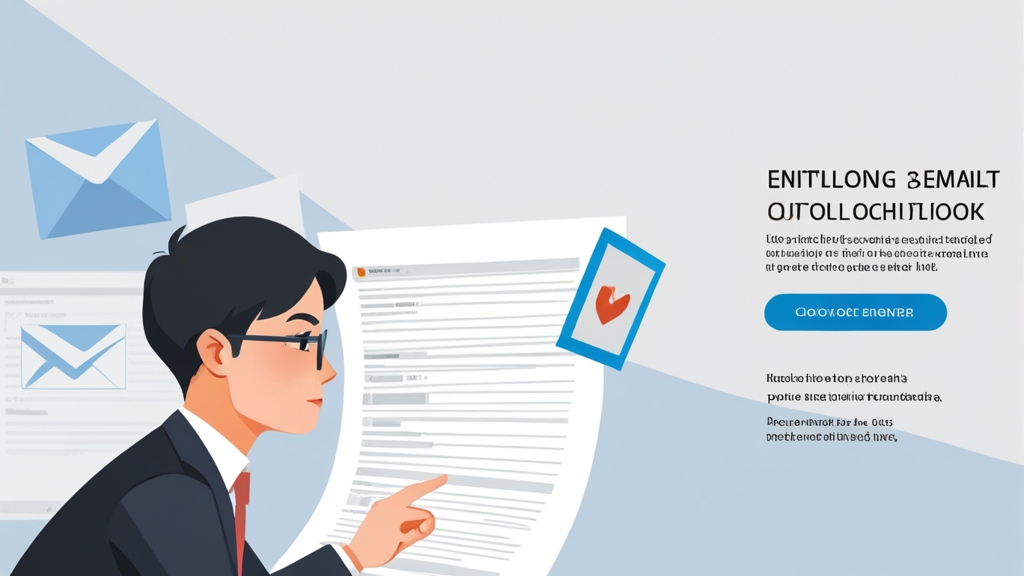- Your Microsoft 365 subscription plan (e.g., Microsoft 365 Business Standard, Microsoft 365 Enterprise E3).
- The specific limits you’re requesting to increase (e.g., recipient limit, message size limit, sending rate limit).
- A detailed explanation of why you need the increase, including data to support your request.
- Information about your email sending practices, such as the types of emails you send, the frequency of your emails, and the size of your email lists.
- Confirmation that you’re following best practices for email sending, such as segmenting your email lists, using verified email addresses, and implementing proper authentication protocols.
Following Up on Your Request
After submitting your support request, it’s important to follow up regularly to check on the status of your request. Be patient, as it may take some time for Microsoft to review your request and make a decision. Example 1: Checking the Status of Your Request Log in to the Microsoft 365 admin center and go to “Support” > “Service requests.” Find your support request in the list and check its status. If the status is “In progress,” you can add a comment to the request to ask for an update. Example 2: Providing Additional Information If Microsoft requests additional information, respond promptly and provide the requested details. The more information you provide, the better equipped Microsoft will be to evaluate your request.Example 1: Submitting a Support Request Log in to the Microsoft 365 admin center (Expert Tip: “Always maintain a professional and respectful tone when communicating with Microsoft support. Clearly articulate your needs and provide as much data as possible to support your request. Demonstrate that you understand and adhere to best practices for email sending to increase your chances of a favorable outcome.” – Email Deliverability Expert
admin.microsoft.com) with your administrator credentials. Click on “Support” and then “New service request.” Describe your issue in detail, including the specific limits you’re requesting to increase and the reasons why you need the increase. Attach any relevant documentation, such as data on your email sending volume and engagement rates.
Example 2: Providing Detailed Information
When submitting your support request, be sure to include the following information:
- Your Microsoft 365 subscription plan (e.g., Microsoft 365 Business Standard, Microsoft 365 Enterprise E3).
- The specific limits you’re requesting to increase (e.g., recipient limit, message size limit, sending rate limit).
- A detailed explanation of why you need the increase, including data to support your request.
- Information about your email sending practices, such as the types of emails you send, the frequency of your emails, and the size of your email lists.
- Confirmation that you’re following best practices for email sending, such as segmenting your email lists, using verified email addresses, and implementing proper authentication protocols.
Following Up on Your Request
After submitting your support request, it’s important to follow up regularly to check on the status of your request. Be patient, as it may take some time for Microsoft to review your request and make a decision. Example 1: Checking the Status of Your Request Log in to the Microsoft 365 admin center and go to “Support” > “Service requests.” Find your support request in the list and check its status. If the status is “In progress,” you can add a comment to the request to ask for an update. Example 2: Providing Additional Information If Microsoft requests additional information, respond promptly and provide the requested details. The more information you provide, the better equipped Microsoft will be to evaluate your request.Example 2: Configuring Outlook with Mailgun To configure Outlook to use Mailgun, follow these steps:Expert Tip: “Always maintain a professional and respectful tone when communicating with Microsoft support. Clearly articulate your needs and provide as much data as possible to support your request. Demonstrate that you understand and adhere to best practices for email sending to increase your chances of a favorable outcome.” – Email Deliverability Expert
- Obtain your Mailgun SMTP credentials from your Mailgun account dashboard. This will typically include the SMTP server address (e.g.,
smtp.mailgun.org), the port number (e.g., 587), your username (which is usuallypostmaster@yourdomain.com), and your password. - In Outlook, follow the same steps as described in the SendGrid example, but use your Mailgun SMTP credentials instead.
- Ensure that you’ve verified your domain in your Mailgun account to prevent sending issues.
Testing Your SMTP Relay Configuration
After configuring Outlook to use an SMTP relay service, it’s essential to test the configuration to ensure that emails are being sent correctly. Send a test email to yourself or a colleague to verify that the email is delivered successfully. Example 1: Sending a Test Email Compose a simple email with a brief message and send it to your own email address. Check your inbox and spam folder to ensure that the email is delivered. If the email is not delivered, check your Outlook account settings and the SMTP relay service’s documentation for troubleshooting tips. Example 2: Checking SMTP Logs Many SMTP relay services provide logs that can help you diagnose sending issues. Check the logs in your SMTP relay service’s account dashboard to see if there are any errors or warnings related to your test email. The logs may provide clues about why the email was not delivered, such as authentication failures or connection problems.Requesting an Increase from Microsoft
In certain circumstances, particularly for legitimate business needs that exceed standard limits, it may be possible to request an increase in your sending limits directly from Microsoft. This typically involves contacting Microsoft support and providing a clear justification for the increased limits. While there’s no guarantee that your request will be granted, providing a well-reasoned explanation can improve your chances.Identifying the Need for Increased Limits
Before contacting Microsoft, it’s crucial to clearly identify why you need increased sending limits. Gather data to support your request and demonstrate that your current limits are hindering your business operations. Example 1: Justifying Increased Recipient Limits If you need to send out regular newsletters to a large customer base, document the number of subscribers, the frequency of your newsletters, and the engagement rates (e.g., open rates, click-through rates). Explain how the current recipient limits are preventing you from reaching all of your subscribers and how increasing the limits would improve your business outcomes. For example, “Our customer base has grown to over 1,500 subscribers, and we need to send out weekly newsletters to keep them informed about our products and services. The current recipient limit of 1,000 is preventing us from reaching all of our subscribers, which is impacting our sales and customer satisfaction.” Example 2: Justifying Increased Message Size Limits If you need to send large files, such as marketing videos or high-resolution images, document the average size of these files and explain why it’s necessary to send them via email rather than using file-sharing services. For example, “We regularly send marketing videos to our clients to showcase our products and services. These videos are typically around 30 MB in size, which exceeds the current message size limit of 25 MB. Sending these videos via email is more convenient for our clients and ensures that they receive the information in a timely manner.”Contacting Microsoft Support
To request an increase in your sending limits, you’ll need to contact Microsoft support through the Microsoft 365 admin center. Be prepared to provide detailed information about your business, your email sending practices, and the reasons why you need increased limits. Example 1: Submitting a Support Request Log in to the Microsoft 365 admin center (admin.microsoft.com) with your administrator credentials. Click on “Support” and then “New service request.” Describe your issue in detail, including the specific limits you’re requesting to increase and the reasons why you need the increase. Attach any relevant documentation, such as data on your email sending volume and engagement rates.
Example 2: Providing Detailed Information
When submitting your support request, be sure to include the following information:
- Your Microsoft 365 subscription plan (e.g., Microsoft 365 Business Standard, Microsoft 365 Enterprise E3).
- The specific limits you’re requesting to increase (e.g., recipient limit, message size limit, sending rate limit).
- A detailed explanation of why you need the increase, including data to support your request.
- Information about your email sending practices, such as the types of emails you send, the frequency of your emails, and the size of your email lists.
- Confirmation that you’re following best practices for email sending, such as segmenting your email lists, using verified email addresses, and implementing proper authentication protocols.
Following Up on Your Request
After submitting your support request, it’s important to follow up regularly to check on the status of your request. Be patient, as it may take some time for Microsoft to review your request and make a decision. Example 1: Checking the Status of Your Request Log in to the Microsoft 365 admin center and go to “Support” > “Service requests.” Find your support request in the list and check its status. If the status is “In progress,” you can add a comment to the request to ask for an update. Example 2: Providing Additional Information If Microsoft requests additional information, respond promptly and provide the requested details. The more information you provide, the better equipped Microsoft will be to evaluate your request.Example 1: Configuring Outlook with SendGrid To configure Outlook to use SendGrid, follow these steps:Expert Tip: “Always maintain a professional and respectful tone when communicating with Microsoft support. Clearly articulate your needs and provide as much data as possible to support your request. Demonstrate that you understand and adhere to best practices for email sending to increase your chances of a favorable outcome.” – Email Deliverability Expert
- Obtain your SendGrid SMTP credentials from your SendGrid account dashboard. This will typically include the SMTP server address (e.g.,
smtp.sendgrid.net), the port number (e.g., 587), your username, and your password. - In Outlook, go to “File” > “Account Settings” > “Account Settings.”
- Select your email account and click “Change.”
- Click “More Settings.”
- Go to the “Outgoing Server” tab.
- Check the box that says “My outgoing server (SMTP) requires authentication.”
- Select “Use same settings as my incoming mail server.”
- Go to the “Advanced” tab.
- Enter the SMTP server address (e.g.,
smtp.sendgrid.net) in the “Outgoing server (SMTP)” field. - Enter the port number (e.g., 587) in the “Outgoing server (SMTP)” field.
- Select the encryption method (e.g., STARTTLS) in the “Use the following type of encrypted connection” dropdown.
- Click “OK” to save the changes.
- Obtain your Mailgun SMTP credentials from your Mailgun account dashboard. This will typically include the SMTP server address (e.g.,
smtp.mailgun.org), the port number (e.g., 587), your username (which is usuallypostmaster@yourdomain.com), and your password. - In Outlook, follow the same steps as described in the SendGrid example, but use your Mailgun SMTP credentials instead.
- Ensure that you’ve verified your domain in your Mailgun account to prevent sending issues.
Testing Your SMTP Relay Configuration
After configuring Outlook to use an SMTP relay service, it’s essential to test the configuration to ensure that emails are being sent correctly. Send a test email to yourself or a colleague to verify that the email is delivered successfully. Example 1: Sending a Test Email Compose a simple email with a brief message and send it to your own email address. Check your inbox and spam folder to ensure that the email is delivered. If the email is not delivered, check your Outlook account settings and the SMTP relay service’s documentation for troubleshooting tips. Example 2: Checking SMTP Logs Many SMTP relay services provide logs that can help you diagnose sending issues. Check the logs in your SMTP relay service’s account dashboard to see if there are any errors or warnings related to your test email. The logs may provide clues about why the email was not delivered, such as authentication failures or connection problems.Requesting an Increase from Microsoft
In certain circumstances, particularly for legitimate business needs that exceed standard limits, it may be possible to request an increase in your sending limits directly from Microsoft. This typically involves contacting Microsoft support and providing a clear justification for the increased limits. While there’s no guarantee that your request will be granted, providing a well-reasoned explanation can improve your chances.Identifying the Need for Increased Limits
Before contacting Microsoft, it’s crucial to clearly identify why you need increased sending limits. Gather data to support your request and demonstrate that your current limits are hindering your business operations. Example 1: Justifying Increased Recipient Limits If you need to send out regular newsletters to a large customer base, document the number of subscribers, the frequency of your newsletters, and the engagement rates (e.g., open rates, click-through rates). Explain how the current recipient limits are preventing you from reaching all of your subscribers and how increasing the limits would improve your business outcomes. For example, “Our customer base has grown to over 1,500 subscribers, and we need to send out weekly newsletters to keep them informed about our products and services. The current recipient limit of 1,000 is preventing us from reaching all of our subscribers, which is impacting our sales and customer satisfaction.” Example 2: Justifying Increased Message Size Limits If you need to send large files, such as marketing videos or high-resolution images, document the average size of these files and explain why it’s necessary to send them via email rather than using file-sharing services. For example, “We regularly send marketing videos to our clients to showcase our products and services. These videos are typically around 30 MB in size, which exceeds the current message size limit of 25 MB. Sending these videos via email is more convenient for our clients and ensures that they receive the information in a timely manner.”Contacting Microsoft Support
To request an increase in your sending limits, you’ll need to contact Microsoft support through the Microsoft 365 admin center. Be prepared to provide detailed information about your business, your email sending practices, and the reasons why you need increased limits. Example 1: Submitting a Support Request Log in to the Microsoft 365 admin center (admin.microsoft.com) with your administrator credentials. Click on “Support” and then “New service request.” Describe your issue in detail, including the specific limits you’re requesting to increase and the reasons why you need the increase. Attach any relevant documentation, such as data on your email sending volume and engagement rates.
Example 2: Providing Detailed Information
When submitting your support request, be sure to include the following information:
- Your Microsoft 365 subscription plan (e.g., Microsoft 365 Business Standard, Microsoft 365 Enterprise E3).
- The specific limits you’re requesting to increase (e.g., recipient limit, message size limit, sending rate limit).
- A detailed explanation of why you need the increase, including data to support your request.
- Information about your email sending practices, such as the types of emails you send, the frequency of your emails, and the size of your email lists.
- Confirmation that you’re following best practices for email sending, such as segmenting your email lists, using verified email addresses, and implementing proper authentication protocols.
Following Up on Your Request
After submitting your support request, it’s important to follow up regularly to check on the status of your request. Be patient, as it may take some time for Microsoft to review your request and make a decision. Example 1: Checking the Status of Your Request Log in to the Microsoft 365 admin center and go to “Support” > “Service requests.” Find your support request in the list and check its status. If the status is “In progress,” you can add a comment to the request to ask for an update. Example 2: Providing Additional Information If Microsoft requests additional information, respond promptly and provide the requested details. The more information you provide, the better equipped Microsoft will be to evaluate your request.Example 1: Comparing SMTP Relay Services Here’s a brief comparison of some popular SMTP relay services:Expert Tip: “Always maintain a professional and respectful tone when communicating with Microsoft support. Clearly articulate your needs and provide as much data as possible to support your request. Demonstrate that you understand and adhere to best practices for email sending to increase your chances of a favorable outcome.” – Email Deliverability Expert
| Service | Pricing | Sending Limits | Features |
|---|---|---|---|
| SendGrid | Free plan available; paid plans start at $14.95/month | Varies by plan; higher limits available | Email API, marketing campaigns, analytics |
| Mailgun | Pay-as-you-go pricing; starting at $0.80 per 1,000 emails | Varies by plan; high scalability | Email API, email validation, dedicated IP addresses |
| Amazon SES | Pay-as-you-go pricing; starting at $0.10 per 1,000 emails | Varies by region and account; high deliverability | Email API, integration with AWS services, reputation management |
| Mailjet | Free plan available; paid plans start at $15/month | Varies by plan; transactional and marketing emails | Email API, drag-and-drop editor, segmentation |
Configuring Outlook to Use an SMTP Relay
Once you’ve selected an SMTP relay service, you’ll need to configure Outlook to use its SMTP server for sending emails. This involves updating your Outlook account settings with the SMTP server address, port number, and authentication credentials provided by the service. Example 1: Configuring Outlook with SendGrid To configure Outlook to use SendGrid, follow these steps:- Obtain your SendGrid SMTP credentials from your SendGrid account dashboard. This will typically include the SMTP server address (e.g.,
smtp.sendgrid.net), the port number (e.g., 587), your username, and your password. - In Outlook, go to “File” > “Account Settings” > “Account Settings.”
- Select your email account and click “Change.”
- Click “More Settings.”
- Go to the “Outgoing Server” tab.
- Check the box that says “My outgoing server (SMTP) requires authentication.”
- Select “Use same settings as my incoming mail server.”
- Go to the “Advanced” tab.
- Enter the SMTP server address (e.g.,
smtp.sendgrid.net) in the “Outgoing server (SMTP)” field. - Enter the port number (e.g., 587) in the “Outgoing server (SMTP)” field.
- Select the encryption method (e.g., STARTTLS) in the “Use the following type of encrypted connection” dropdown.
- Click “OK” to save the changes.
- Obtain your Mailgun SMTP credentials from your Mailgun account dashboard. This will typically include the SMTP server address (e.g.,
smtp.mailgun.org), the port number (e.g., 587), your username (which is usuallypostmaster@yourdomain.com), and your password. - In Outlook, follow the same steps as described in the SendGrid example, but use your Mailgun SMTP credentials instead.
- Ensure that you’ve verified your domain in your Mailgun account to prevent sending issues.
Testing Your SMTP Relay Configuration
After configuring Outlook to use an SMTP relay service, it’s essential to test the configuration to ensure that emails are being sent correctly. Send a test email to yourself or a colleague to verify that the email is delivered successfully. Example 1: Sending a Test Email Compose a simple email with a brief message and send it to your own email address. Check your inbox and spam folder to ensure that the email is delivered. If the email is not delivered, check your Outlook account settings and the SMTP relay service’s documentation for troubleshooting tips. Example 2: Checking SMTP Logs Many SMTP relay services provide logs that can help you diagnose sending issues. Check the logs in your SMTP relay service’s account dashboard to see if there are any errors or warnings related to your test email. The logs may provide clues about why the email was not delivered, such as authentication failures or connection problems.Requesting an Increase from Microsoft
In certain circumstances, particularly for legitimate business needs that exceed standard limits, it may be possible to request an increase in your sending limits directly from Microsoft. This typically involves contacting Microsoft support and providing a clear justification for the increased limits. While there’s no guarantee that your request will be granted, providing a well-reasoned explanation can improve your chances.Identifying the Need for Increased Limits
Before contacting Microsoft, it’s crucial to clearly identify why you need increased sending limits. Gather data to support your request and demonstrate that your current limits are hindering your business operations. Example 1: Justifying Increased Recipient Limits If you need to send out regular newsletters to a large customer base, document the number of subscribers, the frequency of your newsletters, and the engagement rates (e.g., open rates, click-through rates). Explain how the current recipient limits are preventing you from reaching all of your subscribers and how increasing the limits would improve your business outcomes. For example, “Our customer base has grown to over 1,500 subscribers, and we need to send out weekly newsletters to keep them informed about our products and services. The current recipient limit of 1,000 is preventing us from reaching all of our subscribers, which is impacting our sales and customer satisfaction.” Example 2: Justifying Increased Message Size Limits If you need to send large files, such as marketing videos or high-resolution images, document the average size of these files and explain why it’s necessary to send them via email rather than using file-sharing services. For example, “We regularly send marketing videos to our clients to showcase our products and services. These videos are typically around 30 MB in size, which exceeds the current message size limit of 25 MB. Sending these videos via email is more convenient for our clients and ensures that they receive the information in a timely manner.”Contacting Microsoft Support
To request an increase in your sending limits, you’ll need to contact Microsoft support through the Microsoft 365 admin center. Be prepared to provide detailed information about your business, your email sending practices, and the reasons why you need increased limits. Example 1: Submitting a Support Request Log in to the Microsoft 365 admin center (admin.microsoft.com) with your administrator credentials. Click on “Support” and then “New service request.” Describe your issue in detail, including the specific limits you’re requesting to increase and the reasons why you need the increase. Attach any relevant documentation, such as data on your email sending volume and engagement rates.
Example 2: Providing Detailed Information
When submitting your support request, be sure to include the following information:
- Your Microsoft 365 subscription plan (e.g., Microsoft 365 Business Standard, Microsoft 365 Enterprise E3).
- The specific limits you’re requesting to increase (e.g., recipient limit, message size limit, sending rate limit).
- A detailed explanation of why you need the increase, including data to support your request.
- Information about your email sending practices, such as the types of emails you send, the frequency of your emails, and the size of your email lists.
- Confirmation that you’re following best practices for email sending, such as segmenting your email lists, using verified email addresses, and implementing proper authentication protocols.
Following Up on Your Request
After submitting your support request, it’s important to follow up regularly to check on the status of your request. Be patient, as it may take some time for Microsoft to review your request and make a decision. Example 1: Checking the Status of Your Request Log in to the Microsoft 365 admin center and go to “Support” > “Service requests.” Find your support request in the list and check its status. If the status is “In progress,” you can add a comment to the request to ask for an update. Example 2: Providing Additional Information If Microsoft requests additional information, respond promptly and provide the requested details. The more information you provide, the better equipped Microsoft will be to evaluate your request.Example 3: Setting up DMARC Record DMARC builds upon SPF and DKIM by specifying how recipient mail servers should handle emails that fail SPF or DKIM checks. To set up a DMARC record, create a TXT record in your domain’s DNS settings with the following format:Expert Tip: “Always maintain a professional and respectful tone when communicating with Microsoft support. Clearly articulate your needs and provide as much data as possible to support your request. Demonstrate that you understand and adhere to best practices for email sending to increase your chances of a favorable outcome.” – Email Deliverability Expert
v=DMARC1; p=none; rua=mailto:dmarc_reports@yourdomain.com; ruf=mailto:dmarc_reports@yourdomain.com;p=none) and to send aggregate reports to dmarc_reports@yourdomain.com. You can change the policy to p=quarantine or p=reject to instruct recipient mail servers to quarantine or reject emails that fail authentication checks. Monitoring the DMARC reports is essential for identifying and addressing any authentication issues.
Using Third-Party SMTP Relay Services
When Outlook’s built-in sending limits prove insufficient for your needs, utilizing a third-party SMTP relay service is a viable option. These services are designed to handle high-volume email sending, offering improved deliverability and often providing higher sending limits than standard email providers. Integrating an SMTP relay service with Outlook involves configuring Outlook to use the service’s SMTP server for sending emails.Choosing an SMTP Relay Service
Numerous SMTP relay services are available, each with its own pricing plans, features, and sending limits. Popular options include SendGrid, Mailgun, Amazon SES (Simple Email Service), and Mailjet. Consider factors such as your sending volume, budget, and required features when selecting a service. Example 1: Comparing SMTP Relay Services Here’s a brief comparison of some popular SMTP relay services:| Service | Pricing | Sending Limits | Features |
|---|---|---|---|
| SendGrid | Free plan available; paid plans start at $14.95/month | Varies by plan; higher limits available | Email API, marketing campaigns, analytics |
| Mailgun | Pay-as-you-go pricing; starting at $0.80 per 1,000 emails | Varies by plan; high scalability | Email API, email validation, dedicated IP addresses |
| Amazon SES | Pay-as-you-go pricing; starting at $0.10 per 1,000 emails | Varies by region and account; high deliverability | Email API, integration with AWS services, reputation management |
| Mailjet | Free plan available; paid plans start at $15/month | Varies by plan; transactional and marketing emails | Email API, drag-and-drop editor, segmentation |
Configuring Outlook to Use an SMTP Relay
Once you’ve selected an SMTP relay service, you’ll need to configure Outlook to use its SMTP server for sending emails. This involves updating your Outlook account settings with the SMTP server address, port number, and authentication credentials provided by the service. Example 1: Configuring Outlook with SendGrid To configure Outlook to use SendGrid, follow these steps:- Obtain your SendGrid SMTP credentials from your SendGrid account dashboard. This will typically include the SMTP server address (e.g.,
smtp.sendgrid.net), the port number (e.g., 587), your username, and your password. - In Outlook, go to “File” > “Account Settings” > “Account Settings.”
- Select your email account and click “Change.”
- Click “More Settings.”
- Go to the “Outgoing Server” tab.
- Check the box that says “My outgoing server (SMTP) requires authentication.”
- Select “Use same settings as my incoming mail server.”
- Go to the “Advanced” tab.
- Enter the SMTP server address (e.g.,
smtp.sendgrid.net) in the “Outgoing server (SMTP)” field. - Enter the port number (e.g., 587) in the “Outgoing server (SMTP)” field.
- Select the encryption method (e.g., STARTTLS) in the “Use the following type of encrypted connection” dropdown.
- Click “OK” to save the changes.
- Obtain your Mailgun SMTP credentials from your Mailgun account dashboard. This will typically include the SMTP server address (e.g.,
smtp.mailgun.org), the port number (e.g., 587), your username (which is usuallypostmaster@yourdomain.com), and your password. - In Outlook, follow the same steps as described in the SendGrid example, but use your Mailgun SMTP credentials instead.
- Ensure that you’ve verified your domain in your Mailgun account to prevent sending issues.
Testing Your SMTP Relay Configuration
After configuring Outlook to use an SMTP relay service, it’s essential to test the configuration to ensure that emails are being sent correctly. Send a test email to yourself or a colleague to verify that the email is delivered successfully. Example 1: Sending a Test Email Compose a simple email with a brief message and send it to your own email address. Check your inbox and spam folder to ensure that the email is delivered. If the email is not delivered, check your Outlook account settings and the SMTP relay service’s documentation for troubleshooting tips. Example 2: Checking SMTP Logs Many SMTP relay services provide logs that can help you diagnose sending issues. Check the logs in your SMTP relay service’s account dashboard to see if there are any errors or warnings related to your test email. The logs may provide clues about why the email was not delivered, such as authentication failures or connection problems.Requesting an Increase from Microsoft
In certain circumstances, particularly for legitimate business needs that exceed standard limits, it may be possible to request an increase in your sending limits directly from Microsoft. This typically involves contacting Microsoft support and providing a clear justification for the increased limits. While there’s no guarantee that your request will be granted, providing a well-reasoned explanation can improve your chances.Identifying the Need for Increased Limits
Before contacting Microsoft, it’s crucial to clearly identify why you need increased sending limits. Gather data to support your request and demonstrate that your current limits are hindering your business operations. Example 1: Justifying Increased Recipient Limits If you need to send out regular newsletters to a large customer base, document the number of subscribers, the frequency of your newsletters, and the engagement rates (e.g., open rates, click-through rates). Explain how the current recipient limits are preventing you from reaching all of your subscribers and how increasing the limits would improve your business outcomes. For example, “Our customer base has grown to over 1,500 subscribers, and we need to send out weekly newsletters to keep them informed about our products and services. The current recipient limit of 1,000 is preventing us from reaching all of our subscribers, which is impacting our sales and customer satisfaction.” Example 2: Justifying Increased Message Size Limits If you need to send large files, such as marketing videos or high-resolution images, document the average size of these files and explain why it’s necessary to send them via email rather than using file-sharing services. For example, “We regularly send marketing videos to our clients to showcase our products and services. These videos are typically around 30 MB in size, which exceeds the current message size limit of 25 MB. Sending these videos via email is more convenient for our clients and ensures that they receive the information in a timely manner.”Contacting Microsoft Support
To request an increase in your sending limits, you’ll need to contact Microsoft support through the Microsoft 365 admin center. Be prepared to provide detailed information about your business, your email sending practices, and the reasons why you need increased limits. Example 1: Submitting a Support Request Log in to the Microsoft 365 admin center (admin.microsoft.com) with your administrator credentials. Click on “Support” and then “New service request.” Describe your issue in detail, including the specific limits you’re requesting to increase and the reasons why you need the increase. Attach any relevant documentation, such as data on your email sending volume and engagement rates.
Example 2: Providing Detailed Information
When submitting your support request, be sure to include the following information:
- Your Microsoft 365 subscription plan (e.g., Microsoft 365 Business Standard, Microsoft 365 Enterprise E3).
- The specific limits you’re requesting to increase (e.g., recipient limit, message size limit, sending rate limit).
- A detailed explanation of why you need the increase, including data to support your request.
- Information about your email sending practices, such as the types of emails you send, the frequency of your emails, and the size of your email lists.
- Confirmation that you’re following best practices for email sending, such as segmenting your email lists, using verified email addresses, and implementing proper authentication protocols.
Following Up on Your Request
After submitting your support request, it’s important to follow up regularly to check on the status of your request. Be patient, as it may take some time for Microsoft to review your request and make a decision. Example 1: Checking the Status of Your Request Log in to the Microsoft 365 admin center and go to “Support” > “Service requests.” Find your support request in the list and check its status. If the status is “In progress,” you can add a comment to the request to ask for an update. Example 2: Providing Additional Information If Microsoft requests additional information, respond promptly and provide the requested details. The more information you provide, the better equipped Microsoft will be to evaluate your request.Example 1: Setting up SPF Record SPF is a DNS record that specifies which mail servers are authorized to send emails on behalf of your domain. To set up an SPF record, create a TXT record in your domain’s DNS settings with the following format:Expert Tip: “Always maintain a professional and respectful tone when communicating with Microsoft support. Clearly articulate your needs and provide as much data as possible to support your request. Demonstrate that you understand and adhere to best practices for email sending to increase your chances of a favorable outcome.” – Email Deliverability Expert
v=spf1 include:spf.protection.outlook.com -allspf.protection.outlook.com) are allowed to send emails on behalf of your domain. The -all mechanism specifies that any mail server not listed in the SPF record should be rejected.
Example 2: Setting up DKIM Record
DKIM adds a digital signature to your emails, allowing recipient mail servers to verify that the email hasn’t been altered during transit. To set up DKIM, you’ll need to generate a DKIM key pair and add the public key to your domain’s DNS settings. Microsoft 365 typically handles DKIM automatically, but you may need to enable it in the Exchange admin center.
To enable DKIM in Microsoft 365, go to the Exchange admin center, navigate to “Protection,” and then “DKIM.” Select your domain and enable DKIM signing. Microsoft will then generate the necessary DNS records for you to add to your domain’s DNS settings.
Example 3: Setting up DMARC Record
DMARC builds upon SPF and DKIM by specifying how recipient mail servers should handle emails that fail SPF or DKIM checks. To set up a DMARC record, create a TXT record in your domain’s DNS settings with the following format:
v=DMARC1; p=none; rua=mailto:dmarc_reports@yourdomain.com; ruf=mailto:dmarc_reports@yourdomain.com;p=none) and to send aggregate reports to dmarc_reports@yourdomain.com. You can change the policy to p=quarantine or p=reject to instruct recipient mail servers to quarantine or reject emails that fail authentication checks. Monitoring the DMARC reports is essential for identifying and addressing any authentication issues.
Using Third-Party SMTP Relay Services
When Outlook’s built-in sending limits prove insufficient for your needs, utilizing a third-party SMTP relay service is a viable option. These services are designed to handle high-volume email sending, offering improved deliverability and often providing higher sending limits than standard email providers. Integrating an SMTP relay service with Outlook involves configuring Outlook to use the service’s SMTP server for sending emails.Choosing an SMTP Relay Service
Numerous SMTP relay services are available, each with its own pricing plans, features, and sending limits. Popular options include SendGrid, Mailgun, Amazon SES (Simple Email Service), and Mailjet. Consider factors such as your sending volume, budget, and required features when selecting a service. Example 1: Comparing SMTP Relay Services Here’s a brief comparison of some popular SMTP relay services:| Service | Pricing | Sending Limits | Features |
|---|---|---|---|
| SendGrid | Free plan available; paid plans start at $14.95/month | Varies by plan; higher limits available | Email API, marketing campaigns, analytics |
| Mailgun | Pay-as-you-go pricing; starting at $0.80 per 1,000 emails | Varies by plan; high scalability | Email API, email validation, dedicated IP addresses |
| Amazon SES | Pay-as-you-go pricing; starting at $0.10 per 1,000 emails | Varies by region and account; high deliverability | Email API, integration with AWS services, reputation management |
| Mailjet | Free plan available; paid plans start at $15/month | Varies by plan; transactional and marketing emails | Email API, drag-and-drop editor, segmentation |
Configuring Outlook to Use an SMTP Relay
Once you’ve selected an SMTP relay service, you’ll need to configure Outlook to use its SMTP server for sending emails. This involves updating your Outlook account settings with the SMTP server address, port number, and authentication credentials provided by the service. Example 1: Configuring Outlook with SendGrid To configure Outlook to use SendGrid, follow these steps:- Obtain your SendGrid SMTP credentials from your SendGrid account dashboard. This will typically include the SMTP server address (e.g.,
smtp.sendgrid.net), the port number (e.g., 587), your username, and your password. - In Outlook, go to “File” > “Account Settings” > “Account Settings.”
- Select your email account and click “Change.”
- Click “More Settings.”
- Go to the “Outgoing Server” tab.
- Check the box that says “My outgoing server (SMTP) requires authentication.”
- Select “Use same settings as my incoming mail server.”
- Go to the “Advanced” tab.
- Enter the SMTP server address (e.g.,
smtp.sendgrid.net) in the “Outgoing server (SMTP)” field. - Enter the port number (e.g., 587) in the “Outgoing server (SMTP)” field.
- Select the encryption method (e.g., STARTTLS) in the “Use the following type of encrypted connection” dropdown.
- Click “OK” to save the changes.
- Obtain your Mailgun SMTP credentials from your Mailgun account dashboard. This will typically include the SMTP server address (e.g.,
smtp.mailgun.org), the port number (e.g., 587), your username (which is usuallypostmaster@yourdomain.com), and your password. - In Outlook, follow the same steps as described in the SendGrid example, but use your Mailgun SMTP credentials instead.
- Ensure that you’ve verified your domain in your Mailgun account to prevent sending issues.
Testing Your SMTP Relay Configuration
After configuring Outlook to use an SMTP relay service, it’s essential to test the configuration to ensure that emails are being sent correctly. Send a test email to yourself or a colleague to verify that the email is delivered successfully. Example 1: Sending a Test Email Compose a simple email with a brief message and send it to your own email address. Check your inbox and spam folder to ensure that the email is delivered. If the email is not delivered, check your Outlook account settings and the SMTP relay service’s documentation for troubleshooting tips. Example 2: Checking SMTP Logs Many SMTP relay services provide logs that can help you diagnose sending issues. Check the logs in your SMTP relay service’s account dashboard to see if there are any errors or warnings related to your test email. The logs may provide clues about why the email was not delivered, such as authentication failures or connection problems.Requesting an Increase from Microsoft
In certain circumstances, particularly for legitimate business needs that exceed standard limits, it may be possible to request an increase in your sending limits directly from Microsoft. This typically involves contacting Microsoft support and providing a clear justification for the increased limits. While there’s no guarantee that your request will be granted, providing a well-reasoned explanation can improve your chances.Identifying the Need for Increased Limits
Before contacting Microsoft, it’s crucial to clearly identify why you need increased sending limits. Gather data to support your request and demonstrate that your current limits are hindering your business operations. Example 1: Justifying Increased Recipient Limits If you need to send out regular newsletters to a large customer base, document the number of subscribers, the frequency of your newsletters, and the engagement rates (e.g., open rates, click-through rates). Explain how the current recipient limits are preventing you from reaching all of your subscribers and how increasing the limits would improve your business outcomes. For example, “Our customer base has grown to over 1,500 subscribers, and we need to send out weekly newsletters to keep them informed about our products and services. The current recipient limit of 1,000 is preventing us from reaching all of our subscribers, which is impacting our sales and customer satisfaction.” Example 2: Justifying Increased Message Size Limits If you need to send large files, such as marketing videos or high-resolution images, document the average size of these files and explain why it’s necessary to send them via email rather than using file-sharing services. For example, “We regularly send marketing videos to our clients to showcase our products and services. These videos are typically around 30 MB in size, which exceeds the current message size limit of 25 MB. Sending these videos via email is more convenient for our clients and ensures that they receive the information in a timely manner.”Contacting Microsoft Support
To request an increase in your sending limits, you’ll need to contact Microsoft support through the Microsoft 365 admin center. Be prepared to provide detailed information about your business, your email sending practices, and the reasons why you need increased limits. Example 1: Submitting a Support Request Log in to the Microsoft 365 admin center (admin.microsoft.com) with your administrator credentials. Click on “Support” and then “New service request.” Describe your issue in detail, including the specific limits you’re requesting to increase and the reasons why you need the increase. Attach any relevant documentation, such as data on your email sending volume and engagement rates.
Example 2: Providing Detailed Information
When submitting your support request, be sure to include the following information:
- Your Microsoft 365 subscription plan (e.g., Microsoft 365 Business Standard, Microsoft 365 Enterprise E3).
- The specific limits you’re requesting to increase (e.g., recipient limit, message size limit, sending rate limit).
- A detailed explanation of why you need the increase, including data to support your request.
- Information about your email sending practices, such as the types of emails you send, the frequency of your emails, and the size of your email lists.
- Confirmation that you’re following best practices for email sending, such as segmenting your email lists, using verified email addresses, and implementing proper authentication protocols.
Following Up on Your Request
After submitting your support request, it’s important to follow up regularly to check on the status of your request. Be patient, as it may take some time for Microsoft to review your request and make a decision. Example 1: Checking the Status of Your Request Log in to the Microsoft 365 admin center and go to “Support” > “Service requests.” Find your support request in the list and check its status. If the status is “In progress,” you can add a comment to the request to ask for an update. Example 2: Providing Additional Information If Microsoft requests additional information, respond promptly and provide the requested details. The more information you provide, the better equipped Microsoft will be to evaluate your request.Example 1: Using an Email Verification Service Several email verification services are available online, such as ZeroBounce, NeverBounce, and Email Hippo. These services can scan your email list and identify invalid, inactive, or risky email addresses. To use an email verification service, upload your email list to the service’s platform. The service will then analyze each email address and provide a report indicating which addresses are valid, invalid, or risky. Remove the invalid and risky addresses from your email list to improve your sender reputation. Example 2: Implementing a Double Opt-In Process A double opt-in process requires subscribers to confirm their email address before being added to your email list. When someone signs up for your newsletter or mailing list, they receive an email asking them to click a link to confirm their subscription. This ensures that the email address is valid and that the subscriber genuinely wants to receive your emails. Implement a double opt-in process to prevent invalid email addresses from being added to your list in the first place.Expert Tip: “Always maintain a professional and respectful tone when communicating with Microsoft support. Clearly articulate your needs and provide as much data as possible to support your request. Demonstrate that you understand and adhere to best practices for email sending to increase your chances of a favorable outcome.” – Email Deliverability Expert
Crafting Engaging Content
Creating engaging and relevant content is essential for keeping your subscribers interested and preventing them from marking your emails as spam. When subscribers find your emails valuable, they’re more likely to open, read, and interact with them, which signals to email providers that your messages are legitimate and desirable. Example 1: Personalizing Email Content Personalize your email content by using the recipient’s name, referencing their past purchases, or tailoring the content to their specific interests. Personalized emails are more likely to grab the recipient’s attention and encourage them to engage with your message. Example 2: Providing Valuable Information Provide valuable information that is relevant to your subscribers’ needs and interests. This could include tips, tutorials, industry news, or exclusive offers. When your emails consistently provide value, subscribers are more likely to look forward to receiving them and less likely to mark them as spam.Implementing Proper Authentication Protocols
Implementing proper email authentication protocols, such as SPF (Sender Policy Framework), DKIM (DomainKeys Identified Mail), and DMARC (Domain-based Message Authentication, Reporting & Conformance), is crucial for verifying the authenticity of your emails and preventing spoofing. These protocols help email providers confirm that the emails you send are genuinely from your domain and haven’t been tampered with. Example 1: Setting up SPF Record SPF is a DNS record that specifies which mail servers are authorized to send emails on behalf of your domain. To set up an SPF record, create a TXT record in your domain’s DNS settings with the following format:v=spf1 include:spf.protection.outlook.com -allspf.protection.outlook.com) are allowed to send emails on behalf of your domain. The -all mechanism specifies that any mail server not listed in the SPF record should be rejected.
Example 2: Setting up DKIM Record
DKIM adds a digital signature to your emails, allowing recipient mail servers to verify that the email hasn’t been altered during transit. To set up DKIM, you’ll need to generate a DKIM key pair and add the public key to your domain’s DNS settings. Microsoft 365 typically handles DKIM automatically, but you may need to enable it in the Exchange admin center.
To enable DKIM in Microsoft 365, go to the Exchange admin center, navigate to “Protection,” and then “DKIM.” Select your domain and enable DKIM signing. Microsoft will then generate the necessary DNS records for you to add to your domain’s DNS settings.
Example 3: Setting up DMARC Record
DMARC builds upon SPF and DKIM by specifying how recipient mail servers should handle emails that fail SPF or DKIM checks. To set up a DMARC record, create a TXT record in your domain’s DNS settings with the following format:
v=DMARC1; p=none; rua=mailto:dmarc_reports@yourdomain.com; ruf=mailto:dmarc_reports@yourdomain.com;p=none) and to send aggregate reports to dmarc_reports@yourdomain.com. You can change the policy to p=quarantine or p=reject to instruct recipient mail servers to quarantine or reject emails that fail authentication checks. Monitoring the DMARC reports is essential for identifying and addressing any authentication issues.
Using Third-Party SMTP Relay Services
When Outlook’s built-in sending limits prove insufficient for your needs, utilizing a third-party SMTP relay service is a viable option. These services are designed to handle high-volume email sending, offering improved deliverability and often providing higher sending limits than standard email providers. Integrating an SMTP relay service with Outlook involves configuring Outlook to use the service’s SMTP server for sending emails.Choosing an SMTP Relay Service
Numerous SMTP relay services are available, each with its own pricing plans, features, and sending limits. Popular options include SendGrid, Mailgun, Amazon SES (Simple Email Service), and Mailjet. Consider factors such as your sending volume, budget, and required features when selecting a service. Example 1: Comparing SMTP Relay Services Here’s a brief comparison of some popular SMTP relay services:| Service | Pricing | Sending Limits | Features |
|---|---|---|---|
| SendGrid | Free plan available; paid plans start at $14.95/month | Varies by plan; higher limits available | Email API, marketing campaigns, analytics |
| Mailgun | Pay-as-you-go pricing; starting at $0.80 per 1,000 emails | Varies by plan; high scalability | Email API, email validation, dedicated IP addresses |
| Amazon SES | Pay-as-you-go pricing; starting at $0.10 per 1,000 emails | Varies by region and account; high deliverability | Email API, integration with AWS services, reputation management |
| Mailjet | Free plan available; paid plans start at $15/month | Varies by plan; transactional and marketing emails | Email API, drag-and-drop editor, segmentation |
Configuring Outlook to Use an SMTP Relay
Once you’ve selected an SMTP relay service, you’ll need to configure Outlook to use its SMTP server for sending emails. This involves updating your Outlook account settings with the SMTP server address, port number, and authentication credentials provided by the service. Example 1: Configuring Outlook with SendGrid To configure Outlook to use SendGrid, follow these steps:- Obtain your SendGrid SMTP credentials from your SendGrid account dashboard. This will typically include the SMTP server address (e.g.,
smtp.sendgrid.net), the port number (e.g., 587), your username, and your password. - In Outlook, go to “File” > “Account Settings” > “Account Settings.”
- Select your email account and click “Change.”
- Click “More Settings.”
- Go to the “Outgoing Server” tab.
- Check the box that says “My outgoing server (SMTP) requires authentication.”
- Select “Use same settings as my incoming mail server.”
- Go to the “Advanced” tab.
- Enter the SMTP server address (e.g.,
smtp.sendgrid.net) in the “Outgoing server (SMTP)” field. - Enter the port number (e.g., 587) in the “Outgoing server (SMTP)” field.
- Select the encryption method (e.g., STARTTLS) in the “Use the following type of encrypted connection” dropdown.
- Click “OK” to save the changes.
- Obtain your Mailgun SMTP credentials from your Mailgun account dashboard. This will typically include the SMTP server address (e.g.,
smtp.mailgun.org), the port number (e.g., 587), your username (which is usuallypostmaster@yourdomain.com), and your password. - In Outlook, follow the same steps as described in the SendGrid example, but use your Mailgun SMTP credentials instead.
- Ensure that you’ve verified your domain in your Mailgun account to prevent sending issues.
Testing Your SMTP Relay Configuration
After configuring Outlook to use an SMTP relay service, it’s essential to test the configuration to ensure that emails are being sent correctly. Send a test email to yourself or a colleague to verify that the email is delivered successfully. Example 1: Sending a Test Email Compose a simple email with a brief message and send it to your own email address. Check your inbox and spam folder to ensure that the email is delivered. If the email is not delivered, check your Outlook account settings and the SMTP relay service’s documentation for troubleshooting tips. Example 2: Checking SMTP Logs Many SMTP relay services provide logs that can help you diagnose sending issues. Check the logs in your SMTP relay service’s account dashboard to see if there are any errors or warnings related to your test email. The logs may provide clues about why the email was not delivered, such as authentication failures or connection problems.Requesting an Increase from Microsoft
In certain circumstances, particularly for legitimate business needs that exceed standard limits, it may be possible to request an increase in your sending limits directly from Microsoft. This typically involves contacting Microsoft support and providing a clear justification for the increased limits. While there’s no guarantee that your request will be granted, providing a well-reasoned explanation can improve your chances.Identifying the Need for Increased Limits
Before contacting Microsoft, it’s crucial to clearly identify why you need increased sending limits. Gather data to support your request and demonstrate that your current limits are hindering your business operations. Example 1: Justifying Increased Recipient Limits If you need to send out regular newsletters to a large customer base, document the number of subscribers, the frequency of your newsletters, and the engagement rates (e.g., open rates, click-through rates). Explain how the current recipient limits are preventing you from reaching all of your subscribers and how increasing the limits would improve your business outcomes. For example, “Our customer base has grown to over 1,500 subscribers, and we need to send out weekly newsletters to keep them informed about our products and services. The current recipient limit of 1,000 is preventing us from reaching all of our subscribers, which is impacting our sales and customer satisfaction.” Example 2: Justifying Increased Message Size Limits If you need to send large files, such as marketing videos or high-resolution images, document the average size of these files and explain why it’s necessary to send them via email rather than using file-sharing services. For example, “We regularly send marketing videos to our clients to showcase our products and services. These videos are typically around 30 MB in size, which exceeds the current message size limit of 25 MB. Sending these videos via email is more convenient for our clients and ensures that they receive the information in a timely manner.”Contacting Microsoft Support
To request an increase in your sending limits, you’ll need to contact Microsoft support through the Microsoft 365 admin center. Be prepared to provide detailed information about your business, your email sending practices, and the reasons why you need increased limits. Example 1: Submitting a Support Request Log in to the Microsoft 365 admin center (admin.microsoft.com) with your administrator credentials. Click on “Support” and then “New service request.” Describe your issue in detail, including the specific limits you’re requesting to increase and the reasons why you need the increase. Attach any relevant documentation, such as data on your email sending volume and engagement rates.
Example 2: Providing Detailed Information
When submitting your support request, be sure to include the following information:
- Your Microsoft 365 subscription plan (e.g., Microsoft 365 Business Standard, Microsoft 365 Enterprise E3).
- The specific limits you’re requesting to increase (e.g., recipient limit, message size limit, sending rate limit).
- A detailed explanation of why you need the increase, including data to support your request.
- Information about your email sending practices, such as the types of emails you send, the frequency of your emails, and the size of your email lists.
- Confirmation that you’re following best practices for email sending, such as segmenting your email lists, using verified email addresses, and implementing proper authentication protocols.
Following Up on Your Request
After submitting your support request, it’s important to follow up regularly to check on the status of your request. Be patient, as it may take some time for Microsoft to review your request and make a decision. Example 1: Checking the Status of Your Request Log in to the Microsoft 365 admin center and go to “Support” > “Service requests.” Find your support request in the list and check its status. If the status is “In progress,” you can add a comment to the request to ask for an update. Example 2: Providing Additional Information If Microsoft requests additional information, respond promptly and provide the requested details. The more information you provide, the better equipped Microsoft will be to evaluate your request.Example 1: Using an Email Verification Service Several email verification services are available online, such as ZeroBounce, NeverBounce, and Email Hippo. These services can scan your email list and identify invalid, inactive, or risky email addresses. To use an email verification service, upload your email list to the service’s platform. The service will then analyze each email address and provide a report indicating which addresses are valid, invalid, or risky. Remove the invalid and risky addresses from your email list to improve your sender reputation. Example 2: Implementing a Double Opt-In Process A double opt-in process requires subscribers to confirm their email address before being added to your email list. When someone signs up for your newsletter or mailing list, they receive an email asking them to click a link to confirm their subscription. This ensures that the email address is valid and that the subscriber genuinely wants to receive your emails. Implement a double opt-in process to prevent invalid email addresses from being added to your list in the first place.Expert Tip: “Always maintain a professional and respectful tone when communicating with Microsoft support. Clearly articulate your needs and provide as much data as possible to support your request. Demonstrate that you understand and adhere to best practices for email sending to increase your chances of a favorable outcome.” – Email Deliverability Expert
Crafting Engaging Content
Creating engaging and relevant content is essential for keeping your subscribers interested and preventing them from marking your emails as spam. When subscribers find your emails valuable, they’re more likely to open, read, and interact with them, which signals to email providers that your messages are legitimate and desirable. Example 1: Personalizing Email Content Personalize your email content by using the recipient’s name, referencing their past purchases, or tailoring the content to their specific interests. Personalized emails are more likely to grab the recipient’s attention and encourage them to engage with your message. Example 2: Providing Valuable Information Provide valuable information that is relevant to your subscribers’ needs and interests. This could include tips, tutorials, industry news, or exclusive offers. When your emails consistently provide value, subscribers are more likely to look forward to receiving them and less likely to mark them as spam.Implementing Proper Authentication Protocols
Implementing proper email authentication protocols, such as SPF (Sender Policy Framework), DKIM (DomainKeys Identified Mail), and DMARC (Domain-based Message Authentication, Reporting & Conformance), is crucial for verifying the authenticity of your emails and preventing spoofing. These protocols help email providers confirm that the emails you send are genuinely from your domain and haven’t been tampered with. Example 1: Setting up SPF Record SPF is a DNS record that specifies which mail servers are authorized to send emails on behalf of your domain. To set up an SPF record, create a TXT record in your domain’s DNS settings with the following format:v=spf1 include:spf.protection.outlook.com -allspf.protection.outlook.com) are allowed to send emails on behalf of your domain. The -all mechanism specifies that any mail server not listed in the SPF record should be rejected.
Example 2: Setting up DKIM Record
DKIM adds a digital signature to your emails, allowing recipient mail servers to verify that the email hasn’t been altered during transit. To set up DKIM, you’ll need to generate a DKIM key pair and add the public key to your domain’s DNS settings. Microsoft 365 typically handles DKIM automatically, but you may need to enable it in the Exchange admin center.
To enable DKIM in Microsoft 365, go to the Exchange admin center, navigate to “Protection,” and then “DKIM.” Select your domain and enable DKIM signing. Microsoft will then generate the necessary DNS records for you to add to your domain’s DNS settings.
Example 3: Setting up DMARC Record
DMARC builds upon SPF and DKIM by specifying how recipient mail servers should handle emails that fail SPF or DKIM checks. To set up a DMARC record, create a TXT record in your domain’s DNS settings with the following format:
v=DMARC1; p=none; rua=mailto:dmarc_reports@yourdomain.com; ruf=mailto:dmarc_reports@yourdomain.com;p=none) and to send aggregate reports to dmarc_reports@yourdomain.com. You can change the policy to p=quarantine or p=reject to instruct recipient mail servers to quarantine or reject emails that fail authentication checks. Monitoring the DMARC reports is essential for identifying and addressing any authentication issues.
Using Third-Party SMTP Relay Services
When Outlook’s built-in sending limits prove insufficient for your needs, utilizing a third-party SMTP relay service is a viable option. These services are designed to handle high-volume email sending, offering improved deliverability and often providing higher sending limits than standard email providers. Integrating an SMTP relay service with Outlook involves configuring Outlook to use the service’s SMTP server for sending emails.Choosing an SMTP Relay Service
Numerous SMTP relay services are available, each with its own pricing plans, features, and sending limits. Popular options include SendGrid, Mailgun, Amazon SES (Simple Email Service), and Mailjet. Consider factors such as your sending volume, budget, and required features when selecting a service. Example 1: Comparing SMTP Relay Services Here’s a brief comparison of some popular SMTP relay services:| Service | Pricing | Sending Limits | Features |
|---|---|---|---|
| SendGrid | Free plan available; paid plans start at $14.95/month | Varies by plan; higher limits available | Email API, marketing campaigns, analytics |
| Mailgun | Pay-as-you-go pricing; starting at $0.80 per 1,000 emails | Varies by plan; high scalability | Email API, email validation, dedicated IP addresses |
| Amazon SES | Pay-as-you-go pricing; starting at $0.10 per 1,000 emails | Varies by region and account; high deliverability | Email API, integration with AWS services, reputation management |
| Mailjet | Free plan available; paid plans start at $15/month | Varies by plan; transactional and marketing emails | Email API, drag-and-drop editor, segmentation |
Configuring Outlook to Use an SMTP Relay
Once you’ve selected an SMTP relay service, you’ll need to configure Outlook to use its SMTP server for sending emails. This involves updating your Outlook account settings with the SMTP server address, port number, and authentication credentials provided by the service. Example 1: Configuring Outlook with SendGrid To configure Outlook to use SendGrid, follow these steps:- Obtain your SendGrid SMTP credentials from your SendGrid account dashboard. This will typically include the SMTP server address (e.g.,
smtp.sendgrid.net), the port number (e.g., 587), your username, and your password. - In Outlook, go to “File” > “Account Settings” > “Account Settings.”
- Select your email account and click “Change.”
- Click “More Settings.”
- Go to the “Outgoing Server” tab.
- Check the box that says “My outgoing server (SMTP) requires authentication.”
- Select “Use same settings as my incoming mail server.”
- Go to the “Advanced” tab.
- Enter the SMTP server address (e.g.,
smtp.sendgrid.net) in the “Outgoing server (SMTP)” field. - Enter the port number (e.g., 587) in the “Outgoing server (SMTP)” field.
- Select the encryption method (e.g., STARTTLS) in the “Use the following type of encrypted connection” dropdown.
- Click “OK” to save the changes.
- Obtain your Mailgun SMTP credentials from your Mailgun account dashboard. This will typically include the SMTP server address (e.g.,
smtp.mailgun.org), the port number (e.g., 587), your username (which is usuallypostmaster@yourdomain.com), and your password. - In Outlook, follow the same steps as described in the SendGrid example, but use your Mailgun SMTP credentials instead.
- Ensure that you’ve verified your domain in your Mailgun account to prevent sending issues.
Testing Your SMTP Relay Configuration
After configuring Outlook to use an SMTP relay service, it’s essential to test the configuration to ensure that emails are being sent correctly. Send a test email to yourself or a colleague to verify that the email is delivered successfully. Example 1: Sending a Test Email Compose a simple email with a brief message and send it to your own email address. Check your inbox and spam folder to ensure that the email is delivered. If the email is not delivered, check your Outlook account settings and the SMTP relay service’s documentation for troubleshooting tips. Example 2: Checking SMTP Logs Many SMTP relay services provide logs that can help you diagnose sending issues. Check the logs in your SMTP relay service’s account dashboard to see if there are any errors or warnings related to your test email. The logs may provide clues about why the email was not delivered, such as authentication failures or connection problems.Requesting an Increase from Microsoft
In certain circumstances, particularly for legitimate business needs that exceed standard limits, it may be possible to request an increase in your sending limits directly from Microsoft. This typically involves contacting Microsoft support and providing a clear justification for the increased limits. While there’s no guarantee that your request will be granted, providing a well-reasoned explanation can improve your chances.Identifying the Need for Increased Limits
Before contacting Microsoft, it’s crucial to clearly identify why you need increased sending limits. Gather data to support your request and demonstrate that your current limits are hindering your business operations. Example 1: Justifying Increased Recipient Limits If you need to send out regular newsletters to a large customer base, document the number of subscribers, the frequency of your newsletters, and the engagement rates (e.g., open rates, click-through rates). Explain how the current recipient limits are preventing you from reaching all of your subscribers and how increasing the limits would improve your business outcomes. For example, “Our customer base has grown to over 1,500 subscribers, and we need to send out weekly newsletters to keep them informed about our products and services. The current recipient limit of 1,000 is preventing us from reaching all of our subscribers, which is impacting our sales and customer satisfaction.” Example 2: Justifying Increased Message Size Limits If you need to send large files, such as marketing videos or high-resolution images, document the average size of these files and explain why it’s necessary to send them via email rather than using file-sharing services. For example, “We regularly send marketing videos to our clients to showcase our products and services. These videos are typically around 30 MB in size, which exceeds the current message size limit of 25 MB. Sending these videos via email is more convenient for our clients and ensures that they receive the information in a timely manner.”Contacting Microsoft Support
To request an increase in your sending limits, you’ll need to contact Microsoft support through the Microsoft 365 admin center. Be prepared to provide detailed information about your business, your email sending practices, and the reasons why you need increased limits. Example 1: Submitting a Support Request Log in to the Microsoft 365 admin center (admin.microsoft.com) with your administrator credentials. Click on “Support” and then “New service request.” Describe your issue in detail, including the specific limits you’re requesting to increase and the reasons why you need the increase. Attach any relevant documentation, such as data on your email sending volume and engagement rates.
Example 2: Providing Detailed Information
When submitting your support request, be sure to include the following information:
- Your Microsoft 365 subscription plan (e.g., Microsoft 365 Business Standard, Microsoft 365 Enterprise E3).
- The specific limits you’re requesting to increase (e.g., recipient limit, message size limit, sending rate limit).
- A detailed explanation of why you need the increase, including data to support your request.
- Information about your email sending practices, such as the types of emails you send, the frequency of your emails, and the size of your email lists.
- Confirmation that you’re following best practices for email sending, such as segmenting your email lists, using verified email addresses, and implementing proper authentication protocols.
Following Up on Your Request
After submitting your support request, it’s important to follow up regularly to check on the status of your request. Be patient, as it may take some time for Microsoft to review your request and make a decision. Example 1: Checking the Status of Your Request Log in to the Microsoft 365 admin center and go to “Support” > “Service requests.” Find your support request in the list and check its status. If the status is “In progress,” you can add a comment to the request to ask for an update. Example 2: Providing Additional Information If Microsoft requests additional information, respond promptly and provide the requested details. The more information you provide, the better equipped Microsoft will be to evaluate your request.Example 3: Checking Sending Rate Limits (Throttling Policy) To check the throttling policy applied to your account, you can use the following command:Expert Tip: “Always maintain a professional and respectful tone when communicating with Microsoft support. Clearly articulate your needs and provide as much data as possible to support your request. Demonstrate that you understand and adhere to best practices for email sending to increase your chances of a favorable outcome.” – Email Deliverability Expert
Get-ThrottlingPolicy | Format-List Identity, *PercentTime*, *Delay*Optimizing Your Email Sending Practices
Before seeking to increase your sending limits, it’s prudent to optimize your current email sending practices. This involves several key strategies, including segmenting your email lists, using verified email addresses, crafting engaging content, and implementing proper authentication protocols. These steps not only improve your sender reputation but also reduce the likelihood of triggering Email marketing secrets to avoid spam filters?">spam filters and exceeding sending limits.Segmenting Your Email Lists
Segmenting your email lists involves dividing your contacts into smaller, more targeted groups based on specific criteria such as demographics, interests, or engagement level. This allows you to send more relevant emails to each segment, increasing engagement and reducing the likelihood of recipients marking your messages as spam. Example 1: Segmenting by Interest If you run an online store, you can segment your email list based on the products customers have purchased or shown interest in. For example, you might have separate segments for customers interested in electronics, clothing, or home goods. This allows you to send targeted promotions and product recommendations to each segment, increasing the chances of a sale. Example 2: Segmenting by Engagement Level You can also segment your email list based on how frequently recipients open and click on your emails. Create segments for highly engaged subscribers, moderately engaged subscribers, and inactive subscribers. Send different types of content to each segment. For example, send exclusive offers to highly engaged subscribers, re-engagement campaigns to inactive subscribers, and general updates to moderately engaged subscribers.Using Verified Email Addresses
Ensuring that you’re sending emails to valid and active email addresses is crucial for maintaining a good sender reputation. Sending emails to invalid or non-existent addresses can lead to bounce-backs, which can negatively impact your reputation and potentially trigger sending limits. Use email verification tools to clean your email list regularly. Example 1: Using an Email Verification Service Several email verification services are available online, such as ZeroBounce, NeverBounce, and Email Hippo. These services can scan your email list and identify invalid, inactive, or risky email addresses. To use an email verification service, upload your email list to the service’s platform. The service will then analyze each email address and provide a report indicating which addresses are valid, invalid, or risky. Remove the invalid and risky addresses from your email list to improve your sender reputation. Example 2: Implementing a Double Opt-In Process A double opt-in process requires subscribers to confirm their email address before being added to your email list. When someone signs up for your newsletter or mailing list, they receive an email asking them to click a link to confirm their subscription. This ensures that the email address is valid and that the subscriber genuinely wants to receive your emails. Implement a double opt-in process to prevent invalid email addresses from being added to your list in the first place.Crafting Engaging Content
Creating engaging and relevant content is essential for keeping your subscribers interested and preventing them from marking your emails as spam. When subscribers find your emails valuable, they’re more likely to open, read, and interact with them, which signals to email providers that your messages are legitimate and desirable. Example 1: Personalizing Email Content Personalize your email content by using the recipient’s name, referencing their past purchases, or tailoring the content to their specific interests. Personalized emails are more likely to grab the recipient’s attention and encourage them to engage with your message. Example 2: Providing Valuable Information Provide valuable information that is relevant to your subscribers’ needs and interests. This could include tips, tutorials, industry news, or exclusive offers. When your emails consistently provide value, subscribers are more likely to look forward to receiving them and less likely to mark them as spam.Implementing Proper Authentication Protocols
Implementing proper email authentication protocols, such as SPF (Sender Policy Framework), DKIM (DomainKeys Identified Mail), and DMARC (Domain-based Message Authentication, Reporting & Conformance), is crucial for verifying the authenticity of your emails and preventing spoofing. These protocols help email providers confirm that the emails you send are genuinely from your domain and haven’t been tampered with. Example 1: Setting up SPF Record SPF is a DNS record that specifies which mail servers are authorized to send emails on behalf of your domain. To set up an SPF record, create a TXT record in your domain’s DNS settings with the following format:v=spf1 include:spf.protection.outlook.com -allspf.protection.outlook.com) are allowed to send emails on behalf of your domain. The -all mechanism specifies that any mail server not listed in the SPF record should be rejected.
Example 2: Setting up DKIM Record
DKIM adds a digital signature to your emails, allowing recipient mail servers to verify that the email hasn’t been altered during transit. To set up DKIM, you’ll need to generate a DKIM key pair and add the public key to your domain’s DNS settings. Microsoft 365 typically handles DKIM automatically, but you may need to enable it in the Exchange admin center.
To enable DKIM in Microsoft 365, go to the Exchange admin center, navigate to “Protection,” and then “DKIM.” Select your domain and enable DKIM signing. Microsoft will then generate the necessary DNS records for you to add to your domain’s DNS settings.
Example 3: Setting up DMARC Record
DMARC builds upon SPF and DKIM by specifying how recipient mail servers should handle emails that fail SPF or DKIM checks. To set up a DMARC record, create a TXT record in your domain’s DNS settings with the following format:
v=DMARC1; p=none; rua=mailto:dmarc_reports@yourdomain.com; ruf=mailto:dmarc_reports@yourdomain.com;p=none) and to send aggregate reports to dmarc_reports@yourdomain.com. You can change the policy to p=quarantine or p=reject to instruct recipient mail servers to quarantine or reject emails that fail authentication checks. Monitoring the DMARC reports is essential for identifying and addressing any authentication issues.
Using Third-Party SMTP Relay Services
When Outlook’s built-in sending limits prove insufficient for your needs, utilizing a third-party SMTP relay service is a viable option. These services are designed to handle high-volume email sending, offering improved deliverability and often providing higher sending limits than standard email providers. Integrating an SMTP relay service with Outlook involves configuring Outlook to use the service’s SMTP server for sending emails.Choosing an SMTP Relay Service
Numerous SMTP relay services are available, each with its own pricing plans, features, and sending limits. Popular options include SendGrid, Mailgun, Amazon SES (Simple Email Service), and Mailjet. Consider factors such as your sending volume, budget, and required features when selecting a service. Example 1: Comparing SMTP Relay Services Here’s a brief comparison of some popular SMTP relay services:| Service | Pricing | Sending Limits | Features |
|---|---|---|---|
| SendGrid | Free plan available; paid plans start at $14.95/month | Varies by plan; higher limits available | Email API, marketing campaigns, analytics |
| Mailgun | Pay-as-you-go pricing; starting at $0.80 per 1,000 emails | Varies by plan; high scalability | Email API, email validation, dedicated IP addresses |
| Amazon SES | Pay-as-you-go pricing; starting at $0.10 per 1,000 emails | Varies by region and account; high deliverability | Email API, integration with AWS services, reputation management |
| Mailjet | Free plan available; paid plans start at $15/month | Varies by plan; transactional and marketing emails | Email API, drag-and-drop editor, segmentation |
Configuring Outlook to Use an SMTP Relay
Once you’ve selected an SMTP relay service, you’ll need to configure Outlook to use its SMTP server for sending emails. This involves updating your Outlook account settings with the SMTP server address, port number, and authentication credentials provided by the service. Example 1: Configuring Outlook with SendGrid To configure Outlook to use SendGrid, follow these steps:- Obtain your SendGrid SMTP credentials from your SendGrid account dashboard. This will typically include the SMTP server address (e.g.,
smtp.sendgrid.net), the port number (e.g., 587), your username, and your password. - In Outlook, go to “File” > “Account Settings” > “Account Settings.”
- Select your email account and click “Change.”
- Click “More Settings.”
- Go to the “Outgoing Server” tab.
- Check the box that says “My outgoing server (SMTP) requires authentication.”
- Select “Use same settings as my incoming mail server.”
- Go to the “Advanced” tab.
- Enter the SMTP server address (e.g.,
smtp.sendgrid.net) in the “Outgoing server (SMTP)” field. - Enter the port number (e.g., 587) in the “Outgoing server (SMTP)” field.
- Select the encryption method (e.g., STARTTLS) in the “Use the following type of encrypted connection” dropdown.
- Click “OK” to save the changes.
- Obtain your Mailgun SMTP credentials from your Mailgun account dashboard. This will typically include the SMTP server address (e.g.,
smtp.mailgun.org), the port number (e.g., 587), your username (which is usuallypostmaster@yourdomain.com), and your password. - In Outlook, follow the same steps as described in the SendGrid example, but use your Mailgun SMTP credentials instead.
- Ensure that you’ve verified your domain in your Mailgun account to prevent sending issues.
Testing Your SMTP Relay Configuration
After configuring Outlook to use an SMTP relay service, it’s essential to test the configuration to ensure that emails are being sent correctly. Send a test email to yourself or a colleague to verify that the email is delivered successfully. Example 1: Sending a Test Email Compose a simple email with a brief message and send it to your own email address. Check your inbox and spam folder to ensure that the email is delivered. If the email is not delivered, check your Outlook account settings and the SMTP relay service’s documentation for troubleshooting tips. Example 2: Checking SMTP Logs Many SMTP relay services provide logs that can help you diagnose sending issues. Check the logs in your SMTP relay service’s account dashboard to see if there are any errors or warnings related to your test email. The logs may provide clues about why the email was not delivered, such as authentication failures or connection problems.Requesting an Increase from Microsoft
In certain circumstances, particularly for legitimate business needs that exceed standard limits, it may be possible to request an increase in your sending limits directly from Microsoft. This typically involves contacting Microsoft support and providing a clear justification for the increased limits. While there’s no guarantee that your request will be granted, providing a well-reasoned explanation can improve your chances.Identifying the Need for Increased Limits
Before contacting Microsoft, it’s crucial to clearly identify why you need increased sending limits. Gather data to support your request and demonstrate that your current limits are hindering your business operations. Example 1: Justifying Increased Recipient Limits If you need to send out regular newsletters to a large customer base, document the number of subscribers, the frequency of your newsletters, and the engagement rates (e.g., open rates, click-through rates). Explain how the current recipient limits are preventing you from reaching all of your subscribers and how increasing the limits would improve your business outcomes. For example, “Our customer base has grown to over 1,500 subscribers, and we need to send out weekly newsletters to keep them informed about our products and services. The current recipient limit of 1,000 is preventing us from reaching all of our subscribers, which is impacting our sales and customer satisfaction.” Example 2: Justifying Increased Message Size Limits If you need to send large files, such as marketing videos or high-resolution images, document the average size of these files and explain why it’s necessary to send them via email rather than using file-sharing services. For example, “We regularly send marketing videos to our clients to showcase our products and services. These videos are typically around 30 MB in size, which exceeds the current message size limit of 25 MB. Sending these videos via email is more convenient for our clients and ensures that they receive the information in a timely manner.”Contacting Microsoft Support
To request an increase in your sending limits, you’ll need to contact Microsoft support through the Microsoft 365 admin center. Be prepared to provide detailed information about your business, your email sending practices, and the reasons why you need increased limits. Example 1: Submitting a Support Request Log in to the Microsoft 365 admin center (admin.microsoft.com) with your administrator credentials. Click on “Support” and then “New service request.” Describe your issue in detail, including the specific limits you’re requesting to increase and the reasons why you need the increase. Attach any relevant documentation, such as data on your email sending volume and engagement rates.
Example 2: Providing Detailed Information
When submitting your support request, be sure to include the following information:
- Your Microsoft 365 subscription plan (e.g., Microsoft 365 Business Standard, Microsoft 365 Enterprise E3).
- The specific limits you’re requesting to increase (e.g., recipient limit, message size limit, sending rate limit).
- A detailed explanation of why you need the increase, including data to support your request.
- Information about your email sending practices, such as the types of emails you send, the frequency of your emails, and the size of your email lists.
- Confirmation that you’re following best practices for email sending, such as segmenting your email lists, using verified email addresses, and implementing proper authentication protocols.
Following Up on Your Request
After submitting your support request, it’s important to follow up regularly to check on the status of your request. Be patient, as it may take some time for Microsoft to review your request and make a decision. Example 1: Checking the Status of Your Request Log in to the Microsoft 365 admin center and go to “Support” > “Service requests.” Find your support request in the list and check its status. If the status is “In progress,” you can add a comment to the request to ask for an update. Example 2: Providing Additional Information If Microsoft requests additional information, respond promptly and provide the requested details. The more information you provide, the better equipped Microsoft will be to evaluate your request.This command will output the recipient limits configured for the specified mailbox. The output might look something like this:Expert Tip: “Always maintain a professional and respectful tone when communicating with Microsoft support. Clearly articulate your needs and provide as much data as possible to support your request. Demonstrate that you understand and adhere to best practices for email sending to increase your chances of a favorable outcome.” – Email Deliverability Expert
RecipientLimits : {Unlimited, Unlimited, Unlimited}Get-ThrottlingPolicy | Format-List Identity, *PercentTime*, *Delay*Optimizing Your Email Sending Practices
Before seeking to increase your sending limits, it’s prudent to optimize your current email sending practices. This involves several key strategies, including segmenting your email lists, using verified email addresses, crafting engaging content, and implementing proper authentication protocols. These steps not only improve your sender reputation but also reduce the likelihood of triggering spam filters and exceeding sending limits.Segmenting Your Email Lists
Segmenting your email lists involves dividing your contacts into smaller, more targeted groups based on specific criteria such as demographics, interests, or engagement level. This allows you to send more relevant emails to each segment, increasing engagement and reducing the likelihood of recipients marking your messages as spam. Example 1: Segmenting by Interest If you run an online store, you can segment your email list based on the products customers have purchased or shown interest in. For example, you might have separate segments for customers interested in electronics, clothing, or home goods. This allows you to send targeted promotions and product recommendations to each segment, increasing the chances of a sale. Example 2: Segmenting by Engagement Level You can also segment your email list based on how frequently recipients open and click on your emails. Create segments for highly engaged subscribers, moderately engaged subscribers, and inactive subscribers. Send different types of content to each segment. For example, send exclusive offers to highly engaged subscribers, re-engagement campaigns to inactive subscribers, and general updates to moderately engaged subscribers.Using Verified Email Addresses
Ensuring that you’re sending emails to valid and active email addresses is crucial for maintaining a good sender reputation. Sending emails to invalid or non-existent addresses can lead to bounce-backs, which can negatively impact your reputation and potentially trigger sending limits. Use email verification tools to clean your email list regularly. Example 1: Using an Email Verification Service Several email verification services are available online, such as ZeroBounce, NeverBounce, and Email Hippo. These services can scan your email list and identify invalid, inactive, or risky email addresses. To use an email verification service, upload your email list to the service’s platform. The service will then analyze each email address and provide a report indicating which addresses are valid, invalid, or risky. Remove the invalid and risky addresses from your email list to improve your sender reputation. Example 2: Implementing a Double Opt-In Process A double opt-in process requires subscribers to confirm their email address before being added to your email list. When someone signs up for your newsletter or mailing list, they receive an email asking them to click a link to confirm their subscription. This ensures that the email address is valid and that the subscriber genuinely wants to receive your emails. Implement a double opt-in process to prevent invalid email addresses from being added to your list in the first place.Crafting Engaging Content
Creating engaging and relevant content is essential for keeping your subscribers interested and preventing them from marking your emails as spam. When subscribers find your emails valuable, they’re more likely to open, read, and interact with them, which signals to email providers that your messages are legitimate and desirable. Example 1: Personalizing Email Content Personalize your email content by using the recipient’s name, referencing their past purchases, or tailoring the content to their specific interests. Personalized emails are more likely to grab the recipient’s attention and encourage them to engage with your message. Example 2: Providing Valuable Information Provide valuable information that is relevant to your subscribers’ needs and interests. This could include tips, tutorials, industry news, or exclusive offers. When your emails consistently provide value, subscribers are more likely to look forward to receiving them and less likely to mark them as spam.Implementing Proper Authentication Protocols
Implementing proper email authentication protocols, such as SPF (Sender Policy Framework), DKIM (DomainKeys Identified Mail), and DMARC (Domain-based Message Authentication, Reporting & Conformance), is crucial for verifying the authenticity of your emails and preventing spoofing. These protocols help email providers confirm that the emails you send are genuinely from your domain and haven’t been tampered with. Example 1: Setting up SPF Record SPF is a DNS record that specifies which mail servers are authorized to send emails on behalf of your domain. To set up an SPF record, create a TXT record in your domain’s DNS settings with the following format:v=spf1 include:spf.protection.outlook.com -allspf.protection.outlook.com) are allowed to send emails on behalf of your domain. The -all mechanism specifies that any mail server not listed in the SPF record should be rejected.
Example 2: Setting up DKIM Record
DKIM adds a digital signature to your emails, allowing recipient mail servers to verify that the email hasn’t been altered during transit. To set up DKIM, you’ll need to generate a DKIM key pair and add the public key to your domain’s DNS settings. Microsoft 365 typically handles DKIM automatically, but you may need to enable it in the Exchange admin center.
To enable DKIM in Microsoft 365, go to the Exchange admin center, navigate to “Protection,” and then “DKIM.” Select your domain and enable DKIM signing. Microsoft will then generate the necessary DNS records for you to add to your domain’s DNS settings.
Example 3: Setting up DMARC Record
DMARC builds upon SPF and DKIM by specifying how recipient mail servers should handle emails that fail SPF or DKIM checks. To set up a DMARC record, create a TXT record in your domain’s DNS settings with the following format:
v=DMARC1; p=none; rua=mailto:dmarc_reports@yourdomain.com; ruf=mailto:dmarc_reports@yourdomain.com;p=none) and to send aggregate reports to dmarc_reports@yourdomain.com. You can change the policy to p=quarantine or p=reject to instruct recipient mail servers to quarantine or reject emails that fail authentication checks. Monitoring the DMARC reports is essential for identifying and addressing any authentication issues.
Using Third-Party SMTP Relay Services
When Outlook’s built-in sending limits prove insufficient for your needs, utilizing a third-party SMTP relay service is a viable option. These services are designed to handle high-volume email sending, offering improved deliverability and often providing higher sending limits than standard email providers. Integrating an SMTP relay service with Outlook involves configuring Outlook to use the service’s SMTP server for sending emails.Choosing an SMTP Relay Service
Numerous SMTP relay services are available, each with its own pricing plans, features, and sending limits. Popular options include SendGrid, Mailgun, Amazon SES (Simple Email Service), and Mailjet. Consider factors such as your sending volume, budget, and required features when selecting a service. Example 1: Comparing SMTP Relay Services Here’s a brief comparison of some popular SMTP relay services:| Service | Pricing | Sending Limits | Features |
|---|---|---|---|
| SendGrid | Free plan available; paid plans start at $14.95/month | Varies by plan; higher limits available | Email API, marketing campaigns, analytics |
| Mailgun | Pay-as-you-go pricing; starting at $0.80 per 1,000 emails | Varies by plan; high scalability | Email API, email validation, dedicated IP addresses |
| Amazon SES | Pay-as-you-go pricing; starting at $0.10 per 1,000 emails | Varies by region and account; high deliverability | Email API, integration with AWS services, reputation management |
| Mailjet | Free plan available; paid plans start at $15/month | Varies by plan; transactional and marketing emails | Email API, drag-and-drop editor, segmentation |
Configuring Outlook to Use an SMTP Relay
Once you’ve selected an SMTP relay service, you’ll need to configure Outlook to use its SMTP server for sending emails. This involves updating your Outlook account settings with the SMTP server address, port number, and authentication credentials provided by the service. Example 1: Configuring Outlook with SendGrid To configure Outlook to use SendGrid, follow these steps:- Obtain your SendGrid SMTP credentials from your SendGrid account dashboard. This will typically include the SMTP server address (e.g.,
smtp.sendgrid.net), the port number (e.g., 587), your username, and your password. - In Outlook, go to “File” > “Account Settings” > “Account Settings.”
- Select your email account and click “Change.”
- Click “More Settings.”
- Go to the “Outgoing Server” tab.
- Check the box that says “My outgoing server (SMTP) requires authentication.”
- Select “Use same settings as my incoming mail server.”
- Go to the “Advanced” tab.
- Enter the SMTP server address (e.g.,
smtp.sendgrid.net) in the “Outgoing server (SMTP)” field. - Enter the port number (e.g., 587) in the “Outgoing server (SMTP)” field.
- Select the encryption method (e.g., STARTTLS) in the “Use the following type of encrypted connection” dropdown.
- Click “OK” to save the changes.
- Obtain your Mailgun SMTP credentials from your Mailgun account dashboard. This will typically include the SMTP server address (e.g.,
smtp.mailgun.org), the port number (e.g., 587), your username (which is usuallypostmaster@yourdomain.com), and your password. - In Outlook, follow the same steps as described in the SendGrid example, but use your Mailgun SMTP credentials instead.
- Ensure that you’ve verified your domain in your Mailgun account to prevent sending issues.
Testing Your SMTP Relay Configuration
After configuring Outlook to use an SMTP relay service, it’s essential to test the configuration to ensure that emails are being sent correctly. Send a test email to yourself or a colleague to verify that the email is delivered successfully. Example 1: Sending a Test Email Compose a simple email with a brief message and send it to your own email address. Check your inbox and spam folder to ensure that the email is delivered. If the email is not delivered, check your Outlook account settings and the SMTP relay service’s documentation for troubleshooting tips. Example 2: Checking SMTP Logs Many SMTP relay services provide logs that can help you diagnose sending issues. Check the logs in your SMTP relay service’s account dashboard to see if there are any errors or warnings related to your test email. The logs may provide clues about why the email was not delivered, such as authentication failures or connection problems.Requesting an Increase from Microsoft
In certain circumstances, particularly for legitimate business needs that exceed standard limits, it may be possible to request an increase in your sending limits directly from Microsoft. This typically involves contacting Microsoft support and providing a clear justification for the increased limits. While there’s no guarantee that your request will be granted, providing a well-reasoned explanation can improve your chances.Identifying the Need for Increased Limits
Before contacting Microsoft, it’s crucial to clearly identify why you need increased sending limits. Gather data to support your request and demonstrate that your current limits are hindering your business operations. Example 1: Justifying Increased Recipient Limits If you need to send out regular newsletters to a large customer base, document the number of subscribers, the frequency of your newsletters, and the engagement rates (e.g., open rates, click-through rates). Explain how the current recipient limits are preventing you from reaching all of your subscribers and how increasing the limits would improve your business outcomes. For example, “Our customer base has grown to over 1,500 subscribers, and we need to send out weekly newsletters to keep them informed about our products and services. The current recipient limit of 1,000 is preventing us from reaching all of our subscribers, which is impacting our sales and customer satisfaction.” Example 2: Justifying Increased Message Size Limits If you need to send large files, such as marketing videos or high-resolution images, document the average size of these files and explain why it’s necessary to send them via email rather than using file-sharing services. For example, “We regularly send marketing videos to our clients to showcase our products and services. These videos are typically around 30 MB in size, which exceeds the current message size limit of 25 MB. Sending these videos via email is more convenient for our clients and ensures that they receive the information in a timely manner.”Contacting Microsoft Support
To request an increase in your sending limits, you’ll need to contact Microsoft support through the Microsoft 365 admin center. Be prepared to provide detailed information about your business, your email sending practices, and the reasons why you need increased limits. Example 1: Submitting a Support Request Log in to the Microsoft 365 admin center (admin.microsoft.com) with your administrator credentials. Click on “Support” and then “New service request.” Describe your issue in detail, including the specific limits you’re requesting to increase and the reasons why you need the increase. Attach any relevant documentation, such as data on your email sending volume and engagement rates.
Example 2: Providing Detailed Information
When submitting your support request, be sure to include the following information:
- Your Microsoft 365 subscription plan (e.g., Microsoft 365 Business Standard, Microsoft 365 Enterprise E3).
- The specific limits you’re requesting to increase (e.g., recipient limit, message size limit, sending rate limit).
- A detailed explanation of why you need the increase, including data to support your request.
- Information about your email sending practices, such as the types of emails you send, the frequency of your emails, and the size of your email lists.
- Confirmation that you’re following best practices for email sending, such as segmenting your email lists, using verified email addresses, and implementing proper authentication protocols.
Following Up on Your Request
After submitting your support request, it’s important to follow up regularly to check on the status of your request. Be patient, as it may take some time for Microsoft to review your request and make a decision. Example 1: Checking the Status of Your Request Log in to the Microsoft 365 admin center and go to “Support” > “Service requests.” Find your support request in the list and check its status. If the status is “In progress,” you can add a comment to the request to ask for an update. Example 2: Providing Additional Information If Microsoft requests additional information, respond promptly and provide the requested details. The more information you provide, the better equipped Microsoft will be to evaluate your request.Example 2: Retrieving Recipient Limits To retrieve the recipient limits for a specific mailbox, use the following command:Expert Tip: “Always maintain a professional and respectful tone when communicating with Microsoft support. Clearly articulate your needs and provide as much data as possible to support your request. Demonstrate that you understand and adhere to best practices for email sending to increase your chances of a favorable outcome.” – Email Deliverability Expert
Get-Mailbox your_email@yourdomain.com | Format-List RecipientLimitsRecipientLimits : {Unlimited, Unlimited, Unlimited}Get-ThrottlingPolicy | Format-List Identity, *PercentTime*, *Delay*Optimizing Your Email Sending Practices
Before seeking to increase your sending limits, it’s prudent to optimize your current email sending practices. This involves several key strategies, including segmenting your email lists, using verified email addresses, crafting engaging content, and implementing proper authentication protocols. These steps not only improve your sender reputation but also reduce the likelihood of triggering spam filters and exceeding sending limits.Segmenting Your Email Lists
Segmenting your email lists involves dividing your contacts into smaller, more targeted groups based on specific criteria such as demographics, interests, or engagement level. This allows you to send more relevant emails to each segment, increasing engagement and reducing the likelihood of recipients marking your messages as spam. Example 1: Segmenting by Interest If you run an online store, you can segment your email list based on the products customers have purchased or shown interest in. For example, you might have separate segments for customers interested in electronics, clothing, or home goods. This allows you to send targeted promotions and product recommendations to each segment, increasing the chances of a sale. Example 2: Segmenting by Engagement Level You can also segment your email list based on how frequently recipients open and click on your emails. Create segments for highly engaged subscribers, moderately engaged subscribers, and inactive subscribers. Send different types of content to each segment. For example, send exclusive offers to highly engaged subscribers, re-engagement campaigns to inactive subscribers, and general updates to moderately engaged subscribers.Using Verified Email Addresses
Ensuring that you’re sending emails to valid and active email addresses is crucial for maintaining a good sender reputation. Sending emails to invalid or non-existent addresses can lead to bounce-backs, which can negatively impact your reputation and potentially trigger sending limits. Use email verification tools to clean your email list regularly. Example 1: Using an Email Verification Service Several email verification services are available online, such as ZeroBounce, NeverBounce, and Email Hippo. These services can scan your email list and identify invalid, inactive, or risky email addresses. To use an email verification service, upload your email list to the service’s platform. The service will then analyze each email address and provide a report indicating which addresses are valid, invalid, or risky. Remove the invalid and risky addresses from your email list to improve your sender reputation. Example 2: Implementing a Double Opt-In Process A double opt-in process requires subscribers to confirm their email address before being added to your email list. When someone signs up for your newsletter or mailing list, they receive an email asking them to click a link to confirm their subscription. This ensures that the email address is valid and that the subscriber genuinely wants to receive your emails. Implement a double opt-in process to prevent invalid email addresses from being added to your list in the first place.Crafting Engaging Content
Creating engaging and relevant content is essential for keeping your subscribers interested and preventing them from marking your emails as spam. When subscribers find your emails valuable, they’re more likely to open, read, and interact with them, which signals to email providers that your messages are legitimate and desirable. Example 1: Personalizing Email Content Personalize your email content by using the recipient’s name, referencing their past purchases, or tailoring the content to their specific interests. Personalized emails are more likely to grab the recipient’s attention and encourage them to engage with your message. Example 2: Providing Valuable Information Provide valuable information that is relevant to your subscribers’ needs and interests. This could include tips, tutorials, industry news, or exclusive offers. When your emails consistently provide value, subscribers are more likely to look forward to receiving them and less likely to mark them as spam.Implementing Proper Authentication Protocols
Implementing proper email authentication protocols, such as SPF (Sender Policy Framework), DKIM (DomainKeys Identified Mail), and DMARC (Domain-based Message Authentication, Reporting & Conformance), is crucial for verifying the authenticity of your emails and preventing spoofing. These protocols help email providers confirm that the emails you send are genuinely from your domain and haven’t been tampered with. Example 1: Setting up SPF Record SPF is a DNS record that specifies which mail servers are authorized to send emails on behalf of your domain. To set up an SPF record, create a TXT record in your domain’s DNS settings with the following format:v=spf1 include:spf.protection.outlook.com -allspf.protection.outlook.com) are allowed to send emails on behalf of your domain. The -all mechanism specifies that any mail server not listed in the SPF record should be rejected.
Example 2: Setting up DKIM Record
DKIM adds a digital signature to your emails, allowing recipient mail servers to verify that the email hasn’t been altered during transit. To set up DKIM, you’ll need to generate a DKIM key pair and add the public key to your domain’s DNS settings. Microsoft 365 typically handles DKIM automatically, but you may need to enable it in the Exchange admin center.
To enable DKIM in Microsoft 365, go to the Exchange admin center, navigate to “Protection,” and then “DKIM.” Select your domain and enable DKIM signing. Microsoft will then generate the necessary DNS records for you to add to your domain’s DNS settings.
Example 3: Setting up DMARC Record
DMARC builds upon SPF and DKIM by specifying how recipient mail servers should handle emails that fail SPF or DKIM checks. To set up a DMARC record, create a TXT record in your domain’s DNS settings with the following format:
v=DMARC1; p=none; rua=mailto:dmarc_reports@yourdomain.com; ruf=mailto:dmarc_reports@yourdomain.com;p=none) and to send aggregate reports to dmarc_reports@yourdomain.com. You can change the policy to p=quarantine or p=reject to instruct recipient mail servers to quarantine or reject emails that fail authentication checks. Monitoring the DMARC reports is essential for identifying and addressing any authentication issues.
Using Third-Party SMTP Relay Services
When Outlook’s built-in sending limits prove insufficient for your needs, utilizing a third-party SMTP relay service is a viable option. These services are designed to handle high-volume email sending, offering improved deliverability and often providing higher sending limits than standard email providers. Integrating an SMTP relay service with Outlook involves configuring Outlook to use the service’s SMTP server for sending emails.Choosing an SMTP Relay Service
Numerous SMTP relay services are available, each with its own pricing plans, features, and sending limits. Popular options include SendGrid, Mailgun, Amazon SES (Simple Email Service), and Mailjet. Consider factors such as your sending volume, budget, and required features when selecting a service. Example 1: Comparing SMTP Relay Services Here’s a brief comparison of some popular SMTP relay services:| Service | Pricing | Sending Limits | Features |
|---|---|---|---|
| SendGrid | Free plan available; paid plans start at $14.95/month | Varies by plan; higher limits available | Email API, marketing campaigns, analytics |
| Mailgun | Pay-as-you-go pricing; starting at $0.80 per 1,000 emails | Varies by plan; high scalability | Email API, email validation, dedicated IP addresses |
| Amazon SES | Pay-as-you-go pricing; starting at $0.10 per 1,000 emails | Varies by region and account; high deliverability | Email API, integration with AWS services, reputation management |
| Mailjet | Free plan available; paid plans start at $15/month | Varies by plan; transactional and marketing emails | Email API, drag-and-drop editor, segmentation |
Configuring Outlook to Use an SMTP Relay
Once you’ve selected an SMTP relay service, you’ll need to configure Outlook to use its SMTP server for sending emails. This involves updating your Outlook account settings with the SMTP server address, port number, and authentication credentials provided by the service. Example 1: Configuring Outlook with SendGrid To configure Outlook to use SendGrid, follow these steps:- Obtain your SendGrid SMTP credentials from your SendGrid account dashboard. This will typically include the SMTP server address (e.g.,
smtp.sendgrid.net), the port number (e.g., 587), your username, and your password. - In Outlook, go to “File” > “Account Settings” > “Account Settings.”
- Select your email account and click “Change.”
- Click “More Settings.”
- Go to the “Outgoing Server” tab.
- Check the box that says “My outgoing server (SMTP) requires authentication.”
- Select “Use same settings as my incoming mail server.”
- Go to the “Advanced” tab.
- Enter the SMTP server address (e.g.,
smtp.sendgrid.net) in the “Outgoing server (SMTP)” field. - Enter the port number (e.g., 587) in the “Outgoing server (SMTP)” field.
- Select the encryption method (e.g., STARTTLS) in the “Use the following type of encrypted connection” dropdown.
- Click “OK” to save the changes.
- Obtain your Mailgun SMTP credentials from your Mailgun account dashboard. This will typically include the SMTP server address (e.g.,
smtp.mailgun.org), the port number (e.g., 587), your username (which is usuallypostmaster@yourdomain.com), and your password. - In Outlook, follow the same steps as described in the SendGrid example, but use your Mailgun SMTP credentials instead.
- Ensure that you’ve verified your domain in your Mailgun account to prevent sending issues.
Testing Your SMTP Relay Configuration
After configuring Outlook to use an SMTP relay service, it’s essential to test the configuration to ensure that emails are being sent correctly. Send a test email to yourself or a colleague to verify that the email is delivered successfully. Example 1: Sending a Test Email Compose a simple email with a brief message and send it to your own email address. Check your inbox and spam folder to ensure that the email is delivered. If the email is not delivered, check your Outlook account settings and the SMTP relay service’s documentation for troubleshooting tips. Example 2: Checking SMTP Logs Many SMTP relay services provide logs that can help you diagnose sending issues. Check the logs in your SMTP relay service’s account dashboard to see if there are any errors or warnings related to your test email. The logs may provide clues about why the email was not delivered, such as authentication failures or connection problems.Requesting an Increase from Microsoft
In certain circumstances, particularly for legitimate business needs that exceed standard limits, it may be possible to request an increase in your sending limits directly from Microsoft. This typically involves contacting Microsoft support and providing a clear justification for the increased limits. While there’s no guarantee that your request will be granted, providing a well-reasoned explanation can improve your chances.Identifying the Need for Increased Limits
Before contacting Microsoft, it’s crucial to clearly identify why you need increased sending limits. Gather data to support your request and demonstrate that your current limits are hindering your business operations. Example 1: Justifying Increased Recipient Limits If you need to send out regular newsletters to a large customer base, document the number of subscribers, the frequency of your newsletters, and the engagement rates (e.g., open rates, click-through rates). Explain how the current recipient limits are preventing you from reaching all of your subscribers and how increasing the limits would improve your business outcomes. For example, “Our customer base has grown to over 1,500 subscribers, and we need to send out weekly newsletters to keep them informed about our products and services. The current recipient limit of 1,000 is preventing us from reaching all of our subscribers, which is impacting our sales and customer satisfaction.” Example 2: Justifying Increased Message Size Limits If you need to send large files, such as marketing videos or high-resolution images, document the average size of these files and explain why it’s necessary to send them via email rather than using file-sharing services. For example, “We regularly send marketing videos to our clients to showcase our products and services. These videos are typically around 30 MB in size, which exceeds the current message size limit of 25 MB. Sending these videos via email is more convenient for our clients and ensures that they receive the information in a timely manner.”Contacting Microsoft Support
To request an increase in your sending limits, you’ll need to contact Microsoft support through the Microsoft 365 admin center. Be prepared to provide detailed information about your business, your email sending practices, and the reasons why you need increased limits. Example 1: Submitting a Support Request Log in to the Microsoft 365 admin center (admin.microsoft.com) with your administrator credentials. Click on “Support” and then “New service request.” Describe your issue in detail, including the specific limits you’re requesting to increase and the reasons why you need the increase. Attach any relevant documentation, such as data on your email sending volume and engagement rates.
Example 2: Providing Detailed Information
When submitting your support request, be sure to include the following information:
- Your Microsoft 365 subscription plan (e.g., Microsoft 365 Business Standard, Microsoft 365 Enterprise E3).
- The specific limits you’re requesting to increase (e.g., recipient limit, message size limit, sending rate limit).
- A detailed explanation of why you need the increase, including data to support your request.
- Information about your email sending practices, such as the types of emails you send, the frequency of your emails, and the size of your email lists.
- Confirmation that you’re following best practices for email sending, such as segmenting your email lists, using verified email addresses, and implementing proper authentication protocols.
Following Up on Your Request
After submitting your support request, it’s important to follow up regularly to check on the status of your request. Be patient, as it may take some time for Microsoft to review your request and make a decision. Example 1: Checking the Status of Your Request Log in to the Microsoft 365 admin center and go to “Support” > “Service requests.” Find your support request in the list and check its status. If the status is “In progress,” you can add a comment to the request to ask for an update. Example 2: Providing Additional Information If Microsoft requests additional information, respond promptly and provide the requested details. The more information you provide, the better equipped Microsoft will be to evaluate your request.Then, connect to Exchange Online:Expert Tip: “Always maintain a professional and respectful tone when communicating with Microsoft support. Clearly articulate your needs and provide as much data as possible to support your request. Demonstrate that you understand and adhere to best practices for email sending to increase your chances of a favorable outcome.” – Email Deliverability Expert
Connect-ExchangeOnline -UserPrincipalName your_email@yourdomain.comyour_email@yourdomain.com with your actual email address. You’ll be prompted to enter your password.
Example 2: Retrieving Recipient Limits
To retrieve the recipient limits for a specific mailbox, use the following command:
Get-Mailbox your_email@yourdomain.com | Format-List RecipientLimitsRecipientLimits : {Unlimited, Unlimited, Unlimited}Get-ThrottlingPolicy | Format-List Identity, *PercentTime*, *Delay*Optimizing Your Email Sending Practices
Before seeking to increase your sending limits, it’s prudent to optimize your current email sending practices. This involves several key strategies, including segmenting your email lists, using verified email addresses, crafting engaging content, and implementing proper authentication protocols. These steps not only improve your sender reputation but also reduce the likelihood of triggering spam filters and exceeding sending limits.Segmenting Your Email Lists
Segmenting your email lists involves dividing your contacts into smaller, more targeted groups based on specific criteria such as demographics, interests, or engagement level. This allows you to send more relevant emails to each segment, increasing engagement and reducing the likelihood of recipients marking your messages as spam. Example 1: Segmenting by Interest If you run an online store, you can segment your email list based on the products customers have purchased or shown interest in. For example, you might have separate segments for customers interested in electronics, clothing, or home goods. This allows you to send targeted promotions and product recommendations to each segment, increasing the chances of a sale. Example 2: Segmenting by Engagement Level You can also segment your email list based on how frequently recipients open and click on your emails. Create segments for highly engaged subscribers, moderately engaged subscribers, and inactive subscribers. Send different types of content to each segment. For example, send exclusive offers to highly engaged subscribers, re-engagement campaigns to inactive subscribers, and general updates to moderately engaged subscribers.Using Verified Email Addresses
Ensuring that you’re sending emails to valid and active email addresses is crucial for maintaining a good sender reputation. Sending emails to invalid or non-existent addresses can lead to bounce-backs, which can negatively impact your reputation and potentially trigger sending limits. Use email verification tools to clean your email list regularly. Example 1: Using an Email Verification Service Several email verification services are available online, such as ZeroBounce, NeverBounce, and Email Hippo. These services can scan your email list and identify invalid, inactive, or risky email addresses. To use an email verification service, upload your email list to the service’s platform. The service will then analyze each email address and provide a report indicating which addresses are valid, invalid, or risky. Remove the invalid and risky addresses from your email list to improve your sender reputation. Example 2: Implementing a Double Opt-In Process A double opt-in process requires subscribers to confirm their email address before being added to your email list. When someone signs up for your newsletter or mailing list, they receive an email asking them to click a link to confirm their subscription. This ensures that the email address is valid and that the subscriber genuinely wants to receive your emails. Implement a double opt-in process to prevent invalid email addresses from being added to your list in the first place.Crafting Engaging Content
Creating engaging and relevant content is essential for keeping your subscribers interested and preventing them from marking your emails as spam. When subscribers find your emails valuable, they’re more likely to open, read, and interact with them, which signals to email providers that your messages are legitimate and desirable. Example 1: Personalizing Email Content Personalize your email content by using the recipient’s name, referencing their past purchases, or tailoring the content to their specific interests. Personalized emails are more likely to grab the recipient’s attention and encourage them to engage with your message. Example 2: Providing Valuable Information Provide valuable information that is relevant to your subscribers’ needs and interests. This could include tips, tutorials, industry news, or exclusive offers. When your emails consistently provide value, subscribers are more likely to look forward to receiving them and less likely to mark them as spam.Implementing Proper Authentication Protocols
Implementing proper email authentication protocols, such as SPF (Sender Policy Framework), DKIM (DomainKeys Identified Mail), and DMARC (Domain-based Message Authentication, Reporting & Conformance), is crucial for verifying the authenticity of your emails and preventing spoofing. These protocols help email providers confirm that the emails you send are genuinely from your domain and haven’t been tampered with. Example 1: Setting up SPF Record SPF is a DNS record that specifies which mail servers are authorized to send emails on behalf of your domain. To set up an SPF record, create a TXT record in your domain’s DNS settings with the following format:v=spf1 include:spf.protection.outlook.com -allspf.protection.outlook.com) are allowed to send emails on behalf of your domain. The -all mechanism specifies that any mail server not listed in the SPF record should be rejected.
Example 2: Setting up DKIM Record
DKIM adds a digital signature to your emails, allowing recipient mail servers to verify that the email hasn’t been altered during transit. To set up DKIM, you’ll need to generate a DKIM key pair and add the public key to your domain’s DNS settings. Microsoft 365 typically handles DKIM automatically, but you may need to enable it in the Exchange admin center.
To enable DKIM in Microsoft 365, go to the Exchange admin center, navigate to “Protection,” and then “DKIM.” Select your domain and enable DKIM signing. Microsoft will then generate the necessary DNS records for you to add to your domain’s DNS settings.
Example 3: Setting up DMARC Record
DMARC builds upon SPF and DKIM by specifying how recipient mail servers should handle emails that fail SPF or DKIM checks. To set up a DMARC record, create a TXT record in your domain’s DNS settings with the following format:
v=DMARC1; p=none; rua=mailto:dmarc_reports@yourdomain.com; ruf=mailto:dmarc_reports@yourdomain.com;p=none) and to send aggregate reports to dmarc_reports@yourdomain.com. You can change the policy to p=quarantine or p=reject to instruct recipient mail servers to quarantine or reject emails that fail authentication checks. Monitoring the DMARC reports is essential for identifying and addressing any authentication issues.
Using Third-Party SMTP Relay Services
When Outlook’s built-in sending limits prove insufficient for your needs, utilizing a third-party SMTP relay service is a viable option. These services are designed to handle high-volume email sending, offering improved deliverability and often providing higher sending limits than standard email providers. Integrating an SMTP relay service with Outlook involves configuring Outlook to use the service’s SMTP server for sending emails.Choosing an SMTP Relay Service
Numerous SMTP relay services are available, each with its own pricing plans, features, and sending limits. Popular options include SendGrid, Mailgun, Amazon SES (Simple Email Service), and Mailjet. Consider factors such as your sending volume, budget, and required features when selecting a service. Example 1: Comparing SMTP Relay Services Here’s a brief comparison of some popular SMTP relay services:| Service | Pricing | Sending Limits | Features |
|---|---|---|---|
| SendGrid | Free plan available; paid plans start at $14.95/month | Varies by plan; higher limits available | Email API, marketing campaigns, analytics |
| Mailgun | Pay-as-you-go pricing; starting at $0.80 per 1,000 emails | Varies by plan; high scalability | Email API, email validation, dedicated IP addresses |
| Amazon SES | Pay-as-you-go pricing; starting at $0.10 per 1,000 emails | Varies by region and account; high deliverability | Email API, integration with AWS services, reputation management |
| Mailjet | Free plan available; paid plans start at $15/month | Varies by plan; transactional and marketing emails | Email API, drag-and-drop editor, segmentation |
Configuring Outlook to Use an SMTP Relay
Once you’ve selected an SMTP relay service, you’ll need to configure Outlook to use its SMTP server for sending emails. This involves updating your Outlook account settings with the SMTP server address, port number, and authentication credentials provided by the service. Example 1: Configuring Outlook with SendGrid To configure Outlook to use SendGrid, follow these steps:- Obtain your SendGrid SMTP credentials from your SendGrid account dashboard. This will typically include the SMTP server address (e.g.,
smtp.sendgrid.net), the port number (e.g., 587), your username, and your password. - In Outlook, go to “File” > “Account Settings” > “Account Settings.”
- Select your email account and click “Change.”
- Click “More Settings.”
- Go to the “Outgoing Server” tab.
- Check the box that says “My outgoing server (SMTP) requires authentication.”
- Select “Use same settings as my incoming mail server.”
- Go to the “Advanced” tab.
- Enter the SMTP server address (e.g.,
smtp.sendgrid.net) in the “Outgoing server (SMTP)” field. - Enter the port number (e.g., 587) in the “Outgoing server (SMTP)” field.
- Select the encryption method (e.g., STARTTLS) in the “Use the following type of encrypted connection” dropdown.
- Click “OK” to save the changes.
- Obtain your Mailgun SMTP credentials from your Mailgun account dashboard. This will typically include the SMTP server address (e.g.,
smtp.mailgun.org), the port number (e.g., 587), your username (which is usuallypostmaster@yourdomain.com), and your password. - In Outlook, follow the same steps as described in the SendGrid example, but use your Mailgun SMTP credentials instead.
- Ensure that you’ve verified your domain in your Mailgun account to prevent sending issues.
Testing Your SMTP Relay Configuration
After configuring Outlook to use an SMTP relay service, it’s essential to test the configuration to ensure that emails are being sent correctly. Send a test email to yourself or a colleague to verify that the email is delivered successfully. Example 1: Sending a Test Email Compose a simple email with a brief message and send it to your own email address. Check your inbox and spam folder to ensure that the email is delivered. If the email is not delivered, check your Outlook account settings and the SMTP relay service’s documentation for troubleshooting tips. Example 2: Checking SMTP Logs Many SMTP relay services provide logs that can help you diagnose sending issues. Check the logs in your SMTP relay service’s account dashboard to see if there are any errors or warnings related to your test email. The logs may provide clues about why the email was not delivered, such as authentication failures or connection problems.Requesting an Increase from Microsoft
In certain circumstances, particularly for legitimate business needs that exceed standard limits, it may be possible to request an increase in your sending limits directly from Microsoft. This typically involves contacting Microsoft support and providing a clear justification for the increased limits. While there’s no guarantee that your request will be granted, providing a well-reasoned explanation can improve your chances.Identifying the Need for Increased Limits
Before contacting Microsoft, it’s crucial to clearly identify why you need increased sending limits. Gather data to support your request and demonstrate that your current limits are hindering your business operations. Example 1: Justifying Increased Recipient Limits If you need to send out regular newsletters to a large customer base, document the number of subscribers, the frequency of your newsletters, and the engagement rates (e.g., open rates, click-through rates). Explain how the current recipient limits are preventing you from reaching all of your subscribers and how increasing the limits would improve your business outcomes. For example, “Our customer base has grown to over 1,500 subscribers, and we need to send out weekly newsletters to keep them informed about our products and services. The current recipient limit of 1,000 is preventing us from reaching all of our subscribers, which is impacting our sales and customer satisfaction.” Example 2: Justifying Increased Message Size Limits If you need to send large files, such as marketing videos or high-resolution images, document the average size of these files and explain why it’s necessary to send them via email rather than using file-sharing services. For example, “We regularly send marketing videos to our clients to showcase our products and services. These videos are typically around 30 MB in size, which exceeds the current message size limit of 25 MB. Sending these videos via email is more convenient for our clients and ensures that they receive the information in a timely manner.”Contacting Microsoft Support
To request an increase in your sending limits, you’ll need to contact Microsoft support through the Microsoft 365 admin center. Be prepared to provide detailed information about your business, your email sending practices, and the reasons why you need increased limits. Example 1: Submitting a Support Request Log in to the Microsoft 365 admin center (admin.microsoft.com) with your administrator credentials. Click on “Support” and then “New service request.” Describe your issue in detail, including the specific limits you’re requesting to increase and the reasons why you need the increase. Attach any relevant documentation, such as data on your email sending volume and engagement rates.
Example 2: Providing Detailed Information
When submitting your support request, be sure to include the following information:
- Your Microsoft 365 subscription plan (e.g., Microsoft 365 Business Standard, Microsoft 365 Enterprise E3).
- The specific limits you’re requesting to increase (e.g., recipient limit, message size limit, sending rate limit).
- A detailed explanation of why you need the increase, including data to support your request.
- Information about your email sending practices, such as the types of emails you send, the frequency of your emails, and the size of your email lists.
- Confirmation that you’re following best practices for email sending, such as segmenting your email lists, using verified email addresses, and implementing proper authentication protocols.
Following Up on Your Request
After submitting your support request, it’s important to follow up regularly to check on the status of your request. Be patient, as it may take some time for Microsoft to review your request and make a decision. Example 1: Checking the Status of Your Request Log in to the Microsoft 365 admin center and go to “Support” > “Service requests.” Find your support request in the list and check its status. If the status is “In progress,” you can add a comment to the request to ask for an update. Example 2: Providing Additional Information If Microsoft requests additional information, respond promptly and provide the requested details. The more information you provide, the better equipped Microsoft will be to evaluate your request.Example 1: Connecting to Exchange Online PowerShell First, you need to install the Exchange Online PowerShell module:Expert Tip: “Always maintain a professional and respectful tone when communicating with Microsoft support. Clearly articulate your needs and provide as much data as possible to support your request. Demonstrate that you understand and adhere to best practices for email sending to increase your chances of a favorable outcome.” – Email Deliverability Expert
Install-Module -Name ExchangeOnlineManagementConnect-ExchangeOnline -UserPrincipalName your_email@yourdomain.comyour_email@yourdomain.com with your actual email address. You’ll be prompted to enter your password.
Example 2: Retrieving Recipient Limits
To retrieve the recipient limits for a specific mailbox, use the following command:
Get-Mailbox your_email@yourdomain.com | Format-List RecipientLimitsRecipientLimits : {Unlimited, Unlimited, Unlimited}Get-ThrottlingPolicy | Format-List Identity, *PercentTime*, *Delay*Optimizing Your Email Sending Practices
Before seeking to increase your sending limits, it’s prudent to optimize your current email sending practices. This involves several key strategies, including segmenting your email lists, using verified email addresses, crafting engaging content, and implementing proper authentication protocols. These steps not only improve your sender reputation but also reduce the likelihood of triggering spam filters and exceeding sending limits.Segmenting Your Email Lists
Segmenting your email lists involves dividing your contacts into smaller, more targeted groups based on specific criteria such as demographics, interests, or engagement level. This allows you to send more relevant emails to each segment, increasing engagement and reducing the likelihood of recipients marking your messages as spam. Example 1: Segmenting by Interest If you run an online store, you can segment your email list based on the products customers have purchased or shown interest in. For example, you might have separate segments for customers interested in electronics, clothing, or home goods. This allows you to send targeted promotions and product recommendations to each segment, increasing the chances of a sale. Example 2: Segmenting by Engagement Level You can also segment your email list based on how frequently recipients open and click on your emails. Create segments for highly engaged subscribers, moderately engaged subscribers, and inactive subscribers. Send different types of content to each segment. For example, send exclusive offers to highly engaged subscribers, re-engagement campaigns to inactive subscribers, and general updates to moderately engaged subscribers.Using Verified Email Addresses
Ensuring that you’re sending emails to valid and active email addresses is crucial for maintaining a good sender reputation. Sending emails to invalid or non-existent addresses can lead to bounce-backs, which can negatively impact your reputation and potentially trigger sending limits. Use email verification tools to clean your email list regularly. Example 1: Using an Email Verification Service Several email verification services are available online, such as ZeroBounce, NeverBounce, and Email Hippo. These services can scan your email list and identify invalid, inactive, or risky email addresses. To use an email verification service, upload your email list to the service’s platform. The service will then analyze each email address and provide a report indicating which addresses are valid, invalid, or risky. Remove the invalid and risky addresses from your email list to improve your sender reputation. Example 2: Implementing a Double Opt-In Process A double opt-in process requires subscribers to confirm their email address before being added to your email list. When someone signs up for your newsletter or mailing list, they receive an email asking them to click a link to confirm their subscription. This ensures that the email address is valid and that the subscriber genuinely wants to receive your emails. Implement a double opt-in process to prevent invalid email addresses from being added to your list in the first place.Crafting Engaging Content
Creating engaging and relevant content is essential for keeping your subscribers interested and preventing them from marking your emails as spam. When subscribers find your emails valuable, they’re more likely to open, read, and interact with them, which signals to email providers that your messages are legitimate and desirable. Example 1: Personalizing Email Content Personalize your email content by using the recipient’s name, referencing their past purchases, or tailoring the content to their specific interests. Personalized emails are more likely to grab the recipient’s attention and encourage them to engage with your message. Example 2: Providing Valuable Information Provide valuable information that is relevant to your subscribers’ needs and interests. This could include tips, tutorials, industry news, or exclusive offers. When your emails consistently provide value, subscribers are more likely to look forward to receiving them and less likely to mark them as spam.Implementing Proper Authentication Protocols
Implementing proper email authentication protocols, such as SPF (Sender Policy Framework), DKIM (DomainKeys Identified Mail), and DMARC (Domain-based Message Authentication, Reporting & Conformance), is crucial for verifying the authenticity of your emails and preventing spoofing. These protocols help email providers confirm that the emails you send are genuinely from your domain and haven’t been tampered with. Example 1: Setting up SPF Record SPF is a DNS record that specifies which mail servers are authorized to send emails on behalf of your domain. To set up an SPF record, create a TXT record in your domain’s DNS settings with the following format:v=spf1 include:spf.protection.outlook.com -allspf.protection.outlook.com) are allowed to send emails on behalf of your domain. The -all mechanism specifies that any mail server not listed in the SPF record should be rejected.
Example 2: Setting up DKIM Record
DKIM adds a digital signature to your emails, allowing recipient mail servers to verify that the email hasn’t been altered during transit. To set up DKIM, you’ll need to generate a DKIM key pair and add the public key to your domain’s DNS settings. Microsoft 365 typically handles DKIM automatically, but you may need to enable it in the Exchange admin center.
To enable DKIM in Microsoft 365, go to the Exchange admin center, navigate to “Protection,” and then “DKIM.” Select your domain and enable DKIM signing. Microsoft will then generate the necessary DNS records for you to add to your domain’s DNS settings.
Example 3: Setting up DMARC Record
DMARC builds upon SPF and DKIM by specifying how recipient mail servers should handle emails that fail SPF or DKIM checks. To set up a DMARC record, create a TXT record in your domain’s DNS settings with the following format:
v=DMARC1; p=none; rua=mailto:dmarc_reports@yourdomain.com; ruf=mailto:dmarc_reports@yourdomain.com;p=none) and to send aggregate reports to dmarc_reports@yourdomain.com. You can change the policy to p=quarantine or p=reject to instruct recipient mail servers to quarantine or reject emails that fail authentication checks. Monitoring the DMARC reports is essential for identifying and addressing any authentication issues.
Using Third-Party SMTP Relay Services
When Outlook’s built-in sending limits prove insufficient for your needs, utilizing a third-party SMTP relay service is a viable option. These services are designed to handle high-volume email sending, offering improved deliverability and often providing higher sending limits than standard email providers. Integrating an SMTP relay service with Outlook involves configuring Outlook to use the service’s SMTP server for sending emails.Choosing an SMTP Relay Service
Numerous SMTP relay services are available, each with its own pricing plans, features, and sending limits. Popular options include SendGrid, Mailgun, Amazon SES (Simple Email Service), and Mailjet. Consider factors such as your sending volume, budget, and required features when selecting a service. Example 1: Comparing SMTP Relay Services Here’s a brief comparison of some popular SMTP relay services:| Service | Pricing | Sending Limits | Features |
|---|---|---|---|
| SendGrid | Free plan available; paid plans start at $14.95/month | Varies by plan; higher limits available | Email API, marketing campaigns, analytics |
| Mailgun | Pay-as-you-go pricing; starting at $0.80 per 1,000 emails | Varies by plan; high scalability | Email API, email validation, dedicated IP addresses |
| Amazon SES | Pay-as-you-go pricing; starting at $0.10 per 1,000 emails | Varies by region and account; high deliverability | Email API, integration with AWS services, reputation management |
| Mailjet | Free plan available; paid plans start at $15/month | Varies by plan; transactional and marketing emails | Email API, drag-and-drop editor, segmentation |
Configuring Outlook to Use an SMTP Relay
Once you’ve selected an SMTP relay service, you’ll need to configure Outlook to use its SMTP server for sending emails. This involves updating your Outlook account settings with the SMTP server address, port number, and authentication credentials provided by the service. Example 1: Configuring Outlook with SendGrid To configure Outlook to use SendGrid, follow these steps:- Obtain your SendGrid SMTP credentials from your SendGrid account dashboard. This will typically include the SMTP server address (e.g.,
smtp.sendgrid.net), the port number (e.g., 587), your username, and your password. - In Outlook, go to “File” > “Account Settings” > “Account Settings.”
- Select your email account and click “Change.”
- Click “More Settings.”
- Go to the “Outgoing Server” tab.
- Check the box that says “My outgoing server (SMTP) requires authentication.”
- Select “Use same settings as my incoming mail server.”
- Go to the “Advanced” tab.
- Enter the SMTP server address (e.g.,
smtp.sendgrid.net) in the “Outgoing server (SMTP)” field. - Enter the port number (e.g., 587) in the “Outgoing server (SMTP)” field.
- Select the encryption method (e.g., STARTTLS) in the “Use the following type of encrypted connection” dropdown.
- Click “OK” to save the changes.
- Obtain your Mailgun SMTP credentials from your Mailgun account dashboard. This will typically include the SMTP server address (e.g.,
smtp.mailgun.org), the port number (e.g., 587), your username (which is usuallypostmaster@yourdomain.com), and your password. - In Outlook, follow the same steps as described in the SendGrid example, but use your Mailgun SMTP credentials instead.
- Ensure that you’ve verified your domain in your Mailgun account to prevent sending issues.
Testing Your SMTP Relay Configuration
After configuring Outlook to use an SMTP relay service, it’s essential to test the configuration to ensure that emails are being sent correctly. Send a test email to yourself or a colleague to verify that the email is delivered successfully. Example 1: Sending a Test Email Compose a simple email with a brief message and send it to your own email address. Check your inbox and spam folder to ensure that the email is delivered. If the email is not delivered, check your Outlook account settings and the SMTP relay service’s documentation for troubleshooting tips. Example 2: Checking SMTP Logs Many SMTP relay services provide logs that can help you diagnose sending issues. Check the logs in your SMTP relay service’s account dashboard to see if there are any errors or warnings related to your test email. The logs may provide clues about why the email was not delivered, such as authentication failures or connection problems.Requesting an Increase from Microsoft
In certain circumstances, particularly for legitimate business needs that exceed standard limits, it may be possible to request an increase in your sending limits directly from Microsoft. This typically involves contacting Microsoft support and providing a clear justification for the increased limits. While there’s no guarantee that your request will be granted, providing a well-reasoned explanation can improve your chances.Identifying the Need for Increased Limits
Before contacting Microsoft, it’s crucial to clearly identify why you need increased sending limits. Gather data to support your request and demonstrate that your current limits are hindering your business operations. Example 1: Justifying Increased Recipient Limits If you need to send out regular newsletters to a large customer base, document the number of subscribers, the frequency of your newsletters, and the engagement rates (e.g., open rates, click-through rates). Explain how the current recipient limits are preventing you from reaching all of your subscribers and how increasing the limits would improve your business outcomes. For example, “Our customer base has grown to over 1,500 subscribers, and we need to send out weekly newsletters to keep them informed about our products and services. The current recipient limit of 1,000 is preventing us from reaching all of our subscribers, which is impacting our sales and customer satisfaction.” Example 2: Justifying Increased Message Size Limits If you need to send large files, such as marketing videos or high-resolution images, document the average size of these files and explain why it’s necessary to send them via email rather than using file-sharing services. For example, “We regularly send marketing videos to our clients to showcase our products and services. These videos are typically around 30 MB in size, which exceeds the current message size limit of 25 MB. Sending these videos via email is more convenient for our clients and ensures that they receive the information in a timely manner.”Contacting Microsoft Support
To request an increase in your sending limits, you’ll need to contact Microsoft support through the Microsoft 365 admin center. Be prepared to provide detailed information about your business, your email sending practices, and the reasons why you need increased limits. Example 1: Submitting a Support Request Log in to the Microsoft 365 admin center (admin.microsoft.com) with your administrator credentials. Click on “Support” and then “New service request.” Describe your issue in detail, including the specific limits you’re requesting to increase and the reasons why you need the increase. Attach any relevant documentation, such as data on your email sending volume and engagement rates.
Example 2: Providing Detailed Information
When submitting your support request, be sure to include the following information:
- Your Microsoft 365 subscription plan (e.g., Microsoft 365 Business Standard, Microsoft 365 Enterprise E3).
- The specific limits you’re requesting to increase (e.g., recipient limit, message size limit, sending rate limit).
- A detailed explanation of why you need the increase, including data to support your request.
- Information about your email sending practices, such as the types of emails you send, the frequency of your emails, and the size of your email lists.
- Confirmation that you’re following best practices for email sending, such as segmenting your email lists, using verified email addresses, and implementing proper authentication protocols.
Following Up on Your Request
After submitting your support request, it’s important to follow up regularly to check on the status of your request. Be patient, as it may take some time for Microsoft to review your request and make a decision. Example 1: Checking the Status of Your Request Log in to the Microsoft 365 admin center and go to “Support” > “Service requests.” Find your support request in the list and check its status. If the status is “In progress,” you can add a comment to the request to ask for an update. Example 2: Providing Additional Information If Microsoft requests additional information, respond promptly and provide the requested details. The more information you provide, the better equipped Microsoft will be to evaluate your request.Example 2: Identifying Specific Limits Within the service description, you might find entries like:Expert Tip: “Always maintain a professional and respectful tone when communicating with Microsoft support. Clearly articulate your needs and provide as much data as possible to support your request. Demonstrate that you understand and adhere to best practices for email sending to increase your chances of a favorable outcome.” – Email Deliverability Expert
- “Maximum number of recipients per message: 500”
- “Maximum message size: 25 MB”
- “Sending limits may apply to prevent abuse.”
Using PowerShell to Query Sending Limits
PowerShell provides a more direct way to query sending limits. You’ll need to connect to Exchange Online PowerShell to execute these commands. This requires having the necessary permissions and installing the Exchange Online PowerShell module. Example 1: Connecting to Exchange Online PowerShell First, you need to install the Exchange Online PowerShell module:Install-Module -Name ExchangeOnlineManagementConnect-ExchangeOnline -UserPrincipalName your_email@yourdomain.comyour_email@yourdomain.com with your actual email address. You’ll be prompted to enter your password.
Example 2: Retrieving Recipient Limits
To retrieve the recipient limits for a specific mailbox, use the following command:
Get-Mailbox your_email@yourdomain.com | Format-List RecipientLimitsRecipientLimits : {Unlimited, Unlimited, Unlimited}Get-ThrottlingPolicy | Format-List Identity, *PercentTime*, *Delay*Optimizing Your Email Sending Practices
Before seeking to increase your sending limits, it’s prudent to optimize your current email sending practices. This involves several key strategies, including segmenting your email lists, using verified email addresses, crafting engaging content, and implementing proper authentication protocols. These steps not only improve your sender reputation but also reduce the likelihood of triggering spam filters and exceeding sending limits.Segmenting Your Email Lists
Segmenting your email lists involves dividing your contacts into smaller, more targeted groups based on specific criteria such as demographics, interests, or engagement level. This allows you to send more relevant emails to each segment, increasing engagement and reducing the likelihood of recipients marking your messages as spam. Example 1: Segmenting by Interest If you run an online store, you can segment your email list based on the products customers have purchased or shown interest in. For example, you might have separate segments for customers interested in electronics, clothing, or home goods. This allows you to send targeted promotions and product recommendations to each segment, increasing the chances of a sale. Example 2: Segmenting by Engagement Level You can also segment your email list based on how frequently recipients open and click on your emails. Create segments for highly engaged subscribers, moderately engaged subscribers, and inactive subscribers. Send different types of content to each segment. For example, send exclusive offers to highly engaged subscribers, re-engagement campaigns to inactive subscribers, and general updates to moderately engaged subscribers.Using Verified Email Addresses
Ensuring that you’re sending emails to valid and active email addresses is crucial for maintaining a good sender reputation. Sending emails to invalid or non-existent addresses can lead to bounce-backs, which can negatively impact your reputation and potentially trigger sending limits. Use email verification tools to clean your email list regularly. Example 1: Using an Email Verification Service Several email verification services are available online, such as ZeroBounce, NeverBounce, and Email Hippo. These services can scan your email list and identify invalid, inactive, or risky email addresses. To use an email verification service, upload your email list to the service’s platform. The service will then analyze each email address and provide a report indicating which addresses are valid, invalid, or risky. Remove the invalid and risky addresses from your email list to improve your sender reputation. Example 2: Implementing a Double Opt-In Process A double opt-in process requires subscribers to confirm their email address before being added to your email list. When someone signs up for your newsletter or mailing list, they receive an email asking them to click a link to confirm their subscription. This ensures that the email address is valid and that the subscriber genuinely wants to receive your emails. Implement a double opt-in process to prevent invalid email addresses from being added to your list in the first place.Crafting Engaging Content
Creating engaging and relevant content is essential for keeping your subscribers interested and preventing them from marking your emails as spam. When subscribers find your emails valuable, they’re more likely to open, read, and interact with them, which signals to email providers that your messages are legitimate and desirable. Example 1: Personalizing Email Content Personalize your email content by using the recipient’s name, referencing their past purchases, or tailoring the content to their specific interests. Personalized emails are more likely to grab the recipient’s attention and encourage them to engage with your message. Example 2: Providing Valuable Information Provide valuable information that is relevant to your subscribers’ needs and interests. This could include tips, tutorials, industry news, or exclusive offers. When your emails consistently provide value, subscribers are more likely to look forward to receiving them and less likely to mark them as spam.Implementing Proper Authentication Protocols
Implementing proper email authentication protocols, such as SPF (Sender Policy Framework), DKIM (DomainKeys Identified Mail), and DMARC (Domain-based Message Authentication, Reporting & Conformance), is crucial for verifying the authenticity of your emails and preventing spoofing. These protocols help email providers confirm that the emails you send are genuinely from your domain and haven’t been tampered with. Example 1: Setting up SPF Record SPF is a DNS record that specifies which mail servers are authorized to send emails on behalf of your domain. To set up an SPF record, create a TXT record in your domain’s DNS settings with the following format:v=spf1 include:spf.protection.outlook.com -allspf.protection.outlook.com) are allowed to send emails on behalf of your domain. The -all mechanism specifies that any mail server not listed in the SPF record should be rejected.
Example 2: Setting up DKIM Record
DKIM adds a digital signature to your emails, allowing recipient mail servers to verify that the email hasn’t been altered during transit. To set up DKIM, you’ll need to generate a DKIM key pair and add the public key to your domain’s DNS settings. Microsoft 365 typically handles DKIM automatically, but you may need to enable it in the Exchange admin center.
To enable DKIM in Microsoft 365, go to the Exchange admin center, navigate to “Protection,” and then “DKIM.” Select your domain and enable DKIM signing. Microsoft will then generate the necessary DNS records for you to add to your domain’s DNS settings.
Example 3: Setting up DMARC Record
DMARC builds upon SPF and DKIM by specifying how recipient mail servers should handle emails that fail SPF or DKIM checks. To set up a DMARC record, create a TXT record in your domain’s DNS settings with the following format:
v=DMARC1; p=none; rua=mailto:dmarc_reports@yourdomain.com; ruf=mailto:dmarc_reports@yourdomain.com;p=none) and to send aggregate reports to dmarc_reports@yourdomain.com. You can change the policy to p=quarantine or p=reject to instruct recipient mail servers to quarantine or reject emails that fail authentication checks. Monitoring the DMARC reports is essential for identifying and addressing any authentication issues.
Using Third-Party SMTP Relay Services
When Outlook’s built-in sending limits prove insufficient for your needs, utilizing a third-party SMTP relay service is a viable option. These services are designed to handle high-volume email sending, offering improved deliverability and often providing higher sending limits than standard email providers. Integrating an SMTP relay service with Outlook involves configuring Outlook to use the service’s SMTP server for sending emails.Choosing an SMTP Relay Service
Numerous SMTP relay services are available, each with its own pricing plans, features, and sending limits. Popular options include SendGrid, Mailgun, Amazon SES (Simple Email Service), and Mailjet. Consider factors such as your sending volume, budget, and required features when selecting a service. Example 1: Comparing SMTP Relay Services Here’s a brief comparison of some popular SMTP relay services:| Service | Pricing | Sending Limits | Features |
|---|---|---|---|
| SendGrid | Free plan available; paid plans start at $14.95/month | Varies by plan; higher limits available | Email API, marketing campaigns, analytics |
| Mailgun | Pay-as-you-go pricing; starting at $0.80 per 1,000 emails | Varies by plan; high scalability | Email API, email validation, dedicated IP addresses |
| Amazon SES | Pay-as-you-go pricing; starting at $0.10 per 1,000 emails | Varies by region and account; high deliverability | Email API, integration with AWS services, reputation management |
| Mailjet | Free plan available; paid plans start at $15/month | Varies by plan; transactional and marketing emails | Email API, drag-and-drop editor, segmentation |
Configuring Outlook to Use an SMTP Relay
Once you’ve selected an SMTP relay service, you’ll need to configure Outlook to use its SMTP server for sending emails. This involves updating your Outlook account settings with the SMTP server address, port number, and authentication credentials provided by the service. Example 1: Configuring Outlook with SendGrid To configure Outlook to use SendGrid, follow these steps:- Obtain your SendGrid SMTP credentials from your SendGrid account dashboard. This will typically include the SMTP server address (e.g.,
smtp.sendgrid.net), the port number (e.g., 587), your username, and your password. - In Outlook, go to “File” > “Account Settings” > “Account Settings.”
- Select your email account and click “Change.”
- Click “More Settings.”
- Go to the “Outgoing Server” tab.
- Check the box that says “My outgoing server (SMTP) requires authentication.”
- Select “Use same settings as my incoming mail server.”
- Go to the “Advanced” tab.
- Enter the SMTP server address (e.g.,
smtp.sendgrid.net) in the “Outgoing server (SMTP)” field. - Enter the port number (e.g., 587) in the “Outgoing server (SMTP)” field.
- Select the encryption method (e.g., STARTTLS) in the “Use the following type of encrypted connection” dropdown.
- Click “OK” to save the changes.
- Obtain your Mailgun SMTP credentials from your Mailgun account dashboard. This will typically include the SMTP server address (e.g.,
smtp.mailgun.org), the port number (e.g., 587), your username (which is usuallypostmaster@yourdomain.com), and your password. - In Outlook, follow the same steps as described in the SendGrid example, but use your Mailgun SMTP credentials instead.
- Ensure that you’ve verified your domain in your Mailgun account to prevent sending issues.
Testing Your SMTP Relay Configuration
After configuring Outlook to use an SMTP relay service, it’s essential to test the configuration to ensure that emails are being sent correctly. Send a test email to yourself or a colleague to verify that the email is delivered successfully. Example 1: Sending a Test Email Compose a simple email with a brief message and send it to your own email address. Check your inbox and spam folder to ensure that the email is delivered. If the email is not delivered, check your Outlook account settings and the SMTP relay service’s documentation for troubleshooting tips. Example 2: Checking SMTP Logs Many SMTP relay services provide logs that can help you diagnose sending issues. Check the logs in your SMTP relay service’s account dashboard to see if there are any errors or warnings related to your test email. The logs may provide clues about why the email was not delivered, such as authentication failures or connection problems.Requesting an Increase from Microsoft
In certain circumstances, particularly for legitimate business needs that exceed standard limits, it may be possible to request an increase in your sending limits directly from Microsoft. This typically involves contacting Microsoft support and providing a clear justification for the increased limits. While there’s no guarantee that your request will be granted, providing a well-reasoned explanation can improve your chances.Identifying the Need for Increased Limits
Before contacting Microsoft, it’s crucial to clearly identify why you need increased sending limits. Gather data to support your request and demonstrate that your current limits are hindering your business operations. Example 1: Justifying Increased Recipient Limits If you need to send out regular newsletters to a large customer base, document the number of subscribers, the frequency of your newsletters, and the engagement rates (e.g., open rates, click-through rates). Explain how the current recipient limits are preventing you from reaching all of your subscribers and how increasing the limits would improve your business outcomes. For example, “Our customer base has grown to over 1,500 subscribers, and we need to send out weekly newsletters to keep them informed about our products and services. The current recipient limit of 1,000 is preventing us from reaching all of our subscribers, which is impacting our sales and customer satisfaction.” Example 2: Justifying Increased Message Size Limits If you need to send large files, such as marketing videos or high-resolution images, document the average size of these files and explain why it’s necessary to send them via email rather than using file-sharing services. For example, “We regularly send marketing videos to our clients to showcase our products and services. These videos are typically around 30 MB in size, which exceeds the current message size limit of 25 MB. Sending these videos via email is more convenient for our clients and ensures that they receive the information in a timely manner.”Contacting Microsoft Support
To request an increase in your sending limits, you’ll need to contact Microsoft support through the Microsoft 365 admin center. Be prepared to provide detailed information about your business, your email sending practices, and the reasons why you need increased limits. Example 1: Submitting a Support Request Log in to the Microsoft 365 admin center (admin.microsoft.com) with your administrator credentials. Click on “Support” and then “New service request.” Describe your issue in detail, including the specific limits you’re requesting to increase and the reasons why you need the increase. Attach any relevant documentation, such as data on your email sending volume and engagement rates.
Example 2: Providing Detailed Information
When submitting your support request, be sure to include the following information:
- Your Microsoft 365 subscription plan (e.g., Microsoft 365 Business Standard, Microsoft 365 Enterprise E3).
- The specific limits you’re requesting to increase (e.g., recipient limit, message size limit, sending rate limit).
- A detailed explanation of why you need the increase, including data to support your request.
- Information about your email sending practices, such as the types of emails you send, the frequency of your emails, and the size of your email lists.
- Confirmation that you’re following best practices for email sending, such as segmenting your email lists, using verified email addresses, and implementing proper authentication protocols.
Following Up on Your Request
After submitting your support request, it’s important to follow up regularly to check on the status of your request. Be patient, as it may take some time for Microsoft to review your request and make a decision. Example 1: Checking the Status of Your Request Log in to the Microsoft 365 admin center and go to “Support” > “Service requests.” Find your support request in the list and check its status. If the status is “In progress,” you can add a comment to the request to ask for an update. Example 2: Providing Additional Information If Microsoft requests additional information, respond promptly and provide the requested details. The more information you provide, the better equipped Microsoft will be to evaluate your request.Example 1: Triggering Sending Rate Limits If you attempt to send a large number of emails in a short period, such as sending 100 emails in 5 minutes, you might trigger the sending rate limits. Outlook might temporarily restrict your ability to send further emails, and you might receive a message indicating that your account has been throttled. Example 2: Gradual Sending Approach To avoid triggering sending rate limits, it’s best to stagger your email sending over a longer period. Instead of sending 100 emails in 5 minutes, try sending 20 emails every 15 minutes. This approach helps to distribute the load and avoid exceeding the sending rate threshold.Expert Tip: “Always maintain a professional and respectful tone when communicating with Microsoft support. Clearly articulate your needs and provide as much data as possible to support your request. Demonstrate that you understand and adhere to best practices for email sending to increase your chances of a favorable outcome.” – Email Deliverability Expert
Identifying Your Current Sending Limits
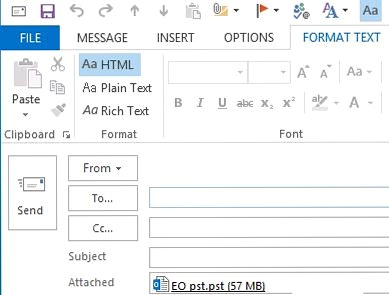
Checking Microsoft 365 Service Descriptions
Microsoft provides detailed service descriptions for each Microsoft 365 plan. These documents outline the features and limitations of each plan, including sending limits. You can find these descriptions on the Microsoft website by searching for “Microsoft 365 service descriptions.” Example 1: Locating Service Descriptions Go to the Microsoft website and search for “Microsoft 365 service descriptions.” Navigate to the specific service description for your Microsoft 365 plan (e.g., Microsoft 365 Business Standard, Microsoft 365 Enterprise E3). Look for sections related to “Exchange Online limits” or “Sending limits.” This section will typically detail the recipient limits, message size limits, and sending rate limits applicable to your plan. Example 2: Identifying Specific Limits Within the service description, you might find entries like:- “Maximum number of recipients per message: 500”
- “Maximum message size: 25 MB”
- “Sending limits may apply to prevent abuse.”
Using PowerShell to Query Sending Limits
PowerShell provides a more direct way to query sending limits. You’ll need to connect to Exchange Online PowerShell to execute these commands. This requires having the necessary permissions and installing the Exchange Online PowerShell module. Example 1: Connecting to Exchange Online PowerShell First, you need to install the Exchange Online PowerShell module:Install-Module -Name ExchangeOnlineManagementConnect-ExchangeOnline -UserPrincipalName your_email@yourdomain.comyour_email@yourdomain.com with your actual email address. You’ll be prompted to enter your password.
Example 2: Retrieving Recipient Limits
To retrieve the recipient limits for a specific mailbox, use the following command:
Get-Mailbox your_email@yourdomain.com | Format-List RecipientLimitsRecipientLimits : {Unlimited, Unlimited, Unlimited}Get-ThrottlingPolicy | Format-List Identity, *PercentTime*, *Delay*Optimizing Your Email Sending Practices
Before seeking to increase your sending limits, it’s prudent to optimize your current email sending practices. This involves several key strategies, including segmenting your email lists, using verified email addresses, crafting engaging content, and implementing proper authentication protocols. These steps not only improve your sender reputation but also reduce the likelihood of triggering spam filters and exceeding sending limits.Segmenting Your Email Lists
Segmenting your email lists involves dividing your contacts into smaller, more targeted groups based on specific criteria such as demographics, interests, or engagement level. This allows you to send more relevant emails to each segment, increasing engagement and reducing the likelihood of recipients marking your messages as spam. Example 1: Segmenting by Interest If you run an online store, you can segment your email list based on the products customers have purchased or shown interest in. For example, you might have separate segments for customers interested in electronics, clothing, or home goods. This allows you to send targeted promotions and product recommendations to each segment, increasing the chances of a sale. Example 2: Segmenting by Engagement Level You can also segment your email list based on how frequently recipients open and click on your emails. Create segments for highly engaged subscribers, moderately engaged subscribers, and inactive subscribers. Send different types of content to each segment. For example, send exclusive offers to highly engaged subscribers, re-engagement campaigns to inactive subscribers, and general updates to moderately engaged subscribers.Using Verified Email Addresses
Ensuring that you’re sending emails to valid and active email addresses is crucial for maintaining a good sender reputation. Sending emails to invalid or non-existent addresses can lead to bounce-backs, which can negatively impact your reputation and potentially trigger sending limits. Use email verification tools to clean your email list regularly. Example 1: Using an Email Verification Service Several email verification services are available online, such as ZeroBounce, NeverBounce, and Email Hippo. These services can scan your email list and identify invalid, inactive, or risky email addresses. To use an email verification service, upload your email list to the service’s platform. The service will then analyze each email address and provide a report indicating which addresses are valid, invalid, or risky. Remove the invalid and risky addresses from your email list to improve your sender reputation. Example 2: Implementing a Double Opt-In Process A double opt-in process requires subscribers to confirm their email address before being added to your email list. When someone signs up for your newsletter or mailing list, they receive an email asking them to click a link to confirm their subscription. This ensures that the email address is valid and that the subscriber genuinely wants to receive your emails. Implement a double opt-in process to prevent invalid email addresses from being added to your list in the first place.Crafting Engaging Content
Creating engaging and relevant content is essential for keeping your subscribers interested and preventing them from marking your emails as spam. When subscribers find your emails valuable, they’re more likely to open, read, and interact with them, which signals to email providers that your messages are legitimate and desirable. Example 1: Personalizing Email Content Personalize your email content by using the recipient’s name, referencing their past purchases, or tailoring the content to their specific interests. Personalized emails are more likely to grab the recipient’s attention and encourage them to engage with your message. Example 2: Providing Valuable Information Provide valuable information that is relevant to your subscribers’ needs and interests. This could include tips, tutorials, industry news, or exclusive offers. When your emails consistently provide value, subscribers are more likely to look forward to receiving them and less likely to mark them as spam.Implementing Proper Authentication Protocols
Implementing proper email authentication protocols, such as SPF (Sender Policy Framework), DKIM (DomainKeys Identified Mail), and DMARC (Domain-based Message Authentication, Reporting & Conformance), is crucial for verifying the authenticity of your emails and preventing spoofing. These protocols help email providers confirm that the emails you send are genuinely from your domain and haven’t been tampered with. Example 1: Setting up SPF Record SPF is a DNS record that specifies which mail servers are authorized to send emails on behalf of your domain. To set up an SPF record, create a TXT record in your domain’s DNS settings with the following format:v=spf1 include:spf.protection.outlook.com -allspf.protection.outlook.com) are allowed to send emails on behalf of your domain. The -all mechanism specifies that any mail server not listed in the SPF record should be rejected.
Example 2: Setting up DKIM Record
DKIM adds a digital signature to your emails, allowing recipient mail servers to verify that the email hasn’t been altered during transit. To set up DKIM, you’ll need to generate a DKIM key pair and add the public key to your domain’s DNS settings. Microsoft 365 typically handles DKIM automatically, but you may need to enable it in the Exchange admin center.
To enable DKIM in Microsoft 365, go to the Exchange admin center, navigate to “Protection,” and then “DKIM.” Select your domain and enable DKIM signing. Microsoft will then generate the necessary DNS records for you to add to your domain’s DNS settings.
Example 3: Setting up DMARC Record
DMARC builds upon SPF and DKIM by specifying how recipient mail servers should handle emails that fail SPF or DKIM checks. To set up a DMARC record, create a TXT record in your domain’s DNS settings with the following format:
v=DMARC1; p=none; rua=mailto:dmarc_reports@yourdomain.com; ruf=mailto:dmarc_reports@yourdomain.com;p=none) and to send aggregate reports to dmarc_reports@yourdomain.com. You can change the policy to p=quarantine or p=reject to instruct recipient mail servers to quarantine or reject emails that fail authentication checks. Monitoring the DMARC reports is essential for identifying and addressing any authentication issues.
Using Third-Party SMTP Relay Services
When Outlook’s built-in sending limits prove insufficient for your needs, utilizing a third-party SMTP relay service is a viable option. These services are designed to handle high-volume email sending, offering improved deliverability and often providing higher sending limits than standard email providers. Integrating an SMTP relay service with Outlook involves configuring Outlook to use the service’s SMTP server for sending emails.Choosing an SMTP Relay Service
Numerous SMTP relay services are available, each with its own pricing plans, features, and sending limits. Popular options include SendGrid, Mailgun, Amazon SES (Simple Email Service), and Mailjet. Consider factors such as your sending volume, budget, and required features when selecting a service. Example 1: Comparing SMTP Relay Services Here’s a brief comparison of some popular SMTP relay services:| Service | Pricing | Sending Limits | Features |
|---|---|---|---|
| SendGrid | Free plan available; paid plans start at $14.95/month | Varies by plan; higher limits available | Email API, marketing campaigns, analytics |
| Mailgun | Pay-as-you-go pricing; starting at $0.80 per 1,000 emails | Varies by plan; high scalability | Email API, email validation, dedicated IP addresses |
| Amazon SES | Pay-as-you-go pricing; starting at $0.10 per 1,000 emails | Varies by region and account; high deliverability | Email API, integration with AWS services, reputation management |
| Mailjet | Free plan available; paid plans start at $15/month | Varies by plan; transactional and marketing emails | Email API, drag-and-drop editor, segmentation |
Configuring Outlook to Use an SMTP Relay
Once you’ve selected an SMTP relay service, you’ll need to configure Outlook to use its SMTP server for sending emails. This involves updating your Outlook account settings with the SMTP server address, port number, and authentication credentials provided by the service. Example 1: Configuring Outlook with SendGrid To configure Outlook to use SendGrid, follow these steps:- Obtain your SendGrid SMTP credentials from your SendGrid account dashboard. This will typically include the SMTP server address (e.g.,
smtp.sendgrid.net), the port number (e.g., 587), your username, and your password. - In Outlook, go to “File” > “Account Settings” > “Account Settings.”
- Select your email account and click “Change.”
- Click “More Settings.”
- Go to the “Outgoing Server” tab.
- Check the box that says “My outgoing server (SMTP) requires authentication.”
- Select “Use same settings as my incoming mail server.”
- Go to the “Advanced” tab.
- Enter the SMTP server address (e.g.,
smtp.sendgrid.net) in the “Outgoing server (SMTP)” field. - Enter the port number (e.g., 587) in the “Outgoing server (SMTP)” field.
- Select the encryption method (e.g., STARTTLS) in the “Use the following type of encrypted connection” dropdown.
- Click “OK” to save the changes.
- Obtain your Mailgun SMTP credentials from your Mailgun account dashboard. This will typically include the SMTP server address (e.g.,
smtp.mailgun.org), the port number (e.g., 587), your username (which is usuallypostmaster@yourdomain.com), and your password. - In Outlook, follow the same steps as described in the SendGrid example, but use your Mailgun SMTP credentials instead.
- Ensure that you’ve verified your domain in your Mailgun account to prevent sending issues.
Testing Your SMTP Relay Configuration
After configuring Outlook to use an SMTP relay service, it’s essential to test the configuration to ensure that emails are being sent correctly. Send a test email to yourself or a colleague to verify that the email is delivered successfully. Example 1: Sending a Test Email Compose a simple email with a brief message and send it to your own email address. Check your inbox and spam folder to ensure that the email is delivered. If the email is not delivered, check your Outlook account settings and the SMTP relay service’s documentation for troubleshooting tips. Example 2: Checking SMTP Logs Many SMTP relay services provide logs that can help you diagnose sending issues. Check the logs in your SMTP relay service’s account dashboard to see if there are any errors or warnings related to your test email. The logs may provide clues about why the email was not delivered, such as authentication failures or connection problems.Requesting an Increase from Microsoft
In certain circumstances, particularly for legitimate business needs that exceed standard limits, it may be possible to request an increase in your sending limits directly from Microsoft. This typically involves contacting Microsoft support and providing a clear justification for the increased limits. While there’s no guarantee that your request will be granted, providing a well-reasoned explanation can improve your chances.Identifying the Need for Increased Limits
Before contacting Microsoft, it’s crucial to clearly identify why you need increased sending limits. Gather data to support your request and demonstrate that your current limits are hindering your business operations. Example 1: Justifying Increased Recipient Limits If you need to send out regular newsletters to a large customer base, document the number of subscribers, the frequency of your newsletters, and the engagement rates (e.g., open rates, click-through rates). Explain how the current recipient limits are preventing you from reaching all of your subscribers and how increasing the limits would improve your business outcomes. For example, “Our customer base has grown to over 1,500 subscribers, and we need to send out weekly newsletters to keep them informed about our products and services. The current recipient limit of 1,000 is preventing us from reaching all of our subscribers, which is impacting our sales and customer satisfaction.” Example 2: Justifying Increased Message Size Limits If you need to send large files, such as marketing videos or high-resolution images, document the average size of these files and explain why it’s necessary to send them via email rather than using file-sharing services. For example, “We regularly send marketing videos to our clients to showcase our products and services. These videos are typically around 30 MB in size, which exceeds the current message size limit of 25 MB. Sending these videos via email is more convenient for our clients and ensures that they receive the information in a timely manner.”Contacting Microsoft Support
To request an increase in your sending limits, you’ll need to contact Microsoft support through the Microsoft 365 admin center. Be prepared to provide detailed information about your business, your email sending practices, and the reasons why you need increased limits. Example 1: Submitting a Support Request Log in to the Microsoft 365 admin center (admin.microsoft.com) with your administrator credentials. Click on “Support” and then “New service request.” Describe your issue in detail, including the specific limits you’re requesting to increase and the reasons why you need the increase. Attach any relevant documentation, such as data on your email sending volume and engagement rates.
Example 2: Providing Detailed Information
When submitting your support request, be sure to include the following information:
- Your Microsoft 365 subscription plan (e.g., Microsoft 365 Business Standard, Microsoft 365 Enterprise E3).
- The specific limits you’re requesting to increase (e.g., recipient limit, message size limit, sending rate limit).
- A detailed explanation of why you need the increase, including data to support your request.
- Information about your email sending practices, such as the types of emails you send, the frequency of your emails, and the size of your email lists.
- Confirmation that you’re following best practices for email sending, such as segmenting your email lists, using verified email addresses, and implementing proper authentication protocols.
Following Up on Your Request
After submitting your support request, it’s important to follow up regularly to check on the status of your request. Be patient, as it may take some time for Microsoft to review your request and make a decision. Example 1: Checking the Status of Your Request Log in to the Microsoft 365 admin center and go to “Support” > “Service requests.” Find your support request in the list and check its status. If the status is “In progress,” you can add a comment to the request to ask for an update. Example 2: Providing Additional Information If Microsoft requests additional information, respond promptly and provide the requested details. The more information you provide, the better equipped Microsoft will be to evaluate your request.Example 1: Triggering Sending Rate Limits If you attempt to send a large number of emails in a short period, such as sending 100 emails in 5 minutes, you might trigger the sending rate limits. Outlook might temporarily restrict your ability to send further emails, and you might receive a message indicating that your account has been throttled. Example 2: Gradual Sending Approach To avoid triggering sending rate limits, it’s best to stagger your email sending over a longer period. Instead of sending 100 emails in 5 minutes, try sending 20 emails every 15 minutes. This approach helps to distribute the load and avoid exceeding the sending rate threshold.Expert Tip: “Always maintain a professional and respectful tone when communicating with Microsoft support. Clearly articulate your needs and provide as much data as possible to support your request. Demonstrate that you understand and adhere to best practices for email sending to increase your chances of a favorable outcome.” – Email Deliverability Expert
Identifying Your Current Sending Limits
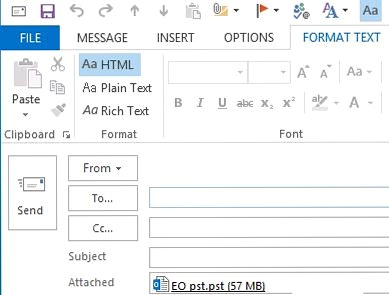
Checking Microsoft 365 Service Descriptions
Microsoft provides detailed service descriptions for each Microsoft 365 plan. These documents outline the features and limitations of each plan, including sending limits. You can find these descriptions on the Microsoft website by searching for “Microsoft 365 service descriptions.” Example 1: Locating Service Descriptions Go to the Microsoft website and search for “Microsoft 365 service descriptions.” Navigate to the specific service description for your Microsoft 365 plan (e.g., Microsoft 365 Business Standard, Microsoft 365 Enterprise E3). Look for sections related to “Exchange Online limits” or “Sending limits.” This section will typically detail the recipient limits, message size limits, and sending rate limits applicable to your plan. Example 2: Identifying Specific Limits Within the service description, you might find entries like:- “Maximum number of recipients per message: 500”
- “Maximum message size: 25 MB”
- “Sending limits may apply to prevent abuse.”
Using PowerShell to Query Sending Limits
PowerShell provides a more direct way to query sending limits. You’ll need to connect to Exchange Online PowerShell to execute these commands. This requires having the necessary permissions and installing the Exchange Online PowerShell module. Example 1: Connecting to Exchange Online PowerShell First, you need to install the Exchange Online PowerShell module:Install-Module -Name ExchangeOnlineManagementConnect-ExchangeOnline -UserPrincipalName your_email@yourdomain.comyour_email@yourdomain.com with your actual email address. You’ll be prompted to enter your password.
Example 2: Retrieving Recipient Limits
To retrieve the recipient limits for a specific mailbox, use the following command:
Get-Mailbox your_email@yourdomain.com | Format-List RecipientLimitsRecipientLimits : {Unlimited, Unlimited, Unlimited}Get-ThrottlingPolicy | Format-List Identity, *PercentTime*, *Delay*Optimizing Your Email Sending Practices
Before seeking to increase your sending limits, it’s prudent to optimize your current email sending practices. This involves several key strategies, including segmenting your email lists, using verified email addresses, crafting engaging content, and implementing proper authentication protocols. These steps not only improve your sender reputation but also reduce the likelihood of triggering spam filters and exceeding sending limits.Segmenting Your Email Lists
Segmenting your email lists involves dividing your contacts into smaller, more targeted groups based on specific criteria such as demographics, interests, or engagement level. This allows you to send more relevant emails to each segment, increasing engagement and reducing the likelihood of recipients marking your messages as spam. Example 1: Segmenting by Interest If you run an online store, you can segment your email list based on the products customers have purchased or shown interest in. For example, you might have separate segments for customers interested in electronics, clothing, or home goods. This allows you to send targeted promotions and product recommendations to each segment, increasing the chances of a sale. Example 2: Segmenting by Engagement Level You can also segment your email list based on how frequently recipients open and click on your emails. Create segments for highly engaged subscribers, moderately engaged subscribers, and inactive subscribers. Send different types of content to each segment. For example, send exclusive offers to highly engaged subscribers, re-engagement campaigns to inactive subscribers, and general updates to moderately engaged subscribers.Using Verified Email Addresses
Ensuring that you’re sending emails to valid and active email addresses is crucial for maintaining a good sender reputation. Sending emails to invalid or non-existent addresses can lead to bounce-backs, which can negatively impact your reputation and potentially trigger sending limits. Use email verification tools to clean your email list regularly. Example 1: Using an Email Verification Service Several email verification services are available online, such as ZeroBounce, NeverBounce, and Email Hippo. These services can scan your email list and identify invalid, inactive, or risky email addresses. To use an email verification service, upload your email list to the service’s platform. The service will then analyze each email address and provide a report indicating which addresses are valid, invalid, or risky. Remove the invalid and risky addresses from your email list to improve your sender reputation. Example 2: Implementing a Double Opt-In Process A double opt-in process requires subscribers to confirm their email address before being added to your email list. When someone signs up for your newsletter or mailing list, they receive an email asking them to click a link to confirm their subscription. This ensures that the email address is valid and that the subscriber genuinely wants to receive your emails. Implement a double opt-in process to prevent invalid email addresses from being added to your list in the first place.Crafting Engaging Content
Creating engaging and relevant content is essential for keeping your subscribers interested and preventing them from marking your emails as spam. When subscribers find your emails valuable, they’re more likely to open, read, and interact with them, which signals to email providers that your messages are legitimate and desirable. Example 1: Personalizing Email Content Personalize your email content by using the recipient’s name, referencing their past purchases, or tailoring the content to their specific interests. Personalized emails are more likely to grab the recipient’s attention and encourage them to engage with your message. Example 2: Providing Valuable Information Provide valuable information that is relevant to your subscribers’ needs and interests. This could include tips, tutorials, industry news, or exclusive offers. When your emails consistently provide value, subscribers are more likely to look forward to receiving them and less likely to mark them as spam.Implementing Proper Authentication Protocols
Implementing proper email authentication protocols, such as SPF (Sender Policy Framework), DKIM (DomainKeys Identified Mail), and DMARC (Domain-based Message Authentication, Reporting & Conformance), is crucial for verifying the authenticity of your emails and preventing spoofing. These protocols help email providers confirm that the emails you send are genuinely from your domain and haven’t been tampered with. Example 1: Setting up SPF Record SPF is a DNS record that specifies which mail servers are authorized to send emails on behalf of your domain. To set up an SPF record, create a TXT record in your domain’s DNS settings with the following format:v=spf1 include:spf.protection.outlook.com -allspf.protection.outlook.com) are allowed to send emails on behalf of your domain. The -all mechanism specifies that any mail server not listed in the SPF record should be rejected.
Example 2: Setting up DKIM Record
DKIM adds a digital signature to your emails, allowing recipient mail servers to verify that the email hasn’t been altered during transit. To set up DKIM, you’ll need to generate a DKIM key pair and add the public key to your domain’s DNS settings. Microsoft 365 typically handles DKIM automatically, but you may need to enable it in the Exchange admin center.
To enable DKIM in Microsoft 365, go to the Exchange admin center, navigate to “Protection,” and then “DKIM.” Select your domain and enable DKIM signing. Microsoft will then generate the necessary DNS records for you to add to your domain’s DNS settings.
Example 3: Setting up DMARC Record
DMARC builds upon SPF and DKIM by specifying how recipient mail servers should handle emails that fail SPF or DKIM checks. To set up a DMARC record, create a TXT record in your domain’s DNS settings with the following format:
v=DMARC1; p=none; rua=mailto:dmarc_reports@yourdomain.com; ruf=mailto:dmarc_reports@yourdomain.com;p=none) and to send aggregate reports to dmarc_reports@yourdomain.com. You can change the policy to p=quarantine or p=reject to instruct recipient mail servers to quarantine or reject emails that fail authentication checks. Monitoring the DMARC reports is essential for identifying and addressing any authentication issues.
Using Third-Party SMTP Relay Services
When Outlook’s built-in sending limits prove insufficient for your needs, utilizing a third-party SMTP relay service is a viable option. These services are designed to handle high-volume email sending, offering improved deliverability and often providing higher sending limits than standard email providers. Integrating an SMTP relay service with Outlook involves configuring Outlook to use the service’s SMTP server for sending emails.Choosing an SMTP Relay Service
Numerous SMTP relay services are available, each with its own pricing plans, features, and sending limits. Popular options include SendGrid, Mailgun, Amazon SES (Simple Email Service), and Mailjet. Consider factors such as your sending volume, budget, and required features when selecting a service. Example 1: Comparing SMTP Relay Services Here’s a brief comparison of some popular SMTP relay services:| Service | Pricing | Sending Limits | Features |
|---|---|---|---|
| SendGrid | Free plan available; paid plans start at $14.95/month | Varies by plan; higher limits available | Email API, marketing campaigns, analytics |
| Mailgun | Pay-as-you-go pricing; starting at $0.80 per 1,000 emails | Varies by plan; high scalability | Email API, email validation, dedicated IP addresses |
| Amazon SES | Pay-as-you-go pricing; starting at $0.10 per 1,000 emails | Varies by region and account; high deliverability | Email API, integration with AWS services, reputation management |
| Mailjet | Free plan available; paid plans start at $15/month | Varies by plan; transactional and marketing emails | Email API, drag-and-drop editor, segmentation |
Configuring Outlook to Use an SMTP Relay
Once you’ve selected an SMTP relay service, you’ll need to configure Outlook to use its SMTP server for sending emails. This involves updating your Outlook account settings with the SMTP server address, port number, and authentication credentials provided by the service. Example 1: Configuring Outlook with SendGrid To configure Outlook to use SendGrid, follow these steps:- Obtain your SendGrid SMTP credentials from your SendGrid account dashboard. This will typically include the SMTP server address (e.g.,
smtp.sendgrid.net), the port number (e.g., 587), your username, and your password. - In Outlook, go to “File” > “Account Settings” > “Account Settings.”
- Select your email account and click “Change.”
- Click “More Settings.”
- Go to the “Outgoing Server” tab.
- Check the box that says “My outgoing server (SMTP) requires authentication.”
- Select “Use same settings as my incoming mail server.”
- Go to the “Advanced” tab.
- Enter the SMTP server address (e.g.,
smtp.sendgrid.net) in the “Outgoing server (SMTP)” field. - Enter the port number (e.g., 587) in the “Outgoing server (SMTP)” field.
- Select the encryption method (e.g., STARTTLS) in the “Use the following type of encrypted connection” dropdown.
- Click “OK” to save the changes.
- Obtain your Mailgun SMTP credentials from your Mailgun account dashboard. This will typically include the SMTP server address (e.g.,
smtp.mailgun.org), the port number (e.g., 587), your username (which is usuallypostmaster@yourdomain.com), and your password. - In Outlook, follow the same steps as described in the SendGrid example, but use your Mailgun SMTP credentials instead.
- Ensure that you’ve verified your domain in your Mailgun account to prevent sending issues.
Testing Your SMTP Relay Configuration
After configuring Outlook to use an SMTP relay service, it’s essential to test the configuration to ensure that emails are being sent correctly. Send a test email to yourself or a colleague to verify that the email is delivered successfully. Example 1: Sending a Test Email Compose a simple email with a brief message and send it to your own email address. Check your inbox and spam folder to ensure that the email is delivered. If the email is not delivered, check your Outlook account settings and the SMTP relay service’s documentation for troubleshooting tips. Example 2: Checking SMTP Logs Many SMTP relay services provide logs that can help you diagnose sending issues. Check the logs in your SMTP relay service’s account dashboard to see if there are any errors or warnings related to your test email. The logs may provide clues about why the email was not delivered, such as authentication failures or connection problems.Requesting an Increase from Microsoft
In certain circumstances, particularly for legitimate business needs that exceed standard limits, it may be possible to request an increase in your sending limits directly from Microsoft. This typically involves contacting Microsoft support and providing a clear justification for the increased limits. While there’s no guarantee that your request will be granted, providing a well-reasoned explanation can improve your chances.Identifying the Need for Increased Limits
Before contacting Microsoft, it’s crucial to clearly identify why you need increased sending limits. Gather data to support your request and demonstrate that your current limits are hindering your business operations. Example 1: Justifying Increased Recipient Limits If you need to send out regular newsletters to a large customer base, document the number of subscribers, the frequency of your newsletters, and the engagement rates (e.g., open rates, click-through rates). Explain how the current recipient limits are preventing you from reaching all of your subscribers and how increasing the limits would improve your business outcomes. For example, “Our customer base has grown to over 1,500 subscribers, and we need to send out weekly newsletters to keep them informed about our products and services. The current recipient limit of 1,000 is preventing us from reaching all of our subscribers, which is impacting our sales and customer satisfaction.” Example 2: Justifying Increased Message Size Limits If you need to send large files, such as marketing videos or high-resolution images, document the average size of these files and explain why it’s necessary to send them via email rather than using file-sharing services. For example, “We regularly send marketing videos to our clients to showcase our products and services. These videos are typically around 30 MB in size, which exceeds the current message size limit of 25 MB. Sending these videos via email is more convenient for our clients and ensures that they receive the information in a timely manner.”Contacting Microsoft Support
To request an increase in your sending limits, you’ll need to contact Microsoft support through the Microsoft 365 admin center. Be prepared to provide detailed information about your business, your email sending practices, and the reasons why you need increased limits. Example 1: Submitting a Support Request Log in to the Microsoft 365 admin center (admin.microsoft.com) with your administrator credentials. Click on “Support” and then “New service request.” Describe your issue in detail, including the specific limits you’re requesting to increase and the reasons why you need the increase. Attach any relevant documentation, such as data on your email sending volume and engagement rates.
Example 2: Providing Detailed Information
When submitting your support request, be sure to include the following information:
- Your Microsoft 365 subscription plan (e.g., Microsoft 365 Business Standard, Microsoft 365 Enterprise E3).
- The specific limits you’re requesting to increase (e.g., recipient limit, message size limit, sending rate limit).
- A detailed explanation of why you need the increase, including data to support your request.
- Information about your email sending practices, such as the types of emails you send, the frequency of your emails, and the size of your email lists.
- Confirmation that you’re following best practices for email sending, such as segmenting your email lists, using verified email addresses, and implementing proper authentication protocols.
Following Up on Your Request
After submitting your support request, it’s important to follow up regularly to check on the status of your request. Be patient, as it may take some time for Microsoft to review your request and make a decision. Example 1: Checking the Status of Your Request Log in to the Microsoft 365 admin center and go to “Support” > “Service requests.” Find your support request in the list and check its status. If the status is “In progress,” you can add a comment to the request to ask for an update. Example 2: Providing Additional Information If Microsoft requests additional information, respond promptly and provide the requested details. The more information you provide, the better equipped Microsoft will be to evaluate your request.Expert Tip: “Always maintain a professional and respectful tone when communicating with Microsoft support. Clearly articulate your needs and provide as much data as possible to support your request. Demonstrate that you understand and adhere to best practices for email sending to increase your chances of a favorable outcome.” – Email Deliverability Expert
How to Increase Email Sending Limit in Outlook
Outlook, as a widely used email client, often comes with sending limits to protect against spam and abuse. Hitting these limits can disrupt your workflow, especially if you’re sending out newsletters, marketing campaigns, or simply have a large contact list. This article provides a comprehensive guide on how to identify and potentially increase your email sending limits within Outlook, covering various aspects from checking your Microsoft 365 subscription to utilizing third-party SMTP relays for larger-scale sending.
Whether you’re an individual user, a small business, or a larger organization, understanding and managing these limits is crucial for effective communication. We’ll explore the different types of limits, the factors that influence them, and practical steps you can take to optimize your email sending practices and potentially raise those limits to meet your needs.
Understanding Outlook Sending Limits
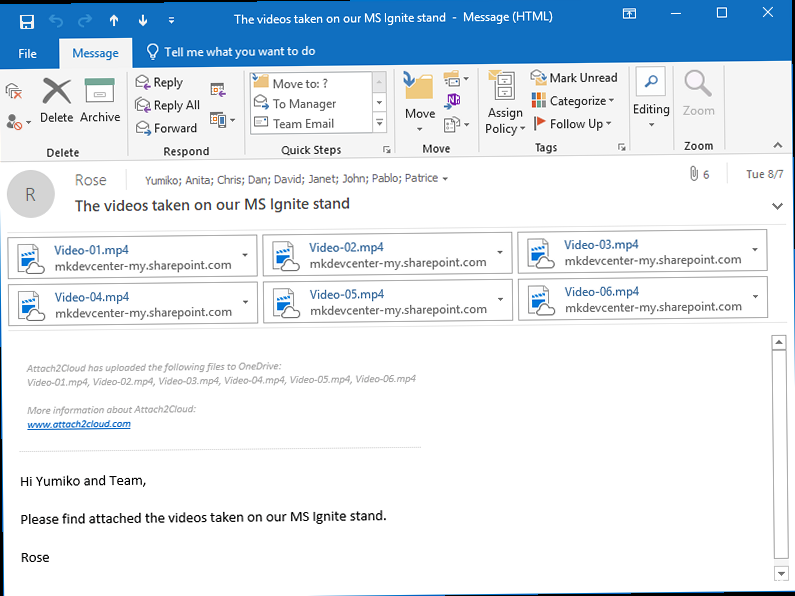
Recipient Limits
Recipient limits are designed to prevent users from sending bulk emails that might be classified as spam. These limits are usually expressed as the maximum number of recipients per day. For Microsoft 365, the default recipient limit is often around 1,000 recipients per 24-hour period. This limit applies whether you send one email to 1,000 recipients or multiple emails totaling 1,000 recipients. Example 1: Exceeding Recipient Limit Suppose you attempt to send an email to a distribution list containing 1,200 recipients. Outlook will likely return a non-delivery report (NDR) or bounce-back message indicating that you’ve exceeded the recipient limit. This message will usually contain an error code, such as550 5.7.1 Recipient not allowed, which signifies a violation of the sending policy.
Example 2: Recipient Limit Calculation
Imagine you send 50 emails, each with 20 recipients in the “To,” “Cc,” and “Bcc” fields. This totals 1,000 recipients (50 emails * 20 recipients/email). If you then try to send another email to just one recipient, you might still encounter the recipient limit because you’ve already reached the daily threshold.
Message Size Limits
Message size limits restrict the total size of an email, including the email body, headers, and attachments. Microsoft 365 typically has a message size limit of 25 MB. This limit is in place to prevent large emails from clogging up the network and impacting server performance. It’s important to note that this limit applies to the total encoded size of the email, not just the file size of the attachments. Example 1: Exceeding Message Size Limit If you attempt to send an email with multiple large attachments, such as high-resolution images or video files, and the total size of the email exceeds 25 MB, you’ll receive an error message. Outlook might display a message like “The message size exceeds the allowed limit,” or you might encounter a sending error with a code indicating the oversized message. Example 2: Attachment Size Considerations Even if the individual file sizes of your attachments seem small, the total encoded size can be larger than expected. For example, a 20 MB uncompressed image might increase in size when encoded for email transmission. Therefore, it’s always wise to compress attachments or use file-sharing services for large files.Sending Rate Limits
Sending rate limits, also known as throttling, control the speed at which you can send emails. These limits are designed to prevent sudden bursts of email activity that could be indicative of spamming. Microsoft 365 imposes sending rate limits to protect its servers and maintain service quality. These limits are often expressed as the number of messages you can send per minute or per hour. Example 1: Triggering Sending Rate Limits If you attempt to send a large number of emails in a short period, such as sending 100 emails in 5 minutes, you might trigger the sending rate limits. Outlook might temporarily restrict your ability to send further emails, and you might receive a message indicating that your account has been throttled. Example 2: Gradual Sending Approach To avoid triggering sending rate limits, it’s best to stagger your email sending over a longer period. Instead of sending 100 emails in 5 minutes, try sending 20 emails every 15 minutes. This approach helps to distribute the load and avoid exceeding the sending rate threshold.Identifying Your Current Sending Limits
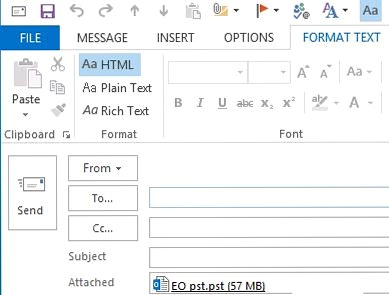
Checking Microsoft 365 Service Descriptions
Microsoft provides detailed service descriptions for each Microsoft 365 plan. These documents outline the features and limitations of each plan, including sending limits. You can find these descriptions on the Microsoft website by searching for “Microsoft 365 service descriptions.” Example 1: Locating Service Descriptions Go to the Microsoft website and search for “Microsoft 365 service descriptions.” Navigate to the specific service description for your Microsoft 365 plan (e.g., Microsoft 365 Business Standard, Microsoft 365 Enterprise E3). Look for sections related to “Exchange Online limits” or “Sending limits.” This section will typically detail the recipient limits, message size limits, and sending rate limits applicable to your plan. Example 2: Identifying Specific Limits Within the service description, you might find entries like:- “Maximum number of recipients per message: 500”
- “Maximum message size: 25 MB”
- “Sending limits may apply to prevent abuse.”
Using PowerShell to Query Sending Limits
PowerShell provides a more direct way to query sending limits. You’ll need to connect to Exchange Online PowerShell to execute these commands. This requires having the necessary permissions and installing the Exchange Online PowerShell module. Example 1: Connecting to Exchange Online PowerShell First, you need to install the Exchange Online PowerShell module:Install-Module -Name ExchangeOnlineManagementConnect-ExchangeOnline -UserPrincipalName your_email@yourdomain.comyour_email@yourdomain.com with your actual email address. You’ll be prompted to enter your password.
Example 2: Retrieving Recipient Limits
To retrieve the recipient limits for a specific mailbox, use the following command:
Get-Mailbox your_email@yourdomain.com | Format-List RecipientLimitsRecipientLimits : {Unlimited, Unlimited, Unlimited}Get-ThrottlingPolicy | Format-List Identity, *PercentTime*, *Delay*Optimizing Your Email Sending Practices
Before seeking to increase your sending limits, it’s prudent to optimize your current email sending practices. This involves several key strategies, including segmenting your email lists, using verified email addresses, crafting engaging content, and implementing proper authentication protocols. These steps not only improve your sender reputation but also reduce the likelihood of triggering spam filters and exceeding sending limits.Segmenting Your Email Lists
Segmenting your email lists involves dividing your contacts into smaller, more targeted groups based on specific criteria such as demographics, interests, or engagement level. This allows you to send more relevant emails to each segment, increasing engagement and reducing the likelihood of recipients marking your messages as spam. Example 1: Segmenting by Interest If you run an online store, you can segment your email list based on the products customers have purchased or shown interest in. For example, you might have separate segments for customers interested in electronics, clothing, or home goods. This allows you to send targeted promotions and product recommendations to each segment, increasing the chances of a sale. Example 2: Segmenting by Engagement Level You can also segment your email list based on how frequently recipients open and click on your emails. Create segments for highly engaged subscribers, moderately engaged subscribers, and inactive subscribers. Send different types of content to each segment. For example, send exclusive offers to highly engaged subscribers, re-engagement campaigns to inactive subscribers, and general updates to moderately engaged subscribers.Using Verified Email Addresses
Ensuring that you’re sending emails to valid and active email addresses is crucial for maintaining a good sender reputation. Sending emails to invalid or non-existent addresses can lead to bounce-backs, which can negatively impact your reputation and potentially trigger sending limits. Use email verification tools to clean your email list regularly. Example 1: Using an Email Verification Service Several email verification services are available online, such as ZeroBounce, NeverBounce, and Email Hippo. These services can scan your email list and identify invalid, inactive, or risky email addresses. To use an email verification service, upload your email list to the service’s platform. The service will then analyze each email address and provide a report indicating which addresses are valid, invalid, or risky. Remove the invalid and risky addresses from your email list to improve your sender reputation. Example 2: Implementing a Double Opt-In Process A double opt-in process requires subscribers to confirm their email address before being added to your email list. When someone signs up for your newsletter or mailing list, they receive an email asking them to click a link to confirm their subscription. This ensures that the email address is valid and that the subscriber genuinely wants to receive your emails. Implement a double opt-in process to prevent invalid email addresses from being added to your list in the first place.Crafting Engaging Content
Creating engaging and relevant content is essential for keeping your subscribers interested and preventing them from marking your emails as spam. When subscribers find your emails valuable, they’re more likely to open, read, and interact with them, which signals to email providers that your messages are legitimate and desirable. Example 1: Personalizing Email Content Personalize your email content by using the recipient’s name, referencing their past purchases, or tailoring the content to their specific interests. Personalized emails are more likely to grab the recipient’s attention and encourage them to engage with your message. Example 2: Providing Valuable Information Provide valuable information that is relevant to your subscribers’ needs and interests. This could include tips, tutorials, industry news, or exclusive offers. When your emails consistently provide value, subscribers are more likely to look forward to receiving them and less likely to mark them as spam.Implementing Proper Authentication Protocols
Implementing proper email authentication protocols, such as SPF (Sender Policy Framework), DKIM (DomainKeys Identified Mail), and DMARC (Domain-based Message Authentication, Reporting & Conformance), is crucial for verifying the authenticity of your emails and preventing spoofing. These protocols help email providers confirm that the emails you send are genuinely from your domain and haven’t been tampered with. Example 1: Setting up SPF Record SPF is a DNS record that specifies which mail servers are authorized to send emails on behalf of your domain. To set up an SPF record, create a TXT record in your domain’s DNS settings with the following format:v=spf1 include:spf.protection.outlook.com -allspf.protection.outlook.com) are allowed to send emails on behalf of your domain. The -all mechanism specifies that any mail server not listed in the SPF record should be rejected.
Example 2: Setting up DKIM Record
DKIM adds a digital signature to your emails, allowing recipient mail servers to verify that the email hasn’t been altered during transit. To set up DKIM, you’ll need to generate a DKIM key pair and add the public key to your domain’s DNS settings. Microsoft 365 typically handles DKIM automatically, but you may need to enable it in the Exchange admin center.
To enable DKIM in Microsoft 365, go to the Exchange admin center, navigate to “Protection,” and then “DKIM.” Select your domain and enable DKIM signing. Microsoft will then generate the necessary DNS records for you to add to your domain’s DNS settings.
Example 3: Setting up DMARC Record
DMARC builds upon SPF and DKIM by specifying how recipient mail servers should handle emails that fail SPF or DKIM checks. To set up a DMARC record, create a TXT record in your domain’s DNS settings with the following format:
v=DMARC1; p=none; rua=mailto:dmarc_reports@yourdomain.com; ruf=mailto:dmarc_reports@yourdomain.com;p=none) and to send aggregate reports to dmarc_reports@yourdomain.com. You can change the policy to p=quarantine or p=reject to instruct recipient mail servers to quarantine or reject emails that fail authentication checks. Monitoring the DMARC reports is essential for identifying and addressing any authentication issues.
Using Third-Party SMTP Relay Services
When Outlook’s built-in sending limits prove insufficient for your needs, utilizing a third-party SMTP relay service is a viable option. These services are designed to handle high-volume email sending, offering improved deliverability and often providing higher sending limits than standard email providers. Integrating an SMTP relay service with Outlook involves configuring Outlook to use the service’s SMTP server for sending emails.Choosing an SMTP Relay Service
Numerous SMTP relay services are available, each with its own pricing plans, features, and sending limits. Popular options include SendGrid, Mailgun, Amazon SES (Simple Email Service), and Mailjet. Consider factors such as your sending volume, budget, and required features when selecting a service. Example 1: Comparing SMTP Relay Services Here’s a brief comparison of some popular SMTP relay services:| Service | Pricing | Sending Limits | Features |
|---|---|---|---|
| SendGrid | Free plan available; paid plans start at $14.95/month | Varies by plan; higher limits available | Email API, marketing campaigns, analytics |
| Mailgun | Pay-as-you-go pricing; starting at $0.80 per 1,000 emails | Varies by plan; high scalability | Email API, email validation, dedicated IP addresses |
| Amazon SES | Pay-as-you-go pricing; starting at $0.10 per 1,000 emails | Varies by region and account; high deliverability | Email API, integration with AWS services, reputation management |
| Mailjet | Free plan available; paid plans start at $15/month | Varies by plan; transactional and marketing emails | Email API, drag-and-drop editor, segmentation |
Configuring Outlook to Use an SMTP Relay
Once you’ve selected an SMTP relay service, you’ll need to configure Outlook to use its SMTP server for sending emails. This involves updating your Outlook account settings with the SMTP server address, port number, and authentication credentials provided by the service. Example 1: Configuring Outlook with SendGrid To configure Outlook to use SendGrid, follow these steps:- Obtain your SendGrid SMTP credentials from your SendGrid account dashboard. This will typically include the SMTP server address (e.g.,
smtp.sendgrid.net), the port number (e.g., 587), your username, and your password. - In Outlook, go to “File” > “Account Settings” > “Account Settings.”
- Select your email account and click “Change.”
- Click “More Settings.”
- Go to the “Outgoing Server” tab.
- Check the box that says “My outgoing server (SMTP) requires authentication.”
- Select “Use same settings as my incoming mail server.”
- Go to the “Advanced” tab.
- Enter the SMTP server address (e.g.,
smtp.sendgrid.net) in the “Outgoing server (SMTP)” field. - Enter the port number (e.g., 587) in the “Outgoing server (SMTP)” field.
- Select the encryption method (e.g., STARTTLS) in the “Use the following type of encrypted connection” dropdown.
- Click “OK” to save the changes.
- Obtain your Mailgun SMTP credentials from your Mailgun account dashboard. This will typically include the SMTP server address (e.g.,
smtp.mailgun.org), the port number (e.g., 587), your username (which is usuallypostmaster@yourdomain.com), and your password. - In Outlook, follow the same steps as described in the SendGrid example, but use your Mailgun SMTP credentials instead.
- Ensure that you’ve verified your domain in your Mailgun account to prevent sending issues.
Testing Your SMTP Relay Configuration
After configuring Outlook to use an SMTP relay service, it’s essential to test the configuration to ensure that emails are being sent correctly. Send a test email to yourself or a colleague to verify that the email is delivered successfully. Example 1: Sending a Test Email Compose a simple email with a brief message and send it to your own email address. Check your inbox and spam folder to ensure that the email is delivered. If the email is not delivered, check your Outlook account settings and the SMTP relay service’s documentation for troubleshooting tips. Example 2: Checking SMTP Logs Many SMTP relay services provide logs that can help you diagnose sending issues. Check the logs in your SMTP relay service’s account dashboard to see if there are any errors or warnings related to your test email. The logs may provide clues about why the email was not delivered, such as authentication failures or connection problems.Requesting an Increase from Microsoft
In certain circumstances, particularly for legitimate business needs that exceed standard limits, it may be possible to request an increase in your sending limits directly from Microsoft. This typically involves contacting Microsoft support and providing a clear justification for the increased limits. While there’s no guarantee that your request will be granted, providing a well-reasoned explanation can improve your chances.Identifying the Need for Increased Limits
Before contacting Microsoft, it’s crucial to clearly identify why you need increased sending limits. Gather data to support your request and demonstrate that your current limits are hindering your business operations. Example 1: Justifying Increased Recipient Limits If you need to send out regular newsletters to a large customer base, document the number of subscribers, the frequency of your newsletters, and the engagement rates (e.g., open rates, click-through rates). Explain how the current recipient limits are preventing you from reaching all of your subscribers and how increasing the limits would improve your business outcomes. For example, “Our customer base has grown to over 1,500 subscribers, and we need to send out weekly newsletters to keep them informed about our products and services. The current recipient limit of 1,000 is preventing us from reaching all of our subscribers, which is impacting our sales and customer satisfaction.” Example 2: Justifying Increased Message Size Limits If you need to send large files, such as marketing videos or high-resolution images, document the average size of these files and explain why it’s necessary to send them via email rather than using file-sharing services. For example, “We regularly send marketing videos to our clients to showcase our products and services. These videos are typically around 30 MB in size, which exceeds the current message size limit of 25 MB. Sending these videos via email is more convenient for our clients and ensures that they receive the information in a timely manner.”Contacting Microsoft Support
To request an increase in your sending limits, you’ll need to contact Microsoft support through the Microsoft 365 admin center. Be prepared to provide detailed information about your business, your email sending practices, and the reasons why you need increased limits. Example 1: Submitting a Support Request Log in to the Microsoft 365 admin center (admin.microsoft.com) with your administrator credentials. Click on “Support” and then “New service request.” Describe your issue in detail, including the specific limits you’re requesting to increase and the reasons why you need the increase. Attach any relevant documentation, such as data on your email sending volume and engagement rates.
Example 2: Providing Detailed Information
When submitting your support request, be sure to include the following information:
- Your Microsoft 365 subscription plan (e.g., Microsoft 365 Business Standard, Microsoft 365 Enterprise E3).
- The specific limits you’re requesting to increase (e.g., recipient limit, message size limit, sending rate limit).
- A detailed explanation of why you need the increase, including data to support your request.
- Information about your email sending practices, such as the types of emails you send, the frequency of your emails, and the size of your email lists.
- Confirmation that you’re following best practices for email sending, such as segmenting your email lists, using verified email addresses, and implementing proper authentication protocols.
Following Up on Your Request
After submitting your support request, it’s important to follow up regularly to check on the status of your request. Be patient, as it may take some time for Microsoft to review your request and make a decision. Example 1: Checking the Status of Your Request Log in to the Microsoft 365 admin center and go to “Support” > “Service requests.” Find your support request in the list and check its status. If the status is “In progress,” you can add a comment to the request to ask for an update. Example 2: Providing Additional Information If Microsoft requests additional information, respond promptly and provide the requested details. The more information you provide, the better equipped Microsoft will be to evaluate your request.Expert Tip: “Always maintain a professional and respectful tone when communicating with Microsoft support. Clearly articulate your needs and provide as much data as possible to support your request. Demonstrate that you understand and adhere to best practices for email sending to increase your chances of a favorable outcome.” – Email Deliverability Expert