How to Optimize Your Email for Inbox Delivery: Avoiding the Spam Folder
Sending emails that actually reach your subscribers’ inboxes can feel like a constant battle against sophisticated spam filters. Many legitimate emails end up in the spam folder, impacting open rates and overall campaign performance. This article provides practical strategies and technical insights into optimizing your email practices to enhance deliverability and ensure your messages land where they belong: in the inbox.
Table of Contents
- Authenticate Your Domain: SPF, DKIM, and DMARC
- Maintain a Clean Mailing List: Hygiene is Key
- Optimize Email Content: Avoiding Spam Triggers
- Monitor Your Reputation and Feedback Loops
Authenticate Your Domain: SPF, DKIM, and DMARC
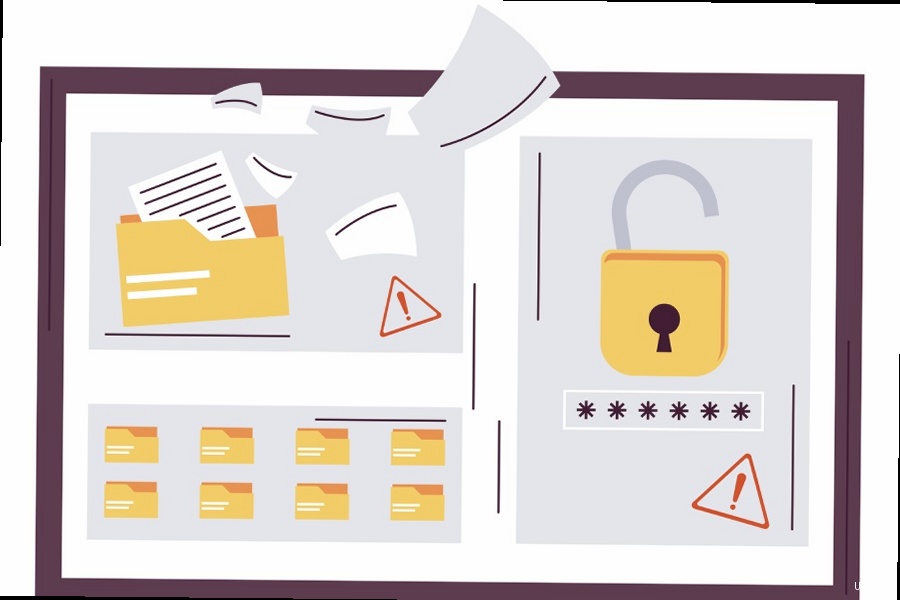
Email authentication is the cornerstone of deliverability. Implementing SPF, DKIM, and DMARC records helps prove to email providers that you are who you say you are, dramatically reducing the chances of your emails being flagged as spam. These records act as digital signatures, verifying that your emails are legitimately sent from your domain. Neglecting these configurations is like sending a letter without a return address – it’s highly likely to be discarded.
Understanding SPF (Sender Policy Framework)
SPF is a DNS record that lists the authorized mail servers that can send emails on behalf of your domain. When a receiving mail server receives an email from your domain, it checks the SPF record to verify that the sending server is authorized. If the sending server isn’t listed, the email is more likely to be marked as spam.
Example: Suppose you use Google Workspace (formerly G Suite) and SendGrid to send emails from your domain, `example.com`. Your SPF record would include the IP addresses or hostnames of Google’s and SendGrid’s mail servers.v=spf1 include:_spf.google.com include:sendgrid.net ~allExplanation:
v=spf1: Specifies the SPF version.include:_spf.google.com: Includes Google Workspace’s SPF record.include:sendgrid.net: Includes SendGrid’s SPF record.~all: A soft fail. Emails from servers not listed in the SPF record will be accepted but marked as suspicious. A hard fail (`-all`) would reject such emails, but it’s generally safer to start with a soft fail.
To add this record, you would typically go to your domain registrar’s DNS settings and create a TXT record with the above value. Remember to consult your email service provider’s documentation for their specific SPF include statements.
Implementing DKIM (DomainKeys Identified Mail)
DKIM adds a digital signature to your outgoing emails. This signature is encrypted and stored in the email header. Receiving mail servers can then use a public key published in your domain’s DNS to verify the signature. This process confirms that the email hasn’t been tampered with during transit and that it truly originated from your domain.
Example: Generating and adding a DKIM record for SendGrid on `example.com`.- In your SendGrid account, navigate to Settings -> Sender Authentication -> Domain Authentication.
- Follow the steps to add your domain, `example.com`. SendGrid will generate a DKIM record for you, which typically looks like this:
Name: s1._domainkey.example.com
Type: TXT
Value: k=rsa; p=MIGfMA0GCSqGSIb3DQEBAQUAA4GNADCBiQKBgQDv...long string of characters...IDAQABExplanation:
- The
Nameis the selector and domain name. Typeis TXT, indicating it’s a text record.Valuecontains the DKIM public key.
You would then add this record to your domain’s DNS settings, just like the SPF record. Ensure you copy the entire value string accurately.
Configuring DMARC (Domain-based Message Authentication, Reporting & Conformance)
DMARC builds upon SPF and DKIM by specifying what receiving mail servers should do if an email fails SPF and DKIM checks. It allows you to define a policy (e.g., quarantine or reject) and provides reporting mechanisms so you can monitor authentication results and identify potential spoofing attempts.
Example: Setting up a DMARC policy for `example.com`.Name: _dmarc.example.com
Type: TXT
Value: v=DMARC1; p=none; rua=mailto:dmarc-reports@example.com; ruf=mailto:forensic-reports@example.com; adkim=r; aspf=r;Explanation:
v=DMARC1: Specifies the DMARC version.p=none: Specifies the policy.nonemeans no action is taken if SPF and DKIM checks fail. This is a good starting point. You can later change it toquarantine(send to spam) orreject(reject the email).rua=mailto:dmarc-reports@example.com: Specifies the email address to which aggregate reports (daily summaries of authentication results) should be sent.ruf=mailto:forensic-reports@example.com: Specifies the email address to which forensic reports (detailed reports about individual authentication failures) should be sent.adkim=randaspf=r: Sets alignment to relaxed for both DKIM and SPF, meaning that the domain in the “From” header doesn’t have to exactly match the DKIM signing domain or the SPF sending domain.
After adding the DMARC record, monitor the reports sent to the `rua` address. These reports will provide valuable insights into your email authentication performance and help you identify any issues or potential spoofing attempts. Gradually move to stricter policies (p=quarantine or p=reject) as you gain confidence in your authentication setup.
Maintain a Clean Mailing List: Hygiene is Key
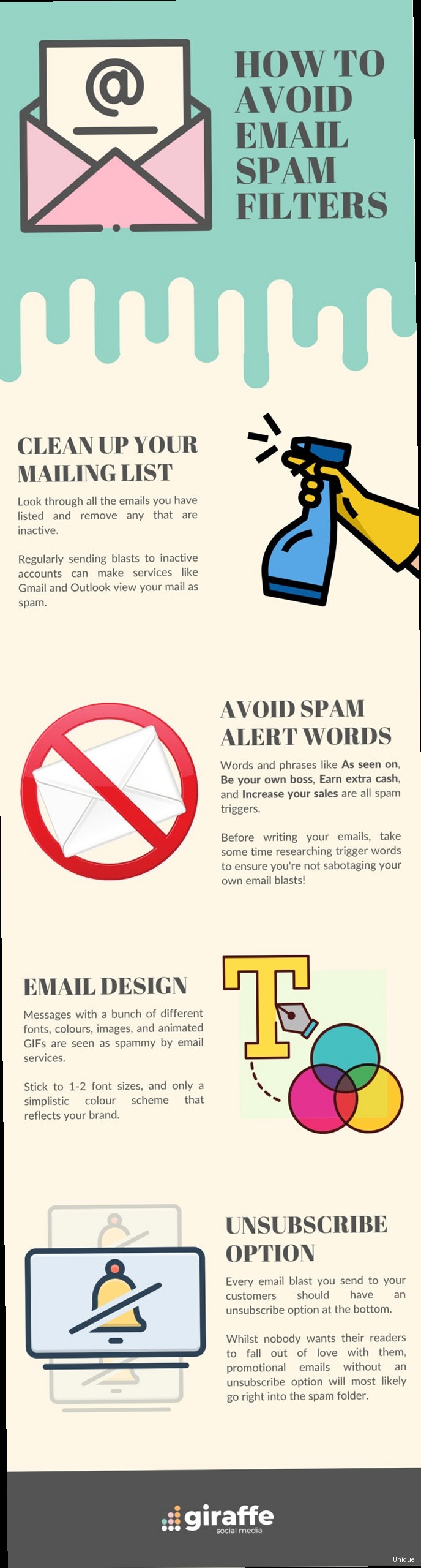
The health of your mailing list directly impacts your sender reputation and deliverability. Sending emails to outdated, invalid, or unengaged addresses not only wastes resources but also signals to email providers that you’re not practicing good list hygiene. This can lead to lower engagement rates, higher bounce rates, and ultimately, placement in the spam folder.
Implementing Double Opt-In
Double opt-in requires subscribers to confirm their email address before being added to your mailing list. This ensures that the email address is valid and that the subscriber genuinely wants to receive your emails. It’s one of the most effective ways to prevent typo-related bounces and spam complaints.
Example: Setting up double opt-in with Mailchimp.- In your Mailchimp audience settings, enable the “Double opt-in” option.
- Customize the confirmation email and thank you page to reinforce your brand and messaging.
- Ensure your signup forms clearly state that subscribers will need to confirm their email address.
Regularly Removing Inactive Subscribers
Identify and remove subscribers who haven’t engaged with your emails for a significant period (e.g., 6-12 months). Sending emails to unengaged subscribers negatively impacts your engagement metrics and increases the risk of spam complaints.
Example: Identifying and segmenting inactive subscribers in ActiveCampaign.- Create a segment based on “Last Opened” date.
- Set the criteria to “Last Opened” is “Before” a date range (e.g., 6 months ago).
- Review the subscribers in this segment and consider sending a re-engagement campaign.
- If subscribers remain inactive after the re-engagement campaign, remove them from your list.
Handling Bounces and Unsubscribes
Promptly remove bounced email addresses from your list. Email providers monitor bounce rates, and high bounce rates can negatively impact your sender reputation. Also, honor unsubscribe requests immediately and ensure the process is easy and straightforward for subscribers.
Example: Automatically removing hard bounces in Sendinblue.- Sendinblue automatically identifies and categorizes bounces (hard bounces, soft bounces, etc.).
- Configure Sendinblue to automatically unsubscribe email addresses after a certain number of hard bounces (e.g., 3 hard bounces).
Optimize Email Content: Avoiding Spam Triggers
The content of your emails plays a crucial role in determining whether they reach the inbox or the spam folder. Spam filters analyze email content for suspicious keywords, poor formatting, and deceptive practices. Optimizing your email content to avoid these triggers is essential for ensuring deliverability.
Avoiding Spam Trigger Words and Phrases
Spam filters are programmed to identify specific words and phrases commonly used in spam emails. Avoid using these terms in your subject lines and body copy. Some examples include “free,” “guarantee,” “urgent,” “cash,” “opportunity,” “earn money,” and excessive use of exclamation marks.
Example: Comparing subject lines.| Bad Subject Line (Spam Trigger) | Good Subject Line (Optimized) |
|---|---|
| FREE! Get Rich Quick! | Exclusive Offer: Save 20% on Our Premium Service |
| Urgent: Claim Your Prize Now! | Reminder: Your Appointment is Confirmed |
| Amazing Opportunity – Work From Home! | Learn How to Improve Your Productivity |
Explanation: The “Bad Subject Line” examples use aggressive language, excessive capitalization, and common spam trigger words that are likely to be flagged by spam filters. The “Good Subject Line” examples are more professional, clear, and concise, focusing on value and relevance.
Optimizing HTML Formatting and Using Plain Text Versions
Ensure your HTML emails are well-formatted and avoid using excessive images, large file sizes, and broken links. Also, always include a plain text version of your email. Some email clients may not support HTML, and providing a plain text alternative ensures that your message is still readable.
Example: Ensuring a good HTML to text ratio.- Good Practice: Aim for a text-to-image ratio of at least 60:40. This means that at least 60% of your email content should be text.
- Bad Practice: Avoid emails that are primarily images with little to no text. These are often flagged as spam.
- When creating a campaign in Mailchimp, the platform automatically generates a plain text version based on your HTML content.
- Review the plain text version to ensure it accurately represents your message and make any necessary adjustments.
- You can also manually create a plain text version from scratch if needed.
Avoiding Deceptive Practices and Misleading Subject Lines
Be honest and transparent in your subject lines and email content. Avoid using misleading or deceptive tactics to trick subscribers into opening your emails. This includes using fake “Re:” or “Fwd:” prefixes, making false promises, or hiding unsubscribe links.
Example: Deceptive vs. Honest Practices| Deceptive Practice | Honest Practice |
|---|---|
| Using “Re:” in the subject line when it’s not a reply. | Clearly indicating the topic of the email in the subject line. |
| Hiding the unsubscribe link in small, inconspicuous text. | Making the unsubscribe link easily visible and accessible. |
| Making false promises or exaggerating claims in the email body. | Providing accurate and truthful information in the email body. |
Explanation: Deceptive practices may result in a higher open rate in the short term, but they will ultimately damage your sender reputation and lead to more spam complaints. Honesty and transparency build trust with your subscribers and improve your long-term deliverability.
Expert Tip: Test your emails before sending them to your entire list. Use a spam checker tool (like Mail-Tester) to identify potential spam triggers and improve your email content. Send test emails to different email providers (Gmail, Yahoo, Outlook) to see how they are displayed and whether they are flagged as spam. By carefully crafting your email content and avoiding spam triggers, you can significantly increase the chances of your emails reaching the inbox. Pay attention to the language you use, the formatting of your emails, and the overall transparency of your messaging. Ignoring these aspects can lead to your emails being consistently marked as spam, regardless of the value you provide.Monitor Your Reputation and Feedback Loops
Maintaining a positive sender reputation is critical for ensuring consistent deliverability. Email providers assign a reputation score to each sender based on various factors, including bounce rates, spam complaints, and engagement metrics. Monitoring your reputation and actively addressing any negative feedback is essential for avoiding the spam folder.
Utilizing Feedback Loops (FBLs)
Feedback loops (FBLs) allow you to receive notifications when subscribers mark your emails as spam. This provides valuable information about potential issues with your email content, targeting, or list hygiene. Registering with FBLs from major email providers is a crucial step in monitoring your reputation.
Example: Setting up a Feedback Loop with Gmail.- Implement the List-Unsubscribe header in your emails (see example below).
- Ensure that your sending IP addresses have valid reverse DNS records.
- Register your FBL at Gmail’s Postmaster Tools (requires domain verification).
- Monitor the reports you receive from Gmail and take action to address any spam complaints.
List-Unsubscribe: <mailto:unsubscribe@example.com?subject=unsubscribe>, <https://www.example.com/unsubscribe>Explanation: The “List-Unsubscribe” header provides an easy way for recipients to unsubscribe. Including both a “mailto:” and an “https://” option is best practice.
Monitoring Blacklists and Sender Reputation Scores
Regularly check your IP address and domain against popular email blacklists to ensure that you haven’t been listed. Blacklisting can severely impact your deliverability. Also, monitor your sender reputation scores using tools provided by email providers or third-party services.
Example: Using MXToolbox to check for blacklisting.- Go to the MXToolbox website (https://mxtoolbox.com/).
- Enter your domain name or IP address in the “Blacklist Check” tool.
- Review the results to see if you are listed on any blacklists.
- If you are blacklisted, follow the instructions provided by the blacklist to request removal.
Analyzing Engagement Metrics and Addressing Issues
Monitor your email engagement metrics, such as open rates, click-through rates, and unsubscribe rates. Low engagement rates can signal problems with your email content, targeting, or list quality. Investigate and address any issues to improve engagement and maintain a positive sender reputation.
Example: Analyzing engagement metrics in SendGrid.- In your SendGrid account, go to the “Statistics” section.
- Review your open rates, click-through rates, bounce rates, and spam report rates.
- Identify any campaigns or segments with significantly lower engagement than average.
- Investigate the reasons for the low engagement (e.g., irrelevant content, poor subject lines, sending to inactive subscribers).
- Take corrective actions such as improving your email content, segmenting your list more effectively, or removing inactive subscribers.
