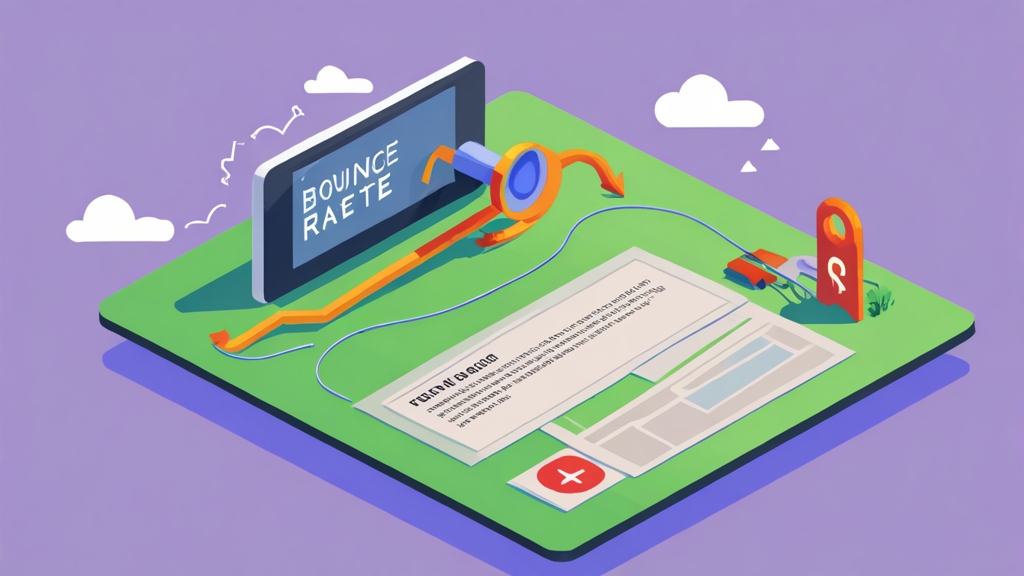How to Improve Email Bounce Rate: A Technical Deep Dive
Email marketing is a powerful tool, but its effectiveness hinges on deliverability. A high bounce rate can cripple your campaigns, damaging your sender reputation and preventing your message from reaching its intended audience. In this article, we’ll delve into the technical aspects of improving your email bounce rate, focusing on authentication protocols and list hygiene. We’ll explore specific configurations and best practices that will help you optimize your email infrastructure for maximum deliverability.
Table of Contents:
- Understanding Email Bounce Types
- Implementing Email Authentication Protocols (SPF, DKIM, DMARC)
- Proactive List Hygiene and Validation
- Optimizing Email Content and Structure to Reduce Bounces
- Monitoring and Analyzing Bounce Data for Continuous Improvement
Understanding Email Bounce Types

Email bounces are categorized into two primary types: hard bounces and soft bounces. Understanding the distinction between these is crucial for developing effective strategies to improve deliverability. Treating both types the same can negatively affect your sender reputation. Different actions are needed for each.
Hard Bounces: The Unrecoverable Errors
A hard bounce indicates a permanent reason why an email cannot be delivered. This typically means the email address is invalid, doesn’t exist, or the domain name is incorrect. Sending to hard bounces repeatedly signals to ISPs that your list is poorly maintained and potentially sourced through unethical means, leading to severe deliverability issues, including blacklisting. Think of it like trying to deliver a package to a demolished address – it’s never going to arrive.
- Example 1: Non-existent Email Address: A user enters “johndoe@exampl.com” (typo) instead of “johndoe@example.com” during signup. The mail server will return a “User unknown” or “No such mailbox” error.
- Example 2: Domain Doesn’t Exist: Someone attempts to send an email to “user@nonexistentdomain.xyz”. The DNS lookup will fail, and the mail server will return a “Domain not found” error.
It is critical to immediately remove hard bounces from your email list. Don’t just suppress them, delete them entirely. Continuing to send to addresses that hard bounce will only damage your sender reputation.
Soft Bounces: The Temporary Setbacks
Soft bounces indicate a temporary delivery issue. This could be due to a full mailbox, a server being temporarily unavailable, or the email message being too large. Soft bounces are recoverable, meaning that the recipient’s address is valid, but delivery failed for a temporary reason. Think of this like a delivery truck having trouble finding the correct apartment within a building – it’s there, but temporarily inaccessible.
- Example 1: Mailbox Full: A user’s inbox is at its storage capacity limit. The mail server will return an “Inbox full” or “Insufficient storage” error. The specific message will vary by provider.
- Example 2: Server Unavailable: The recipient’s email server is temporarily down for maintenance or experiencing technical difficulties. The sending server will receive a “Service unavailable” or “Connection timed out” error.
- Example 3: Message Too Large: The email exceeds the recipient server’s size limit. This is often around 10MB, but it varies. The sending server will get a “Message too large” error.
- Example 4: Greylisting: The recipient server temporarily rejects the email from an unknown sender as a spam prevention technique. A retry will often succeed.
How you handle soft bounces depends on your overall strategy. You can retry sending to soft bounces a few times over a defined period (e.g., 24-48 hours). However, if an address continues to soft bounce after several attempts, it should be treated as a potential problem and eventually suppressed from your list to prevent future deliverability issues.
Distinguishing Between Hard and Soft Bounces in Practice
Your email marketing platform or SMTP server will provide bounce codes and descriptions that indicate the type of bounce. These codes follow the SMTP standard. Common codes to look for include:
| Bounce Type | SMTP Code Examples | Description Examples | Recommended Action |
|---|---|---|---|
| Hard Bounce | 5.1.1, 5.1.2, 5.5.0 | “User unknown”, “Host unknown”, “Invalid mailbox” | Immediately remove from list |
| Soft Bounce | 4.2.1, 4.3.1, 4.4.1 | “Mailbox full”, “Service unavailable”, “Connection timeout”, “Message too large” | Retry a few times, then suppress if persistent |
Expert Tip: Pay close attention to the detailed error message accompanying the SMTP code. This will often provide more specific insight into the reason for the bounce and help you diagnose underlying issues. Many platforms categorize this information automatically, but understanding the underlying codes provides more power.
By carefully monitoring and classifying your bounces, you can significantly improve your email deliverability and maintain a healthy sender reputation. Ignoring bounces is a surefire way to see your email marketing efforts become ineffective.
Implementing Email Authentication Protocols (SPF, DKIM, DMARC)
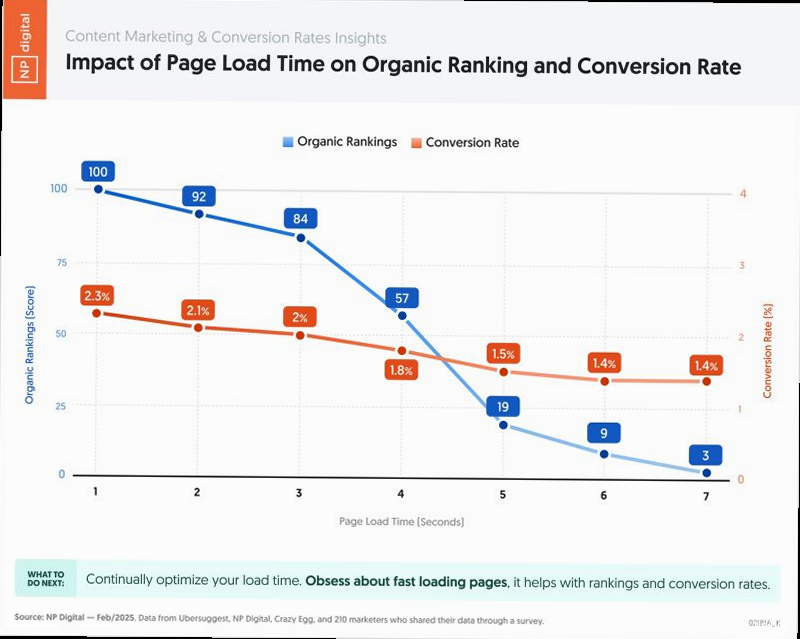
Email authentication protocols are essential for verifying the legitimacy of your emails and preventing spoofing, phishing, and spam. Implementing SPF, DKIM, and DMARC properly significantly reduces your bounce rate and improves your overall deliverability. These protocols help ISPs determine whether an email is truly sent from your domain or if it’s a malicious attempt to impersonate you. Failing to implement these protocols correctly, or at all, can cause legitimate emails to be rejected or marked as spam.
SPF (Sender Policy Framework): Specifying Authorized Sending Servers
SPF is a DNS record that lists the mail servers authorized to send emails on behalf of your domain. When a receiving server receives an email claiming to be from your domain, it checks the SPF record to verify that the sending server is authorized. If the sending server is not listed in the SPF record, the email is more likely to be marked as spam or rejected outright. Essentially, you’re telling receiving servers “These are the only servers allowed to send mail from my domain; any other server claiming to be me is lying.”
Example 1: Creating an SPF Record
To create an SPF record, you need to add a TXT record to your domain’s DNS settings. The syntax of an SPF record can be complex, but here’s a common example:
v=spf1 include:example.com include:sendgrid.net ip4:192.0.2.0/24 -all- v=spf1: Specifies the SPF version being used.
- include:example.com: Includes the SPF record of example.com. This is useful if you use a third-party service that already has an SPF record.
- include:sendgrid.net: Includes SendGrid’s SPF record, allowing them to send emails on your behalf. Replace with your actual ESP.
- ip4:192.0.2.0/24: Specifies an IPv4 address or range of addresses that are authorized to send emails. Replace with your actual server IP.
- -all: Indicates that any server not explicitly authorized should be rejected. Using “-all” is generally recommended for stricter security, but you can use “~all” (softfail) if you want to be more lenient. However, “-all” is better for deliverability if implemented correctly.
Example 2: Verifying your SPF record
You can use command-line tools like dig or online SPF record checkers to verify that your SPF record is correctly configured.
dig +short TXT yourdomain.comThe output should display your SPF record. If the output is empty or incorrect, you need to update your DNS settings.
DKIM (DomainKeys Identified Mail): Adding a Digital Signature
DKIM adds a digital signature to your outgoing emails. This signature is encrypted with a private key and stored in the email header. Receiving servers can then use a public key (published in your DNS record) to verify that the email hasn’t been tampered with during transit and that it truly originated from your domain. DKIM helps prove that the email content hasn’t been altered since it was sent.
Example 1: Generating a DKIM Key Pair
Most email marketing platforms or SMTP servers provide tools to generate a DKIM key pair. If you’re managing your own email server, you can use tools like opendkim.
opendkim-genkey -d yourdomain.com -s selector- -d yourdomain.com: Specifies the domain name.
- -s selector: Specifies a selector. The selector is a name you choose to identify the DKIM key. It’s important to choose a unique selector. Common examples are “mail”, “google”, or “sendgrid”.
This command will generate two files: selector.private (the private key) and selector.txt (the public key). Keep the private key secure on your mail server and add the contents of the selector.txt file as a TXT record in your DNS settings.
Example 2: Adding the DKIM Record to DNS
The selector.txt file will contain a record similar to this:
selector._domainkey.yourdomain.com. IN TXT "v=DKIM1; k=rsa; p=MIIBIjANBgkqhkiG9w0BAQEFAAOCAQ8AMIIBCgKCAQEAy..."Copy the entire string within the quotes (“…”) and add it as a TXT record to your DNS settings. The host name should be the “selector._domainkey.yourdomain.com”.
DMARC (Domain-based Message Authentication, Reporting & Conformance): Setting Policies and Receiving Reports
DMARC builds upon SPF and DKIM by providing a policy that tells receiving servers what to do with emails that fail SPF and DKIM checks. It also provides a reporting mechanism so you can receive feedback on your email authentication status. This allows you to monitor your email sending practices and identify any potential issues.
Example 1: Creating a DMARC Record
Like SPF and DKIM, DMARC is configured through a DNS TXT record.
_dmarc.yourdomain.com. IN TXT "v=DMARC1; p=none; rua=mailto:dmarc-reports@yourdomain.com; ruf=mailto:dmarc-forensic@yourdomain.com; adkim=r; aspf=r; rf=afrf1"- v=DMARC1: Specifies the DMARC version.
- p=none: Specifies the policy for handling emails that fail SPF and DKIM checks. “none” means no action is taken. Other options are “quarantine” (mark as spam) and “reject” (reject the email). Start with “none” to monitor your results before moving to a stricter policy.
- rua=mailto:dmarc-reports@yourdomain.com: Specifies the email address to which aggregate reports should be sent. These reports provide a summary of DMARC authentication results.
- ruf=mailto:dmarc-forensic@yourdomain.com: Specifies the email address to which forensic reports (failure reports) should be sent. These reports provide detailed information about individual emails that failed authentication. This is optional.
- adkim=r: Specifies the alignment mode for DKIM. “r” means relaxed alignment, where the domain in the DKIM signature only needs to be a subdomain of the domain in the “From” header. “s” means strict alignment, where the domains must match exactly.
- aspf=r: Specifies the alignment mode for SPF. “r” means relaxed alignment, where the domain used for the SPF check only needs to be a subdomain of the domain in the “From” header. “s” means strict alignment, where the domains must match exactly.
- rf=afrf1: Specifies the format for failure reports (AFRF).
Example 2: Analyzing DMARC Reports
DMARC reports are typically sent as XML files. You can use online DMARC report analyzers to parse these reports and gain insights into your email authentication status. These reports will show you which servers are sending emails on behalf of your domain, whether they are passing SPF and DKIM checks, and whether the DMARC policy is being applied correctly.
Quote: “Implementing SPF, DKIM, and DMARC is not just about preventing spam; it’s about building trust with your recipients and ensuring that your legitimate emails reach their inboxes.” – Email Deliverability Expert.
Properly configuring these authentication protocols requires careful attention to detail, but the benefits in terms of improved deliverability and reduced bounce rates are well worth the effort. Start with a “p=none” policy and gradually tighten it as you gain confidence in your configuration.
Proactive List Hygiene and Validation
Maintaining a clean and healthy email list is paramount for reducing bounce rates and improving deliverability. Proactive list hygiene involves regularly removing invalid, inactive, and problematic email addresses. This ensures that you’re only sending emails to engaged recipients, minimizing the risk of bounces and spam complaints. Think of your email list like a garden – you need to weed out the dead plants (invalid addresses) to allow the healthy ones to thrive (engaged recipients).
Double Opt-In: Verifying Email Addresses at Signup
Implementing double opt-in is one of the most effective ways to ensure the validity of email addresses. With double opt-in, after a user signs up for your email list, they receive a confirmation email with a link they must click to verify their address. This prevents typos, fake email addresses, and malicious signups. It ensures that the person signing up actually owns the email address.
Example 1: Double Opt-In Workflow
- A user enters their email address on your website.
- Your system sends a confirmation email to the provided address with a unique verification link.
- The user clicks the verification link, confirming their subscription.
- The user’s email address is added to your active mailing list.
Example 2: Implementing Double Opt-In in WordPress with a Plugin
Many WordPress email marketing plugins offer built-in double opt-in functionality. For example, with MailPoet, you can enable double opt-in in the plugin settings:
- Navigate to MailPoet > Settings > Subscribe.
- Check the “Enable double opt-in” checkbox.
- Customize the confirmation email template.
Regularly Removing Inactive Subscribers
Inactive subscribers who haven’t opened or clicked on your emails in a long time can negatively impact your deliverability. ISPs often use engagement metrics to determine the quality of your email list. Sending emails to inactive subscribers increases the likelihood of spam complaints and reduces your sender reputation. It’s better to have a smaller, more engaged list than a large, inactive one.
Example 1: Defining Inactivity Criteria
Decide on a reasonable timeframe for inactivity. A common timeframe is 6 months to a year. Subscribers who haven’t opened or clicked on any of your emails within this timeframe are considered inactive.
Example 2: Removing Inactive Subscribers Using Your Email Marketing Platform
Most email marketing platforms offer segmentation tools that allow you to identify and remove inactive subscribers. For example, in Mailchimp, you can create a segment based on the “Last email open date” and “Last email click date” criteria.
- Navigate to Audience > Segments.
- Create a new segment.
- Add the following conditions: “Last email open date is before [6 months ago]” and “Last email click date is before [6 months ago]”.
- Bulk unsubscribe or delete the subscribers in the segment.
Email Validation Services: Identifying Invalid Email Addresses
Email validation services can help you identify invalid, misspelled, and disposable email addresses before you send them any emails. These services use various techniques to verify the validity of an email address, such as syntax checks, domain verification, and mailbox existence checks. This is especially important when dealing with lists obtained through methods other than double opt-in.
Example 1: Using an Email Validation API
Many email validation services offer APIs that you can integrate into your signup forms or email marketing workflows. Here’s an example of how to use the Abstract Email Validation API with PHP:
<?php
$email = $_POST['email'];
$api_key = 'YOUR_ABSTRACT_API_KEY';
$url = "https://emailvalidation.abstractapi.com/v1/?api_key=$api_key&email=$email";
$ch = curl_init();
curl_setopt($ch, CURLOPT_URL, $url);
curl_setopt($ch, CURLOPT_RETURNTRANSFER, true);
$response = curl_exec($ch);
curl_close($ch);
$data = json_decode($response, true);
if ($data['is_valid_format']['value'] && $data['is_mx_found']['value'] && $data['is_smtp_valid']['value']) {
// Email is valid
echo "Email is valid!";
} else {
// Email is invalid
echo "Email is invalid!";
}
?>
Replace YOUR_ABSTRACT_API_KEY with your actual API key. This code snippet checks if the email address is in a valid format, if the domain has a valid MX record, and if the mailbox exists.
Example 2: Bulk Email Validation
For existing email lists, you can use bulk email validation services to clean your entire list at once. These services typically require you to upload your list in CSV format and provide a report with the validation results. Popular services include ZeroBounce, NeverBounce, and Kickbox.
By implementing these proactive list hygiene practices, you can significantly reduce your bounce rate, improve your deliverability, and ensure that your emails are reaching engaged recipients.
Optimizing Email Content and Structure to Reduce Bounces
While technical configurations and list hygiene are crucial, the content and structure of your emails also play a significant role in reducing bounce rates and improving deliverability. Poorly designed emails can trigger spam filters, leading to soft bounces and, over time, a damaged sender reputation. Optimizing your email content helps ensure that your messages reach the inbox and engage your audience. Think of your email as a conversation – if you’re shouting (using all caps or excessive exclamation points) or rambling incoherently (poor formatting), people are less likely to listen (engage) and more likely to ignore you (mark as spam).
Maintaining a Balanced Image-to-Text Ratio
Emails that are primarily composed of images are often flagged as spam. Spam filters have difficulty analyzing the content of images, so they tend to be more suspicious of emails with a high image-to-text ratio. A good rule of thumb is to maintain a balance between images and text, with text comprising the majority of the content. A balanced ratio allows spam filters to understand the content and intent of your email.
Example 1: Adding Alt Text to Images
Always add descriptive alt text to your images. Alt text is displayed when the image cannot be loaded and also provides context for screen readers. This not only improves accessibility but also helps spam filters understand the content of your images.
<img src="your-image.jpg" alt="Descriptive alt text about the image">Example 2: Using HTML Text Instead of Images for Text Elements
Avoid using images to display text elements like headings, subheadings, and calls to action. Instead, use HTML text with CSS styling. This makes your emails more accessible and easier for spam filters to analyze.
<h2 style="font-family: Arial, sans-serif; color: #333;">Your Heading</h2>Avoiding Spam Trigger Words and Phrases
Certain words and phrases are commonly associated with spam and can trigger spam filters. Avoid using these words in your subject lines and email body. Common spam trigger words include “free,” “guaranteed,” “urgent,” “cash,” “prize,” and “discount.” A comprehensive list of spam trigger words can be found online with a simple search, but common sense is often the best guide.
Example 1: Rewriting a Spammy Subject Line
Instead of using a subject line like “Claim Your FREE Prize Now!”, try a more natural and less aggressive subject line like “Exclusive Offer for Our Valued Customers.”
Example 2: Replacing Spam Trigger Words in Your Email Body
Instead of saying “Get guaranteed results,” try saying “Achieve your goals with our proven strategies.” Focus on benefits and value rather than making unrealistic promises.
Optimizing Email Formatting and Structure
Well-formatted and structured emails are easier to read and engage with, which can reduce the likelihood of recipients marking them as spam. Use clear headings, subheadings, bullet points, and white space to break up the text and make your emails more visually appealing. Think of a well-formatted email like a well-organized document – it’s easy to scan and find the information you need.
Example 1: Using Bullet Points for Lists
Instead of writing long paragraphs of text, use bullet points to list key features, benefits, or steps.
<ul>
<li>Benefit 1</li>
<li>Benefit 2</li>
<li>Benefit 3</li>
</ul>
Example 2: Adding a Clear Call to Action
Make sure your emails have a clear and prominent call to action. Use a button or a link with compelling text that encourages recipients to take the desired action.
<a href="your-link.com" style="background-color: #007bff; color: #fff; padding: 10px 20px; text-decoration: none;">Learn More</a>By optimizing your email content and structure, you can significantly improve your deliverability, reduce your bounce rate, and engage your audience more effectively.
Monitoring and Analyzing Bounce Data for Continuous Improvement
Simply implementing best practices isn’t enough; continuous monitoring and analysis of your bounce data are crucial for identifying and addressing deliverability issues. Tracking bounce rates, analyzing bounce codes, and identifying trends can provide valuable insights into the health of your email program and guide your optimization efforts. It’s like a doctor constantly monitoring a patient’s vital signs to detect and treat any emerging problems.
Tracking Overall Bounce Rate and Identifying Trends
Monitor your overall bounce rate on a regular basis (e.g., daily or weekly). A sudden spike in your bounce rate can indicate a problem with your email list, sending infrastructure, or content. By tracking trends over time, you can identify patterns and proactively address potential issues before they escalate. A consistently high bounce rate signals a deeper problem that needs immediate attention.
Example 1: Setting Up Bounce Rate Alerts in Your Email Marketing Platform
Many email marketing platforms allow you to set up alerts that notify you when your bounce rate exceeds a certain threshold. For example, in Mailchimp, you can set up a campaign alert to notify you when your bounce rate is higher than usual.
- Navigate to Account > Settings > Campaign Defaults.
- Set the “Bounce rate alert” threshold (e.g., 2%).
- Specify the email address to which alerts should be sent.
Example 2: Creating a Custom Dashboard to Track Bounce Rate Trends
If your email marketing platform doesn’t offer robust reporting features, you can create a custom dashboard using a data visualization tool like Google Data Studio or Tableau. Connect your email marketing platform’s API to the dashboard and create charts to track your bounce rate over time.
Analyzing Bounce Codes and Identifying Root Causes
As discussed earlier, bounce codes provide valuable information about the reason for the bounce. Analyze the bounce codes to identify the root causes of your bounces. Are you seeing a lot of hard bounces due to invalid email addresses? Are you seeing a lot of soft bounces due to mailbox full errors? Understanding the root causes allows you to take targeted action to address the issues.
Example 1: Categorizing Bounces by Code
Most email marketing platforms provide reports that categorize bounces by code. Analyze these reports to identify the most common bounce codes. For example, you might find that a large percentage of your bounces are due to “User unknown” errors (5.1.1), indicating a problem with your email list.
Example 2: Investigating Soft Bounce Trends
If you’re seeing a high number of soft bounces due to “Mailbox full” errors (4.2.2), it could indicate that your subscribers are not actively engaged with your emails or that they are receiving too many emails. Consider segmenting your list and sending fewer emails to less engaged subscribers.
Identifying Problematic Domains and ISPs
In some cases, bounces may be concentrated among specific domains or ISPs. This could indicate a problem with your sending reputation with those domains or ISPs, or it could be due to technical issues on their end. Identifying problematic domains and ISPs allows you to take targeted action to address the issues. For example, you might need to contact the ISP directly to resolve a deliverability problem.
Example 1: Segmenting Bounces by Domain
Create a segment of subscribers who have bounced from a specific domain (e.g., @aol.com). Analyze the bounce codes for this segment to see if there are any common patterns. If you’re seeing a high number of bounces from a specific domain, it