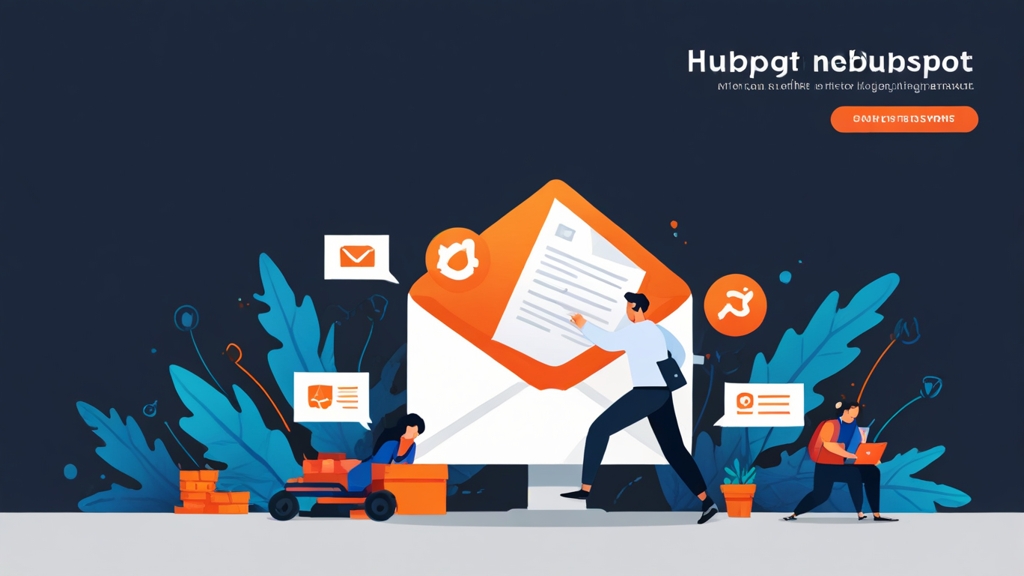Troubleshooting Hubspot Email Logging Issues: A Practical Guide
Having trouble with Hubspot not logging your emails? This can disrupt your sales and marketing efforts, making it difficult to track customer interactions and personalize communications. This article dives deep into common reasons why emails might not be logging in Hubspot and provides practical, actionable steps to diagnose and resolve these issues. We’ll cover everything from connection problems to privacy settings, ensuring your email logging is accurate and reliable.
Here’s what we’ll cover:
- Diagnosing and Fixing Connection Problems
- Addressing Extension Conflicts and Browser Settings
- Reviewing and Adjusting Email Privacy Settings
- Verifying Domain Authentication (DKIM/SPF/DMARC)
- Leveraging Hubspot’s Troubleshooting Tools
Diagnosing and Fixing Connection Problems
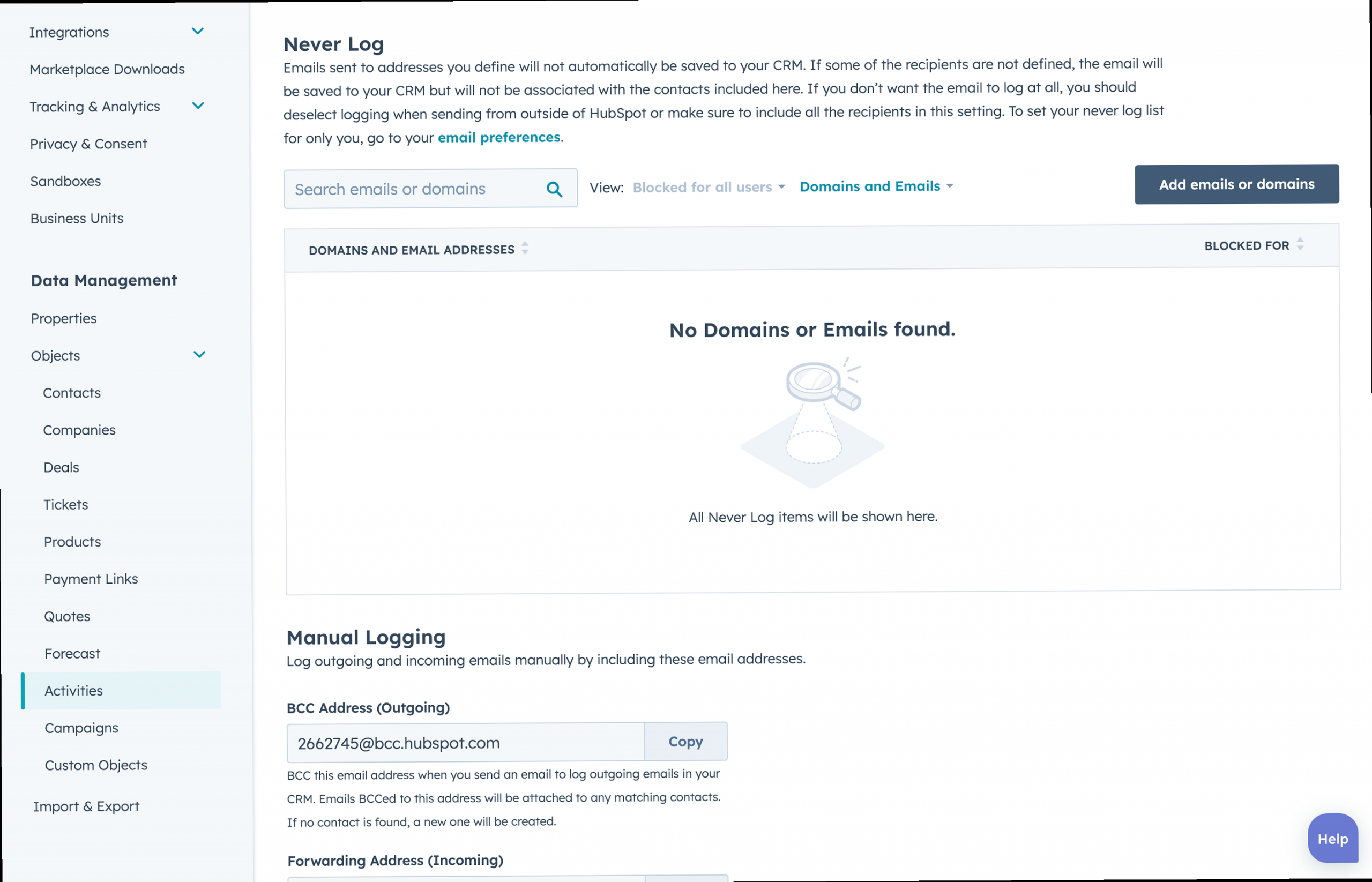
One of the most common reasons for Hubspot not logging emails is a problem with the connection between your email provider (Gmail, Outlook, etc.) and Hubspot. This can stem from incorrect credentials, connection timeouts, or issues on the email provider’s end. Let’s explore how to diagnose and fix these problems.
Verifying Your Email Connection
The first step is to ensure your email account is properly connected to Hubspot. Hubspot provides a straightforward interface to manage connected email accounts.
- Navigate to Settings: In your Hubspot account, click the settings icon (gear icon) in the main navigation bar.
- Go to Integrations: In the left sidebar menu, navigate to Integrations > Email Integrations.
- Check Connection Status: Here, you’ll see a list of connected email accounts. Review the status of each account. If an account shows a “Disconnected” or “Error” status, you’ll need to investigate further.
Example 1: Reconnecting a Disconnected Account
If you see a disconnected account, click the “Connect Inbox” button next to the account. This will usually prompt you to re-enter your email credentials. Sometimes, this simple re-authentication is all that’s needed.
Example 2: Troubleshooting Connection Errors
If re-entering your credentials doesn’t resolve the issue, Hubspot might display a more specific error message. These messages can provide valuable clues. For example, you might see an error related to “Authentication failed” or “IMAP server unavailable.” In such cases, verify the following:
- Correct Password: Double-check that you’ve entered the correct password for your email account. Try logging into your email account directly to confirm.
- IMAP/SMTP Settings: Ensure that IMAP (for incoming emails) and SMTP (for outgoing emails) are enabled in your email provider’s settings. For Gmail, you can find these settings under Settings > Forwarding and POP/IMAP. For Outlook, these settings are generally configured automatically, but it’s worth checking with your IT administrator if you suspect a problem.
- App Passwords (Gmail): If you have two-factor authentication (2FA) enabled on your Gmail account, you may need to generate an app password specifically for Hubspot. To do this, go to your Google Account settings, navigate to Security > App passwords, and create a new app password for Hubspot.
Example 3: Checking IMAP Settings (Gmail)
Here’s a step-by-step guide to verifying IMAP settings in Gmail:
- Log in to your Gmail account.
- Click the gear icon in the top right corner and select “See all settings.”
- Click the “Forwarding and POP/IMAP” tab.
- In the “IMAP access” section, make sure “IMAP access” is enabled. If it’s disabled, enable it and click “Save Changes” at the bottom of the page.
Expert Tip: Keep in mind that some email providers, particularly those with strict security policies, might require you to explicitly grant Hubspot access. This might involve whitelisting Hubspot’s IP addresses or enabling “less secure app access” (though this is generally discouraged for security reasons; using app passwords is a better alternative). Consult your email provider’s documentation for specific instructions.
If you’ve verified your credentials, checked IMAP/SMTP settings, and still face issues, the problem might lie with Hubspot’s servers or your email provider’s servers. You can check Hubspot’s status page (status.hubspot.com) to see if there are any known outages or issues affecting email integrations. You can also try contacting your email provider’s support team to inquire about any server-side problems.
Addressing Extension Conflicts and Browser Settings
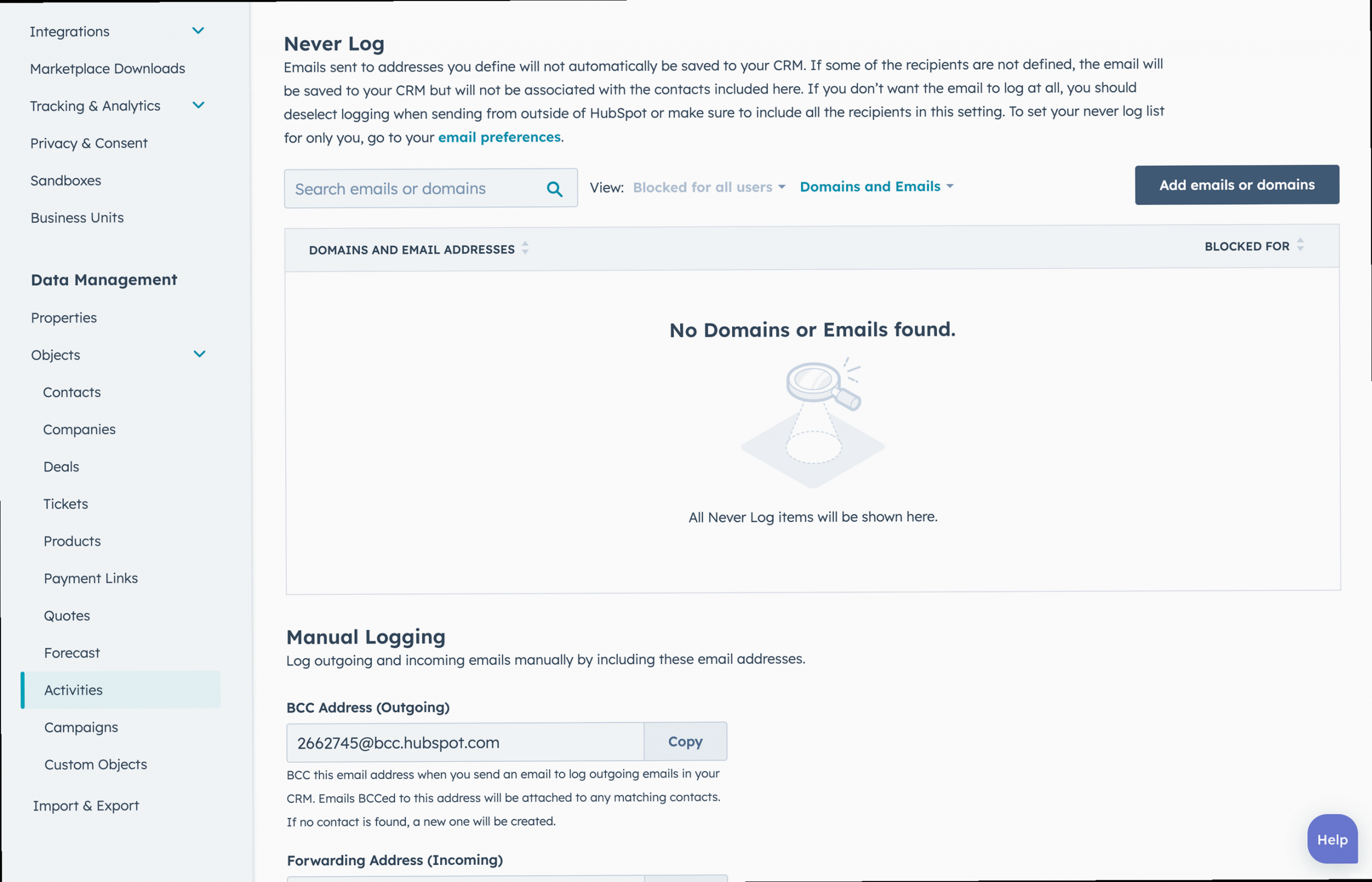
Sometimes, the issue isn’t with your email connection itself, but rather with browser extensions or settings that interfere with Hubspot’s ability to track emails. Certain extensions can block scripts, modify email content, or otherwise disrupt the email logging process. Let’s look at how to identify and resolve these conflicts.
Identifying Conflicting Browser Extensions
The most common culprits are ad blockers, privacy extensions, and email tracking blockers. These extensions are designed to prevent tracking, which inadvertently prevents Hubspot from logging emails. To troubleshoot, try the following:
- Disable Extensions One by One: The most reliable method is to disable your browser extensions one at a time, and then check if Hubspot starts logging emails again after each disablement. This will help you pinpoint the specific extension causing the conflict.
- Use Incognito/Private Mode: Most browsers have an incognito or private mode that disables extensions by default. If Hubspot logs emails correctly in incognito mode, it strongly suggests that an extension is the problem.
- Check Extension Permissions: Review the permissions granted to your browser extensions. Extensions with broad access to your browsing history or email content are more likely to cause conflicts.
Example 1: Disabling Extensions in Chrome
Here’s how to disable extensions in Google Chrome:
- Open Chrome and type
chrome://extensionsin the address bar. - This will open the Extensions page.
- Toggle the switch next to each extension to disable it. Start with extensions that relate to privacy, security, or email tracking.
- After disabling an extension, refresh your Gmail or Outlook tab and send a test email to see if it’s logged in Hubspot.
Example 2: Identifying Privacy Extensions
Look for extensions with names like:
- AdBlock
- Privacy Badger
- Ghostery
- Disconnect
- uBlock Origin
These extensions are designed to block tracking scripts and can directly interfere with Hubspot’s email logging functionality.
Example 3: Browser Settings
While less common, certain browser settings can also affect email logging. Make sure that:
- Cookies are Enabled: Hubspot relies on cookies to track user activity. Ensure that cookies are enabled in your browser settings. You may need to add Hubspot as an exception to your cookie blocking settings.
- JavaScript is Enabled: JavaScript is essential for Hubspot’s tracking scripts to function correctly. Ensure that JavaScript is enabled in your browser.
To check your cookie settings in Chrome, go to chrome://settings/content/cookies. To check JavaScript settings, go to chrome://settings/content/javascript.
Expert Tip: After identifying a conflicting extension, you don’t necessarily have to remove it entirely. Many extensions allow you to create exceptions for specific websites. For example, you can configure AdBlock to be disabled on the Hubspot domain or on your Gmail/Outlook domain, allowing Hubspot to track emails while still blocking ads on other websites.
Once you’ve identified and addressed any conflicting extensions or browser settings, try sending a test email again to see if it’s logged in Hubspot. If the issue persists, move on to the next section.
Reviewing and Adjusting Email Privacy Settings
Hubspot provides several privacy settings that control how emails are tracked and logged. These settings are designed to comply with data privacy regulations and give users more control over their data. However, misconfigured privacy settings can inadvertently prevent emails from being logged. Let’s examine these settings and how to adjust them.
Understanding Hubspot’s Privacy Settings
Hubspot’s privacy settings related to email logging can be found in the following locations:
- Tracking & Consent: Navigate to Settings > Privacy & Consent. This section controls how Hubspot tracks visitors and contacts, including email tracking.
- Email Subscriptions: Navigate to Settings > Marketing > Email > Subscription Types. This section manages email subscription preferences and can affect whether emails are logged.
- GDPR Settings: If your contacts are subject to GDPR (General Data Protection Regulation), Hubspot’s GDPR settings will affect how you can process their data, including email logging.
Example 1: Consent to Track
In the Privacy & Consent settings, ensure that you have the appropriate consent to track your contacts’ email activity. Hubspot provides options to collect consent explicitly through forms or to rely on legitimate interest (under certain conditions).
If you’re relying on legitimate interest, make sure that you have a clear and justifiable reason for tracking emails and that you’re providing transparency to your contacts about your tracking practices. Consult with your legal counsel to ensure compliance with applicable privacy laws.
Example 2: Subscription Types
Hubspot allows you to define different subscription types for your emails (e.g., marketing emails, sales emails, transactional emails). Ensure that the emails you’re trying to log are associated with a subscription type that allows for tracking.
To check your subscription types, go to Settings > Marketing > Email > Subscription Types. Review the settings for each subscription type and make sure that “Track email opens and clicks” is enabled (if desired). Note that tracking transactional emails may have legal implications, so consult with your legal counsel.
Example 3: GDPR Considerations
If you’re processing data of individuals subject to GDPR, you need to ensure that you have a lawful basis for processing their personal data, including email data. This typically requires obtaining explicit consent or relying on legitimate interest (with appropriate safeguards).
Hubspot provides tools to manage GDPR consent, including the ability to store records of consent and to respect data subject rights (e.g., the right to access, rectify, and erase their data). Make sure that you’re using these tools appropriately to comply with GDPR.
Expert Tip: It’s crucial to document your privacy policies and practices clearly and to provide transparency to your contacts about how you’re collecting and using their data. This will not only help you comply with privacy regulations but also build trust with your audience.
Carefully review and adjust your Hubspot privacy settings to ensure that you have the appropriate consent and lawful basis for tracking emails. If the problem persists, proceed to the next section.
Verifying Domain Authentication (DKIM/SPF/DMARC)
Domain authentication, specifically DKIM (DomainKeys Identified Mail), SPF (Sender Policy Framework), and DMARC (Domain-based Message Authentication, Reporting & Conformance), plays a critical role in email deliverability and trust. When these records are not properly configured, emails might end up in spam folders, be blocked altogether, or even worse, fail to log in Hubspot. Let’s see how to check and configure these records correctly.
Checking DKIM, SPF, and DMARC Records
These records are configured in your domain’s DNS settings. Hubspot provides a tool to check if these records are properly set up for your sending domain. Here’s how to access it:
- Navigate to Settings: In your Hubspot account, click the settings icon (gear icon) in the main navigation bar.
- Go to Email Sending Domains: In the left sidebar menu, navigate to Marketing > Email > Email Sending Domains.
- Review Authentication Status: This page will show you the status of DKIM, SPF, and DMARC for each of your connected sending domains. Ideally, all three should show a “Valid” or “Authenticated” status.
Example 1: Finding DNS Records in Hubspot
Hubspot provides the exact DNS records you need to add to your domain registrar (e.g., GoDaddy, Namecheap, Cloudflare). Click on the “View Details” button next to each domain to see the required records.
The DKIM record will typically be a TXT record with a name like selector._domainkey.yourdomain.com and a long, complex value. The SPF record will also be a TXT record, usually with the name @ or your domain name, and a value like v=spf1 include:_spf.hubspotemail.net ~all. The DMARC record is also a TXT record, usually with the name _dmarc and a value that specifies your DMARC policy.
Example 2: Adding DNS Records to GoDaddy
Here’s a general outline of how to add these records to GoDaddy (the process is similar for other registrars):
- Log in to your GoDaddy account.
- Go to your “My Products” page and find your domain.
- Click the “DNS” button next to your domain.
- In the DNS Management page, click the “Add” button to add a new DNS record.
- Select the record type (TXT for DKIM and SPF, TXT for DMARC).
- Enter the record name (e.g.,
selector._domainkey). - Enter the record value (the value provided by Hubspot).
- Set the TTL (Time To Live) to the recommended value (usually 3600 seconds or 1 hour).
- Click “Save.”
Repeat these steps for each of the required DKIM, SPF, and DMARC records.
Example 3: Verifying DNS Propagation
After adding the DNS records, it can take some time for them to propagate across the internet. You can use online tools like MXToolbox (mxtoolbox.com) or Google Admin Toolbox (toolbox.googleapps.com/apps/checkmx/) to verify that your DKIM, SPF, and DMARC records are correctly published and accessible.
Enter your domain name into the tool and check the results. The tool should confirm that your DKIM signature is valid, your SPF record includes Hubspot’s sending servers, and your DMARC policy is correctly configured.
Expert Tip: DMARC policies can be set to different levels of enforcement: “none,” “quarantine,” or “reject.” When you’re first setting up DMARC, it’s recommended to start with a policy of “none” to monitor your email traffic and identify any potential issues. Once you’re confident that your DKIM and SPF records are correctly configured, you can gradually increase the enforcement level to “quarantine” or “reject” to protect your domain from email spoofing.
Properly configured DKIM, SPF, and DMARC records are essential for email deliverability and ensuring that your emails are logged in Hubspot. Verify these records and correct any errors to improve your email performance.
Leveraging Hubspot’s Troubleshooting Tools
Hubspot provides several built-in tools and resources to help you troubleshoot email logging issues. These tools can provide valuable insights into why emails are not being tracked and offer guidance on how to resolve the problems. Let’s explore some of these tools and resources.
Using the Activity Feed
The activity feed for a contact is the first place to look when troubleshooting logging issues. It shows a chronological history of interactions with that contact, including emails.
- Navigate to the Contact Record: Find the contact record in Hubspot for whom you expect to see logged emails.
- Check the Activity Feed: Scroll through the activity feed to see if the emails are listed. Look for entries with the type “Email.”
- Filter the Activity Feed: You can filter the activity feed to show only emails. This will make it easier to find the emails you’re looking for.
Example 1: Email Showing as “Sent” but Not “Opened”
If an email is listed in the activity feed but doesn’t show as “Opened,” it could indicate that the recipient’s email client is blocking tracking pixels, or that the email was never actually opened. It could also be a delay in the tracking data updating. It is also possible that the contact has opted out of tracking.
Example 2: Email Not Appearing in the Activity Feed
If an email is not listed in the activity feed at all, it suggests that the email was not successfully logged by Hubspot. This could be due to connection problems, extension conflicts, privacy settings, or domain authentication issues (as discussed in the previous sections).
Consulting Hubspot’s Knowledge Base
Hubspot’s knowledge base is a vast repository of articles, tutorials, and troubleshooting guides. It’s an excellent resource for finding answers to common questions and resolving technical issues.
- Search the Knowledge Base: Go to help.hubspot.com and search for keywords related to email logging, such as “email not logging,” “email integration problems,” or “troubleshooting email tracking.”
- Browse Relevant Articles: Browse the search results to find articles that address your specific issue. Look for articles with titles like “Troubleshoot email tracking issues” or “Connect your inbox to HubSpot.”
Example 3: Finding Articles on DKIM/SPF/DMARC
If you suspect that domain authentication is the problem, search for articles related to DKIM, SPF, and DMARC. Hubspot has detailed guides on how to configure these records for your sending domain.
Expert Tip: When searching the knowledge base, be as specific as possible with your search terms. The more specific you are, the more likely you are to find relevant articles. Also, pay attention to the publication date of the articles, as Hubspot’s interface and features are constantly evolving.
By leveraging Hubspot’s activity feed and knowledge base, you can gain valuable insights into email logging issues and find solutions to resolve them. If you’re still unable to resolve the problem, consider contacting Hubspot’s support team for further assistance.