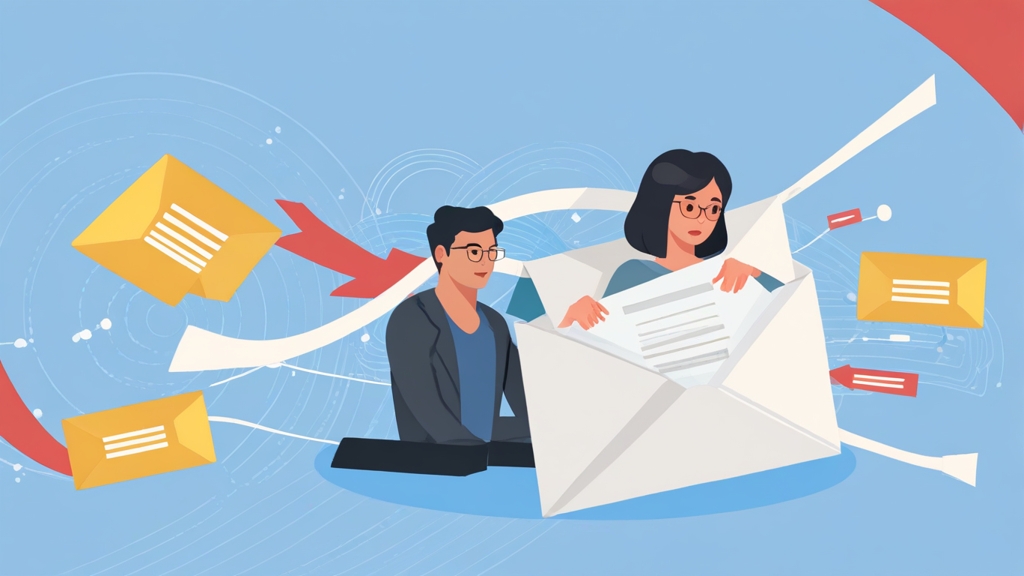Leveraging Free Email Email marketing secrets to avoid spam filters?">Spam Filtering Services for Enhanced Security
Email spam is a persistent threat, clogging inboxes, wasting time, and potentially carrying malicious payloads. Fortunately, numerous free email spam filtering services are available to help combat this problem. This article will guide you through effectively using these services to protect your inbox, focusing on practical configuration and implementation strategies. We’ll explore different approaches and provide actionable examples to significantly reduce spam.
Table of Contents
- Understanding Spam Filtering Mechanisms
- Utilizing Gmail’s Built-in Spam Filters Effectively
- Configuring SpamAssassin on a Linux Server
- Leveraging Cloudflare Email Routing for Spam Protection
Understanding Spam Filtering Mechanisms
Spam filtering relies on a variety of techniques to identify and block unwanted email. Understanding these mechanisms is crucial for choosing and configuring the best solution for your needs. The most common methods include content analysis, blacklisting, whitelisting, and Bayesian filtering.
Content analysis involves examining the body and headers of an email for suspicious keywords, phrases, or patterns. Filters look for telltale signs of spam, such as excessive use of capital letters, common spam keywords (e.g., “Viagra,” “loan,” “opportunity”), and unusual formatting.
Blacklisting involves maintaining lists of known spammers’ email addresses, IP addresses, and domain names. When an email originates from a blacklisted source, it is automatically blocked. Conversely, whitelisting allows you to specify email addresses or domains that are always trusted, ensuring that legitimate emails are never mistakenly marked as spam.
Bayesian filtering is a more sophisticated technique that uses statistical analysis to learn from patterns in both spam and legitimate emails (ham). The filter is trained on a corpus of known spam and ham, and it calculates the probability that a given email is spam based on the presence of certain words or phrases. Over time, the filter becomes increasingly accurate at identifying spam.
Practical Examples of Spam Filtering TechniquesLet’s examine some practical examples of how these techniques are implemented.
- Example 1: Content Filtering Rule
Many email clients and server-side filters allow you to define custom rules based on content. For instance, you could create a rule that automatically deletes any email containing the phrase “urgent wire transfer” in the subject line. This targets a common phishing scam.Rule Name: Urgent Wire Transfer Spam
Subject: Contains "urgent wire transfer"
Action: Delete - Example 2: Blacklisting an IP Address
If you consistently receive spam from a particular IP address, you can add it to a blacklist using your email server’s configuration. For example, in Postfix, you could modify the/etc/postfix/main.cffile:smtpd_client_restrictions =
permit_mynetworks,
reject_rbl_client zen.spamhaus.org,
reject_rbl_client bl.spamcop.net,
permit
This configuration uses the Spamhaus and Spamcop blacklists to reject connections from known spam sources. - Example 3: Whitelisting a Domain
To ensure that emails from a specific domain always reach your inbox, you can add the domain to your whitelist. In some email clients, this is as simple as adding the sender to your contacts. On a server level, you might configure your mail server (e.g., Postfix) to bypass spam checks for emails from that domain.smtpd_sender_restrictions =
permit_mynetworks,
permit_sasl_authenticated,
permit_sender_domains example.com,
reject
This example whitelists the ‘example.com’ domain. Emails originating from this domain are accepted. - Example 4: Bayesian Filtering Training
SpamAssassin and other Bayesian filters require training. This involves manually marking emails as either spam or ham. The more you train the filter, the more accurate it becomes. For SpamAssassin, you would use thesa-learncommand:sa-learn --spam /path/to/spam/emails/*sa-learn --ham /path/to/ham/emails/*
This trains the filter on the provided directories of spam and ham emails, respectively.
Understanding these mechanisms and how to implement them is the first step in effectively combating spam. The specific techniques you choose will depend on your needs and the capabilities of your email system.
Utilizing Gmail’s Built-in Spam Filters Effectively
Gmail offers robust spam filtering capabilities built directly into its platform. While Gmail’s default settings are generally effective, you can further enhance its performance by customizing filters and training the system to recognize your specific spam patterns. This section will explore how to maximize Gmail’s spam filtering effectiveness.
One of the most effective ways to improve Gmail’s spam filtering is by actively marking spam emails. When you receive a spam email that bypasses the filter, clicking the “Report spam” button helps train Gmail’s algorithms to recognize similar emails in the future. This is a crucial step in providing feedback to the system and refining its accuracy.
Gmail also allows you to create custom filters based on various criteria, such as sender address, subject line, or keywords in the body of the email. These filters can be used to automatically delete, archive, or label specific types of spam. Creating targeted filters can significantly reduce the amount of spam that reaches your inbox.
Furthermore, regularly review your spam folder to identify any legitimate emails that may have been mistakenly marked as spam. Marking these emails as “Not spam” helps train Gmail’s filter to avoid similar mistakes in the future. This feedback loop is essential for maintaining the accuracy of the spam filter.
Practical Examples of Enhancing Gmail Spam FilteringHere are some practical examples of how to customize Gmail’s spam filters:
- Example 1: Creating a Filter for Subject Line Keywords
To create a filter that automatically deletes emails with “Limited Time Offer” in the subject line, follow these steps:
1. Click the gear icon in the top right corner of Gmail and select “Settings.”
2. Click the “Filters and Blocked Addresses” tab.
3. Click “Create a new filter.”
4. In the “Subject” field, enter “Limited Time Offer.”
5. Click “Create filter.”
6. Select “Delete it” and click “Create filter” again.
This will automatically delete any emails with that specific subject line. - Example 2: Whitelisting a Sender
To ensure that emails from a specific sender (e.g., noreply@example.com) never end up in the spam folder, create a filter that marks them as important:
1. Go to Settings -> Filters and Blocked Addresses -> Create a new filter.
2. In the “From” field, enter “noreply@example.com”.
3. Click “Create filter.”
4. Select “Never send it to Spam” and “Always mark it as important” and click “Create filter” again.
This ensures emails from that address are always delivered to your inbox and marked as important. - Example 3: Filtering Based on Keywords in the Email Body
Create a filter to identify and delete emails containing common phishing keywords (e.g., “verify your account”, “urgent action required”)
1. Go to Settings -> Filters and Blocked Addresses -> Create a new filter.
2. In the “Has the words” field, enter “verify your account OR urgent action required”.
3. Click “Create filter.”
4. Select “Delete it” and click “Create filter” again.
This filter identifies emails containing either “verify your account” or “urgent action required” in the body and automatically deletes them. Note the use of the OR operator to combine multiple keywords. - Example 4: Reporting Phishing Emails
If you suspect an email is a phishing attempt, use the “Report Phishing” option (usually found under the three dots “More” menu). This directly reports the email to Google and helps improve their phishing detection algorithms. Always be cautious of emails asking for personal information or directing you to unfamiliar websites.
By actively using these features and providing feedback to Gmail, you can significantly improve its spam filtering accuracy and keep your inbox cleaner and more secure.
Configuring SpamAssassin on a Linux Server
SpamAssassin is a powerful, open-source spam filter that can be integrated with various email servers on Linux systems. It uses a combination of techniques, including content analysis, DNS blocklists, and Bayesian filtering, to identify and block spam. This section will guide you through the process of installing, configuring, and using SpamAssassin on a Linux server.
First, you need to install SpamAssassin using your distribution’s package manager. For example, on Debian or Ubuntu, you can use the following command:
sudo apt-get update
sudo apt-get install spamassassinOn CentOS or Fedora, you can use the following command:
sudo yum install spamassassinAfter installing SpamAssassin, you need to configure it to work with your email server. This typically involves modifying your email server’s configuration to pass emails through SpamAssassin for filtering. The specific steps will vary depending on the email server you are using (e.g., Postfix, Sendmail, Exim).
SpamAssassin’s main configuration file is typically located at /etc/spamassassin/local.cf. You can customize this file to adjust the filter’s sensitivity, enable or disable specific rules, and configure Bayesian filtering. It’s crucial to carefully review and understand the available options to optimize SpamAssassin’s performance for your environment.
Furthermore, you should regularly update SpamAssassin’s rule set to ensure that it can effectively identify the latest spam techniques. This can be done by running the sa-update command, which downloads the latest rules from the SpamAssassin project.
Here are some practical examples of configuring SpamAssassin on a Linux server:
- Example 1: Configuring SpamAssassin with Postfix
To integrate SpamAssassin with Postfix, you can use a content filter. Edit the/etc/postfix/master.cffile and add the following lines:spamassassin unix - n n - - pipe
user=debian-spamd argv=/usr/bin/spamc -f -e /usr/sbin/sendmail -oi -f ${sender} ${recipient}
Then, modify the/etc/postfix/main.cffile to add the following:content_filter = spamassassin:
receive_override_options = no_header_body_checks, no_unknown_recipient_checks, no_address_mappings
Restart Postfix:
sudo systemctl restart postfix
This configuration pipes all incoming emails through SpamAssassin for filtering before delivery. Note the `user=debian-spamd`. This user needs to exist, and have permissions to execute spamc. This is distribution specific and may be `spamd` on other distributions. - Example 2: Adjusting SpamAssassin’s Sensitivity
You can adjust SpamAssassin’s sensitivity by modifying therequired_scoreoption in the/etc/spamassassin/local.cffile. The lower the score, the more aggressive the filtering. For example, to set a more aggressive score:required_score 3.0
Emails with a score of 3.0 or higher will be marked as spam. The default is usually 5.0. Be careful when lowering this value, as it can increase the chance of false positives (legitimate emails being marked as spam). - Example 3: Enabling Bayesian Filtering
To enable Bayesian filtering, add the following lines to the/etc/spamassassin/local.cffile:use_bayes 1
bayes_auto_learn 1
This enables Bayesian filtering and automatic learning, where SpamAssassin automatically learns from emails marked as spam or ham. Train the filter regularly using `sa-learn` as described in the previous section. - Example 4: Using DNS Blocklists (DNSBLs)
SpamAssassin can use DNSBLs to check if the sender’s IP address is listed as a known spam source. Add the following lines to/etc/spamassassin/local.cf:dns_available yes
use_razor2 1
use_pyzor 1
use_dcc 1
Install the necessary tools (razor, pyzor, dcc) if they are not already installed. These tools query different DNSBLs to identify spam sources. You may need to register with Razor2 and Pyzor before they will function correctly.
By carefully configuring and maintaining SpamAssassin, you can create a highly effective spam filtering solution for your Linux server.
Leveraging Cloudflare Email Routing for Spam Protection
Cloudflare Email Routing offers a unique and increasingly popular approach to email spam protection. Instead of directly exposing your actual email address, it allows you to create custom email addresses (e.g., info@yourdomain.com) that forward emails to your real inbox. This layer of indirection provides several benefits, including enhanced spam filtering and improved privacy.
Cloudflare’s Email Routing can act as a first line of defense against spam. Because Cloudflare sits in front of your actual email server, it can analyze incoming emails for spam characteristics and block them before they even reach your inbox. This reduces the load on your email server and helps keep your inbox cleaner.
Furthermore, Cloudflare’s Email Routing provides a way to create unique email addresses for different purposes. For example, you could create a separate email address for online shopping, another for social media, and another for newsletters. If one of these addresses starts receiving spam, you can simply disable it without affecting your other email addresses or your primary inbox.
Cloudflare also offers features to verify email sender authenticity using technologies like SPF (Sender Policy Framework), DKIM (DomainKeys Identified Mail), and DMARC (Domain-based Message Authentication, Reporting & Conformance). These technologies help prevent email spoofing and phishing attacks by verifying that emails are actually sent from the domain they claim to be from.
Practical Examples of Using Cloudflare Email Routing for Spam ProtectionHere are some practical examples of leveraging Cloudflare Email Routing for spam protection:
- Example 1: Setting up a Catch-All Email Address
Configure a catch-all email address on your domain (e.g., *@yourdomain.com) and route it to your primary inbox. This allows you to create unique email addresses on the fly (e.g., shopping@yourdomain.com, social@yourdomain.com) for different online services. If one of these addresses starts receiving spam, you can easily block it in Cloudflare without affecting your primary inbox.
Within the Cloudflare dashboard, navigate to Email Routing -> Routes -> Create Route. Set the destination to your actual email address, and the custom address as *@yourdomain.com. - Example 2: Blocking Spam from a Specific Sender
If you consistently receive spam from a particular sender, you can create a rule in Cloudflare to block emails from that sender. This prevents those emails from ever reaching your inbox.
Within the Cloudflare dashboard, navigate to Email Routing -> Routes -> Create Route. Create a rule that matches the spam sender’s email address and set the action to “Drop.” This ensures that emails from that sender are blocked. - Example 3: Implementing SPF, DKIM, and DMARC Records
Set up SPF, DKIM, and DMARC records for your domain to verify email sender authenticity. These records help prevent email spoofing and phishing attacks by ensuring that emails are actually sent from the domain they claim to be from. Cloudflare provides tools to easily generate and manage these records.
For SPF, create a TXT record in your DNS settings with the following content (adjust based on your email provider):v=spf1 include:_spf.mx.cloudflare.net ~all
For DKIM, generate a DKIM key in Cloudflare and add the corresponding TXT record to your DNS settings.
For DMARC, create a TXT record in your DNS settings with the following content (adjust the policy as needed):_dmarc.yourdomain.com TXT v=DMARC1; p=quarantine; rua=mailto:dmarc-reports@yourdomain.com; ruf=mailto:dmarc-forensic@yourdomain.com; adkim=r; aspf=r; - Example 4: Using Cloudflare’s Advanced Email Security Features
Explore Cloudflare’s advanced email security features, such as bot detection and threat intelligence, to further enhance your spam protection. These features use machine learning and threat intelligence data to identify and block malicious emails before they reach your inbox.
These features are typically found under the Email Security section of your Cloudflare dashboard. The availability and specific configuration options may depend on your Cloudflare plan.
By leveraging Cloudflare Email Routing and its associated security features, you can create a robust and flexible email spam protection system that helps keep your inbox clean and secure. It’s an excellent option for both personal and business users looking for an added layer of protection against spam and phishing attacks.