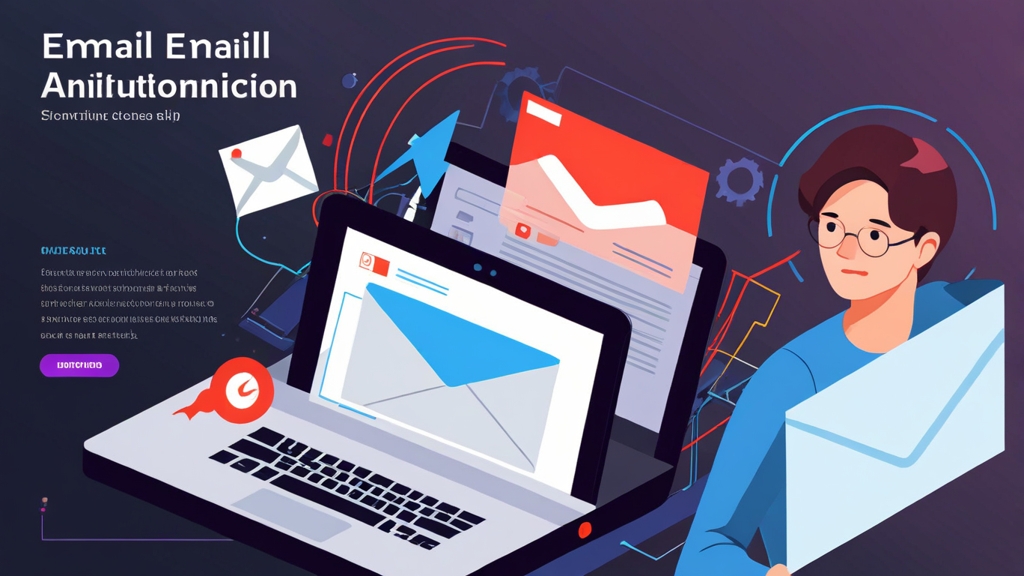How to Set Up Email Automation with Mailchimp
Email automation is a powerful tool for businesses of all sizes. It allows you to send targeted, personalized emails to your audience based on specific triggers, such as signing up for your newsletter, making a purchase, or abandoning their shopping cart. This guide provides a practical, step-by-step approach to setting up email automation using Mailchimp, a popular and user-friendly email marketing platform.
In this article, you’ll learn how to create automated email workflows, design engaging email content, and track the performance of your automated campaigns. We’ll focus specifically on using Mailchimp to build and manage these automations, providing clear examples and practical tips to help you get the most out of this essential marketing strategy.
- Creating Your First Automation Workflow
- Designing Effective Welcome Emails
- Setting Up Abandoned Cart Emails
- Automating Customer Onboarding Emails
- Analyzing and Optimizing Automation Performance
Creating Your First Automation Workflow
The first step in setting up email automation with Mailchimp is to create an automation workflow. This workflow defines the series of emails that will be sent to your contacts based on a specific trigger. Here’s how to get started:
- Log in to your Mailchimp account: Go to Mailchimp.com and log in using your credentials.
- Navigate to the Automations section: In the Mailchimp dashboard, click on the “Automations” icon in the left-hand navigation menu.
- Create a new automation: Click the “Create Automation” button in the top right corner of the Automations dashboard.
Mailchimp offers various pre-built automation workflows, such as welcome emails, abandoned cart emails, and birthday emails. You can choose one of these pre-built workflows or create a custom workflow from scratch. For this example, let’s create a custom workflow.
- Select “Custom Automation”: Choose the “Custom Automation” option to create a workflow tailored to your specific needs.
- Name your automation: Give your automation a descriptive name, such as “New Subscriber Welcome Series” or “Abandoned Cart Recovery.”
- Select an audience: Choose the Mailchimp audience you want to target with this automation. This is crucial as the automation will only trigger for contacts within the selected audience.
- Click “Begin”: Once you’ve named your automation and selected your audience, click the “Begin” button to start building your workflow.
Now that you’ve created the basic automation workflow, you need to define the trigger that will initiate the automation. A trigger is an event that causes the automation to start. Mailchimp offers several trigger options, including:
- Subscribes to list: Starts when a new contact subscribes to your Mailchimp audience.
- Welcome new subscribers: A specific type of “Subscribes to list” trigger with pre-configured settings.
- E-commerce: Triggers based on e-commerce events, such as making a purchase, abandoning a cart, or purchasing a specific product. (Requires Mailchimp e-commerce integration)
- Date based: Triggers based on a specific date, such as a birthday or anniversary.
- API 3.0 calls: Triggers based on custom events sent to Mailchimp via the API.
Let’s use the “Subscribes to list” trigger for our example. We’ll set up a welcome series that automatically sends a series of emails to new subscribers after they join our mailing list.
- Select “Subscribes to list”: Choose the “Subscribes to list” trigger from the available options.
- Configure the trigger: You can configure the trigger to send immediately or after a delay. For a welcome series, it’s best to send the first email immediately.
- Click “Save Trigger”: Save the trigger settings to add it to your automation workflow.
Next, you’ll add the emails to your automation workflow. Each email in the workflow is sent based on the trigger and any delays you configure.
- Click “Design Email”: After saving the trigger, click the “Design Email” button to create the first email in your welcome series.
- Enter email details: Enter the email subject line, preview text, from name, and from email address. The subject line is crucial for open rates, so make it compelling and relevant. For example: “Welcome to [Your Company]! Here’s Your Free Gift”.
- Select a template: Choose a pre-designed email template from Mailchimp’s template library or create your own custom template. Mailchimp offers a variety of templates for different purposes, such as welcome emails, newsletters, and promotional emails.
- Design your email: Use Mailchimp’s drag-and-drop editor to customize the email template with your own content, images, and branding. Make sure to include a clear call to action, such as “Download Your Free Guide” or “Learn More About Our Products.”
- Save and close: Once you’ve designed your email, click “Save and Close” to return to the automation workflow.
To create a multi-email welcome series, you can add more emails to the workflow and configure the timing for each email. For example, you might send the first email immediately, the second email three days later, and the third email one week later.
- Add another email: Click the “+” icon in the automation workflow to add another email.
- Configure the delay: Set the delay for the email. For example, set a delay of 3 days after the previous email.
- Design the email: Design the email content as you did for the first email, focusing on providing value and engaging with your new subscribers. Consider showcasing your best content or products in these follow-up emails.
- Repeat: Repeat these steps to add more emails to your welcome series.
# Example Mailchimp API call to add a new contact to a list
# (This requires you to have the Mailchimp API key and list ID)
import mailchimp_marketing as MailchimpMarketing
from mailchimp_marketing.api_client import ApiClientError
client = MailchimpMarketing.Client()
client.set_config({
"api_key": "YOUR_API_KEY",
"server": "YOUR_SERVER_PREFIX" # e.g., us5
})
member_info = {
"email_address": "subscriber@example.com",
"status": "subscribed",
"merge_fields": {
"FNAME": "John",
"LNAME": "Doe"
}
}
try:
response = client.lists.add_list_member("YOUR_LIST_ID", member_info)
print(response)
except ApiClientError as error:
print("Error: {}".format(error.text))Explanation: This Python code snippet demonstrates how to add a new contact to a Mailchimp list using the Mailchimp API. It requires you to replace YOUR_API_KEY, YOUR_SERVER_PREFIX, and YOUR_LIST_ID with your actual Mailchimp API key, server prefix, and list ID. The member_info dictionary contains the subscriber’s email address, status (subscribed), and merge fields (first name and last name). This is a common task that, when integrated with your application, can automatically trigger your welcome email automation.
Once you’ve added all the emails to your workflow and configured their timing, you’re ready to start the automation. Before you start, make sure to test your automation thoroughly to ensure that the emails are sending correctly and that the content is displaying as expected.
- Review your automation: Carefully review all the settings for your automation, including the trigger, the emails, and the timing.
- Test your automation: Use Mailchimp’s testing tools to send test emails to yourself and other team members. Check that the emails look good on different devices and email clients.
- Start your automation: Once you’re satisfied with your automation, click the “Start Sending” button to activate it.
Expert Tip: Use personalization tags (merge tags) in your emails to address subscribers by name and include other relevant information. This can significantly improve engagement and conversion rates. For example, use *|FNAME|* to insert the subscriber’s first name into the email.
Designing Effective Welcome Emails
Welcome emails are the first impression you make on new subscribers, so it’s crucial to design them effectively. A well-designed welcome email can set the tone for your relationship with your subscribers and encourage them to engage with your brand. Here are some best practices for designing effective welcome emails:
- Craft a compelling subject line: The subject line is the first thing subscribers see, so it needs to be attention-grabbing and relevant. Use clear and concise language, and avoid using spammy words or phrases. Examples: “Welcome to [Your Company]! Claim Your Free Gift” or “Thanks for Subscribing! Here’s What You Can Expect”.
- Personalize your emails: Use personalization tags (merge tags) to address subscribers by name and include other relevant information. This shows that you value your subscribers and makes them feel more connected to your brand.
- Provide value: Offer something of value in your welcome email, such as a free ebook, a discount code, or access to exclusive content. This gives subscribers a reason to stay subscribed and engage with your brand.
- Introduce your brand: Briefly introduce your brand and explain what you do. Highlight your mission, values, and unique selling propositions. This helps new subscribers understand who you are and what you stand for.
- Set expectations: Let subscribers know what they can expect to receive from you in the future. Explain the types of emails you’ll be sending, how often you’ll be sending them, and what topics you’ll be covering.
- Include a clear call to action: Tell subscribers what you want them to do next. This could be anything from visiting your website to following you on social media to making a purchase. Make the call to action prominent and easy to find.
- Use high-quality visuals: Use high-quality images and videos to make your welcome email visually appealing. Visuals can help to capture subscribers’ attention and make your email more engaging.
- Keep it concise: Welcome emails should be concise and to the point. Avoid overwhelming subscribers with too much information. Focus on the most important points and make it easy for them to skim the email.
- Ensure mobile responsiveness: Make sure your welcome emails are optimized for mobile devices. A large percentage of email is opened on mobile, so a poor mobile experience can significantly reduce engagement.
Here are a few examples of effective welcome email content:
- Example 1: Welcome to [Your Company]! Get 20% Off Your First Order: This email combines a warm welcome with a compelling offer. It’s a great way to encourage new subscribers to make their first purchase.
- Example 2: Thanks for Subscribing! Download Your Free Ebook: This email delivers on a promise made during the signup process. It provides immediate value to the subscriber and reinforces their decision to subscribe.
- Example 3: Welcome to the Community! Meet Our Team and Learn About Our Mission: This email focuses on building a connection with the subscriber. It introduces the brand’s values and mission, making the subscriber feel like they’re part of something bigger.
<!-- Example Welcome Email HTML (Simplified) -->
<!DOCTYPE html>
<html>
<head>
<title>Welcome to [Your Company]!</title>
</head>
<body>
<h1>Hi *|FNAME|*, Welcome!</h1>
<p>Thanks for joining the [Your Company] family!</p>
<p>We're excited to have you on board.</p>
<p>As a special welcome gift, here's a 10% discount code: WELCOME10</p>
<a href="[Your Website]">Shop Now</a>
</body>
</html>Explanation: This is a simplified example of the HTML code for a welcome email. It uses a merge tag *|FNAME|* to personalize the email with the subscriber’s first name. It also includes a discount code as a welcome gift and a clear call to action to shop on the website. This basic structure can be customized with your brand’s colors, logo, and more detailed content.
A/B testing is a crucial part of optimizing your welcome emails. Test different subject lines, content, and calls to action to see what resonates best with your audience. Mailchimp provides built-in A/B testing tools that make it easy to run these tests and track the results.
- Test different subject lines: Try different subject lines to see which ones generate the highest open rates. For example, test a subject line with a discount code against a subject line with a question.
- Test different calls to action: Try different calls to action to see which ones generate the most clicks. For example, test a “Shop Now” button against a “Learn More” button.
- Test different visuals: Try different images and videos to see which ones are most engaging. For example, test a product image against a lifestyle image.
Expert Quote: “Welcome emails are a golden opportunity to make a lasting impression. Don’t waste it with generic content.” – Email Marketing Pro.
Setting Up Abandoned Cart Emails
Abandoned cart emails are a powerful tool for recovering lost sales. They are triggered when a customer adds items to their shopping cart but doesn’t complete the purchase. By sending automated emails reminding customers of their abandoned carts and offering incentives to complete their purchases, you can significantly increase your conversion rates.
To set up abandoned cart emails in Mailchimp, you need to have your e-commerce store connected to Mailchimp. Mailchimp integrates with various e-commerce platforms, such as Shopify, WooCommerce, and Magento. Once your store is connected, Mailchimp can automatically track abandoned carts and trigger the appropriate emails.
- Connect your e-commerce store to Mailchimp: Follow Mailchimp’s instructions to connect your e-commerce platform to your Mailchimp account. This typically involves installing a Mailchimp plugin or app on your e-commerce store and configuring it with your Mailchimp API key.
- Navigate to the Automations section: In the Mailchimp dashboard, click on the “Automations” icon in the left-hand navigation menu.
- Create a new automation: Click the “Create Automation” button in the top right corner of the Automations dashboard.
- Select “Abandoned Cart Email”: Choose the “Abandoned Cart Email” option to create a pre-built automation workflow for abandoned carts.
- Select your store: Choose the e-commerce store you want to use for this automation.
Mailchimp’s abandoned cart email automation is pre-configured with a trigger that automatically sends an email a few hours after a customer abandons their cart. You can customize the timing of the email to suit your specific needs. For example, you might want to send the first email one hour after abandonment, followed by a second email 24 hours later.
- Configure the trigger: Adjust the timing of the abandoned cart email trigger. A common strategy is to send the first email within 1-3 hours of abandonment. You can also configure the automation to send multiple emails with increasing urgency.
- Design the email: Use Mailchimp’s drag-and-drop editor to design your abandoned cart email. Include images of the items in the abandoned cart, the price, and a clear call to action to complete the purchase.
- Add an incentive: Consider offering an incentive to encourage customers to complete their purchase. This could be a discount code, free shipping, or a free gift.
Here are some key elements to include in your abandoned cart emails:
- Reminder of the abandoned items: Display clear images and descriptions of the items the customer left in their cart. This helps them remember what they were interested in and makes it easier for them to complete their purchase.
- Clear call to action: Include a prominent and easy-to-find call to action, such as “Return to Cart” or “Complete Your Purchase.” Make it clear to the customer what you want them to do next.
- Incentive to complete the purchase: Offer an incentive, such as a discount code or free shipping, to encourage customers to complete their purchase. This can be a powerful motivator for customers who are on the fence.
- Sense of urgency: Create a sense of urgency by mentioning that the items in their cart are selling fast or that the discount code is only valid for a limited time. This can encourage customers to act quickly.
- Customer support information: Provide contact information for customer support in case the customer has any questions or needs assistance. This shows that you’re there to help them and makes it easier for them to complete their purchase.
<!-- Example Abandoned Cart Email HTML Snippet -->
<p>Hi *|FNAME|*</p>
<p>You left some amazing items in your cart!</p>
<!-- Display Cart Items Here (Dynamic Content) -->
<p>Item 1: [Product Name] - [Price]</p>
<p>Item 2: [Product Name] - [Price]</p>
<p>Complete your purchase and get 10% off! Use code CART10 at checkout.</p>
<a href="[Link to Cart]">Return to Cart</a>Explanation: This is a simplified HTML snippet for an abandoned cart email. The actual implementation would require dynamic content to display the items in the cart and a unique link to the customer’s cart. It includes a personalized greeting, a reminder of the abandoned items, a discount code, and a clear call to action to return to the cart.
| Feature | Abandoned Cart Emails | Regular Marketing Emails |
|---|---|---|
| Trigger | Abandoned cart event | Specific triggers (e.g., sign-up, purchase) |
| Purpose | Recover lost sales | Build relationships, promote products |
| Content | Reminder of cart items, incentives | Promotional content, news, updates |
| Timing | Sent shortly after abandonment | Scheduled or triggered based on behavior |
Comparison: This table highlights the key differences between abandoned cart emails and regular marketing emails. Abandoned cart emails are specifically designed to recover lost sales by reminding customers of their abandoned items and offering incentives. They are triggered by the abandoned cart event and sent shortly after abandonment. Regular marketing emails, on the other hand, are used to build relationships, promote products, and share news and updates. They are triggered by various events and sent on a scheduled basis.
To further optimize your abandoned cart emails, consider A/B testing different incentives, subject lines, and timing. Track the performance of your emails and make adjustments as needed. A well-optimized abandoned cart email automation can significantly increase your revenue.
Automating Customer Onboarding Emails
Customer onboarding is the process of guiding new customers through the initial stages of using your product or service. Automating your customer onboarding process with email can significantly improve customer satisfaction, reduce churn, and increase customer lifetime value. A well-designed onboarding email sequence helps new users understand your product, learn how to use it effectively, and discover its key features.
A typical customer onboarding email sequence might include the following emails:
- Welcome email: This email welcomes new customers and thanks them for signing up. It also provides a brief overview of your product or service and sets expectations for what they can expect to receive in the future.
- Getting started guide: This email provides step-by-step instructions on how to get started with your product or service. It might include links to help articles, video tutorials, or other resources.
- Key features spotlight: This email highlights some of the key features of your product or service and explains how they can benefit the customer. It might also include use cases or examples of how other customers have used these features.
- Check-in email: This email checks in with the customer to see how they’re doing and if they have any questions or need assistance. It provides an opportunity to address any issues or concerns and ensure that the customer is having a positive experience.
- Advanced tips and tricks: This email provides advanced tips and tricks on how to get the most out of your product or service. It might include information on advanced features, integrations, or customization options.
To set up a customer onboarding email sequence in Mailchimp, you can create a custom automation workflow triggered by a specific event, such as a new user signing up for your product or service. You’ll need to have a way to track new user sign-ups and pass this information to Mailchimp, either through an integration or via the Mailchimp API.
- Identify the trigger: Determine the event that will trigger your onboarding email sequence. This is typically a new user signing up for your product or service.
- Integrate with your platform: Connect your platform (e.g., website, app) with Mailchimp to automatically add new users to your Mailchimp audience. This can be done through a direct integration or via the Mailchimp API.
- Create a custom automation workflow: In Mailchimp, create a custom automation workflow and set the trigger to the event you identified in step 1.
- Design your onboarding emails: Create the emails that will be included in your onboarding sequence. Follow the best practices outlined above to design effective onboarding emails that provide value and guide new users.
- Configure the timing: Set the timing for each email in your onboarding sequence. Consider the optimal frequency and spacing for your emails to avoid overwhelming new users.
# Example Python code to trigger a Mailchimp automation via API
# when a new user signs up
import mailchimp_transactional as MailchimpTransactional
from mailchimp_transactional.api_client import ApiClientError
try:
mtp = MailchimpTransactional.Client('YOUR_MANDRILL_API_KEY') # Use Mandrill API key for transactional emails
response = mtp.messages.send_template({
"template_name": "new-user-onboarding-email", # Mailchimp template name
"template_content": [],
"message": {
"to": [{"email": "newuser@example.com", "type": "to"}],
"global_merge_vars": [
{"name": "FNAME", "content": "New"},
{"name": "PRODUCT_NAME", "content": "Awesome Product"}
]
}
})
print(response)
except ApiClientError as error:
print("Error: {}".format(error.text))Explanation: This Python code snippet demonstrates how to trigger a Mailchimp Transactional (formerly Mandrill) email template when a new user signs up. It requires you to replace YOUR_MANDRILL_API_KEY with your actual Mandrill API key and newuser@example.com with the new user’s email address. It also sets the template name to “new-user-onboarding-email” and provides merge variables for personalization. This is useful if you want to send transactional emails (like onboarding emails) through Mailchimp Transactional, which offers more control over email delivery.
Personalization is key to effective customer onboarding. Use merge tags to address users by name and include other relevant information in your emails. Segment your audience based on their behavior and tailor your onboarding emails to their specific needs and interests.
- Personalize the welcome email: Use the user’s name and other relevant information to personalize the welcome email.
- Segment your audience: Segment your audience based on their behavior and tailor your onboarding emails to their specific needs and interests. For example, you might segment users based on their plan level, industry, or role.
- Track user behavior: Track user behavior to identify areas where they might be struggling and provide targeted support. For example, if a user hasn’t completed a specific task after a certain period of time, you might send them an email with instructions on how to complete the task.
By automating your customer onboarding process with email, you can create a more engaging and effective experience for new users. This can lead to increased customer satisfaction, reduced churn, and increased customer lifetime value.
Analyzing and Optimizing Automation Performance
Once you’ve set up your email automation workflows, it’s crucial to analyze their performance and make adjustments to optimize their effectiveness. Mailchimp provides detailed reporting tools that allow you to track key metrics and identify areas for improvement. By regularly monitoring your automation performance and making data-driven decisions, you can maximize the ROI of your email marketing efforts.
Here are some key metrics to track when analyzing your automation performance:
- Open rate: The percentage of recipients who opened your email. A high open rate indicates that your subject line is compelling and that your emails are reaching the inbox.
- Click rate: The percentage of recipients who clicked on a link in your email. A high click rate indicates that your email content is engaging and relevant to your audience.
- Conversion rate: The percentage of recipients who completed a desired action, such as making a purchase or filling out a form. A high conversion rate indicates that your email is effectively driving the desired outcome.
- Bounce rate: The percentage of emails that could not be delivered. A high bounce rate can indicate issues with your email list or your sending reputation.
- Unsubscribe rate: The percentage of recipients who unsubscribed from your email list. A high unsubscribe rate can indicate that your emails are not relevant or that you’re sending them too frequently.
- Revenue per email: This metric is relevant for e-commerce automations like abandoned cart or post-purchase follow-ups. It measures the revenue generated by each email sent in the automation.
To access your automation reports in Mailchimp, navigate to the Automations section and select the automation you want to analyze. Click on the “Reports” tab to view the detailed performance metrics for that automation. Mailchimp provides a variety of reports, including:
- Overview report: Provides a summary of the overall performance of the automation, including the number of emails sent, the open rate, the click rate, and the conversion rate.
- Email performance report: Provides detailed performance metrics for each email in the automation, including the open rate, the click rate, and the number of bounces and unsubscribes.
- Click map report: Shows you where people are clicking in your email, allowing you to identify the most engaging elements of your email design.
- E-commerce reports: (If you have an e-commerce store connected to Mailchimp) Provides insights into the revenue generated by your automation, including the number of orders, the average order value, and the total revenue.
Based on your analysis of these reports, you can make adjustments to your automation to improve its performance. Here are some common optimization strategies:
- Optimize your subject lines: Experiment with different subject lines to see which ones generate the highest open rates. Use clear and concise language, and avoid using spammy words or phrases.
- Improve your email content: Make sure your email content is engaging, relevant, and valuable to your audience. Use high-quality visuals, personalize your emails, and include a clear call to action.
- Adjust your timing: Experiment with different sending times and frequencies to see what works best for your audience. Consider the optimal time of day and day of week to send your emails.
- Segment your audience: Segment your audience based on their behavior and tailor your automation to their specific needs and interests. This can significantly improve engagement and conversion rates.
- A/B test your emails: Use Mailchimp’s A/B testing tools to test different versions of your emails and identify the most effective elements. Test different subject lines, content, calls to action, and visuals.
- Clean your email list: Regularly clean your email list to remove inactive subscribers and invalid email addresses. This can improve your deliverability and reduce your bounce rate.
Mailchimp provides built-in A/B testing tools that make it easy to test different versions of your emails. You can test different subject lines, content, calls to action, and visuals to see what resonates best with your audience.
- Create an A/B test: In the Mailchimp email editor, click the “A/B Test” button.
- Choose what to test: Select the element you want to test, such as the subject line, content, or send time.
- Create variations: Create two or more variations of the element you’re testing. For example, if you’re testing the subject line, create two different subject lines.
- Set the test criteria: Choose the criteria you’ll use to determine the winning variation, such as the open rate, click rate, or conversion rate.
- Run the test: Run the test and let Mailchimp automatically send the winning variation to the rest of your audience.
By continuously analyzing and optimizing your automation performance, you can ensure that your email marketing efforts are driving the desired results. Use Mailchimp’s reporting tools to track key metrics, identify areas for improvement, and make data-driven decisions to maximize the ROI of your email marketing.