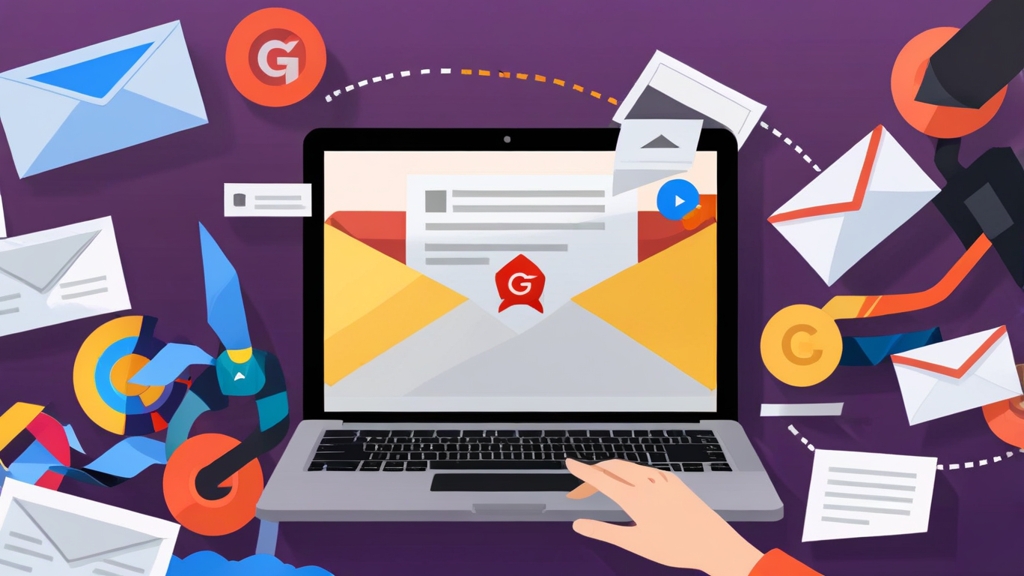How to Make Gmail More Professional: Mastering Email Delivery
Gmail is a powerful tool, but simply using it isn’t enough to project a professional image. Ensuring your emails not only look professional but also reliably reach the intended inbox is crucial for business communication. This article provides actionable steps to optimize your Gmail settings and email practices, focusing on improving email deliverability and avoiding Email marketing secrets to avoid spam filters?">spam filters. We’ll cover custom domain setup, authentication protocols, list management, and content optimization techniques, all designed to make your Gmail presence more professional and effective.
Table of Contents
- Using a Custom Domain for a Professional Email Address
- Implementing Email Authentication Protocols (SPF, DKIM, DMARC)
- Managing Email Lists and Segmentation for Better Engagement
- Optimizing Email Content for Deliverability and Avoiding Spam Filters
- Monitoring and Maintaining Your Email Sending Reputation
Using a Custom Domain for a Professional Email Address
One of the most significant steps towards professionalizing your Gmail is abandoning the generic @gmail.com address. Using a custom domain (e.g., yourcompany.com) for your email instantly elevates your credibility and reinforces your brand. It demonstrates that you’ve invested in your business and are serious about your communication. Setting this up isn’t as complicated as it sounds, and Gmail integrates seamlessly with custom domains through Google Workspace.
Setting Up Google Workspace with Your Custom Domain
Google Workspace provides a professional email service using Gmail’s interface, but with your custom domain. Here’s how to get started:
- Purchase a Domain Name: If you don’t already have one, register a domain name through a registrar like Namecheap, GoDaddy, or Google Domains.
- Sign Up for Google Workspace: Go to the Google Workspace website and choose a plan that suits your needs. The “Business Starter” plan is often sufficient for small businesses.
- Verify Your Domain: Google will provide instructions to verify that you own the domain. This typically involves adding a TXT record to your domain’s DNS settings.
- Set Up MX Records: This is the most critical step. Google will provide a set of MX records that you need to add to your domain’s DNS settings. These records tell the internet where to deliver emails sent to your domain.
- Create User Accounts: Once the domain is verified and MX records are configured, you can create email accounts for yourself and your team using your custom domain.
Example: DNS Verification and MX Record Configuration (Namecheap):
| Record Type | Host | Value | TTL | |
|---|---|---|---|---|
| TXT | @ | google-site-verification=YOUR_VERIFICATION_STRING | Automatic | |
| MX | @ | ASPMX.L.GOOGLE.COM | 1 | Automatic |
| MX | @ | ALT1.ASPMX.L.GOOGLE.COM | 5 | Automatic |
| MX | @ | ALT2.ASPMX.L.GOOGLE.COM | 5 | Automatic |
| MX | @ | ASPMX2.GOOGLEMAIL.COM | 10 | Automatic |
| MX | @ | ASPMX3.GOOGLEMAIL.COM | 10 | Automatic |
Explanation: The TXT record verifies domain ownership. The MX records direct email traffic to Google’s servers. Replace `YOUR_VERIFICATION_STRING` with the code Google provides. Also, configure these records in your domain registrar’s DNS management interface.
Creating a Professional Email Signature
Your email signature is a digital business card. A well-crafted signature reinforces your brand and provides recipients with essential contact information. Gmail’s signature feature allows you to create a professional-looking signature that’s automatically appended to your emails.
- Access Signature Settings: In Gmail, click the gear icon (Settings) in the top-right corner, then click “See all settings.” Scroll down to the “Signature” section.
- Create a New Signature: Click the “Create new” button and give your signature a name.
- Design Your Signature: Use the rich text editor to create your signature. Include the following elements:
- Your Full Name
- Your Title (e.g., CEO, Marketing Manager)
- Your Company Name
- Your Website URL
- Your Phone Number
- (Optional) Company Logo
- (Optional) Social Media Links
- Save Your Signature: Choose the default signature for new emails and replies/forwards, and then click “Save Changes” at the bottom of the page.
Example Signature:
John Doe
CEO, Acme Corp
www.acmecorp.com
Phone: (555) 123-4567
[Acme Corp Logo]
Connect with us:
[LinkedIn Icon] [Twitter Icon] [Facebook Icon]Explanation: This example includes all the essential information in a clear and concise format. Using a logo and social media links can further enhance your brand recognition. Make sure the links are correctly linked to the respective profiles.
Choosing the Right Email Address Format
Even with a custom domain, the specific format of your email address matters. Choose a format that is easy to remember and clearly identifies you. Common formats include:
- firstname.lastname@yourcompany.com (e.g., john.doe@acmecorp.com) – Generally the most professional and widely accepted format.
- firstname@yourcompany.com (e.g., john@acmecorp.com) – Suitable for smaller organizations.
- lastname@yourcompany.com (e.g., doe@acmecorp.com) – Less common, but can be acceptable in specific contexts.
- firstinitiallastname@yourcompany.com (e.g., jdoe@acmecorp.com) – Can be useful for avoiding naming conflicts.
Avoid using overly creative or informal email addresses like sales@, support@ unless those are explicitly designated for specific teams. For individual communication, a personal name-based address is always preferable.
Implementing Email Authentication Protocols (SPF, DKIM, DMARC)
Email authentication is critical for ensuring your emails reach the inbox and aren’t marked as spam. SPF, DKIM, and DMARC are three essential protocols that help verify the authenticity of your emails and protect your domain from spoofing. Implementing these protocols significantly improves your email deliverability and sender reputation.
Understanding SPF (Sender Policy Framework)
SPF is a DNS record that specifies which mail servers are authorized to send emails on behalf of your domain. When a receiving mail server receives an email claiming to be from your domain, it checks the SPF record to see if the sending server is listed as authorized. If it’s not, the email is more likely to be marked as spam or rejected.
Example SPF Record:
v=spf1 include:_spf.google.com ~allExplanation:
v=spf1: Specifies the SPF version.include:_spf.google.com: Includes Google’s SPF records, allowing Google Workspace to send emails on behalf of your domain.~all: Indicates a “soft fail.” If an email fails the SPF check, the receiving server should accept the email but mark it with a warning. A stricter policy would be-allfor a hard fail, meaning the email should be rejected. However, starting with ~all allows for testing before enforcing a stricter policy.
Important Considerations: If you use other email services (e.g., marketing automation platforms), you’ll need to include their SPF records in your SPF record as well. Too many lookups within your SPF record can cause issues, so consolidate where possible.
Understanding DKIM (DomainKeys Identified Mail)
DKIM adds a digital signature to your outgoing emails. This signature is encrypted and stored in the email’s header. Receiving mail servers can then use a public key published in your domain’s DNS records to verify that the email hasn’t been tampered with during transit and that it genuinely came from your domain.
Setting Up DKIM in Google Workspace:
- Access DKIM Settings: In the Google Workspace Admin console, go to Apps > Google Workspace > Gmail > Authenticate email.
- Generate a DKIM Key: Select your domain and click “Generate new record.” Google will generate a TXT record containing the public key.
- Add the DKIM Record to DNS: Add the generated TXT record to your domain’s DNS settings. The host name is typically “google._domainkey”.
- Start Authentication: Back in the Google Workspace Admin console, click “Start authentication” to enable DKIM signing.
Example DKIM TXT Record:
google._domainkey.yourdomain.com. TXT "v=DKIM1; k=rsa; p=MIGfMA0GCSqGSIb3DQEBAQUAA4GNADCBiQKBgQDlYf..."Explanation:
google._domainkey.yourdomain.com: The hostname for the DKIM record. Replace “yourdomain.com” with your actual domain.v=DKIM1; k=rsa; p=MIGfMA0GCSqGSIb3DQEBAQUAA4GNADCBiQKBgQDlYf...: The DKIM key, a long string of characters. This is the public key used to verify the signature.
Understanding DMARC (Domain-based Message Authentication, Reporting & Conformance)
DMARC builds upon SPF and DKIM by providing instructions to receiving mail servers on what to do with emails that fail SPF and DKIM checks. It also allows you to receive reports about email authentication activity, which helps you identify and address potential spoofing attempts.
Example DMARC Record:
_dmarc.yourdomain.com. TXT "v=DMARC1; p=none; rua=mailto:dmarc-reports@yourdomain.com; ruf=mailto:dmarc-forensic@yourdomain.com"Explanation:
_dmarc.yourdomain.com: The hostname for the DMARC record. Replace “yourdomain.com” with your actual domain.v=DMARC1: Specifies the DMARC version.p=none: Specifies the policy.nonemeans the receiving server should take no specific action if an email fails SPF and DKIM checks. This is the starting point for testing.quarantinemeans the email should be moved to the spam folder.rejectmeans the email should be rejected outright.rua=mailto:dmarc-reports@yourdomain.com: Specifies the email address where aggregate reports should be sent. These reports provide summaries of email authentication activity.ruf=mailto:dmarc-forensic@yourdomain.com: Specifies the email address where forensic reports (also known as failure reports) should be sent. These reports provide detailed information about individual emails that failed authentication.
DMARC Policy Stages: It’s best practice to implement DMARC in stages:
- p=none: Monitor reports to understand your email authentication landscape.
- p=quarantine: Gradually move to quarantining failing emails. Check your spam folder to ensure legitimate emails aren’t being incorrectly flagged.
- p=reject: Enforce the strictest policy, rejecting emails that fail authentication. Only implement this after you’re confident that your SPF and DKIM configurations are correct.
Important: DMARC requires both SPF and DKIM to be properly configured. Regularly review the DMARC reports to identify and address any authentication issues.
Managing Email Lists and Segmentation for Better Engagement
Sending mass emails through Gmail, even with good intentions, can easily trigger spam filters. Effective email list management and segmentation are crucial for maintaining a good sender reputation and improving email deliverability. Instead of blasting every contact with the same message, target specific groups with relevant content.
The Importance of Opt-In and Double Opt-In
Never add someone to your email list without their explicit consent. This is not only unethical but also illegal in many jurisdictions (e.g., GDPR, CAN-SPAM). Implementing an opt-in process ensures that recipients genuinely want to receive your emails.
Single Opt-In vs. Double Opt-In:
- Single Opt-In: A user subscribes to your email list by simply providing their email address. They are immediately added to the list.
- Double Opt-In: A user subscribes, and then receives a confirmation email with a link they must click to verify their subscription. This ensures that the email address is valid and that the user genuinely wants to subscribe.
Why Double Opt-In is Recommended:
- Higher Quality List: Double opt-in ensures that your list contains only engaged and interested subscribers.
- Reduced Spam Complaints: Users who confirm their subscription are less likely to mark your emails as spam.
- Improved Deliverability: A cleaner list with fewer spam complaints leads to better deliverability rates.
- Compliance with Regulations: Double opt-in helps you comply with GDPR and other privacy regulations.
Example Double Opt-In Process:
- A user fills out a subscription form on your website.
- The user receives an email with a subject line like “Confirm Your Subscription to [Your Company Name]”.
- The email contains a clear call to action, such as “Click here to confirm your subscription.”
- When the user clicks the link, they are redirected to a thank-you page on your website, confirming their subscription.
Segmenting Your Email List
Segmentation involves dividing your email list into smaller, more targeted groups based on specific criteria. This allows you to send more relevant and personalized emails, which leads to higher engagement rates.
Common Segmentation Criteria:
- Demographics: Age, gender, location, income, education.
- Purchase History: Past purchases, frequency of purchases, total spending.
- Engagement Level: Open rates, click-through rates, website visits.
- Interests: Topics they’ve shown interest in, content they’ve downloaded.
- Job Title/Industry: For B2B marketing, targeting specific roles or industries.
- Lead Source: How they initially subscribed to your list (e.g., website form, event, referral).
Example Segmentation Strategies:
- New Subscribers: Send a welcome series of emails introducing your company and its products/services.
- Inactive Subscribers: Send a re-engagement email asking if they still want to be on your list. Offer an incentive to stay subscribed.
- High-Value Customers: Send exclusive offers and discounts to your best customers.
- Interested in Specific Products: Send targeted emails promoting those products.
Using Google Groups for Targeted Communication (Caveats)
While Gmail itself doesn’t offer built-in segmentation features, Google Groups can be used for basic list management. However, it’s crucial to understand the limitations and potential risks before relying on Google Groups for anything beyond small, internal communications.
How to Use Google Groups for Basic Segmentation:
- Create a Google Group: Create a separate group for each segment of your audience.
- Add Members to Groups: Manually add contacts to the appropriate groups based on your segmentation criteria.
- Send Emails to Groups: When sending an email, address it to the Google Group’s email address (e.g., mygroup@googlegroups.com).
Limitations of Google Groups for Email Marketing:
- Limited Features: Google Groups lacks advanced features like automated segmentation, email templates, and detailed analytics.
- Manual Management: Adding and removing members from groups is a manual process, which can be time-consuming and prone to errors.
- Deliverability Issues: Sending large volumes of emails through Google Groups can trigger Gmail’s spam filters.
- No Unsubscribe Management: There is no built-in unsubscribe mechanism, making it difficult to comply with email marketing regulations.
Recommendation: For serious email marketing, use a dedicated email marketing platform like Mailchimp, Sendinblue, or ConvertKit. These platforms offer robust segmentation, automation, and analytics features, and are designed to ensure high deliverability rates. Google Groups is acceptable for small internal teams or very small groups who all know each other.
Optimizing Email Content for Deliverability and Avoiding Spam Filters
The content of your emails plays a significant role in whether they reach the inbox or end up in the spam folder. Spam filters analyze various aspects of your email content, including subject lines, body text, links, and attachments. Optimizing your email content is crucial for improving deliverability and ensuring that your message is seen by your intended audience.
Crafting Effective Subject Lines
Your subject line is the first impression your email makes. A well-crafted subject line should be clear, concise, and engaging, while avoiding spam trigger words.
Best Practices for Subject Lines:
- Keep it Short: Aim for around 50 characters or less to ensure it’s fully visible on mobile devices.
- Be Clear and Specific: Clearly indicate the topic of the email.
- Use Action Words: Encourage recipients to open the email (e.g., “Discover,” “Learn,” “Get”).
- Personalize (When Appropriate): Use the recipient’s name or other personalized information.
- Create a Sense of Urgency (Sparingly): Use words like “Limited Time” or “Today Only” when appropriate, but avoid overuse.
- Test Different Subject Lines: Use A/B testing to see which subject lines perform best.
Words to Avoid in Subject Lines (Spam Trigger Words):
- Free
- Discount
- Sale
- Offer
- Guarantee
- Cash
- Money
- Credit
- Loan
- Act Now!
- Click Here!
- Urgent!
Examples of Good and Bad Subject Lines:
| Subject Line | Rating | Reason |
|---|---|---|
| “Free Consultation: Improve Your Website’s SEO” | Bad | Uses “Free” – a common spam trigger word. |
| “Improve Your Website’s SEO with a Free Consultation” | Slightly Better | Still uses “Free,” but less prominently. |
| “Strategies to Boost Your Website’s SEO Performance” | Good | Clear, specific, and avoids spam trigger words. |
| “John, Check out These SEO Tips for Your Website” | Excellent | Personalized and specific. |
| “Urgent! Claim Your Discount Now!” | Bad | Uses “Urgent!” and “Discount” – both spam triggers. |
| “Limited-Time Offer: 20% Off All SEO Services” | Okay (Use Sparingly) | Uses “Limited-Time Offer” and “Discount,” but may be acceptable if used sparingly and the offer is genuine. |
| “20% Off All SEO Services This Week Only” | Better | Specifies timeframe and discount clearly. |
Optimizing Email Body Content
The body of your email should be well-written, informative, and visually appealing. Avoid using excessive formatting, spam trigger words, and broken links.
Best Practices for Email Body Content:
- Write Clear and Concise Content: Get straight to the point and avoid unnecessary jargon.
- Use Proper Grammar and Spelling: Proofread your emails carefully before sending them.
- Break Up Text with Paragraphs and Headings: Make your email easy to read and scan.
- Use Bullet Points and Lists: Organize information effectively.
- Include a Clear Call to Action: Tell recipients what you want them to do (e.g., “Visit our website,” “Download the ebook,” “Contact us today”).
- Use High-Quality Images: If you use images, make sure they are properly sized and optimized for the web.
- Include an Unsubscribe Link: Make it easy for recipients to unsubscribe from your list.
- Use Alt Text for Images: Provide descriptive alt text for all images so that recipients can understand the content even if the images don’t load.
Things to Avoid in Email Body Content:
- Excessive Use of Caps Lock and Exclamation Points: This looks unprofessional and can trigger spam filters.
- Spam Trigger Words: Avoid the same spam trigger words as in subject lines.
- Excessive Use of Colors and Fonts: Stick to a simple and consistent design.
- Large Attachments: Avoid sending large attachments, as they can slow down delivery and trigger spam filters. Instead, link to files hosted on a cloud storage service.
- Broken Links: Double-check all links to make sure they are working correctly.
- Hidden Text or Links: Don’t try to hide text or links by making them the same color as the background.
- HTML Coding Errors: Poorly coded HTML can trigger spam filters. Use a reputable email marketing platform or template to avoid coding errors.
Testing Your Emails Before Sending
Before sending a mass email, it’s essential to test it thoroughly to ensure that it looks good and functions correctly. Send test emails to different email clients (e.g., Gmail, Outlook, Yahoo) and devices (e.g., desktop, mobile) to check for any rendering issues.
Tools for Email Testing:
- Litmus: A popular email testing platform that allows you to preview your emails in different email clients and devices.
- Email on Acid: Another email testing platform with similar features to Litmus.
- Gmail’s “Send to Myself” Feature: Send a test email to your own Gmail address to check how it looks in Gmail.
Things to Check During Email Testing:
- Subject Line: Make sure it’s clear, concise, and displays correctly.
- Body Content: Check for spelling and grammar errors, broken links, and rendering issues.
- Images: Make sure they are displayed correctly and the alt text is visible.
- Call to Action: Make sure it’s clear and easy to find.
- Unsubscribe Link: Make sure it’s working correctly.
Monitoring and Maintaining Your Email Sending Reputation
Your email sending reputation is a critical factor in determining whether your emails reach the inbox. A good sender reputation indicates that you are a trustworthy sender, while a poor reputation can lead to your emails being blocked or marked as spam. Monitoring and maintaining your sender reputation is essential for ensuring consistent email deliverability.
Understanding Sender Reputation
Sender reputation is a score assigned to your IP address and domain by email providers based on various factors, including:
- Spam Complaints: The number of recipients who mark your emails as spam.
- Bounce Rate: The percentage of emails that bounce back as undeliverable.
- Engagement Rate: The percentage of recipients who open and click on your emails.
- Authentication: Whether you have implemented SPF, DKIM, and DMARC.
- Blacklisting: Whether your IP address or domain is listed on any email blacklists.
A high spam complaint rate, high bounce rate, and low engagement rate can all negatively impact your sender reputation. Conversely, implementing email authentication, sending engaging content, and maintaining a clean email list can improve your reputation.
Using Google Postmaster Tools
Google Postmaster Tools is a free service that provides insights into your email sending reputation and deliverability to Gmail users. It allows you to monitor various metrics, including:
- Spam Rate: The percentage of your emails that are marked as spam by Gmail users.
- IP Reputation: The reputation of your sending IP address.
- Domain Reputation: The reputation of your sending domain.
- Feedback Loop: Information about spam complaints from Gmail users.
- Authentication: Whether you have implemented SPF, DKIM, and DMARC correctly.
- Encryption: Whether your emails are encrypted in transit.
Setting Up Google Postmaster Tools:
- Verify Your Domain: Go to the Google Postmaster Tools website and verify your sending domain by adding a TXT record to your DNS settings.
- Monitor Your Metrics: Regularly check the Google Postmaster Tools dashboard to monitor your spam rate, IP reputation, and domain reputation.
- Address Issues: If you notice any issues (e.g., high spam rate, poor IP reputation), investigate the cause and take corrective action.
Monitoring Blacklists
Email blacklists are databases of IP addresses and domains that are known to send spam. Being listed on a blacklist can significantly impact your email deliverability. It’s important to monitor blacklists regularly to see if your IP address or domain is listed.
Tools for Checking Blacklists:
- MXToolbox: A comprehensive tool for checking blacklists, DNS records, and other email-related information.
- MultiRBL: Another tool for checking multiple blacklists simultaneously.
Removing Yourself from Blacklists:
- Identify the Blacklist: Determine which blacklist your IP address or domain is listed on.
- Investigate the Cause: Find out why you were blacklisted. This may involve checking your email sending practices, email list, and security.
- Take Corrective Action: Address the issue that caused you to be blacklisted (e.g., remove spam traps from your list, improve your email authentication).
- Request Removal: Follow the instructions on the blacklist website to request removal. This typically involves filling out a form and providing information about the steps you have taken to address the issue.
Important Considerations:
- Being removed from a blacklist doesn’t guarantee that you won’t be blacklisted again in the future. It’s essential to maintain good email sending practices to prevent being blacklisted in the first place.
- Some blacklists are more reputable than others. Focus on addressing issues with the major blacklists, such as Spamhaus and Barracuda.
By diligently implementing these strategies, you can significantly enhance the professionalism of your Gmail communication, improve email deliverability, and build a strong sender reputation. Remember that maintaining a professional email presence is an ongoing process that requires continuous monitoring and optimization.