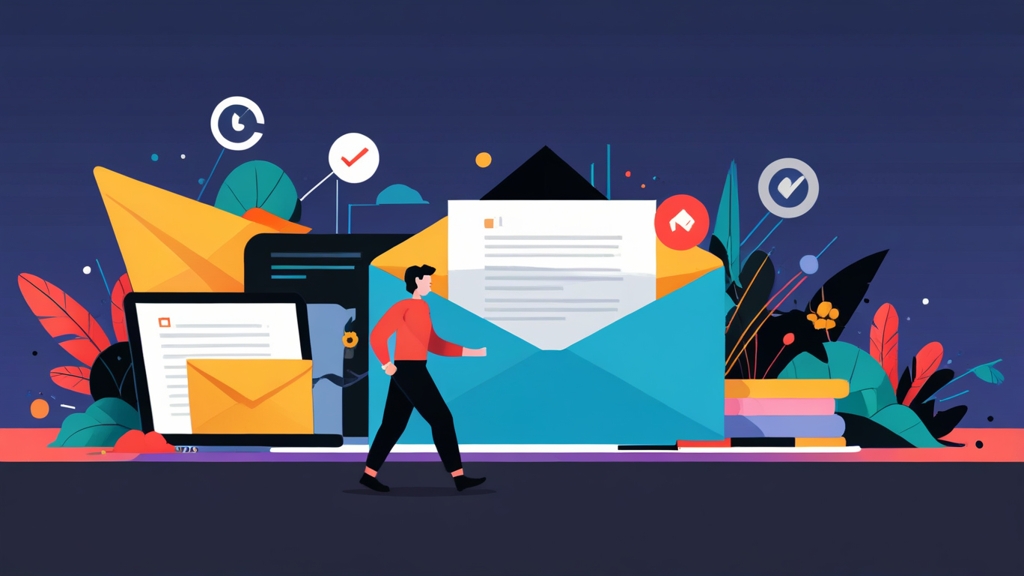Cold Email Warm-up: A Practical Guide to Inbox Placement
Sending cold emails is a powerful tool for lead generation, but without a proper warm-up strategy, your messages are likely to end up in the spam folder. This article provides a detailed guide to cold email warm-up, covering everything from choosing the right tools to implementing effective sending schedules and monitoring your sender reputation. Learn how to gradually increase your sending volume and improve your email deliverability to maximize the impact of your outreach campaigns.
Table of Contents
- Choosing the Right Warm-up Tools
- Setting Up Your Email Accounts for Warm-up
- Implementing a Gradual Warm-up Schedule
- Monitoring and Adjusting Your Warm-up Strategy
- Advanced Tips for Cold Email Warm-up
Choosing the Right Warm-up Tools

Essential Features of a Warm-up Tool
- Automated Sending and Receiving: The tool should automatically send and receive emails from other accounts within the warm-up network.
- Positive Engagement Simulation: It should simulate positive engagement by marking emails as important, replying, and removing them from spam.
- Spam Test Functionality: The tool should allow you to test your email content for spam triggers before sending.
- Reputation Monitoring: It should track your sender reputation and alert you to any issues.
- Customization: Look for tools that allow you to customize the warm-up schedule, email content, and engagement patterns.
Example Warm-up Tools and Their Features
| Tool | Key Features | Pricing |
|---|---|---|
| Warmup Inbox | Automated warm-up, spam testing, deliverability monitoring, Gmail, Outlook, and custom SMTP support. | Starting at $9 per month |
| Mailwarm | AI-powered warm-up, reputation monitoring, deliverability reports, integration with popular email marketing platforms. | Starting at $79 per month |
| Lemwarm | Part of the Lemlist suite, automated warm-up, personalized email templates, deliverability optimization. | Included in Lemlist subscriptions (starting at $59 per month) |
| GMass | While primarily a cold email platform, GMass offers built-in warm-up features. | Starting at $19.95 per month |
- Warm-up Speed: Start with a slow warm-up speed (e.g., 5 emails per day) and gradually increase it over time.
- Engagement Simulation: Ensure that the “Mark as Important” and “Reply” options are enabled.
- Spam Test: Run a spam test before sending any cold emails to identify potential issues.
`Warmup Speed: Slow (5 emails/day)` `Engagement Simulation: Enabled (Mark as Important, Reply)` `Spam Test: Run`
This will automatically start sending and receiving emails, simulating positive engagement, and testing your emails for spam triggers. Example 2: Mailwarm’s AI-Powered Warm-up Mailwarm utilizes AI to analyze your email content and optimize it for deliverability. After connecting your email account to Mailwarm, the AI will analyze your sending habits and automatically adjust the warm-up schedule to mimic human behavior. You’ll see detailed reports on your sender reputation and deliverability metrics. Mailwarm might suggest the following: `Subject Line Optimization: Suggestion – Replace “Free Trial” with “Explore [Your Product]”` `Email Body Optimization: Reduce the number of links in your email.` `Recommended Warm-up Increase: Increase sending volume by 2 emails per day.` By following Mailwarm’s recommendations, you can significantly improve your chances of reaching the inbox. Example 3: Using Lemlist for Warm-up and Cold Outreach Lemlist is a popular tool that combines warm-up with cold outreach. When using Lemlist’s warm-up feature (Lemwarm), focus on personalizing the initial emails sent during the warm-up phase. For example, you could create a few variations of a simple “Hello” email with a personalized opening line based on the recipient’s industry or interests. Here’s an example of a personalized warm-up email template within Lemlist:
`Subject: Hello` `Body: Hi {{firstName}},` `Saw your recent post on LinkedIn about [topic related to the recipient’s industry]. Thought it was insightful!` `Just wanted to connect. Have a great day!`
This personalized approach helps to establish a more natural and positive interaction, improving your sender reputation. Choosing the right warm-up tool is an investment in the success of your cold email campaigns. Evaluate your needs, budget, and technical expertise to select the tool that best fits your requirements. Remember to focus on tools that offer automated sending and receiving, positive engagement simulation, spam testing, and reputation monitoring.
Setting Up Your Email Accounts for Warm-up
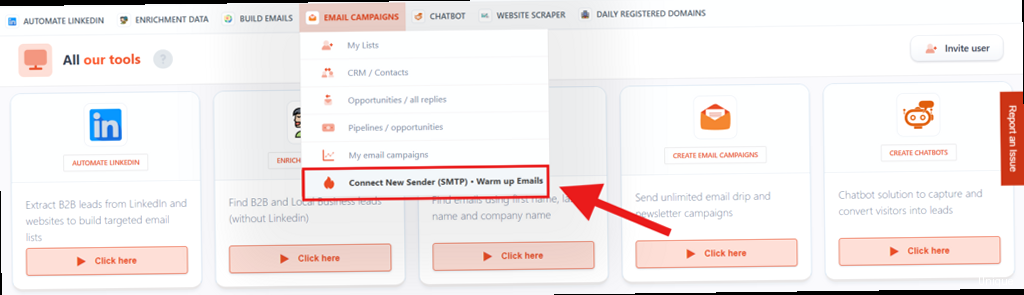
Verifying Domain Authentication (SPF, DKIM, DMARC)
Domain authentication protocols like SPF (Sender Policy Framework), DKIM (DomainKeys Identified Mail), and DMARC (Domain-based Message Authentication, Reporting & Conformance) are critical for verifying the legitimacy of your emails. These protocols help email providers confirm that your emails are actually sent from your domain and haven’t been spoofed by spammers.- SPF: Specifies which mail servers are authorized to send emails on behalf of your domain.
- DKIM: Adds a digital signature to your emails, allowing email providers to verify that the message hasn’t been altered during transit.
- DMARC: Builds upon SPF and DKIM by providing instructions to email providers on how to handle emails that fail authentication checks.
`v=spf1 include:_spf.google.com ~all`
This record indicates that Google’s mail servers are authorized to send emails on behalf of your domain. The `~all` mechanism means that emails from other servers should be treated with caution (soft fail). You would typically access your DNS settings through your domain registrar (e.g., GoDaddy, Namecheap). Example 2: Configuring DKIM Record To configure DKIM, you’ll need to generate a DKIM key and add it to your domain’s DNS settings. The exact steps vary depending on your email provider, but typically involve: 1. Generating a DKIM key in your email provider’s admin panel. 2. Copying the DKIM key (a long string of characters) to your domain’s DNS settings as a TXT record. For example, in Google Workspace, you would: 1. Navigate to the Google Workspace Admin console. 2. Go to Apps > Google Workspace > Gmail > Authenticate email. 3. Generate a DKIM key. 4. Copy the DKIM key and add it to your DNS settings. The DKIM record might look like this:
`k=rsa; p=MIIBIjANBgkqhkiG9w0BAQEFAAOCAQ8AMIIBCgKCAQEAw…` (This is a shortened example, the actual key is much longer)
This DKIM record allows email providers to verify that the message hasn’t been altered during transit. Example 3: Configuring DMARC Record A DMARC record specifies how email providers should handle emails that fail SPF and DKIM checks. You can choose to quarantine (send to spam), reject, or simply monitor these emails. A typical DMARC record looks like this:
`v=DMARC1; p=none; rua=mailto:dmarc-reports@yourdomain.com; ruf=mailto:dmarc-forensic@yourdomain.com; adkim=r; aspf=r;`
- `v=DMARC1`: Specifies the DMARC version.
- `p=none`: Specifies the policy. `none` means that email providers should take no action on emails that fail authentication checks. Use `quarantine` to send them to spam or `reject` to reject them outright.
- `rua`: Specifies the email address to which aggregate reports should be sent.
- `ruf`: Specifies the email address to which forensic reports should be sent.
- `adkim=r`: Indicates that DKIM alignment should be relaxed.
- `aspf=r`: Indicates that SPF alignment should be relaxed.
Creating a Professional Email Signature
A professional email signature adds credibility to your messages and helps recipients identify you and your company. Include the following elements in your signature:- Your full name
- Your job title
- Your company name
- Your website URL
- Your phone number (optional)
- Social media links (optional)
`John Doe` `Sales Manager | Example Corp` `www.examplecorp.com` `Phone: (555) 123-4567` `LinkedIn: linkedin.com/in/johndoe`
Use a clean and professional design, avoid excessive graphics or promotional content.
Setting Up Reply Tracking and Custom Tracking Domain
Setting up reply tracking allows you to monitor the success of your cold email campaigns and identify which emails are generating the most engagement. A custom tracking domain helps to improve your email deliverability by ensuring that all tracking links use your domain name instead of a generic tracking link that might be flagged as spam. Example: Configuring a Custom Tracking Domain In most cold email platforms, you can configure a custom tracking domain by adding a CNAME record to your domain’s DNS settings. The CNAME record points your tracking domain (e.g., track.yourdomain.com) to the platform’s tracking server. For example, in Lemlist, you would: 1. Navigate to the “Settings” section. 2. Go to “Tracking.” 3. Enter your desired tracking domain (e.g., track.yourdomain.com). 4. The platform will provide you with a CNAME record that you need to add to your domain’s DNS settings. The CNAME record might look like this:`Name: track` `Type: CNAME` `Value: tracking.lemlist.com`
After adding the CNAME record, verify the configuration in Lemlist to ensure that the tracking domain is properly set up. By properly setting up your email accounts with SPF, DKIM, and DMARC, creating a professional email signature, and configuring reply tracking and a custom tracking domain, you’ll significantly improve your email deliverability and increase the success of your cold email campaigns.
Implementing a Gradual Warm-up Schedule
A gradual warm-up schedule is the cornerstone of any successful cold email campaign. Ramping up your sending volume too quickly can trigger spam filters and damage your sender reputation. This section provides a detailed guide to implementing a safe and effective warm-up schedule that gradually increases your sending volume and builds trust with email providers.Starting with a Low Sending Volume
Begin by sending a very small number of emails each day, typically 5-10 emails per day per email account. This allows email providers to observe your sending patterns and establish a baseline for your sender reputation. Focus on sending emails to other accounts within your warm-up network to simulate positive engagement. Example: Initial Warm-up Schedule`Day 1-3: 5 emails per day` `Day 4-7: 7 emails per day` `Day 8-14: 10 emails per day`
This slow and steady approach helps to establish a positive sender reputation from the beginning. Ensure that all emails are being marked as important and replied to.
Gradually Increasing Sending Volume Over Time
Gradually increase your sending volume over time, typically by 10-20% each week. This allows email providers to adjust to your increasing sending volume and maintain a consistent sender reputation. Monitor your deliverability metrics closely to identify any potential issues. Example: Weekly Sending Volume Increase`Week 1: 10 emails per day` `Week 2: 12 emails per day (20% increase)` `Week 3: 14 emails per day (16.7% increase)` `Week 4: 17 emails per day (21.4% increase)`
Adjust the percentage increase based on your deliverability metrics. If you notice a drop in deliverability, reduce the increase or even decrease your sending volume temporarily.
Varying Sending Times and Patterns
Vary your sending times and patterns to mimic human behavior and avoid triggering spam filters. Avoid sending emails at the same time each day or sending large batches of emails all at once. Instead, spread your emails throughout the day and vary the intervals between emails. Example: Varying Sending Times Instead of sending all 10 emails at 9:00 AM, spread them out throughout the day:`Email 1: 8:30 AM` `Email 2: 9:45 AM` `Email 3: 11:15 AM` `Email 4: 1:30 PM` `Email 5: 2:45 PM` `Email 6: 4:00 PM` `Email 7: 5:15 PM` `Email 8: 6:30 PM` `Email 9: 7:45 PM` `Email 10: 8:00 PM`
Use a random number generator to vary the intervals between emails. This helps to create a more natural sending pattern.
Maintaining Consistent Engagement
Ensure that all emails sent during the warm-up phase are being marked as important and replied to. This signals to email providers that your emails are valuable and legitimate. Use your warm-up tool to automate this process or manually engage with the emails if necessary. Example: Monitoring Engagement Rates Track the following engagement metrics:`Open Rate: Aim for a high open rate (e.g., 80%+)` `Reply Rate: Aim for a high reply rate (e.g., 50%+)` `Spam Rate: Keep your spam rate as low as possible (ideally below 0.1%)`
If your engagement rates are low or your spam rate is high, adjust your warm-up strategy accordingly. By implementing a gradual warm-up schedule, varying your sending times and patterns, and maintaining consistent engagement, you can effectively build trust with email providers and improve your email deliverability. Remember to monitor your deliverability metrics closely and adjust your strategy as needed.
Monitoring and Adjusting Your Warm-up Strategy
Monitoring and adjusting your warm-up strategy is crucial for ensuring the long-term success of your cold email campaigns. By tracking key deliverability metrics and making adjustments as needed, you can optimize your sending practices and maintain a positive sender reputation. This section provides a detailed guide to monitoring your warm-up performance and implementing effective adjustments.Tracking Key Deliverability Metrics
Monitor the following key deliverability metrics to assess the performance of your warm-up strategy:- Open Rate: The percentage of recipients who opened your emails. A low open rate may indicate that your subject lines are not compelling or that your emails are landing in the spam folder.
- Click-Through Rate (CTR): The percentage of recipients who clicked on a link in your email. A low CTR may indicate that your email content is not engaging or relevant to your audience.
- Reply Rate: The percentage of recipients who replied to your emails. A low reply rate may indicate that your emails are not personalized or that your offer is not compelling.
- Bounce Rate: The percentage of emails that could not be delivered. A high bounce rate may indicate that your email list is outdated or that you are sending emails to invalid email addresses. There are soft bounces (temporary issue) and hard bounces (permanent issue).
- Spam Complaint Rate: The percentage of recipients who marked your emails as spam. A high spam complaint rate is a major red flag and can significantly damage your sender reputation. Keep this below 0.1%.
`Open Rate: 20%` `CTR: 2%` `Reply Rate: 1%` `Bounce Rate: 5%` `Spam Complaint Rate: 0.5%`
In this case, the open rate is low, which suggests that your subject lines need improvement or that your emails are landing in the spam folder. The CTR and reply rate are also low, which suggests that your email content needs to be more engaging and personalized. The bounce rate is acceptable, but the spam complaint rate is too high. You need to take immediate action to reduce your spam complaint rate.
Analyzing Sender Reputation
Your sender reputation is a measure of how trustworthy your email sending practices are perceived by email providers. A positive sender reputation is essential for ensuring that your emails reach the inbox. Monitor your sender reputation using tools like Google Postmaster Tools and Sender Score. Example: Using Google Postmaster Tools Google Postmaster Tools provides insights into your sender reputation, spam rate, and deliverability issues for Gmail users. To use Google Postmaster Tools: 1. Verify your domain by adding a DNS record provided by Google to your domain’s DNS settings. 2. Monitor your sender reputation, spam rate, and deliverability issues. 3. Address any issues identified by Google Postmaster Tools to improve your sender reputation. If Google Postmaster Tools indicates a low sender reputation or a high spam rate, take immediate action to address the underlying issues.Adjusting Your Sending Practices Based on Feedback
Based on the data you collect from your deliverability metrics and sender reputation monitoring, adjust your sending practices accordingly. Here are some common adjustments:- Improve Subject Lines: If your open rate is low, experiment with different subject lines to see what resonates with your audience. Use clear, concise, and compelling subject lines that accurately reflect the content of your email.
- Personalize Email Content: If your CTR and reply rate are low, personalize your email content to make it more relevant to your audience. Use the recipient’s name, company name, and other relevant details to create a more personalized experience.
- Clean Your Email List: If your bounce rate is high, clean your email list to remove invalid or outdated email addresses. Use an email verification tool to identify and remove invalid email addresses.
- Reduce Sending Volume: If your spam complaint rate is high, reduce your sending volume and review your email content for potential spam triggers. Consider segmenting your email list and sending more targeted emails to smaller groups of recipients.
- Improve Email Authentication: Ensure that your email authentication protocols (SPF, DKIM, DMARC) are properly configured to verify the legitimacy of your emails.
Advanced Tips for Cold Email Warm-up
Once you’ve mastered the basics of cold email warm-up, you can explore these advanced tips to further optimize your deliverability and maximize the impact of your outreach campaigns. These tips are best implemented after you have a solid understanding of your baseline deliverability and are comfortable with the core warm-up process.Segmenting Your Email List
Segmenting your email list allows you to send more targeted and relevant emails to smaller groups of recipients. This can significantly improve your engagement rates and reduce your spam complaint rate. Segment your email list based on factors such as industry, job title, company size, and location. Example: Segmenting by Industry Create separate email lists for recipients in different industries, such as:`List 1: Technology` `List 2: Healthcare` `List 3: Finance`
Tailor your email content to each industry, highlighting the benefits that are most relevant to their specific needs. This can significantly improve your engagement rates and reduce your spam complaint rate.
Personalizing Email Content with Dynamic Content Insertion
Dynamic content insertion allows you to personalize your email content based on the recipient’s information. Use dynamic content insertion to include the recipient’s name, company name, job title, and other relevant details in your emails. Example: Using Dynamic Content in Lemlist In Lemlist, you can use dynamic content insertion to personalize your emails using variables like `{{firstName}}`, `{{lastName}}`, and `{{companyName}}`. Here’s an example:`Subject: Connecting with {{firstName}} from {{companyName}}` `Body: Hi {{firstName}},` `I came across {{companyName}} while researching companies in the [recipient’s industry] space, and I was impressed with [specific achievement or initiative].` `I’d love to connect and discuss how [your product/service] can help {{companyName}} achieve [specific goal].`
This level of personalization can significantly improve your engagement rates and make your emails stand out from the crowd.
A/B Testing Your Email Content
A/B testing allows you to experiment with different versions of your email content to see what performs best. Test different subject lines, email copy, calls to action, and layouts to optimize your engagement rates. Example: A/B Testing Subject Lines Create two versions of your email with different subject lines:`Version A: Increase Your Sales by 20%` `Version B: Proven Strategies for Sales Growth`
Send each version to a subset of your email list and track the open rates. The subject line with the higher open rate is the winner.