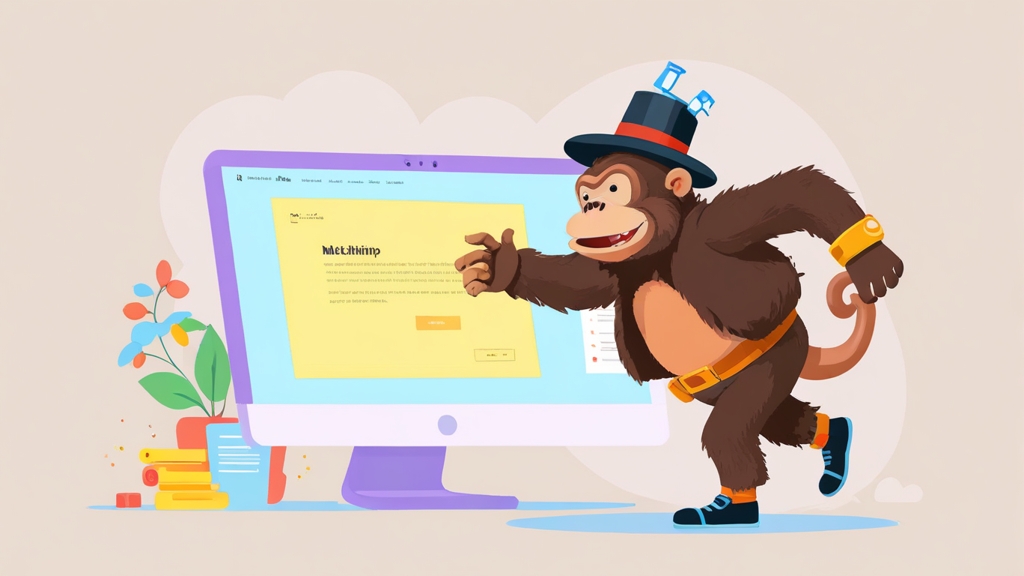How to Create a Mailchimp Audience: A Comprehensive Guide
Mailchimp audiences are the foundation of your email marketing strategy, serving as the repository for your contacts and the key to personalized campaigns. This article provides a comprehensive, step-by-step guide on how to create and configure your Mailchimp audience effectively. We’ll cover everything from choosing the right settings to understanding best practices for optimal deliverability and engagement. You’ll learn how to build a thriving audience that drives results.
Table of Contents:
- Creating Your Initial Mailchimp Audience
- Configuring Essential Audience Settings
- Leveraging Segmentation and Groups for Targeted Campaigns
- Importing Contacts and Maintaining List Health
- Mailchimp Audience Best Practices for Deliverability
Creating Your Initial Mailchimp Audience
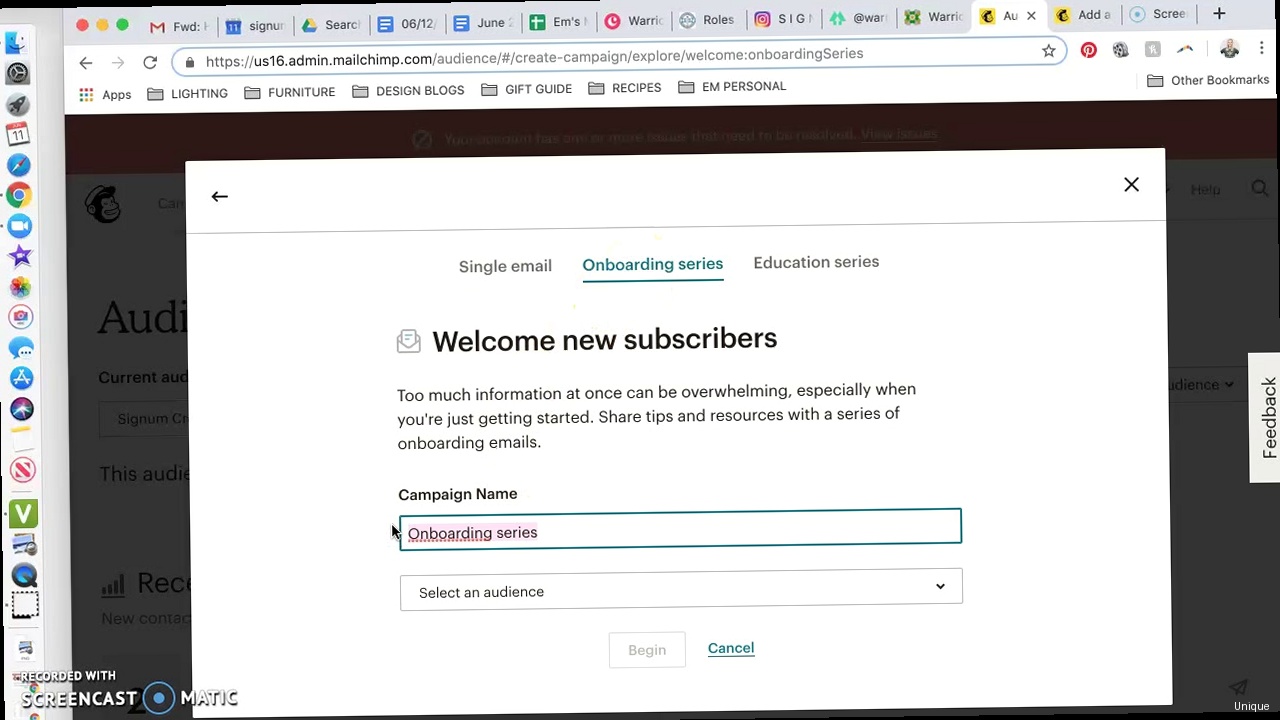
Creating your first Mailchimp audience is a straightforward process, but careful planning will ensure it aligns with your marketing goals. Think of your audience as more than just a list of email addresses; it’s the foundation upon which you build relationships with your subscribers. Before you begin, consider the purpose of this audience: Will it encompass all your subscribers, or will it be focused on a specific segment (e.g., customers interested in a particular product)? Having a clear understanding will guide your settings and segmentation strategy.
Here’s a step-by-step guide to creating your audience:
- Log in to your Mailchimp account. Access your account at https://login.mailchimp.com/.
- Navigate to the “Audience” tab. This is located in the left-hand navigation menu.
- Click “Create Audience.” You’ll find this button in the upper right corner of the Audience dashboard.
- Fill out the required fields. This is where you’ll define the characteristics of your audience.
Key Fields and Their Importance
Let’s delve into the specific fields you’ll encounter during audience creation and why each one matters:
- Audience name: This is an internal label to help you identify the audience. Choose a descriptive name, such as “Newsletter Subscribers” or “Premium Customer List.” This name is only visible to you.
- Default From Email Address: This is the email address that will appear in the “From” field of your emails. Use a professional and recognizable email address (e.g., newsletter@yourdomain.com). Avoid free email addresses like Gmail or Yahoo, as they can negatively impact deliverability.
- Default From Name: This is the name that will appear in the “From” field of your emails. Use your company name or a recognizable brand name. Consistency is key to building trust.
- Remind people how they signed up to your list: This is a crucial field for compliance and deliverability. Briefly explain how subscribers joined your list (e.g., “You are receiving this email because you subscribed to our newsletter on our website.”). Be clear and concise.
- Contact information: Mailchimp requires a physical mailing address to comply with anti-spam laws. This address will be included in the footer of your emails. You can use your business address or a P.O. Box. Ensure this information is accurate and up-to-date.
- Enable double opt-in: Double opt-in requires subscribers to confirm their subscription by clicking a link in a confirmation email. This significantly improves list quality and reduces the risk of spam complaints. This is highly recommended.
- Enable GDPR fields: If you have subscribers in the European Union, enabling GDPR fields is essential for compliance with data privacy regulations. This adds fields to your signup forms that allow subscribers to provide consent for data processing.
- Notifications: Choose whether you want to receive daily or one-by-one subscription notifications. Starting out, daily summaries can be useful, but you may want to disable them later as your list grows.
Example 1: Audience Name and From Information
Audience Name: "Marketing Blog Subscribers"
Default From Email Address: newsletter@example.com
Default From Name: Example MarketingIn this example, the audience name clearly identifies the subscribers. The “From” email and name are professional and recognizable, increasing the likelihood of subscribers opening the emails.
Example 2: Remind People How They Signed Up
"You are receiving this email because you signed up for our marketing tips newsletter on the Example Marketing blog."This reminder clearly explains to subscribers why they are receiving the email, building trust and reducing the chances of being marked as spam.
Once you’ve filled out all the required fields, click “Save.” Your new Mailchimp audience is now created.
Expert Tip: Before importing a large list, create a test audience and import a small segment (e.g., 10-20 contacts) to ensure everything is configured correctly. This helps you catch any errors before they affect your entire list.
Configuring Essential Audience Settings
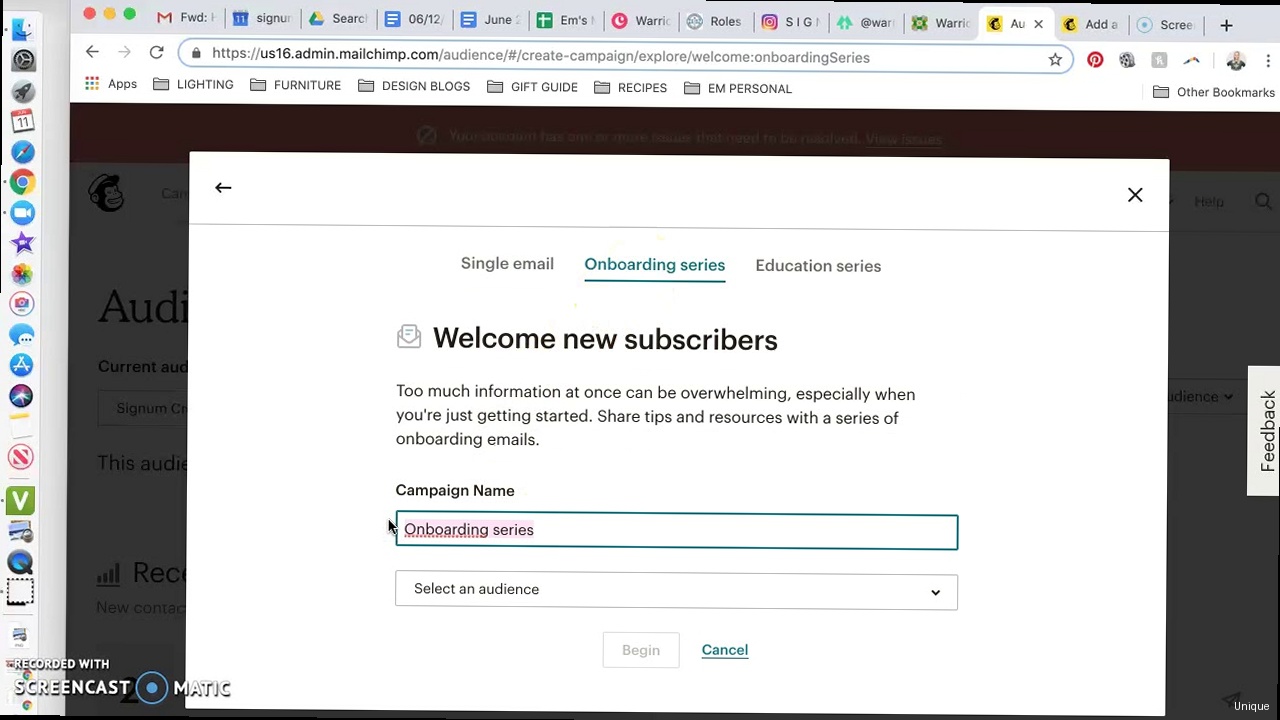
Once your audience is created, configuring its settings is crucial for managing your subscribers, customizing your signup forms, and ensuring compliance. The Audience settings area in Mailchimp offers a range of options to fine-tune your audience’s behavior and appearance.
To access the Audience settings, navigate to the “Audience” tab, select your audience, and then click the “Settings” dropdown menu. Here’s a breakdown of the key settings and how to configure them:
Key Audience Settings
- Audience name and defaults: This allows you to modify the audience name, default “From” email address, “From” name, and signup reminder. Ensure these details are always accurate and up-to-date.
- Contact information: As mentioned earlier, this is your physical mailing address. Keep it current to comply with anti-spam laws.
- Signup forms: This section allows you to customize your signup forms, including the fields you collect and the design. We’ll delve deeper into signup forms later.
- Manage contacts: Here, you can manage how contacts are added and removed from your audience, as well as configure reconfirmation campaigns.
- Settings: This area covers various settings like campaign defaults, GDPR settings, and archive settings.
- Personalize your forms: Customize the various email forms for signup, confirmation and unsubscribe.
Example 1: Customizing Signup Forms
Click on “Signup forms” and then select “Form builder”. Here, you can add, remove, and rearrange fields on your signup form. For instance, you might want to add a “First Name” field to personalize your emails. Drag and drop the “First Name” field onto your form and make it required if desired. You can also customize the labels and help text for each field to provide clear instructions to your subscribers.
Expected Result: Your signup form now includes a “First Name” field, allowing you to collect this information from new subscribers.
Example 2: Configuring Reconfirmation Campaigns
Navigate to “Settings” then “Manage contacts” and select “Reconfirmation Campaign”. Reconfirmation campaigns are useful for cleaning up your list and ensuring that subscribers still want to receive your emails. You can configure a reconfirmation email to be sent to subscribers who haven’t engaged with your emails in a while. Those who don’t reconfirm will be automatically unsubscribed, improving your list quality and deliverability.
To set it up, customize the reconfirmation email with a compelling subject line and a clear call to action. For example:
Subject: "Confirm Your Subscription to Example Marketing"
Body: "We noticed you haven't been opening our emails lately. To continue receiving our marketing tips, please click the link below to confirm your subscription."Expected Result: Subscribers who haven’t engaged recently will receive the reconfirmation email, and those who don’t confirm will be automatically removed from your list.
Example 3: GDPR Settings Configuration
If you have subscribers in the EU, click on “Settings” then “GDPR settings” and ensure that the GDPR fields are enabled on your signup forms. This adds checkboxes to your forms, allowing subscribers to provide consent for marketing permissions. You can customize the text of these checkboxes to clearly explain how you will use their data. For example:
"I consent to receive marketing emails from Example Marketing."
"I consent to the processing of my personal data as described in the privacy policy."Expected Result: Your signup forms will include GDPR consent checkboxes, ensuring compliance with EU data privacy regulations.
Expert Quote: “Regularly reviewing and updating your audience settings is crucial for maintaining a healthy and engaged subscriber base. Don’t ‘set it and forget it’ – adapt your settings as your business evolves and your marketing needs change.” – Email Marketing Expert, Jane Doe.
Leveraging Segmentation and Groups for Targeted Campaigns
Segmentation and groups are powerful tools within Mailchimp that allow you to divide your audience into smaller, more targeted segments based on shared characteristics or interests. This enables you to send highly relevant campaigns that resonate with specific subscribers, leading to increased engagement and conversions. Instead of sending generic emails to your entire audience, you can tailor your message to address the unique needs and preferences of different segments.
Understanding Segmentation and Groups
While both segmentation and groups allow you to target specific subsets of your audience, they function in slightly different ways:
- Segmentation: Segmentation is dynamic. Segments are created based on specific criteria (e.g., location, purchase history, email engagement). Subscribers are automatically added to or removed from segments based on whether they meet those criteria.
- Groups: Groups are static. Subscribers are manually added to or removed from groups, or they can choose to join groups themselves through signup forms. This is useful for allowing subscribers to self-select their interests or preferences.
| Feature | Segmentation | Groups |
|---|---|---|
| Dynamic/Static | Dynamic | Static |
| Criteria | Based on defined criteria | Manually assigned or self-selected |
| Use Case | Targeting based on behavior or data | Allowing subscribers to choose interests |
Example 1: Segmenting Based on Purchase History
Imagine you sell both physical products and digital downloads. You can create a segment of subscribers who have purchased a specific physical product in the past. To do this, navigate to your audience and click “Segments”. Create a new segment with the following criteria: “Purchase activity” -> “has purchased” -> [Specific physical product].
You can then send targeted emails to this segment promoting complementary products or offering exclusive discounts on related items. For example:
Subject: "Enhance Your [Product Name] Experience"
Body: "We hope you're enjoying your [Product Name]! Check out these accessories designed to help you get the most out of it."Expected Result: Only subscribers who have purchased the specified physical product will receive this email, making it highly relevant and increasing the likelihood of a purchase.
Example 2: Using Groups to Collect Interest Preferences
Let’s say you offer content on various marketing topics: SEO, social media, and email marketing. You can create groups for each of these topics and allow subscribers to choose their areas of interest on your signup form. To do this, navigate to your audience, go to “Manage Audience” and select “Groups”. Create groups named “SEO”, “Social Media”, and “Email Marketing”.
Then, customize your signup form to include these groups as checkboxes. Subscribers can then select the topics they’re interested in. You can then target emails to each group, providing them with relevant content.
Subject (for SEO group): "Latest SEO Trends and Tips"
Body: "Stay ahead of the curve with our latest insights on search engine optimization."Expected Result: Subscribers will self-select their interests, and you can send highly targeted emails that align with their preferences.
Example 3: Combining Segmentation and Groups
You can combine segmentation and groups for even more precise targeting. For example, you could create a segment of subscribers who are located in California and who are also members of the “Email Marketing” group. This allows you to send emails about email marketing events or resources specific to California.
To create this, create a segment using the following criteria:
"Location" -> "is" -> "California" AND "Group Membership" -> "is in group" -> "Email Marketing"Expected Result: Only subscribers who are both located in California and interested in email marketing will receive the email, maximizing relevance and engagement.
External Link: For more advanced segmentation techniques, consider exploring Mailchimp’s documentation on advanced segmentation: https://mailchimp.com/help/about-advanced-segments/
Importing Contacts and Maintaining List Health
Importing contacts into your Mailchimp audience is a critical step in building your email marketing list. However, it’s crucial to do it correctly to maintain list health and ensure compliance with anti-spam laws. Importing purchased lists is strictly prohibited by Mailchimp and can lead to severe penalties, including account suspension. Focus on building your list organically through opt-in methods.
Safe and Compliant Import Methods
Mailchimp offers several methods for importing contacts, each with its own advantages:
- CSV or TXT file: This is the most common method for importing large lists. Ensure your file is properly formatted with clear headers for each column (e.g., Email Address, First Name, Last Name).
- Copy/paste from Excel: This is suitable for smaller lists. Simply copy the data from your Excel spreadsheet and paste it into Mailchimp’s import interface.
- Integrated services: Mailchimp integrates with various CRM and e-commerce platforms, allowing you to sync contacts automatically. Examples include Salesforce, Shopify, and WooCommerce.
Example 1: Importing from a CSV File
Before importing, prepare your CSV file. A properly formatted CSV file is crucial for a successful import. The first row should contain headers that match the fields in your Mailchimp audience (e.g., Email Address, First Name, Last Name). Save the file as a CSV (Comma delimited) file.
Here’s an example CSV file:
Email Address,First Name,Last Name
john.doe@example.com,John,Doe
jane.smith@example.com,Jane,Smith
peter.jones@example.com,Peter,JonesIn Mailchimp, navigate to your audience and click “Add Contacts” then “Import Contacts”. Select “CSV or TXT file” and click “Continue”. Upload your CSV file and follow the prompts to match the columns in your file to the corresponding fields in your Mailchimp audience. Confirm that you have permission to send emails to these contacts and then complete the import.
Expected Result: The contacts from your CSV file will be added to your Mailchimp audience, with the data correctly mapped to the corresponding fields.
Example 2: Integrating with Shopify
If you use Shopify, you can integrate it with Mailchimp to automatically sync customer data. In Mailchimp, navigate to “Integrations” and search for “Shopify”. Click “Connect” and follow the instructions to link your Shopify store to your Mailchimp account. You can then configure the integration to sync customer data, including purchase history and contact information.
Expected Result: Customer data from your Shopify store will be automatically synced with your Mailchimp audience, allowing you to send targeted emails based on purchase behavior.
Maintaining List Health
Importing contacts is just the first step. Maintaining list health is essential for ensuring deliverability and maximizing engagement. Here are some key practices:
- Regularly clean your list: Remove unsubscribed, bounced, and inactive subscribers. Mailchimp provides tools to help you identify and remove these contacts.
- Use double opt-in: As mentioned earlier, double opt-in ensures that subscribers genuinely want to receive your emails.
- Monitor your bounce rate: A high bounce rate can negatively impact your sender reputation. Investigate and address the causes of high bounce rates.
- Segment and target: Sending relevant emails to specific segments increases engagement and reduces the likelihood of subscribers marking your emails as spam.
Example 3: Cleaning Your List
Navigate to your audience in Mailchimp. Select “Manage Contacts” then “Segments”. Create a segment of unsubscribed contacts and permanently delete them. Repeat this process for bounced contacts and inactive subscribers (e.g., subscribers who haven’t opened an email in the last six months).
Expected Result: Your audience will be cleaned of inactive and unengaged subscribers, improving your deliverability and engagement rates.
Expert Tip: Before importing a large list, use an email verification service to identify and remove invalid or risky email addresses. This can significantly reduce your bounce rate and improve your sender reputation.
Mailchimp Audience Best Practices for Deliverability
Creating a Mailchimp audience is only the first step. Ensuring your emails reach your subscribers’ inboxes is paramount for the success of your email marketing campaigns. Deliverability hinges on various factors, including your sender reputation, email content, and audience management practices. By following these best practices, you can significantly improve your chances of landing in the inbox and avoiding the dreaded spam folder.
Key Deliverability Factors
- Sender Reputation: Your sender reputation is a score assigned by email providers based on your sending behavior. A positive reputation is essential for good deliverability.
- Authentication: Email authentication protocols like SPF, DKIM, and DMARC verify that your emails are legitimate and haven’t been spoofed.
- Engagement: Email providers track how subscribers interact with your emails. High engagement (opens, clicks) signals that your emails are valuable and improves deliverability.
- Content: The content of your emails can also impact deliverability. Avoid using spam trigger words, excessive images, and broken links.
- List Hygiene: Maintaining a clean and healthy list is crucial. Regularly remove unsubscribed, bounced, and inactive subscribers.
Example 1: Setting Up Email Authentication (SPF and DKIM)
Email authentication helps verify that your emails are legitimate and haven’t been spoofed. Mailchimp provides instructions on how to set up SPF and DKIM records for your domain. SPF (Sender Policy Framework) specifies which mail servers are authorized to send emails on behalf of your domain. DKIM (DomainKeys Identified Mail) adds a digital signature to your emails, verifying that they haven’t been tampered with during transit.
To set up SPF and DKIM, follow these steps:
- Access your domain’s DNS records. This is typically done through your domain registrar or hosting provider.
- Add an SPF record. Create a TXT record with the following value (replace “yourdomain.com” with your actual domain):
v=spf1 include:servers.mcsv.net ~all- Enable DKIM in Mailchimp. Navigate to your account settings in Mailchimp and enable DKIM authentication. Mailchimp will provide you with a DKIM record to add to your domain’s DNS records.
- Add the DKIM record. Create a TXT record with the value provided by Mailchimp.
Expected Result: Email providers will be able to verify that your emails are legitimate, improving your sender reputation and deliverability.
Example 2: Improving Email Engagement
High email engagement (opens, clicks) signals to email providers that your emails are valuable and improves deliverability. Here are some tips for improving email engagement:
- Write compelling subject lines: Your subject line is the first thing subscribers see. Make it intriguing and relevant to the content of your email.
- Personalize your emails: Use merge tags to personalize your emails with subscribers’ names and other information.
- Segment your audience: Send targeted emails that are relevant to specific segments of your audience.
- Provide valuable content: Ensure that your emails provide value to your subscribers, whether it’s informative content, exclusive offers, or helpful resources.
- Optimize for mobile: Ensure that your emails are mobile-friendly, as many subscribers will be viewing them on their smartphones.
- Use clear calls to action: Make it easy for subscribers to take the desired action by using clear and concise calls to action.
Example of a compelling subject line:
"Exclusive Offer: 20% Off Your Next Purchase!"Example of personalized email content:
"Hi [First Name], thanks for being a loyal subscriber!"Expected Result: Increased open rates, click-through rates, and overall engagement, leading to improved deliverability.
Example 3: Avoiding Spam Trigger Words
Certain words and phrases are more likely to trigger spam filters. Avoid using these “spam trigger words” in your subject lines and email content. Examples include “free,” “guaranteed,” “urgent,” and excessive use of exclamation points.
Instead of:
"Get FREE products NOW! Limited time offer!"Try:
"Special Offer: Save 20% on Select Items"Expected Result: Reduced likelihood of your emails being flagged as spam and improved deliverability.
By implementing these best practices, you can significantly improve your Mailchimp audience’s deliverability and ensure that your emails reach your subscribers’ inboxes, driving better results for your email marketing campaigns.