Why Your Outlook Emails Are Landing in Spam and How to Fix It
Is your carefully crafted email campaign failing to reach its intended audience, instead languishing in Outlook’s spam folder? This is a common frustration for marketers and businesses alike. This article dives deep into the specific reasons why Outlook might be filtering your emails as spam, and, more importantly, provides practical, actionable steps you can take to improve your deliverability and ensure your messages reach the inbox.
Table of Contents
- Understanding Outlook’s Spam Filters
- Implementing Email Authentication Protocols (SPF, DKIM, DMARC)
- Optimizing Email Content to Avoid Spam Triggers
- Monitoring and Maintaining Your IP Reputation
- Leveraging Feedback Loops and Encouraging Engagement
Understanding Outlook’s Spam Filters
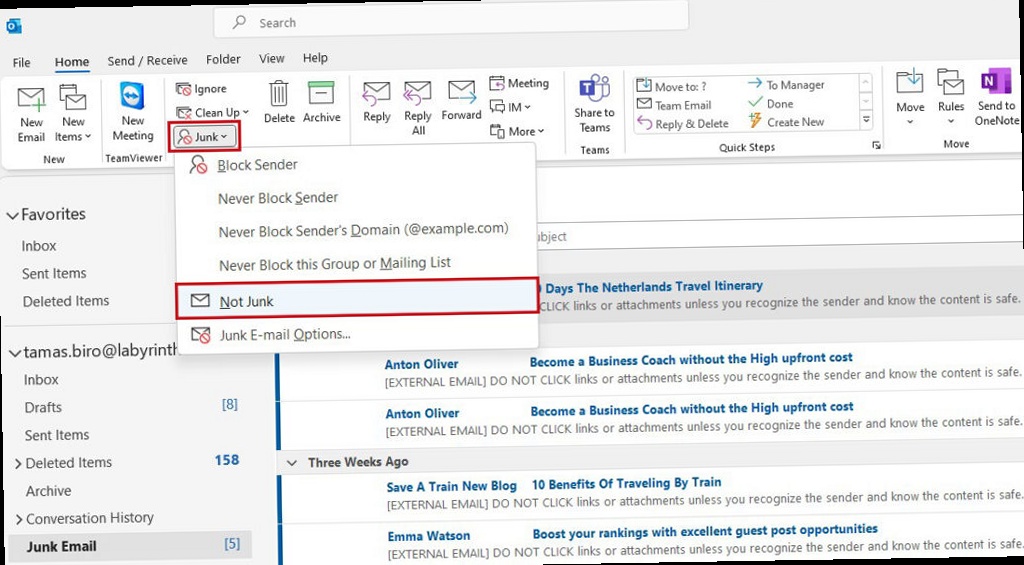
- Content Filtering: Analyzes the email’s subject line, body, and HTML code for spam-like keywords, suspicious links, and formatting inconsistencies.
- Sender Reputation: Evaluates the sender’s IP address and domain reputation based on factors like bounce rates, spam complaints, and blacklist listings.
- Authentication Protocols: Verifies the sender’s identity using SPF, DKIM, and DMARC records.
- User Feedback: Incorporates user reports of spam and “not spam” actions to improve filter accuracy.
- Heuristic Analysis: Identifies patterns and characteristics commonly associated with spam emails.
- Poor Sender Reputation: A low sender reputation, often due to high bounce rates or spam complaints, is a major red flag.
- Missing or Incorrect Authentication Records: Lack of SPF, DKIM, or DMARC records makes it difficult for Outlook to verify your identity.
- Spammy Content: Using excessive capitalization, exclamation points, or certain keywords can trigger spam filters.
- High Bounce Rate: A high percentage of undeliverable emails indicates a problem with your email list.
- Blacklist Listing: Being listed on a public or private blacklist can severely impact your deliverability.
- Lack of User Engagement: If recipients rarely open or click on your emails, Outlook may perceive your messages as less relevant and filter them accordingly.
v=spf1 ip4:192.0.2.0/24 ip4:198.51.100.0/24 include:thirdpartyemailservice.com -all- `v=spf1`: Specifies the SPF version.
- `ip4:192.0.2.0/24`: Authorizes all IP addresses in the 192.0.2.0/24 range.
- `ip4:198.51.100.0/24`: Authorizes all IP addresses in the 198.51.100.0/24 range.
- `include:thirdpartyemailservice.com`: Authorizes a third-party email service to send emails on your behalf. Replace `thirdpartyemailservice.com` with the actual domain name.
- `-all`: Specifies a hard fail for any IP addresses not listed in the record.
“Email deliverability is not just about technology; it’s about trust. Building and maintaining a good sender reputation is paramount to reaching the inbox.”
John Smith, Email Marketing Expert
Implementing Email Authentication Protocols (SPF, DKIM, DMARC)
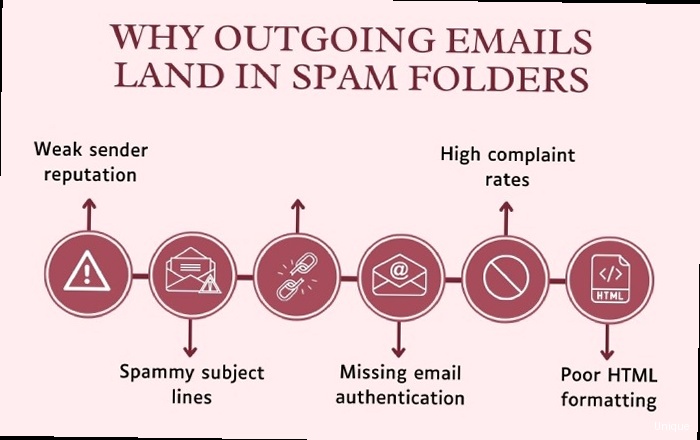
v=spf1 a mx include:thirdpartyemailservice.com ~all- `v=spf1`: Specifies the SPF version.
- `a`: Authorizes the IP addresses listed in the A record for your domain.
- `mx`: Authorizes the mail servers listed in the MX records for your domain.
- `include:thirdpartyemailservice.com`: Authorizes a third-party email service.
- `~all`: Specifies a soft fail for any IP addresses not listed in the record. The tilde (~) indicates a “soft fail”, meaning the email *should* still be accepted, but flagged. A hard fail, indicated by `-all`, means the email *should* be rejected.
s1._domainkey.example.com. IN TXT "v=DKIM1; k=rsa; p=MIGfMA0GCSqGSIb3DQEBAQUAA4GNADCBiQKBgQDJmR0Dj+..."- `s1._domainkey.example.com`: The selector and domain for the DKIM record.
- `v=DKIM1`: Specifies the DKIM version.
- `k=rsa`: Specifies the key type.
- `p=MIGfMA0GCSqGSIb3DQEBAQUAA4GNADCBiQKBgQDJmR0Dj+…`: The public key.
_dmarc.example.com. IN TXT "v=DMARC1; p=none; rua=mailto:dmarc-reports@example.com; ruf=mailto:forensic-reports@example.com"- `_dmarc.example.com`: The standard subdomain for the DMARC record.
- `v=DMARC1`: Specifies the DMARC version.
- `p=none`: Specifies the policy for handling emails that fail authentication. `none` means take no action (monitor only). `quarantine` means send to spam. `reject` means reject the email. Start with `none` to monitor your traffic before moving to stricter policies.
- `rua=mailto:dmarc-reports@example.com`: Specifies the email address to which aggregate reports should be sent.
- `ruf=mailto:forensic-reports@example.com`: Specifies the email address to which forensic reports (sample emails that failed authentication) should be sent. This is less commonly used due to privacy concerns.
dig txt example.comOptimizing Email Content to Avoid Spam Triggers
The content of your emails plays a significant role in determining whether they land in the inbox or the spam folder. Avoiding spam trigger words, optimizing your HTML code, and providing clear unsubscribe options are crucial for improving deliverability. Avoiding Spam Trigger Words and Phrases Certain words and phrases are commonly associated with spam emails and can trigger spam filters. Avoid using these words in your subject lines and body copy. Some examples include:- “Free” (especially in the subject line)
- “Guaranteed”
- “Act now!”
- “Limited time offer”
- “Click here!”
- “As seen on”
- “Earn $…”
- “Work from home”
- “Miracle”
- “Increase traffic”
- Use clean HTML: Avoid using excessive or unnecessary HTML tags.
- Optimize image sizes: Large images can slow down loading times and trigger spam filters. Compress images before including them in your emails.
- Use alt text for images: Add descriptive alt text to your images to provide context for users who have images disabled.
- Avoid using inline CSS: While sometimes necessary, try to minimize inline CSS. Too much can be a spam indicator.
- Maintain a good text-to-image ratio: Emails with mostly images and very little text are often flagged as spam. Aim for a balance between text and images.
<img src="large-image.jpg"><img src="optimized-image.jpg" alt="Description of the image" width="600" height="400"><p>If you no longer wish to receive emails from us, you can <a href="[UNSUBSCRIBE_LINK]">unsubscribe here</a>.</p>Monitoring and Maintaining Your IP Reputation
Your IP address’s reputation is a critical factor in email deliverability. A poor IP reputation can lead to your emails being blocked or sent to the spam folder. Monitoring your IP reputation and taking steps to maintain it are essential. Understanding IP Reputation IP reputation is a measure of the trustworthiness of your sending IP address. Email providers like Outlook use IP reputation to determine whether to accept emails from your server. A good IP reputation indicates that you are a responsible sender who follows best practices. A poor IP reputation suggests that you may be sending spam or engaging in other harmful activities. Factors that influence IP reputation include:- Spam complaints: The number of recipients who mark your emails as spam.
- Bounce rates: The percentage of emails that are undeliverable.
- Blacklist listings: Whether your IP address is listed on any public or private blacklists.
- Email volume: Sending large volumes of emails suddenly can raise red flags.
- Authentication: Whether you are using SPF, DKIM, and DMARC.
Leveraging Feedback Loops and Encouraging Engagement
Feedback loops (FBLs) provide valuable information about spam complaints, allowing you to identify and address issues that are impacting your deliverability. Encouraging engagement with your emails can also improve your sender reputation and prevent your messages from being marked as spam. Understanding Feedback Loops (FBLs) A feedback loop is a mechanism that allows email providers to notify senders when recipients mark their emails as spam. When a recipient clicks the “Report Spam” button in their email client, the email provider sends a notification to the sender through the FBL. Participating in FBLs is essential for identifying and removing subscribers who are likely to mark your emails as spam. This helps improve your sender reputation and reduce the number of spam complaints. Example: Outlook provides a feedback loop program that allows you to receive reports of spam complaints. To participate in the Outlook FBL, you need to register your sending IP address and domain and configure your system to receive and process the FBL reports. Encouraging User Engagement High engagement rates (opens, clicks, replies) indicate that your emails are relevant and valuable to recipients. Low engagement rates can signal to email providers that your emails are unwanted. Strategies for encouraging user engagement include:- Sending relevant content: Tailor your email content to the interests and preferences of your subscribers.
- Personalizing your emails: Use the recipient’s name and other relevant information to personalize your emails.
- Using a clear and concise subject line: Make it easy for recipients to understand the purpose of your email.
- Including a clear call to action: Tell recipients what you want them to do (e.g., click a link, make a purchase, reply to the email).
- Asking questions: Encourage recipients to reply to your emails by asking questions or soliciting feedback.
- Running contests or giveaways: Incentivize recipients to engage with your emails by offering prizes or rewards.
