How to Improve Bounce Rate on Your Website Through Optimized Page Speed
A high bounce rate can signal to search engines that your content isn’t relevant or engaging, negatively impacting your SEO. However, a slow website can single-handedly drive potential customers away before they even see your brilliant content. This article focuses specifically on how optimizing your website’s page speed can significantly lower your bounce rate, providing practical examples and actionable steps to improve performance.
Understanding the Connection Between Speed and Bounce Rate
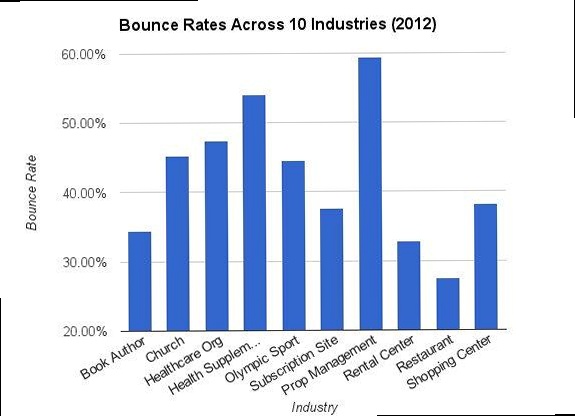
The bounce rate, representing the percentage of visitors who leave your website after viewing only one page, is a critical metric for assessing user engagement and website effectiveness. While various factors contribute to a high bounce rate (such as irrelevant content, poor user experience, or misaligned user expectations), page load speed is a significant and often overlooked determinant. Studies have consistently shown a direct correlation between slower page load times and higher bounce rates. Users have increasingly short attention spans and expect websites to load almost instantly. A delay of even a few seconds can lead to frustration and abandonment, forcing visitors to seek information or products elsewhere. This is especially true on mobile devices, where users are often on the go and have limited patience for slow-loading pages.
A slow-loading website presents a poor first impression, conveying a sense of unprofessionalism and unreliability. This can damage your brand’s reputation and deter potential customers from engaging further with your business. Google also considers page speed as a ranking factor, meaning that slower websites may rank lower in search results, leading to decreased visibility and organic traffic. Therefore, optimizing your website’s page speed is not just about improving user experience; it’s also crucial for SEO and overall business success.
The Impact of Mobile Page Speed
Mobile devices now account for a significant portion of web traffic, making mobile page speed a critical factor in determining bounce rates. Mobile users are often subject to slower network connections and smaller screen sizes, making them particularly sensitive to slow-loading pages. A study by Google found that 53% of mobile site visits are abandoned if pages take longer than three seconds to load. This highlights the importance of prioritizing mobile optimization and ensuring that your website delivers a fast and seamless experience on mobile devices.
- Example 1: Mobile-First Indexing: Google now primarily uses the mobile version of your website for indexing and ranking. Therefore, a slow mobile site can directly impact your search engine rankings, regardless of how fast your desktop site is.
- Example 2: Accelerated Mobile Pages (AMP): Implementing AMP can significantly improve mobile page speed and reduce bounce rates. AMP uses a stripped-down version of HTML and streamlined CSS to deliver content almost instantly on mobile devices.
Measuring Your Website’s Speed
Before implementing any optimization techniques, it’s essential to measure your website’s current speed and identify areas for improvement. Several tools are available for analyzing website performance, including Google PageSpeed Insights, GTmetrix, and WebPageTest. These tools provide detailed insights into your website’s loading time, identify bottlenecks, and offer specific recommendations for optimization.
- Example 1: Google PageSpeed Insights: This tool provides a score for both mobile and desktop versions of your website and highlights areas that need improvement. It also offers suggestions for optimizing images, leveraging browser caching, and minifying code. You can access it at https://developers.google.com/speed/pagespeed/insights/
- Example 2: GTmetrix: GTmetrix provides a more detailed analysis of your website’s performance, including waterfall charts that show the loading time for each individual resource. It also offers suggestions for optimizing your website’s server response time, minimizing HTTP requests, and optimizing CSS delivery. You can access it at https://gtmetrix.com/
Leveraging Browser Caching for Faster Load Times
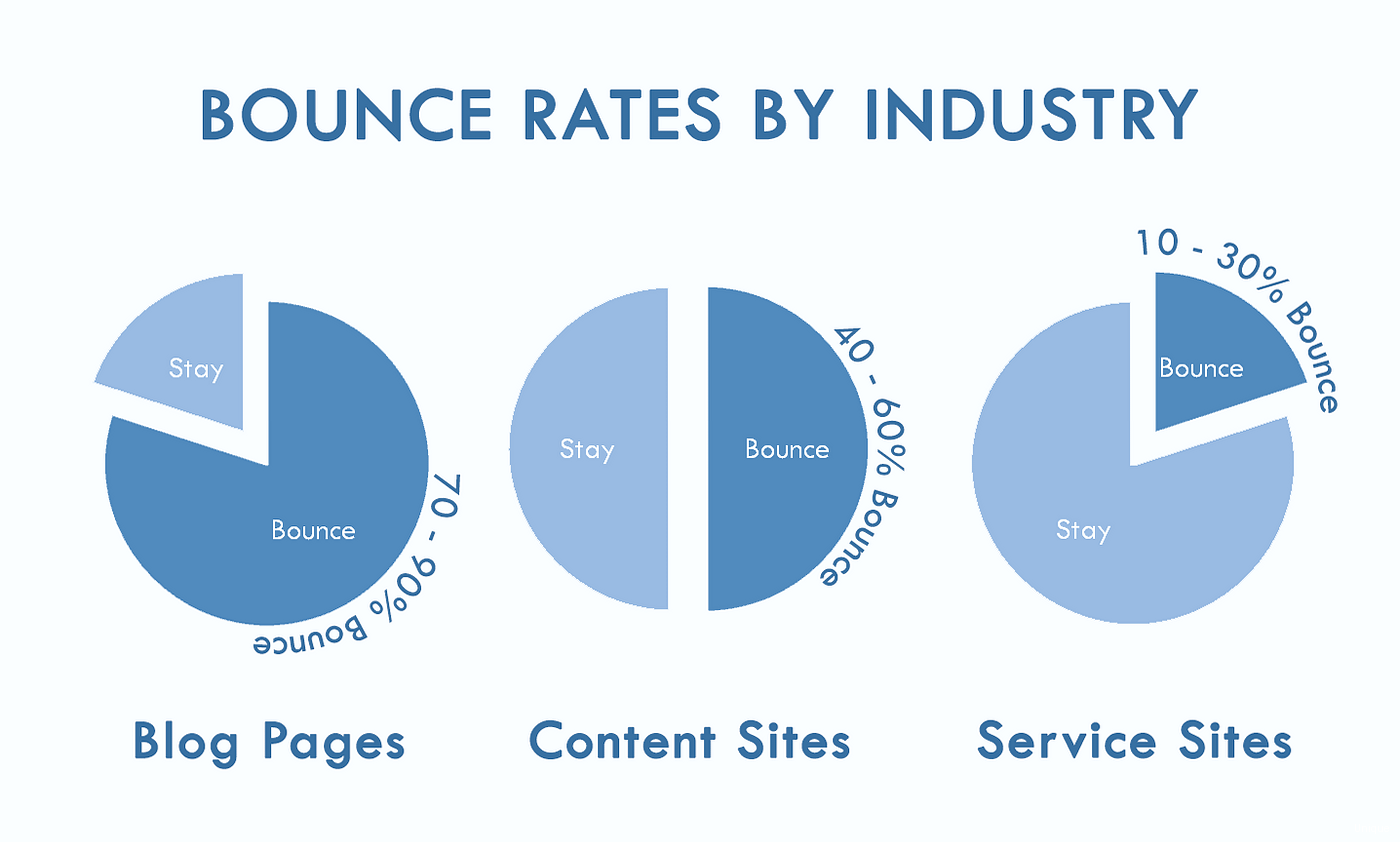
Browser caching is a technique that allows web browsers to store static assets (such as images, CSS files, and JavaScript files) locally on a user’s computer. When a user revisits your website, the browser can retrieve these assets from the local cache instead of downloading them from the server, resulting in significantly faster page load times. By reducing the number of HTTP requests and minimizing the amount of data transferred, browser caching can dramatically improve website performance and lower bounce rates.
Configuring browser caching involves setting appropriate HTTP headers in your web server’s configuration file. These headers tell the browser how long to store specific assets in the cache. Common caching headers include Cache-Control, Expires, and ETag. The Cache-Control header provides more fine-grained control over caching behavior, while the Expires header specifies a date and time when the cached asset should expire. The ETag header provides a unique identifier for the asset, allowing the browser to verify if the cached version is still up-to-date.
Configuring Browser Caching in Apache
To enable browser caching in Apache, you can modify the .htaccess file in your website’s root directory. Add the following code to your .htaccess file:
<IfModule mod_expires.c>
ExpiresActive On
ExpiresByType image/jpeg "access plus 1 year"
ExpiresByType image/gif "access plus 1 year"
ExpiresByType image/png "access plus 1 year"
ExpiresByType text/css "access plus 1 month"
ExpiresByType application/javascript "access plus 1 month"
ExpiresByType text/html "access plus 1 hour"
</IfModule>
This code snippet enables the mod_expires module and sets expiration dates for different file types. For example, it tells the browser to cache JPEG, GIF, and PNG images for one year, CSS and JavaScript files for one month, and HTML files for one hour. Adjust the expiration dates based on how frequently your website’s content changes.
Configuring Browser Caching in Nginx
To enable browser caching in Nginx, you need to modify the server block configuration file, typically located in /etc/nginx/nginx.conf or /etc/nginx/conf.d/. Add the following code to your server block:
location ~* \.(jpg|jpeg|gif|png)$ {
expires 365d;
}
location ~* \.(css|js)$ {
expires 30d;
}
This code snippet sets expiration dates for JPEG, GIF, and PNG images to 365 days and CSS and JavaScript files to 30 days. The expires directive tells the browser how long to cache the specified file types. Remember to reload the Nginx configuration after making these changes using the command: sudo nginx -s reload.
- Example 1: Versioning Static Assets: Bust the cache by appending a version number to your CSS and JavaScript file names (e.g.,
style.css?v=1.1). When you update the file, change the version number to force the browser to download the new version. - Example 2: CDN Caching: If you use a Content Delivery Network (CDN), configure it to cache static assets for optimal performance. Most CDNs offer options to control caching behavior and set expiration dates.
Optimizing Images for Web Performance
Images often constitute a significant portion of a website’s total page size. Large, unoptimized images can significantly slow down page load times and contribute to a higher bounce rate. Optimizing images involves reducing their file size without compromising visual quality. This can be achieved through various techniques, including image compression, resizing, and choosing the appropriate file format.
Image compression reduces the file size by removing redundant or unnecessary data. Lossy compression techniques (such as JPEG) can achieve higher compression ratios but may result in some loss of image quality. Lossless compression techniques (such as PNG) preserve all image data but typically result in lower compression ratios. The choice between lossy and lossless compression depends on the specific image and the desired balance between file size and quality.
Choosing the Right Image Format
Selecting the appropriate image format is crucial for optimizing web performance. JPEG is generally suitable for photographs and images with complex color gradients. PNG is better suited for images with sharp lines, text, and transparent backgrounds. WebP is a modern image format that offers superior compression and quality compared to JPEG and PNG. However, older browsers may not fully support WebP, so it’s essential to provide fallback options for these browsers.
| Image Format | Use Cases | Pros | Cons |
|---|---|---|---|
| JPEG | Photographs, complex images | Good compression, widely supported | Lossy compression, can reduce quality |
| PNG | Logos, graphics, transparent images | Lossless compression, preserves quality | Larger file sizes compared to JPEG |
| WebP | All types of images | Excellent compression and quality | Limited browser support |
Image Optimization Tools
Several tools are available for optimizing images, including online services and desktop applications. Online image optimizers, such as TinyPNG and ImageOptim, allow you to upload images and automatically compress them. Desktop applications, such as Adobe Photoshop and GIMP, provide more advanced image editing and optimization features.
- Example 1: TinyPNG: This online tool uses smart lossy compression techniques to reduce the file size of PNG images. It’s simple to use and can significantly reduce file sizes without noticeable quality loss. Accessible at https://tinypng.com/
- Example 2: ImageOptim: This free, open-source macOS app optimizes images by stripping unnecessary metadata and applying various compression techniques.
Responsive Images
Serving appropriately sized images for different screen sizes and devices is essential for responsive web design. Using the <picture> element or the srcset attribute in the <img> tag allows you to specify different image sources for different screen resolutions. This ensures that users on mobile devices don’t download unnecessarily large images, improving page load times and reducing data usage.
<img srcset="image-small.jpg 480w, image-medium.jpg 800w, image-large.jpg 1200w"
sizes="(max-width: 480px) 100vw, (max-width: 800px) 50vw, 33vw"
src="image-large.jpg" alt="Responsive Image">
In this example, the srcset attribute specifies three different image sources (image-small.jpg, image-medium.jpg, and image-large.jpg) and their corresponding widths (480w, 800w, and 1200w). The sizes attribute specifies the image size for different screen widths. The browser will automatically choose the most appropriate image source based on the user’s screen size and resolution.
- Example 1: Lazy Loading: Implement lazy loading for images that are below the fold (i.e., not visible on the initial page load). Lazy loading defers the loading of these images until they are about to come into view, improving initial page load time.
- Example 2: Using a CDN for Images: Content Delivery Networks (CDNs) can efficiently deliver images to users from geographically distributed servers, reducing latency and improving load times. Services like Cloudinary and Akamai provide optimized image delivery solutions.
Minifying CSS, JavaScript, and HTML
Minifying CSS, JavaScript, and HTML involves removing unnecessary characters, such as whitespace, comments, and line breaks, from your code files. This reduces the file size and improves page load times. Minification does not affect the functionality of the code but can significantly improve website performance, especially for users with slower internet connections.
Minifying code can be done manually or automatically using various tools and build processes. Manual minification can be tedious and error-prone, so it’s generally recommended to use automated tools. These tools can automatically identify and remove unnecessary characters from your code files, ensuring that the minification process is accurate and efficient.
Minification Tools and Techniques
Several tools are available for minifying CSS, JavaScript, and HTML, including online services and command-line utilities. Online minifiers, such as CSS Minifier and JavaScript Minifier, allow you to paste your code and automatically minify it. Command-line utilities, such as UglifyJS and CSSNano, provide more advanced minification options and can be integrated into your build process.
- Example 1: UglifyJS: This command-line tool is used to minify JavaScript code. You can install it using npm (Node Package Manager) with the command:
npm install -g uglify-js. To minify a JavaScript file, use the command:uglifyjs input.js -o output.min.js. - Example 2: CSSNano: This command-line tool is used to minify CSS code. You can install it using npm with the command:
npm install -g cssnano. To minify a CSS file, use the command:cssnano input.css > output.min.css.
Integrating Minification into Your Build Process
Integrating minification into your build process ensures that your code is automatically minified whenever you make changes. This can be achieved using build tools such as Gulp, Grunt, or Webpack. These tools allow you to define tasks for minifying CSS, JavaScript, and HTML, which can be executed automatically whenever you build your website.
- Example 1: Gulp: Gulp is a task runner that can automate various development tasks, including minification. You can use Gulp plugins such as gulp-uglify and gulp-cssnano to minify JavaScript and CSS code.
- Example 2: Webpack: Webpack is a module bundler that can bundle and minify CSS, JavaScript, and HTML code. You can use Webpack plugins such as terser-webpack-plugin (for JavaScript) and css-minimizer-webpack-plugin (for CSS) to minify your code.
Inline CSS and JavaScript
While minifying is crucial, excessive external CSS and JavaScript files can create multiple HTTP requests, slowing down page load times. For small websites or pages with limited code, consider inlining critical CSS and JavaScript directly into the HTML. This reduces the number of requests and can improve initial rendering performance. However, for larger projects, maintaining separate files and utilizing a build process for concatenation and minification is generally more manageable.
- Example 1: Critical CSS: Identify the CSS rules needed to render the above-the-fold content and inline them within the
<head>of your HTML document. This ensures that the initial content is displayed quickly, improving perceived performance. - Example 2: Asynchronous JavaScript Loading: Use the
asyncordeferattributes when including JavaScript files to prevent them from blocking the rendering of the page. Theasyncattribute downloads the script asynchronously and executes it as soon as it’s available, while thedeferattribute downloads the script asynchronously and executes it after the HTML parsing is complete.
Choosing the Right Hosting and CDN
The performance of your website is heavily dependent on the quality of your hosting provider and the use of a Content Delivery Network (CDN). Choosing the right hosting plan and CDN can significantly improve page load times and reduce bounce rates. A reliable hosting provider ensures that your website is always available and can handle traffic spikes without performance degradation. A CDN distributes your website’s content across multiple servers located in different geographic locations, allowing users to access content from the server closest to them.
Selecting the appropriate hosting plan depends on your website’s specific needs and traffic volume. Shared hosting is a cost-effective option for small websites with low traffic. However, shared hosting resources are shared among multiple websites, which can lead to performance issues during peak traffic periods. Virtual Private Servers (VPS) and dedicated servers offer more resources and control, making them suitable for websites with higher traffic and more demanding performance requirements. Cloud hosting provides a scalable and flexible solution that can adapt to changing traffic patterns.
Types of Hosting
Understanding the different types of web hosting available is crucial to make an informed decision based on your website’s specific needs. The following are some common hosting options.
- Shared Hosting: Multiple websites share the same server resources. It’s affordable but can be less performant during peak traffic.
- VPS Hosting: A virtual server that provides more resources and control than shared hosting. It’s suitable for websites with moderate traffic.
- Dedicated Hosting: An entire server dedicated to a single website. It offers the highest level of performance and control but is also the most expensive option.
- Cloud Hosting: A scalable hosting solution that uses a network of virtual servers. It offers flexibility and reliability.
Benefits of Using a CDN
A CDN can significantly improve website performance by caching static assets (such as images, CSS files, and JavaScript files) on servers located in different geographic locations. When a user accesses your website, the CDN automatically serves the content from the server closest to them, reducing latency and improving page load times. This is particularly beneficial for websites with a global audience.
- Example 1: Cloudflare: Cloudflare is a popular CDN that offers a free plan for basic website acceleration. It caches static assets and provides security features such as DDoS protection.
- Example 2: Amazon CloudFront: Amazon CloudFront is a CDN service provided by Amazon Web Services (AWS). It offers a wide range of features, including custom caching rules, geographic restrictions, and integration with other AWS services.
Choosing a Hosting Provider
When selecting a hosting provider, consider factors such as server location, uptime guarantees, customer support, and pricing. Choose a hosting provider with servers located in the geographic region where your target audience is located. Look for providers that offer high uptime guarantees (e.g., 99.9% or higher) and responsive customer support. Compare pricing plans and choose one that fits your budget and provides the resources you need.
- Example 1: Server Response Time: Use tools like GTmetrix to check your hosting provider’s server response time. A faster server response time indicates a more performant hosting environment.
- Example 2: Uptime Monitoring: Use uptime monitoring services to track your website’s uptime and ensure that your hosting provider is meeting its uptime guarantees. Services like UptimeRobot provide free uptime monitoring.
