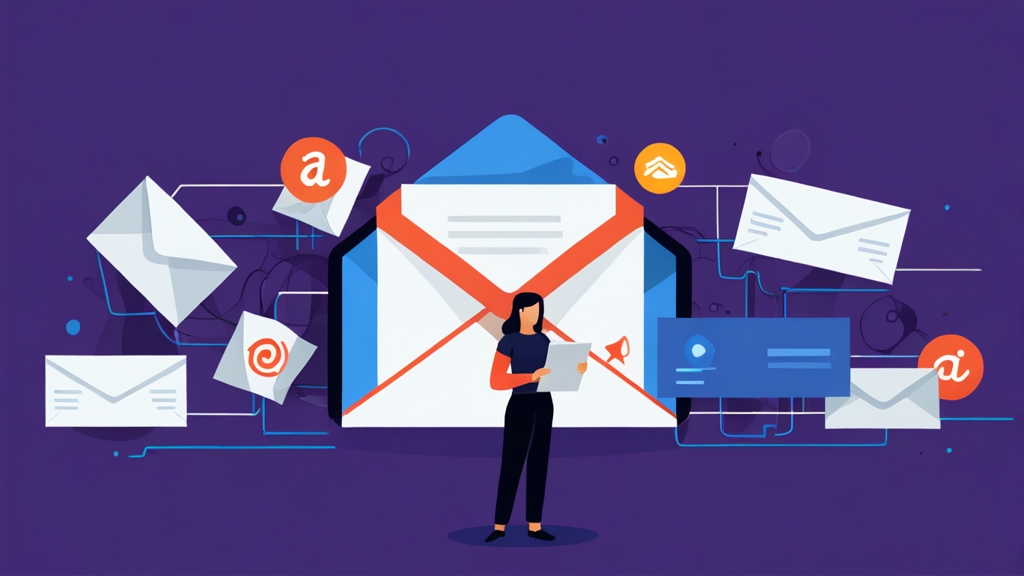How to Improve Email Response Rates by Optimizing Email Deliverability
Improving email response rates is crucial for any business relying on email marketing or communication. However, crafting the perfect message is only half the battle. Ensuring your emails actually reach the intended recipient’s inbox, rather than the spam folder, is paramount. This article focuses on optimizing email deliverability to significantly improve your email response rates. We’ll delve into practical techniques, including authentication protocols, sender reputation management, and list hygiene, providing actionable steps you can implement today.
Implementing Email Authentication Protocols to Enhance Trust
Email authentication protocols are the foundation of email deliverability. They allow receiving mail servers to verify that an email genuinely originates from the claimed sender. Without proper authentication, your emails are far more likely to be flagged as spam. The three key protocols are SPF, DKIM, and DMARC. Implementing these correctly significantly boosts your sender reputation and improves inbox placement, leading to higher response rates.
Understanding and Configuring SPF (Sender Policy Framework)
SPF (Sender Policy Framework) specifies which mail servers are authorized to send emails on behalf of your domain. This prevents spammers from forging your email address. To configure SPF, you need to create a TXT record in your domain’s DNS settings. The record lists all authorized sending IP addresses and domains. A common mistake is to omit necessary IP addresses, causing legitimate emails to fail SPF checks.
Example: SPF Record
v=spf1 ip4:192.0.2.0/24 ip4:198.51.100.123 include:_spf.google.com ~allExplanation:
v=spf1: Specifies the SPF version.ip4:192.0.2.0/24: Allows emails from the IP address range 192.0.2.0 to 192.0.2.255.ip4:198.51.100.123: Allows emails from the specific IP address 198.51.100.123.include:_spf.google.com: Includes the SPF record of Google, authorizing Google’s servers to send emails on behalf of your domain (useful if you use Google Workspace).~all: Indicates a soft fail. Emails from other sources will be accepted but marked as potentially suspicious. A “-all” (hard fail) is stricter and can cause delivery issues if not configured perfectly. Use “~all” initially for testing.
Practical Example: Updating DNS with SPF Record
Let’s say you use AWS Route 53 for DNS management and want to add the SPF record above. The exact steps vary slightly depending on your DNS provider, but the general process is the same:
- Log in to your AWS Management Console and navigate to Route 53.
- Select your domain’s hosted zone.
- Click “Create Record”.
- Enter the following values:
- Record name: Leave blank (for the root domain)
- Record type: TXT
- Value:
v=spf1 ip4:192.0.2.0/24 ip4:198.51.100.123 include:_spf.google.com ~all - TTL: 300 (seconds) is a common value
- Click “Create Records”.
Important: Only one SPF record is allowed per domain. If you already have an SPF record, you need to modify it to include all authorized sending sources, not create a second one.
Implementing DKIM (DomainKeys Identified Mail) for Enhanced Security
DKIM (DomainKeys Identified Mail) adds a digital signature to your emails, which receiving mail servers can use to verify that the email hasn’t been tampered with during transit. This signature is added as a header to the email and is encrypted using a private key. The corresponding public key is published in your domain’s DNS records. Configuring DKIM involves generating a key pair (private and public key), adding the public key to your DNS, and configuring your email server to sign outgoing emails with the private key.
Example: DKIM DNS Record
selector._domainkey.example.com. IN TXT "v=DKIM1; k=rsa; p=MIGfMA0GCSqGSIb3DQEBAQUAA4GNADCBiQKBgQDJ3CM...IDAQAB"Explanation:
selector: A selector helps distinguish between multiple DKIM keys for the same domain. Choose a unique selector (e.g., “s1”, “google”, etc.)._domainkey.example.com.: The standard format for the DKIM record name. Replace “example.com” with your domain.IN TXT: Specifies that this is a TXT record.v=DKIM1: Specifies the DKIM version.k=rsa: Specifies the key type (RSA).p=MIGfMA0GCSqGSIb3DQEBAQUAA4GNADCBiQKBgQDJ3CM...IDAQAB: The public key. This is a long string of characters.
Practical Example: Configuring DKIM with Postfix
This example outlines the steps to configure DKIM signing with Postfix using OpenDKIM. Note that actual configuration depends on your specific environment. Consult the OpenDKIM documentation for complete instructions.
- Install OpenDKIM:
sudo apt-get install opendkim opendkim-tools(on Debian/Ubuntu). - Generate DKIM keys:
opendkim-genkey -d example.com -s selector(replace “example.com” with your domain and “selector” with your chosen selector). This creates two files:selector.privateandselector.txt. Theselector.txtfile contains the public key for your DNS record. - Move the private key to a secure location:
sudo mv selector.private /etc/opendkim/keys/ - Change ownership and permissions of the private key:
sudo chown opendkim:opendkim /etc/opendkim/keys/selector.privateandsudo chmod 600 /etc/opendkim/keys/selector.private - Edit
/etc/opendkim.conf:Syslog yesSyslogSuccess yesLogWhy yesSocket inet:8891@localhost(or a Unix socket path)UserID opendkim:opendkimExternalIgnoreList refile:/etc/opendkim/TrustedHostsInternalHosts refile:/etc/opendkim/TrustedHostsKeyTable refile:/etc/opendkim/KeyTableSigningTable refile:/etc/opendkim/SigningTable
- Edit
/etc/opendkim/TrustedHoststo include your server’s hostname, localhost, and your domain. - Edit
/etc/opendkim/KeyTable:selector._domainkey.example.com example.com:selector:/etc/opendkim/keys/selector.private - Edit
/etc/opendkim/SigningTable:@example.com example.com:selector - Configure Postfix to use OpenDKIM by adding the following to
/etc/postfix/main.cf:milter_default_action = acceptmilter_protocol = 2smtpd_milters = inet:127.0.0.1:8891non_smtpd_milters = inet:127.0.0.1:8891
- Restart OpenDKIM and Postfix:
sudo systemctl restart opendkimandsudo systemctl restart postfix - Add the DKIM record (content of
selector.txt) to your DNS.
This process signs outgoing emails with DKIM. Ensure your email server configuration correctly points to the private key and that the DNS record accurately reflects the public key. Incorrect configurations are a common cause of DKIM failures.
DMARC (Domain-based Message Authentication, Reporting & Conformance) for Policy Enforcement
DMARC (Domain-based Message Authentication, Reporting & Conformance) builds upon SPF and DKIM by specifying what action a receiving mail server should take if an email fails SPF and/or DKIM checks. It also provides a mechanism for senders to receive reports about authentication results, allowing them to monitor and improve their email authentication setup. DMARC policies can be set to “none” (monitor only), “quarantine” (send to spam), or “reject” (bounce the email).
Example: DMARC DNS Record
_dmarc.example.com. IN TXT "v=DMARC1; p=reject; rua=mailto:dmarc@example.com; ruf=mailto:forensic@example.com; adkim=r; aspf=r; sp=reject;"Explanation:
_dmarc.example.com.: The standard format for the DMARC record name. Replace “example.com” with your domain.IN TXT: Specifies that this is a TXT record.v=DMARC1: Specifies the DMARC version.p=reject: Specifies the policy. In this case, emails that fail SPF and DKIM checks should be rejected. Other options are “none” (for monitoring) and “quarantine” (send to spam). Start with “none” to monitor your traffic before enforcing stricter policies.rua=mailto:dmarc@example.com: Specifies the email address to which aggregate reports should be sent. These reports provide summarized data about authentication results.ruf=mailto:forensic@example.com: Specifies the email address to which forensic reports (failure reports) should be sent. These reports provide detailed information about individual email failures.adkim=r: DKIM alignment mode. “r” (relaxed) means the DKIM domain only needs to be a subdomain of the DMARC domain. “s” (strict) requires an exact match.aspf=r: SPF alignment mode. “r” (relaxed) means the SPF domain only needs to be a subdomain of the DMARC domain. “s” (strict) requires an exact match.sp=reject;Subdomain policy. Specifies what to do with failing emails that appear to come from a subdomain of your main domain.
Practical Example: Analyzing DMARC Reports
After implementing DMARC, you’ll receive aggregate reports at the email address specified in the rua tag. These reports are typically in XML format and can be difficult to read directly. Use a DMARC report analyzer (many free online tools are available) to visualize and understand the data. The reports will show you:
- The percentage of emails passing and failing SPF and DKIM.
- The IP addresses from which emails are being sent.
- The actions taken by receiving mail servers (e.g., “none,” “quarantine,” “reject”).
Analyzing these reports helps you identify legitimate sending sources that are not properly authenticated (e.g., a third-party marketing platform) and adjust your SPF and DKIM records accordingly. It also helps you identify potential spoofing attempts.
Expert Tip: Start with a DMARC policy of p=none to monitor your email traffic before implementing stricter policies like p=quarantine or p=reject. This allows you to identify and fix any authentication issues without impacting legitimate email delivery. Once you are confident that your email is properly authenticated, you can gradually increase the stringency of your DMARC policy.
Managing Sender Reputation for Consistent Deliverability
Sender reputation is a critical factor influencing email deliverability. Email providers use various metrics to assess the trustworthiness of sending IP addresses and domains. A good sender reputation means your emails are more likely to land in the inbox, while a poor reputation can lead to emails being filtered as spam, regardless of the content. Proactive sender reputation management is essential for maintaining high response rates.
Understanding IP Address Reputation
Your sending IP address has a reputation based on its past sending behavior. Sending high volumes of spam or engaging in other undesirable activities can quickly damage your IP reputation. Regularly monitor your IP reputation using tools like Sender Score or Google Postmaster Tools. These tools provide insights into how your IP address is viewed by different email providers. Blacklists are a serious concern, as they can prevent your emails from being delivered to a large portion of recipients. Immediately address any blacklist listings by investigating the cause and taking corrective action.
Example: Checking IP Reputation using Google Postmaster Tools
Google Postmaster Tools provides valuable data about your sending reputation specifically for Gmail users. To use it:
- Go to https://postmaster.google.com/ and sign in with a Google account associated with your sending domain.
- Add and verify your sending domain. This typically involves adding a TXT record to your DNS.
- Once verified, you can access dashboards showing your IP reputation, domain reputation, spam rate, and other metrics specific to Gmail deliveries.
Pay close attention to the “Spam Rate” metric. A spam rate consistently above 0.1% can negatively impact your IP reputation with Gmail.
Practical Example: Monitoring Blacklists
Several online tools can check if your IP address is listed on any blacklists. One popular tool is MXToolbox (https://mxtoolbox.com/blacklists.aspx). Simply enter your IP address to check against a wide range of blacklists.
If you find your IP address on a blacklist, investigate the reason and contact the blacklist provider to request delisting. This usually involves demonstrating that you have taken steps to prevent future spam activity.
Maintaining Domain Reputation
Similar to IP addresses, your sending domain also has a reputation. Domain reputation is influenced by factors such as the age of the domain, the volume of emails sent, and the engagement levels of recipients. Consistent sending practices and high engagement rates (opens, clicks, replies) contribute to a positive domain reputation. Monitor your domain reputation using Google Postmaster Tools and other similar services. Avoid using new or parked domains for sending large volumes of email, as this can raise red flags with email providers.
Example: Using Google Postmaster Tools for Domain Reputation
In Google Postmaster Tools (as described above), you’ll find a “Domain reputation” dashboard. This dashboard provides insights into how Gmail views your sending domain.
- Reputation: Shows your domain’s reputation status (Good, Medium, Bad).
- Spam Rate: Indicates the percentage of your emails that Gmail users are marking as spam.
A “Bad” reputation means that a significant portion of your emails are being delivered to spam or blocked entirely. A “Medium” reputation indicates that some of your emails may be facing deliverability issues. Aim for a “Good” reputation to ensure consistent inbox placement.
Practical Example: Warming Up a New Domain
When sending email from a new domain (or a domain that hasn’t sent email in a while), it’s crucial to “warm up” the domain gradually. This involves slowly increasing the volume of emails you send over time, allowing email providers to build trust in your sending behavior.
- Day 1-3: Send to a small, highly engaged segment of your list (e.g., internal employees or known subscribers who regularly open and click on your emails). Send a very small volume (e.g., 100-200 emails).
- Day 4-7: Gradually increase the volume, sending to a slightly larger and still engaged segment. Increase the volume by 50-100% each day.
- Week 2: Continue increasing the volume, expanding to less engaged segments of your list. Monitor your deliverability metrics (open rates, click rates, bounce rates, spam complaints) closely.
- Beyond Week 2: Gradually ramp up to your normal sending volume. Continue monitoring your metrics and adjust your sending practices as needed.
Avoid sending large volumes of email to unengaged recipients during the warm-up process, as this can quickly damage your domain reputation.
Managing Bounce Rates and Spam Complaints
High bounce rates and spam complaints are strong indicators of poor sender reputation. A high bounce rate suggests that you are sending emails to invalid or outdated email addresses. Spam complaints indicate that recipients are marking your emails as unwanted. Regularly clean your email list to remove invalid addresses and implement a clear and easy-to-find unsubscribe process. Promptly address any spam complaints to prevent further damage to your reputation. Implement a double opt-in process to ensure that subscribers actively consent to receiving your emails.
Example: Analyzing Bounce Codes
Bounce codes provide information about why an email failed to deliver. Common bounce codes include:
| Bounce Code | Description | Action |
|---|---|---|
| 5.1.1 | Bad email address (user unknown) | Remove the email address from your list. |
| 5.1.0 | Other address status | Investigate the reason for the bounce. It could be a temporary issue or a permanent problem. |
| 5.2.1 | Account disabled | Remove the email address from your list. |
| 5.4.7 | Delivery expired (retry timeout exceeded) | This could be a temporary issue. Try sending again later, but if it persists, remove the email address from your list. |
Analyzing bounce codes helps you identify and address the underlying causes of your bounce rates.
Practical Example: Implementing a Double Opt-In Process
A double opt-in process requires subscribers to confirm their email address before being added to your mailing list. This helps to ensure that you are only sending emails to people who genuinely want to receive them, reducing the risk of spam complaints.
- When a user subscribes, send them an email with a confirmation link.
- The user must click the confirmation link to be added to your mailing list.
This simple step can significantly improve the quality of your email list and reduce spam complaints.
Quote: “Email deliverability is not just about technology; it’s about building trust with your recipients and demonstrating that you are a responsible sender.” – Email Marketing Expert
Optimizing Email Content for Inbox Placement
Even with perfect email authentication and a strong sender reputation, your email content can still impact deliverability. Email providers use sophisticated filters to analyze email content and identify potentially spammy messages. Optimizing your email content to avoid triggering these filters is crucial for ensuring inbox placement and maximizing response rates.
Crafting Effective Subject Lines
The subject line is the first impression your email makes. A compelling subject line encourages recipients to open your email, while a poorly crafted one can lead to it being ignored or marked as spam. Avoid using excessive punctuation (e.g., “!!!”), ALL CAPS, or misleading language. Be clear, concise, and relevant to the content of the email. Personalization can also increase open rates. Test different subject lines to see what resonates best with your audience.
Example: Good vs. Bad Subject Lines
| Bad Subject Line | Why It’s Bad | Good Subject Line |
|---|---|---|
| FREE!!! Get it NOW! | Too spammy, excessive punctuation, all caps. | Limited-Time Offer: 20% Off Your Next Purchase |
| URGENT: Important Information | Too generic, creates unnecessary urgency. | Update: Changes to Our Privacy Policy |
| You’ve Won! | Misleading, often associated with scams. | Congratulations! You’ve Earned Loyalty Points |
Practical Example: A/B Testing Subject Lines
Most email marketing platforms offer A/B testing functionality, allowing you to test different subject lines on a small segment of your audience before sending to the entire list.
- Create two versions of your email with different subject lines.
- Send each version to a small percentage of your list (e.g., 10%).
- Track the open rates for each version.
- Automatically send the version with the higher open rate to the remaining recipients.
Regular A/B testing helps you identify the most effective subject lines for your audience.
Avoiding Spam Trigger Words and Phrases
Certain words and phrases are commonly associated with spam and can trigger spam filters. Avoid using these words in your subject lines and body content. Examples include “free,” “guaranteed,” “earn money,” “limited time,” and excessive use of dollar signs or exclamation points. Use a spam checker tool to analyze your email content and identify potential trigger words.
Example: Common Spam Trigger Words
- Free
- Guaranteed
- Earn money
- Limited time
- Act now
- Click here
- Winner
- Prize
- Viagra
This is not an exhaustive list, but it provides a good starting point for identifying potentially problematic words and phrases.
Practical Example: Using a Spam Checker Tool
Several online tools can analyze your email content for spam triggers. One popular option is Mail-Tester (https://www.mail-tester.com/).
- Send your email to the unique email address provided by Mail-Tester.
- Mail-Tester will analyze your email’s content, subject line, and authentication settings.
- You’ll receive a score and a detailed report highlighting any potential issues that could impact deliverability.
Pay close attention to the recommendations provided by the spam checker tool and adjust your email content accordingly.
Optimizing HTML and Text Formatting
The way you format your email content can also impact deliverability. Use clean and well-structured HTML code. Avoid using excessive images or large file sizes. Include a plain text version of your email for recipients who cannot view HTML emails. Ensure that your email is mobile-friendly, as a significant portion of recipients will be viewing it on their mobile devices. Maintain a good text-to-image ratio. Emails with only images are often flagged as spam.
Example: Text-to-Image Ratio
Aim for a text-to-image ratio of at least 60/40. This means that at least 60% of your email content should be text. Emails with a higher percentage of images are more likely to be flagged as spam.
Practical Example: Creating a Plain Text Version
Most email marketing platforms automatically generate a plain text version of your email based on the HTML content. However, it’s important to review and optimize the plain text version to ensure that it is readable and conveys the same message as the HTML version.
- In your email marketing platform, look for the option to edit the plain text version of your email.
- Review the generated plain text version and make any necessary adjustments to improve readability.
- Ensure that all links are properly formatted in the plain text version.
Providing a well-formatted plain text version enhances accessibility and improves deliverability.
Implementing List Hygiene Practices for Sustained Engagement
Maintaining a clean and engaged email list is crucial for long-term email deliverability and improved response rates. Regularly cleaning your list to remove inactive subscribers, invalid email addresses, and spam traps ensures that you are only sending emails to people who genuinely want to receive them. Good list hygiene practices protect your sender reputation and improve your engagement metrics.
Identifying and Removing Inactive Subscribers
Inactive subscribers are recipients who have not opened or clicked on your emails in a long time. Sending emails to inactive subscribers can negatively impact your sender reputation, as it signals to email providers that your list is not engaged. Regularly identify and remove inactive subscribers from your list. The definition of “inactive” varies depending on your industry and sending frequency, but a common threshold is 6-12 months of inactivity.
Example: Defining Inactivity
- For a daily newsletter: Inactive = No opens or clicks in the last 3 months.
- For a weekly newsletter: Inactive = No opens or clicks in the last 6 months.
- For a monthly newsletter: Inactive = No opens or clicks in the last 12 months.
Adjust the definition of inactivity based on your specific sending frequency and audience behavior.
Practical Example: Using Segmentation to Identify Inactive Subscribers
Most email marketing platforms allow you to segment your list based on engagement metrics.
- Create a segment of subscribers who have not opened any emails in the past 6 months.
- Send a re-engagement campaign to this segment, asking them if they still want to receive your emails.
- Remove any subscribers who do not respond to the re-engagement campaign from your main mailing list.
This process helps you identify and remove inactive subscribers, improving your list quality and engagement rates.
Removing Invalid Email Addresses and Spam Traps
Invalid email addresses and spam traps can significantly damage your sender reputation. Invalid email addresses are addresses that are no longer in use or never existed in the first place. Spam traps are email addresses specifically created to identify spammers. Sending emails to spam traps can result in immediate blacklisting. Regularly clean your list using email verification services to identify and remove invalid addresses and spam traps.
Example: Types of Spam Traps
- Pristine spam traps: Email addresses that have never been used by a real person and are solely used to identify spammers.
- Recycled spam traps: Email addresses that were once valid but have been abandoned and are now used to identify spammers.
- Typo spam traps: Email addresses with common typos (e.g., gmial.com instead of gmail.com) that are used to identify spammers who are not validating email addresses correctly.
Practical Example: Using an Email Verification Service
Several email verification services can help you identify invalid email addresses and spam traps. Some popular options include ZeroBounce, NeverBounce, and Kickbox.
- Upload your email list to the email verification service.
- The service will analyze your list and identify invalid email addresses, spam traps, and other potential issues.
- Download the cleaned list and remove the identified addresses from your mailing list.
Regularly using an email verification service helps you maintain a clean and healthy email list, protecting your sender reputation.
Implementing a Clear Unsubscribe Process
Providing a clear and easy-to-find unsubscribe process is essential for compliance with anti-spam laws and for maintaining a good relationship with your subscribers. Make it easy for recipients to unsubscribe from your emails. Do not require them to log in or provide excessive information. Honor unsubscribe requests promptly. A difficult or cumbersome unsubscribe process can lead to frustration and spam complaints.
Example: Best Practices for Unsubscribe Links