Dynamic Content Insertion for Personalization at Scale
Personalizing every email individually is time-consuming and impractical for large-scale campaigns. Dynamic content insertion allows you to automatically insert personalized content into your emails based on the recipient’s data.
Example: Using Jinja2 Templating for Dynamic ContentJinja2 is a popular templating engine for Python. You can use it to create email templates with placeholders that are dynamically replaced with personalized data.
Email Template (email_template.j2):Subject: Personalized Offer for {{ company_name }}
Hi {{ first_name }},
I noticed that {{ company_name }} is in the {{ industry }} industry. We've helped other companies in {{ industry }} like {{ similar_company }} increase their conversion rates by 20% using our platform.
I'd love to schedule a quick call to discuss how we can help {{ company_name }} achieve similar results.
Best regards,
Your Name
from jinja2 import Template
template_string = """
Subject: Personalized Offer for {{ company_name }}
Hi {{ first_name }},
I noticed that {{ company_name }} is in the {{ industry }} industry. We've helped other companies in {{ industry }} like {{ similar_company }} increase their conversion rates by 20% using our platform.
I'd love to schedule a quick call to discuss how we can help {{ company_name }} achieve similar results.
Best regards,
Your Name
"""
template = Template(template_string)
# Example Data
data = {
'first_name': 'John',
'company_name': 'Acme Corp',
'industry': 'Software',
'similar_company': 'Beta Inc'
}
# Render the template with the data
rendered_email = template.render(data)
print(rendered_email)
Technical Optimization of Email Content and Structure
Even with perfect deliverability and hyper-personalization, a poorly structured or technically flawed email will struggle to achieve high response rates. This section focuses on the technical aspects of email content and structure, exploring techniques to optimize subject lines, preheader text, HTML structure, and link tracking to maximize engagement and conversions.
Subject Line Optimization: Avoiding Spam Triggers and Increasing Open Rates
The subject line is the first impression of your email. It’s crucial to craft a compelling subject line that grabs the recipient’s attention without triggering spam filters. Technical considerations include keyword usage, length, and special characters.
Example: Analyzing Subject Line Spam Scores with Mail-TesterMail-Tester is a free tool that analyzes your email’s spam score. You can send a test email to a unique email address provided by Mail-Tester and it will analyze the email’s content, headers, and technical configuration to identify potential spam triggers.
To use it for subject line analysis, create several variations of your subject line and send a test email with each variation to the Mail-Tester address. Analyze the results for each variation to identify which subject lines have the lowest spam score. For example, avoid using excessive capitalization, exclamation points, or known spam keywords like “free,” “guarantee,” or “urgent.” Example: A/B Testing Subject Lines with Your ESPMost email service providers (ESPs) offer A/B testing functionality for subject lines. You can create two or more subject line variations and the ESP will automatically send a portion of your emails with each variation. The ESP will then track the open rates for each subject line and automatically send the winning subject line to the remaining recipients.
To use A/B testing effectively, test one variable at a time. For example, test different lengths, different phrasing, or different use of personalization. Track the results carefully to identify which subject lines perform best for your target audience.Optimizing Preheader Text for Enhanced Visibility
Preheader text (also known as email snippet) is the short line of text that appears after the subject line in the recipient’s inbox. It’s an opportunity to provide additional context and entice the recipient to open the email. Technical optimization involves ensuring the preheader text is visible and compelling.
Example: Using Hidden Preheader Text in HTMLYou can use HTML and CSS to create hidden preheader text that is only visible in the inbox preview.
<body>
<div style="display: none; max-height: 0px; overflow: hidden;">
This is your compelling preheader text. It should be concise and entice the recipient to open the email.
</div>
<!-- Your email content goes here -->
</body>
You can use Jinja2 (or a similar templating engine) to dynamically insert personalized preheader text into your emails.
<body>
<div style="display: none; max-height: 0px; overflow: hidden;">
Hi {{ first_name }}, learn how we can help {{ company_name }} increase its sales by 20% in the next quarter.
</div>
<!-- Your email content goes here -->
</body>
Optimizing HTML Structure for Rendering and Accessibility
The HTML structure of your email can significantly impact how it renders across different email clients and devices. Using outdated HTML or improper coding practices can lead to rendering issues and negatively affect the user experience. Accessibility is also key. Using semantic HTML helps users with disabilities understand and interact with your email content effectively.
Example: Using Tables for Layout (with Caution)While modern CSS layout techniques are preferred for web development, email clients often have limited support for them. Tables are still widely used for email layout, but should be used sparingly and with care to ensure responsiveness and avoid rendering issues.
<table border="0" cellpadding="0" cellspacing="0" width="100%">
<tr>
<td width="50%" valign="top">
<!-- Content for the left column -->
</td>
<td width="50%" valign="top">
<!-- Content for the right column -->
</td>
</tr>
</table>
Many email clients strip out or ignore embedded or external CSS. To ensure consistent styling across different email clients, it’s best to use inline CSS.
<p style="font-family: Arial, sans-serif; font-size: 16px; color: #333333;">
This is a paragraph of text with inline CSS styling.
</p>
A/B Testing: Data-Driven Improvement
The best cold email strategy is not a fixed entity, but a constantly evolving process. A/B testing is a crucial technique for making data-driven improvements to every aspect of your cold email campaign, from subject lines and body content to calls-to-action and send times. This section will explore the technical implementation of A/B testing and how to interpret the results to optimize your campaigns for maximum response rates.
Setting up A/B Tests for Different Email Elements
A/B testing involves creating two or more variations of an email element and sending them to different segments of your audience. The goal is to identify which variation performs best based on specific metrics like open rates, click-through rates, and conversion rates.
Example: A/B Testing Calls to Action (CTAs)CTAs are crucial for driving conversions. A/B testing different CTAs can reveal which phrasing, design, and placement are most effective.
Variation A:<a href="https://example.com/schedule-call" style="background-color: #007bff; color: #ffffff; padding: 10px 20px; text-decoration: none; border-radius: 5px;">Schedule a Call</a>
<a href="https://example.com/schedule-call" style="background-color: #28a745; color: #ffffff; padding: 10px 20px; text-decoration: none; border-radius: 5px;">Book Your Demo</a>
The optimal send time for your cold emails can vary depending on your target audience and industry. A/B testing different send times can help you identify when your emails are most likely to be opened and read.
For example, you can send Variation A at 9:00 AM on Tuesday and Variation B at 2:00 PM on Thursday. Track the open rates and click-through rates for each send time to determine which time slot performs best.Analyzing A/B Test Results and Implementing Changes
Once your A/B test has run for a sufficient period (usually a few days to a week), it’s time to analyze the results and implement the winning variation. Statistical significance is crucial for making informed decisions.
Example: Calculating Statistical Significance with a Chi-Square TestA chi-square test can be used to determine whether the difference in conversion rates between two variations is statistically significant. Here’s an example of how to perform a chi-square test using Python:
from scipy.stats import chi2_contingency
# Observed values: [conversions, non-conversions]
observed = [[150, 850], [120, 880]] # Example data: [Variation A], [Variation B]
# Perform the Chi-Square test
chi2, p, dof, expected = chi2_contingency(observed)
# Print the results
print(f"Chi-Square Statistic: {chi2}")
print(f"P-value: {p}")
print(f"Degrees of Freedom: {dof}")
print("Expected Frequencies Table:")
print(expected)
alpha = 0.05 # Significance level
print("Conclusion:")
if p <= alpha:
print("Reject the null hypothesis: There is a significant association between the variables.")
else:
print("Fail to reject the null hypothesis: There is no significant association between the variables.")
Boosting Your Cold Email Response Rate: A Technical Deep Dive
Crafting effective cold emails can feel like a shot in the dark. You meticulously research your prospects, tailor your message, and hit send, only to be met with…silence. A low response rate isn’t just discouraging; it’s a drain on your time and resources. This article provides a technical exploration into actionable strategies to dramatically improve your cold email response rate, moving beyond generic advice and focusing on specific techniques and tools you can implement today.
Table of Contents:
- Improving Email Deliverability: The Foundation of Response
- Advanced Segmentation and Hyper-Personalization
- Technical Optimization of Email Content and Structure
- A/B Testing: Data-Driven Improvement
Improving Email Deliverability: The Foundation of Response
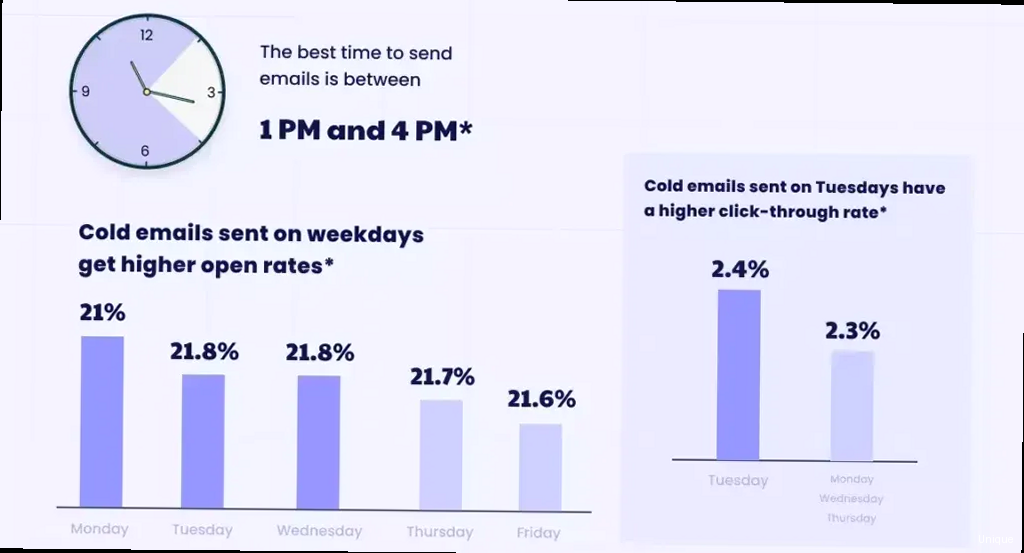
Before you can even think about crafting the perfect message, you need to ensure your emails actually reach the inbox. Poor deliverability renders even the most compelling content useless. Deliverability is the cornerstone of a successful cold email campaign, and understanding the technical aspects is crucial. This section delves into the essential technical elements for maximizing email deliverability, including SPF, DKIM, DMARC, and IP address warming.
SPF (Sender Policy Framework) Configuration
SPF is a DNS record that specifies which mail servers are authorized to send emails on behalf of your domain. Properly configuring SPF prevents spammers from forging your email address and harming your sender reputation.
Example: Checking Your Existing SPF RecordYou can check your current SPF record using the `dig` command on Linux or macOS:
dig yourdomain.com txtLook for a TXT record that starts with “v=spf1”. If it’s missing or incorrect, you need to update it. If you are using Google Workspace, your SPF record should include:
v=spf1 include:_spf.google.com ~allThis record authorizes Google’s servers to send emails for your domain. If you’re using another email service provider (ESP), consult their documentation for the correct SPF record to include.
Example: Adding an SPF Record to Your DNSThe process for adding an SPF record varies depending on your DNS provider (e.g., GoDaddy, Cloudflare, Namecheap). Generally, you’ll need to:
- Log in to your DNS provider’s control panel.
- Locate the DNS settings for your domain.
- Add a new TXT record.
- Enter “yourdomain.com” (or “@” for the root domain) in the “Name” or “Host” field.
- Enter the SPF record value (e.g., “v=spf1 include:_spf.google.com ~all”) in the “Value” or “TXT Value” field.
- Save the changes.
Important: Only have one SPF record for your domain. Having multiple SPF records can cause deliverability issues. If you need to authorize multiple services, combine them into a single SPF record using the `include:` mechanism.
DKIM (DomainKeys Identified Mail) Setup
DKIM adds a digital signature to your outgoing emails, allowing recipient mail servers to verify that the email was indeed sent by you and hasn’t been tampered with during transit. This is a crucial step for building trust with email providers like Gmail and Outlook.
Example: Generating a DKIM KeyMost ESPs provide a way to generate a DKIM key pair. For example, in Google Workspace, you’ll find this option in the Admin console under “Apps” -> “Google Workspace” -> “Gmail” -> “Authenticate email”. The process generally involves:
- Selecting your domain.
- Generating a DKIM key (usually 2048-bit is recommended).
- Copying the DKIM selector and public key.
Once you have the DKIM selector and public key, you need to add them as a TXT record in your DNS. The process is similar to adding an SPF record:
- Log in to your DNS provider’s control panel.
- Locate the DNS settings for your domain.
- Add a new TXT record.
- Enter the DKIM selector in the “Name” or “Host” field (e.g., “google._domainkey”).
- Enter the DKIM public key in the “Value” or “TXT Value” field. Make sure to remove any line breaks.
- Save the changes.
A typical DKIM record looks like this:
google._domainkey.yourdomain.com. TXT "v=DKIM1; k=rsa; p=MIIBIjANBgkqhkiG9w0BAQEFAAOCAQ8AMIIBCgKCAQEAxyz..."DMARC (Domain-based Message Authentication, Reporting & Conformance) Policy
DMARC builds upon SPF and DKIM, telling recipient mail servers what to do with emails that fail authentication checks. It allows you to specify a policy (e.g., quarantine or reject) and provides reporting on authentication failures, giving you valuable insights into potential spoofing attempts.
Example: Setting up a Basic DMARC PolicyAdd a TXT record to your DNS with the following information:
- Log in to your DNS provider’s control panel.
- Locate the DNS settings for your domain.
- Add a new TXT record.
- Enter “_dmarc” in the “Name” or “Host” field.
- Enter the DMARC policy value in the “Value” or “TXT Value” field.
- Save the changes.
A basic DMARC record looks like this:
_dmarc.yourdomain.com. TXT "v=DMARC1; p=none; rua=mailto:dmarc-reports@yourdomain.com"Let’s break down this record:
- `v=DMARC1`: Specifies the DMARC version.
- `p=none`: Specifies the policy. “none” means that recipient mail servers should take no action if an email fails authentication. This is a good starting point for monitoring your DMARC compliance.
- `rua=mailto:dmarc-reports@yourdomain.com`: Specifies the email address where aggregate DMARC reports should be sent. You’ll need to create this email address to receive the reports.
Once you’ve monitored your DMARC reports and are confident that your legitimate emails are authenticating correctly, you can move to a stricter policy. For example, you can change the `p` value to “quarantine” or “reject”:
_dmarc.yourdomain.com. TXT "v=DMARC1; p=quarantine; rua=mailto:dmarc-reports@yourdomain.com"`p=quarantine`: Tells recipient mail servers to place emails that fail authentication in the spam folder.
_dmarc.yourdomain.com. TXT "v=DMARC1; p=reject; rua=mailto:dmarc-reports@yourdomain.com"`p=reject`: Tells recipient mail servers to reject emails that fail authentication altogether. This is the most secure policy but should only be implemented after careful monitoring.
Important: Analyze DMARC reports regularly. They provide valuable insights into authentication failures and potential spoofing attempts. You can use DMARC analyzer tools to help you interpret the reports.IP Address Warming
If you’re using a dedicated IP address for sending cold emails (which is recommended, especially for high-volume sending), you need to “warm up” the IP address gradually. Sending a large volume of emails from a brand new IP address can trigger spam filters.
Example: A Gradual IP Warming ScheduleHere’s a sample IP warming schedule. Adjust the numbers based on your sending volume and risk tolerance.
| Day | Emails Sent | Target Audience |
|---|---|---|
| 1-3 | 50-100 | Internal team, close colleagues |
| 4-7 | 200-500 | Warm leads, opted-in subscribers |
| 8-14 | 500-1000 | Segmented list of qualified leads |
| 15+ | Gradually increase to desired volume | Target audience for cold outreach |
Advanced Segmentation and Hyper-Personalization
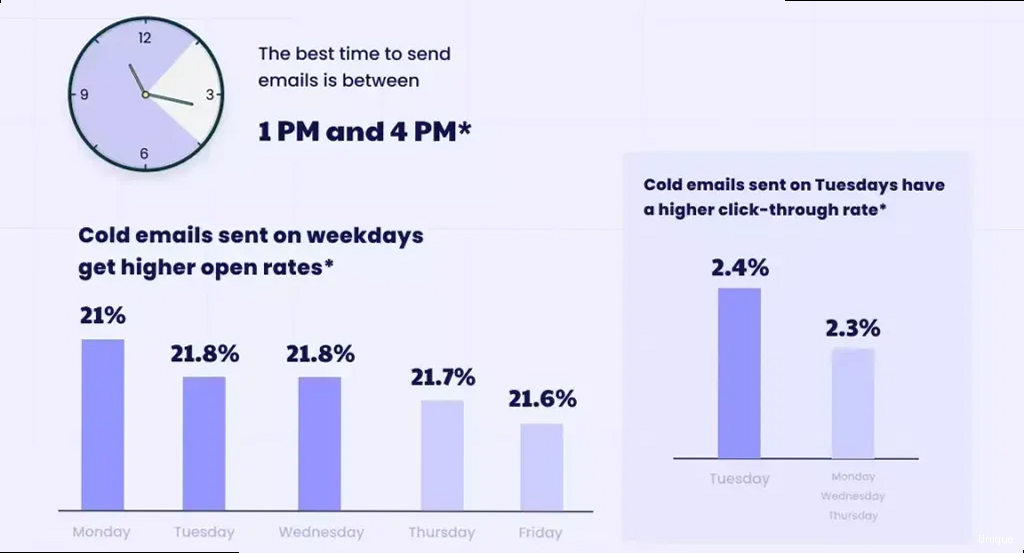
Generic cold emails are rarely effective. Prospects are inundated with messages, and only those that demonstrate a genuine understanding of their needs and challenges stand out. Advanced segmentation and hyper-personalization are essential for increasing response rates. This section will explore technical strategies for creating highly targeted segments and crafting personalized email content at scale.
Leveraging Data Enrichment Tools for Segmentation
Basic contact information is often insufficient for effective segmentation. Data enrichment tools can augment your existing data with additional information, allowing you to create more granular segments based on demographics, firmographics, technographics, and intent data.
Example: Using Clearbit Enrichment APIClearbit is a popular data enrichment tool. Here’s an example of how to use their API to enrich a contact’s data based on their email address using Python:
import clearbit
clearbit.key = "YOUR_CLEARBIT_API_KEY"
try:
person = clearbit.Person.find(email='john.doe@example.com', subscribe=False)
if person:
print(person)
# Access enriched data like job title, company size, industry, etc.
job_title = person['title']
company_size = person['employment']['size']
industry = person['employment']['domain']
print(f"Job Title: {job_title}, Company Size: {company_size}, Industry: {industry}")
else:
print("No data found for this email address.")
except clearbit.errors.AuthenticationError as e:
print(f"Authentication Error: {e}")
except clearbit.errors.NotFoundError as e:
print(f"Not Found Error: {e}")
except Exception as e:
print(f"An unexpected error occurred: {e}")
Explanation: This code snippet uses the Clearbit API to find information about a person based on their email address. Replace “YOUR_CLEARBIT_API_KEY” with your actual Clearbit API key. The `person` object contains a wealth of data that you can use for segmentation. For example, you can segment your audience based on job title (e.g., targeting marketing managers vs. sales directors), company size (e.g., tailoring your message to small businesses vs. enterprises), or industry (e.g., customizing your value proposition based on industry-specific challenges).
Example: Segmenting Based on TechnographicsTechnographics refers to the technologies a company uses. You can use tools like BuiltWith to identify the technologies used by your target companies. This information can be invaluable for segmentation.
Let’s say you sell a marketing automation platform that integrates seamlessly with Salesforce. You can use BuiltWith to identify companies that are already using Salesforce and create a segment specifically for them. Your email can then highlight the benefits of your integration and how it can help them maximize their investment in Salesforce. The BuiltWith API can be implemented similarly to the Clearbit example above, allowing for automated identification of technographic information.Dynamic Content Insertion for Personalization at Scale
Personalizing every email individually is time-consuming and impractical for large-scale campaigns. Dynamic content insertion allows you to automatically insert personalized content into your emails based on the recipient’s data.
Example: Using Jinja2 Templating for Dynamic ContentJinja2 is a popular templating engine for Python. You can use it to create email templates with placeholders that are dynamically replaced with personalized data.
Email Template (email_template.j2):Subject: Personalized Offer for {{ company_name }}
Hi {{ first_name }},
I noticed that {{ company_name }} is in the {{ industry }} industry. We've helped other companies in {{ industry }} like {{ similar_company }} increase their conversion rates by 20% using our platform.
I'd love to schedule a quick call to discuss how we can help {{ company_name }} achieve similar results.
Best regards,
Your Name
from jinja2 import Template
template_string = """
Subject: Personalized Offer for {{ company_name }}
Hi {{ first_name }},
I noticed that {{ company_name }} is in the {{ industry }} industry. We've helped other companies in {{ industry }} like {{ similar_company }} increase their conversion rates by 20% using our platform.
I'd love to schedule a quick call to discuss how we can help {{ company_name }} achieve similar results.
Best regards,
Your Name
"""
template = Template(template_string)
# Example Data
data = {
'first_name': 'John',
'company_name': 'Acme Corp',
'industry': 'Software',
'similar_company': 'Beta Inc'
}
# Render the template with the data
rendered_email = template.render(data)
print(rendered_email)
Technical Optimization of Email Content and Structure
Even with perfect deliverability and hyper-personalization, a poorly structured or technically flawed email will struggle to achieve high response rates. This section focuses on the technical aspects of email content and structure, exploring techniques to optimize subject lines, preheader text, HTML structure, and link tracking to maximize engagement and conversions.
Subject Line Optimization: Avoiding Spam Triggers and Increasing Open Rates
The subject line is the first impression of your email. It’s crucial to craft a compelling subject line that grabs the recipient’s attention without triggering spam filters. Technical considerations include keyword usage, length, and special characters.
Example: Analyzing Subject Line Spam Scores with Mail-TesterMail-Tester is a free tool that analyzes your email’s spam score. You can send a test email to a unique email address provided by Mail-Tester and it will analyze the email’s content, headers, and technical configuration to identify potential spam triggers.
To use it for subject line analysis, create several variations of your subject line and send a test email with each variation to the Mail-Tester address. Analyze the results for each variation to identify which subject lines have the lowest spam score. For example, avoid using excessive capitalization, exclamation points, or known spam keywords like “free,” “guarantee,” or “urgent.” Example: A/B Testing Subject Lines with Your ESPMost email service providers (ESPs) offer A/B testing functionality for subject lines. You can create two or more subject line variations and the ESP will automatically send a portion of your emails with each variation. The ESP will then track the open rates for each subject line and automatically send the winning subject line to the remaining recipients.
To use A/B testing effectively, test one variable at a time. For example, test different lengths, different phrasing, or different use of personalization. Track the results carefully to identify which subject lines perform best for your target audience.Optimizing Preheader Text for Enhanced Visibility
Preheader text (also known as email snippet) is the short line of text that appears after the subject line in the recipient’s inbox. It’s an opportunity to provide additional context and entice the recipient to open the email. Technical optimization involves ensuring the preheader text is visible and compelling.
Example: Using Hidden Preheader Text in HTMLYou can use HTML and CSS to create hidden preheader text that is only visible in the inbox preview.
<body>
<div style="display: none; max-height: 0px; overflow: hidden;">
This is your compelling preheader text. It should be concise and entice the recipient to open the email.
</div>
<!-- Your email content goes here -->
</body>
You can use Jinja2 (or a similar templating engine) to dynamically insert personalized preheader text into your emails.
<body>
<div style="display: none; max-height: 0px; overflow: hidden;">
Hi {{ first_name }}, learn how we can help {{ company_name }} increase its sales by 20% in the next quarter.
</div>
<!-- Your email content goes here -->
</body>
Optimizing HTML Structure for Rendering and Accessibility
The HTML structure of your email can significantly impact how it renders across different email clients and devices. Using outdated HTML or improper coding practices can lead to rendering issues and negatively affect the user experience. Accessibility is also key. Using semantic HTML helps users with disabilities understand and interact with your email content effectively.
Example: Using Tables for Layout (with Caution)While modern CSS layout techniques are preferred for web development, email clients often have limited support for them. Tables are still widely used for email layout, but should be used sparingly and with care to ensure responsiveness and avoid rendering issues.
<table border="0" cellpadding="0" cellspacing="0" width="100%">
<tr>
<td width="50%" valign="top">
<!-- Content for the left column -->
</td>
<td width="50%" valign="top">
<!-- Content for the right column -->
</td>
</tr>
</table>
Many email clients strip out or ignore embedded or external CSS. To ensure consistent styling across different email clients, it’s best to use inline CSS.
<p style="font-family: Arial, sans-serif; font-size: 16px; color: #333333;">
This is a paragraph of text with inline CSS styling.
</p>
A/B Testing: Data-Driven Improvement
The best cold email strategy is not a fixed entity, but a constantly evolving process. A/B testing is a crucial technique for making data-driven improvements to every aspect of your cold email campaign, from subject lines and body content to calls-to-action and send times. This section will explore the technical implementation of A/B testing and how to interpret the results to optimize your campaigns for maximum response rates.
Setting up A/B Tests for Different Email Elements
A/B testing involves creating two or more variations of an email element and sending them to different segments of your audience. The goal is to identify which variation performs best based on specific metrics like open rates, click-through rates, and conversion rates.
Example: A/B Testing Calls to Action (CTAs)CTAs are crucial for driving conversions. A/B testing different CTAs can reveal which phrasing, design, and placement are most effective.
Variation A:<a href="https://example.com/schedule-call" style="background-color: #007bff; color: #ffffff; padding: 10px 20px; text-decoration: none; border-radius: 5px;">Schedule a Call</a>
<a href="https://example.com/schedule-call" style="background-color: #28a745; color: #ffffff; padding: 10px 20px; text-decoration: none; border-radius: 5px;">Book Your Demo</a>
The optimal send time for your cold emails can vary depending on your target audience and industry. A/B testing different send times can help you identify when your emails are most likely to be opened and read.
For example, you can send Variation A at 9:00 AM on Tuesday and Variation B at 2:00 PM on Thursday. Track the open rates and click-through rates for each send time to determine which time slot performs best.Analyzing A/B Test Results and Implementing Changes
Once your A/B test has run for a sufficient period (usually a few days to a week), it’s time to analyze the results and implement the winning variation. Statistical significance is crucial for making informed decisions.
Example: Calculating Statistical Significance with a Chi-Square TestA chi-square test can be used to determine whether the difference in conversion rates between two variations is statistically significant. Here’s an example of how to perform a chi-square test using Python:
from scipy.stats import chi2_contingency
# Observed values: [conversions, non-conversions]
observed = [[150, 850], [120, 880]] # Example data: [Variation A], [Variation B]
# Perform the Chi-Square test
chi2, p, dof, expected = chi2_contingency(observed)
# Print the results
print(f"Chi-Square Statistic: {chi2}")
print(f"P-value: {p}")
print(f"Degrees of Freedom: {dof}")
print("Expected Frequencies Table:")
print(expected)
alpha = 0.05 # Significance level
print("Conclusion:")
if p <= alpha:
print("Reject the null hypothesis: There is a significant association between the variables.")
else:
print("Fail to reject the null hypothesis: There is no significant association between the variables.")
