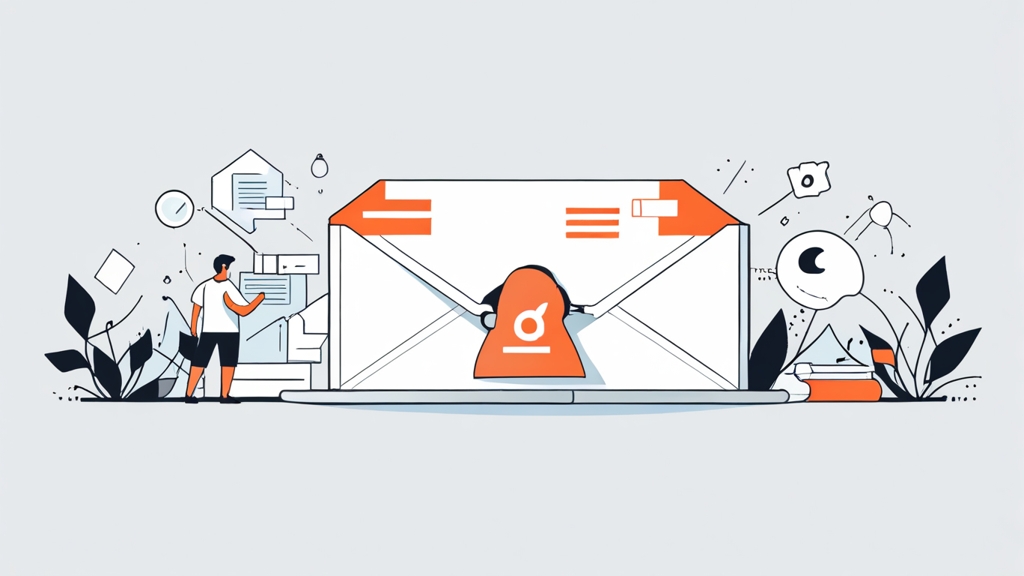How to Log an Email in HubSpot: A Comprehensive Guide
Effectively logging emails in HubSpot is crucial for maintaining accurate records of your communications with leads and customers. This allows for better tracking, improved sales and marketing alignment, and a more holistic view of your customer interactions. This article will guide you through various methods of logging emails in HubSpot, ensuring you can choose the most efficient approach for your specific needs and optimize your HubSpot CRM usage.
Table of Contents:
- Connecting Your Inbox to HubSpot
- Using the HubSpot Sales Extension for Email Logging
- Manually Logging Emails in HubSpot
- Troubleshooting Email Logging Issues
Connecting Your Inbox to HubSpot
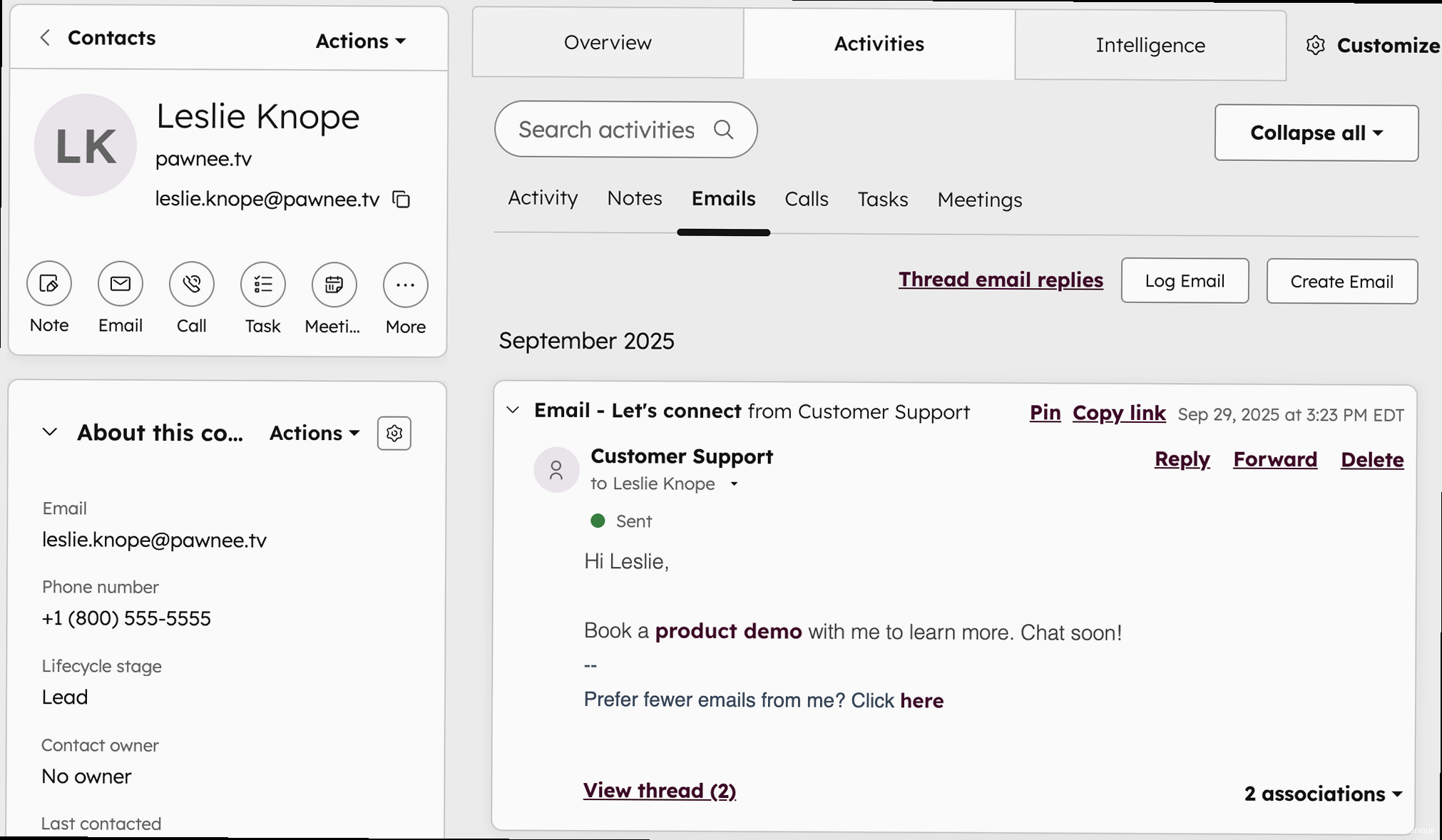
The most seamless way to log emails in HubSpot is by connecting your email inbox directly to the platform. This integration allows HubSpot to automatically track and log emails sent and received through your connected account. This method offers significant time savings and ensures that your communication history is always up-to-date within HubSpot.
Supported Email Providers
HubSpot supports connections to several popular email providers, including:
- Gmail
- Office 365
- IMAP
Note: Connecting an IMAP account requires more technical configuration and is generally used when other direct integrations are not available. Consult your email provider’s documentation for IMAP server settings.
Connecting a Gmail or Office 365 Inbox
Connecting a Gmail or Office 365 inbox is a straightforward process. Here’s how to do it:
- Navigate to Settings in your HubSpot account (the gear icon in the main navigation).
- In the left sidebar menu, go to Integrations > Email Integrations.
- Click Connect inbox.
- Select either Google Inbox (for Gmail) or Office 365 Inbox.
- Follow the prompts to authenticate your account and grant HubSpot the necessary permissions to access your inbox.
Example 1: Connecting a Gmail Account
After clicking “Connect inbox” and selecting “Google Inbox”, you’ll be redirected to Google’s authorization page. You’ll need to choose the Google account you want to connect and grant HubSpot permissions to:
- Read, send, delete, and manage your email.
- See, edit, share, and permanently delete all the calendars you can access using Google Calendar.
- See your primary Google Account email address.
It’s important to carefully review these permissions before granting access. Once you grant permission, you’ll be redirected back to HubSpot, and your Gmail inbox will be connected.
Example 2: Connecting an Office 365 Account
The process for connecting an Office 365 account is very similar. After selecting “Office 365 Inbox”, you’ll be redirected to Microsoft’s authorization page. You’ll need to log in with your Office 365 credentials and grant HubSpot permission to:
- Sign you in and read your profile.
- Read and write access to your mailboxes.
- Access your mailboxes as delegated organization user.
Again, carefully review these permissions before granting access. Successful authorization will redirect you back to HubSpot, confirming the connection.
Configuring Inbox Connection Settings
After connecting your inbox, you can configure settings such as:
- Automatically BCC emails to HubSpot: This option ensures that all emails sent from your connected inbox are automatically logged in HubSpot.
- Track opens and clicks: Enables tracking of email opens and clicks, providing valuable insights into email engagement.
- Associate emails with records: Allows HubSpot to automatically associate emails with relevant contact, company, deal, and ticket records.
Example 3: Enabling Automatic BCC
To enable automatic BCC, go to the Email Integrations settings page (Settings > Integrations > Email Integrations). Find your connected inbox and click “Edit”. Check the box labeled “Automatically BCC emails to HubSpot”. This ensures that a blind carbon copy of every email you send from that account is sent to HubSpot, where it’s processed and logged against relevant records.
Expert Tip: Enable automatic BCC for maximum email logging coverage. However, be mindful of privacy considerations and ensure you comply with all applicable regulations (e.g., GDPR) before enabling this feature.
Example 4: Customizing Association Settings
By default, HubSpot tries to automatically associate emails with contacts based on the email address. You can refine this behavior. For instance, you can configure HubSpot to also associate emails with Companies based on the email domain, or to associate them with open Deals or Tickets related to the contact. These settings are available within the Email Integrations settings, under the advanced options for each connected inbox.
Using the HubSpot Sales Extension for Email Logging
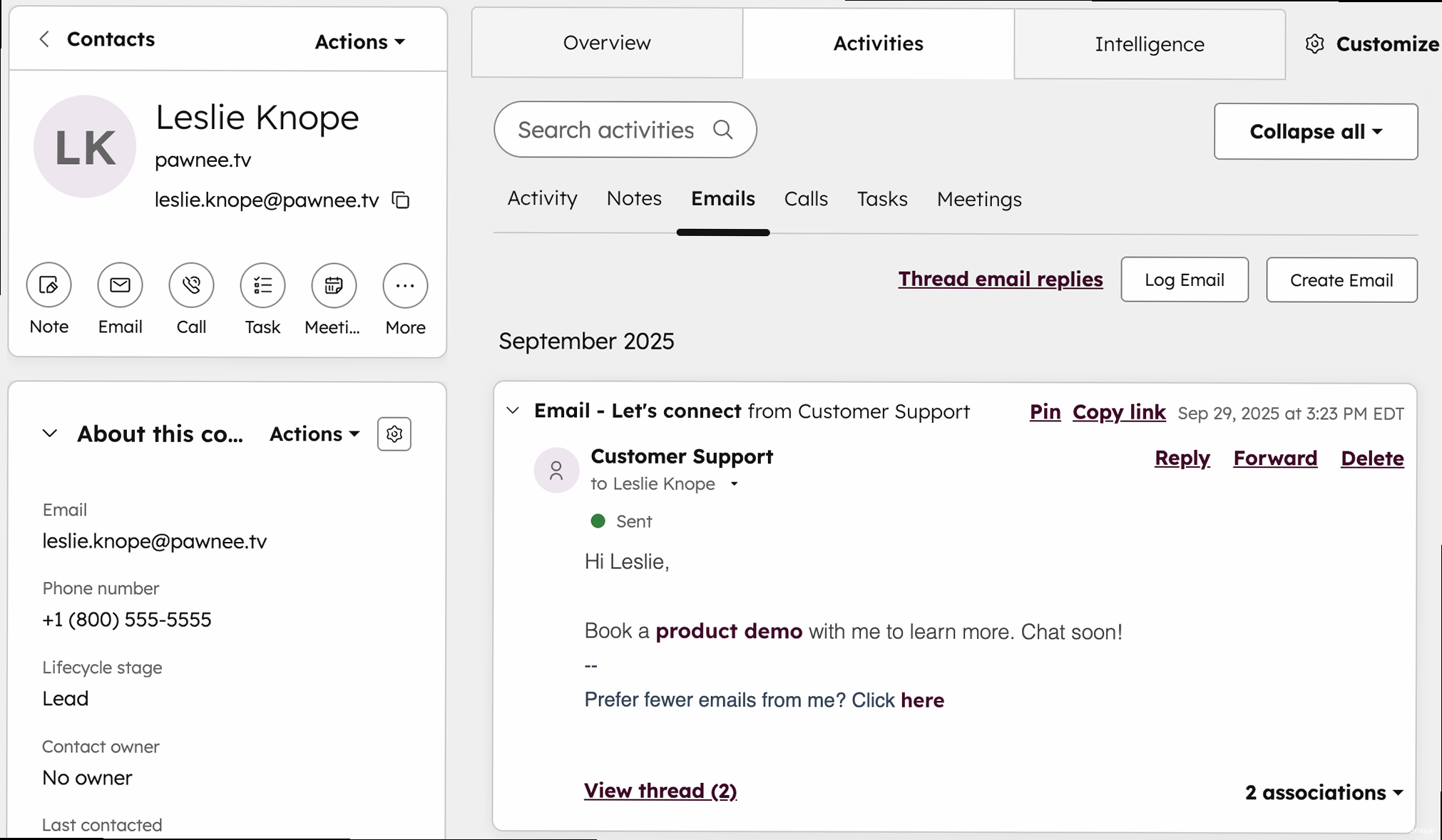
The HubSpot Sales extension is a powerful tool that integrates directly with your Gmail or Outlook inbox. It allows you to log emails, track email opens and clicks, access contact information, and create tasks directly from your inbox. This extension provides a convenient and efficient way to manage your email communication within the HubSpot ecosystem.
Installing the HubSpot Sales Extension
The HubSpot Sales extension is available for Chrome, Firefox, and Edge browsers. To install the extension:
- Navigate to the HubSpot Marketplace or the Chrome Web Store (for Chrome), the Firefox Add-ons page (for Firefox), or the Microsoft Edge Add-ons store (for Edge).
- Search for “HubSpot Sales”.
- Click Add to Chrome/Firefox/Edge and follow the prompts to install the extension.
After installation, you may need to restart your browser or refresh your Gmail or Outlook page for the extension to become active. A HubSpot sprocket icon will appear in your browser toolbar.
Logging Emails with the HubSpot Sales Extension
When composing a new email or replying to an existing one, the HubSpot Sales extension adds a set of options directly within your email composer. These options include:
- Log in HubSpot: A checkbox that, when selected, logs a copy of the email in HubSpot associated with the recipient’s contact record.
- Track: (If you have tracking enabled) A checkbox that, when selected, tracks when the recipient opens and clicks links within the email.
- Templates: Allows you to insert pre-written email templates.
- Sequences: Allows you to enroll contacts in automated email sequences.
- Meetings: Allows you to insert your HubSpot meeting link.
Example 1: Logging a Single Email
Compose your email in Gmail or Outlook. Before sending, make sure the “Log in HubSpot” checkbox is selected. When the recipient opens and reads the email in HubSpot, a record of that email is saved under the contact’s timeline.
Example 2: Tracking Email Opens and Clicks
Enable the “Track” checkbox when composing your email. Once the email is sent, you’ll receive real-time notifications when the recipient opens the email or clicks any links within it. This information is also logged in the contact’s activity feed within HubSpot.
Example 3: Associating Emails with Deals
The HubSpot Sales extension automatically attempts to associate the logged email with the appropriate contact record. If the contact is associated with an open deal, the email should also be automatically logged on the deal timeline. If the association isn’t automatic (for example, if the contact is associated with multiple deals), you can manually associate the email with the correct deal after the email is sent by navigating to the contact record in HubSpot and manually linking the email to the specific deal.
Customizing HubSpot Sales Extension Settings
You can customize the HubSpot Sales extension settings to further streamline your email logging process. These settings include:
- Default logging behavior: Set whether “Log in HubSpot” is checked by default.
- Notification preferences: Customize the types of notifications you receive for email opens and clicks.
- Email signature settings: Configure your email signature to automatically include tracking information.
Example 4: Setting Default Logging Behavior
To configure the default logging behavior, click the HubSpot sprocket icon in your browser toolbar and navigate to “Settings”. Under the “Logging and Tracking” tab, you’ll find options to control whether the “Log in HubSpot” checkbox is checked by default for new emails. Choosing to have it checked by default can improve consistency in logging emails, as long as you’re mindful of the emails you *don’t* want logged.
Expert Tip: Consider using snippets and templates within the HubSpot Sales extension to save time and ensure consistent messaging. Properly configured snippets can include calls to action that are automatically tracked.
Manually Logging Emails in HubSpot
While connecting your inbox or using the HubSpot Sales extension provides the most automated email logging experience, there are situations where you might need to manually log an email. This could be because you used a different email client, sent the email before connecting your inbox, or encountered an issue with automatic logging. Manually logging emails allows you to ensure that all relevant communication is captured within HubSpot.
Logging an Email from a Contact Record
You can manually log an email directly from a contact record in HubSpot. This is a common approach when you need to log an email that wasn’t automatically captured by the system.
- Navigate to Contacts > Contacts in your HubSpot account.
- Select the contact for whom you want to log the email.
- In the middle pane, click Activity.
- Click Log Email.
- Fill out the email details, including the subject, body, sender, recipient(s), and date/time.
- Click Log Email to save the entry.
Example 1: Logging an Email from a Past Date
Suppose you sent an important email last week before you connected your inbox to HubSpot. To log this email, navigate to the contact’s record, click “Log Email,” and enter the email’s subject, body, sender, and recipient(s). Crucially, set the date and time to reflect when the email was actually sent last week. This ensures the email appears chronologically correct in the contact’s timeline.
Understanding Manual Logging Fields
When manually logging an email, you’ll encounter several fields that need to be completed accurately:
- Subject: The subject line of the email.
- Body: The content of the email. You can copy and paste the email body into this field.
- From: The email address of the sender. This should match the email address from which the email was sent.
- To: The email address(es) of the recipient(s).
- Date: The date and time the email was sent.
- Associated Records: You can manually associate the email with other records in HubSpot, such as Companies, Deals, or Tickets.
Example 2: Manually Associating with a Deal
When manually logging an email, after you have entered the other email details (subject, body, etc.), look for the “Associated Records” section. Here you can search for and associate the email with the relevant Company, Deal, or Ticket records in HubSpot. For example, if the email discusses a specific deal, type the deal name into the “Deals” search bar, and select the correct deal from the results. This ensures that the email is visible within the deal’s activity timeline, providing a complete communication history for that deal.
Using the HubSpot Import Tool for Bulk Email Logging
For situations where you need to log a large number of emails, the HubSpot Import tool can be utilized. This method involves creating a CSV file containing the email details and then importing the file into HubSpot.
- Create a CSV file with the following columns:
Contact Email,Email Subject,Email Body,Email Sent Date,Email From Address. You can add additional columns for associating with Companies or Deals using their respective IDs. - Navigate to Contacts > Contacts in your HubSpot account.
- Click Import in the upper right-hand corner.
- Choose Start an import.
- Select File from computer.
- Select One file.
- Choose Contacts.
- Upload your CSV file.
- Map the columns in your CSV file to the corresponding HubSpot properties (e.g., map “Email Subject” to “Email Subject”).
- Complete the import process.
Example 3: CSV Import File Structure
Here’s an example of the CSV file structure required for importing emails. Note that the column headers are case-sensitive and must match the HubSpot property names:
Contact Email,Email Subject,Email Body,Email Sent Date,Email From Address
john.doe@example.com,Meeting Follow-up,Hi John,\n\nThanks for meeting with me today...,2024-01-26 10:00:00,sales@yourcompany.com
jane.smith@example.com,Proposal Review,Hi Jane,\n\nPlease find the attached proposal...,2024-01-25 14:30:00,sales@yourcompany.comMake sure the date and time are formatted correctly (YYYY-MM-DD HH:MM:SS). After uploading and mapping this CSV, HubSpot will create or update the contact records and log the emails under their respective activity timelines.
Example 4: Associating with Deals via Import
To associate imported emails with Deals, you need to include a “Deal ID” column in your CSV. First, find the unique HubSpot ID for each deal you want to associate with an email. Then, add a “Deal ID” column to your CSV file and populate it with the corresponding Deal IDs. When mapping columns during the import process, map the “Deal ID” column to the “Associated Deals” property in HubSpot. Note that associating with multiple deals requires a slightly different CSV structure and might be best handled using the API.
Expert Tip: When using the import tool, always test with a small sample of data first to ensure that the import process is working correctly and that the data is being mapped to the correct properties.
Troubleshooting Email Logging Issues
Even with the best setup, you might occasionally encounter issues with email logging in HubSpot. Understanding common problems and their solutions can help you quickly resolve these issues and maintain accurate communication records.
Common Email Logging Problems
Here are some common issues you might encounter:
- Emails not logging automatically: This could be due to a disconnected inbox, incorrect BCC address, or issues with the HubSpot Sales extension.
- Emails logging to the wrong contact: This can happen if the recipient’s email address is associated with multiple contacts in HubSpot or if there are typos in the email address.
- Email tracking not working: This might be due to disabled tracking settings or problems with the HubSpot Sales extension.
- Issues with IMAP connections: IMAP connections can be finicky and prone to errors due to server configuration or authentication problems.
Troubleshooting Steps
Here are some troubleshooting steps you can take to resolve email logging issues:
- Verify Inbox Connection: Ensure that your inbox is properly connected to HubSpot. Go to Settings > Integrations > Email Integrations and check the status of your connected inbox. If it shows as disconnected, reconnect it.
- Check BCC Address: If you’re using the BCC method, double-check that the correct BCC address is being used and that it’s properly configured in your email client. The correct BCC address can be found in your HubSpot email integration settings.
- Review HubSpot Sales Extension Settings: Make sure the HubSpot Sales extension is installed and enabled in your browser. Also, verify that the logging and tracking settings are properly configured within the extension.
- Examine Contact Records: If emails are logging to the wrong contact, search for the recipient’s email address in HubSpot and check if it’s associated with multiple contact records. Merge duplicate contact records to resolve this issue.
- Test Email Tracking: Send a test email to yourself with tracking enabled and verify that you receive a notification when you open the email. If not, check your email tracking settings in HubSpot and the HubSpot Sales extension.
- Review IMAP Settings: If you’re using an IMAP connection, double-check the server settings, port numbers, and authentication credentials. Consult your email provider’s documentation for the correct IMAP settings.
- Check HubSpot Status Page: Regularly check the HubSpot status page (status.hubspot.com) for any known issues or outages that might be affecting email logging.
Example 1: Troubleshooting a Disconnected Gmail Inbox
If your Gmail inbox becomes disconnected from HubSpot, you might see a “Disconnected” status in the Email Integrations settings. To reconnect, click the “Reconnect” button. You’ll be redirected to Google’s authorization page, where you’ll need to re-grant HubSpot the necessary permissions to access your inbox. Often, this disconnection occurs due to a change in your Google account password or security settings. After re-authenticating, the status should change to “Connected,” and email logging should resume.
Example 2: Debugging Incorrect Contact Association
If an email is incorrectly associated with the wrong contact, navigate to the incorrectly associated email in HubSpot. On the right-hand panel, you will see the associated contact record. Click the “X” next to the contact’s name to disassociate the email from that record. Then, search for the correct contact record and associate the email with the correct record. This manual correction will ensure the email is linked to the right person.
Example 3: Investigating HubSpot Sales Extension Issues
If the HubSpot Sales extension isn’t logging emails, first ensure that the extension is enabled in your browser. In Chrome, go to chrome://extensions/ and make sure the HubSpot Sales extension is toggled on. Also, clear your browser’s cache and cookies, as this can sometimes resolve extension-related issues. Finally, try uninstalling and reinstalling the extension to ensure you have the latest version. After reinstalling, re-authenticate with your HubSpot account.
Expert Tip: HubSpot’s Knowledge Base is a valuable resource for troubleshooting email logging issues. Search for specific error messages or problems you’re encountering to find detailed solutions and explanations.
By following these troubleshooting steps, you can quickly identify and resolve common email logging issues in HubSpot, ensuring that your communication records remain accurate and up-to-date. Remember to regularly check your inbox connection status and review your HubSpot Sales extension settings to prevent future problems.