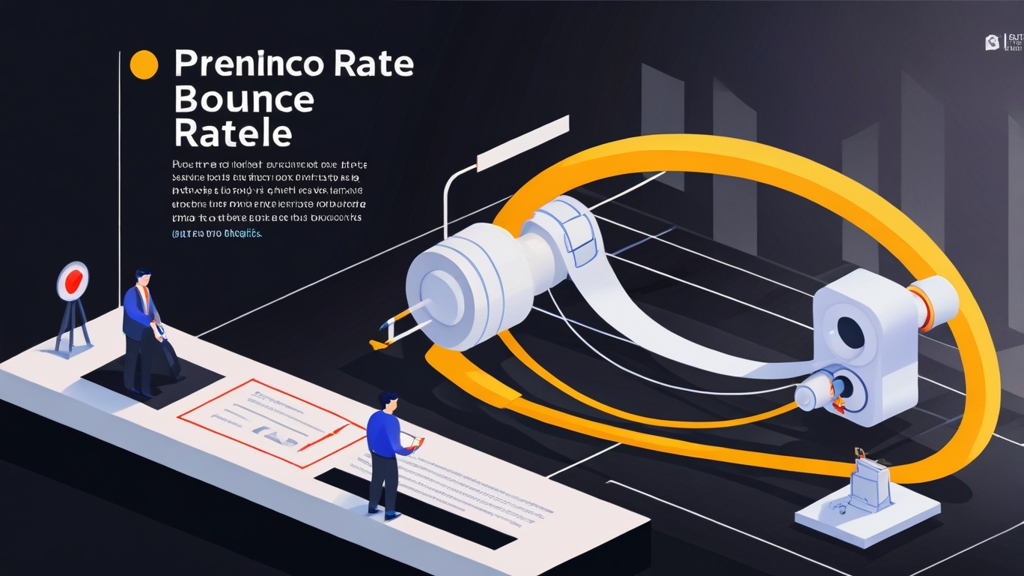How to Reduce Bounce Rate: Optimizing Email Deliverability to the Inbox
Email marketing is only effective when your messages reach the intended recipients. A high bounce rate not only wastes resources but also damages your sender reputation, impacting future deliverability. This article focuses on practical techniques to ensure your emails land in the inbox, minimizing bounces and maximizing engagement. We will explore list hygiene, authentication protocols, content optimization, and infrastructure considerations – all crucial for maintaining a healthy sender reputation and improving email deliverability.
- Maintaining a Clean and Engaged Email List
- Implementing Robust Email Authentication Protocols
- Optimizing Email Content for Inbox Placement
- Configuring Your Email Infrastructure for Optimal Deliverability
Maintaining a Clean and Engaged Email List
A clean and engaged email list is the foundation of effective email marketing and directly contributes to lower bounce rates. Sending emails to outdated, inactive, or invalid addresses significantly increases bounce rates, damaging your sender reputation and potentially leading to blacklisting. Regular list hygiene practices are essential for maintaining a healthy email program.
Implementing Double Opt-In
Double opt-in is a crucial first step in ensuring the quality of your email list. Instead of immediately adding subscribers who sign up through a form, double opt-in requires them to confirm their subscription via a confirmation email. This verifies the email address and confirms the subscriber’s intent to receive emails from you.
Example:Let’s say you use a form on your website to collect email addresses. With double opt-in, after a user submits their email, they receive an automated email with a confirmation link. Only when they click this link are they officially added to your mailing list.
Benefits of double opt-in:
- Reduces typos and invalid addresses: Ensures users enter valid email addresses.
- Increases engagement: Subscribers who confirm their subscription are more likely to be genuinely interested in your content.
- Complies with regulations: Helps comply with regulations like GDPR by providing explicit consent.
Regularly Cleaning Your Email List
Even with double opt-in, email addresses can become outdated or inactive over time. Regularly cleaning your email list involves identifying and removing these problematic addresses. This process should include:
- Removing hard bounces: Hard bounces indicate permanent delivery failures (e.g., invalid email address, non-existent domain). These addresses should be removed immediately.
- Identifying and removing soft bounces: Soft bounces indicate temporary delivery issues (e.g., full mailbox, server temporarily unavailable). Repeated soft bounces suggest the address is no longer actively used and should be considered for removal after a certain period.
- Removing inactive subscribers: Subscribers who haven’t opened or clicked on your emails within a specified timeframe (e.g., 6-12 months) are likely disengaged. Sending re-engagement campaigns to these subscribers before removing them is a good practice.
Using an email marketing platform like Mailchimp or SendGrid, you can easily identify hard bounces, soft bounces, and inactive subscribers. These platforms typically provide tools to segment your list based on engagement and bounce data, allowing you to take appropriate action.
Inactive Subscriber Removal Process:
- Segmentation: Identify subscribers who haven’t opened an email in the last 6 months.
- Re-engagement Campaign: Send a series of emails offering incentives to re-engage (e.g., special discounts, exclusive content).
- Removal: If subscribers don’t respond to the re-engagement campaign, remove them from your list.
Using Email Validation Services
Email validation services can help you identify invalid or risky email addresses before you even send an email. These services perform various checks, including:
- Syntax checks: Ensures the email address has a valid format (e.g., contains an @ symbol and a domain name).
- Domain checks: Verifies that the domain name exists and is properly configured.
- MX record checks: Confirms that the domain has valid MX records, indicating that it can receive emails.
- Disposable email address (DEA) detection: Identifies addresses from temporary email services.
- Spam trap detection: Identifies addresses that are known spam traps, which are used to catch spammers.
Many email validation services, such as ZeroBounce, Email Hippo, or NeverBounce, offer APIs that you can integrate into your signup forms to validate email addresses in real-time. This prevents invalid or risky addresses from ever entering your database.
API Integration Example (Conceptual):
// Conceptual code - depends on the specific API
function validateEmail(email) {
// Call the email validation API
const response = api.validate(email);
if (response.is_valid) {
return true;
} else {
return false;
}
}
// Use the function in your signup form validation
if (validateEmail(emailInput.value)) {
// Proceed with signup
} else {
// Display an error message
}
By implementing these list hygiene practices, you can significantly reduce your bounce rate and improve your email deliverability.
“Email list hygiene is not a one-time task; it’s an ongoing process. Consistent monitoring and cleaning are key to maintaining a healthy sender reputation.”
Email Marketing Expert
Implementing Robust Email Authentication Protocols
Email authentication protocols are essential for verifying the sender’s identity and preventing email spoofing. Implementing these protocols demonstrates to email providers that you are a legitimate sender, improving your email deliverability and reducing the likelihood of your emails being marked as spam. The primary authentication protocols are SPF, DKIM, and DMARC.
Sender Policy Framework (SPF)
SPF allows you to specify which mail servers are authorized to send emails on behalf of your domain. When a recipient server receives an email, it checks the SPF record in your domain’s DNS to verify if the sending server is authorized. If the sending server is not listed in the SPF record, the email may be flagged as suspicious.
Example:To create an SPF record, you need to add a TXT record to your domain’s DNS settings. The record typically includes the “v=spf1” version tag, followed by mechanisms that specify authorized mail servers. Common mechanisms include:
- `ip4:` and `ip6:` Specify authorized IP addresses.
- `a:` Specifies authorized hosts based on their A records.
- `mx:` Specifies authorized hosts based on their MX records.
- `include:` Includes the SPF record of another domain.
- `-all` Indicates that only the specified mechanisms are authorized. Any server not listed will fail the SPF check.
- `~all` Indicates a soft fail. Emails from unauthorized servers will be accepted but may be flagged as suspicious.
- `?all` Indicates neutral. The SPF record makes no assertion about whether the IP address is authorized or not.
A common SPF record might look like this:
v=spf1 ip4:192.0.2.0/24 include:spf.example.com -all
This record authorizes IP addresses in the 192.0.2.0/24 range and all servers authorized by the spf.example.com domain. Any other server attempting to send emails on behalf of your domain will fail the SPF check.
To check your SPF record, you can use online tools like MXToolbox SPF Record Check.
DomainKeys Identified Mail (DKIM)
DKIM adds a digital signature to your emails, allowing recipient servers to verify that the email was sent by an authorized sender and that the content hasn’t been altered in transit. The signature is generated using a private key and verified using a public key published in your domain’s DNS.
Example:Implementing DKIM typically involves the following steps:
- Generate a DKIM key pair: Your email sending service or server provides tools to generate a private key (used for signing emails) and a public key (published in DNS).
- Publish the public key in DNS: Add a TXT record to your domain’s DNS settings containing the public key.
- Configure your email sending server to sign outgoing emails: Configure your email server or sending service to use the private key to sign outgoing emails.
A typical DKIM record looks like this:
v=DKIM1; k=rsa; p=MIIBIjANBgkqhkiG9w0BAQEFAAOCAQ8AMIIBCgKCAQEAwSqjPxxxxxxxxxxxxxxxxxxxxxxxxxxxxxxxxxxxxxxxxxxxxxxxxxxxxxxxxxxxxxxxxxxxxxxxxxxxxxxxxxxxxxxxxxxxxxxxxxxxxxxxxxxxxxxxxxxxxxxxxxxxxxxxxxxxxxxxxxxxxxxxxxxxxxxxxxxxxxxxxxxxxxxxxxxxxxxxxxxxxxxxxxxxxxxxxxxxxxxxxxxxxxxxxxxxxxxxxxxxxxxxxxxxxxxxxxxxxxxxxxxxxxxxxxxxxxxxxxxxxxxxxxxxxxxxxxxxxxxxxxxxxxxxxxxxxxxxxxxxxxxxxxxxxxxxxxxxxxxxxxxxxxxxxxxxxxxxxxxxxxxxxxxxxxxxxxxxxxxxxxxxxxxxxxxxxxxxxxxxxxxxxxxxxxxxxxxxxxxxxxxxxxxxxxxxxxxxxxxxxxxxxxxxxxxxxxxxxxxxxxxxxxxxxxxxxxxxxxxxxxxxxxxxxxxxxxxxxxxxxxxxxxxxxxxxxxxxxxxxxxxxxxxxxxxxxxxxxxxxxxxxxxxxxxxxxxxxxxxxxxxxxxxxxxxxxxxxxxxxxxxxxxxxxxxxxxxxxxxxxxxxxxxxxxxxxxxxxxxxxxxxxxxxxxxxxxxxxxxxxxxxxxxxxxxxxxxxxxxxxxxxxxxxxxxxxxxxxxxxxxxxxxxxxxxxxxxxxxxxxxxxxxxxxxxxxxxxxxxxxxxxxxxxxxxxxxxxxxxxxxxxxxxxxxxxxxxxxxxxxxxxxxxxxxxxxxxxxxxxxxxxxxxxxxxxxxxxxxxxxxxxxxxxxxxxxxxxxxxxxxxxxxxxxxxxxxxxxxxxxxxxxxxxxxxxxxxxxxxxxxxxxxxxxxxxxxxxxxxxxxxxxxxxxxxxxxxxxxxxxxxxxxxxxxxxxxxxxxxxxxxxxxxxxxxxxxxxxxxxxxxxxxxxxxxxxxxxxxxxxxxxxxxxxxxxxxxxxxxxxxxxxxxxxxxxxxxxxxxxxxxxxxxxxxxxxxxxxxxxxxxxxxxxxxxxxxxxxxxxxxxxxxxxxxxxxxxxxxxxxxxxxxxxxxxxxxxxxxxxxxxxxxxxxxxxIDAQAB;
The `p` value contains the public key. You need to replace the `xxxxxxxx` with your actual public key.
To verify your DKIM setup, you can use online tools like MXToolbox DKIM Record Lookup.
Domain-based Message Authentication, Reporting & Conformance (DMARC)
DMARC builds upon SPF and DKIM by providing a policy for how recipient servers should handle emails that fail SPF and DKIM checks. It also provides reporting mechanisms to help you monitor your email authentication and identify potential issues.
Example:Implementing DMARC involves the following steps:
- Define your DMARC policy: Choose a policy that dictates how recipient servers should handle emails that fail SPF and DKIM checks. Common policies include:
- `none`: Recipient servers take no action. This is typically used for initial monitoring.
- `quarantine`: Recipient servers move failing emails to the spam folder.
- `reject`: Recipient servers reject failing emails.
- Publish your DMARC record in DNS: Add a TXT record to your domain’s DNS settings specifying your DMARC policy and reporting options.
- Monitor DMARC reports: Analyze DMARC reports to identify authentication failures and adjust your configuration accordingly.
A typical DMARC record looks like this:
v=DMARC1; p=none; rua=mailto:dmarc-reports@example.com; ruf=mailto:dmarc-reports@example.com; adkim=r; aspf=r;
Here’s a breakdown of the tags:
- `v`: DMARC version.
- `p`: Policy (`none`, `quarantine`, or `reject`).
- `rua`: Email address for aggregate reports (daily summaries).
- `ruf`: Email address for forensic reports (individual failure reports).
- `adkim` Alignment mode for DKIM. `r` is relaxed, `s` is strict.
- `aspf` Alignment mode for SPF. `r` is relaxed, `s` is strict.
By implementing SPF, DKIM, and DMARC, you can significantly improve your email authentication and deliverability.
Optimizing Email Content for Inbox Placement
The content of your emails plays a significant role in determining whether they land in the inbox or the spam folder. Email providers use sophisticated algorithms to analyze email content and identify potentially spammy messages. Optimizing your email content can help you avoid spam filters and improve your inbox placement.
Avoiding Spam Trigger Words
Certain words and phrases are commonly associated with spam and can trigger spam filters. Avoiding these words can help you improve your email deliverability. Some common spam trigger words include:
- Free
- Guarantee
- Unlimited
- Discount
- Cash
- Credit
- Viagra
While using these words occasionally may not be problematic, excessive use can increase your spam score. Use them sparingly and in a natural context.
Example:Instead of writing “Get free access to our premium content,” try “Enjoy complimentary access to our premium content.” Instead of “Unlimited opportunities,” try “Extensive opportunities.”
Maintaining a Good Text-to-Image Ratio
Emails with a high image-to-text ratio are often flagged as spam. Spammers often use images to convey their message, making it difficult for spam filters to analyze the content. A good rule of thumb is to maintain a text-to-image ratio of at least 60:40.
Example:If your email consists primarily of a large image with minimal text, consider adding more text content to balance the ratio. Use text to provide context, explain the image, and include a clear call to action.
Bad Example: An email containing only a large promotional image with no accompanying text.
Good Example: An email containing the same promotional image, but with a descriptive headline, a brief paragraph explaining the offer, and a clear call-to-action button.
Using Proper HTML Formatting
Poorly formatted HTML can also trigger spam filters. Ensure your emails are properly formatted with valid HTML code. Avoid using excessive or unnecessary HTML tags. Use inline CSS for styling instead of external stylesheets, as some email clients may not support external stylesheets.
Example:Instead of using complex and nested tables for layout, consider using more modern HTML5 elements and CSS for structuring your email content.
Bad Example:
<table width="100%">
<tr>
<td>
<table width="50%">
<tr>
<td>Content</td>
</tr>
</table>
</td>
</tr>
</table>
Good Example:
<div style="width: 100%;">
<div style="width: 50%; float: left;">
Content
</div>
</div>
Use a reputable HTML validator to check your email code for errors before sending it.
Personalizing Emails and Avoiding Generic Content
Generic, impersonal emails are more likely to be marked as spam. Personalize your emails by using the recipient’s name, tailoring the content to their interests, and segmenting your audience based on their demographics and behavior. Avoid sending the same generic email to your entire list.
Example:Instead of starting your email with “Dear Customer,” use “Dear [First Name].” Segment your email list based on past purchases and send targeted offers based on their previous interests.
By optimizing your email content, you can improve your inbox placement and increase engagement with your subscribers.
Configuring Your Email Infrastructure for Optimal Deliverability
Your email infrastructure plays a crucial role in your email deliverability. Proper configuration of your sending servers, IP addresses, and DNS settings can significantly impact whether your emails reach the inbox. This section covers key infrastructure considerations for optimal deliverability.
Using a Dedicated IP Address
Sharing an IP address with other senders can negatively impact your email deliverability. If other senders on the shared IP engage in spammy practices, their reputation can affect your deliverability. Using a dedicated IP address gives you control over your sending reputation and allows you to build a positive reputation over time.
Example:If you are sending a significant volume of emails (e.g., more than 50,000 per month), using a dedicated IP address is highly recommended. Email marketing platforms typically offer dedicated IP address options.
Warming up a new IP address: When you switch to a new IP address, it’s crucial to gradually increase your sending volume to establish a positive reputation. This process, known as IP warming, involves starting with a small number of emails and gradually increasing the volume over time. This allows email providers to learn about your sending patterns and recognize you as a legitimate sender.
Monitoring Your IP and Domain Reputation
Regularly monitoring your IP and domain reputation is essential for identifying and addressing deliverability issues. Several tools can help you track your reputation, including:
- Sender Score: Provides a score based on your IP address’s sending behavior.
- Google Postmaster Tools: Offers insights into your domain’s reputation and deliverability to Gmail users.
- Microsoft SNDS: Provides data about your IP address’s reputation with Outlook.com and Hotmail.
Using Google Postmaster Tools, you can monitor your domain reputation, spam rate, and feedback loop complaints. This information can help you identify potential issues and take corrective action.
Interpreting Reputation Scores: A low sender score or a negative reputation in Google Postmaster Tools indicates deliverability problems. Investigate the cause and take steps to improve your sending practices.
Configuring Reverse DNS (rDNS)
Reverse DNS (rDNS) maps an IP address to a domain name. Configuring rDNS helps email providers verify that your sending server is associated with a legitimate domain. Without rDNS, your emails may be flagged as suspicious.
Example:To configure rDNS, you need to contact your hosting provider or ISP and request that they create a PTR record for your IP address, pointing to your domain name.
rDNS Configuration Example:
If your IP address is 192.0.2.1, you would request that your ISP create a PTR record that maps 192.0.2.1 to mail.example.com.
To verify your rDNS configuration, you can use the `dig` command:
dig -x 192.0.2.1
The output should show that 192.0.2.1 resolves to mail.example.com.
By properly configuring your email infrastructure, you can improve your email deliverability and ensure that your messages reach the inbox.