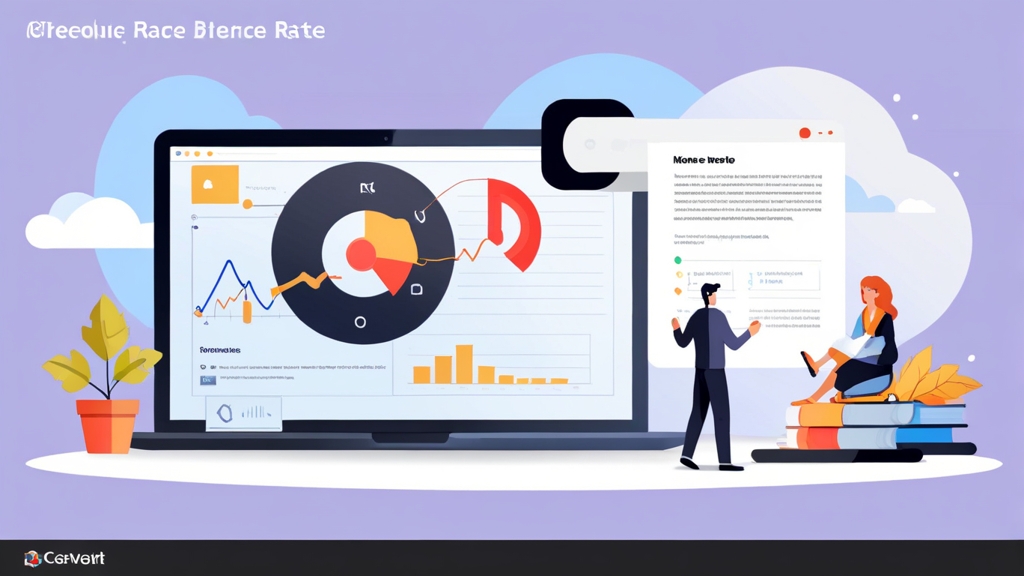How to Reduce Bounce Rate by Optimizing Page Load Speed
A high bounce rate signals that your website isn’t effectively engaging visitors. While many factors contribute to this metric, a slow page load speed is a major culprit. This article focuses on practical techniques to significantly reduce your bounce rate by optimizing your website’s performance, ensuring a faster, more engaging user experience. We’ll explore actionable steps from image optimization to leveraging browser caching, empowering you to create a website that keeps visitors around.
Table of Contents:
- Image Optimization: The Low-Hanging Fruit
- Leveraging Browser Caching: Repeat Visits, Instant Loads
- Minifying CSS and JavaScript: Streamlining Code Delivery
- Content Delivery Networks (CDNs): Global Reach, Local Speed
- Optimizing Your WordPress Database: Keeping Things Clean
Image Optimization: The Low-Hanging Fruit
Images often constitute the largest portion of a webpage’s weight. Large, unoptimized images dramatically slow down page load times, leading to frustration and increased bounce rates. Optimizing images doesn’t necessarily mean sacrificing quality; it’s about finding the right balance between visual appeal and file size. We’ll explore techniques such as choosing the right file format, compressing images, and using responsive images.
Choosing the Right File Format
Selecting the appropriate file format for your images is crucial. The three most common formats for web images are JPEG, PNG, and WebP. Each has its strengths and weaknesses:
- JPEG: Best for photographs and images with many colors. JPEGs use lossy compression, meaning some data is discarded during compression, potentially reducing image quality. However, the compression ratio is typically very good, resulting in smaller file sizes.
- PNG: Ideal for images with text, logos, graphics, and images requiring transparency. PNGs use lossless compression, preserving all image data, resulting in higher quality but potentially larger file sizes than JPEGs. PNG-8 is a good option for simple graphics with limited colors, while PNG-24 supports full color and transparency.
- WebP: A modern image format developed by Google that offers superior compression and quality compared to JPEG and PNG. WebP supports both lossy and lossless compression, as well as animation and transparency. However, older browsers might not fully support WebP, requiring a fallback option.
Example: Consider a photograph. Saving it as a high-resolution PNG will result in a significantly larger file size compared to saving it as a well-compressed JPEG, with minimal discernible quality difference to the human eye.
Compressing Images
Once you’ve chosen the right file format, the next step is to compress your images. Image compression reduces the file size by removing unnecessary data. There are two main types of compression: lossy and lossless.
- Lossy Compression: Permanently removes some image data, resulting in smaller file sizes but potentially reduced image quality. JPEG uses lossy compression.
- Lossless Compression: Reduces file size without losing any image data. PNG uses lossless compression.
Numerous tools are available for image compression, both online and offline. Some popular options include:
- TinyPNG/TinyJPEG: Online tools that use smart lossy compression to reduce the file size of PNG and JPEG images.
- ImageOptim (macOS): A free, open-source tool that optimizes images by removing unnecessary metadata and applying various compression techniques.
- Adobe Photoshop: A professional image editing software with advanced compression options.
- GIMP: A free, open-source alternative to Photoshop with robust image editing and compression capabilities.
- ShortPixel: A WordPress plugin that automatically optimizes images as you upload them.
Example: Using TinyPNG, you can often reduce the file size of a PNG image by 50-80% without a noticeable loss in quality. Simply upload your image to the TinyPNG website, and it will automatically compress it. Download the optimized image and replace the original on your website.
Command-line example using `cwebp` (WebP conversion and compression):
cwebp -q 80 image.jpg -o image.webpThis command converts `image.jpg` to WebP format with a quality setting of 80 (on a scale of 0-100, where 100 is the highest quality). Adjust the `-q` value to balance file size and quality.
Using Responsive Images
Responsive images are images that automatically adjust their size to fit the screen size of the device viewing the website. This ensures that users on smaller devices don’t download unnecessarily large images, improving page load speed and reducing data usage.
The `srcset` attribute in the `<img>` tag allows you to specify multiple image sources with different resolutions. The browser will then choose the most appropriate image based on the device’s screen size and resolution.
Example:
<img srcset="image-320w.jpg 320w,
image-480w.jpg 480w,
image-800w.jpg 800w"
sizes="(max-width: 320px) 100vw,
(max-width: 480px) 100vw,
800px"
src="image-800w.jpg" alt="Descriptive alt text">In this example, the browser will choose `image-320w.jpg` if the screen width is 320px or less, `image-480w.jpg` if the screen width is between 321px and 480px, and `image-800w.jpg` if the screen width is greater than 480px. The `sizes` attribute tells the browser how the image will be displayed on different screen sizes. The `src` attribute provides a fallback for browsers that don’t support `srcset`.
Expert Tip: Implement lazy loading for images. This means images below the fold (the portion of the webpage that’s not immediately visible) are only loaded when the user scrolls down to them. This significantly reduces the initial page load time. Most modern browsers support native lazy loading using the `loading=”lazy”` attribute on the `<img>` tag.
Leveraging Browser Caching: Repeat Visits, Instant Loads
Browser caching is a powerful technique that allows browsers to store static assets (such as images, CSS files, and JavaScript files) locally on the user’s computer. When the user revisits the website, the browser can retrieve these assets from its cache instead of downloading them from the server again. This dramatically speeds up page load times for repeat visitors and reduces server load.
Configuring Browser Caching with .htaccess (Apache)
On Apache web servers, browser caching can be configured using the `.htaccess` file. This file allows you to specify caching rules for different file types.
Example:
<IfModule mod_expires.c>
ExpiresActive On
ExpiresByType image/jpeg "access plus 1 year"
ExpiresByType image/png "access plus 1 year"
ExpiresByType image/gif "access plus 1 year"
ExpiresByType image/webp "access plus 1 year"
ExpiresByType text/css "access plus 1 month"
ExpiresByType application/javascript "access plus 1 month"
ExpiresByType application/x-javascript "access plus 1 month"
ExpiresByType text/html "access plus 1 hour"
</IfModule>This code snippet tells the browser to cache JPEG, PNG, GIF, and WebP images for one year, CSS and JavaScript files for one month, and HTML files for one hour. Place this code in your `.htaccess` file located in the root directory of your website.
Important: Ensure that the `mod_expires` module is enabled on your Apache server. You can check this by running the command `apachectl -M` and looking for `expires_module`. If it’s not enabled, you’ll need to enable it in your Apache configuration.
Configuring Browser Caching with Nginx
On Nginx web servers, browser caching is configured within the server block of your Nginx configuration file (typically located at `/etc/nginx/nginx.conf` or `/etc/nginx/conf.d/your_site.conf`).
Example:
server {
location ~* \.(jpg|jpeg|png|gif|webp)$ {
expires 365d;
}
location ~* \.(css|js)$ {
expires 30d;
}
location ~* \.(html|htm)$ {
expires 1h;
}
}This configuration tells Nginx to cache JPEG, PNG, GIF, and WebP images for 365 days, CSS and JavaScript files for 30 days, and HTML files for 1 hour. The `expires` directive sets the `Cache-Control` and `Expires` headers in the HTTP response, instructing the browser how long to cache the assets.
After making changes to your Nginx configuration, remember to reload the configuration using the command:
sudo nginx -t && sudo nginx -s reloadThis command tests the configuration for syntax errors and then reloads Nginx with the new configuration.
Cache Busting
While browser caching is beneficial, it can sometimes cause issues when you update your website’s CSS or JavaScript files. Browsers may continue to use the cached versions of these files, preventing users from seeing the latest changes. To address this, you need to implement cache busting.
Cache busting involves adding a unique identifier (such as a version number or a timestamp) to the file name or URL of your CSS and JavaScript files. This forces the browser to download the new version of the file instead of using the cached version.
Example:
- Version Number: Change the file name to `style.v2.css` or `script.v1.js` whenever you update the file. Update the references in your HTML accordingly.
- Timestamp: Append a timestamp to the file URL as a query parameter: `style.css?t=1678886400` or `script.js?t=1678886400`. The timestamp should be updated each time the file is modified.
Many build tools and content management systems (CMS) automatically handle cache busting, making it easier to manage your website’s assets.
Minifying CSS and JavaScript: Streamlining Code Delivery
Minifying CSS and JavaScript files involves removing unnecessary characters, such as whitespace, comments, and line breaks, from the code. This reduces the file size, resulting in faster download times and improved page load speed. While the code remains functionally the same, the reduced size allows for quicker parsing and execution by the browser.
Benefits of Minification
- Reduced File Size: Minification can significantly reduce the size of CSS and JavaScript files, often by 20-50%.
- Faster Download Times: Smaller files download faster, improving page load speed, especially for users with slower internet connections.
- Improved Page Load Speed: Faster download times lead to a faster overall page load speed, enhancing the user experience.
- Reduced Bandwidth Usage: Minification reduces the amount of data transferred between the server and the browser, reducing bandwidth usage.
Tools for Minifying CSS and JavaScript
Numerous tools are available for minifying CSS and JavaScript files, both online and offline. Some popular options include:
- Terser (JavaScript): A popular JavaScript parser, mangler, and compressor toolkit and minifier.
- cssnano (CSS): A modular CSS optimizer designed to be used in pre-processors.
- UglifyJS (JavaScript): A JavaScript parser, mangler/compressor/beautifier toolkit. (While still functional, Terser is generally preferred for modern JavaScript).
- Minifycode.com (Online): A simple online tool for minifying CSS and JavaScript.
- CSS Minifier (Online): Another online tool specifically for minifying CSS.
- JavaScript Minifier (Online): Online tool to minify javascript codes.
- Various WordPress Plugins: Plugins like Autoptimize, WP Rocket, and W3 Total Cache offer built-in minification features.
Example: Using Terser to minify a JavaScript file:
terser input.js -o output.min.jsThis command minifies `input.js` and saves the minified output to `output.min.js`. Terser offers various options for customization, such as mangling variable names and compressing code more aggressively.
Example using `cssnano` with the command line:
npx cssnano input.css output.min.cssThis command uses the Node Package Executor (npx) to run `cssnano` on `input.css` and save the minified output to `output.min.css`. Make sure you have Node.js and npm (Node Package Manager) installed.
Integrating Minification into Your Workflow
The best approach is to automate the minification process as part of your development workflow. This ensures that your CSS and JavaScript files are always minified before being deployed to your production server.
- Build Tools: Tools like Webpack, Gulp, and Grunt can be configured to automatically minify CSS and JavaScript files during the build process.
- Continuous Integration/Continuous Deployment (CI/CD): Integrate minification into your CI/CD pipeline to ensure that files are minified as part of the deployment process.
Quote: “Performance is a feature.” Focusing on optimizing your website’s performance, including minifying CSS and JavaScript, directly translates to a better user experience and reduced bounce rates.
Content Delivery Networks (CDNs): Global Reach, Local Speed
A Content Delivery Network (CDN) is a network of geographically distributed servers that cache static content, such as images, CSS files, JavaScript files, and videos. When a user accesses your website, the CDN serves the content from the server closest to their location, reducing latency and improving page load speed. This is particularly beneficial for websites with a global audience.
How CDNs Work
- Content Distribution: The CDN replicates your website’s static content across multiple servers located in different geographic regions. These servers are often referred to as “edge servers” or “points of presence (POPs).”
- Request Routing: When a user accesses your website, the CDN intelligently routes the request to the closest edge server.
- Content Delivery: The edge server delivers the requested content to the user, minimizing latency and improving page load speed.
- Caching: The CDN caches static content on the edge servers, reducing the load on your origin server and further improving performance.
Benefits of Using a CDN
- Improved Page Load Speed: CDNs reduce latency by serving content from the closest server, resulting in faster page load times.
- Reduced Server Load: CDNs cache static content, reducing the load on your origin server and improving its performance.
- Increased Availability: CDNs provide redundancy, ensuring that your website remains available even if your origin server experiences downtime.
- Improved SEO: Faster page load speeds are a ranking factor in search engine algorithms, so using a CDN can improve your website’s SEO.
- Enhanced Security: Some CDNs offer security features, such as DDoS protection and Web Application Firewalls (WAFs), to protect your website from attacks.
Popular CDN Providers
- Cloudflare: A popular CDN provider offering a free plan and various paid plans with advanced features.
- Akamai: A leading CDN provider offering a wide range of performance and security solutions.
- Amazon CloudFront: Amazon’s CDN service, integrated with other AWS services.
- Fastly: A CDN provider known for its real-time content delivery and robust features.
- StackPath: A CDN provider offering a global network and various security features.
Example: Integrating Cloudflare with your website typically involves changing your domain’s nameservers to point to Cloudflare’s nameservers. Cloudflare then acts as a reverse proxy, caching your website’s static content and serving it from its edge servers.
Configuring CDN Caching
Most CDN providers offer options for configuring caching rules, allowing you to control how long content is cached and which content is cached. Proper CDN configuration is essential to maximize performance and ensure that users always see the latest version of your website.
- Cache-Control Headers: CDNs typically respect the `Cache-Control` headers set by your origin server. These headers specify how long content should be cached by browsers and CDNs.
- CDN-Specific Rules: Most CDNs allow you to define custom caching rules that override the `Cache-Control` headers. This gives you more granular control over caching behavior.
- Purging the Cache: When you update your website’s content, you’ll need to purge the CDN cache to ensure that users see the latest version. Most CDNs offer tools for manually or automatically purging the cache.
Expert Tip: Monitor your CDN’s performance using its built-in analytics tools. This allows you to identify areas for improvement and optimize your CDN configuration for maximum performance. Look at metrics like cache hit ratio (how often content is served from the cache vs. the origin server), latency, and bandwidth usage.
Optimizing Your WordPress Database: Keeping Things Clean
Over time, your WordPress database can become cluttered with unnecessary data, such as post revisions, trashed posts, spam comments, and transient options. This can slow down your website’s performance and increase the bounce rate. Optimizing your WordPress database involves removing this unnecessary data and optimizing the database tables.
Types of Data to Optimize
- Post Revisions: WordPress automatically saves revisions of your posts and pages as you edit them. Over time, these revisions can accumulate and take up significant space in your database.
- Trashed Posts and Pages: When you delete a post or page, it’s moved to the trash. These trashed items remain in the database until you permanently delete them.
- Spam Comments: Spam comments can clutter your database and slow down your website.
- Transient Options: Transient options are temporary data stored in the database by plugins and themes. Some transients may become orphaned and remain in the database even after the plugin or theme is uninstalled.
- Database Tables: Over time, database tables can become fragmented, which can slow down database queries. Optimizing database tables defragments the tables and improves performance.
Tools for Optimizing Your WordPress Database
Several WordPress plugins are available for optimizing your database. Some popular options include:
- WP-Optimize: A popular plugin that allows you to clean up your database, compress images, and cache pages.
- Advanced Database Cleaner: A plugin that allows you to clean up orphaned tables, options, and transients.
- WP Sweep: A simple plugin that allows you to clean up revisions, auto drafts, trashed items, and spam comments.
- Perfmatters: A comprehensive performance plugin that includes database optimization features, as well as other performance enhancements.
Example: Using WP-Optimize to optimize your database:
- Install and activate the WP-Optimize plugin.
- Go to WP-Optimize > Database.
- Select the types of data you want to optimize (e.g., post revisions, trashed posts, spam comments).
- Click the “Run optimization” button.
Command-line example using WP-CLI (WordPress Command Line Interface) to optimize the database:
wp db optimizeThis command optimizes all database tables in your WordPress database. Ensure you have WP-CLI installed and configured correctly for your WordPress installation.
Best Practices for Database Optimization
- Backup Your Database: Before making any changes to your database, always create a backup. This allows you to restore your database if something goes wrong.
- Schedule Regular Optimization: Schedule regular database optimization to keep your database clean and running smoothly. Most database optimization plugins allow you to schedule automatic optimization.
- Be Cautious When Deleting Data: Be careful when deleting data from your database. Make sure you understand what you’re deleting and that it’s safe to remove.
- Monitor Your Database Size: Monitor your database size to identify potential issues. A rapidly growing database may indicate a problem with a plugin or theme.
By implementing these strategies, you can significantly reduce your website’s bounce rate, improve user engagement, and ultimately achieve your online goals.