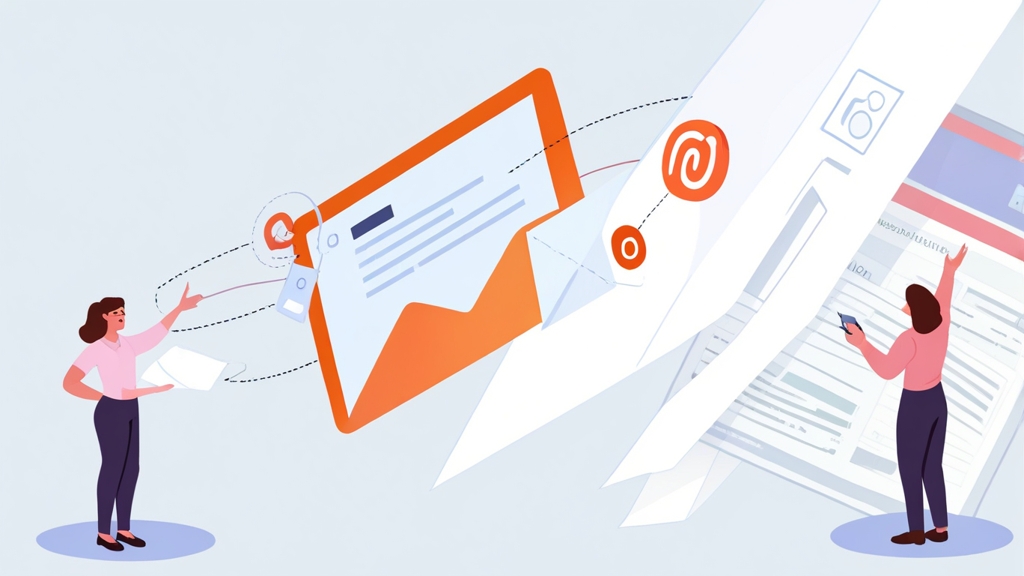How to Send an Email Through HubSpot: A Comprehensive Guide
HubSpot offers a robust platform for managing your marketing, sales, and service efforts. A crucial aspect of any successful strategy is email marketing. This article will guide you through the process of sending emails using HubSpot, covering everything from creating your email to analyzing its performance. We’ll explore different sending methods and provide practical examples to help you master HubSpot’s email functionality.
Here’s a breakdown of what you’ll learn in this guide:
- Creating a Marketing Email in HubSpot
- Sending Test Emails and Troubleshooting
- Using Workflows to Automate Email Sends
- Analyzing Email Performance and Optimizing Your Strategy
Creating a Marketing Email in HubSpot
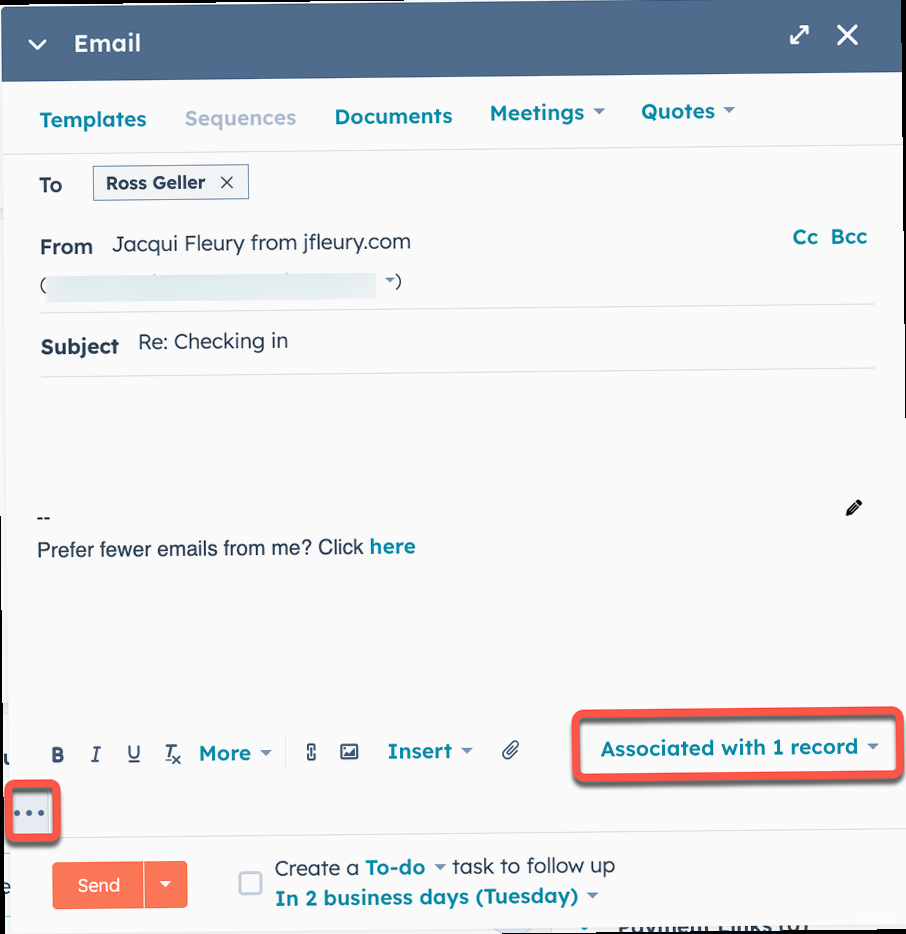 subject line field, and preview options." title="Illustration for Screenshot of the HubSpot email editor interface, highlighting key features like the drag-and-drop modules, subject line field, and preview options." width="512" height="512" / class="wp-image-139 wp-image-12400">
subject line field, and preview options." title="Illustration for Screenshot of the HubSpot email editor interface, highlighting key features like the drag-and-drop modules, subject line field, and preview options." width="512" height="512" / class="wp-image-139 wp-image-12400">The first step in sending an email through HubSpot is creating the email itself. HubSpot provides a user-friendly interface for designing and crafting compelling emails. Here’s how to get started:
1. Navigate to the Email Tool: In your HubSpot account, go to Marketing > Email.
2. Create a New Email: Click the Create email button in the upper right-hand corner. You’ll be prompted to choose between a regular email and an automated email. For a one-time send, select Regular. An automated email is used within workflows, which we’ll cover later.
3. Choose an Email Type: Select the type of email you want to create. Options include:
- Regular: A standard email that you send to a list of contacts or a segment.
- Automated: An email that is triggered by a specific event or action, such as a form submission or a change in contact property value.
4. Select a Template: HubSpot offers a library of pre-designed email templates. You can choose a template that aligns with your brand and the purpose of your email. Alternatively, you can start with a blank template for complete customization.
5. Customize Your Email Content: Once you’ve selected a template, you can customize the content using the drag-and-drop editor. This includes adding text, images, buttons, videos, and other elements. You can also customize the layout and styling of your email to match your brand.
Adding and Editing Content Modules
HubSpot’s email editor utilizes modules for building your email’s structure. These modules can be dragged and dropped into your email body, and then customized with your specific content.
Example 1: Adding a Text Module
To add a text module, simply drag the “Text” module from the left-hand sidebar into the desired location in your email. Once the module is in place, click on it to begin editing the text. You can format the text using the rich text editor, including options for headings, bullet points, and hyperlinks.
Example 2: Adding an Image Module
Adding an image module is similar. Drag the “Image” module into your email, and then click on it. You’ll be presented with options to upload an image from your computer, choose an image from your HubSpot file manager, or paste an image URL. Remember to add alt text to your images for accessibility and SEO purposes. You can also add a link to the image.
Example 3: Adding a Button Module
Buttons are essential for driving conversions. Drag the “Button” module into your email. Customize the button text, link URL, and styling (color, font, size) to make it visually appealing and clear about its purpose.
Personalization and Smart Content
HubSpot allows you to personalize your emails to increase engagement. You can use personalization tokens to automatically insert contact properties, such as the recipient’s first name, company name, or location. Smart content allows you to display different content based on the recipient’s list membership, lifecycle stage, or device type.
Example 1: Adding a First Name Personalization Token
In your text module, click the “Personalize” button in the rich text editor. Select “First Name” from the dropdown menu. This will insert the `{{ contact.firstname }}` token into your email. When the email is sent, this token will be replaced with the recipient’s first name, if available in their contact record.
Example 2: Using Smart Content Based on List Membership
Hover over the module you want to make “smart” and click the “Smart Content” icon (looks like a brain). Choose “List Membership” as the criteria. Then, select the list you want to target. You can now create a different version of the module specifically for members of that list. For instance, you might offer a special discount to subscribers on a particular list.
6. Set Your Email Settings: Click on the “Settings” tab at the top of the email editor. Here, you’ll configure important email settings:
- Internal email name: This is for your internal tracking and identification.
- Subject line: The subject line is crucial for open rates. Keep it concise and compelling.
- Preview text: The preview text appears after the subject line in the recipient’s inbox. Use it to expand on the subject line and entice the recipient to open the email.
- From name: Choose a recognizable name or company name.
- From address: Use a professional email address that recipients can reply to.
- Subscription type: Select the appropriate subscription type for your email. This helps manage opt-in and opt-out preferences and ensures compliance with email regulations.
- Campaign: Associate the email with a specific campaign for tracking and reporting.
Example: Subject Line Optimization
Instead of a generic subject line like “Newsletter,” try something more specific and engaging, such as “Exclusive Discount: 20% Off All Products This Week Only!” A/B test different subject lines to see which performs best with your audience.
7. Review and Save: Before sending your email, review it carefully to ensure there are no errors. Click the “Review” button in the upper right-hand corner. HubSpot will flag any potential issues, such as broken links or missing personalization tokens. Once you’re satisfied, save your email.
Expert Tip: Utilize HubSpot’s A/B testing feature to experiment with different subject lines, content, or calls-to-action. This data-driven approach can significantly improve your email performance over time.
Sending Test Emails and Troubleshooting
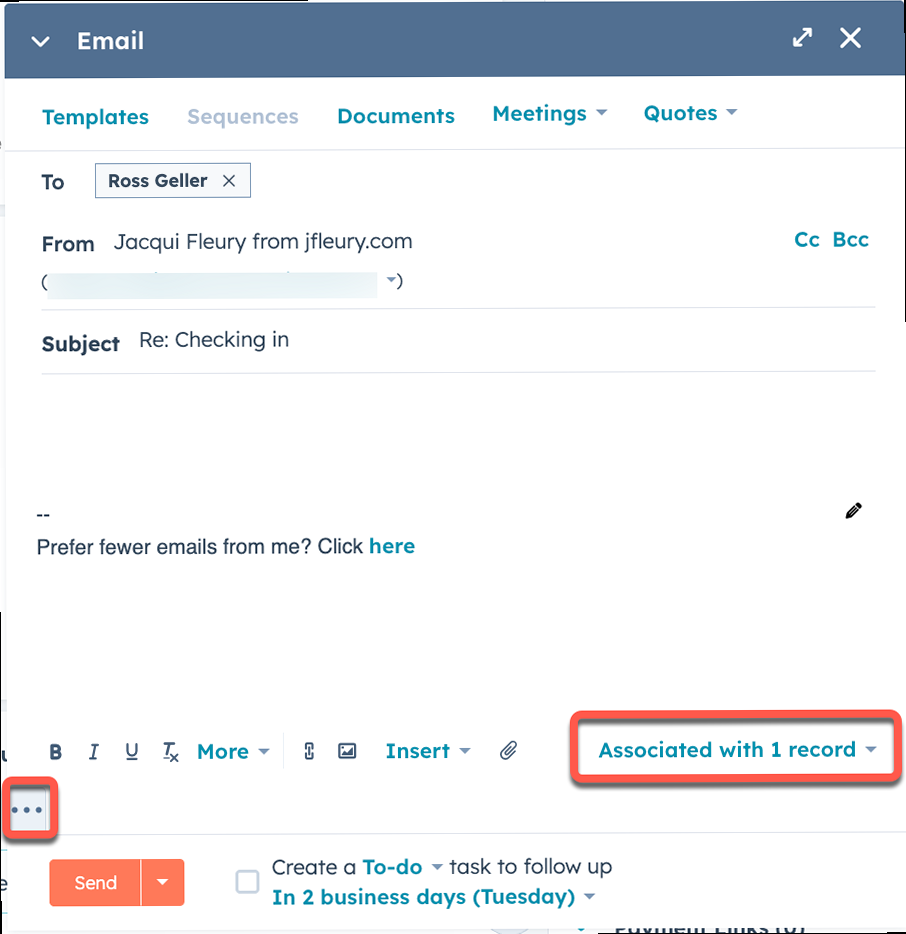
Before sending your email to your entire contact list, it’s crucial to send test emails to yourself and your colleagues. This allows you to identify and fix any errors in formatting, links, or personalization. Here’s how to send test emails and troubleshoot common issues:
1. Sending a Test Email:
In the email editor, click the Send test email button in the upper right-hand corner. A dialog box will appear where you can enter the email addresses of the recipients you want to send the test email to. You can also choose to send a test email as a specific contact to see how personalization tokens will render.
Example: Sending a Test Email as a Specific Contact
In the “Send test email” dialog box, click the “Send as specific contact” toggle. Start typing the name or email address of a contact in your HubSpot database. Select the contact from the dropdown list. When you send the test email, the personalization tokens will be populated with that contact’s information.
2. Previewing Your Email:
HubSpot provides a preview tool that allows you to see how your email will look on different devices (desktop, mobile) and in different email clients (Gmail, Outlook, etc.). This is essential for ensuring that your email is responsive and renders correctly across various platforms.
Example: Previewing on Mobile
In the email editor, click the “Preview” button. Select the “Mobile” tab to see how your email will appear on a smartphone. Pay attention to the font sizes, image sizes, and button placement to ensure that the email is easy to read and navigate on a smaller screen.
3. Common Email Troubleshooting Issues and Solutions:
- Broken Links: Double-check all links in your email to ensure they are working correctly. Click on each link in the test email to verify that it redirects to the correct page.
- Incorrect Personalization: If personalization tokens are not rendering correctly, ensure that the corresponding contact properties are populated in your contact database. Also, double-check the spelling of the personalization tokens.
- Formatting Issues: Test your email in different email clients to identify any formatting inconsistencies. Adjust your email design as needed to ensure a consistent appearance across all platforms.
- Image Display Problems: If images are not displaying correctly, ensure that they are properly optimized for email and that the file sizes are not too large. Also, check the alt text for each image in case the image fails to load.
- Spam Filters: Sending too many emails at once, using spam trigger words in your subject line or body, or having a low sender reputation can cause your emails to be flagged as spam. Use a tool like Mail-Tester to check your email’s spam score before sending.
Example: Troubleshooting Broken Links
During your test email review, you notice that a button linking to your product page isn’t working. In the HubSpot email editor, select the button module. In the link URL field, carefully examine the URL for typos or missing characters. Confirm that the URL is correct and that the destination page is live and accessible.
Example: Troubleshooting Image Display
Your test email shows a broken image. Right-click the broken image placeholder. If possible, the image URL may be visible. Verify that the image URL is correct and that the image is hosted on a publicly accessible server. If you’re using an image from your HubSpot file manager, ensure that the image hasn’t been accidentally deleted or moved.
4. Sending Limits and Considerations:
HubSpot has sending limits based on your subscription level. Be aware of these limits to avoid exceeding them and potentially impacting your email deliverability. New HubSpot accounts may also have initial sending limits to prevent abuse. Consult HubSpot’s documentation for the most up-to-date information on sending limits.
Example: Monitoring Email Sending Limits
Regularly check your HubSpot account usage to monitor your email sending volume. Navigate to Account & Billing > Usage. The “Email Marketing” section will show your email sends for the current month, as well as your sending limit.
5. IP Warm-up: If you’re using a dedicated IP address for sending emails, it’s important to warm up your IP address gradually to establish a good sending reputation. Start by sending small volumes of emails to your most engaged contacts and gradually increase the volume over time.
Expert Quote: “Testing is an integral part of the email marketing process. Don’t skip it! It helps ensure that your emails are error-free and deliver the best possible experience for your subscribers.” – John Smith, Email Marketing Expert
Using Workflows to Automate Email Sends
HubSpot Workflows allow you to automate your email marketing efforts by creating sequences of emails that are triggered by specific events or actions. This is a powerful way to nurture leads, onboard new customers, and provide personalized experiences at scale. Here’s how to use workflows to automate email sends:
1. Creating a New Workflow:
In your HubSpot account, go to Automation > Workflows. Click the Create workflow button in the upper right-hand corner. You’ll be prompted to choose between a blank workflow or a template. For this example, let’s start with a blank workflow.
2. Choosing a Workflow Type:
HubSpot offers several workflow types, including contact-based, company-based, deal-based, ticket-based, and quote-based workflows. For email automation, you’ll typically use a contact-based workflow, as you’ll be sending emails to individual contacts.
3. Setting Enrollment Triggers:
Enrollment triggers determine when a contact should be added to the workflow. Common enrollment triggers include form submissions, list memberships, property changes, and event completions.
Example: Enrollment Trigger Based on Form Submission
Click “Set enrollment triggers.” Select “Form submission” as the trigger type. Choose the specific form that you want to use to trigger the workflow. For instance, you might choose a form that prospects fill out to download an ebook.
4. Adding Email Actions:
Once you’ve set your enrollment triggers, you can start adding actions to your workflow. To send an email, click the “+” icon in the workflow editor and select “Send email” as the action type. You can then choose an existing email or create a new email to be sent as part of the workflow.
Example: Creating an Automated Welcome Email
After a contact submits the ebook form, you want to send them a welcome email. Click the “+” icon after the enrollment trigger. Select “Send email.” Choose “Create new email.” Design a welcome email that thanks the contact for downloading the ebook and provides links to additional resources. This email will automatically be sent to anyone who submits the specified form.
5. Adding Delays:
You can add delays between email actions to space out your communications and avoid overwhelming your contacts. To add a delay, click the “+” icon in the workflow editor and select “Delay” as the action type. You can specify the duration of the delay in days, hours, or minutes.
Example: Adding a One-Day Delay
After the welcome email, you want to send a follow-up email a day later. Click the “+” icon after the “Send email” action. Select “Delay.” Set the delay duration to “1 day.” This will ensure that the follow-up email is sent exactly one day after the welcome email.
6. Using If/Then Branches:
If/Then branches allow you to create different paths in your workflow based on specific conditions. This allows you to personalize your email sequences based on the recipient’s behavior or characteristics.
Example: Branching Based on Email Open
After sending the welcome email, you want to send a different follow-up email to contacts who opened the welcome email versus those who didn’t. Click the “+” icon after the “Send email” action. Select “If/Then Branch.” Choose “Email activity” as the criteria. Select the welcome email. Set the criteria to “Has opened.” Now, you can create two separate paths: one for contacts who opened the welcome email and one for contacts who didn’t.
7. Setting Goal Criteria:
Goal criteria define when a contact should be unenrolled from the workflow. This is useful for preventing contacts from receiving irrelevant emails once they’ve completed a specific action, such as making a purchase.
Example: Setting a Purchase Goal
You want to unenroll contacts from the workflow once they make a purchase. Click the “Settings” tab in the workflow editor. Click “Goal criteria.” Select “Made a purchase” as the goal criteria. This will automatically unenroll contacts from the workflow once they’ve made a purchase, preventing them from receiving further promotional emails.
8. Testing and Activating Your Workflow:
Before activating your workflow, thoroughly test it to ensure that it’s working as expected. Use the “Test” feature to enroll test contacts and verify that the emails are being sent and that the branches are working correctly. Once you’re satisfied, activate your workflow to start enrolling contacts.
Analyzing Email Performance and Optimizing Your Strategy
Sending emails is just the first step. To truly maximize the impact of your email marketing efforts, you need to track and analyze your email performance. HubSpot provides detailed analytics that allow you to measure the effectiveness of your emails and identify areas for improvement. Here’s how to analyze email performance and optimize your strategy:
1. Accessing Email Analytics:
In your HubSpot account, go to Marketing > Email. Select the email you want to analyze. The email details page will display key performance metrics, such as open rate, click-through rate, bounce rate, and unsubscribe rate.
2. Key Email Metrics to Track:
- Open Rate: The percentage of recipients who opened your email. A high open rate indicates that your subject line and preview text are compelling.
- Click-Through Rate (CTR): The percentage of recipients who clicked on a link in your email. A high CTR indicates that your email content is engaging and relevant.
- Bounce Rate: The percentage of emails that could not be delivered. A high bounce rate can indicate problems with your email list or sending practices.
- Unsubscribe Rate: The percentage of recipients who unsubscribed from your email list. A high unsubscribe rate can indicate that your email content is not relevant or that you are sending emails too frequently.
- Click-to-Open Rate (CTOR): This metric (CTR / Open Rate) measures the effectiveness of the email body itself, regardless of subject line performance.
3. Analyzing Email Performance:
Compare your email metrics to industry benchmarks to see how your emails are performing relative to your competitors. Identify trends in your email performance over time to see what’s working and what’s not. Look for correlations between email metrics and other factors, such as target audience, email content, and sending time.
Example: Analyzing a Low Open Rate
You notice that your recent email campaign has a low open rate compared to your previous campaigns. This could indicate a problem with your subject line. Analyze the subject lines of your previous campaigns that had high open rates and look for common themes. A/B test different subject lines to see which performs best.
Example: Analyzing a Low Click-Through Rate
You notice that your email has a low click-through rate, even though the open rate is high. This could indicate that your email content is not engaging or that your calls-to-action are not clear. Review your email content to ensure that it is relevant to your target audience and that your calls-to-action are prominent and compelling.
4. Optimizing Your Email Strategy:
Based on your email analysis, make adjustments to your email strategy to improve your performance. This may include refining your target audience, improving your email content, optimizing your sending time, or experimenting with different subject lines and calls-to-action.
Example: Optimizing Sending Time
You want to determine the best time to send emails to your audience. Experiment with sending emails at different times of day and on different days of the week. Track the open rates and click-through rates for each sending time to see which performs best.
Example: Optimizing Email Content
You want to improve the engagement of your email content. A/B test different versions of your email content to see which performs best. This could include testing different headlines, body copy, images, and calls-to-action.
5. Using HubSpot Reports:
HubSpot offers a variety of pre-built reports that can help you analyze your email performance. You can also create custom reports to track specific metrics that are important to your business.
Example: Creating a Custom Email Performance Report
You want to create a custom report that tracks the open rates, click-through rates, and unsubscribe rates for all of your email campaigns over the past year. In your HubSpot account, go to Reports > Reports. Click “Create custom report.” Choose “Single object report.” Select “Marketing emails” as the primary object. Add the “Open rate,” “Click-through rate,” and “Unsubscribe rate” properties to the report. Set the date range to “Last year.” This will create a custom report that tracks the key performance metrics for all of your email campaigns over the past year.
6. List Segmentation and Targeting:
Segmenting your email list and targeting your emails to specific groups of contacts can significantly improve your email performance. By sending relevant content to the right people, you can increase your open rates, click-through rates, and conversions.
Comparison: Segmented vs. Non-Segmented Emails
| Metric | Non-Segmented Email | Segmented Email |
|---|---|---|
| Open Rate | 15% | 25% |
| Click-Through Rate | 2% | 5% |
| Conversion Rate | 0.5% | 1.5% |
External Link: For more information on email marketing best practices, visit the HubSpot Email Marketing Guide.