How to Maximize Email Deliverability with ActiveCampaign
Email deliverability is the backbone of any successful email marketing campaign. With ActiveCampaign, you have a powerful platform at your fingertips, but simply using it isn’t enough. You need to understand how to optimize your setup and content to ensure your emails land in your subscribers’ inboxes, not their spam folders. This article will guide you through practical strategies for improving email deliverability within ActiveCampaign, focusing on authentication, list hygiene, engagement tracking, and content optimization.
In this guide, we’ll explore the critical aspects of ActiveCampaign that directly impact deliverability. We’ll delve into setting up proper authentication protocols to verify your sending identity, maintaining a clean and engaged subscriber list to minimize bounces and spam complaints, and leveraging ActiveCampaign’s tools to monitor your reputation and make data-driven adjustments to your email strategy. By implementing these techniques, you’ll significantly increase the chances of your emails reaching your target audience and achieving your marketing goals.
Table of Contents
- Setting Up Authentication Protocols: SPF, DKIM, and DMARC
- Maintaining a Healthy Email List: Hygiene and Segmentation
- Monitoring Engagement and Identifying Problem Areas
- Optimizing Email Content for Better Deliverability
Setting Up Authentication Protocols: SPF, DKIM, and DMARC
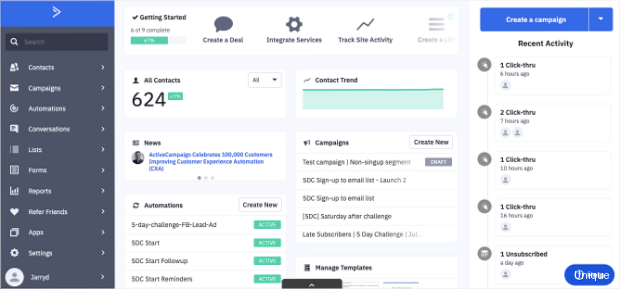
Email authentication is the foundation of good deliverability. It proves to email providers like Gmail, Yahoo, and Outlook that you are who you say you are and that you have permission to send emails on behalf of your domain. ActiveCampaign supports three key authentication protocols: SPF, DKIM, and DMARC. Implementing these protocols correctly is crucial for establishing trust with email providers and preventing your emails from being flagged as spam.
SPF (Sender Policy Framework) specifies which mail servers are authorized to send emails on behalf of your domain. When an email is sent, the receiving mail server checks the SPF record to verify that the sending server is listed as an authorized sender. If it’s not, the email is more likely to be marked as spam. Think of it as a list of approved senders for your domain.
DKIM (DomainKeys Identified Mail) adds a digital signature to your emails. This signature is encrypted with a private key and verified by the receiving mail server using a public key published in your domain’s DNS records. DKIM ensures that the email hasn’t been tampered with during transit and further validates the sender’s identity. It’s like a tamper-proof seal of authenticity.
DMARC (Domain-based Message Authentication, Reporting & Conformance) builds upon SPF and DKIM by providing instructions to receiving mail servers on how to handle emails that fail authentication checks. It also allows you to receive reports about email authentication failures, giving you valuable insights into potential spoofing attempts or configuration issues. DMARC is the policy enforcer, telling mail servers what to do with suspicious emails.
Configuring SPF in ActiveCampaign
To set up SPF in ActiveCampaign, you need to add ActiveCampaign’s SPF record to your domain’s DNS settings. This involves creating a TXT record with a specific value that authorizes ActiveCampaign to send emails on your behalf.
Example:
Name/Host: @ or yourdomain.com
Type: TXT
Value: v=spf1 include:emsd.net include:spf.activehosted.com ~allExplanation:
- Name/Host: This typically depends on your DNS provider. It might be “@” for the root domain or your specific domain name (e.g., “yourdomain.com”).
- Type: This should be set to “TXT” as you’re adding a text record.
- Value: This is the crucial part. It defines the SPF policy.
- v=spf1: This indicates the SPF version being used.
- include:emsd.net: This includes ActiveCampaign’s older sending infrastructure.
- include:spf.activehosted.com: This includes ActiveCampaign’s main sending infrastructure. This is the core inclusion for ActiveCampaign.
- ~all: This defines the policy for emails that don’t match the specified senders. The “~” (softfail) means that the email should be accepted but marked as potentially suspicious. A hardfail “-all” is stricter and tells receiving servers to reject the email. Using “~all” initially is recommended for testing, then consider “-all” once you’re confident in your SPF configuration.
Important: Allow up to 48 hours for DNS changes to propagate fully. You can use online SPF record checkers to verify your configuration.
Configuring DKIM in ActiveCampaign
Configuring DKIM in ActiveCampaign requires generating a DKIM record within your ActiveCampaign account and then adding it to your domain’s DNS settings. ActiveCampaign usually provides the necessary DNS records for you. The complexity of DKIM requires you to configure it, otherwise email providers will look at your emails as suspicious.
Steps:
- Navigate to Settings > Email > Authentication within your ActiveCampaign account.
- Locate the DKIM section and generate a DKIM record. ActiveCampaign will provide you with a hostname and a value (the public key).
- Add a new TXT record to your DNS settings using the hostname and value provided by ActiveCampaign.
Example:
Name/Host: activedkim._domainkey.yourdomain.com
Type: TXT
Value: k=rsa; p=MIIBIjANBgkqhkiG9w0BAQEFAAOCAQ8AMIIBCgKCAQEAyC0eLq... (long string of characters) ...IDAQABExplanation:
- Name/Host: This is the DKIM selector. ActiveCampaign usually uses “activedkim._domainkey”. This tells the receiving server where to find the DKIM public key.
- Type: Again, this is a TXT record.
- Value: This contains the DKIM public key. This is a long, complex string of characters. The `k=rsa` indicates the key type (RSA encryption). The `p=` followed by the long string is the actual public key.
Important: Ensure you copy the entire DKIM public key accurately. Even a single character error will invalidate the DKIM signature.
Configuring DMARC in ActiveCampaign
DMARC is the final piece of the authentication puzzle. It tells receiving mail servers what to do with emails that fail SPF and DKIM checks. It also provides reporting, allowing you to monitor your email authentication performance.
Example:
Name/Host: _dmarc.yourdomain.com
Type: TXT
Value: v=DMARC1; p=none; rua=mailto:dmarc-reports@yourdomain.com; ruf=mailto:dmarc-reports@yourdomain.com; adkim=r; aspf=r;Explanation:
- Name/Host: DMARC records always use “_dmarc” as the prefix.
- Type: This is a TXT record.
- Value: This defines the DMARC policy.
- v=DMARC1: Indicates the DMARC version.
- p=none: This is the policy. “none” means no action is taken on failing emails (monitoring mode). “quarantine” means to mark failing emails as spam. “reject” means to reject failing emails outright. Start with “none” and gradually move to “quarantine” or “reject” as you gain confidence in your setup.
- rua=mailto:dmarc-reports@yourdomain.com: This specifies the email address to which aggregate reports (daily summaries) should be sent.
- ruf=mailto:dmarc-reports@yourdomain.com: This specifies the email address to which forensic reports (individual email details) should be sent.
- adkim=r: DKIM alignment mode. “r” (relaxed) allows for some flexibility in domain matching. “s” (strict) requires an exact match.
- aspf=r: SPF alignment mode. “r” (relaxed) allows for some flexibility in domain matching. “s” (strict) requires an exact match.
Important: Start with a “p=none” policy to monitor your DMARC reports and identify any potential issues before implementing a stricter policy like “p=quarantine” or “p=reject”. Regularly review your DMARC reports to identify and address any authentication failures.
Expert Tip: Use a DMARC record generator tool to help you create the correct DMARC record syntax. Services like Dmarcian and Agari offer free tools for this purpose. Also, consider setting up separate email addresses for receiving aggregate (rua) and forensic (ruf) reports to better organize your DMARC data.
Maintaining a Healthy Email List: Hygiene and Segmentation
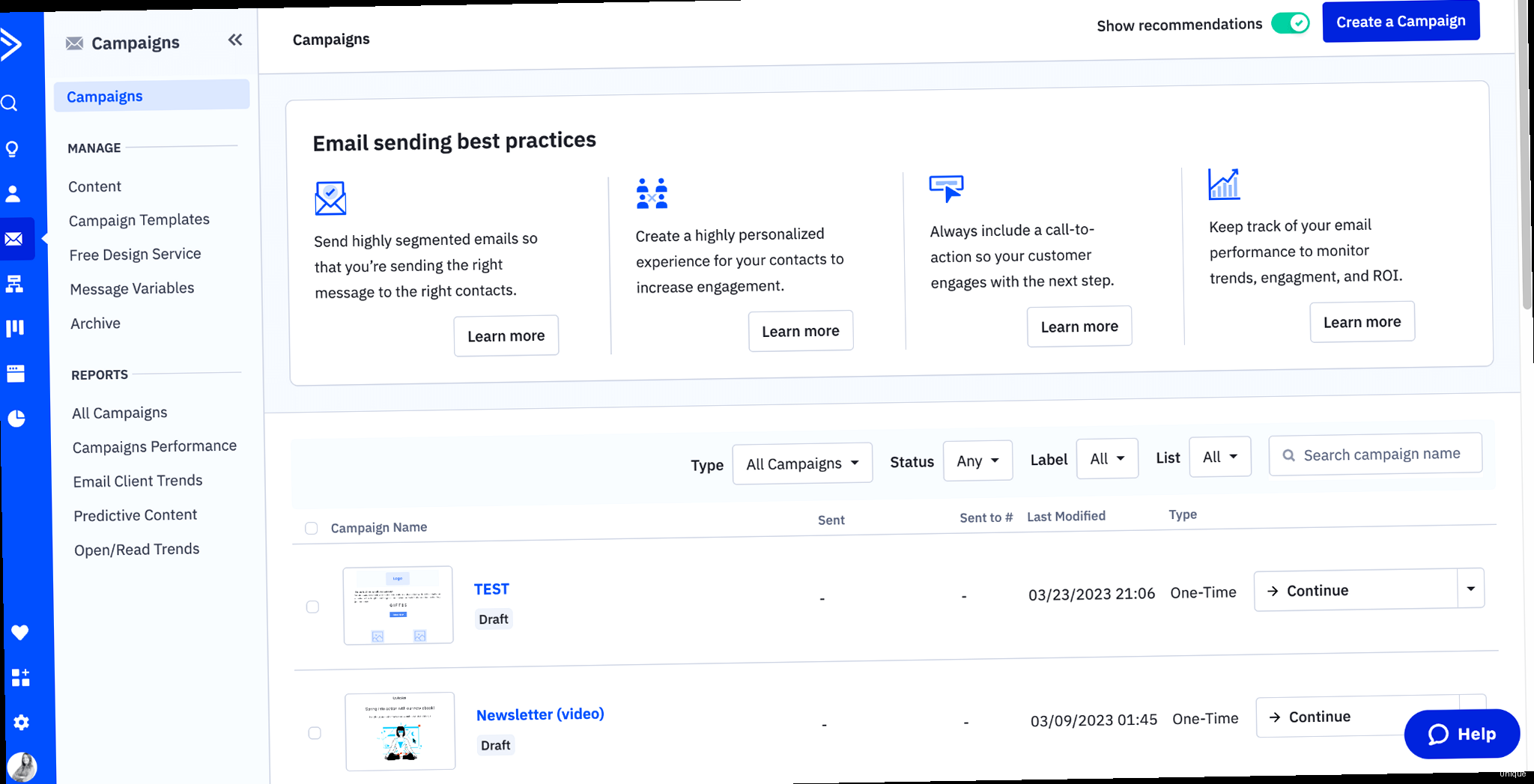
A clean and engaged email list is just as important as proper authentication. Sending emails to inactive or invalid email addresses can significantly harm your sender reputation and lead to deliverability problems. List hygiene involves regularly cleaning your list by removing bounces, unsubscribes, and inactive subscribers. Segmentation allows you to target your emails to specific groups of subscribers based on their interests, demographics, or behavior, increasing engagement and reducing the likelihood of spam complaints.
Regular List Cleaning: Removing Bounces and Unsubscribes
ActiveCampaign automatically handles bounces and unsubscribes, but it’s essential to understand how these events impact your list and what actions you should take.
Bounces: There are two types of bounces: hard bounces and soft bounces. Hard bounces indicate a permanent delivery failure (e.g., invalid email address), while soft bounces indicate a temporary issue (e.g., mailbox full). ActiveCampaign automatically suppresses hard bounces from future sends. For soft bounces, ActiveCampaign will attempt redelivery for a period of time, and if the email continues to bounce, it will eventually be suppressed.
Unsubscribes: When a subscriber clicks the unsubscribe link in your email, ActiveCampaign automatically unsubscribes them from your list. It’s crucial to respect unsubscribes and never send emails to unsubscribed contacts. Failing to do so can lead to severe penalties and damage your sender reputation.
Example: Setting up an automation to remove unengaged contacts.
- Create a new automation in ActiveCampaign.
- Set the trigger to “Tag is Added”.
- Create a tag called “Unengaged – 90 Days”.
- Add an action to “Unsubscribe” the contact from all lists.
- Before the “Unsubscribe” action, add a “Wait” step for 24 hours. This allows for a final check or a re-engagement attempt.
- Now, create a segment that identifies contacts who have not opened or clicked an email in the past 90 days.
- Create an automation that runs daily and adds the “Unengaged – 90 Days” tag to contacts matching the segment.
Explanation: This automation automatically unsubscribes contacts who haven’t engaged with your emails in 90 days. The tag is added daily to any contact matching the criteria, triggering the unsubscribe process. The “Wait” step allows for potential recovery or a final re-engagement campaign.
Identifying and Removing Inactive Subscribers
Even if subscribers haven’t unsubscribed, they might be inactive, meaning they haven’t opened or clicked your emails in a long time. Sending emails to inactive subscribers can lower your engagement rates and negatively impact your deliverability. It’s important to identify and remove or re-engage these subscribers.
Example: Creating a segment to identify inactive subscribers.
- In ActiveCampaign, navigate to Contacts > Segments.
- Create a new segment with the following conditions:
- “Has not opened” any campaign “in the last” 180 days.
- “Has not clicked” any campaign “in the last” 180 days.
- Save the segment. You can then use this segment to send a re-engagement campaign or to remove these contacts from your list.
Explanation: This segment identifies contacts who haven’t opened or clicked any of your campaigns in the past 180 days. You can adjust the timeframe based on your sending frequency and engagement goals.
Segmentation: Targeting the Right Audience
Segmentation involves dividing your email list into smaller, more targeted groups based on specific criteria. This allows you to send more relevant and personalized emails, which can significantly increase engagement and reduce the likelihood of spam complaints. ActiveCampaign offers powerful segmentation capabilities, allowing you to segment your list based on a wide range of factors.
Example: Creating a segment based on purchase history.
- In ActiveCampaign, navigate to Contacts > Segments.
- Create a new segment with the following condition:
- “Has purchased” product “X”.
- Save the segment. You can now send targeted emails to customers who have purchased product X, such as product updates, related products, or special offers.
Explanation: This segment identifies customers who have purchased a specific product. You can replace “product X” with any product in your store to create segments for different customer groups. Remember to connect your e-commerce platform to ActiveCampaign to track purchase data accurately.
Expert Tip: Use a double opt-in process to ensure that subscribers genuinely want to receive your emails. This helps to prevent spam complaints and improve the quality of your list. Also, consider using preference centers to allow subscribers to choose the types of emails they want to receive. This gives them more control over their subscription and reduces the likelihood of them unsubscribing or marking your emails as spam.
Monitoring Engagement and Identifying Problem Areas
Tracking your email engagement metrics is essential for understanding how your campaigns are performing and identifying areas for improvement. ActiveCampaign provides detailed reporting on key metrics such as open rates, click-through rates, bounce rates, and spam complaints. By monitoring these metrics, you can gain valuable insights into your audience’s behavior and make data-driven adjustments to your email strategy.
Analyzing Open Rates and Click-Through Rates
Open rates and click-through rates (CTR) are two of the most important metrics for measuring email engagement. Open rates indicate the percentage of subscribers who opened your email, while CTR indicates the percentage of subscribers who clicked on a link in your email. Low open rates might suggest problems with your subject lines or sender reputation, while low CTR might indicate issues with your email content or calls to action.
Example: Identifying campaigns with low open rates.
- In ActiveCampaign, navigate to Reports > Campaigns.
- Sort the campaigns by “Open Rate” in ascending order.
- Review the campaigns with the lowest open rates. Analyze the subject lines, sender names, and sending times of these campaigns to identify potential issues.
Explanation: This allows you to quickly identify campaigns that are not performing well in terms of open rates. You can then investigate the reasons behind the low open rates and make adjustments to future campaigns.
Example: Analyzing click-through rates for different segments.
- In ActiveCampaign, navigate to Reports > Campaigns.
- Select a campaign and click on “View Report”.
- Scroll down to the “Link Performance” section to see the click-through rates for each link in the email.
- Use segmentation to compare the CTR of specific links for different subscriber segments. This can help you understand which content resonates best with different groups of subscribers.
Explanation: This helps you understand which links are most popular and which segments are most engaged with specific content. You can use this information to optimize your email content and calls to action for different segments.
Monitoring Bounce Rates and Spam Complaints
High bounce rates and spam complaints can severely damage your sender reputation and lead to deliverability problems. It’s crucial to monitor these metrics closely and take action to address any issues.
Bounce Rates: As mentioned earlier, ActiveCampaign automatically handles hard bounces, but it’s still important to monitor your bounce rates to identify any potential problems with your list quality. A high bounce rate might indicate that you have a lot of invalid or outdated email addresses on your list.
Spam Complaints: Spam complaints are a direct indication that subscribers are not happy with your emails. A high spam complaint rate can severely damage your sender reputation and lead to your emails being blocked by email providers. It’s crucial to address spam complaints promptly and take steps to prevent them in the future.
Example: Setting up alerts for high bounce rates or spam complaints.
- While ActiveCampaign doesn’t have built-in alert functionality for specific bounce rates/spam complaints, you can use a third-party integration with a service like Zapier or Integromat (Make).
- Create a Zapier/Integromat scenario that triggers when a new spam complaint is registered in ActiveCampaign.
- The action can be to send you an email notification or post a message to a Slack channel.
- Similarly, you can trigger alerts based on a high percentage of bounced emails within a campaign.
Explanation: This allows you to be notified immediately when a subscriber marks your email as spam, giving you the opportunity to investigate the issue and take corrective action. You can also set up alerts for high bounce rates to identify potential problems with your list quality.
Using ActiveCampaign’s Automation Maps to Visualize Engagement
ActiveCampaign’s Automation Maps provide a visual representation of your automation workflows, allowing you to easily track engagement and identify bottlenecks. By monitoring the performance of different steps in your automation, you can optimize your workflows to improve engagement and deliverability.
Example: Monitoring engagement within an automation series.
- In ActiveCampaign, navigate to Automations and select an automation.
- Click on the “Map” tab to view the automation map.
- Hover over each step in the automation to see the engagement metrics for that step, such as open rates, click-through rates, and conversion rates.
- Identify any steps with low engagement and analyze the reasons behind the poor performance. For example, a step with a low open rate might indicate a problem with the subject line or sender name.
Explanation: This allows you to quickly identify any steps in your automation that are not performing well. You can then investigate the reasons behind the poor performance and make adjustments to improve engagement.
Expert Tip: Regularly A/B test different subject lines, sender names, and email content to optimize your campaigns for better engagement. Use ActiveCampaign’s A/B testing feature to compare the performance of different variations and identify the most effective strategies.
Optimizing Email Content for Better Deliverability
The content of your emails plays a significant role in determining whether they reach the inbox or end up in the spam folder. Email providers use sophisticated algorithms to analyze email content and identify potential spam. Optimizing your email content for better deliverability involves avoiding spam trigger words, using proper formatting, and ensuring that your emails provide value to your subscribers.
Avoiding Spam Trigger Words and Phrases
Spam trigger words and phrases are words and phrases that are commonly used in spam emails. Email providers use these words as indicators of potentially unwanted content. Avoiding these words in your emails can help to improve your deliverability.
Examples of spam trigger words:
- Free
- Guarantee
- Limited time offer
- Click here
- Act now
- Urgent
- Cash
- Discount
- Best price
- Make money fast
Example: Rewriting a sentence to avoid spam trigger words.
- Original: “Claim your free gift today!”
- Revised: “Get your complimentary gift today!”
Explanation: The word “free” is a common spam trigger word. Replacing it with “complimentary” can help to reduce the likelihood of your email being flagged as spam.
Example: Using ActiveCampaign’s Spam Check Feature
- While composing your email in ActiveCampaign’s email builder, look for the “Spam Check” option (often represented by a shield icon or similar).
- Click on the “Spam Check” to run an analysis of your email content.
- ActiveCampaign will provide a score or rating, indicating the likelihood of your email being flagged as spam. It will also highlight specific words or phrases that are contributing to the spam score.
- Review the suggestions and make adjustments to your email content accordingly.
Explanation: ActiveCampaign’s built-in Spam Check is a valuable tool for identifying and addressing potential spam triggers in your email content before sending it to your subscribers.
Using Proper Formatting and HTML
Proper formatting and HTML can also impact your email deliverability. Emails that are poorly formatted or contain broken HTML code are more likely to be flagged as spam. Make sure your emails are well-structured, easy to read, and free of errors.
Best practices for email formatting:
- Use a clear and concise subject line.
- Use headings and subheadings to break up the text.
- Use bullet points or numbered lists to make information easier to scan.
- Use images and videos sparingly.
- Use alt text for images.
- Make sure your emails are mobile-friendly.
- Include a clear call to action.
- Include an unsubscribe link.
Example: Adding alt text to an image.
<img src="image.jpg" alt="Description of the image">Explanation: The “alt” attribute provides alternative text for the image if it cannot be displayed. This is important for accessibility and can also help to improve your email deliverability.
Example: Ensuring proper HTML structure within ActiveCampaign.
- When using ActiveCampaign’s drag-and-drop email builder, pay attention to the structure of your email. Use the provided content blocks to create a well-organized layout.
- Avoid excessive use of custom HTML code, as this can introduce errors and increase the likelihood of your email being flagged as spam. If you do use custom HTML, ensure that it is properly validated.
- Test your email in different email clients (e.g., Gmail, Outlook, Yahoo Mail) to ensure that it renders correctly.
Explanation: Using ActiveCampaign’s pre-built content blocks and testing your email in different clients helps to ensure that your email is properly formatted and displays correctly across different devices and email providers.
Providing Value and Relevance to Subscribers
The most important factor in ensuring good email deliverability is to provide value and relevance to your subscribers. If your subscribers find your emails helpful and engaging, they are less likely to mark them as spam or unsubscribe. Focus on creating content that is tailored to your audience’s interests and needs. Sending informative, entertaining, or useful emails can help to build trust with your subscribers and improve your sender reputation.
Tips for creating valuable email content:
- Segment your list and send targeted emails to different groups of subscribers.
- Personalize your emails with the subscriber’s name or other relevant information.
- Provide exclusive content or offers to your subscribers.
- Ask for feedback and use it to improve your emails.
- Be transparent about your intentions and goals.
Example: Personalizing email content with ActiveCampaign.
- When composing your email in ActiveCampaign, use personalization tags to insert the subscriber’s name, location, or other relevant information into the email.
- For example, you can use the tag “%FIRSTNAME%” to insert the subscriber’s first name into the subject line or body of the email.
Explanation: Personalizing your emails can make them feel more relevant and engaging to your subscribers, which can increase open rates and click-through rates.
Expert Tip: Monitor your sender reputation using tools like Google Postmaster Tools. This will give you insights into how email providers view your domain and IP address. Address any issues promptly to maintain a good sender reputation.
