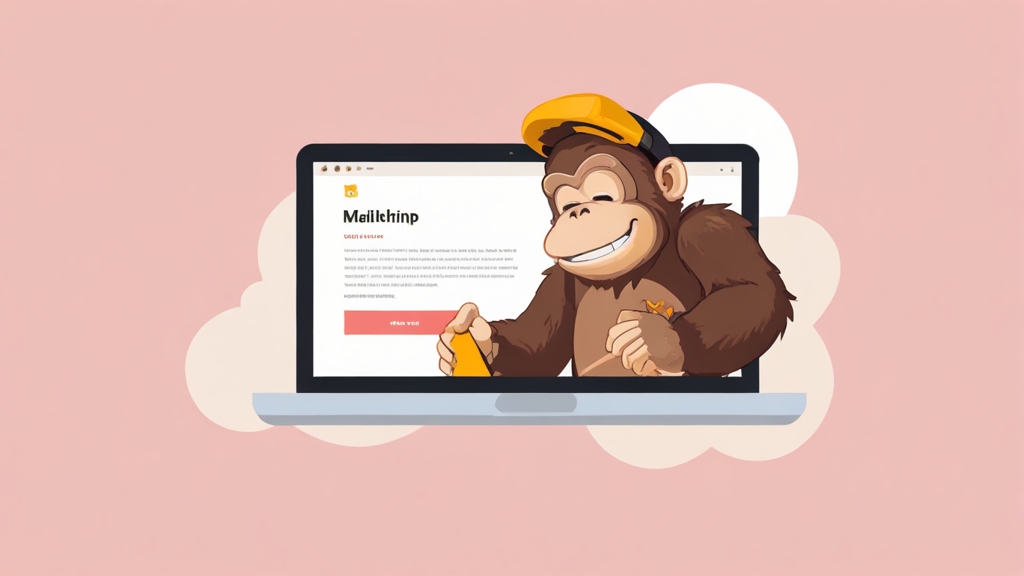How to Maximize Email Deliverability with Mailchimp
Email marketing is only effective if your emails reach your subscribers’ inboxes. Mailchimp provides a powerful platform for creating and sending email campaigns, but ensuring high deliverability requires understanding and implementing specific best practices. This article focuses on advanced strategies to optimize your Mailchimp account and campaigns for maximum inbox placement, going beyond basic setup and covering authentication, list management, content optimization, and monitoring.
Setting Up Authentication: SPF, DKIM, and DMARC
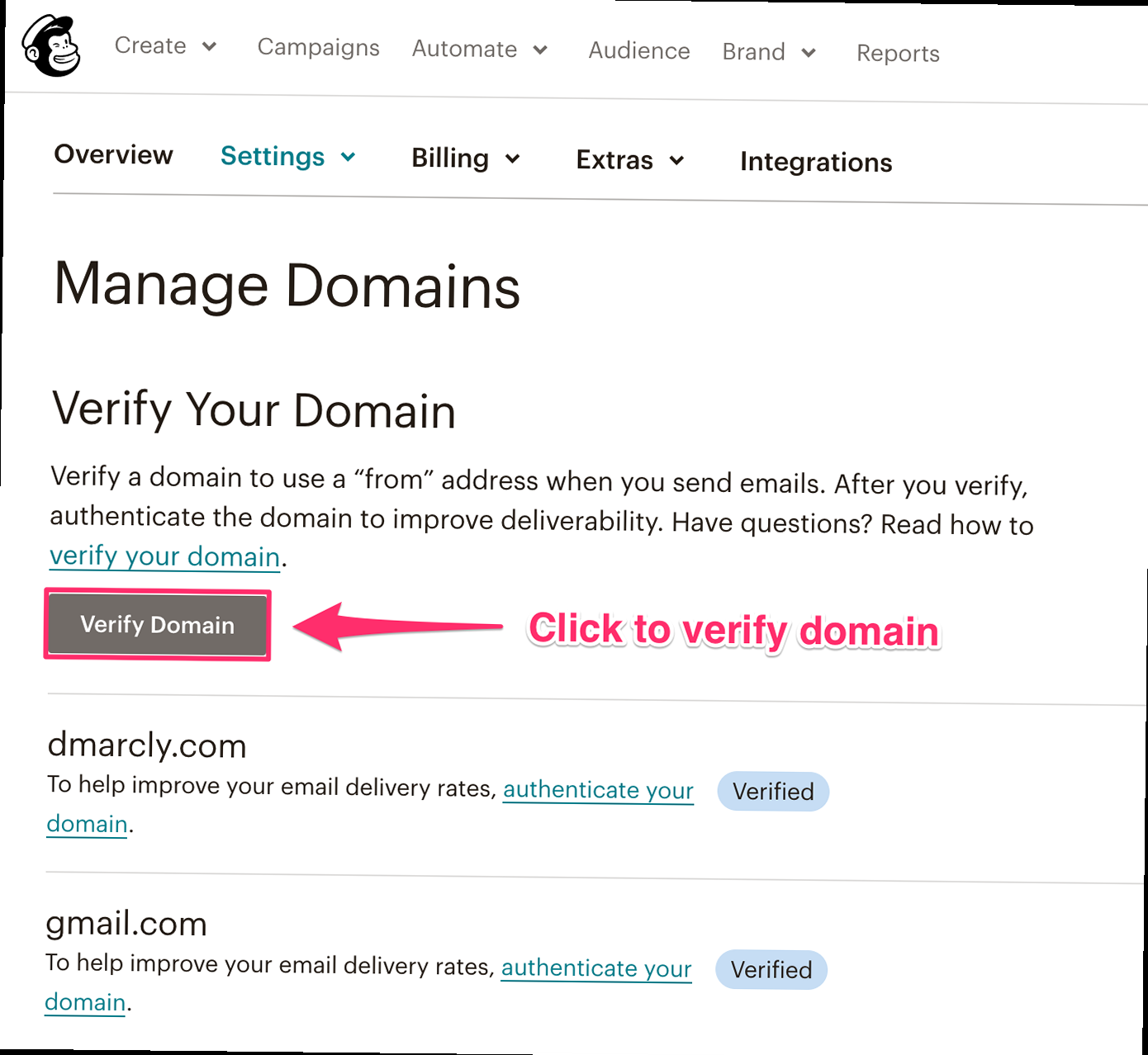
Email authentication is the cornerstone of good deliverability. Without proper authentication, your emails are more likely to be flagged as spam. Mailchimp handles much of this automatically, but you need to configure your domain’s DNS records to fully authenticate your sending domain. We’ll cover SPF, DKIM and DMARC and how to set them up within Mailchimp.
Understanding SPF (Sender Policy Framework)
SPF is an email authentication method that specifies which mail servers are authorized to send emails on behalf of your domain. It prevents spammers from forging the ‘From’ address on your emails. When a recipient server receives an email, it checks the SPF record for the sender’s domain to verify that the sending server is authorized.
Example: SPF Recordv=spf1 include:servers.mcsv.net ~allExplanation:
v=spf1: Specifies the SPF version being used.include:servers.mcsv.net: Authorizes Mailchimp’s servers to send emails on behalf of your domain. This is the critical part for Mailchimp users.~all: This means that emails from servers not listed in the SPF record should be treated as soft fails. Recipient servers may still accept the email, but it increases the chances of being marked as spam. “-all” means hard fail, rejecting all email that doesn’t match. “+all” is strongly discouraged as it effectively disables SPF.
Understanding DKIM (DomainKeys Identified Mail)
DKIM adds a digital signature to your outgoing emails, allowing recipient servers to verify that the email was indeed sent by your domain and that the content hasn’t been tampered with during transit. This signature is added as a header to the email and is encrypted using a private key held by the sending server. The recipient server uses a public key (published in your domain’s DNS records) to decrypt the signature and verify the email’s authenticity.
Example: DKIM Record (Public Key)v=DKIM1; k=rsa; p=MIIBIjANBgkqhkiG9w0BAQEFAAOCAQ8AMIIBCgKCAQEAwJ0YgM2Wl1Q/h8s9... (rest of key)Explanation:
v=DKIM1: Specifies the DKIM version.k=rsa: Indicates the type of key algorithm used (RSA).p=: This is the public key itself. The entire key is very long and will continue much further than the example.
Understanding DMARC (Domain-based Message Authentication, Reporting & Conformance)
DMARC builds upon SPF and DKIM by providing instructions to recipient servers on how to handle emails that fail SPF and/or DKIM checks. It also allows you to receive reports about email activity using your domain, helping you identify and address potential spoofing or phishing attempts.
Example: DMARC Recordv=DMARC1; p=none; rua=mailto:dmarc-reports@yourdomain.com; ruf=mailto:forensic-reports@yourdomain.com; adkim=r; aspf=r;Explanation:
v=DMARC1: Specifies the DMARC version.p=none: Specifies the policy for handling emails that fail SPF and DKIM.nonemeans “take no action” (monitor only).quarantinemeans “mark as spam,” andrejectmeans “reject the email outright.” Start withp=noneto monitor your email traffic before implementing stricter policies.rua=mailto:dmarc-reports@yourdomain.com: Specifies the email address to which aggregate DMARC reports should be sent. These reports provide a summary of email activity using your domain.ruf=mailto:forensic-reports@yourdomain.com: Specifies the email address to which forensic DMARC reports (failure reports) should be sent. These reports provide detailed information about individual emails that failed authentication.adkim=r: Indicates the DKIM alignment mode (relaxed). Relaxed alignment allows the domain in the DKIM signature to be a subdomain of the organizational domain.aspf=r: Indicates the SPF alignment mode (relaxed). Relaxed alignment allows the domain in the MAIL FROM address to be a subdomain of the organizational domain.
p=none policy and monitor the DMARC reports to understand your email traffic. Adjust the policy to p=quarantine or p=reject once you’re confident that your legitimate emails are passing authentication. Receiving and analyzing DMARC reports is crucial for identifying and addressing deliverability issues. Use a DMARC reporting service to help you interpret the data.
Example Scenario: Troubleshooting DMARC Failures Let’s say you set up DMARC with `p=quarantine` and start receiving reports showing failures from a third-party service that sends emails on your behalf (e.g., a payment processor). This means those emails are being marked as spam. You would need to either: 1) Ensure the third-party service authenticates emails correctly using SPF and/or DKIM with your domain, or 2) Exclude the service’s IP addresses from your SPF record if you cannot control their authentication setup (which is generally not recommended).
Expert Tip: Regularly review your DMARC reports. Even after implementing DMARC with a strict policy, monitor the reports to identify any new sources of email using your domain that may not be properly authenticated. This can help you proactively address potential spoofing or phishing attempts.
Optimizing Email List Management for High Engagement
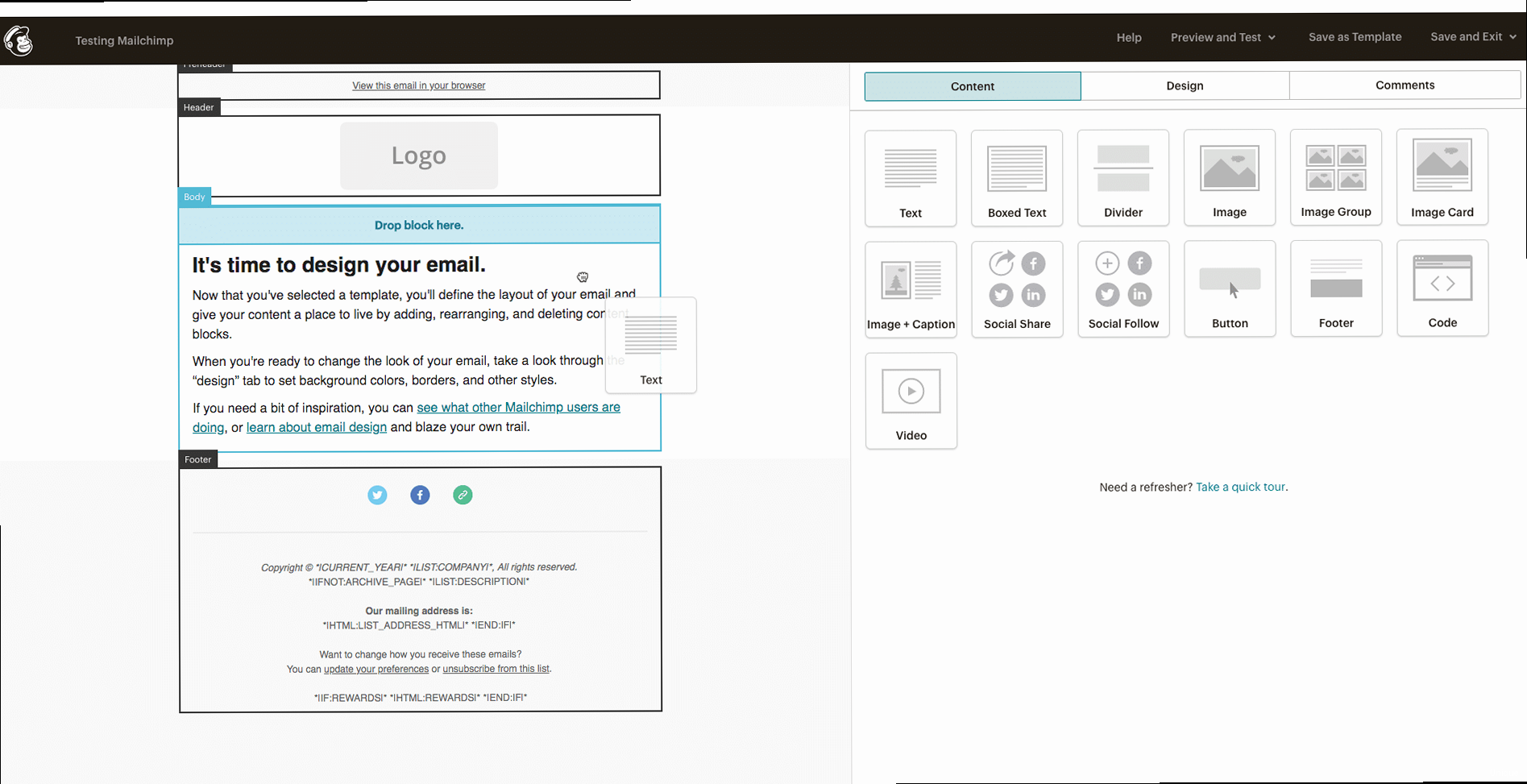
The quality of your email list directly impacts your deliverability. Sending emails to unengaged subscribers or purchased lists can damage your sender reputation and lead to higher spam rates. Effective list management involves segmentation, cleaning, and permission practices.
Segmenting Your Audience for Targeted Campaigns
Segmentation allows you to divide your email list into smaller groups based on specific criteria, such as demographics, purchase history, engagement level, or interests. This enables you to send more relevant and personalized emails, which increases engagement and reduces unsubscribe rates.
Example 1: Segmenting by Purchase History Create segments based on the products or services subscribers have purchased. For example, segment subscribers who purchased product A and send them emails about related products or special offers.- Criteria: Purchase history (product A)
- Segment Name: Product A Customers
- Campaign Goal: Promote related products or offer discounts
- Criteria: Last open date (older than 6 months), Last click date (older than 6 months)
- Segment Name: Unengaged Subscribers
- Campaign Goal: Re-engagement campaign (offer incentives, ask for feedback)
Regularly Cleaning Your Email List
Cleaning your email list involves removing invalid, inactive, or unengaged subscribers. This improves your sender reputation and reduces the likelihood of being flagged as spam. Regularly clean your list to maintain a healthy and engaged audience.
Example 1: Removing Hard Bounces Hard bounces indicate permanent delivery failures (e.g., invalid email address). Mailchimp automatically handles hard bounces by removing them from your list. However, it’s essential to monitor your bounce rate and investigate any unusual spikes. Example 2: Removing Unengaged Subscribers After sending a re-engagement campaign to unengaged subscribers, remove those who still haven’t opened or clicked on your emails. This shows that they are no longer interested in receiving your emails. Example 3: Using Email Verification Services Integrate with a third-party email verification service (e.g., ZeroBounce, NeverBounce) to identify and remove invalid or risky email addresses before sending campaigns. This helps prevent hard bounces and improve deliverability. Mailchimp has many integrations, but these services can cost money. How to Clean Your List in Mailchimp: Review your audience dashboard for insights into your list’s health. Use the “Cleaned contacts” feature to view and manage bounced or unsubscribed addresses. Consider automating the removal of unengaged subscribers based on your re-engagement campaign results.Ensuring Proper Permissions and Opt-in Practices
Always obtain explicit consent from subscribers before adding them to your email list. Use double opt-in to confirm their subscription and ensure they genuinely want to receive your emails. Never purchase email lists, as this can severely damage your sender reputation.
Example 1: Implementing Double Opt-in Enable double opt-in for your signup forms. This requires subscribers to confirm their email address by clicking a link in a confirmation email. Example 2: Providing Clear Unsubscribe Options Make it easy for subscribers to unsubscribe from your emails. Include a clear and visible unsubscribe link in every email. Honor unsubscribe requests promptly. Mailchimp automatically handles unsubscribes. Example 3: Managing GDPR Compliance If you have subscribers in the European Union, comply with GDPR regulations by obtaining explicit consent for each type of email you send. Provide clear information about how you collect and use their data. Mailchimp provides tools for managing GDPR compliance. Expert Tip: Create a preference center where subscribers can choose the types of emails they want to receive. This gives them more control over their subscription and reduces the likelihood of unsubscribes. You can set this up directly within Mailchimp using Groups.Optimizing Email Content for Inbox Placement
The content of your emails significantly impacts deliverability. Spam filters analyze various aspects of your email content, including subject lines, body text, images, and links. Optimizing your content can help you avoid spam filters and improve inbox placement.
Crafting Engaging and Relevant Subject Lines
Your subject line is the first impression your email makes. It should be clear, concise, and relevant to the content of your email. Avoid using spam trigger words, excessive capitalization, or misleading claims.
Example 1: Using Personalization Personalize your subject lines by including the subscriber’s name or location. For example, “John, check out these deals in New York!” Example 2: Creating a Sense of Urgency Use urgency to encourage subscribers to open your email. For example, “Limited-time offer: Ends tonight!” Example 3: A/B Testing Subject Lines Test different subject lines to see which ones perform best. Use Mailchimp’s A/B testing feature to compare the open rates of different subject lines. Avoid: “FREE! Click Here Now!” or “Earn $$$ From Home!” These are classic spam trigger phrases.Writing Clear and Concise Body Text
The body of your email should be well-written, easy to read, and relevant to the subject line. Avoid using excessive HTML, large images, or suspicious links. Use a clear call to action and make it easy for subscribers to click on your links.
Example 1: Using Plain Text Emails For certain types of emails (e.g., personal updates, simple announcements), consider using plain text emails instead of HTML emails. Plain text emails are less likely to be flagged as spam. Example 2: Optimizing HTML Emails If you use HTML emails, ensure that your code is clean and well-formatted. Use responsive design to ensure your emails look good on all devices. Keep your image sizes small to improve loading times. Mailchimp’s template builder handles a lot of this automatically, but it’s still important to optimize images before uploading. Example 3: Checking for Spam Trigger Words Use a spam checker tool (available online) to scan your email content for spam trigger words. Replace these words with synonyms or rephrase your sentences.Optimizing Images and Links
Images and links can significantly impact your email’s deliverability. Optimize your images for web use and use descriptive alt text. Use reputable link shorteners and avoid using suspicious or misleading links.
Example 1: Optimizing Image Sizes Reduce the file size of your images before uploading them to Mailchimp. Use image compression tools to reduce the file size without sacrificing quality. Aim for images under 500KB. Example 2: Using Alt Text Add descriptive alt text to all of your images. This helps screen readers and also provides context if the image fails to load. Example 3: Avoiding Shortened Links While link shorteners can be useful, they can also be used to mask malicious links. Avoid using link shorteners in your emails, especially if you are sending sensitive information. If you must use a link shortener, use a reputable service and brand your links. Mailchimp can track your links automatically and rewrite them. Expert Tip: Test your email content using different email clients and devices. This helps you identify any potential rendering issues and ensure that your email looks good to all subscribers. Mailchimp has a built-in preview function.Monitoring Deliverability Metrics and Improving Performance
Monitoring your deliverability metrics is crucial for identifying and addressing any potential issues. Track your open rates, click-through rates, bounce rates, and spam complaints to understand how your emails are performing and make data-driven improvements.
Analyzing Open Rates and Click-Through Rates
Open rates and click-through rates (CTR) are key indicators of your email engagement. A low open rate may indicate issues with your subject lines or sender reputation, while a low CTR may indicate issues with your email content or call to action.
Example 1: Tracking Open Rates Monitor your open rates for each campaign. Compare your open rates to industry benchmarks to see how you are performing. Identify any campaigns with significantly low open rates and investigate the potential causes. Example 2: Tracking Click-Through Rates Monitor your CTR for each campaign. Analyze which links are being clicked on the most and which ones are not being clicked on. Use this information to optimize your email content and call to action. Example 3: A/B Testing Content Elements Use A/B testing to experiment with different content elements, such as subject lines, images, and call to action buttons. Track the open rates and CTR for each variation to see which ones perform best.Monitoring Bounce Rates and Spam Complaints
Bounce rates and spam complaints are direct indicators of your deliverability health. High bounce rates or spam complaint rates can severely damage your sender reputation and lead to your emails being blocked.
Example 1: Monitoring Bounce Rates Monitor your hard bounce rate and soft bounce rate. A high hard bounce rate indicates issues with your email list quality. A high soft bounce rate may indicate temporary delivery issues. Example 2: Monitoring Spam Complaints Monitor your spam complaint rate. A high spam complaint rate indicates that your emails are not relevant or welcome to your subscribers. Investigate the potential causes and take steps to improve your email content and targeting. Mailchimp will automatically notify you if your spam complaint rate exceeds a certain threshold. Example 3: Using Feedback Loops Set up feedback loops (FBLs) with major ISPs (e.g., Gmail, Yahoo) to receive notifications about spam complaints. This allows you to identify and remove subscribers who are marking your emails as spam. Mailchimp generally handles this for you, but it’s important to understand the concept.Analyzing Deliverability Reports and Making Adjustments
Mailchimp provides deliverability reports that offer insights into your email performance. Analyze these reports regularly to identify any potential issues and make data-driven adjustments to your email strategy.
Example 1: Reviewing Delivery Insights Review the delivery insights in your Mailchimp reports. Pay attention to any warnings or recommendations about your email content, authentication, or list management. Example 2: Tracking Domain Reputation Use a domain reputation monitoring service to track your domain’s reputation. A poor domain reputation can significantly impact your deliverability. Example 3: Adjusting Sending Frequency Experiment with different sending frequencies to see what works best for your audience. Sending too many emails can lead to subscriber fatigue and increased spam complaints. Expert Tip: Create a deliverability checklist to ensure that you are following best practices for email authentication, list management, and content optimization. Review this checklist regularly to stay on top of your deliverability. Consult Mailchimp’s help documentation for the most up-to-date recommendations.