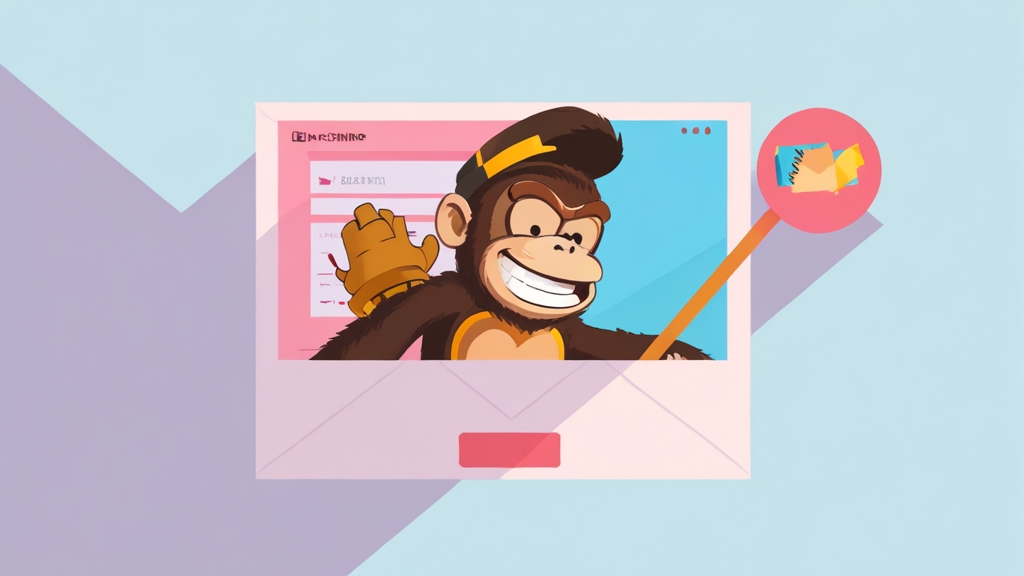How to Maximize Mailchimp’s Free Plan for Email Marketing Success
Mailchimp’s free plan is a powerful gateway to email marketing, offering essential features for small businesses and individuals just starting out. This article focuses on leveraging the free plan to its fullest potential. We’ll explore how to build a targeted email list, design effective campaigns, and optimize your sends to improve deliverability and engagement—all without spending a dime. By the end of this guide, you’ll have a solid understanding of how to use Mailchimp’s free plan to achieve meaningful email marketing results.
Table of Contents
- Building Your Email List Effectively (and Legally)
- Designing Engaging Emails within Free Plan Limitations
- Segmenting Your Audience for Better Targeting
- Optimizing Deliverability for Inbox Placement
- Tracking and Improving Your Free Plan Performance
Building Your Email List Effectively (and Legally)
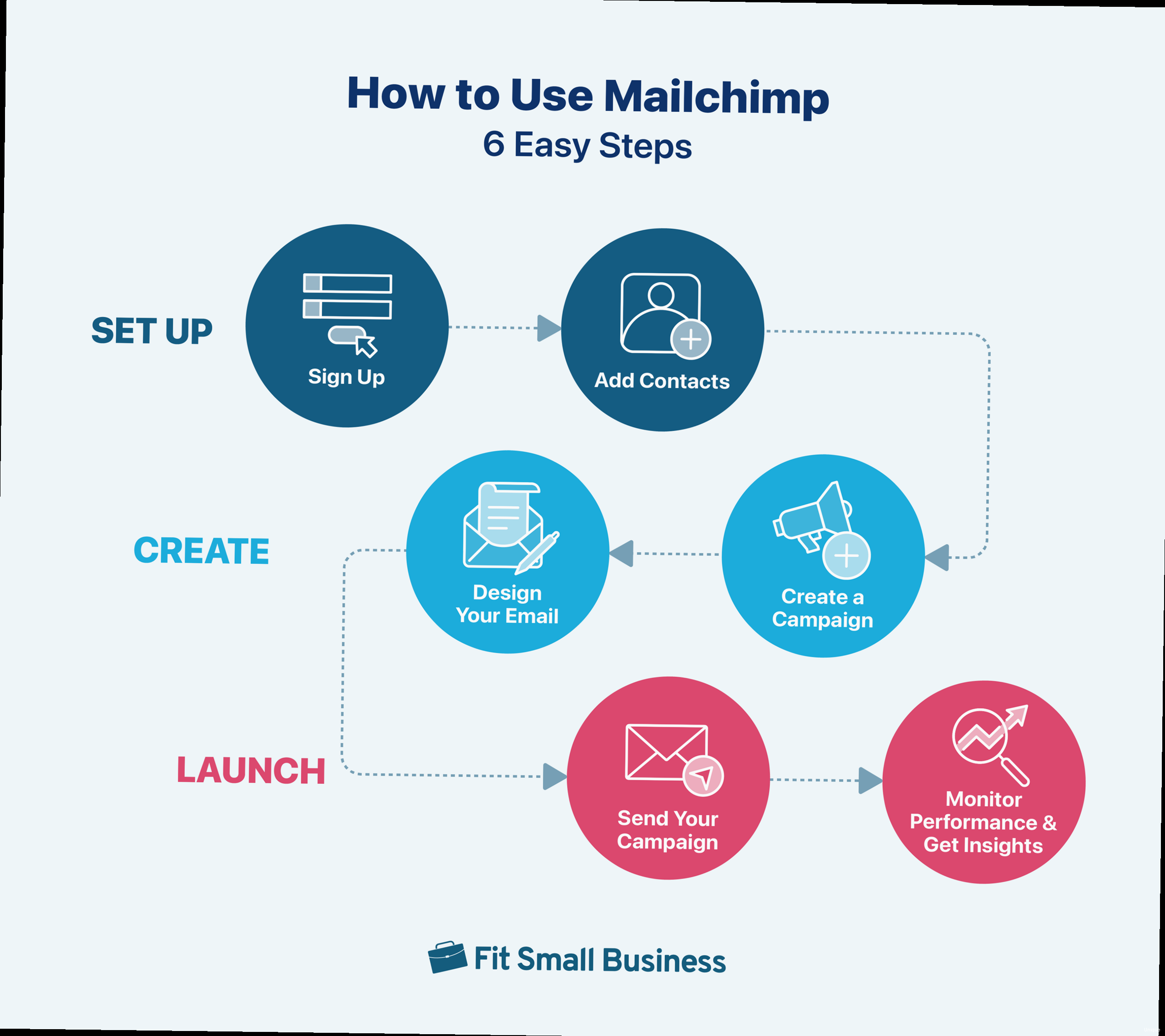
Creating Opt-in Forms
Mailchimp provides built-in tools for creating opt-in forms that you can embed on your website or share as standalone links. These forms are customizable and essential for collecting subscriber information legally and ethically. Example 1: Embedding a Signup Form on Your Website 1. In Mailchimp, navigate to Audience and select Signup Forms. 2. Choose the Embedded Forms option. 3. Customize the form’s appearance and fields. Keep it simple – email address and first name are often sufficient. Consider adding a checkbox for explicit consent. 4. Copy the generated HTML code. 5. Paste the code into your website’s HTML where you want the form to appear. For example, in WordPress, you can use a custom HTML block. Make sure your website platform supports embedding HTML. Expected Result: A visually appealing signup form seamlessly integrated into your website, allowing visitors to subscribe to your email list. Example 2: Creating a Pop-up Signup Form 1. In Mailchimp, navigate to Audience and select Signup Forms. 2. Choose the Subscriber pop-up option. 3. Customize the pop-up’s design, timing (when it appears), and fields. Consider offering an incentive, such as a discount code or free ebook, to encourage signups. 4. Connect your website to Mailchimp using the provided Javascript code snippet. This often involves pasting the code into your website’s header or footer. Expected Result: A pop-up form that appears on your website after a specified delay or trigger (e.g., when a visitor is about to leave the page), prompting them to subscribe to your email list.Offering Value and Incentives
People are more likely to subscribe if they perceive value in doing so. Offer incentives, such as exclusive content, discounts, or early access to sales. Clearly communicate the benefits of subscribing on your signup forms. Example 3: Creating a Welcome Email with a Discount Code 1. In Mailchimp, navigate to Automations. 2. Select “Welcome new subscribers”. 3. Design a welcome email that thanks new subscribers for joining your list and provides them with a discount code. This requires creating a coupon code within your e-commerce platform (Shopify, WooCommerce, etc.) and then including it in the email. Expected Result: New subscribers receive an automated welcome email with a discount code, encouraging them to make their first purchase. This increases engagement and demonstrates the value of being on your list.Maintaining List Hygiene
Regularly clean your email list to remove inactive subscribers or those who have unsubscribed. This improves your sender reputation and deliverability rates. Mailchimp automatically handles unsubscribes, but you should also consider segmenting inactive subscribers and sending them re-engagement campaigns. Example 4: Segmenting Inactive Subscribers 1. In Mailchimp, navigate to Audience and select Segments. 2. Create a new segment with the following criteria: “Email Marketing Activity | Did not open | All of last 6 months.” This segment will include subscribers who haven’t opened any of your emails in the past six months. 3. Send this segment a re-engagement campaign, offering them a compelling reason to stay subscribed (e.g., a special offer or a preview of upcoming content). Include a clear unsubscribe link. Expected Result: You identify and re-engage inactive subscribers, potentially recovering some lost engagement. Subscribers who remain unresponsive are removed from your list, improving your overall list quality and deliverability. Expert Tip: Always use double opt-in. This requires subscribers to confirm their email address after signing up. This significantly reduces the number of fake or invalid email addresses on your list and increases engagement rates.Designing Engaging Emails within Free Plan Limitations
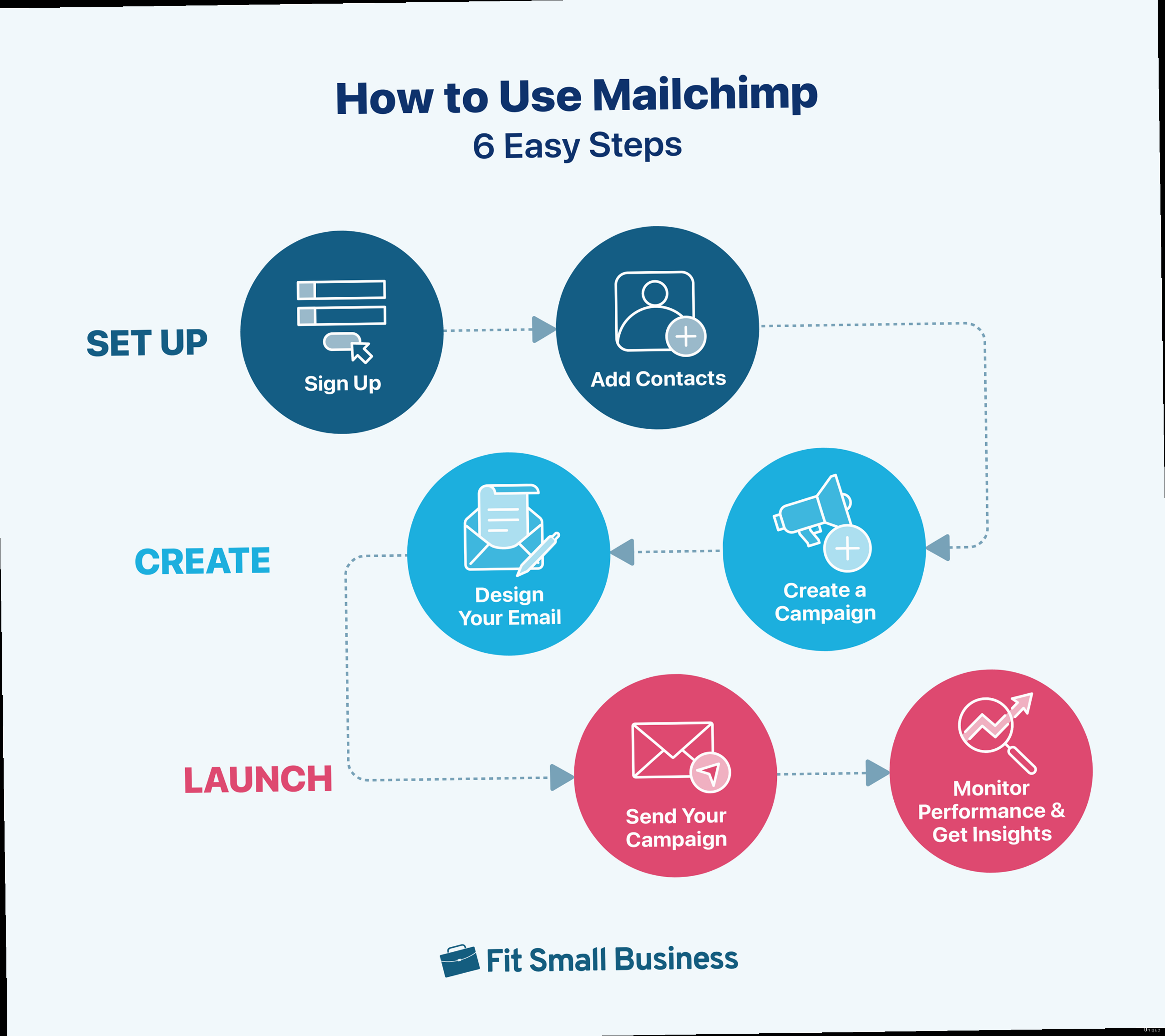
Utilizing Mailchimp’s Template Builder
Mailchimp’s drag-and-drop template builder allows you to customize pre-designed templates or create your own from scratch. With the free plan, you’ll have access to a selection of basic templates. Example 1: Customizing a Basic Template 1. In Mailchimp, navigate to Campaigns and click Create Campaign. 2. Select Email and then choose a campaign type (e.g., Regular). 3. In the design step, select a basic template from the available options. 4. Use the drag-and-drop editor to customize the template. Replace the placeholder content with your own text and images. Ensure your branding is consistent throughout the email. 5. Pay attention to typography and spacing to ensure readability. Expected Result: A professional-looking email that reflects your brand and clearly communicates your message, even with a basic template.Focusing on Mobile Responsiveness
Ensure your emails are mobile-responsive, as a significant portion of your audience will likely view them on their smartphones. Mailchimp templates are generally mobile-responsive by default, but it’s always a good idea to preview your emails on different devices to ensure they render correctly. Example 2: Previewing Your Email on Mobile Devices 1. While designing your email in Mailchimp’s template builder, click the Preview button. 2. Select the Mobile tab to see how your email will look on a mobile device. 3. Make any necessary adjustments to ensure the email is easy to read and navigate on smaller screens. Expected Result: Your email displays correctly and is easily readable on mobile devices, ensuring a positive user experience for a large segment of your audience.Crafting Compelling Content
Your email content should be clear, concise, and engaging. Use strong headlines, compelling body copy, and a clear call to action. Focus on providing value to your subscribers and avoid overwhelming them with too much information. Example 3: Writing a Clear and Concise Call to Action Instead of a generic call to action like “Click Here,” use specific and action-oriented language, such as “Download Your Free Ebook” or “Shop Our New Collection.” Make the call to action visually prominent by using a button with contrasting colors. Expected Result: A higher click-through rate due to a clear and compelling call to action that motivates subscribers to take the desired action.Utilizing Free Stock Images
High-quality images can significantly enhance the visual appeal of your emails. Utilize free stock photo websites like Unsplash or Pexels to find professional-looking images that you can use in your campaigns. Be mindful of copyright restrictions and always attribute the photographer when required. Example 4: Adding an Image from Unsplash 1. Browse Unsplash (unsplash.com) and find a relevant image for your email campaign. 2. Download the image in a suitable resolution (avoid unnecessarily large files). 3. In Mailchimp’s template builder, drag an image block into your email layout. 4. Upload the downloaded image to the image block. Expected Result: A visually appealing email with a professional-looking image that enhances the message and catches the reader’s attention. Expert Tip: Keep your images optimized for the web (compressed) to reduce file size and improve email loading times. Large images can cause emails to load slowly, leading to a poor user experience.Segmenting Your Audience for Better Targeting
Segmentation is the process of dividing your email list into smaller, more targeted groups based on shared characteristics. This allows you to send more relevant emails, which leads to higher engagement rates and improved deliverability. Even with the limitations of the free plan, you can still implement basic segmentation strategies.Using Tags for Basic Segmentation
Tags are labels that you can apply to individual contacts in your Mailchimp audience. You can use tags to segment your audience based on various criteria, such as interests, demographics, or purchase history. Example 1: Tagging Subscribers Based on Interests 1. If you offer multiple products or services, add a field to your signup form asking subscribers about their interests. 2. Based on their responses, tag each subscriber accordingly. For example, if you sell both coffee and tea, you could create tags called “Coffee Lover” and “Tea Lover.” 3. To tag subscribers, navigate to Audience, then All contacts. Click on a contact, then “Add or remove tags”. Expected Result: You can now send targeted emails to subscribers based on their stated interests. For example, you can send a promotion for new coffee beans to the “Coffee Lover” segment.Segmenting Based on Purchase History
If you integrate Mailchimp with your e-commerce platform, you can segment your audience based on their past purchases. This allows you to send personalized offers and recommendations based on their buying behavior. Example 2: Sending a Discount to Repeat Customers 1. Integrate your e-commerce platform (e.g., Shopify, WooCommerce) with Mailchimp. 2. Create a segment based on the number of orders placed. For example, create a segment called “Repeat Customers” for subscribers who have placed at least two orders. 3. Send this segment a special discount code as a thank you for their loyalty. Expected Result: You increase sales by incentivizing repeat customers to make additional purchases.Using Location Data for Targeted Campaigns
Mailchimp can automatically collect location data from subscribers who open your emails. You can use this data to send geographically targeted campaigns. Example 3: Promoting a Local Event 1. Create a segment based on location. For example, create a segment for subscribers located in a specific city or region. 2. Send this segment an email promoting a local event or offering a discount at a nearby store. Expected Result: Increased attendance at your local event or higher sales at your local store due to targeted promotion.Leveraging Signup Form Data
The data you collect through your signup forms can be used for segmentation. Ask relevant questions that allow you to understand your subscribers’ needs and preferences. Example 4: Segmenting Based on Industry 1. Add a field to your signup form asking subscribers about their industry. 2. Create segments based on the different industries represented in your subscriber base. 3. Send targeted content and offers to each segment that are relevant to their specific industry. Expected Result: Higher engagement rates due to more relevant content that addresses the specific needs and challenges of each industry segment. Quote: “Marketing is no longer about the stuff that you make, but about the stories you tell.” – Seth Godin. Segmentation enables you to tell more relevant and compelling stories to your audience.Optimizing Deliverability for Inbox Placement
Email deliverability refers to the ability of your emails to reach your subscribers’ inboxes. It’s crucial for ensuring that your messages are seen and engaged with. Several factors can impact deliverability, including your sender reputation, email authentication, and content quality. Even with Mailchimp’s infrastructure, proactive steps are vital.Authenticating Your Email Domain
Email authentication helps to verify that your emails are actually coming from you and not from a spammer spoofing your domain. Mailchimp supports several email authentication methods, including SPF, DKIM, and DMARC. Example 1: Setting up SPF Records SPF (Sender Policy Framework) specifies which mail servers are authorized to send emails on behalf of your domain. 1. Log in to your domain registrar (e.g., GoDaddy, Namecheap). 2. Access your DNS settings. 3. Create a TXT record with the following value:v=spf1 include:servers.mcsv.net ~all. This tells receiving mail servers that Mailchimp’s servers are authorized to send emails on your behalf.
Expected Result: Improved email deliverability as receiving mail servers are more likely to trust emails sent from your domain.
Example 2: Setting up DKIM Records
DKIM (DomainKeys Identified Mail) adds a digital signature to your emails, which receiving mail servers can use to verify the email’s authenticity.
1. In your Mailchimp account, go to Settings, then Domains.
2. Authenticate your domain, and Mailchimp will provide you with the necessary DKIM record (usually a TXT record).
3. Add this TXT record to your domain’s DNS settings, similar to SPF.
Expected Result: Enhanced email security and improved deliverability as receiving mail servers can verify that your emails haven’t been tampered with.
Maintaining a Clean Email List
As mentioned earlier, regularly cleaning your email list is essential for maintaining good deliverability. Remove inactive subscribers and those who have unsubscribed. Example 3: Automating List Cleaning While Mailchimp does not fully automate list cleaning on the free plan, regularly review your audience and manually remove or segment inactive subscribers. Consider sending a re-engagement campaign to those who haven’t opened emails in a while before removing them. Expected Result: Improved sender reputation and higher deliverability rates as you’re only sending emails to engaged subscribers.Avoiding Spam Trigger Words
Avoid using spam trigger words in your email subject lines and body copy. These are words that are commonly associated with spam emails and can trigger spam filters. Examples include “free,” “guaranteed,” “urgent,” and excessive use of exclamation points. Example 4: Reviewing Your Email Content for Spam Trigger Words Before sending your email, carefully review your subject line and body copy for any potential spam trigger words. Use alternative phrasing to convey your message without triggering spam filters. Expected Result: Reduced likelihood of your emails being flagged as spam, leading to improved inbox placement.Using a Dedicated IP Address (Not Available on Free Plan)
While not available on the free plan, it’s important to know that a dedicated IP address allows you to build your own sender reputation, independent of other Mailchimp users. This provides more control over your deliverability. Upgrading to a paid plan that offers a dedicated IP address can be a worthwhile investment as your email marketing efforts grow. Expert Tip: Monitor your sender reputation using tools like Sender Score (senderscore.org). A high sender score indicates that your emails are trusted by receiving mail servers.Tracking and Improving Your Free Plan Performance
Tracking your email marketing performance is crucial for understanding what’s working and what’s not. Mailchimp’s free plan provides basic reporting features that allow you to monitor key metrics and identify areas for improvement. Regularly analyzing your results and making data-driven adjustments can significantly enhance the effectiveness of your campaigns.Monitoring Key Metrics
Pay attention to the following key metrics to gauge the performance of your email campaigns:- Open Rate: The percentage of subscribers who opened your email.
- Click-Through Rate (CTR): The percentage of subscribers who clicked on a link in your email.
- Unsubscribe Rate: The percentage of subscribers who unsubscribed from your list after receiving your email.
- Bounce Rate: The percentage of emails that could not be delivered.
Analyzing Open Rates
A low open rate may indicate that your subject lines are not compelling enough or that your emails are being sent to a list of unengaged subscribers. Example 2: A/B Testing Subject Lines (Limited on Free Plan) While full A/B testing is limited on the free plan, you can still experiment with different subject lines by sending slightly different emails to small segments of your audience and comparing the open rates. This can help you identify subject lines that resonate best with your subscribers. Expected Result: Improved open rates as you optimize your subject lines based on data and subscriber preferences.Analyzing Click-Through Rates
A low click-through rate may indicate that your email content is not engaging or that your calls to action are not clear enough. Example 3: Optimizing Calls to Action Experiment with different calls to action and button designs to see what drives the most clicks. Use clear, concise, and action-oriented language. Make sure your calls to action are visually prominent and easy to find. Expected Result: Higher click-through rates as you optimize your calls to action based on data and subscriber behavior.Addressing Unsubscribe Rates
A high unsubscribe rate may indicate that you are sending emails too frequently, that your content is not relevant to your subscribers, or that your list is not properly targeted. Example 4: Reviewing Email Frequency and Content Relevance Carefully review your email frequency and content to ensure that you are providing value to your subscribers and not overwhelming them with too many emails. Consider sending a survey to your subscribers to gather feedback on their content preferences. Expected Result: Reduced unsubscribe rates as you provide more relevant content at an appropriate frequency. Table: Key Email Marketing Metrics and Actions to Improve Them| Metric | Potential Issue | Action to Improve |
|---|---|---|
| Open Rate | Uncompelling subject lines, Poor sender reputation | A/B test subject lines, Authenticate your domain, Clean your email list |
| Click-Through Rate | Unengaging content, Unclear calls to action | Improve email copy, Optimize calls to action, Use visually appealing images |
| Unsubscribe Rate | Irrelevant content, Excessive email frequency | Segment your audience, Reduce email frequency, Ask for subscriber feedback |
| Bounce Rate | Invalid email addresses | Use double opt-in, Regularly clean your email list |