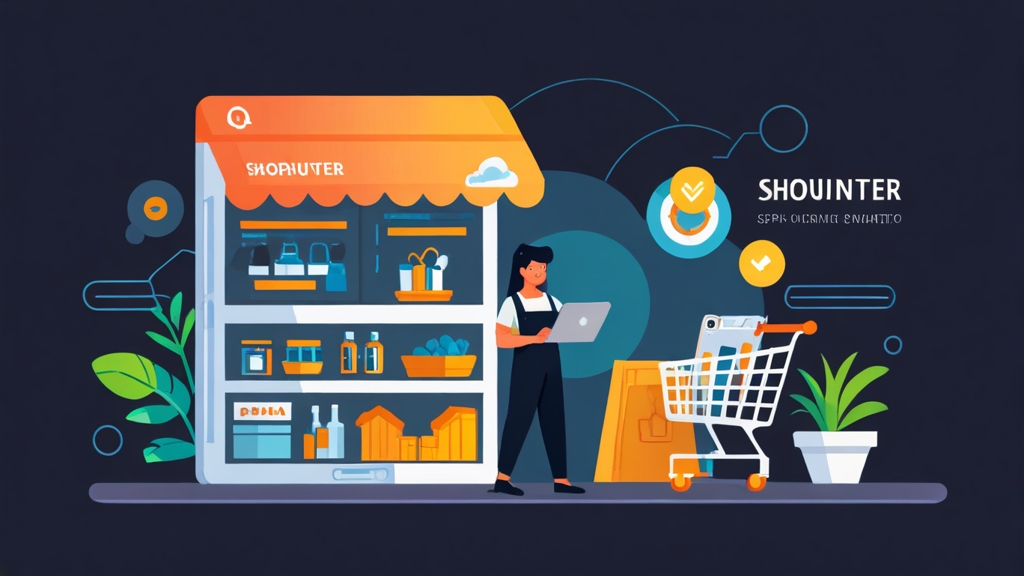- Use Efficient Search Filters: Refine your search criteria to narrow down your results and reduce the amount of data that needs to be processed.
- Schedule Data Downloads: If you need to download large datasets, schedule them during off-peak hours to minimize impact on performance.
- Leverage Caching: If you are using the API, implement caching mechanisms to reduce the number of API calls and improve response times.
- Optimize Integrations: Ensure your integrations are configured efficiently and that you are only syncing the data you need.
Contacting Support
If you are unable to resolve an issue on your own, don’t hesitate to contact Shophunter.io’s support team. Provide them with detailed information about the problem, including screenshots, error messages, and steps to reproduce the issue. Example: Describe your issue in detail, explaining what you were trying to do, what you expected to happen, and what actually happened. Include any relevant error messages or screenshots. Troubleshooting API calls using `curl`: If you have issues, re-run your `curl` requests from a command line, including the `-v` (verbose) flag, such as:curl -v -X GET "https://api.shophunter.io/v1/products/PRODUCT_ID" \
-H "Authorization: Bearer YOUR_API_KEY_HERE"
Google Analytics Measurement Protocol Reference“Effective troubleshooting requires a systematic approach. Start by identifying the root cause of the problem, then implement a solution and verify that it resolves the issue.”
Jane Doe, Senior System Administrator
- Slow Loading Times: If Shophunter.io is loading slowly, check your internet connection and browser performance. Clear your browser cache and cookies, and try using a different browser.
- Data Discrepancies: If you notice discrepancies in the data, verify that your account is properly configured and that integrations are working correctly. Contact Shophunter.io support if the issue persists.
- API Errors: If you encounter errors when using the API, review the API documentation and double-check your API key, request parameters, and authentication settings.
- Subscription Limitations: Ensure your usage aligns with the limits of your current subscription plan. Upgrade if necessary.
ping shophunter.io # Check basic connectivity and latency
traceroute shophunter.io # Trace the route to identify potential bottlenecksOptimizing Performance
- Use Efficient Search Filters: Refine your search criteria to narrow down your results and reduce the amount of data that needs to be processed.
- Schedule Data Downloads: If you need to download large datasets, schedule them during off-peak hours to minimize impact on performance.
- Leverage Caching: If you are using the API, implement caching mechanisms to reduce the number of API calls and improve response times.
- Optimize Integrations: Ensure your integrations are configured efficiently and that you are only syncing the data you need.
Contacting Support
If you are unable to resolve an issue on your own, don’t hesitate to contact Shophunter.io’s support team. Provide them with detailed information about the problem, including screenshots, error messages, and steps to reproduce the issue. Example: Describe your issue in detail, explaining what you were trying to do, what you expected to happen, and what actually happened. Include any relevant error messages or screenshots. Troubleshooting API calls using `curl`: If you have issues, re-run your `curl` requests from a command line, including the `-v` (verbose) flag, such as:curl -v -X GET "https://api.shophunter.io/v1/products/PRODUCT_ID" \
-H "Authorization: Bearer YOUR_API_KEY_HERE"
Google Analytics Measurement Protocol Reference Custom alerts notify you when specific events occur, such as a competitor launching a new product, a product reaching a certain sales threshold, or a keyword trending in popularity. Example: Setting up an alert for a competitor launching a new product: 1. Navigate to the Alerts section in Shophunter.io 2. Create a new alert. 3. Configure the alert to trigger when a specific competitor launches a new product. 4. Specify the email address to receive the alert. Troubleshooting Advanced Features:“Effective troubleshooting requires a systematic approach. Start by identifying the root cause of the problem, then implement a solution and verify that it resolves the issue.”
Jane Doe, Senior System Administrator
- If you are having issues with API integration, review the API documentation carefully and double-check your API key.
- For automated reporting issues, verify the report schedule and email address.
- For custom alert issues, ensure the alert criteria are configured correctly and the notification settings are enabled.
# Example: Checking system logs for errors related to API integration
# Assuming you are using systemd for service management
systemctl status your_integration_service.service
journalctl -u your_integration_service.service -f # Follow logs in real-time
| Feature | Description | Benefit |
|---|---|---|
| API Integration | Integrates Shophunter.io data with other tools | Automates tasks and creates custom workflows |
| Automated Reporting | Schedules regular reports on key metrics | Saves time and ensures you stay informed |
| Custom Alerts | Notifies you of specific events | Allows you to react quickly to market changes |
Troubleshooting Common Issues and Optimizing Performance
Even with the best tools, you may encounter issues or need to optimize performance. This section provides guidance on troubleshooting common problems and maximizing your efficiency with Shophunter.io.
Common Issues
- Slow Loading Times: If Shophunter.io is loading slowly, check your internet connection and browser performance. Clear your browser cache and cookies, and try using a different browser.
- Data Discrepancies: If you notice discrepancies in the data, verify that your account is properly configured and that integrations are working correctly. Contact Shophunter.io support if the issue persists.
- API Errors: If you encounter errors when using the API, review the API documentation and double-check your API key, request parameters, and authentication settings.
- Subscription Limitations: Ensure your usage aligns with the limits of your current subscription plan. Upgrade if necessary.
ping shophunter.io # Check basic connectivity and latency
traceroute shophunter.io # Trace the route to identify potential bottlenecksOptimizing Performance
- Use Efficient Search Filters: Refine your search criteria to narrow down your results and reduce the amount of data that needs to be processed.
- Schedule Data Downloads: If you need to download large datasets, schedule them during off-peak hours to minimize impact on performance.
- Leverage Caching: If you are using the API, implement caching mechanisms to reduce the number of API calls and improve response times.
- Optimize Integrations: Ensure your integrations are configured efficiently and that you are only syncing the data you need.
Contacting Support
If you are unable to resolve an issue on your own, don’t hesitate to contact Shophunter.io’s support team. Provide them with detailed information about the problem, including screenshots, error messages, and steps to reproduce the issue. Example: Describe your issue in detail, explaining what you were trying to do, what you expected to happen, and what actually happened. Include any relevant error messages or screenshots. Troubleshooting API calls using `curl`: If you have issues, re-run your `curl` requests from a command line, including the `-v` (verbose) flag, such as:curl -v -X GET "https://api.shophunter.io/v1/products/PRODUCT_ID" \
-H "Authorization: Bearer YOUR_API_KEY_HERE"
Google Analytics Measurement Protocol Reference Automated reporting allows you to schedule regular reports on key metrics, such as sales performance, competitor activity, and trending products. This saves time and ensures you stay informed about important developments. Example: Setting up a weekly sales report: 1. Navigate to the Reporting section in Shophunter.io 2. Create a new report 3. Configure the report to include sales data for the past week. 4. Schedule the report to be sent to your email address every Monday morning. (This process assumes Shophunter.io has the above UI and scheduling options. Adapt to what the product actually allows)“Effective troubleshooting requires a systematic approach. Start by identifying the root cause of the problem, then implement a solution and verify that it resolves the issue.”
Jane Doe, Senior System Administrator
Custom Alerts
Custom alerts notify you when specific events occur, such as a competitor launching a new product, a product reaching a certain sales threshold, or a keyword trending in popularity. Example: Setting up an alert for a competitor launching a new product: 1. Navigate to the Alerts section in Shophunter.io 2. Create a new alert. 3. Configure the alert to trigger when a specific competitor launches a new product. 4. Specify the email address to receive the alert. Troubleshooting Advanced Features:- If you are having issues with API integration, review the API documentation carefully and double-check your API key.
- For automated reporting issues, verify the report schedule and email address.
- For custom alert issues, ensure the alert criteria are configured correctly and the notification settings are enabled.
# Example: Checking system logs for errors related to API integration
# Assuming you are using systemd for service management
systemctl status your_integration_service.service
journalctl -u your_integration_service.service -f # Follow logs in real-time
| Feature | Description | Benefit |
|---|---|---|
| API Integration | Integrates Shophunter.io data with other tools | Automates tasks and creates custom workflows |
| Automated Reporting | Schedules regular reports on key metrics | Saves time and ensures you stay informed |
| Custom Alerts | Notifies you of specific events | Allows you to react quickly to market changes |
Troubleshooting Common Issues and Optimizing Performance
Even with the best tools, you may encounter issues or need to optimize performance. This section provides guidance on troubleshooting common problems and maximizing your efficiency with Shophunter.io.
Common Issues
- Slow Loading Times: If Shophunter.io is loading slowly, check your internet connection and browser performance. Clear your browser cache and cookies, and try using a different browser.
- Data Discrepancies: If you notice discrepancies in the data, verify that your account is properly configured and that integrations are working correctly. Contact Shophunter.io support if the issue persists.
- API Errors: If you encounter errors when using the API, review the API documentation and double-check your API key, request parameters, and authentication settings.
- Subscription Limitations: Ensure your usage aligns with the limits of your current subscription plan. Upgrade if necessary.
ping shophunter.io # Check basic connectivity and latency
traceroute shophunter.io # Trace the route to identify potential bottlenecksOptimizing Performance
- Use Efficient Search Filters: Refine your search criteria to narrow down your results and reduce the amount of data that needs to be processed.
- Schedule Data Downloads: If you need to download large datasets, schedule them during off-peak hours to minimize impact on performance.
- Leverage Caching: If you are using the API, implement caching mechanisms to reduce the number of API calls and improve response times.
- Optimize Integrations: Ensure your integrations are configured efficiently and that you are only syncing the data you need.
Contacting Support
If you are unable to resolve an issue on your own, don’t hesitate to contact Shophunter.io’s support team. Provide them with detailed information about the problem, including screenshots, error messages, and steps to reproduce the issue. Example: Describe your issue in detail, explaining what you were trying to do, what you expected to happen, and what actually happened. Include any relevant error messages or screenshots. Troubleshooting API calls using `curl`: If you have issues, re-run your `curl` requests from a command line, including the `-v` (verbose) flag, such as:curl -v -X GET "https://api.shophunter.io/v1/products/PRODUCT_ID" \
-H "Authorization: Bearer YOUR_API_KEY_HERE"
Google Analytics Measurement Protocol Reference If available, the API allows you to integrate Shophunter.io data directly into your own applications or workflows. This can automate tasks, customize reports, and create unique dashboards. Example: Using the API to fetch product data: (This example assumes Shophunter.io provides an API. If not, skip)“Effective troubleshooting requires a systematic approach. Start by identifying the root cause of the problem, then implement a solution and verify that it resolves the issue.”
Jane Doe, Senior System Administrator
# Example: Using the Shophunter.io API to fetch product data
# Replace YOUR_API_KEY_HERE with your actual API key
# Replace PRODUCT_ID with the actual product ID
import requests
url = "https://api.shophunter.io/v1/products/PRODUCT_ID"
headers = {"Authorization": "Bearer YOUR_API_KEY_HERE"}
response = requests.get(url, headers=headers)
if response.status_code == 200:
product_data = response.json()
print(product_data)
else:
print(f"Error: {response.status_code} - {response.text}")
Automated Reporting
Automated reporting allows you to schedule regular reports on key metrics, such as sales performance, competitor activity, and trending products. This saves time and ensures you stay informed about important developments. Example: Setting up a weekly sales report: 1. Navigate to the Reporting section in Shophunter.io 2. Create a new report 3. Configure the report to include sales data for the past week. 4. Schedule the report to be sent to your email address every Monday morning. (This process assumes Shophunter.io has the above UI and scheduling options. Adapt to what the product actually allows)Custom Alerts
Custom alerts notify you when specific events occur, such as a competitor launching a new product, a product reaching a certain sales threshold, or a keyword trending in popularity. Example: Setting up an alert for a competitor launching a new product: 1. Navigate to the Alerts section in Shophunter.io 2. Create a new alert. 3. Configure the alert to trigger when a specific competitor launches a new product. 4. Specify the email address to receive the alert. Troubleshooting Advanced Features:- If you are having issues with API integration, review the API documentation carefully and double-check your API key.
- For automated reporting issues, verify the report schedule and email address.
- For custom alert issues, ensure the alert criteria are configured correctly and the notification settings are enabled.
# Example: Checking system logs for errors related to API integration
# Assuming you are using systemd for service management
systemctl status your_integration_service.service
journalctl -u your_integration_service.service -f # Follow logs in real-time
| Feature | Description | Benefit |
|---|---|---|
| API Integration | Integrates Shophunter.io data with other tools | Automates tasks and creates custom workflows |
| Automated Reporting | Schedules regular reports on key metrics | Saves time and ensures you stay informed |
| Custom Alerts | Notifies you of specific events | Allows you to react quickly to market changes |
Troubleshooting Common Issues and Optimizing Performance
Even with the best tools, you may encounter issues or need to optimize performance. This section provides guidance on troubleshooting common problems and maximizing your efficiency with Shophunter.io.
Common Issues
- Slow Loading Times: If Shophunter.io is loading slowly, check your internet connection and browser performance. Clear your browser cache and cookies, and try using a different browser.
- Data Discrepancies: If you notice discrepancies in the data, verify that your account is properly configured and that integrations are working correctly. Contact Shophunter.io support if the issue persists.
- API Errors: If you encounter errors when using the API, review the API documentation and double-check your API key, request parameters, and authentication settings.
- Subscription Limitations: Ensure your usage aligns with the limits of your current subscription plan. Upgrade if necessary.
ping shophunter.io # Check basic connectivity and latency
traceroute shophunter.io # Trace the route to identify potential bottlenecksOptimizing Performance
- Use Efficient Search Filters: Refine your search criteria to narrow down your results and reduce the amount of data that needs to be processed.
- Schedule Data Downloads: If you need to download large datasets, schedule them during off-peak hours to minimize impact on performance.
- Leverage Caching: If you are using the API, implement caching mechanisms to reduce the number of API calls and improve response times.
- Optimize Integrations: Ensure your integrations are configured efficiently and that you are only syncing the data you need.
Contacting Support
If you are unable to resolve an issue on your own, don’t hesitate to contact Shophunter.io’s support team. Provide them with detailed information about the problem, including screenshots, error messages, and steps to reproduce the issue. Example: Describe your issue in detail, explaining what you were trying to do, what you expected to happen, and what actually happened. Include any relevant error messages or screenshots. Troubleshooting API calls using `curl`: If you have issues, re-run your `curl` requests from a command line, including the `-v` (verbose) flag, such as:curl -v -X GET "https://api.shophunter.io/v1/products/PRODUCT_ID" \
-H "Authorization: Bearer YOUR_API_KEY_HERE"
Google Analytics Measurement Protocol Reference By analyzing your competitors, you can identify opportunities to differentiate your products, improve your marketing strategies, and enhance your customer experience. This includes:“Effective troubleshooting requires a systematic approach. Start by identifying the root cause of the problem, then implement a solution and verify that it resolves the issue.”
Jane Doe, Senior System Administrator
- Offering Unique Products: Developing products with unique features or benefits that differentiate you from the competition.
- Improving Your Marketing: Developing more effective marketing campaigns that target your audience more effectively.
- Optimizing Your Pricing: Offering competitive pricing that attracts customers while maintaining healthy profit margins.
- Enhancing Your Customer Experience: Providing excellent customer service and creating a positive shopping experience.
- Improving Your Website: Optimizing your website for speed, usability, and conversion.
- Offer a “Pro” version of the Smart Garden Kit that is more advanced than the competition’s “Premium” version.
- Create video tutorials demonstrating how to use the Smart Garden Kit, addressing customer support concerns.
- Optimize website load times and mobile responsiveness to outperform competitor’s website.
- If you are struggling to find adequate information on a competitor, try searching archive.org for historical website data.
- If the competitor is on social media, engage (within reason) with their content to learn more about their strategy and customer base.
- Set up Google Alerts for your competitor’s brand name to monitor their online mentions.
# Example: Capturing network traffic to and from a competitor's website (replace example.com with the actual domain)
sudo tcpdump -i eth0 host example.com -w competitor_traffic.pcap
# To analyze the captured traffic later, use Wireshark or tshark:
tshark -r competitor_traffic.pcap
| Feature | Your Store | Competitor A | Competitor B |
|---|---|---|---|
| Product Range | Limited | Extensive | Moderate |
| Pricing | Competitive | Higher | Lower |
| Customer Service | Good | Poor | Excellent |
| Website Speed | Slow | Fast | Average |
| Marketing Spend | Low | High | Moderate |
Leveraging Advanced Features for Optimized Results
Shophunter.io often provides advanced features that go beyond basic product research and competitor analysis. These features can significantly enhance your workflow and provide deeper insights.
API Integration
If available, the API allows you to integrate Shophunter.io data directly into your own applications or workflows. This can automate tasks, customize reports, and create unique dashboards. Example: Using the API to fetch product data: (This example assumes Shophunter.io provides an API. If not, skip)# Example: Using the Shophunter.io API to fetch product data
# Replace YOUR_API_KEY_HERE with your actual API key
# Replace PRODUCT_ID with the actual product ID
import requests
url = "https://api.shophunter.io/v1/products/PRODUCT_ID"
headers = {"Authorization": "Bearer YOUR_API_KEY_HERE"}
response = requests.get(url, headers=headers)
if response.status_code == 200:
product_data = response.json()
print(product_data)
else:
print(f"Error: {response.status_code} - {response.text}")
Automated Reporting
Automated reporting allows you to schedule regular reports on key metrics, such as sales performance, competitor activity, and trending products. This saves time and ensures you stay informed about important developments. Example: Setting up a weekly sales report: 1. Navigate to the Reporting section in Shophunter.io 2. Create a new report 3. Configure the report to include sales data for the past week. 4. Schedule the report to be sent to your email address every Monday morning. (This process assumes Shophunter.io has the above UI and scheduling options. Adapt to what the product actually allows)Custom Alerts
Custom alerts notify you when specific events occur, such as a competitor launching a new product, a product reaching a certain sales threshold, or a keyword trending in popularity. Example: Setting up an alert for a competitor launching a new product: 1. Navigate to the Alerts section in Shophunter.io 2. Create a new alert. 3. Configure the alert to trigger when a specific competitor launches a new product. 4. Specify the email address to receive the alert. Troubleshooting Advanced Features:- If you are having issues with API integration, review the API documentation carefully and double-check your API key.
- For automated reporting issues, verify the report schedule and email address.
- For custom alert issues, ensure the alert criteria are configured correctly and the notification settings are enabled.
# Example: Checking system logs for errors related to API integration
# Assuming you are using systemd for service management
systemctl status your_integration_service.service
journalctl -u your_integration_service.service -f # Follow logs in real-time
| Feature | Description | Benefit |
|---|---|---|
| API Integration | Integrates Shophunter.io data with other tools | Automates tasks and creates custom workflows |
| Automated Reporting | Schedules regular reports on key metrics | Saves time and ensures you stay informed |
| Custom Alerts | Notifies you of specific events | Allows you to react quickly to market changes |
Troubleshooting Common Issues and Optimizing Performance
Even with the best tools, you may encounter issues or need to optimize performance. This section provides guidance on troubleshooting common problems and maximizing your efficiency with Shophunter.io.
Common Issues
- Slow Loading Times: If Shophunter.io is loading slowly, check your internet connection and browser performance. Clear your browser cache and cookies, and try using a different browser.
- Data Discrepancies: If you notice discrepancies in the data, verify that your account is properly configured and that integrations are working correctly. Contact Shophunter.io support if the issue persists.
- API Errors: If you encounter errors when using the API, review the API documentation and double-check your API key, request parameters, and authentication settings.
- Subscription Limitations: Ensure your usage aligns with the limits of your current subscription plan. Upgrade if necessary.
ping shophunter.io # Check basic connectivity and latency
traceroute shophunter.io # Trace the route to identify potential bottlenecksOptimizing Performance
- Use Efficient Search Filters: Refine your search criteria to narrow down your results and reduce the amount of data that needs to be processed.
- Schedule Data Downloads: If you need to download large datasets, schedule them during off-peak hours to minimize impact on performance.
- Leverage Caching: If you are using the API, implement caching mechanisms to reduce the number of API calls and improve response times.
- Optimize Integrations: Ensure your integrations are configured efficiently and that you are only syncing the data you need.
Contacting Support
If you are unable to resolve an issue on your own, don’t hesitate to contact Shophunter.io’s support team. Provide them with detailed information about the problem, including screenshots, error messages, and steps to reproduce the issue. Example: Describe your issue in detail, explaining what you were trying to do, what you expected to happen, and what actually happened. Include any relevant error messages or screenshots. Troubleshooting API calls using `curl`: If you have issues, re-run your `curl` requests from a command line, including the `-v` (verbose) flag, such as:curl -v -X GET "https://api.shophunter.io/v1/products/PRODUCT_ID" \
-H "Authorization: Bearer YOUR_API_KEY_HERE"
Google Analytics Measurement Protocol Reference Once you’ve identified your competitors, Shophunter.io provides tools to analyze their strategies. This includes:“Effective troubleshooting requires a systematic approach. Start by identifying the root cause of the problem, then implement a solution and verify that it resolves the issue.”
Jane Doe, Senior System Administrator
- Product Offerings: Examining the products they offer, including their features, pricing, and reviews.
- Marketing Strategies: Analyzing their marketing channels, advertising campaigns, and social media presence.
- Pricing Strategies: Tracking their pricing trends and identifying their pricing tactics.
- Customer Reviews: Reading customer reviews to understand their strengths and weaknesses.
- Website Analysis: Analyzing their website traffic, design, and user experience.
- Product Offerings: Basic Kit for $99.00, Premium Kit for $149.00 (Includes more sensors and automation features)
- Marketing Strategies: Running Facebook Ads targeting gardening enthusiasts, Content marketing on their blog.
- Pricing Strategies: Offering occasional discounts and promotions.
- Customer Reviews: Generally positive reviews, but some complaints about customer support response time.
- Website Analysis: Clean and modern website design, fast loading speed.
Gaining a Competitive Edge
By analyzing your competitors, you can identify opportunities to differentiate your products, improve your marketing strategies, and enhance your customer experience. This includes:- Offering Unique Products: Developing products with unique features or benefits that differentiate you from the competition.
- Improving Your Marketing: Developing more effective marketing campaigns that target your audience more effectively.
- Optimizing Your Pricing: Offering competitive pricing that attracts customers while maintaining healthy profit margins.
- Enhancing Your Customer Experience: Providing excellent customer service and creating a positive shopping experience.
- Improving Your Website: Optimizing your website for speed, usability, and conversion.
- Offer a “Pro” version of the Smart Garden Kit that is more advanced than the competition’s “Premium” version.
- Create video tutorials demonstrating how to use the Smart Garden Kit, addressing customer support concerns.
- Optimize website load times and mobile responsiveness to outperform competitor’s website.
- If you are struggling to find adequate information on a competitor, try searching archive.org for historical website data.
- If the competitor is on social media, engage (within reason) with their content to learn more about their strategy and customer base.
- Set up Google Alerts for your competitor’s brand name to monitor their online mentions.
# Example: Capturing network traffic to and from a competitor's website (replace example.com with the actual domain)
sudo tcpdump -i eth0 host example.com -w competitor_traffic.pcap
# To analyze the captured traffic later, use Wireshark or tshark:
tshark -r competitor_traffic.pcap
| Feature | Your Store | Competitor A | Competitor B |
|---|---|---|---|
| Product Range | Limited | Extensive | Moderate |
| Pricing | Competitive | Higher | Lower |
| Customer Service | Good | Poor | Excellent |
| Website Speed | Slow | Fast | Average |
| Marketing Spend | Low | High | Moderate |
Leveraging Advanced Features for Optimized Results
Shophunter.io often provides advanced features that go beyond basic product research and competitor analysis. These features can significantly enhance your workflow and provide deeper insights.
API Integration
If available, the API allows you to integrate Shophunter.io data directly into your own applications or workflows. This can automate tasks, customize reports, and create unique dashboards. Example: Using the API to fetch product data: (This example assumes Shophunter.io provides an API. If not, skip)# Example: Using the Shophunter.io API to fetch product data
# Replace YOUR_API_KEY_HERE with your actual API key
# Replace PRODUCT_ID with the actual product ID
import requests
url = "https://api.shophunter.io/v1/products/PRODUCT_ID"
headers = {"Authorization": "Bearer YOUR_API_KEY_HERE"}
response = requests.get(url, headers=headers)
if response.status_code == 200:
product_data = response.json()
print(product_data)
else:
print(f"Error: {response.status_code} - {response.text}")
Automated Reporting
Automated reporting allows you to schedule regular reports on key metrics, such as sales performance, competitor activity, and trending products. This saves time and ensures you stay informed about important developments. Example: Setting up a weekly sales report: 1. Navigate to the Reporting section in Shophunter.io 2. Create a new report 3. Configure the report to include sales data for the past week. 4. Schedule the report to be sent to your email address every Monday morning. (This process assumes Shophunter.io has the above UI and scheduling options. Adapt to what the product actually allows)Custom Alerts
Custom alerts notify you when specific events occur, such as a competitor launching a new product, a product reaching a certain sales threshold, or a keyword trending in popularity. Example: Setting up an alert for a competitor launching a new product: 1. Navigate to the Alerts section in Shophunter.io 2. Create a new alert. 3. Configure the alert to trigger when a specific competitor launches a new product. 4. Specify the email address to receive the alert. Troubleshooting Advanced Features:- If you are having issues with API integration, review the API documentation carefully and double-check your API key.
- For automated reporting issues, verify the report schedule and email address.
- For custom alert issues, ensure the alert criteria are configured correctly and the notification settings are enabled.
# Example: Checking system logs for errors related to API integration
# Assuming you are using systemd for service management
systemctl status your_integration_service.service
journalctl -u your_integration_service.service -f # Follow logs in real-time
| Feature | Description | Benefit |
|---|---|---|
| API Integration | Integrates Shophunter.io data with other tools | Automates tasks and creates custom workflows |
| Automated Reporting | Schedules regular reports on key metrics | Saves time and ensures you stay informed |
| Custom Alerts | Notifies you of specific events | Allows you to react quickly to market changes |
Troubleshooting Common Issues and Optimizing Performance
Even with the best tools, you may encounter issues or need to optimize performance. This section provides guidance on troubleshooting common problems and maximizing your efficiency with Shophunter.io.
Common Issues
- Slow Loading Times: If Shophunter.io is loading slowly, check your internet connection and browser performance. Clear your browser cache and cookies, and try using a different browser.
- Data Discrepancies: If you notice discrepancies in the data, verify that your account is properly configured and that integrations are working correctly. Contact Shophunter.io support if the issue persists.
- API Errors: If you encounter errors when using the API, review the API documentation and double-check your API key, request parameters, and authentication settings.
- Subscription Limitations: Ensure your usage aligns with the limits of your current subscription plan. Upgrade if necessary.
ping shophunter.io # Check basic connectivity and latency
traceroute shophunter.io # Trace the route to identify potential bottlenecksOptimizing Performance
- Use Efficient Search Filters: Refine your search criteria to narrow down your results and reduce the amount of data that needs to be processed.
- Schedule Data Downloads: If you need to download large datasets, schedule them during off-peak hours to minimize impact on performance.
- Leverage Caching: If you are using the API, implement caching mechanisms to reduce the number of API calls and improve response times.
- Optimize Integrations: Ensure your integrations are configured efficiently and that you are only syncing the data you need.
Contacting Support
If you are unable to resolve an issue on your own, don’t hesitate to contact Shophunter.io’s support team. Provide them with detailed information about the problem, including screenshots, error messages, and steps to reproduce the issue. Example: Describe your issue in detail, explaining what you were trying to do, what you expected to happen, and what actually happened. Include any relevant error messages or screenshots. Troubleshooting API calls using `curl`: If you have issues, re-run your `curl` requests from a command line, including the `-v` (verbose) flag, such as:curl -v -X GET "https://api.shophunter.io/v1/products/PRODUCT_ID" \
-H "Authorization: Bearer YOUR_API_KEY_HERE"
Google Analytics Measurement Protocol Reference Shophunter.io allows you to identify your competitors by searching for sellers who offer similar products or target the same audience. You can also use keywords related to your niche to find potential competitors. Example: Searching for competitors selling “Smart Garden Kits”“Effective troubleshooting requires a systematic approach. Start by identifying the root cause of the problem, then implement a solution and verify that it resolves the issue.”
Jane Doe, Senior System Administrator
# Hypothetical Shophunter.io Competitor Search Query
product_keywords: "Smart Garden Kit"
target_audience: "Homeowners, Urban Dwellers"Analyzing Competitor Strategies
Once you’ve identified your competitors, Shophunter.io provides tools to analyze their strategies. This includes:- Product Offerings: Examining the products they offer, including their features, pricing, and reviews.
- Marketing Strategies: Analyzing their marketing channels, advertising campaigns, and social media presence.
- Pricing Strategies: Tracking their pricing trends and identifying their pricing tactics.
- Customer Reviews: Reading customer reviews to understand their strengths and weaknesses.
- Website Analysis: Analyzing their website traffic, design, and user experience.
- Product Offerings: Basic Kit for $99.00, Premium Kit for $149.00 (Includes more sensors and automation features)
- Marketing Strategies: Running Facebook Ads targeting gardening enthusiasts, Content marketing on their blog.
- Pricing Strategies: Offering occasional discounts and promotions.
- Customer Reviews: Generally positive reviews, but some complaints about customer support response time.
- Website Analysis: Clean and modern website design, fast loading speed.
Gaining a Competitive Edge
By analyzing your competitors, you can identify opportunities to differentiate your products, improve your marketing strategies, and enhance your customer experience. This includes:- Offering Unique Products: Developing products with unique features or benefits that differentiate you from the competition.
- Improving Your Marketing: Developing more effective marketing campaigns that target your audience more effectively.
- Optimizing Your Pricing: Offering competitive pricing that attracts customers while maintaining healthy profit margins.
- Enhancing Your Customer Experience: Providing excellent customer service and creating a positive shopping experience.
- Improving Your Website: Optimizing your website for speed, usability, and conversion.
- Offer a “Pro” version of the Smart Garden Kit that is more advanced than the competition’s “Premium” version.
- Create video tutorials demonstrating how to use the Smart Garden Kit, addressing customer support concerns.
- Optimize website load times and mobile responsiveness to outperform competitor’s website.
- If you are struggling to find adequate information on a competitor, try searching archive.org for historical website data.
- If the competitor is on social media, engage (within reason) with their content to learn more about their strategy and customer base.
- Set up Google Alerts for your competitor’s brand name to monitor their online mentions.
# Example: Capturing network traffic to and from a competitor's website (replace example.com with the actual domain)
sudo tcpdump -i eth0 host example.com -w competitor_traffic.pcap
# To analyze the captured traffic later, use Wireshark or tshark:
tshark -r competitor_traffic.pcap
| Feature | Your Store | Competitor A | Competitor B |
|---|---|---|---|
| Product Range | Limited | Extensive | Moderate |
| Pricing | Competitive | Higher | Lower |
| Customer Service | Good | Poor | Excellent |
| Website Speed | Slow | Fast | Average |
| Marketing Spend | Low | High | Moderate |
Leveraging Advanced Features for Optimized Results
Shophunter.io often provides advanced features that go beyond basic product research and competitor analysis. These features can significantly enhance your workflow and provide deeper insights.
API Integration
If available, the API allows you to integrate Shophunter.io data directly into your own applications or workflows. This can automate tasks, customize reports, and create unique dashboards. Example: Using the API to fetch product data: (This example assumes Shophunter.io provides an API. If not, skip)# Example: Using the Shophunter.io API to fetch product data
# Replace YOUR_API_KEY_HERE with your actual API key
# Replace PRODUCT_ID with the actual product ID
import requests
url = "https://api.shophunter.io/v1/products/PRODUCT_ID"
headers = {"Authorization": "Bearer YOUR_API_KEY_HERE"}
response = requests.get(url, headers=headers)
if response.status_code == 200:
product_data = response.json()
print(product_data)
else:
print(f"Error: {response.status_code} - {response.text}")
Automated Reporting
Automated reporting allows you to schedule regular reports on key metrics, such as sales performance, competitor activity, and trending products. This saves time and ensures you stay informed about important developments. Example: Setting up a weekly sales report: 1. Navigate to the Reporting section in Shophunter.io 2. Create a new report 3. Configure the report to include sales data for the past week. 4. Schedule the report to be sent to your email address every Monday morning. (This process assumes Shophunter.io has the above UI and scheduling options. Adapt to what the product actually allows)Custom Alerts
Custom alerts notify you when specific events occur, such as a competitor launching a new product, a product reaching a certain sales threshold, or a keyword trending in popularity. Example: Setting up an alert for a competitor launching a new product: 1. Navigate to the Alerts section in Shophunter.io 2. Create a new alert. 3. Configure the alert to trigger when a specific competitor launches a new product. 4. Specify the email address to receive the alert. Troubleshooting Advanced Features:- If you are having issues with API integration, review the API documentation carefully and double-check your API key.
- For automated reporting issues, verify the report schedule and email address.
- For custom alert issues, ensure the alert criteria are configured correctly and the notification settings are enabled.
# Example: Checking system logs for errors related to API integration
# Assuming you are using systemd for service management
systemctl status your_integration_service.service
journalctl -u your_integration_service.service -f # Follow logs in real-time
| Feature | Description | Benefit |
|---|---|---|
| API Integration | Integrates Shophunter.io data with other tools | Automates tasks and creates custom workflows |
| Automated Reporting | Schedules regular reports on key metrics | Saves time and ensures you stay informed |
| Custom Alerts | Notifies you of specific events | Allows you to react quickly to market changes |
Troubleshooting Common Issues and Optimizing Performance
Even with the best tools, you may encounter issues or need to optimize performance. This section provides guidance on troubleshooting common problems and maximizing your efficiency with Shophunter.io.
Common Issues
- Slow Loading Times: If Shophunter.io is loading slowly, check your internet connection and browser performance. Clear your browser cache and cookies, and try using a different browser.
- Data Discrepancies: If you notice discrepancies in the data, verify that your account is properly configured and that integrations are working correctly. Contact Shophunter.io support if the issue persists.
- API Errors: If you encounter errors when using the API, review the API documentation and double-check your API key, request parameters, and authentication settings.
- Subscription Limitations: Ensure your usage aligns with the limits of your current subscription plan. Upgrade if necessary.
ping shophunter.io # Check basic connectivity and latency
traceroute shophunter.io # Trace the route to identify potential bottlenecksOptimizing Performance
- Use Efficient Search Filters: Refine your search criteria to narrow down your results and reduce the amount of data that needs to be processed.
- Schedule Data Downloads: If you need to download large datasets, schedule them during off-peak hours to minimize impact on performance.
- Leverage Caching: If you are using the API, implement caching mechanisms to reduce the number of API calls and improve response times.
- Optimize Integrations: Ensure your integrations are configured efficiently and that you are only syncing the data you need.
Contacting Support
If you are unable to resolve an issue on your own, don’t hesitate to contact Shophunter.io’s support team. Provide them with detailed information about the problem, including screenshots, error messages, and steps to reproduce the issue. Example: Describe your issue in detail, explaining what you were trying to do, what you expected to happen, and what actually happened. Include any relevant error messages or screenshots. Troubleshooting API calls using `curl`: If you have issues, re-run your `curl` requests from a command line, including the `-v` (verbose) flag, such as:curl -v -X GET "https://api.shophunter.io/v1/products/PRODUCT_ID" \
-H "Authorization: Bearer YOUR_API_KEY_HERE"
Google Analytics Measurement Protocol Reference By combining trend analysis and market dynamics insights, you can pinpoint profitable niches that align with your business capabilities and target audience. Look for niches that meet the following criteria:“Effective troubleshooting requires a systematic approach. Start by identifying the root cause of the problem, then implement a solution and verify that it resolves the issue.”
Jane Doe, Senior System Administrator
- Growing Demand: Niches with a clear upward trend in sales or search volume.
- Addressable Market: Niches with a sufficiently large target audience.
- Manageable Competition: Niches with a moderate level of competition that you can effectively compete in.
- Sustainable Trends: Niches that are based on long-term trends rather than fleeting fads.
- Alignment with Your Expertise: Niches that align with your existing knowledge, skills, and resources.
- Expand your research horizons: Explore broader trends that may be driving demand for specific products.
- Focus on niche markets: Target specific segments of the population with unique needs or interests.
- Leverage social listening tools: Monitor social media conversations to identify emerging trends and unmet needs.
# Example: Fetching trending products from Shophunter.io API
curl -X GET "https://api.shophunter.io/v1/trends/products" \
-H "Authorization: Bearer YOUR_API_KEY_HERE"
# Example: Parsing the JSON response using `jq` (install `jq` if needed: `sudo apt install jq` or `brew install jq`)
curl -X GET "https://api.shophunter.io/v1/trends/products" \
-H "Authorization: Bearer YOUR_API_KEY_HERE" | jq '.[] | {name: .name, sales_growth: .sales_growth}'
Analyzing Competitors and Gaining a Competitive Edge
Understanding your competition is essential for developing effective strategies and achieving success in e-commerce. Shophunter.io provides tools to identify and analyze your competitors, enabling you to gain a competitive edge.
Identifying Your Competitors
Shophunter.io allows you to identify your competitors by searching for sellers who offer similar products or target the same audience. You can also use keywords related to your niche to find potential competitors. Example: Searching for competitors selling “Smart Garden Kits”# Hypothetical Shophunter.io Competitor Search Query
product_keywords: "Smart Garden Kit"
target_audience: "Homeowners, Urban Dwellers"Analyzing Competitor Strategies
Once you’ve identified your competitors, Shophunter.io provides tools to analyze their strategies. This includes:- Product Offerings: Examining the products they offer, including their features, pricing, and reviews.
- Marketing Strategies: Analyzing their marketing channels, advertising campaigns, and social media presence.
- Pricing Strategies: Tracking their pricing trends and identifying their pricing tactics.
- Customer Reviews: Reading customer reviews to understand their strengths and weaknesses.
- Website Analysis: Analyzing their website traffic, design, and user experience.
- Product Offerings: Basic Kit for $99.00, Premium Kit for $149.00 (Includes more sensors and automation features)
- Marketing Strategies: Running Facebook Ads targeting gardening enthusiasts, Content marketing on their blog.
- Pricing Strategies: Offering occasional discounts and promotions.
- Customer Reviews: Generally positive reviews, but some complaints about customer support response time.
- Website Analysis: Clean and modern website design, fast loading speed.
Gaining a Competitive Edge
By analyzing your competitors, you can identify opportunities to differentiate your products, improve your marketing strategies, and enhance your customer experience. This includes:- Offering Unique Products: Developing products with unique features or benefits that differentiate you from the competition.
- Improving Your Marketing: Developing more effective marketing campaigns that target your audience more effectively.
- Optimizing Your Pricing: Offering competitive pricing that attracts customers while maintaining healthy profit margins.
- Enhancing Your Customer Experience: Providing excellent customer service and creating a positive shopping experience.
- Improving Your Website: Optimizing your website for speed, usability, and conversion.
- Offer a “Pro” version of the Smart Garden Kit that is more advanced than the competition’s “Premium” version.
- Create video tutorials demonstrating how to use the Smart Garden Kit, addressing customer support concerns.
- Optimize website load times and mobile responsiveness to outperform competitor’s website.
- If you are struggling to find adequate information on a competitor, try searching archive.org for historical website data.
- If the competitor is on social media, engage (within reason) with their content to learn more about their strategy and customer base.
- Set up Google Alerts for your competitor’s brand name to monitor their online mentions.
# Example: Capturing network traffic to and from a competitor's website (replace example.com with the actual domain)
sudo tcpdump -i eth0 host example.com -w competitor_traffic.pcap
# To analyze the captured traffic later, use Wireshark or tshark:
tshark -r competitor_traffic.pcap
| Feature | Your Store | Competitor A | Competitor B |
|---|---|---|---|
| Product Range | Limited | Extensive | Moderate |
| Pricing | Competitive | Higher | Lower |
| Customer Service | Good | Poor | Excellent |
| Website Speed | Slow | Fast | Average |
| Marketing Spend | Low | High | Moderate |
Leveraging Advanced Features for Optimized Results
Shophunter.io often provides advanced features that go beyond basic product research and competitor analysis. These features can significantly enhance your workflow and provide deeper insights.
API Integration
If available, the API allows you to integrate Shophunter.io data directly into your own applications or workflows. This can automate tasks, customize reports, and create unique dashboards. Example: Using the API to fetch product data: (This example assumes Shophunter.io provides an API. If not, skip)# Example: Using the Shophunter.io API to fetch product data
# Replace YOUR_API_KEY_HERE with your actual API key
# Replace PRODUCT_ID with the actual product ID
import requests
url = "https://api.shophunter.io/v1/products/PRODUCT_ID"
headers = {"Authorization": "Bearer YOUR_API_KEY_HERE"}
response = requests.get(url, headers=headers)
if response.status_code == 200:
product_data = response.json()
print(product_data)
else:
print(f"Error: {response.status_code} - {response.text}")
Automated Reporting
Automated reporting allows you to schedule regular reports on key metrics, such as sales performance, competitor activity, and trending products. This saves time and ensures you stay informed about important developments. Example: Setting up a weekly sales report: 1. Navigate to the Reporting section in Shophunter.io 2. Create a new report 3. Configure the report to include sales data for the past week. 4. Schedule the report to be sent to your email address every Monday morning. (This process assumes Shophunter.io has the above UI and scheduling options. Adapt to what the product actually allows)Custom Alerts
Custom alerts notify you when specific events occur, such as a competitor launching a new product, a product reaching a certain sales threshold, or a keyword trending in popularity. Example: Setting up an alert for a competitor launching a new product: 1. Navigate to the Alerts section in Shophunter.io 2. Create a new alert. 3. Configure the alert to trigger when a specific competitor launches a new product. 4. Specify the email address to receive the alert. Troubleshooting Advanced Features:- If you are having issues with API integration, review the API documentation carefully and double-check your API key.
- For automated reporting issues, verify the report schedule and email address.
- For custom alert issues, ensure the alert criteria are configured correctly and the notification settings are enabled.
# Example: Checking system logs for errors related to API integration
# Assuming you are using systemd for service management
systemctl status your_integration_service.service
journalctl -u your_integration_service.service -f # Follow logs in real-time
| Feature | Description | Benefit |
|---|---|---|
| API Integration | Integrates Shophunter.io data with other tools | Automates tasks and creates custom workflows |
| Automated Reporting | Schedules regular reports on key metrics | Saves time and ensures you stay informed |
| Custom Alerts | Notifies you of specific events | Allows you to react quickly to market changes |
Troubleshooting Common Issues and Optimizing Performance
Even with the best tools, you may encounter issues or need to optimize performance. This section provides guidance on troubleshooting common problems and maximizing your efficiency with Shophunter.io.
Common Issues
- Slow Loading Times: If Shophunter.io is loading slowly, check your internet connection and browser performance. Clear your browser cache and cookies, and try using a different browser.
- Data Discrepancies: If you notice discrepancies in the data, verify that your account is properly configured and that integrations are working correctly. Contact Shophunter.io support if the issue persists.
- API Errors: If you encounter errors when using the API, review the API documentation and double-check your API key, request parameters, and authentication settings.
- Subscription Limitations: Ensure your usage aligns with the limits of your current subscription plan. Upgrade if necessary.
ping shophunter.io # Check basic connectivity and latency
traceroute shophunter.io # Trace the route to identify potential bottlenecksOptimizing Performance
- Use Efficient Search Filters: Refine your search criteria to narrow down your results and reduce the amount of data that needs to be processed.
- Schedule Data Downloads: If you need to download large datasets, schedule them during off-peak hours to minimize impact on performance.
- Leverage Caching: If you are using the API, implement caching mechanisms to reduce the number of API calls and improve response times.
- Optimize Integrations: Ensure your integrations are configured efficiently and that you are only syncing the data you need.
Contacting Support
If you are unable to resolve an issue on your own, don’t hesitate to contact Shophunter.io’s support team. Provide them with detailed information about the problem, including screenshots, error messages, and steps to reproduce the issue. Example: Describe your issue in detail, explaining what you were trying to do, what you expected to happen, and what actually happened. Include any relevant error messages or screenshots. Troubleshooting API calls using `curl`: If you have issues, re-run your `curl` requests from a command line, including the `-v` (verbose) flag, such as:curl -v -X GET "https://api.shophunter.io/v1/products/PRODUCT_ID" \
-H "Authorization: Bearer YOUR_API_KEY_HERE"
Google Analytics Measurement Protocol Reference In addition to identifying emerging trends, Shophunter.io helps you analyze the underlying market dynamics that are driving those trends. This involves understanding factors such as:“Effective troubleshooting requires a systematic approach. Start by identifying the root cause of the problem, then implement a solution and verify that it resolves the issue.”
Jane Doe, Senior System Administrator
- Target Audience: Identifying the demographics and psychographics of the target audience for a particular product or niche.
- Market Size: Estimating the total potential market size for a product or niche.
- Competition Level: Assessing the number and strength of competitors in a particular market.
- Seasonality: Identifying seasonal trends that may impact sales performance.
- Geographic Distribution: Understanding where the demand for a product is concentrated geographically.
- Target Audience: Tech-savvy homeowners, urban dwellers, and gardening enthusiasts.
- Market Size: Growing demand for sustainable and convenient gardening solutions.
- Competition Level: Moderate competition with both established brands and smaller startups.
- Seasonality: Peak demand during spring and summer months.
- Geographic Distribution: Higher demand in urban areas and regions with favorable climates for gardening.
Pinpointing Profitable Niches
By combining trend analysis and market dynamics insights, you can pinpoint profitable niches that align with your business capabilities and target audience. Look for niches that meet the following criteria:- Growing Demand: Niches with a clear upward trend in sales or search volume.
- Addressable Market: Niches with a sufficiently large target audience.
- Manageable Competition: Niches with a moderate level of competition that you can effectively compete in.
- Sustainable Trends: Niches that are based on long-term trends rather than fleeting fads.
- Alignment with Your Expertise: Niches that align with your existing knowledge, skills, and resources.
- Expand your research horizons: Explore broader trends that may be driving demand for specific products.
- Focus on niche markets: Target specific segments of the population with unique needs or interests.
- Leverage social listening tools: Monitor social media conversations to identify emerging trends and unmet needs.
# Example: Fetching trending products from Shophunter.io API
curl -X GET "https://api.shophunter.io/v1/trends/products" \
-H "Authorization: Bearer YOUR_API_KEY_HERE"
# Example: Parsing the JSON response using `jq` (install `jq` if needed: `sudo apt install jq` or `brew install jq`)
curl -X GET "https://api.shophunter.io/v1/trends/products" \
-H "Authorization: Bearer YOUR_API_KEY_HERE" | jq '.[] | {name: .name, sales_growth: .sales_growth}'
Analyzing Competitors and Gaining a Competitive Edge
Understanding your competition is essential for developing effective strategies and achieving success in e-commerce. Shophunter.io provides tools to identify and analyze your competitors, enabling you to gain a competitive edge.
Identifying Your Competitors
Shophunter.io allows you to identify your competitors by searching for sellers who offer similar products or target the same audience. You can also use keywords related to your niche to find potential competitors. Example: Searching for competitors selling “Smart Garden Kits”# Hypothetical Shophunter.io Competitor Search Query
product_keywords: "Smart Garden Kit"
target_audience: "Homeowners, Urban Dwellers"Analyzing Competitor Strategies
Once you’ve identified your competitors, Shophunter.io provides tools to analyze their strategies. This includes:- Product Offerings: Examining the products they offer, including their features, pricing, and reviews.
- Marketing Strategies: Analyzing their marketing channels, advertising campaigns, and social media presence.
- Pricing Strategies: Tracking their pricing trends and identifying their pricing tactics.
- Customer Reviews: Reading customer reviews to understand their strengths and weaknesses.
- Website Analysis: Analyzing their website traffic, design, and user experience.
- Product Offerings: Basic Kit for $99.00, Premium Kit for $149.00 (Includes more sensors and automation features)
- Marketing Strategies: Running Facebook Ads targeting gardening enthusiasts, Content marketing on their blog.
- Pricing Strategies: Offering occasional discounts and promotions.
- Customer Reviews: Generally positive reviews, but some complaints about customer support response time.
- Website Analysis: Clean and modern website design, fast loading speed.
Gaining a Competitive Edge
By analyzing your competitors, you can identify opportunities to differentiate your products, improve your marketing strategies, and enhance your customer experience. This includes:- Offering Unique Products: Developing products with unique features or benefits that differentiate you from the competition.
- Improving Your Marketing: Developing more effective marketing campaigns that target your audience more effectively.
- Optimizing Your Pricing: Offering competitive pricing that attracts customers while maintaining healthy profit margins.
- Enhancing Your Customer Experience: Providing excellent customer service and creating a positive shopping experience.
- Improving Your Website: Optimizing your website for speed, usability, and conversion.
- Offer a “Pro” version of the Smart Garden Kit that is more advanced than the competition’s “Premium” version.
- Create video tutorials demonstrating how to use the Smart Garden Kit, addressing customer support concerns.
- Optimize website load times and mobile responsiveness to outperform competitor’s website.
- If you are struggling to find adequate information on a competitor, try searching archive.org for historical website data.
- If the competitor is on social media, engage (within reason) with their content to learn more about their strategy and customer base.
- Set up Google Alerts for your competitor’s brand name to monitor their online mentions.
# Example: Capturing network traffic to and from a competitor's website (replace example.com with the actual domain)
sudo tcpdump -i eth0 host example.com -w competitor_traffic.pcap
# To analyze the captured traffic later, use Wireshark or tshark:
tshark -r competitor_traffic.pcap
| Feature | Your Store | Competitor A | Competitor B |
|---|---|---|---|
| Product Range | Limited | Extensive | Moderate |
| Pricing | Competitive | Higher | Lower |
| Customer Service | Good | Poor | Excellent |
| Website Speed | Slow | Fast | Average |
| Marketing Spend | Low | High | Moderate |
Leveraging Advanced Features for Optimized Results
Shophunter.io often provides advanced features that go beyond basic product research and competitor analysis. These features can significantly enhance your workflow and provide deeper insights.
API Integration
If available, the API allows you to integrate Shophunter.io data directly into your own applications or workflows. This can automate tasks, customize reports, and create unique dashboards. Example: Using the API to fetch product data: (This example assumes Shophunter.io provides an API. If not, skip)# Example: Using the Shophunter.io API to fetch product data
# Replace YOUR_API_KEY_HERE with your actual API key
# Replace PRODUCT_ID with the actual product ID
import requests
url = "https://api.shophunter.io/v1/products/PRODUCT_ID"
headers = {"Authorization": "Bearer YOUR_API_KEY_HERE"}
response = requests.get(url, headers=headers)
if response.status_code == 200:
product_data = response.json()
print(product_data)
else:
print(f"Error: {response.status_code} - {response.text}")
Automated Reporting
Automated reporting allows you to schedule regular reports on key metrics, such as sales performance, competitor activity, and trending products. This saves time and ensures you stay informed about important developments. Example: Setting up a weekly sales report: 1. Navigate to the Reporting section in Shophunter.io 2. Create a new report 3. Configure the report to include sales data for the past week. 4. Schedule the report to be sent to your email address every Monday morning. (This process assumes Shophunter.io has the above UI and scheduling options. Adapt to what the product actually allows)Custom Alerts
Custom alerts notify you when specific events occur, such as a competitor launching a new product, a product reaching a certain sales threshold, or a keyword trending in popularity. Example: Setting up an alert for a competitor launching a new product: 1. Navigate to the Alerts section in Shophunter.io 2. Create a new alert. 3. Configure the alert to trigger when a specific competitor launches a new product. 4. Specify the email address to receive the alert. Troubleshooting Advanced Features:- If you are having issues with API integration, review the API documentation carefully and double-check your API key.
- For automated reporting issues, verify the report schedule and email address.
- For custom alert issues, ensure the alert criteria are configured correctly and the notification settings are enabled.
# Example: Checking system logs for errors related to API integration
# Assuming you are using systemd for service management
systemctl status your_integration_service.service
journalctl -u your_integration_service.service -f # Follow logs in real-time
| Feature | Description | Benefit |
|---|---|---|
| API Integration | Integrates Shophunter.io data with other tools | Automates tasks and creates custom workflows |
| Automated Reporting | Schedules regular reports on key metrics | Saves time and ensures you stay informed |
| Custom Alerts | Notifies you of specific events | Allows you to react quickly to market changes |
Troubleshooting Common Issues and Optimizing Performance
Even with the best tools, you may encounter issues or need to optimize performance. This section provides guidance on troubleshooting common problems and maximizing your efficiency with Shophunter.io.
Common Issues
- Slow Loading Times: If Shophunter.io is loading slowly, check your internet connection and browser performance. Clear your browser cache and cookies, and try using a different browser.
- Data Discrepancies: If you notice discrepancies in the data, verify that your account is properly configured and that integrations are working correctly. Contact Shophunter.io support if the issue persists.
- API Errors: If you encounter errors when using the API, review the API documentation and double-check your API key, request parameters, and authentication settings.
- Subscription Limitations: Ensure your usage aligns with the limits of your current subscription plan. Upgrade if necessary.
ping shophunter.io # Check basic connectivity and latency
traceroute shophunter.io # Trace the route to identify potential bottlenecksOptimizing Performance
- Use Efficient Search Filters: Refine your search criteria to narrow down your results and reduce the amount of data that needs to be processed.
- Schedule Data Downloads: If you need to download large datasets, schedule them during off-peak hours to minimize impact on performance.
- Leverage Caching: If you are using the API, implement caching mechanisms to reduce the number of API calls and improve response times.
- Optimize Integrations: Ensure your integrations are configured efficiently and that you are only syncing the data you need.
Contacting Support
If you are unable to resolve an issue on your own, don’t hesitate to contact Shophunter.io’s support team. Provide them with detailed information about the problem, including screenshots, error messages, and steps to reproduce the issue. Example: Describe your issue in detail, explaining what you were trying to do, what you expected to happen, and what actually happened. Include any relevant error messages or screenshots. Troubleshooting API calls using `curl`: If you have issues, re-run your `curl` requests from a command line, including the `-v` (verbose) flag, such as:curl -v -X GET "https://api.shophunter.io/v1/products/PRODUCT_ID" \
-H "Authorization: Bearer YOUR_API_KEY_HERE"
Google Analytics Measurement Protocol Reference Shophunter.io offers features to track trending products, categories, and keywords. These tools allow you to identify products or niches that are experiencing rapid growth in popularity. Key indicators of emerging trends include:“Effective troubleshooting requires a systematic approach. Start by identifying the root cause of the problem, then implement a solution and verify that it resolves the issue.”
Jane Doe, Senior System Administrator
- Rapid Sales Growth: Products with a significant increase in sales volume over a short period.
- Increased Search Volume: Keywords with a surge in search traffic on search engines.
- Social Media Buzz: Products or topics that are generating significant attention on social media platforms.
- Rising Review Count: Products with a growing number of customer reviews.
# Hypothetical Shophunter.io Trend Analysis Report
product_name: "Smart Garden Kit"
category: "Home & Garden"
sales_growth_last_month: "+50%"
search_volume_growth_last_month: "+30%"
social_media_mentions_last_month: "+100%"
review_count_growth_last_month: "+40%"Analyzing Market Dynamics
In addition to identifying emerging trends, Shophunter.io helps you analyze the underlying market dynamics that are driving those trends. This involves understanding factors such as:- Target Audience: Identifying the demographics and psychographics of the target audience for a particular product or niche.
- Market Size: Estimating the total potential market size for a product or niche.
- Competition Level: Assessing the number and strength of competitors in a particular market.
- Seasonality: Identifying seasonal trends that may impact sales performance.
- Geographic Distribution: Understanding where the demand for a product is concentrated geographically.
- Target Audience: Tech-savvy homeowners, urban dwellers, and gardening enthusiasts.
- Market Size: Growing demand for sustainable and convenient gardening solutions.
- Competition Level: Moderate competition with both established brands and smaller startups.
- Seasonality: Peak demand during spring and summer months.
- Geographic Distribution: Higher demand in urban areas and regions with favorable climates for gardening.
Pinpointing Profitable Niches
By combining trend analysis and market dynamics insights, you can pinpoint profitable niches that align with your business capabilities and target audience. Look for niches that meet the following criteria:- Growing Demand: Niches with a clear upward trend in sales or search volume.
- Addressable Market: Niches with a sufficiently large target audience.
- Manageable Competition: Niches with a moderate level of competition that you can effectively compete in.
- Sustainable Trends: Niches that are based on long-term trends rather than fleeting fads.
- Alignment with Your Expertise: Niches that align with your existing knowledge, skills, and resources.
- Expand your research horizons: Explore broader trends that may be driving demand for specific products.
- Focus on niche markets: Target specific segments of the population with unique needs or interests.
- Leverage social listening tools: Monitor social media conversations to identify emerging trends and unmet needs.
# Example: Fetching trending products from Shophunter.io API
curl -X GET "https://api.shophunter.io/v1/trends/products" \
-H "Authorization: Bearer YOUR_API_KEY_HERE"
# Example: Parsing the JSON response using `jq` (install `jq` if needed: `sudo apt install jq` or `brew install jq`)
curl -X GET "https://api.shophunter.io/v1/trends/products" \
-H "Authorization: Bearer YOUR_API_KEY_HERE" | jq '.[] | {name: .name, sales_growth: .sales_growth}'
Analyzing Competitors and Gaining a Competitive Edge
Understanding your competition is essential for developing effective strategies and achieving success in e-commerce. Shophunter.io provides tools to identify and analyze your competitors, enabling you to gain a competitive edge.
Identifying Your Competitors
Shophunter.io allows you to identify your competitors by searching for sellers who offer similar products or target the same audience. You can also use keywords related to your niche to find potential competitors. Example: Searching for competitors selling “Smart Garden Kits”# Hypothetical Shophunter.io Competitor Search Query
product_keywords: "Smart Garden Kit"
target_audience: "Homeowners, Urban Dwellers"Analyzing Competitor Strategies
Once you’ve identified your competitors, Shophunter.io provides tools to analyze their strategies. This includes:- Product Offerings: Examining the products they offer, including their features, pricing, and reviews.
- Marketing Strategies: Analyzing their marketing channels, advertising campaigns, and social media presence.
- Pricing Strategies: Tracking their pricing trends and identifying their pricing tactics.
- Customer Reviews: Reading customer reviews to understand their strengths and weaknesses.
- Website Analysis: Analyzing their website traffic, design, and user experience.
- Product Offerings: Basic Kit for $99.00, Premium Kit for $149.00 (Includes more sensors and automation features)
- Marketing Strategies: Running Facebook Ads targeting gardening enthusiasts, Content marketing on their blog.
- Pricing Strategies: Offering occasional discounts and promotions.
- Customer Reviews: Generally positive reviews, but some complaints about customer support response time.
- Website Analysis: Clean and modern website design, fast loading speed.
Gaining a Competitive Edge
By analyzing your competitors, you can identify opportunities to differentiate your products, improve your marketing strategies, and enhance your customer experience. This includes:- Offering Unique Products: Developing products with unique features or benefits that differentiate you from the competition.
- Improving Your Marketing: Developing more effective marketing campaigns that target your audience more effectively.
- Optimizing Your Pricing: Offering competitive pricing that attracts customers while maintaining healthy profit margins.
- Enhancing Your Customer Experience: Providing excellent customer service and creating a positive shopping experience.
- Improving Your Website: Optimizing your website for speed, usability, and conversion.
- Offer a “Pro” version of the Smart Garden Kit that is more advanced than the competition’s “Premium” version.
- Create video tutorials demonstrating how to use the Smart Garden Kit, addressing customer support concerns.
- Optimize website load times and mobile responsiveness to outperform competitor’s website.
- If you are struggling to find adequate information on a competitor, try searching archive.org for historical website data.
- If the competitor is on social media, engage (within reason) with their content to learn more about their strategy and customer base.
- Set up Google Alerts for your competitor’s brand name to monitor their online mentions.
# Example: Capturing network traffic to and from a competitor's website (replace example.com with the actual domain)
sudo tcpdump -i eth0 host example.com -w competitor_traffic.pcap
# To analyze the captured traffic later, use Wireshark or tshark:
tshark -r competitor_traffic.pcap
| Feature | Your Store | Competitor A | Competitor B |
|---|---|---|---|
| Product Range | Limited | Extensive | Moderate |
| Pricing | Competitive | Higher | Lower |
| Customer Service | Good | Poor | Excellent |
| Website Speed | Slow | Fast | Average |
| Marketing Spend | Low | High | Moderate |
Leveraging Advanced Features for Optimized Results
Shophunter.io often provides advanced features that go beyond basic product research and competitor analysis. These features can significantly enhance your workflow and provide deeper insights.
API Integration
If available, the API allows you to integrate Shophunter.io data directly into your own applications or workflows. This can automate tasks, customize reports, and create unique dashboards. Example: Using the API to fetch product data: (This example assumes Shophunter.io provides an API. If not, skip)# Example: Using the Shophunter.io API to fetch product data
# Replace YOUR_API_KEY_HERE with your actual API key
# Replace PRODUCT_ID with the actual product ID
import requests
url = "https://api.shophunter.io/v1/products/PRODUCT_ID"
headers = {"Authorization": "Bearer YOUR_API_KEY_HERE"}
response = requests.get(url, headers=headers)
if response.status_code == 200:
product_data = response.json()
print(product_data)
else:
print(f"Error: {response.status_code} - {response.text}")
Automated Reporting
Automated reporting allows you to schedule regular reports on key metrics, such as sales performance, competitor activity, and trending products. This saves time and ensures you stay informed about important developments. Example: Setting up a weekly sales report: 1. Navigate to the Reporting section in Shophunter.io 2. Create a new report 3. Configure the report to include sales data for the past week. 4. Schedule the report to be sent to your email address every Monday morning. (This process assumes Shophunter.io has the above UI and scheduling options. Adapt to what the product actually allows)Custom Alerts
Custom alerts notify you when specific events occur, such as a competitor launching a new product, a product reaching a certain sales threshold, or a keyword trending in popularity. Example: Setting up an alert for a competitor launching a new product: 1. Navigate to the Alerts section in Shophunter.io 2. Create a new alert. 3. Configure the alert to trigger when a specific competitor launches a new product. 4. Specify the email address to receive the alert. Troubleshooting Advanced Features:- If you are having issues with API integration, review the API documentation carefully and double-check your API key.
- For automated reporting issues, verify the report schedule and email address.
- For custom alert issues, ensure the alert criteria are configured correctly and the notification settings are enabled.
# Example: Checking system logs for errors related to API integration
# Assuming you are using systemd for service management
systemctl status your_integration_service.service
journalctl -u your_integration_service.service -f # Follow logs in real-time
| Feature | Description | Benefit |
|---|---|---|
| API Integration | Integrates Shophunter.io data with other tools | Automates tasks and creates custom workflows |
| Automated Reporting | Schedules regular reports on key metrics | Saves time and ensures you stay informed |
| Custom Alerts | Notifies you of specific events | Allows you to react quickly to market changes |
Troubleshooting Common Issues and Optimizing Performance
Even with the best tools, you may encounter issues or need to optimize performance. This section provides guidance on troubleshooting common problems and maximizing your efficiency with Shophunter.io.
Common Issues
- Slow Loading Times: If Shophunter.io is loading slowly, check your internet connection and browser performance. Clear your browser cache and cookies, and try using a different browser.
- Data Discrepancies: If you notice discrepancies in the data, verify that your account is properly configured and that integrations are working correctly. Contact Shophunter.io support if the issue persists.
- API Errors: If you encounter errors when using the API, review the API documentation and double-check your API key, request parameters, and authentication settings.
- Subscription Limitations: Ensure your usage aligns with the limits of your current subscription plan. Upgrade if necessary.
ping shophunter.io # Check basic connectivity and latency
traceroute shophunter.io # Trace the route to identify potential bottlenecksOptimizing Performance
- Use Efficient Search Filters: Refine your search criteria to narrow down your results and reduce the amount of data that needs to be processed.
- Schedule Data Downloads: If you need to download large datasets, schedule them during off-peak hours to minimize impact on performance.
- Leverage Caching: If you are using the API, implement caching mechanisms to reduce the number of API calls and improve response times.
- Optimize Integrations: Ensure your integrations are configured efficiently and that you are only syncing the data you need.
Contacting Support
If you are unable to resolve an issue on your own, don’t hesitate to contact Shophunter.io’s support team. Provide them with detailed information about the problem, including screenshots, error messages, and steps to reproduce the issue. Example: Describe your issue in detail, explaining what you were trying to do, what you expected to happen, and what actually happened. Include any relevant error messages or screenshots. Troubleshooting API calls using `curl`: If you have issues, re-run your `curl` requests from a command line, including the `-v` (verbose) flag, such as:curl -v -X GET "https://api.shophunter.io/v1/products/PRODUCT_ID" \
-H "Authorization: Bearer YOUR_API_KEY_HERE"
Google Analytics Measurement Protocol Reference By combining search filters and data analysis, you can identify promising product opportunities that align with your business goals. Look for products that meet the following criteria:“Effective troubleshooting requires a systematic approach. Start by identifying the root cause of the problem, then implement a solution and verify that it resolves the issue.”
Jane Doe, Senior System Administrator
- High Demand: Products with strong sales volume and positive growth trends.
- Low Competition: Products with relatively few competitors.
- Healthy Profit Margins: Products with a significant difference between the cost of goods sold and the selling price.
- Positive Customer Reviews: Products with high ratings and positive feedback.
- Untapped Niches: Products that cater to a specific niche market with unmet needs.
- Broaden your search criteria: Relax your filters to explore a wider range of products.
- Explore different categories: Consider venturing into new or emerging product categories.
- Analyze competitor strategies: Examine what successful sellers are offering and identify opportunities to differentiate your products.
- Refine your keyword research: Use keyword research tools to identify relevant and high-traffic keywords.
ls -l /path/to/shophunter/data # List files with details
du -sh /path/to/shophunter/data # Check directory size
grep "keyword" /path/to/shophunter/data/* # Search for a keyword in all filesUncovering Market Trends and Identifying Profitable Niches
Staying ahead of market trends is crucial for long-term success in e-commerce. Shophunter.io provides tools to identify emerging trends, analyze market dynamics, and pinpoint profitable niches.
Identifying Emerging Trends
Shophunter.io offers features to track trending products, categories, and keywords. These tools allow you to identify products or niches that are experiencing rapid growth in popularity. Key indicators of emerging trends include:- Rapid Sales Growth: Products with a significant increase in sales volume over a short period.
- Increased Search Volume: Keywords with a surge in search traffic on search engines.
- Social Media Buzz: Products or topics that are generating significant attention on social media platforms.
- Rising Review Count: Products with a growing number of customer reviews.
# Hypothetical Shophunter.io Trend Analysis Report
product_name: "Smart Garden Kit"
category: "Home & Garden"
sales_growth_last_month: "+50%"
search_volume_growth_last_month: "+30%"
social_media_mentions_last_month: "+100%"
review_count_growth_last_month: "+40%"Analyzing Market Dynamics
In addition to identifying emerging trends, Shophunter.io helps you analyze the underlying market dynamics that are driving those trends. This involves understanding factors such as:- Target Audience: Identifying the demographics and psychographics of the target audience for a particular product or niche.
- Market Size: Estimating the total potential market size for a product or niche.
- Competition Level: Assessing the number and strength of competitors in a particular market.
- Seasonality: Identifying seasonal trends that may impact sales performance.
- Geographic Distribution: Understanding where the demand for a product is concentrated geographically.
- Target Audience: Tech-savvy homeowners, urban dwellers, and gardening enthusiasts.
- Market Size: Growing demand for sustainable and convenient gardening solutions.
- Competition Level: Moderate competition with both established brands and smaller startups.
- Seasonality: Peak demand during spring and summer months.
- Geographic Distribution: Higher demand in urban areas and regions with favorable climates for gardening.
Pinpointing Profitable Niches
By combining trend analysis and market dynamics insights, you can pinpoint profitable niches that align with your business capabilities and target audience. Look for niches that meet the following criteria:- Growing Demand: Niches with a clear upward trend in sales or search volume.
- Addressable Market: Niches with a sufficiently large target audience.
- Manageable Competition: Niches with a moderate level of competition that you can effectively compete in.
- Sustainable Trends: Niches that are based on long-term trends rather than fleeting fads.
- Alignment with Your Expertise: Niches that align with your existing knowledge, skills, and resources.
- Expand your research horizons: Explore broader trends that may be driving demand for specific products.
- Focus on niche markets: Target specific segments of the population with unique needs or interests.
- Leverage social listening tools: Monitor social media conversations to identify emerging trends and unmet needs.
# Example: Fetching trending products from Shophunter.io API
curl -X GET "https://api.shophunter.io/v1/trends/products" \
-H "Authorization: Bearer YOUR_API_KEY_HERE"
# Example: Parsing the JSON response using `jq` (install `jq` if needed: `sudo apt install jq` or `brew install jq`)
curl -X GET "https://api.shophunter.io/v1/trends/products" \
-H "Authorization: Bearer YOUR_API_KEY_HERE" | jq '.[] | {name: .name, sales_growth: .sales_growth}'
Analyzing Competitors and Gaining a Competitive Edge
Understanding your competition is essential for developing effective strategies and achieving success in e-commerce. Shophunter.io provides tools to identify and analyze your competitors, enabling you to gain a competitive edge.
Identifying Your Competitors
Shophunter.io allows you to identify your competitors by searching for sellers who offer similar products or target the same audience. You can also use keywords related to your niche to find potential competitors. Example: Searching for competitors selling “Smart Garden Kits”# Hypothetical Shophunter.io Competitor Search Query
product_keywords: "Smart Garden Kit"
target_audience: "Homeowners, Urban Dwellers"Analyzing Competitor Strategies
Once you’ve identified your competitors, Shophunter.io provides tools to analyze their strategies. This includes:- Product Offerings: Examining the products they offer, including their features, pricing, and reviews.
- Marketing Strategies: Analyzing their marketing channels, advertising campaigns, and social media presence.
- Pricing Strategies: Tracking their pricing trends and identifying their pricing tactics.
- Customer Reviews: Reading customer reviews to understand their strengths and weaknesses.
- Website Analysis: Analyzing their website traffic, design, and user experience.
- Product Offerings: Basic Kit for $99.00, Premium Kit for $149.00 (Includes more sensors and automation features)
- Marketing Strategies: Running Facebook Ads targeting gardening enthusiasts, Content marketing on their blog.
- Pricing Strategies: Offering occasional discounts and promotions.
- Customer Reviews: Generally positive reviews, but some complaints about customer support response time.
- Website Analysis: Clean and modern website design, fast loading speed.
Gaining a Competitive Edge
By analyzing your competitors, you can identify opportunities to differentiate your products, improve your marketing strategies, and enhance your customer experience. This includes:- Offering Unique Products: Developing products with unique features or benefits that differentiate you from the competition.
- Improving Your Marketing: Developing more effective marketing campaigns that target your audience more effectively.
- Optimizing Your Pricing: Offering competitive pricing that attracts customers while maintaining healthy profit margins.
- Enhancing Your Customer Experience: Providing excellent customer service and creating a positive shopping experience.
- Improving Your Website: Optimizing your website for speed, usability, and conversion.
- Offer a “Pro” version of the Smart Garden Kit that is more advanced than the competition’s “Premium” version.
- Create video tutorials demonstrating how to use the Smart Garden Kit, addressing customer support concerns.
- Optimize website load times and mobile responsiveness to outperform competitor’s website.
- If you are struggling to find adequate information on a competitor, try searching archive.org for historical website data.
- If the competitor is on social media, engage (within reason) with their content to learn more about their strategy and customer base.
- Set up Google Alerts for your competitor’s brand name to monitor their online mentions.
# Example: Capturing network traffic to and from a competitor's website (replace example.com with the actual domain)
sudo tcpdump -i eth0 host example.com -w competitor_traffic.pcap
# To analyze the captured traffic later, use Wireshark or tshark:
tshark -r competitor_traffic.pcap
| Feature | Your Store | Competitor A | Competitor B |
|---|---|---|---|
| Product Range | Limited | Extensive | Moderate |
| Pricing | Competitive | Higher | Lower |
| Customer Service | Good | Poor | Excellent |
| Website Speed | Slow | Fast | Average |
| Marketing Spend | Low | High | Moderate |
Leveraging Advanced Features for Optimized Results
Shophunter.io often provides advanced features that go beyond basic product research and competitor analysis. These features can significantly enhance your workflow and provide deeper insights.
API Integration
If available, the API allows you to integrate Shophunter.io data directly into your own applications or workflows. This can automate tasks, customize reports, and create unique dashboards. Example: Using the API to fetch product data: (This example assumes Shophunter.io provides an API. If not, skip)# Example: Using the Shophunter.io API to fetch product data
# Replace YOUR_API_KEY_HERE with your actual API key
# Replace PRODUCT_ID with the actual product ID
import requests
url = "https://api.shophunter.io/v1/products/PRODUCT_ID"
headers = {"Authorization": "Bearer YOUR_API_KEY_HERE"}
response = requests.get(url, headers=headers)
if response.status_code == 200:
product_data = response.json()
print(product_data)
else:
print(f"Error: {response.status_code} - {response.text}")
Automated Reporting
Automated reporting allows you to schedule regular reports on key metrics, such as sales performance, competitor activity, and trending products. This saves time and ensures you stay informed about important developments. Example: Setting up a weekly sales report: 1. Navigate to the Reporting section in Shophunter.io 2. Create a new report 3. Configure the report to include sales data for the past week. 4. Schedule the report to be sent to your email address every Monday morning. (This process assumes Shophunter.io has the above UI and scheduling options. Adapt to what the product actually allows)Custom Alerts
Custom alerts notify you when specific events occur, such as a competitor launching a new product, a product reaching a certain sales threshold, or a keyword trending in popularity. Example: Setting up an alert for a competitor launching a new product: 1. Navigate to the Alerts section in Shophunter.io 2. Create a new alert. 3. Configure the alert to trigger when a specific competitor launches a new product. 4. Specify the email address to receive the alert. Troubleshooting Advanced Features:- If you are having issues with API integration, review the API documentation carefully and double-check your API key.
- For automated reporting issues, verify the report schedule and email address.
- For custom alert issues, ensure the alert criteria are configured correctly and the notification settings are enabled.
# Example: Checking system logs for errors related to API integration
# Assuming you are using systemd for service management
systemctl status your_integration_service.service
journalctl -u your_integration_service.service -f # Follow logs in real-time
| Feature | Description | Benefit |
|---|---|---|
| API Integration | Integrates Shophunter.io data with other tools | Automates tasks and creates custom workflows |
| Automated Reporting | Schedules regular reports on key metrics | Saves time and ensures you stay informed |
| Custom Alerts | Notifies you of specific events | Allows you to react quickly to market changes |
Troubleshooting Common Issues and Optimizing Performance
Even with the best tools, you may encounter issues or need to optimize performance. This section provides guidance on troubleshooting common problems and maximizing your efficiency with Shophunter.io.
Common Issues
- Slow Loading Times: If Shophunter.io is loading slowly, check your internet connection and browser performance. Clear your browser cache and cookies, and try using a different browser.
- Data Discrepancies: If you notice discrepancies in the data, verify that your account is properly configured and that integrations are working correctly. Contact Shophunter.io support if the issue persists.
- API Errors: If you encounter errors when using the API, review the API documentation and double-check your API key, request parameters, and authentication settings.
- Subscription Limitations: Ensure your usage aligns with the limits of your current subscription plan. Upgrade if necessary.
ping shophunter.io # Check basic connectivity and latency
traceroute shophunter.io # Trace the route to identify potential bottlenecksOptimizing Performance
- Use Efficient Search Filters: Refine your search criteria to narrow down your results and reduce the amount of data that needs to be processed.
- Schedule Data Downloads: If you need to download large datasets, schedule them during off-peak hours to minimize impact on performance.
- Leverage Caching: If you are using the API, implement caching mechanisms to reduce the number of API calls and improve response times.
- Optimize Integrations: Ensure your integrations are configured efficiently and that you are only syncing the data you need.
Contacting Support
If you are unable to resolve an issue on your own, don’t hesitate to contact Shophunter.io’s support team. Provide them with detailed information about the problem, including screenshots, error messages, and steps to reproduce the issue. Example: Describe your issue in detail, explaining what you were trying to do, what you expected to happen, and what actually happened. Include any relevant error messages or screenshots. Troubleshooting API calls using `curl`: If you have issues, re-run your `curl` requests from a command line, including the `-v` (verbose) flag, such as:curl -v -X GET "https://api.shophunter.io/v1/products/PRODUCT_ID" \
-H "Authorization: Bearer YOUR_API_KEY_HERE"
Google Analytics Measurement Protocol Reference Once you’ve identified a list of potential products, Shophunter.io provides detailed data points to help you evaluate their viability. Key data points include:“Effective troubleshooting requires a systematic approach. Start by identifying the root cause of the problem, then implement a solution and verify that it resolves the issue.”
Jane Doe, Senior System Administrator
- Sales History: Track the sales performance of a product over time.
- Pricing Trends: Analyze how the price of a product has changed over time.
- Review Analysis: Examine customer reviews to identify strengths and weaknesses.
- Competitor Information: Identify other sellers offering the same product.
- Supplier Details: Access information about the product’s supplier.
- Profit Margin Calculation: Estimate the potential profit margin for a product.
# Example: Analyzing sales history of a product using command-line tools (assuming CSV export)
# First, export the sales data from Shophunter.io to a CSV file named "sales_history.csv"
# Calculate the average monthly sales
awk -F',' '{sum += $2} END {print "Average Monthly Sales: " sum/NR}' sales_history.csv
# Find the month with the highest sales
awk -F',' 'BEGIN {max = 0} {if ($2 > max) {max = $2; month = $1}} END {print "Month with Highest Sales: " month " (" max ")"}' sales_history.csv
# Calculate the total sales for the year (assuming monthly sales data)
awk -F',' '{sum += $2} END {print "Total Sales: " sum}' sales_history.csvIdentifying Product Opportunities
By combining search filters and data analysis, you can identify promising product opportunities that align with your business goals. Look for products that meet the following criteria:- High Demand: Products with strong sales volume and positive growth trends.
- Low Competition: Products with relatively few competitors.
- Healthy Profit Margins: Products with a significant difference between the cost of goods sold and the selling price.
- Positive Customer Reviews: Products with high ratings and positive feedback.
- Untapped Niches: Products that cater to a specific niche market with unmet needs.
- Broaden your search criteria: Relax your filters to explore a wider range of products.
- Explore different categories: Consider venturing into new or emerging product categories.
- Analyze competitor strategies: Examine what successful sellers are offering and identify opportunities to differentiate your products.
- Refine your keyword research: Use keyword research tools to identify relevant and high-traffic keywords.
ls -l /path/to/shophunter/data # List files with details
du -sh /path/to/shophunter/data # Check directory size
grep "keyword" /path/to/shophunter/data/* # Search for a keyword in all filesUncovering Market Trends and Identifying Profitable Niches
Staying ahead of market trends is crucial for long-term success in e-commerce. Shophunter.io provides tools to identify emerging trends, analyze market dynamics, and pinpoint profitable niches.
Identifying Emerging Trends
Shophunter.io offers features to track trending products, categories, and keywords. These tools allow you to identify products or niches that are experiencing rapid growth in popularity. Key indicators of emerging trends include:- Rapid Sales Growth: Products with a significant increase in sales volume over a short period.
- Increased Search Volume: Keywords with a surge in search traffic on search engines.
- Social Media Buzz: Products or topics that are generating significant attention on social media platforms.
- Rising Review Count: Products with a growing number of customer reviews.
# Hypothetical Shophunter.io Trend Analysis Report
product_name: "Smart Garden Kit"
category: "Home & Garden"
sales_growth_last_month: "+50%"
search_volume_growth_last_month: "+30%"
social_media_mentions_last_month: "+100%"
review_count_growth_last_month: "+40%"Analyzing Market Dynamics
In addition to identifying emerging trends, Shophunter.io helps you analyze the underlying market dynamics that are driving those trends. This involves understanding factors such as:- Target Audience: Identifying the demographics and psychographics of the target audience for a particular product or niche.
- Market Size: Estimating the total potential market size for a product or niche.
- Competition Level: Assessing the number and strength of competitors in a particular market.
- Seasonality: Identifying seasonal trends that may impact sales performance.
- Geographic Distribution: Understanding where the demand for a product is concentrated geographically.
- Target Audience: Tech-savvy homeowners, urban dwellers, and gardening enthusiasts.
- Market Size: Growing demand for sustainable and convenient gardening solutions.
- Competition Level: Moderate competition with both established brands and smaller startups.
- Seasonality: Peak demand during spring and summer months.
- Geographic Distribution: Higher demand in urban areas and regions with favorable climates for gardening.
Pinpointing Profitable Niches
By combining trend analysis and market dynamics insights, you can pinpoint profitable niches that align with your business capabilities and target audience. Look for niches that meet the following criteria:- Growing Demand: Niches with a clear upward trend in sales or search volume.
- Addressable Market: Niches with a sufficiently large target audience.
- Manageable Competition: Niches with a moderate level of competition that you can effectively compete in.
- Sustainable Trends: Niches that are based on long-term trends rather than fleeting fads.
- Alignment with Your Expertise: Niches that align with your existing knowledge, skills, and resources.
- Expand your research horizons: Explore broader trends that may be driving demand for specific products.
- Focus on niche markets: Target specific segments of the population with unique needs or interests.
- Leverage social listening tools: Monitor social media conversations to identify emerging trends and unmet needs.
# Example: Fetching trending products from Shophunter.io API
curl -X GET "https://api.shophunter.io/v1/trends/products" \
-H "Authorization: Bearer YOUR_API_KEY_HERE"
# Example: Parsing the JSON response using `jq` (install `jq` if needed: `sudo apt install jq` or `brew install jq`)
curl -X GET "https://api.shophunter.io/v1/trends/products" \
-H "Authorization: Bearer YOUR_API_KEY_HERE" | jq '.[] | {name: .name, sales_growth: .sales_growth}'
Analyzing Competitors and Gaining a Competitive Edge
Understanding your competition is essential for developing effective strategies and achieving success in e-commerce. Shophunter.io provides tools to identify and analyze your competitors, enabling you to gain a competitive edge.
Identifying Your Competitors
Shophunter.io allows you to identify your competitors by searching for sellers who offer similar products or target the same audience. You can also use keywords related to your niche to find potential competitors. Example: Searching for competitors selling “Smart Garden Kits”# Hypothetical Shophunter.io Competitor Search Query
product_keywords: "Smart Garden Kit"
target_audience: "Homeowners, Urban Dwellers"Analyzing Competitor Strategies
Once you’ve identified your competitors, Shophunter.io provides tools to analyze their strategies. This includes:- Product Offerings: Examining the products they offer, including their features, pricing, and reviews.
- Marketing Strategies: Analyzing their marketing channels, advertising campaigns, and social media presence.
- Pricing Strategies: Tracking their pricing trends and identifying their pricing tactics.
- Customer Reviews: Reading customer reviews to understand their strengths and weaknesses.
- Website Analysis: Analyzing their website traffic, design, and user experience.
- Product Offerings: Basic Kit for $99.00, Premium Kit for $149.00 (Includes more sensors and automation features)
- Marketing Strategies: Running Facebook Ads targeting gardening enthusiasts, Content marketing on their blog.
- Pricing Strategies: Offering occasional discounts and promotions.
- Customer Reviews: Generally positive reviews, but some complaints about customer support response time.
- Website Analysis: Clean and modern website design, fast loading speed.
Gaining a Competitive Edge
By analyzing your competitors, you can identify opportunities to differentiate your products, improve your marketing strategies, and enhance your customer experience. This includes:- Offering Unique Products: Developing products with unique features or benefits that differentiate you from the competition.
- Improving Your Marketing: Developing more effective marketing campaigns that target your audience more effectively.
- Optimizing Your Pricing: Offering competitive pricing that attracts customers while maintaining healthy profit margins.
- Enhancing Your Customer Experience: Providing excellent customer service and creating a positive shopping experience.
- Improving Your Website: Optimizing your website for speed, usability, and conversion.
- Offer a “Pro” version of the Smart Garden Kit that is more advanced than the competition’s “Premium” version.
- Create video tutorials demonstrating how to use the Smart Garden Kit, addressing customer support concerns.
- Optimize website load times and mobile responsiveness to outperform competitor’s website.
- If you are struggling to find adequate information on a competitor, try searching archive.org for historical website data.
- If the competitor is on social media, engage (within reason) with their content to learn more about their strategy and customer base.
- Set up Google Alerts for your competitor’s brand name to monitor their online mentions.
# Example: Capturing network traffic to and from a competitor's website (replace example.com with the actual domain)
sudo tcpdump -i eth0 host example.com -w competitor_traffic.pcap
# To analyze the captured traffic later, use Wireshark or tshark:
tshark -r competitor_traffic.pcap
| Feature | Your Store | Competitor A | Competitor B |
|---|---|---|---|
| Product Range | Limited | Extensive | Moderate |
| Pricing | Competitive | Higher | Lower |
| Customer Service | Good | Poor | Excellent |
| Website Speed | Slow | Fast | Average |
| Marketing Spend | Low | High | Moderate |
Leveraging Advanced Features for Optimized Results
Shophunter.io often provides advanced features that go beyond basic product research and competitor analysis. These features can significantly enhance your workflow and provide deeper insights.
API Integration
If available, the API allows you to integrate Shophunter.io data directly into your own applications or workflows. This can automate tasks, customize reports, and create unique dashboards. Example: Using the API to fetch product data: (This example assumes Shophunter.io provides an API. If not, skip)# Example: Using the Shophunter.io API to fetch product data
# Replace YOUR_API_KEY_HERE with your actual API key
# Replace PRODUCT_ID with the actual product ID
import requests
url = "https://api.shophunter.io/v1/products/PRODUCT_ID"
headers = {"Authorization": "Bearer YOUR_API_KEY_HERE"}
response = requests.get(url, headers=headers)
if response.status_code == 200:
product_data = response.json()
print(product_data)
else:
print(f"Error: {response.status_code} - {response.text}")
Automated Reporting
Automated reporting allows you to schedule regular reports on key metrics, such as sales performance, competitor activity, and trending products. This saves time and ensures you stay informed about important developments. Example: Setting up a weekly sales report: 1. Navigate to the Reporting section in Shophunter.io 2. Create a new report 3. Configure the report to include sales data for the past week. 4. Schedule the report to be sent to your email address every Monday morning. (This process assumes Shophunter.io has the above UI and scheduling options. Adapt to what the product actually allows)Custom Alerts
Custom alerts notify you when specific events occur, such as a competitor launching a new product, a product reaching a certain sales threshold, or a keyword trending in popularity. Example: Setting up an alert for a competitor launching a new product: 1. Navigate to the Alerts section in Shophunter.io 2. Create a new alert. 3. Configure the alert to trigger when a specific competitor launches a new product. 4. Specify the email address to receive the alert. Troubleshooting Advanced Features:- If you are having issues with API integration, review the API documentation carefully and double-check your API key.
- For automated reporting issues, verify the report schedule and email address.
- For custom alert issues, ensure the alert criteria are configured correctly and the notification settings are enabled.
# Example: Checking system logs for errors related to API integration
# Assuming you are using systemd for service management
systemctl status your_integration_service.service
journalctl -u your_integration_service.service -f # Follow logs in real-time
| Feature | Description | Benefit |
|---|---|---|
| API Integration | Integrates Shophunter.io data with other tools | Automates tasks and creates custom workflows |
| Automated Reporting | Schedules regular reports on key metrics | Saves time and ensures you stay informed |
| Custom Alerts | Notifies you of specific events | Allows you to react quickly to market changes |
Troubleshooting Common Issues and Optimizing Performance
Even with the best tools, you may encounter issues or need to optimize performance. This section provides guidance on troubleshooting common problems and maximizing your efficiency with Shophunter.io.
Common Issues
- Slow Loading Times: If Shophunter.io is loading slowly, check your internet connection and browser performance. Clear your browser cache and cookies, and try using a different browser.
- Data Discrepancies: If you notice discrepancies in the data, verify that your account is properly configured and that integrations are working correctly. Contact Shophunter.io support if the issue persists.
- API Errors: If you encounter errors when using the API, review the API documentation and double-check your API key, request parameters, and authentication settings.
- Subscription Limitations: Ensure your usage aligns with the limits of your current subscription plan. Upgrade if necessary.
ping shophunter.io # Check basic connectivity and latency
traceroute shophunter.io # Trace the route to identify potential bottlenecksOptimizing Performance
- Use Efficient Search Filters: Refine your search criteria to narrow down your results and reduce the amount of data that needs to be processed.
- Schedule Data Downloads: If you need to download large datasets, schedule them during off-peak hours to minimize impact on performance.
- Leverage Caching: If you are using the API, implement caching mechanisms to reduce the number of API calls and improve response times.
- Optimize Integrations: Ensure your integrations are configured efficiently and that you are only syncing the data you need.
Contacting Support
If you are unable to resolve an issue on your own, don’t hesitate to contact Shophunter.io’s support team. Provide them with detailed information about the problem, including screenshots, error messages, and steps to reproduce the issue. Example: Describe your issue in detail, explaining what you were trying to do, what you expected to happen, and what actually happened. Include any relevant error messages or screenshots. Troubleshooting API calls using `curl`: If you have issues, re-run your `curl` requests from a command line, including the `-v` (verbose) flag, such as:curl -v -X GET "https://api.shophunter.io/v1/products/PRODUCT_ID" \
-H "Authorization: Bearer YOUR_API_KEY_HERE"
Google Analytics Measurement Protocol Reference Shophunter.io provides a wide range of search filters to narrow down your product search and focus on specific criteria. Common filters include:“Effective troubleshooting requires a systematic approach. Start by identifying the root cause of the problem, then implement a solution and verify that it resolves the issue.”
Jane Doe, Senior System Administrator
- Keywords: Search for products based on keywords related to the product name, description, or category.
- Category: Browse products within specific e-commerce categories.
- Price Range: Filter products based on their selling price.
- Sales Volume: Identify products with high or low sales volume.
- Review Count: Find products with a specific number of reviews.
- Growth Rate: Discover products that are experiencing rapid growth in sales or popularity.
- Supplier Information: Filter products based on supplier location or rating.
# Hypothetical Shophunter.io Product Search Query
category: "Pet Supplies"
keywords: "dog toy"
price_range: "10-30"
sales_volume: ">1000"
growth_rate: ">10%"Analyzing Product Data
Once you’ve identified a list of potential products, Shophunter.io provides detailed data points to help you evaluate their viability. Key data points include:- Sales History: Track the sales performance of a product over time.
- Pricing Trends: Analyze how the price of a product has changed over time.
- Review Analysis: Examine customer reviews to identify strengths and weaknesses.
- Competitor Information: Identify other sellers offering the same product.
- Supplier Details: Access information about the product’s supplier.
- Profit Margin Calculation: Estimate the potential profit margin for a product.
# Example: Analyzing sales history of a product using command-line tools (assuming CSV export)
# First, export the sales data from Shophunter.io to a CSV file named "sales_history.csv"
# Calculate the average monthly sales
awk -F',' '{sum += $2} END {print "Average Monthly Sales: " sum/NR}' sales_history.csv
# Find the month with the highest sales
awk -F',' 'BEGIN {max = 0} {if ($2 > max) {max = $2; month = $1}} END {print "Month with Highest Sales: " month " (" max ")"}' sales_history.csv
# Calculate the total sales for the year (assuming monthly sales data)
awk -F',' '{sum += $2} END {print "Total Sales: " sum}' sales_history.csvIdentifying Product Opportunities
By combining search filters and data analysis, you can identify promising product opportunities that align with your business goals. Look for products that meet the following criteria:- High Demand: Products with strong sales volume and positive growth trends.
- Low Competition: Products with relatively few competitors.
- Healthy Profit Margins: Products with a significant difference between the cost of goods sold and the selling price.
- Positive Customer Reviews: Products with high ratings and positive feedback.
- Untapped Niches: Products that cater to a specific niche market with unmet needs.
- Broaden your search criteria: Relax your filters to explore a wider range of products.
- Explore different categories: Consider venturing into new or emerging product categories.
- Analyze competitor strategies: Examine what successful sellers are offering and identify opportunities to differentiate your products.
- Refine your keyword research: Use keyword research tools to identify relevant and high-traffic keywords.
ls -l /path/to/shophunter/data # List files with details
du -sh /path/to/shophunter/data # Check directory size
grep "keyword" /path/to/shophunter/data/* # Search for a keyword in all filesUncovering Market Trends and Identifying Profitable Niches
Staying ahead of market trends is crucial for long-term success in e-commerce. Shophunter.io provides tools to identify emerging trends, analyze market dynamics, and pinpoint profitable niches.
Identifying Emerging Trends
Shophunter.io offers features to track trending products, categories, and keywords. These tools allow you to identify products or niches that are experiencing rapid growth in popularity. Key indicators of emerging trends include:- Rapid Sales Growth: Products with a significant increase in sales volume over a short period.
- Increased Search Volume: Keywords with a surge in search traffic on search engines.
- Social Media Buzz: Products or topics that are generating significant attention on social media platforms.
- Rising Review Count: Products with a growing number of customer reviews.
# Hypothetical Shophunter.io Trend Analysis Report
product_name: "Smart Garden Kit"
category: "Home & Garden"
sales_growth_last_month: "+50%"
search_volume_growth_last_month: "+30%"
social_media_mentions_last_month: "+100%"
review_count_growth_last_month: "+40%"Analyzing Market Dynamics
In addition to identifying emerging trends, Shophunter.io helps you analyze the underlying market dynamics that are driving those trends. This involves understanding factors such as:- Target Audience: Identifying the demographics and psychographics of the target audience for a particular product or niche.
- Market Size: Estimating the total potential market size for a product or niche.
- Competition Level: Assessing the number and strength of competitors in a particular market.
- Seasonality: Identifying seasonal trends that may impact sales performance.
- Geographic Distribution: Understanding where the demand for a product is concentrated geographically.
- Target Audience: Tech-savvy homeowners, urban dwellers, and gardening enthusiasts.
- Market Size: Growing demand for sustainable and convenient gardening solutions.
- Competition Level: Moderate competition with both established brands and smaller startups.
- Seasonality: Peak demand during spring and summer months.
- Geographic Distribution: Higher demand in urban areas and regions with favorable climates for gardening.
Pinpointing Profitable Niches
By combining trend analysis and market dynamics insights, you can pinpoint profitable niches that align with your business capabilities and target audience. Look for niches that meet the following criteria:- Growing Demand: Niches with a clear upward trend in sales or search volume.
- Addressable Market: Niches with a sufficiently large target audience.
- Manageable Competition: Niches with a moderate level of competition that you can effectively compete in.
- Sustainable Trends: Niches that are based on long-term trends rather than fleeting fads.
- Alignment with Your Expertise: Niches that align with your existing knowledge, skills, and resources.
- Expand your research horizons: Explore broader trends that may be driving demand for specific products.
- Focus on niche markets: Target specific segments of the population with unique needs or interests.
- Leverage social listening tools: Monitor social media conversations to identify emerging trends and unmet needs.
# Example: Fetching trending products from Shophunter.io API
curl -X GET "https://api.shophunter.io/v1/trends/products" \
-H "Authorization: Bearer YOUR_API_KEY_HERE"
# Example: Parsing the JSON response using `jq` (install `jq` if needed: `sudo apt install jq` or `brew install jq`)
curl -X GET "https://api.shophunter.io/v1/trends/products" \
-H "Authorization: Bearer YOUR_API_KEY_HERE" | jq '.[] | {name: .name, sales_growth: .sales_growth}'
Analyzing Competitors and Gaining a Competitive Edge
Understanding your competition is essential for developing effective strategies and achieving success in e-commerce. Shophunter.io provides tools to identify and analyze your competitors, enabling you to gain a competitive edge.
Identifying Your Competitors
Shophunter.io allows you to identify your competitors by searching for sellers who offer similar products or target the same audience. You can also use keywords related to your niche to find potential competitors. Example: Searching for competitors selling “Smart Garden Kits”# Hypothetical Shophunter.io Competitor Search Query
product_keywords: "Smart Garden Kit"
target_audience: "Homeowners, Urban Dwellers"Analyzing Competitor Strategies
Once you’ve identified your competitors, Shophunter.io provides tools to analyze their strategies. This includes:- Product Offerings: Examining the products they offer, including their features, pricing, and reviews.
- Marketing Strategies: Analyzing their marketing channels, advertising campaigns, and social media presence.
- Pricing Strategies: Tracking their pricing trends and identifying their pricing tactics.
- Customer Reviews: Reading customer reviews to understand their strengths and weaknesses.
- Website Analysis: Analyzing their website traffic, design, and user experience.
- Product Offerings: Basic Kit for $99.00, Premium Kit for $149.00 (Includes more sensors and automation features)
- Marketing Strategies: Running Facebook Ads targeting gardening enthusiasts, Content marketing on their blog.
- Pricing Strategies: Offering occasional discounts and promotions.
- Customer Reviews: Generally positive reviews, but some complaints about customer support response time.
- Website Analysis: Clean and modern website design, fast loading speed.
Gaining a Competitive Edge
By analyzing your competitors, you can identify opportunities to differentiate your products, improve your marketing strategies, and enhance your customer experience. This includes:- Offering Unique Products: Developing products with unique features or benefits that differentiate you from the competition.
- Improving Your Marketing: Developing more effective marketing campaigns that target your audience more effectively.
- Optimizing Your Pricing: Offering competitive pricing that attracts customers while maintaining healthy profit margins.
- Enhancing Your Customer Experience: Providing excellent customer service and creating a positive shopping experience.
- Improving Your Website: Optimizing your website for speed, usability, and conversion.
- Offer a “Pro” version of the Smart Garden Kit that is more advanced than the competition’s “Premium” version.
- Create video tutorials demonstrating how to use the Smart Garden Kit, addressing customer support concerns.
- Optimize website load times and mobile responsiveness to outperform competitor’s website.
- If you are struggling to find adequate information on a competitor, try searching archive.org for historical website data.
- If the competitor is on social media, engage (within reason) with their content to learn more about their strategy and customer base.
- Set up Google Alerts for your competitor’s brand name to monitor their online mentions.
# Example: Capturing network traffic to and from a competitor's website (replace example.com with the actual domain)
sudo tcpdump -i eth0 host example.com -w competitor_traffic.pcap
# To analyze the captured traffic later, use Wireshark or tshark:
tshark -r competitor_traffic.pcap
| Feature | Your Store | Competitor A | Competitor B |
|---|---|---|---|
| Product Range | Limited | Extensive | Moderate |
| Pricing | Competitive | Higher | Lower |
| Customer Service | Good | Poor | Excellent |
| Website Speed | Slow | Fast | Average |
| Marketing Spend | Low | High | Moderate |
Leveraging Advanced Features for Optimized Results
Shophunter.io often provides advanced features that go beyond basic product research and competitor analysis. These features can significantly enhance your workflow and provide deeper insights.
API Integration
If available, the API allows you to integrate Shophunter.io data directly into your own applications or workflows. This can automate tasks, customize reports, and create unique dashboards. Example: Using the API to fetch product data: (This example assumes Shophunter.io provides an API. If not, skip)# Example: Using the Shophunter.io API to fetch product data
# Replace YOUR_API_KEY_HERE with your actual API key
# Replace PRODUCT_ID with the actual product ID
import requests
url = "https://api.shophunter.io/v1/products/PRODUCT_ID"
headers = {"Authorization": "Bearer YOUR_API_KEY_HERE"}
response = requests.get(url, headers=headers)
if response.status_code == 200:
product_data = response.json()
print(product_data)
else:
print(f"Error: {response.status_code} - {response.text}")
Automated Reporting
Automated reporting allows you to schedule regular reports on key metrics, such as sales performance, competitor activity, and trending products. This saves time and ensures you stay informed about important developments. Example: Setting up a weekly sales report: 1. Navigate to the Reporting section in Shophunter.io 2. Create a new report 3. Configure the report to include sales data for the past week. 4. Schedule the report to be sent to your email address every Monday morning. (This process assumes Shophunter.io has the above UI and scheduling options. Adapt to what the product actually allows)Custom Alerts
Custom alerts notify you when specific events occur, such as a competitor launching a new product, a product reaching a certain sales threshold, or a keyword trending in popularity. Example: Setting up an alert for a competitor launching a new product: 1. Navigate to the Alerts section in Shophunter.io 2. Create a new alert. 3. Configure the alert to trigger when a specific competitor launches a new product. 4. Specify the email address to receive the alert. Troubleshooting Advanced Features:- If you are having issues with API integration, review the API documentation carefully and double-check your API key.
- For automated reporting issues, verify the report schedule and email address.
- For custom alert issues, ensure the alert criteria are configured correctly and the notification settings are enabled.
# Example: Checking system logs for errors related to API integration
# Assuming you are using systemd for service management
systemctl status your_integration_service.service
journalctl -u your_integration_service.service -f # Follow logs in real-time
| Feature | Description | Benefit |
|---|---|---|
| API Integration | Integrates Shophunter.io data with other tools | Automates tasks and creates custom workflows |
| Automated Reporting | Schedules regular reports on key metrics | Saves time and ensures you stay informed |
| Custom Alerts | Notifies you of specific events | Allows you to react quickly to market changes |
Troubleshooting Common Issues and Optimizing Performance
Even with the best tools, you may encounter issues or need to optimize performance. This section provides guidance on troubleshooting common problems and maximizing your efficiency with Shophunter.io.
Common Issues
- Slow Loading Times: If Shophunter.io is loading slowly, check your internet connection and browser performance. Clear your browser cache and cookies, and try using a different browser.
- Data Discrepancies: If you notice discrepancies in the data, verify that your account is properly configured and that integrations are working correctly. Contact Shophunter.io support if the issue persists.
- API Errors: If you encounter errors when using the API, review the API documentation and double-check your API key, request parameters, and authentication settings.
- Subscription Limitations: Ensure your usage aligns with the limits of your current subscription plan. Upgrade if necessary.
ping shophunter.io # Check basic connectivity and latency
traceroute shophunter.io # Trace the route to identify potential bottlenecksOptimizing Performance
- Use Efficient Search Filters: Refine your search criteria to narrow down your results and reduce the amount of data that needs to be processed.
- Schedule Data Downloads: If you need to download large datasets, schedule them during off-peak hours to minimize impact on performance.
- Leverage Caching: If you are using the API, implement caching mechanisms to reduce the number of API calls and improve response times.
- Optimize Integrations: Ensure your integrations are configured efficiently and that you are only syncing the data you need.
Contacting Support
If you are unable to resolve an issue on your own, don’t hesitate to contact Shophunter.io’s support team. Provide them with detailed information about the problem, including screenshots, error messages, and steps to reproduce the issue. Example: Describe your issue in detail, explaining what you were trying to do, what you expected to happen, and what actually happened. Include any relevant error messages or screenshots. Troubleshooting API calls using `curl`: If you have issues, re-run your `curl` requests from a command line, including the `-v` (verbose) flag, such as:curl -v -X GET "https://api.shophunter.io/v1/products/PRODUCT_ID" \
-H "Authorization: Bearer YOUR_API_KEY_HERE"
Google Analytics Measurement Protocol Reference Shophunter.io often integrates with other e-commerce platforms and marketing tools. Explore the “Integrations” or “API” section of your account to discover available integrations. Common integrations include:“Effective troubleshooting requires a systematic approach. Start by identifying the root cause of the problem, then implement a solution and verify that it resolves the issue.”
Jane Doe, Senior System Administrator
- Shopify: Connect your Shopify store to directly import product data and track sales performance.
- WooCommerce: Similar to Shopify, integrate with your WooCommerce store for data synchronization.
- Facebook Ads: Integrate with Facebook Ads Manager to track ad performance and optimize campaigns based on Shophunter.io data.
- Google Analytics: Connect your Google Analytics account to gain deeper insights into website traffic and user behavior.
- Email verification issues: Check your spam folder or request a new verification email.
- Integration errors: Double-check your API keys and permissions.
- Subscription plan limitations: Upgrade your plan if you need access to more features or higher usage limits.
ping shophunter.io # Check basic connectivity
traceroute shophunter.io # Trace the route to the server
nslookup shophunter.io # Check DNS resolution“Data-driven decisions are paramount in today’s e-commerce landscape. Shophunter.io empowers businesses to make informed choices based on real-time market insights, ultimately leading to increased profitability.”
John Smith, E-commerce Consultant
Mastering Product Research with Shophunter.io
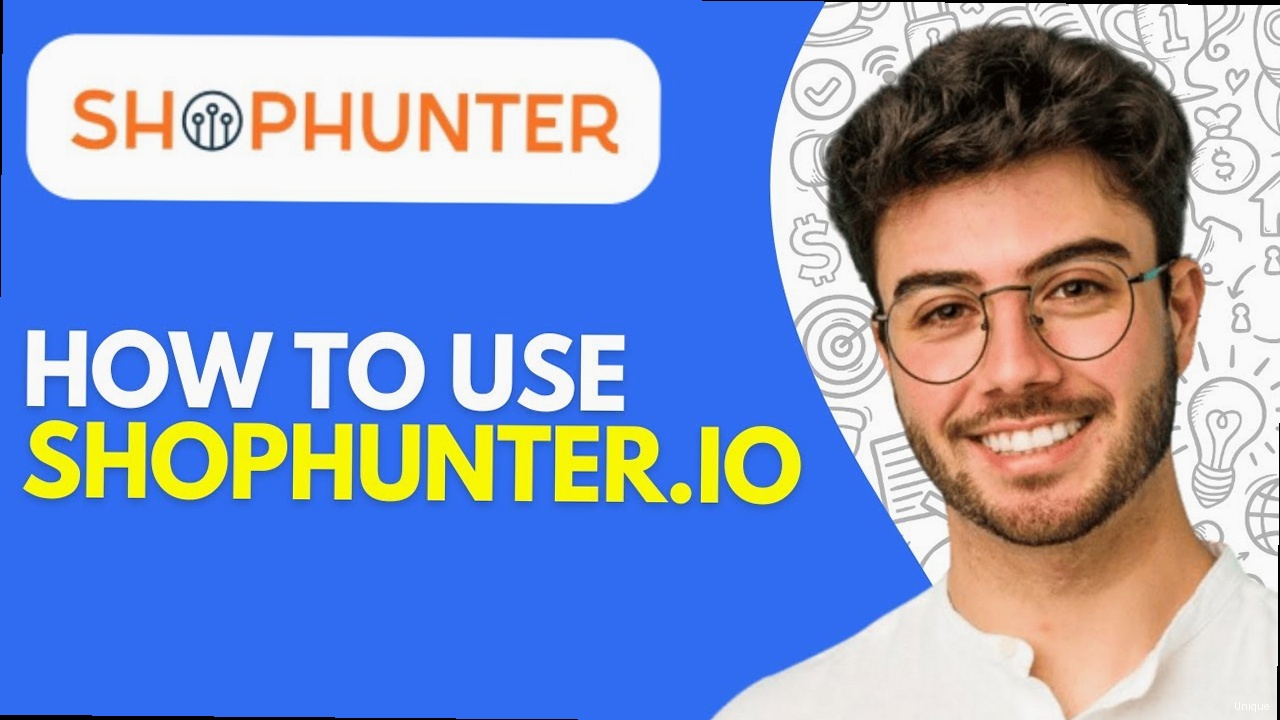
The core functionality of Shophunter.io lies in its robust product research capabilities. This section will delve into the various search filters, data points, and analytical tools that enable you to identify promising product opportunities.
Utilizing Search Filters
Shophunter.io provides a wide range of search filters to narrow down your product search and focus on specific criteria. Common filters include:- Keywords: Search for products based on keywords related to the product name, description, or category.
- Category: Browse products within specific e-commerce categories.
- Price Range: Filter products based on their selling price.
- Sales Volume: Identify products with high or low sales volume.
- Review Count: Find products with a specific number of reviews.
- Growth Rate: Discover products that are experiencing rapid growth in sales or popularity.
- Supplier Information: Filter products based on supplier location or rating.
# Hypothetical Shophunter.io Product Search Query
category: "Pet Supplies"
keywords: "dog toy"
price_range: "10-30"
sales_volume: ">1000"
growth_rate: ">10%"Analyzing Product Data
Once you’ve identified a list of potential products, Shophunter.io provides detailed data points to help you evaluate their viability. Key data points include:- Sales History: Track the sales performance of a product over time.
- Pricing Trends: Analyze how the price of a product has changed over time.
- Review Analysis: Examine customer reviews to identify strengths and weaknesses.
- Competitor Information: Identify other sellers offering the same product.
- Supplier Details: Access information about the product’s supplier.
- Profit Margin Calculation: Estimate the potential profit margin for a product.
# Example: Analyzing sales history of a product using command-line tools (assuming CSV export)
# First, export the sales data from Shophunter.io to a CSV file named "sales_history.csv"
# Calculate the average monthly sales
awk -F',' '{sum += $2} END {print "Average Monthly Sales: " sum/NR}' sales_history.csv
# Find the month with the highest sales
awk -F',' 'BEGIN {max = 0} {if ($2 > max) {max = $2; month = $1}} END {print "Month with Highest Sales: " month " (" max ")"}' sales_history.csv
# Calculate the total sales for the year (assuming monthly sales data)
awk -F',' '{sum += $2} END {print "Total Sales: " sum}' sales_history.csvIdentifying Product Opportunities
By combining search filters and data analysis, you can identify promising product opportunities that align with your business goals. Look for products that meet the following criteria:- High Demand: Products with strong sales volume and positive growth trends.
- Low Competition: Products with relatively few competitors.
- Healthy Profit Margins: Products with a significant difference between the cost of goods sold and the selling price.
- Positive Customer Reviews: Products with high ratings and positive feedback.
- Untapped Niches: Products that cater to a specific niche market with unmet needs.
- Broaden your search criteria: Relax your filters to explore a wider range of products.
- Explore different categories: Consider venturing into new or emerging product categories.
- Analyze competitor strategies: Examine what successful sellers are offering and identify opportunities to differentiate your products.
- Refine your keyword research: Use keyword research tools to identify relevant and high-traffic keywords.
ls -l /path/to/shophunter/data # List files with details
du -sh /path/to/shophunter/data # Check directory size
grep "keyword" /path/to/shophunter/data/* # Search for a keyword in all filesUncovering Market Trends and Identifying Profitable Niches
Staying ahead of market trends is crucial for long-term success in e-commerce. Shophunter.io provides tools to identify emerging trends, analyze market dynamics, and pinpoint profitable niches.
Identifying Emerging Trends
Shophunter.io offers features to track trending products, categories, and keywords. These tools allow you to identify products or niches that are experiencing rapid growth in popularity. Key indicators of emerging trends include:- Rapid Sales Growth: Products with a significant increase in sales volume over a short period.
- Increased Search Volume: Keywords with a surge in search traffic on search engines.
- Social Media Buzz: Products or topics that are generating significant attention on social media platforms.
- Rising Review Count: Products with a growing number of customer reviews.
# Hypothetical Shophunter.io Trend Analysis Report
product_name: "Smart Garden Kit"
category: "Home & Garden"
sales_growth_last_month: "+50%"
search_volume_growth_last_month: "+30%"
social_media_mentions_last_month: "+100%"
review_count_growth_last_month: "+40%"Analyzing Market Dynamics
In addition to identifying emerging trends, Shophunter.io helps you analyze the underlying market dynamics that are driving those trends. This involves understanding factors such as:- Target Audience: Identifying the demographics and psychographics of the target audience for a particular product or niche.
- Market Size: Estimating the total potential market size for a product or niche.
- Competition Level: Assessing the number and strength of competitors in a particular market.
- Seasonality: Identifying seasonal trends that may impact sales performance.
- Geographic Distribution: Understanding where the demand for a product is concentrated geographically.
- Target Audience: Tech-savvy homeowners, urban dwellers, and gardening enthusiasts.
- Market Size: Growing demand for sustainable and convenient gardening solutions.
- Competition Level: Moderate competition with both established brands and smaller startups.
- Seasonality: Peak demand during spring and summer months.
- Geographic Distribution: Higher demand in urban areas and regions with favorable climates for gardening.
Pinpointing Profitable Niches
By combining trend analysis and market dynamics insights, you can pinpoint profitable niches that align with your business capabilities and target audience. Look for niches that meet the following criteria:- Growing Demand: Niches with a clear upward trend in sales or search volume.
- Addressable Market: Niches with a sufficiently large target audience.
- Manageable Competition: Niches with a moderate level of competition that you can effectively compete in.
- Sustainable Trends: Niches that are based on long-term trends rather than fleeting fads.
- Alignment with Your Expertise: Niches that align with your existing knowledge, skills, and resources.
- Expand your research horizons: Explore broader trends that may be driving demand for specific products.
- Focus on niche markets: Target specific segments of the population with unique needs or interests.
- Leverage social listening tools: Monitor social media conversations to identify emerging trends and unmet needs.
# Example: Fetching trending products from Shophunter.io API
curl -X GET "https://api.shophunter.io/v1/trends/products" \
-H "Authorization: Bearer YOUR_API_KEY_HERE"
# Example: Parsing the JSON response using `jq` (install `jq` if needed: `sudo apt install jq` or `brew install jq`)
curl -X GET "https://api.shophunter.io/v1/trends/products" \
-H "Authorization: Bearer YOUR_API_KEY_HERE" | jq '.[] | {name: .name, sales_growth: .sales_growth}'
Analyzing Competitors and Gaining a Competitive Edge
Understanding your competition is essential for developing effective strategies and achieving success in e-commerce. Shophunter.io provides tools to identify and analyze your competitors, enabling you to gain a competitive edge.
Identifying Your Competitors
Shophunter.io allows you to identify your competitors by searching for sellers who offer similar products or target the same audience. You can also use keywords related to your niche to find potential competitors. Example: Searching for competitors selling “Smart Garden Kits”# Hypothetical Shophunter.io Competitor Search Query
product_keywords: "Smart Garden Kit"
target_audience: "Homeowners, Urban Dwellers"Analyzing Competitor Strategies
Once you’ve identified your competitors, Shophunter.io provides tools to analyze their strategies. This includes:- Product Offerings: Examining the products they offer, including their features, pricing, and reviews.
- Marketing Strategies: Analyzing their marketing channels, advertising campaigns, and social media presence.
- Pricing Strategies: Tracking their pricing trends and identifying their pricing tactics.
- Customer Reviews: Reading customer reviews to understand their strengths and weaknesses.
- Website Analysis: Analyzing their website traffic, design, and user experience.
- Product Offerings: Basic Kit for $99.00, Premium Kit for $149.00 (Includes more sensors and automation features)
- Marketing Strategies: Running Facebook Ads targeting gardening enthusiasts, Content marketing on their blog.
- Pricing Strategies: Offering occasional discounts and promotions.
- Customer Reviews: Generally positive reviews, but some complaints about customer support response time.
- Website Analysis: Clean and modern website design, fast loading speed.
Gaining a Competitive Edge
By analyzing your competitors, you can identify opportunities to differentiate your products, improve your marketing strategies, and enhance your customer experience. This includes:- Offering Unique Products: Developing products with unique features or benefits that differentiate you from the competition.
- Improving Your Marketing: Developing more effective marketing campaigns that target your audience more effectively.
- Optimizing Your Pricing: Offering competitive pricing that attracts customers while maintaining healthy profit margins.
- Enhancing Your Customer Experience: Providing excellent customer service and creating a positive shopping experience.
- Improving Your Website: Optimizing your website for speed, usability, and conversion.
- Offer a “Pro” version of the Smart Garden Kit that is more advanced than the competition’s “Premium” version.
- Create video tutorials demonstrating how to use the Smart Garden Kit, addressing customer support concerns.
- Optimize website load times and mobile responsiveness to outperform competitor’s website.
- If you are struggling to find adequate information on a competitor, try searching archive.org for historical website data.
- If the competitor is on social media, engage (within reason) with their content to learn more about their strategy and customer base.
- Set up Google Alerts for your competitor’s brand name to monitor their online mentions.
# Example: Capturing network traffic to and from a competitor's website (replace example.com with the actual domain)
sudo tcpdump -i eth0 host example.com -w competitor_traffic.pcap
# To analyze the captured traffic later, use Wireshark or tshark:
tshark -r competitor_traffic.pcap
| Feature | Your Store | Competitor A | Competitor B |
|---|---|---|---|
| Product Range | Limited | Extensive | Moderate |
| Pricing | Competitive | Higher | Lower |
| Customer Service | Good | Poor | Excellent |
| Website Speed | Slow | Fast | Average |
| Marketing Spend | Low | High | Moderate |
Leveraging Advanced Features for Optimized Results
Shophunter.io often provides advanced features that go beyond basic product research and competitor analysis. These features can significantly enhance your workflow and provide deeper insights.
API Integration
If available, the API allows you to integrate Shophunter.io data directly into your own applications or workflows. This can automate tasks, customize reports, and create unique dashboards. Example: Using the API to fetch product data: (This example assumes Shophunter.io provides an API. If not, skip)# Example: Using the Shophunter.io API to fetch product data
# Replace YOUR_API_KEY_HERE with your actual API key
# Replace PRODUCT_ID with the actual product ID
import requests
url = "https://api.shophunter.io/v1/products/PRODUCT_ID"
headers = {"Authorization": "Bearer YOUR_API_KEY_HERE"}
response = requests.get(url, headers=headers)
if response.status_code == 200:
product_data = response.json()
print(product_data)
else:
print(f"Error: {response.status_code} - {response.text}")
Automated Reporting
Automated reporting allows you to schedule regular reports on key metrics, such as sales performance, competitor activity, and trending products. This saves time and ensures you stay informed about important developments. Example: Setting up a weekly sales report: 1. Navigate to the Reporting section in Shophunter.io 2. Create a new report 3. Configure the report to include sales data for the past week. 4. Schedule the report to be sent to your email address every Monday morning. (This process assumes Shophunter.io has the above UI and scheduling options. Adapt to what the product actually allows)Custom Alerts
Custom alerts notify you when specific events occur, such as a competitor launching a new product, a product reaching a certain sales threshold, or a keyword trending in popularity. Example: Setting up an alert for a competitor launching a new product: 1. Navigate to the Alerts section in Shophunter.io 2. Create a new alert. 3. Configure the alert to trigger when a specific competitor launches a new product. 4. Specify the email address to receive the alert. Troubleshooting Advanced Features:- If you are having issues with API integration, review the API documentation carefully and double-check your API key.
- For automated reporting issues, verify the report schedule and email address.
- For custom alert issues, ensure the alert criteria are configured correctly and the notification settings are enabled.
# Example: Checking system logs for errors related to API integration
# Assuming you are using systemd for service management
systemctl status your_integration_service.service
journalctl -u your_integration_service.service -f # Follow logs in real-time
| Feature | Description | Benefit |
|---|---|---|
| API Integration | Integrates Shophunter.io data with other tools | Automates tasks and creates custom workflows |
| Automated Reporting | Schedules regular reports on key metrics | Saves time and ensures you stay informed |
| Custom Alerts | Notifies you of specific events | Allows you to react quickly to market changes |
Troubleshooting Common Issues and Optimizing Performance
Even with the best tools, you may encounter issues or need to optimize performance. This section provides guidance on troubleshooting common problems and maximizing your efficiency with Shophunter.io.
Common Issues
- Slow Loading Times: If Shophunter.io is loading slowly, check your internet connection and browser performance. Clear your browser cache and cookies, and try using a different browser.
- Data Discrepancies: If you notice discrepancies in the data, verify that your account is properly configured and that integrations are working correctly. Contact Shophunter.io support if the issue persists.
- API Errors: If you encounter errors when using the API, review the API documentation and double-check your API key, request parameters, and authentication settings.
- Subscription Limitations: Ensure your usage aligns with the limits of your current subscription plan. Upgrade if necessary.
ping shophunter.io # Check basic connectivity and latency
traceroute shophunter.io # Trace the route to identify potential bottlenecksOptimizing Performance
- Use Efficient Search Filters: Refine your search criteria to narrow down your results and reduce the amount of data that needs to be processed.
- Schedule Data Downloads: If you need to download large datasets, schedule them during off-peak hours to minimize impact on performance.
- Leverage Caching: If you are using the API, implement caching mechanisms to reduce the number of API calls and improve response times.
- Optimize Integrations: Ensure your integrations are configured efficiently and that you are only syncing the data you need.
Contacting Support
If you are unable to resolve an issue on your own, don’t hesitate to contact Shophunter.io’s support team. Provide them with detailed information about the problem, including screenshots, error messages, and steps to reproduce the issue. Example: Describe your issue in detail, explaining what you were trying to do, what you expected to happen, and what actually happened. Include any relevant error messages or screenshots. Troubleshooting API calls using `curl`: If you have issues, re-run your `curl` requests from a command line, including the `-v` (verbose) flag, such as:curl -v -X GET "https://api.shophunter.io/v1/products/PRODUCT_ID" \
-H "Authorization: Bearer YOUR_API_KEY_HERE"
Google Analytics Measurement Protocol Reference After verifying your email, log in to your Shophunter.io account. The first thing you should do is navigate to the “Settings” or “Account” section. Here, you can configure various settings, including:“Effective troubleshooting requires a systematic approach. Start by identifying the root cause of the problem, then implement a solution and verify that it resolves the issue.”
Jane Doe, Senior System Administrator
- Profile Information: Update your name, business details, and profile picture.
- Subscription Plan: Choose the subscription plan that best suits your needs. Shophunter.io typically offers different tiers with varying features and usage limits. Consider your current needs and future growth.
- Notification Preferences: Customize the types of notifications you receive, such as new product alerts, trend updates, and competitor activity.
- API Keys (if applicable): Generate API keys if you plan to integrate Shophunter.io with other tools or platforms.
# Hypothetical Shophunter.io Account Configuration File
[profile]
name = "John Doe"
business_name = "My Online Store"
profile_picture_url = "https://example.com/profile.jpg"
[subscription]
plan = "Professional" # Options: Free, Basic, Professional, Enterprise
renewal_date = "2024-12-31"
[notifications]
new_product_alerts = true
trend_updates = true
competitor_activity = false
[api]
enabled = true
key = "YOUR_API_KEY_HERE" # KEEP THIS SECRET!Integration Options
Shophunter.io often integrates with other e-commerce platforms and marketing tools. Explore the “Integrations” or “API” section of your account to discover available integrations. Common integrations include:- Shopify: Connect your Shopify store to directly import product data and track sales performance.
- WooCommerce: Similar to Shopify, integrate with your WooCommerce store for data synchronization.
- Facebook Ads: Integrate with Facebook Ads Manager to track ad performance and optimize campaigns based on Shophunter.io data.
- Google Analytics: Connect your Google Analytics account to gain deeper insights into website traffic and user behavior.
- Email verification issues: Check your spam folder or request a new verification email.
- Integration errors: Double-check your API keys and permissions.
- Subscription plan limitations: Upgrade your plan if you need access to more features or higher usage limits.
ping shophunter.io # Check basic connectivity
traceroute shophunter.io # Trace the route to the server
nslookup shophunter.io # Check DNS resolution“Data-driven decisions are paramount in today’s e-commerce landscape. Shophunter.io empowers businesses to make informed choices based on real-time market insights, ultimately leading to increased profitability.”
John Smith, E-commerce Consultant
Mastering Product Research with Shophunter.io
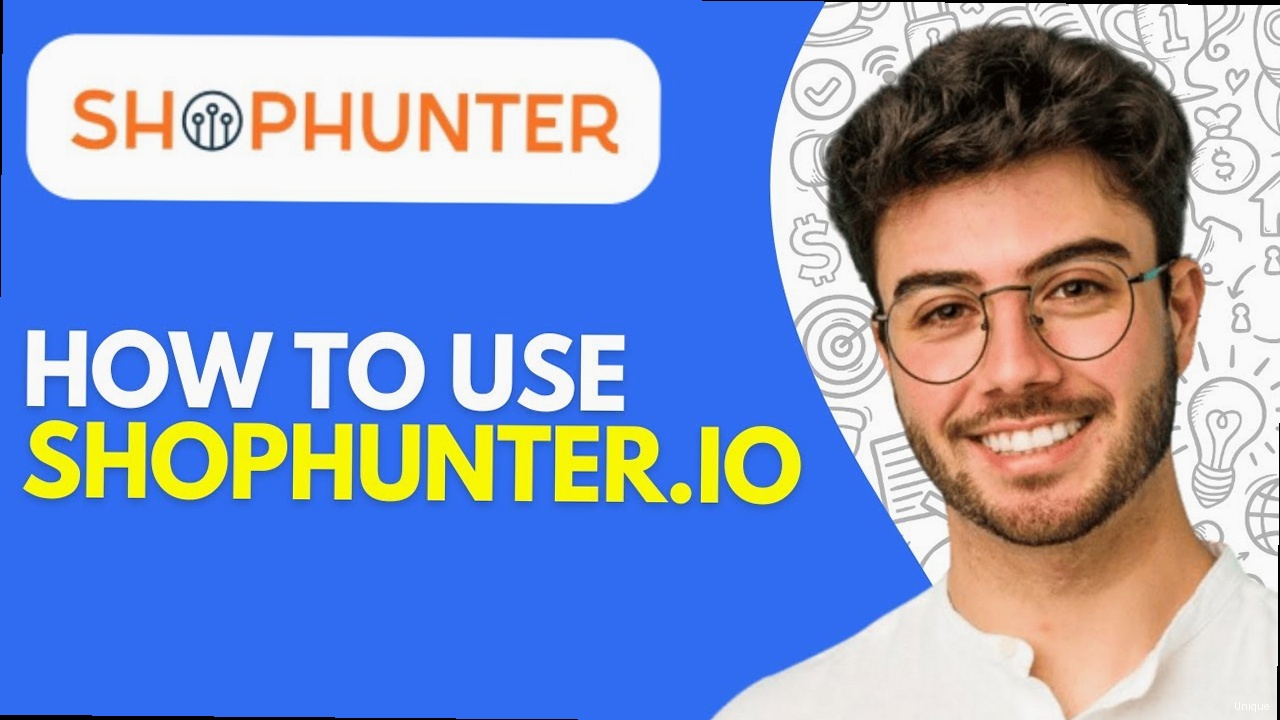
The core functionality of Shophunter.io lies in its robust product research capabilities. This section will delve into the various search filters, data points, and analytical tools that enable you to identify promising product opportunities.
Utilizing Search Filters
Shophunter.io provides a wide range of search filters to narrow down your product search and focus on specific criteria. Common filters include:- Keywords: Search for products based on keywords related to the product name, description, or category.
- Category: Browse products within specific e-commerce categories.
- Price Range: Filter products based on their selling price.
- Sales Volume: Identify products with high or low sales volume.
- Review Count: Find products with a specific number of reviews.
- Growth Rate: Discover products that are experiencing rapid growth in sales or popularity.
- Supplier Information: Filter products based on supplier location or rating.
# Hypothetical Shophunter.io Product Search Query
category: "Pet Supplies"
keywords: "dog toy"
price_range: "10-30"
sales_volume: ">1000"
growth_rate: ">10%"Analyzing Product Data
Once you’ve identified a list of potential products, Shophunter.io provides detailed data points to help you evaluate their viability. Key data points include:- Sales History: Track the sales performance of a product over time.
- Pricing Trends: Analyze how the price of a product has changed over time.
- Review Analysis: Examine customer reviews to identify strengths and weaknesses.
- Competitor Information: Identify other sellers offering the same product.
- Supplier Details: Access information about the product’s supplier.
- Profit Margin Calculation: Estimate the potential profit margin for a product.
# Example: Analyzing sales history of a product using command-line tools (assuming CSV export)
# First, export the sales data from Shophunter.io to a CSV file named "sales_history.csv"
# Calculate the average monthly sales
awk -F',' '{sum += $2} END {print "Average Monthly Sales: " sum/NR}' sales_history.csv
# Find the month with the highest sales
awk -F',' 'BEGIN {max = 0} {if ($2 > max) {max = $2; month = $1}} END {print "Month with Highest Sales: " month " (" max ")"}' sales_history.csv
# Calculate the total sales for the year (assuming monthly sales data)
awk -F',' '{sum += $2} END {print "Total Sales: " sum}' sales_history.csvIdentifying Product Opportunities
By combining search filters and data analysis, you can identify promising product opportunities that align with your business goals. Look for products that meet the following criteria:- High Demand: Products with strong sales volume and positive growth trends.
- Low Competition: Products with relatively few competitors.
- Healthy Profit Margins: Products with a significant difference between the cost of goods sold and the selling price.
- Positive Customer Reviews: Products with high ratings and positive feedback.
- Untapped Niches: Products that cater to a specific niche market with unmet needs.
- Broaden your search criteria: Relax your filters to explore a wider range of products.
- Explore different categories: Consider venturing into new or emerging product categories.
- Analyze competitor strategies: Examine what successful sellers are offering and identify opportunities to differentiate your products.
- Refine your keyword research: Use keyword research tools to identify relevant and high-traffic keywords.
ls -l /path/to/shophunter/data # List files with details
du -sh /path/to/shophunter/data # Check directory size
grep "keyword" /path/to/shophunter/data/* # Search for a keyword in all filesUncovering Market Trends and Identifying Profitable Niches
Staying ahead of market trends is crucial for long-term success in e-commerce. Shophunter.io provides tools to identify emerging trends, analyze market dynamics, and pinpoint profitable niches.
Identifying Emerging Trends
Shophunter.io offers features to track trending products, categories, and keywords. These tools allow you to identify products or niches that are experiencing rapid growth in popularity. Key indicators of emerging trends include:- Rapid Sales Growth: Products with a significant increase in sales volume over a short period.
- Increased Search Volume: Keywords with a surge in search traffic on search engines.
- Social Media Buzz: Products or topics that are generating significant attention on social media platforms.
- Rising Review Count: Products with a growing number of customer reviews.
# Hypothetical Shophunter.io Trend Analysis Report
product_name: "Smart Garden Kit"
category: "Home & Garden"
sales_growth_last_month: "+50%"
search_volume_growth_last_month: "+30%"
social_media_mentions_last_month: "+100%"
review_count_growth_last_month: "+40%"Analyzing Market Dynamics
In addition to identifying emerging trends, Shophunter.io helps you analyze the underlying market dynamics that are driving those trends. This involves understanding factors such as:- Target Audience: Identifying the demographics and psychographics of the target audience for a particular product or niche.
- Market Size: Estimating the total potential market size for a product or niche.
- Competition Level: Assessing the number and strength of competitors in a particular market.
- Seasonality: Identifying seasonal trends that may impact sales performance.
- Geographic Distribution: Understanding where the demand for a product is concentrated geographically.
- Target Audience: Tech-savvy homeowners, urban dwellers, and gardening enthusiasts.
- Market Size: Growing demand for sustainable and convenient gardening solutions.
- Competition Level: Moderate competition with both established brands and smaller startups.
- Seasonality: Peak demand during spring and summer months.
- Geographic Distribution: Higher demand in urban areas and regions with favorable climates for gardening.
Pinpointing Profitable Niches
By combining trend analysis and market dynamics insights, you can pinpoint profitable niches that align with your business capabilities and target audience. Look for niches that meet the following criteria:- Growing Demand: Niches with a clear upward trend in sales or search volume.
- Addressable Market: Niches with a sufficiently large target audience.
- Manageable Competition: Niches with a moderate level of competition that you can effectively compete in.
- Sustainable Trends: Niches that are based on long-term trends rather than fleeting fads.
- Alignment with Your Expertise: Niches that align with your existing knowledge, skills, and resources.
- Expand your research horizons: Explore broader trends that may be driving demand for specific products.
- Focus on niche markets: Target specific segments of the population with unique needs or interests.
- Leverage social listening tools: Monitor social media conversations to identify emerging trends and unmet needs.
# Example: Fetching trending products from Shophunter.io API
curl -X GET "https://api.shophunter.io/v1/trends/products" \
-H "Authorization: Bearer YOUR_API_KEY_HERE"
# Example: Parsing the JSON response using `jq` (install `jq` if needed: `sudo apt install jq` or `brew install jq`)
curl -X GET "https://api.shophunter.io/v1/trends/products" \
-H "Authorization: Bearer YOUR_API_KEY_HERE" | jq '.[] | {name: .name, sales_growth: .sales_growth}'
Analyzing Competitors and Gaining a Competitive Edge
Understanding your competition is essential for developing effective strategies and achieving success in e-commerce. Shophunter.io provides tools to identify and analyze your competitors, enabling you to gain a competitive edge.
Identifying Your Competitors
Shophunter.io allows you to identify your competitors by searching for sellers who offer similar products or target the same audience. You can also use keywords related to your niche to find potential competitors. Example: Searching for competitors selling “Smart Garden Kits”# Hypothetical Shophunter.io Competitor Search Query
product_keywords: "Smart Garden Kit"
target_audience: "Homeowners, Urban Dwellers"Analyzing Competitor Strategies
Once you’ve identified your competitors, Shophunter.io provides tools to analyze their strategies. This includes:- Product Offerings: Examining the products they offer, including their features, pricing, and reviews.
- Marketing Strategies: Analyzing their marketing channels, advertising campaigns, and social media presence.
- Pricing Strategies: Tracking their pricing trends and identifying their pricing tactics.
- Customer Reviews: Reading customer reviews to understand their strengths and weaknesses.
- Website Analysis: Analyzing their website traffic, design, and user experience.
- Product Offerings: Basic Kit for $99.00, Premium Kit for $149.00 (Includes more sensors and automation features)
- Marketing Strategies: Running Facebook Ads targeting gardening enthusiasts, Content marketing on their blog.
- Pricing Strategies: Offering occasional discounts and promotions.
- Customer Reviews: Generally positive reviews, but some complaints about customer support response time.
- Website Analysis: Clean and modern website design, fast loading speed.
Gaining a Competitive Edge
By analyzing your competitors, you can identify opportunities to differentiate your products, improve your marketing strategies, and enhance your customer experience. This includes:- Offering Unique Products: Developing products with unique features or benefits that differentiate you from the competition.
- Improving Your Marketing: Developing more effective marketing campaigns that target your audience more effectively.
- Optimizing Your Pricing: Offering competitive pricing that attracts customers while maintaining healthy profit margins.
- Enhancing Your Customer Experience: Providing excellent customer service and creating a positive shopping experience.
- Improving Your Website: Optimizing your website for speed, usability, and conversion.
- Offer a “Pro” version of the Smart Garden Kit that is more advanced than the competition’s “Premium” version.
- Create video tutorials demonstrating how to use the Smart Garden Kit, addressing customer support concerns.
- Optimize website load times and mobile responsiveness to outperform competitor’s website.
- If you are struggling to find adequate information on a competitor, try searching archive.org for historical website data.
- If the competitor is on social media, engage (within reason) with their content to learn more about their strategy and customer base.
- Set up Google Alerts for your competitor’s brand name to monitor their online mentions.
# Example: Capturing network traffic to and from a competitor's website (replace example.com with the actual domain)
sudo tcpdump -i eth0 host example.com -w competitor_traffic.pcap
# To analyze the captured traffic later, use Wireshark or tshark:
tshark -r competitor_traffic.pcap
| Feature | Your Store | Competitor A | Competitor B |
|---|---|---|---|
| Product Range | Limited | Extensive | Moderate |
| Pricing | Competitive | Higher | Lower |
| Customer Service | Good | Poor | Excellent |
| Website Speed | Slow | Fast | Average |
| Marketing Spend | Low | High | Moderate |
Leveraging Advanced Features for Optimized Results
Shophunter.io often provides advanced features that go beyond basic product research and competitor analysis. These features can significantly enhance your workflow and provide deeper insights.
API Integration
If available, the API allows you to integrate Shophunter.io data directly into your own applications or workflows. This can automate tasks, customize reports, and create unique dashboards. Example: Using the API to fetch product data: (This example assumes Shophunter.io provides an API. If not, skip)# Example: Using the Shophunter.io API to fetch product data
# Replace YOUR_API_KEY_HERE with your actual API key
# Replace PRODUCT_ID with the actual product ID
import requests
url = "https://api.shophunter.io/v1/products/PRODUCT_ID"
headers = {"Authorization": "Bearer YOUR_API_KEY_HERE"}
response = requests.get(url, headers=headers)
if response.status_code == 200:
product_data = response.json()
print(product_data)
else:
print(f"Error: {response.status_code} - {response.text}")
Automated Reporting
Automated reporting allows you to schedule regular reports on key metrics, such as sales performance, competitor activity, and trending products. This saves time and ensures you stay informed about important developments. Example: Setting up a weekly sales report: 1. Navigate to the Reporting section in Shophunter.io 2. Create a new report 3. Configure the report to include sales data for the past week. 4. Schedule the report to be sent to your email address every Monday morning. (This process assumes Shophunter.io has the above UI and scheduling options. Adapt to what the product actually allows)Custom Alerts
Custom alerts notify you when specific events occur, such as a competitor launching a new product, a product reaching a certain sales threshold, or a keyword trending in popularity. Example: Setting up an alert for a competitor launching a new product: 1. Navigate to the Alerts section in Shophunter.io 2. Create a new alert. 3. Configure the alert to trigger when a specific competitor launches a new product. 4. Specify the email address to receive the alert. Troubleshooting Advanced Features:- If you are having issues with API integration, review the API documentation carefully and double-check your API key.
- For automated reporting issues, verify the report schedule and email address.
- For custom alert issues, ensure the alert criteria are configured correctly and the notification settings are enabled.
# Example: Checking system logs for errors related to API integration
# Assuming you are using systemd for service management
systemctl status your_integration_service.service
journalctl -u your_integration_service.service -f # Follow logs in real-time
| Feature | Description | Benefit |
|---|---|---|
| API Integration | Integrates Shophunter.io data with other tools | Automates tasks and creates custom workflows |
| Automated Reporting | Schedules regular reports on key metrics | Saves time and ensures you stay informed |
| Custom Alerts | Notifies you of specific events | Allows you to react quickly to market changes |
Troubleshooting Common Issues and Optimizing Performance
Even with the best tools, you may encounter issues or need to optimize performance. This section provides guidance on troubleshooting common problems and maximizing your efficiency with Shophunter.io.
Common Issues
- Slow Loading Times: If Shophunter.io is loading slowly, check your internet connection and browser performance. Clear your browser cache and cookies, and try using a different browser.
- Data Discrepancies: If you notice discrepancies in the data, verify that your account is properly configured and that integrations are working correctly. Contact Shophunter.io support if the issue persists.
- API Errors: If you encounter errors when using the API, review the API documentation and double-check your API key, request parameters, and authentication settings.
- Subscription Limitations: Ensure your usage aligns with the limits of your current subscription plan. Upgrade if necessary.
ping shophunter.io # Check basic connectivity and latency
traceroute shophunter.io # Trace the route to identify potential bottlenecksOptimizing Performance
- Use Efficient Search Filters: Refine your search criteria to narrow down your results and reduce the amount of data that needs to be processed.
- Schedule Data Downloads: If you need to download large datasets, schedule them during off-peak hours to minimize impact on performance.
- Leverage Caching: If you are using the API, implement caching mechanisms to reduce the number of API calls and improve response times.
- Optimize Integrations: Ensure your integrations are configured efficiently and that you are only syncing the data you need.
Contacting Support
If you are unable to resolve an issue on your own, don’t hesitate to contact Shophunter.io’s support team. Provide them with detailed information about the problem, including screenshots, error messages, and steps to reproduce the issue. Example: Describe your issue in detail, explaining what you were trying to do, what you expected to happen, and what actually happened. Include any relevant error messages or screenshots. Troubleshooting API calls using `curl`: If you have issues, re-run your `curl` requests from a command line, including the `-v` (verbose) flag, such as:curl -v -X GET "https://api.shophunter.io/v1/products/PRODUCT_ID" \
-H "Authorization: Bearer YOUR_API_KEY_HERE"
Google Analytics Measurement Protocol Reference To create an account, navigate to the Shophunter.io website (typically found through a search engine or referral link). You’ll typically be presented with a registration form requiring your email address, a strong password, and potentially some basic information about your e-commerce business. Make sure to use a valid email address as you’ll need to verify it later. Example:“Effective troubleshooting requires a systematic approach. Start by identifying the root cause of the problem, then implement a solution and verify that it resolves the issue.”
Jane Doe, Senior System Administrator
# Navigate to the Shophunter.io website
open https://www.shophunter.io/register
# Fill out the registration form with the following details:
# Email: your_email@example.com
# Password: YourStrongPassword123
# Business Name: Your E-commerce Business
# Click the "Register" buttonConfiguring Account Settings
After verifying your email, log in to your Shophunter.io account. The first thing you should do is navigate to the “Settings” or “Account” section. Here, you can configure various settings, including:- Profile Information: Update your name, business details, and profile picture.
- Subscription Plan: Choose the subscription plan that best suits your needs. Shophunter.io typically offers different tiers with varying features and usage limits. Consider your current needs and future growth.
- Notification Preferences: Customize the types of notifications you receive, such as new product alerts, trend updates, and competitor activity.
- API Keys (if applicable): Generate API keys if you plan to integrate Shophunter.io with other tools or platforms.
# Hypothetical Shophunter.io Account Configuration File
[profile]
name = "John Doe"
business_name = "My Online Store"
profile_picture_url = "https://example.com/profile.jpg"
[subscription]
plan = "Professional" # Options: Free, Basic, Professional, Enterprise
renewal_date = "2024-12-31"
[notifications]
new_product_alerts = true
trend_updates = true
competitor_activity = false
[api]
enabled = true
key = "YOUR_API_KEY_HERE" # KEEP THIS SECRET!Integration Options
Shophunter.io often integrates with other e-commerce platforms and marketing tools. Explore the “Integrations” or “API” section of your account to discover available integrations. Common integrations include:- Shopify: Connect your Shopify store to directly import product data and track sales performance.
- WooCommerce: Similar to Shopify, integrate with your WooCommerce store for data synchronization.
- Facebook Ads: Integrate with Facebook Ads Manager to track ad performance and optimize campaigns based on Shophunter.io data.
- Google Analytics: Connect your Google Analytics account to gain deeper insights into website traffic and user behavior.
- Email verification issues: Check your spam folder or request a new verification email.
- Integration errors: Double-check your API keys and permissions.
- Subscription plan limitations: Upgrade your plan if you need access to more features or higher usage limits.
ping shophunter.io # Check basic connectivity
traceroute shophunter.io # Trace the route to the server
nslookup shophunter.io # Check DNS resolution“Data-driven decisions are paramount in today’s e-commerce landscape. Shophunter.io empowers businesses to make informed choices based on real-time market insights, ultimately leading to increased profitability.”
John Smith, E-commerce Consultant
Mastering Product Research with Shophunter.io
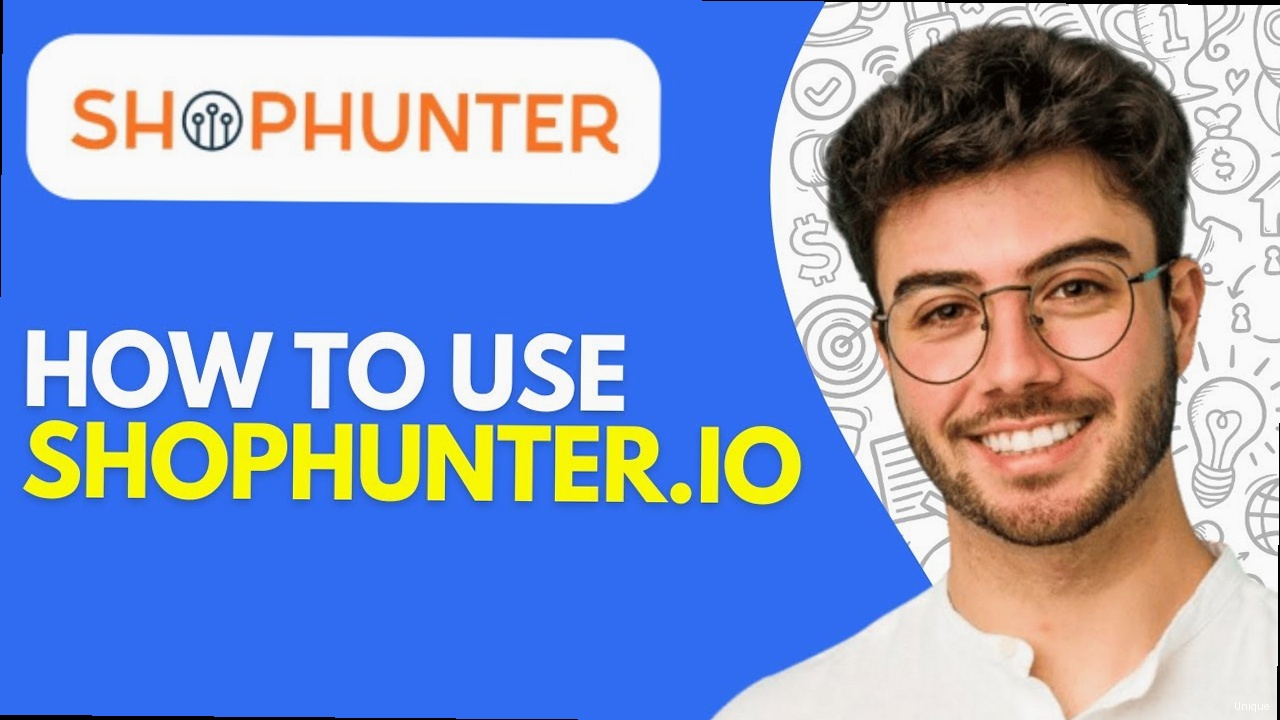
The core functionality of Shophunter.io lies in its robust product research capabilities. This section will delve into the various search filters, data points, and analytical tools that enable you to identify promising product opportunities.
Utilizing Search Filters
Shophunter.io provides a wide range of search filters to narrow down your product search and focus on specific criteria. Common filters include:- Keywords: Search for products based on keywords related to the product name, description, or category.
- Category: Browse products within specific e-commerce categories.
- Price Range: Filter products based on their selling price.
- Sales Volume: Identify products with high or low sales volume.
- Review Count: Find products with a specific number of reviews.
- Growth Rate: Discover products that are experiencing rapid growth in sales or popularity.
- Supplier Information: Filter products based on supplier location or rating.
# Hypothetical Shophunter.io Product Search Query
category: "Pet Supplies"
keywords: "dog toy"
price_range: "10-30"
sales_volume: ">1000"
growth_rate: ">10%"Analyzing Product Data
Once you’ve identified a list of potential products, Shophunter.io provides detailed data points to help you evaluate their viability. Key data points include:- Sales History: Track the sales performance of a product over time.
- Pricing Trends: Analyze how the price of a product has changed over time.
- Review Analysis: Examine customer reviews to identify strengths and weaknesses.
- Competitor Information: Identify other sellers offering the same product.
- Supplier Details: Access information about the product’s supplier.
- Profit Margin Calculation: Estimate the potential profit margin for a product.
# Example: Analyzing sales history of a product using command-line tools (assuming CSV export)
# First, export the sales data from Shophunter.io to a CSV file named "sales_history.csv"
# Calculate the average monthly sales
awk -F',' '{sum += $2} END {print "Average Monthly Sales: " sum/NR}' sales_history.csv
# Find the month with the highest sales
awk -F',' 'BEGIN {max = 0} {if ($2 > max) {max = $2; month = $1}} END {print "Month with Highest Sales: " month " (" max ")"}' sales_history.csv
# Calculate the total sales for the year (assuming monthly sales data)
awk -F',' '{sum += $2} END {print "Total Sales: " sum}' sales_history.csvIdentifying Product Opportunities
By combining search filters and data analysis, you can identify promising product opportunities that align with your business goals. Look for products that meet the following criteria:- High Demand: Products with strong sales volume and positive growth trends.
- Low Competition: Products with relatively few competitors.
- Healthy Profit Margins: Products with a significant difference between the cost of goods sold and the selling price.
- Positive Customer Reviews: Products with high ratings and positive feedback.
- Untapped Niches: Products that cater to a specific niche market with unmet needs.
- Broaden your search criteria: Relax your filters to explore a wider range of products.
- Explore different categories: Consider venturing into new or emerging product categories.
- Analyze competitor strategies: Examine what successful sellers are offering and identify opportunities to differentiate your products.
- Refine your keyword research: Use keyword research tools to identify relevant and high-traffic keywords.
ls -l /path/to/shophunter/data # List files with details
du -sh /path/to/shophunter/data # Check directory size
grep "keyword" /path/to/shophunter/data/* # Search for a keyword in all filesUncovering Market Trends and Identifying Profitable Niches
Staying ahead of market trends is crucial for long-term success in e-commerce. Shophunter.io provides tools to identify emerging trends, analyze market dynamics, and pinpoint profitable niches.
Identifying Emerging Trends
Shophunter.io offers features to track trending products, categories, and keywords. These tools allow you to identify products or niches that are experiencing rapid growth in popularity. Key indicators of emerging trends include:- Rapid Sales Growth: Products with a significant increase in sales volume over a short period.
- Increased Search Volume: Keywords with a surge in search traffic on search engines.
- Social Media Buzz: Products or topics that are generating significant attention on social media platforms.
- Rising Review Count: Products with a growing number of customer reviews.
# Hypothetical Shophunter.io Trend Analysis Report
product_name: "Smart Garden Kit"
category: "Home & Garden"
sales_growth_last_month: "+50%"
search_volume_growth_last_month: "+30%"
social_media_mentions_last_month: "+100%"
review_count_growth_last_month: "+40%"Analyzing Market Dynamics
In addition to identifying emerging trends, Shophunter.io helps you analyze the underlying market dynamics that are driving those trends. This involves understanding factors such as:- Target Audience: Identifying the demographics and psychographics of the target audience for a particular product or niche.
- Market Size: Estimating the total potential market size for a product or niche.
- Competition Level: Assessing the number and strength of competitors in a particular market.
- Seasonality: Identifying seasonal trends that may impact sales performance.
- Geographic Distribution: Understanding where the demand for a product is concentrated geographically.
- Target Audience: Tech-savvy homeowners, urban dwellers, and gardening enthusiasts.
- Market Size: Growing demand for sustainable and convenient gardening solutions.
- Competition Level: Moderate competition with both established brands and smaller startups.
- Seasonality: Peak demand during spring and summer months.
- Geographic Distribution: Higher demand in urban areas and regions with favorable climates for gardening.
Pinpointing Profitable Niches
By combining trend analysis and market dynamics insights, you can pinpoint profitable niches that align with your business capabilities and target audience. Look for niches that meet the following criteria:- Growing Demand: Niches with a clear upward trend in sales or search volume.
- Addressable Market: Niches with a sufficiently large target audience.
- Manageable Competition: Niches with a moderate level of competition that you can effectively compete in.
- Sustainable Trends: Niches that are based on long-term trends rather than fleeting fads.
- Alignment with Your Expertise: Niches that align with your existing knowledge, skills, and resources.
- Expand your research horizons: Explore broader trends that may be driving demand for specific products.
- Focus on niche markets: Target specific segments of the population with unique needs or interests.
- Leverage social listening tools: Monitor social media conversations to identify emerging trends and unmet needs.
# Example: Fetching trending products from Shophunter.io API
curl -X GET "https://api.shophunter.io/v1/trends/products" \
-H "Authorization: Bearer YOUR_API_KEY_HERE"
# Example: Parsing the JSON response using `jq` (install `jq` if needed: `sudo apt install jq` or `brew install jq`)
curl -X GET "https://api.shophunter.io/v1/trends/products" \
-H "Authorization: Bearer YOUR_API_KEY_HERE" | jq '.[] | {name: .name, sales_growth: .sales_growth}'
Analyzing Competitors and Gaining a Competitive Edge
Understanding your competition is essential for developing effective strategies and achieving success in e-commerce. Shophunter.io provides tools to identify and analyze your competitors, enabling you to gain a competitive edge.
Identifying Your Competitors
Shophunter.io allows you to identify your competitors by searching for sellers who offer similar products or target the same audience. You can also use keywords related to your niche to find potential competitors. Example: Searching for competitors selling “Smart Garden Kits”# Hypothetical Shophunter.io Competitor Search Query
product_keywords: "Smart Garden Kit"
target_audience: "Homeowners, Urban Dwellers"Analyzing Competitor Strategies
Once you’ve identified your competitors, Shophunter.io provides tools to analyze their strategies. This includes:- Product Offerings: Examining the products they offer, including their features, pricing, and reviews.
- Marketing Strategies: Analyzing their marketing channels, advertising campaigns, and social media presence.
- Pricing Strategies: Tracking their pricing trends and identifying their pricing tactics.
- Customer Reviews: Reading customer reviews to understand their strengths and weaknesses.
- Website Analysis: Analyzing their website traffic, design, and user experience.
- Product Offerings: Basic Kit for $99.00, Premium Kit for $149.00 (Includes more sensors and automation features)
- Marketing Strategies: Running Facebook Ads targeting gardening enthusiasts, Content marketing on their blog.
- Pricing Strategies: Offering occasional discounts and promotions.
- Customer Reviews: Generally positive reviews, but some complaints about customer support response time.
- Website Analysis: Clean and modern website design, fast loading speed.
Gaining a Competitive Edge
By analyzing your competitors, you can identify opportunities to differentiate your products, improve your marketing strategies, and enhance your customer experience. This includes:- Offering Unique Products: Developing products with unique features or benefits that differentiate you from the competition.
- Improving Your Marketing: Developing more effective marketing campaigns that target your audience more effectively.
- Optimizing Your Pricing: Offering competitive pricing that attracts customers while maintaining healthy profit margins.
- Enhancing Your Customer Experience: Providing excellent customer service and creating a positive shopping experience.
- Improving Your Website: Optimizing your website for speed, usability, and conversion.
- Offer a “Pro” version of the Smart Garden Kit that is more advanced than the competition’s “Premium” version.
- Create video tutorials demonstrating how to use the Smart Garden Kit, addressing customer support concerns.
- Optimize website load times and mobile responsiveness to outperform competitor’s website.
- If you are struggling to find adequate information on a competitor, try searching archive.org for historical website data.
- If the competitor is on social media, engage (within reason) with their content to learn more about their strategy and customer base.
- Set up Google Alerts for your competitor’s brand name to monitor their online mentions.
# Example: Capturing network traffic to and from a competitor's website (replace example.com with the actual domain)
sudo tcpdump -i eth0 host example.com -w competitor_traffic.pcap
# To analyze the captured traffic later, use Wireshark or tshark:
tshark -r competitor_traffic.pcap
| Feature | Your Store | Competitor A | Competitor B |
|---|---|---|---|
| Product Range | Limited | Extensive | Moderate |
| Pricing | Competitive | Higher | Lower |
| Customer Service | Good | Poor | Excellent |
| Website Speed | Slow | Fast | Average |
| Marketing Spend | Low | High | Moderate |
Leveraging Advanced Features for Optimized Results
Shophunter.io often provides advanced features that go beyond basic product research and competitor analysis. These features can significantly enhance your workflow and provide deeper insights.
API Integration
If available, the API allows you to integrate Shophunter.io data directly into your own applications or workflows. This can automate tasks, customize reports, and create unique dashboards. Example: Using the API to fetch product data: (This example assumes Shophunter.io provides an API. If not, skip)# Example: Using the Shophunter.io API to fetch product data
# Replace YOUR_API_KEY_HERE with your actual API key
# Replace PRODUCT_ID with the actual product ID
import requests
url = "https://api.shophunter.io/v1/products/PRODUCT_ID"
headers = {"Authorization": "Bearer YOUR_API_KEY_HERE"}
response = requests.get(url, headers=headers)
if response.status_code == 200:
product_data = response.json()
print(product_data)
else:
print(f"Error: {response.status_code} - {response.text}")
Automated Reporting
Automated reporting allows you to schedule regular reports on key metrics, such as sales performance, competitor activity, and trending products. This saves time and ensures you stay informed about important developments. Example: Setting up a weekly sales report: 1. Navigate to the Reporting section in Shophunter.io 2. Create a new report 3. Configure the report to include sales data for the past week. 4. Schedule the report to be sent to your email address every Monday morning. (This process assumes Shophunter.io has the above UI and scheduling options. Adapt to what the product actually allows)Custom Alerts
Custom alerts notify you when specific events occur, such as a competitor launching a new product, a product reaching a certain sales threshold, or a keyword trending in popularity. Example: Setting up an alert for a competitor launching a new product: 1. Navigate to the Alerts section in Shophunter.io 2. Create a new alert. 3. Configure the alert to trigger when a specific competitor launches a new product. 4. Specify the email address to receive the alert. Troubleshooting Advanced Features:- If you are having issues with API integration, review the API documentation carefully and double-check your API key.
- For automated reporting issues, verify the report schedule and email address.
- For custom alert issues, ensure the alert criteria are configured correctly and the notification settings are enabled.
# Example: Checking system logs for errors related to API integration
# Assuming you are using systemd for service management
systemctl status your_integration_service.service
journalctl -u your_integration_service.service -f # Follow logs in real-time
| Feature | Description | Benefit |
|---|---|---|
| API Integration | Integrates Shophunter.io data with other tools | Automates tasks and creates custom workflows |
| Automated Reporting | Schedules regular reports on key metrics | Saves time and ensures you stay informed |
| Custom Alerts | Notifies you of specific events | Allows you to react quickly to market changes |
Troubleshooting Common Issues and Optimizing Performance
Even with the best tools, you may encounter issues or need to optimize performance. This section provides guidance on troubleshooting common problems and maximizing your efficiency with Shophunter.io.
Common Issues
- Slow Loading Times: If Shophunter.io is loading slowly, check your internet connection and browser performance. Clear your browser cache and cookies, and try using a different browser.
- Data Discrepancies: If you notice discrepancies in the data, verify that your account is properly configured and that integrations are working correctly. Contact Shophunter.io support if the issue persists.
- API Errors: If you encounter errors when using the API, review the API documentation and double-check your API key, request parameters, and authentication settings.
- Subscription Limitations: Ensure your usage aligns with the limits of your current subscription plan. Upgrade if necessary.
ping shophunter.io # Check basic connectivity and latency
traceroute shophunter.io # Trace the route to identify potential bottlenecksOptimizing Performance
- Use Efficient Search Filters: Refine your search criteria to narrow down your results and reduce the amount of data that needs to be processed.
- Schedule Data Downloads: If you need to download large datasets, schedule them during off-peak hours to minimize impact on performance.
- Leverage Caching: If you are using the API, implement caching mechanisms to reduce the number of API calls and improve response times.
- Optimize Integrations: Ensure your integrations are configured efficiently and that you are only syncing the data you need.
Contacting Support
If you are unable to resolve an issue on your own, don’t hesitate to contact Shophunter.io’s support team. Provide them with detailed information about the problem, including screenshots, error messages, and steps to reproduce the issue. Example: Describe your issue in detail, explaining what you were trying to do, what you expected to happen, and what actually happened. Include any relevant error messages or screenshots. Troubleshooting API calls using `curl`: If you have issues, re-run your `curl` requests from a command line, including the `-v` (verbose) flag, such as:curl -v -X GET "https://api.shophunter.io/v1/products/PRODUCT_ID" \
-H "Authorization: Bearer YOUR_API_KEY_HERE"
Google Analytics Measurement Protocol Reference“Effective troubleshooting requires a systematic approach. Start by identifying the root cause of the problem, then implement a solution and verify that it resolves the issue.”
Jane Doe, Senior System Administrator
How to Use Shophunter.io: A Comprehensive Guide for E-commerce Professionals
Shophunter.io is a powerful tool designed to help e-commerce entrepreneurs and marketers uncover winning product ideas, analyze market trends, and gain a competitive edge. This comprehensive guide will walk you through every aspect of using Shophunter.io, from initial setup and account configuration to advanced product research and market analysis techniques. Whether you’re a seasoned seller or just starting your e-commerce journey, this guide will equip you with the knowledge and skills to leverage Shophunter.io effectively.
Table of Contents
- Getting Started: Account Setup and Configuration
- Mastering Product Research with Shophunter.io
- Uncovering Market Trends and Identifying Profitable Niches
- Analyzing Competitors and Gaining a Competitive Edge
- Leveraging Advanced Features for Optimized Results
- Troubleshooting Common Issues and Optimizing Performance
Getting Started: Account Setup and Configuration
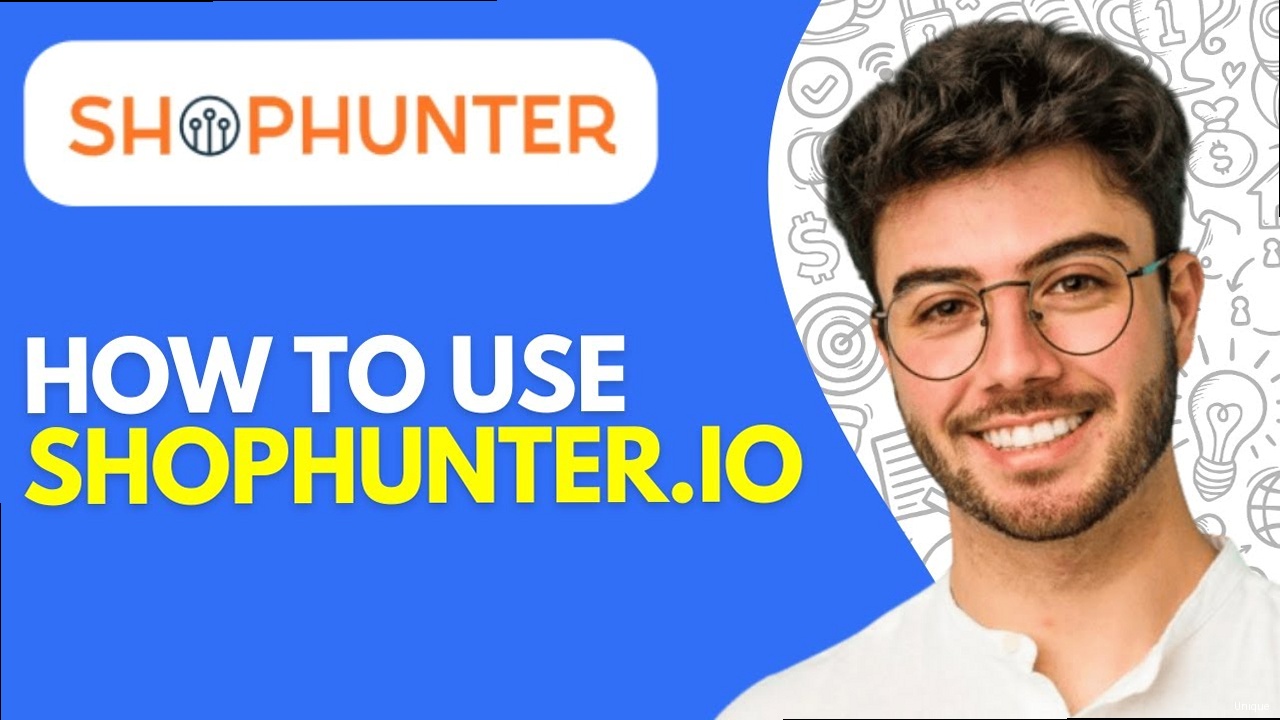
The first step to harnessing the power of Shophunter.io is to create an account and configure it for optimal use. This section will guide you through the registration process, account settings, and integration options to ensure a smooth and efficient experience.
Creating an Account
To create an account, navigate to the Shophunter.io website (typically found through a search engine or referral link). You’ll typically be presented with a registration form requiring your email address, a strong password, and potentially some basic information about your e-commerce business. Make sure to use a valid email address as you’ll need to verify it later. Example:# Navigate to the Shophunter.io website
open https://www.shophunter.io/register
# Fill out the registration form with the following details:
# Email: your_email@example.com
# Password: YourStrongPassword123
# Business Name: Your E-commerce Business
# Click the "Register" buttonConfiguring Account Settings
After verifying your email, log in to your Shophunter.io account. The first thing you should do is navigate to the “Settings” or “Account” section. Here, you can configure various settings, including:- Profile Information: Update your name, business details, and profile picture.
- Subscription Plan: Choose the subscription plan that best suits your needs. Shophunter.io typically offers different tiers with varying features and usage limits. Consider your current needs and future growth.
- Notification Preferences: Customize the types of notifications you receive, such as new product alerts, trend updates, and competitor activity.
- API Keys (if applicable): Generate API keys if you plan to integrate Shophunter.io with other tools or platforms.
# Hypothetical Shophunter.io Account Configuration File
[profile]
name = "John Doe"
business_name = "My Online Store"
profile_picture_url = "https://example.com/profile.jpg"
[subscription]
plan = "Professional" # Options: Free, Basic, Professional, Enterprise
renewal_date = "2024-12-31"
[notifications]
new_product_alerts = true
trend_updates = true
competitor_activity = false
[api]
enabled = true
key = "YOUR_API_KEY_HERE" # KEEP THIS SECRET!Integration Options
Shophunter.io often integrates with other e-commerce platforms and marketing tools. Explore the “Integrations” or “API” section of your account to discover available integrations. Common integrations include:- Shopify: Connect your Shopify store to directly import product data and track sales performance.
- WooCommerce: Similar to Shopify, integrate with your WooCommerce store for data synchronization.
- Facebook Ads: Integrate with Facebook Ads Manager to track ad performance and optimize campaigns based on Shophunter.io data.
- Google Analytics: Connect your Google Analytics account to gain deeper insights into website traffic and user behavior.
- Email verification issues: Check your spam folder or request a new verification email.
- Integration errors: Double-check your API keys and permissions.
- Subscription plan limitations: Upgrade your plan if you need access to more features or higher usage limits.
ping shophunter.io # Check basic connectivity
traceroute shophunter.io # Trace the route to the server
nslookup shophunter.io # Check DNS resolution“Data-driven decisions are paramount in today’s e-commerce landscape. Shophunter.io empowers businesses to make informed choices based on real-time market insights, ultimately leading to increased profitability.”
John Smith, E-commerce Consultant
Mastering Product Research with Shophunter.io
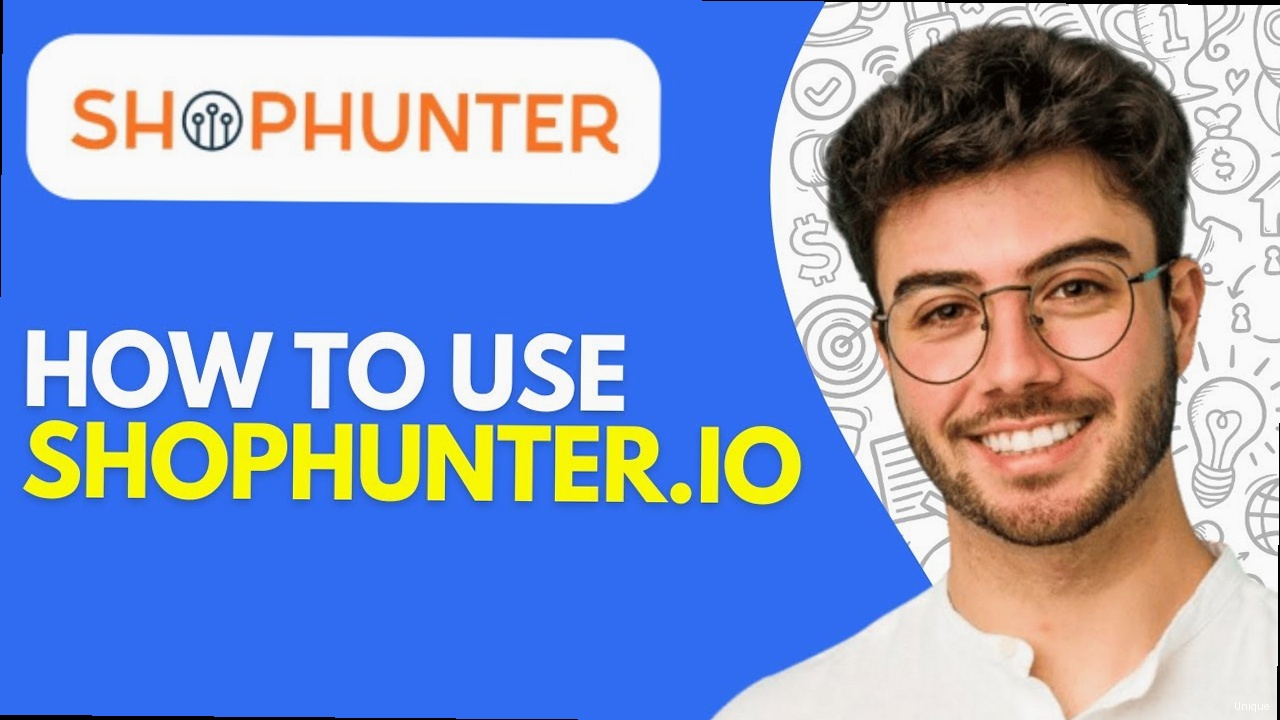
The core functionality of Shophunter.io lies in its robust product research capabilities. This section will delve into the various search filters, data points, and analytical tools that enable you to identify promising product opportunities.
Utilizing Search Filters
Shophunter.io provides a wide range of search filters to narrow down your product search and focus on specific criteria. Common filters include:- Keywords: Search for products based on keywords related to the product name, description, or category.
- Category: Browse products within specific e-commerce categories.
- Price Range: Filter products based on their selling price.
- Sales Volume: Identify products with high or low sales volume.
- Review Count: Find products with a specific number of reviews.
- Growth Rate: Discover products that are experiencing rapid growth in sales or popularity.
- Supplier Information: Filter products based on supplier location or rating.
# Hypothetical Shophunter.io Product Search Query
category: "Pet Supplies"
keywords: "dog toy"
price_range: "10-30"
sales_volume: ">1000"
growth_rate: ">10%"Analyzing Product Data
Once you’ve identified a list of potential products, Shophunter.io provides detailed data points to help you evaluate their viability. Key data points include:- Sales History: Track the sales performance of a product over time.
- Pricing Trends: Analyze how the price of a product has changed over time.
- Review Analysis: Examine customer reviews to identify strengths and weaknesses.
- Competitor Information: Identify other sellers offering the same product.
- Supplier Details: Access information about the product’s supplier.
- Profit Margin Calculation: Estimate the potential profit margin for a product.
# Example: Analyzing sales history of a product using command-line tools (assuming CSV export)
# First, export the sales data from Shophunter.io to a CSV file named "sales_history.csv"
# Calculate the average monthly sales
awk -F',' '{sum += $2} END {print "Average Monthly Sales: " sum/NR}' sales_history.csv
# Find the month with the highest sales
awk -F',' 'BEGIN {max = 0} {if ($2 > max) {max = $2; month = $1}} END {print "Month with Highest Sales: " month " (" max ")"}' sales_history.csv
# Calculate the total sales for the year (assuming monthly sales data)
awk -F',' '{sum += $2} END {print "Total Sales: " sum}' sales_history.csvIdentifying Product Opportunities
By combining search filters and data analysis, you can identify promising product opportunities that align with your business goals. Look for products that meet the following criteria:- High Demand: Products with strong sales volume and positive growth trends.
- Low Competition: Products with relatively few competitors.
- Healthy Profit Margins: Products with a significant difference between the cost of goods sold and the selling price.
- Positive Customer Reviews: Products with high ratings and positive feedback.
- Untapped Niches: Products that cater to a specific niche market with unmet needs.
- Broaden your search criteria: Relax your filters to explore a wider range of products.
- Explore different categories: Consider venturing into new or emerging product categories.
- Analyze competitor strategies: Examine what successful sellers are offering and identify opportunities to differentiate your products.
- Refine your keyword research: Use keyword research tools to identify relevant and high-traffic keywords.
ls -l /path/to/shophunter/data # List files with details
du -sh /path/to/shophunter/data # Check directory size
grep "keyword" /path/to/shophunter/data/* # Search for a keyword in all filesUncovering Market Trends and Identifying Profitable Niches
Staying ahead of market trends is crucial for long-term success in e-commerce. Shophunter.io provides tools to identify emerging trends, analyze market dynamics, and pinpoint profitable niches.
Identifying Emerging Trends
Shophunter.io offers features to track trending products, categories, and keywords. These tools allow you to identify products or niches that are experiencing rapid growth in popularity. Key indicators of emerging trends include:- Rapid Sales Growth: Products with a significant increase in sales volume over a short period.
- Increased Search Volume: Keywords with a surge in search traffic on search engines.
- Social Media Buzz: Products or topics that are generating significant attention on social media platforms.
- Rising Review Count: Products with a growing number of customer reviews.
# Hypothetical Shophunter.io Trend Analysis Report
product_name: "Smart Garden Kit"
category: "Home & Garden"
sales_growth_last_month: "+50%"
search_volume_growth_last_month: "+30%"
social_media_mentions_last_month: "+100%"
review_count_growth_last_month: "+40%"Analyzing Market Dynamics
In addition to identifying emerging trends, Shophunter.io helps you analyze the underlying market dynamics that are driving those trends. This involves understanding factors such as:- Target Audience: Identifying the demographics and psychographics of the target audience for a particular product or niche.
- Market Size: Estimating the total potential market size for a product or niche.
- Competition Level: Assessing the number and strength of competitors in a particular market.
- Seasonality: Identifying seasonal trends that may impact sales performance.
- Geographic Distribution: Understanding where the demand for a product is concentrated geographically.
- Target Audience: Tech-savvy homeowners, urban dwellers, and gardening enthusiasts.
- Market Size: Growing demand for sustainable and convenient gardening solutions.
- Competition Level: Moderate competition with both established brands and smaller startups.
- Seasonality: Peak demand during spring and summer months.
- Geographic Distribution: Higher demand in urban areas and regions with favorable climates for gardening.
Pinpointing Profitable Niches
By combining trend analysis and market dynamics insights, you can pinpoint profitable niches that align with your business capabilities and target audience. Look for niches that meet the following criteria:- Growing Demand: Niches with a clear upward trend in sales or search volume.
- Addressable Market: Niches with a sufficiently large target audience.
- Manageable Competition: Niches with a moderate level of competition that you can effectively compete in.
- Sustainable Trends: Niches that are based on long-term trends rather than fleeting fads.
- Alignment with Your Expertise: Niches that align with your existing knowledge, skills, and resources.
- Expand your research horizons: Explore broader trends that may be driving demand for specific products.
- Focus on niche markets: Target specific segments of the population with unique needs or interests.
- Leverage social listening tools: Monitor social media conversations to identify emerging trends and unmet needs.
# Example: Fetching trending products from Shophunter.io API
curl -X GET "https://api.shophunter.io/v1/trends/products" \
-H "Authorization: Bearer YOUR_API_KEY_HERE"
# Example: Parsing the JSON response using `jq` (install `jq` if needed: `sudo apt install jq` or `brew install jq`)
curl -X GET "https://api.shophunter.io/v1/trends/products" \
-H "Authorization: Bearer YOUR_API_KEY_HERE" | jq '.[] | {name: .name, sales_growth: .sales_growth}'
Analyzing Competitors and Gaining a Competitive Edge
Understanding your competition is essential for developing effective strategies and achieving success in e-commerce. Shophunter.io provides tools to identify and analyze your competitors, enabling you to gain a competitive edge.
Identifying Your Competitors
Shophunter.io allows you to identify your competitors by searching for sellers who offer similar products or target the same audience. You can also use keywords related to your niche to find potential competitors. Example: Searching for competitors selling “Smart Garden Kits”# Hypothetical Shophunter.io Competitor Search Query
product_keywords: "Smart Garden Kit"
target_audience: "Homeowners, Urban Dwellers"Analyzing Competitor Strategies
Once you’ve identified your competitors, Shophunter.io provides tools to analyze their strategies. This includes:- Product Offerings: Examining the products they offer, including their features, pricing, and reviews.
- Marketing Strategies: Analyzing their marketing channels, advertising campaigns, and social media presence.
- Pricing Strategies: Tracking their pricing trends and identifying their pricing tactics.
- Customer Reviews: Reading customer reviews to understand their strengths and weaknesses.
- Website Analysis: Analyzing their website traffic, design, and user experience.
- Product Offerings: Basic Kit for $99.00, Premium Kit for $149.00 (Includes more sensors and automation features)
- Marketing Strategies: Running Facebook Ads targeting gardening enthusiasts, Content marketing on their blog.
- Pricing Strategies: Offering occasional discounts and promotions.
- Customer Reviews: Generally positive reviews, but some complaints about customer support response time.
- Website Analysis: Clean and modern website design, fast loading speed.
Gaining a Competitive Edge
By analyzing your competitors, you can identify opportunities to differentiate your products, improve your marketing strategies, and enhance your customer experience. This includes:- Offering Unique Products: Developing products with unique features or benefits that differentiate you from the competition.
- Improving Your Marketing: Developing more effective marketing campaigns that target your audience more effectively.
- Optimizing Your Pricing: Offering competitive pricing that attracts customers while maintaining healthy profit margins.
- Enhancing Your Customer Experience: Providing excellent customer service and creating a positive shopping experience.
- Improving Your Website: Optimizing your website for speed, usability, and conversion.
- Offer a “Pro” version of the Smart Garden Kit that is more advanced than the competition’s “Premium” version.
- Create video tutorials demonstrating how to use the Smart Garden Kit, addressing customer support concerns.
- Optimize website load times and mobile responsiveness to outperform competitor’s website.
- If you are struggling to find adequate information on a competitor, try searching archive.org for historical website data.
- If the competitor is on social media, engage (within reason) with their content to learn more about their strategy and customer base.
- Set up Google Alerts for your competitor’s brand name to monitor their online mentions.
# Example: Capturing network traffic to and from a competitor's website (replace example.com with the actual domain)
sudo tcpdump -i eth0 host example.com -w competitor_traffic.pcap
# To analyze the captured traffic later, use Wireshark or tshark:
tshark -r competitor_traffic.pcap
| Feature | Your Store | Competitor A | Competitor B |
|---|---|---|---|
| Product Range | Limited | Extensive | Moderate |
| Pricing | Competitive | Higher | Lower |
| Customer Service | Good | Poor | Excellent |
| Website Speed | Slow | Fast | Average |
| Marketing Spend | Low | High | Moderate |
Leveraging Advanced Features for Optimized Results
Shophunter.io often provides advanced features that go beyond basic product research and competitor analysis. These features can significantly enhance your workflow and provide deeper insights.
API Integration
If available, the API allows you to integrate Shophunter.io data directly into your own applications or workflows. This can automate tasks, customize reports, and create unique dashboards. Example: Using the API to fetch product data: (This example assumes Shophunter.io provides an API. If not, skip)# Example: Using the Shophunter.io API to fetch product data
# Replace YOUR_API_KEY_HERE with your actual API key
# Replace PRODUCT_ID with the actual product ID
import requests
url = "https://api.shophunter.io/v1/products/PRODUCT_ID"
headers = {"Authorization": "Bearer YOUR_API_KEY_HERE"}
response = requests.get(url, headers=headers)
if response.status_code == 200:
product_data = response.json()
print(product_data)
else:
print(f"Error: {response.status_code} - {response.text}")
Automated Reporting
Automated reporting allows you to schedule regular reports on key metrics, such as sales performance, competitor activity, and trending products. This saves time and ensures you stay informed about important developments. Example: Setting up a weekly sales report: 1. Navigate to the Reporting section in Shophunter.io 2. Create a new report 3. Configure the report to include sales data for the past week. 4. Schedule the report to be sent to your email address every Monday morning. (This process assumes Shophunter.io has the above UI and scheduling options. Adapt to what the product actually allows)Custom Alerts
Custom alerts notify you when specific events occur, such as a competitor launching a new product, a product reaching a certain sales threshold, or a keyword trending in popularity. Example: Setting up an alert for a competitor launching a new product: 1. Navigate to the Alerts section in Shophunter.io 2. Create a new alert. 3. Configure the alert to trigger when a specific competitor launches a new product. 4. Specify the email address to receive the alert. Troubleshooting Advanced Features:- If you are having issues with API integration, review the API documentation carefully and double-check your API key.
- For automated reporting issues, verify the report schedule and email address.
- For custom alert issues, ensure the alert criteria are configured correctly and the notification settings are enabled.
# Example: Checking system logs for errors related to API integration
# Assuming you are using systemd for service management
systemctl status your_integration_service.service
journalctl -u your_integration_service.service -f # Follow logs in real-time
| Feature | Description | Benefit |
|---|---|---|
| API Integration | Integrates Shophunter.io data with other tools | Automates tasks and creates custom workflows |
| Automated Reporting | Schedules regular reports on key metrics | Saves time and ensures you stay informed |
| Custom Alerts | Notifies you of specific events | Allows you to react quickly to market changes |
Troubleshooting Common Issues and Optimizing Performance
Even with the best tools, you may encounter issues or need to optimize performance. This section provides guidance on troubleshooting common problems and maximizing your efficiency with Shophunter.io.
Common Issues
- Slow Loading Times: If Shophunter.io is loading slowly, check your internet connection and browser performance. Clear your browser cache and cookies, and try using a different browser.
- Data Discrepancies: If you notice discrepancies in the data, verify that your account is properly configured and that integrations are working correctly. Contact Shophunter.io support if the issue persists.
- API Errors: If you encounter errors when using the API, review the API documentation and double-check your API key, request parameters, and authentication settings.
- Subscription Limitations: Ensure your usage aligns with the limits of your current subscription plan. Upgrade if necessary.
ping shophunter.io # Check basic connectivity and latency
traceroute shophunter.io # Trace the route to identify potential bottlenecksOptimizing Performance
- Use Efficient Search Filters: Refine your search criteria to narrow down your results and reduce the amount of data that needs to be processed.
- Schedule Data Downloads: If you need to download large datasets, schedule them during off-peak hours to minimize impact on performance.
- Leverage Caching: If you are using the API, implement caching mechanisms to reduce the number of API calls and improve response times.
- Optimize Integrations: Ensure your integrations are configured efficiently and that you are only syncing the data you need.
Contacting Support
If you are unable to resolve an issue on your own, don’t hesitate to contact Shophunter.io’s support team. Provide them with detailed information about the problem, including screenshots, error messages, and steps to reproduce the issue. Example: Describe your issue in detail, explaining what you were trying to do, what you expected to happen, and what actually happened. Include any relevant error messages or screenshots. Troubleshooting API calls using `curl`: If you have issues, re-run your `curl` requests from a command line, including the `-v` (verbose) flag, such as:curl -v -X GET "https://api.shophunter.io/v1/products/PRODUCT_ID" \
-H "Authorization: Bearer YOUR_API_KEY_HERE"
Google Analytics Measurement Protocol Reference“Effective troubleshooting requires a systematic approach. Start by identifying the root cause of the problem, then implement a solution and verify that it resolves the issue.”
Jane Doe, Senior System Administrator