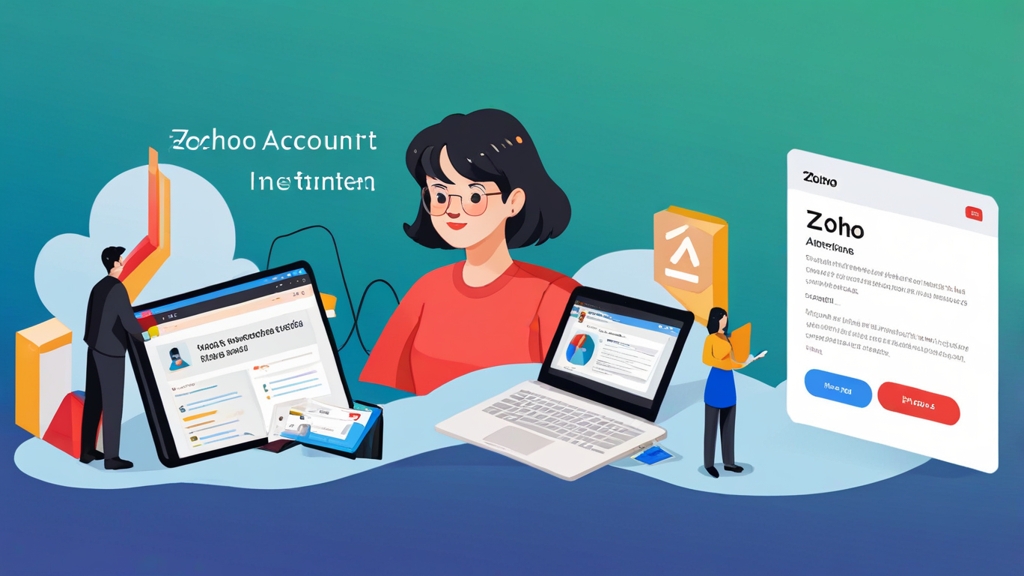How to Verify Your Zoho Account and Improve Email Deliverability
Verifying your Zoho account is a crucial first step in ensuring your emails reach their intended recipients. This not only confirms your ownership of the email address used for Zoho services, but also significantly impacts your email deliverability and reputation. This article will guide you through the various verification methods and advanced techniques to optimize your email sending practices within the Zoho ecosystem.
Initial Email Verification Process
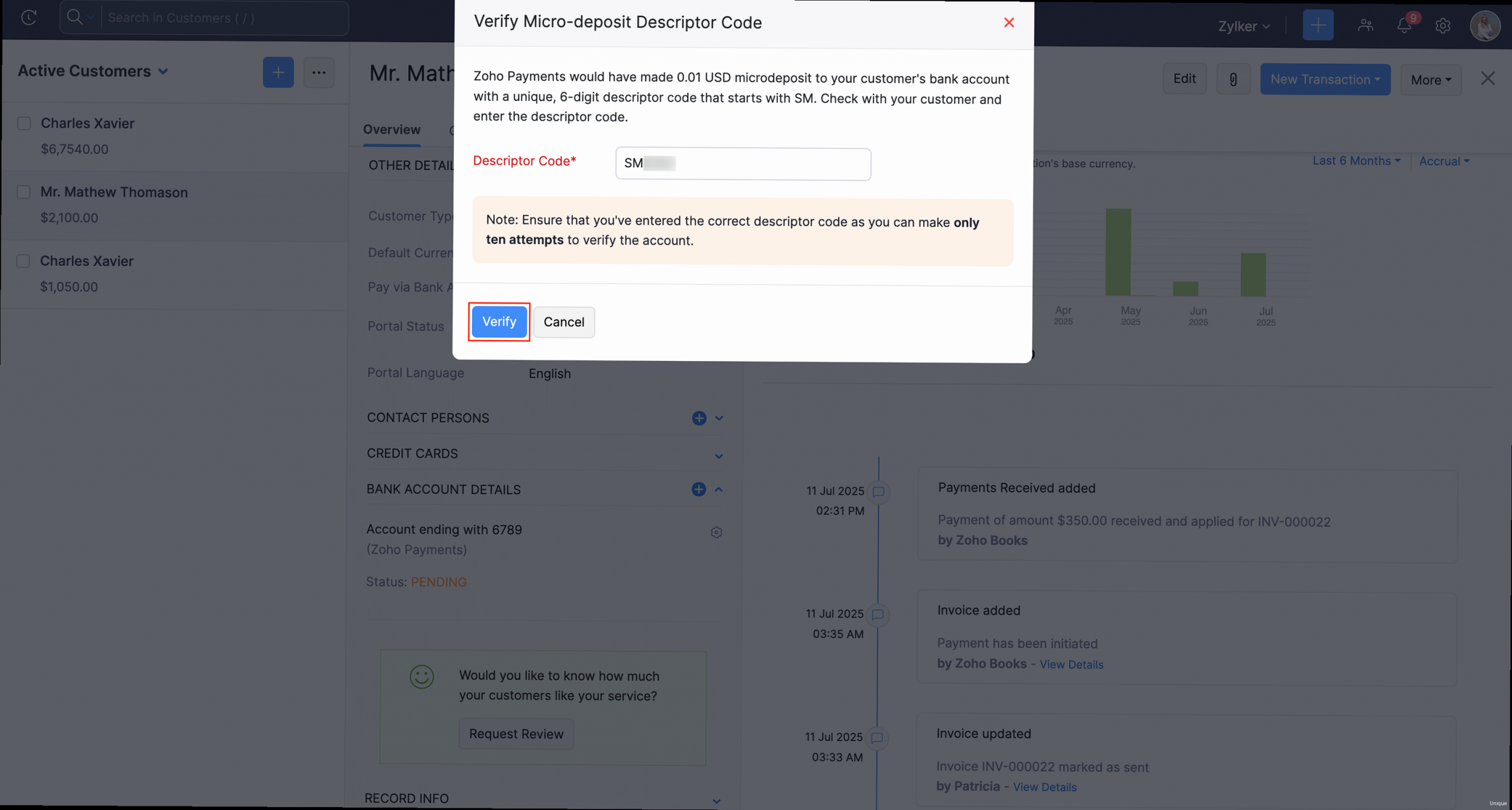
Step-by-Step Email Verification
- Sign Up for a Zoho Service: Begin by signing up for any Zoho service, such as Zoho CRM, Zoho Mail, or Zoho Projects. During the signup process, you’ll be prompted to enter your email address.
- Receive Verification Email: After submitting your signup information, Zoho will automatically send a verification email to the address you provided. This email usually arrives within a few minutes. Check your spam or junk folder if you don’t see it in your inbox.
- Click the Verification Link: Open the verification email and click on the verification link. This link typically directs you to a Zoho webpage confirming that your email address has been successfully verified.
- Confirmation: After clicking the link, you should see a confirmation message on the Zoho website stating that your email address is verified. You can now proceed to set up your Zoho account and start using the services.
Why Initial Email Verification is Important
This seemingly simple step is crucial for several reasons:- Account Activation: It activates your Zoho account, granting you access to the features and services you signed up for. Without verification, your account may remain inactive or have limited functionality.
- Email Deliverability: Verified email addresses are less likely to be flagged as spam. This significantly improves your email deliverability rates, ensuring that your messages reach your recipients’ inboxes.
- Security: Verifying your email adds an extra layer of security to your account. It helps Zoho confirm that you are the legitimate owner of the email address and reduces the risk of unauthorized access.
- Communication: Zoho uses your verified email address to send important notifications, updates, and security alerts regarding your account. Ensuring your email is verified guarantees you receive these critical communications.
What to do if you didn’t receive the Verification Email
Sometimes, the verification email might not arrive in your inbox as expected. Here’s what to do:- Check Spam/Junk Folder: The most common reason is that the email landed in your spam or junk folder. Always check these folders first.
- Wait a Few Minutes: Sometimes there can be a slight delay. Wait for 5-10 minutes and check your inbox again.
- Request a New Verification Email: Zoho usually provides an option to resend the verification email from the signup page or account settings. Look for a “Resend Verification Email” link or button.
- Contact Zoho Support: If you still haven’t received the email after trying the above steps, contact Zoho support for assistance. They can help you troubleshoot the issue and manually verify your email address if necessary.
Domain Verification for Zoho Mail
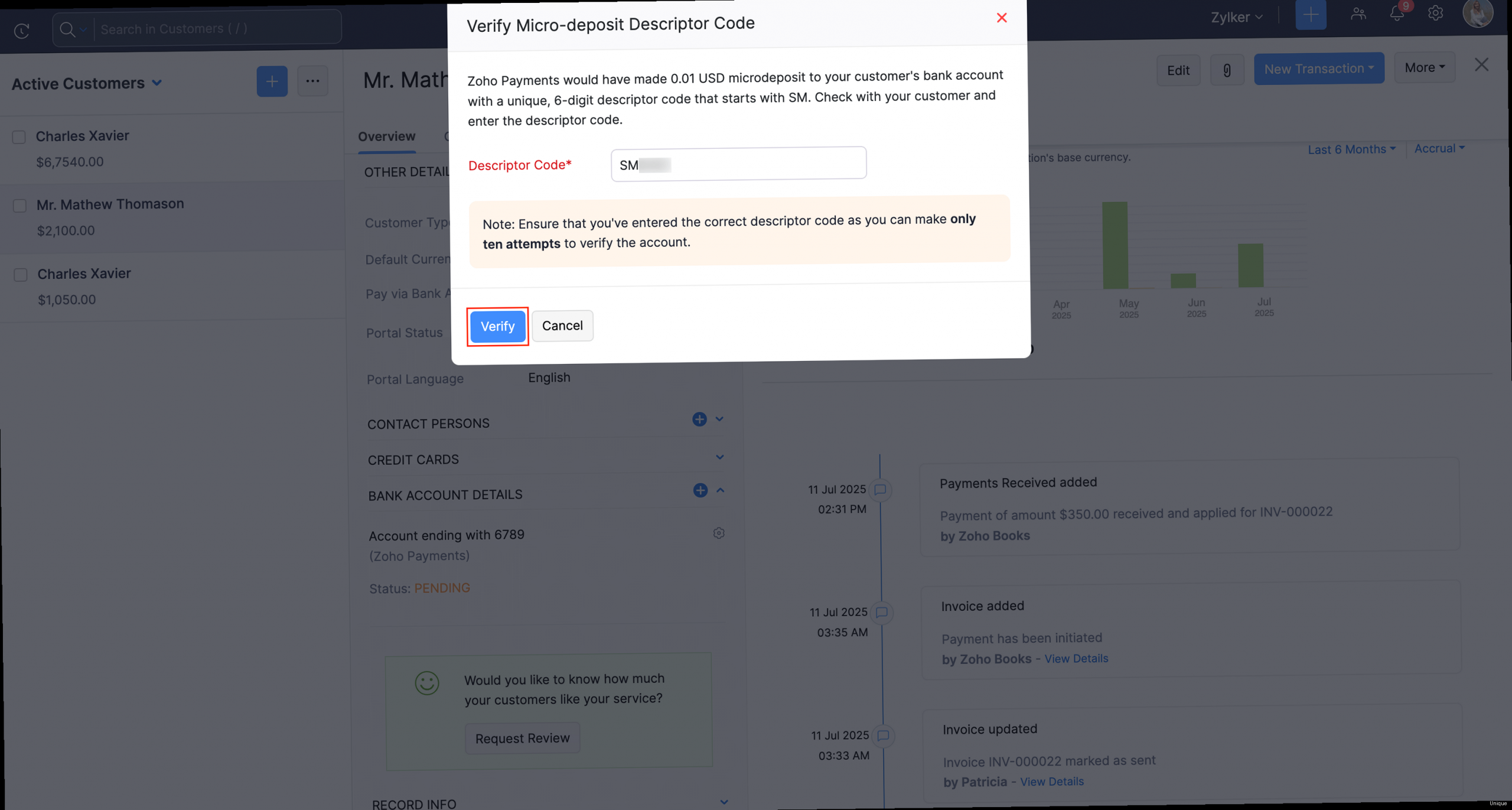
The Domain Verification Process: A Step-by-Step Guide
- Access Zoho Mail Control Panel: Log in to your Zoho Mail account as an administrator. Navigate to the Control Panel, typically found in the settings or administration section.
- Add Your Domain: In the Control Panel, locate the “Domains” section. Click the “Add Domain” button and enter your domain name (e.g., example.com).
- Choose Verification Method: Zoho Mail offers several methods for domain verification. The most common methods are:
- TXT Record: Add a TXT record to your domain’s DNS settings.
- CNAME Record: Add a CNAME record to your domain’s DNS settings.
- HTML File: Upload an HTML file to your domain’s web server.
- Update DNS Settings: Access your domain’s DNS settings through your domain registrar (e.g., GoDaddy, Namecheap, Cloudflare) or your DNS hosting provider. Add the TXT or CNAME record provided by Zoho. If using the HTML file method, upload the file to the root directory of your website.
- Verify Domain in Zoho Mail: After adding the DNS record or uploading the HTML file, return to the Zoho Mail Control Panel and click the “Verify” button next to your domain. Zoho will check for the record or file and confirm the verification.
Why Domain Verification is Essential
Domain verification is not merely a technicality; it’s a fundamental requirement for effective email communication using Zoho Mail.- Improved Email Deliverability: Verified domains are more trusted by email providers like Gmail, Yahoo, and Outlook. This significantly increases the likelihood that your emails will reach the inbox instead of the spam folder.
- Enhanced Sender Reputation: Domain verification helps establish a positive sender reputation. Email providers use your domain’s reputation to determine the legitimacy of your emails.
- Prevention of Email Spoofing: Verifying your domain makes it harder for malicious actors to spoof your email address and send fraudulent emails on your behalf.
- Compliance with Email Standards: Many email providers and anti-spam organizations require domain verification as a prerequisite for sending emails in bulk or using certain email marketing features.
Choosing the Right Verification Method
Zoho Mail offers multiple methods for domain verification. The best method for you depends on your technical expertise and access to your domain’s settings.- TXT Record: This is the most common and recommended method. It’s relatively easy to implement and doesn’t require any downtime.
- CNAME Record: Similar to TXT record, but sometimes preferred for specific DNS configurations.
- HTML File: This method is suitable if you have direct access to your website’s file system but might not have access to DNS settings. However, it can be less reliable if your website is frequently updated or if the file is accidentally deleted.
| Verification Method | Pros | Cons |
|---|---|---|
| TXT Record | Easy to implement, no downtime. | Requires access to DNS settings. |
| CNAME Record | Similar to TXT, suitable for specific DNS configurations. | Requires access to DNS settings. |
| HTML File | Doesn’t require DNS access. | Can be unreliable if the website is updated. Requires web server access. |
Setting up SPF, DKIM, and DMARC Records
Beyond initial and domain verification, implementing SPF, DKIM, and DMARC records are critical for bolstering email security and deliverability. These are authentication mechanisms that tell receiving mail servers that Zoho is authorized to send emails on behalf of your domain. Misconfigured or missing SPF, DKIM, and DMARC records are primary reasons for emails ending up in spam folders. Let’s dive into each of these and understand how to configure them for Zoho Mail.Understanding SPF (Sender Policy Framework)
SPF is an email authentication method that specifies which mail servers are authorized to send emails on behalf of your domain. Receiving mail servers check the SPF record to verify that the email is coming from an approved source. A properly configured SPF record can prevent spammers from forging your email address.- Creating an SPF Record: An SPF record is a TXT record added to your domain’s DNS settings. It lists all authorized sending sources for your domain.
v=spf1 include:zoho.com -allv=spf1: Specifies the SPF version.include:zoho.com: Authorizes Zoho’s email servers to send emails on behalf of your domain.-all: Indicates that any server not listed is not authorized to send emails. The “-” indicates a hard fail.
v=spf1 include:zoho.com include:servers.mcsv.net -allUnderstanding DKIM (DomainKeys Identified Mail)
DKIM adds a digital signature to your outgoing emails. This signature verifies that the email was indeed sent from your domain and that the content hasn’t been altered during transit. Receiving mail servers use the DKIM signature to authenticate the email’s origin and integrity.- Generating a DKIM Record: Zoho Mail generates a DKIM record for your domain. This involves creating a public key that you add to your DNS settings and a private key that Zoho uses to sign your emails.
- In Zoho Mail’s Control Panel, navigate to the “Email Authentication” or “DKIM” section for your domain.
- Zoho will provide you with a DKIM record, which is essentially a TXT record containing the public key. It usually looks like this:
s1._domainkey.example.com. IN TXT "v=DKIM1; k=rsa; p=MIIBIjANBgkqhkiG9w0BAQEFAAOCAQ8AMIIBCgKCAQEAwUfH...";s1._domainkey.example.com: This is the DKIM selector (s1 in this case) followed by `_domainkey` and your domain name. The selector helps identify the key used for signing.v=DKIM1: Specifies the DKIM version.k=rsa: Specifies the key type (RSA).p=MIIBIjANBgkqhkiG9w0BAQEFAAOCAQ8AMIIBCgKCAQEAwUfH...: This is the public key used for verification.
- Adding the DKIM Record to DNS: Add the provided TXT record to your domain’s DNS settings.
Understanding DMARC (Domain-based Message Authentication, Reporting & Conformance)
DMARC builds upon SPF and DKIM by providing instructions to receiving mail servers on how to handle emails that fail SPF and DKIM checks. It also allows you to receive reports about email authentication failures, helping you identify and address potential security issues.- Creating a DMARC Record: A DMARC record is a TXT record added to your domain’s DNS settings. It specifies your DMARC policy, which dictates what receiving mail servers should do with emails that fail authentication checks.
_dmarc.example.com. IN TXT "v=DMARC1; p=none; rua=mailto:dmarc-reports@example.com; ruf=mailto:dmarc-forensic@example.com;"_dmarc.example.com: This is the DMARC record name.v=DMARC1: Specifies the DMARC version.p=none: Specifies the DMARC policy.nonemeans that receiving mail servers should take no specific action on emails that fail authentication. This is typically used for initial testing. Other options arequarantine(move to spam) andreject(reject the email).rua=mailto:dmarc-reports@example.com: Specifies the email address to which aggregate reports should be sent. These reports provide a summary of authentication results.ruf=mailto:dmarc-forensic@example.com: Specifies the email address to which forensic reports (also known as failure reports) should be sent. These reports provide detailed information about individual authentication failures.
_dmarc.example.com. IN TXT "v=DMARC1; p=quarantine; pct=100; rua=mailto:dmarc-reports@example.com; ruf=mailto:dmarc-forensic@example.com;"p=quarantine: Tells receiving mail servers to move emails that fail authentication to the spam folder.pct=100: Applies the policy to 100% of emails. You can start with a smaller percentage (e.g., 10%) and gradually increase it as you gain confidence in your configuration.
Implementing SPF, DKIM, and DMARC for Zoho Mail: A Summary
- SPF: Create a TXT record including Zoho’s servers (
v=spf1 include:zoho.com -all).
- DKIM: Generate a DKIM record in Zoho Mail and add the provided TXT record to your DNS.
- DMARC: Create a TXT record defining your DMARC policy (start with
p=noneand gradually move top=quarantineorp=reject).
Troubleshooting Verification Issues
Even with meticulous configuration, verification issues can arise. These problems can range from simple typos in DNS records to more complex propagation delays. Troubleshooting these issues promptly is crucial to maintain optimal email deliverability and ensure uninterrupted communication. This section provides practical steps to diagnose and resolve common verification problems.Common Verification Issues and Their Solutions
- Incorrect DNS Record Values: One of the most common causes of verification failures is incorrect values in your DNS records.
- Double-check the values of your SPF, DKIM, and DMARC records against the values provided by Zoho Mail.
- Use a DNS lookup tool (e.g., Google Admin Toolbox Dig) to verify that the records are correctly published in your DNS.
- Enter your domain name and select the appropriate record type (TXT for SPF and DMARC, TXT for DKIM with the selector like `s1._domainkey.example.com`).
- Compare the output with the expected values.
- DNS Propagation Delays: After adding or modifying DNS records, it can take some time for the changes to propagate across the internet. This delay can range from a few minutes to 48 hours, depending on your DNS provider and TTL (Time To Live) settings.
- Wait for sufficient time for the DNS changes to propagate. Most DNS providers recommend waiting at least 24-48 hours.
- Use a DNS propagation checker (e.g., What’s My DNS) to check if the DNS records have been updated in different locations around the world. If some locations show the updated records while others don’t, it means the propagation is still in progress.
- Flush your local DNS cache to ensure your computer is retrieving the latest DNS information. In Windows, you can use the command
ipconfig /flushdnsin the command prompt. In macOS, you can usesudo dscacheutil -flushcache; sudo killall -HUP mDNSResponderin the terminal.
- Multiple SPF Records: A domain can only have one SPF record. Having multiple SPF records can cause authentication failures.
- Check your DNS settings for multiple SPF records.
- Merge the records into a single SPF record that includes all authorized sending sources. Remember to use the
include:mechanism for external services like Zoho Mail and Mailchimp.
- SPF Record Syntax Errors: Incorrect syntax in the SPF record can cause it to be ignored by receiving mail servers.
- Carefully review the SPF record syntax. Ensure it starts with
v=spf1and uses valid mechanisms and qualifiers. - Use an SPF record validator (many online tools are available) to check the syntax of your SPF record.
- DKIM Key Size Issues: Some email providers require a minimum DKIM key size (e.g., 2048 bits). If your DKIM key is smaller, it might not be accepted.
- Check the DKIM key size generated by Zoho Mail.
- If the key size is too small, regenerate the DKIM record in Zoho Mail. Zoho typically uses a sufficient key size by default.
- DMARC Policy Conflicts: A DMARC policy that is too strict can cause legitimate emails to be rejected or quarantined.
p=reject without properly configuring SPF and DKIM.
Solution:
- Start with a less strict DMARC policy (
p=none) to monitor your email authentication results. - Analyze the DMARC reports to identify any legitimate emails that are failing authentication.
- Gradually increase the strictness of your DMARC policy (
p=quarantine, thenp=reject) as you gain confidence in your configuration.
Tools for Diagnosing Verification Issues
- DNS Lookup Tools: Tools like Google Admin Toolbox Dig and What’s My DNS allow you to query DNS records and check for propagation.
- SPF Record Validators: These tools check the syntax of your SPF record and identify potential errors.
- DMARC Record Analyzers: These tools analyze your DMARC record and provide recommendations for improving your email authentication.
- Zoho Mail Control Panel: The Zoho Mail Control Panel provides information about the status of your domain verification, SPF, DKIM, and DMARC settings.
Advanced Deliverability Techniques
While verifying your Zoho account and setting up SPF, DKIM, and DMARC are crucial foundations for email deliverability, they are not the end of the story. Advanced techniques can further enhance your sender reputation and ensure your emails consistently reach the inbox. These strategies involve monitoring your sending practices, optimizing your email content, and actively managing your sender reputation.Monitoring Your Sender Reputation
Your sender reputation is a score assigned to your sending IP address and domain by email providers. A high sender reputation indicates that you are a trusted sender, while a low sender reputation can lead to emails being marked as spam or blocked. Actively monitoring your sender reputation is vital for identifying and addressing any potential issues.- Utilizing Postmaster Tools: Major email providers like Gmail and Outlook offer postmaster tools that provide insights into your sender reputation, spam rates, and other deliverability metrics.
- Gmail Postmaster Tools: Sign up for Gmail Postmaster Tools (https://postmaster.google.com/) to monitor your domain’s reputation with Gmail users. This tool provides data on spam rate, IP reputation, domain reputation, feedback loop, and authentication.
- Microsoft SNDS (Smart Network Data Services): Use SNDS (https://sendersupport.olc.microsoft.com/snds/) to monitor your IP address reputation with Outlook and Hotmail users.
- Analyzing Bounce Rates: High bounce rates can negatively impact your sender reputation. It’s essential to monitor your bounce rates and identify the reasons for the bounces.
- Hard Bounces: Indicate permanent delivery failures (e.g., invalid email address). Remove these addresses from your mailing list immediately.
- Soft Bounces: Indicate temporary delivery failures (e.g., mailbox full). Try resending to these addresses a few times, but remove them if they continue to bounce.
- Monitoring Spam Complaints: High spam complaint rates are a major red flag for email providers. Actively monitor your spam complaint rates and take steps to reduce them.
- Provide a clear and easy-to-find unsubscribe link in every email.
- Honor unsubscribe requests promptly.
- Ensure that your subscribers have explicitly opted-in to receive your emails (double opt-in is recommended).
- Segment your mailing list and send relevant content to each segment.
Optimizing Your Email Content
The content of your emails plays a significant role in deliverability. Email providers analyze email content to identify potential spam or phishing attempts. Optimizing your email content can help you avoid spam filters and ensure your messages reach the inbox.- Avoiding Spam Trigger Words: Avoid using common spam trigger words in your subject lines and email body.
- Using Proper Formatting: Use proper HTML formatting in your emails. Avoid using excessive images, large font sizes, or unusual fonts.
- Use a clean and professional HTML email template.
- Optimize images for web use (reduce file size and use appropriate alt text).
- Ensure your emails are mobile-friendly.
- Providing Value to Your Subscribers: The most effective way to improve deliverability is to provide valuable and relevant content to your subscribers.
- Segment your mailing list and send targeted content to each segment.
- Personalize your emails using subscriber data.
- Provide exclusive content or offers to your subscribers.
Managing Your Sending Practices
How you send emails can also impact your deliverability. It’s important to follow best practices for email sending to maintain a positive sender reputation.- Warming Up Your IP Address: If you are using a new IP address for sending emails, it’s important to warm it up gradually. This involves sending a small volume of emails initially and gradually increasing the volume over time.