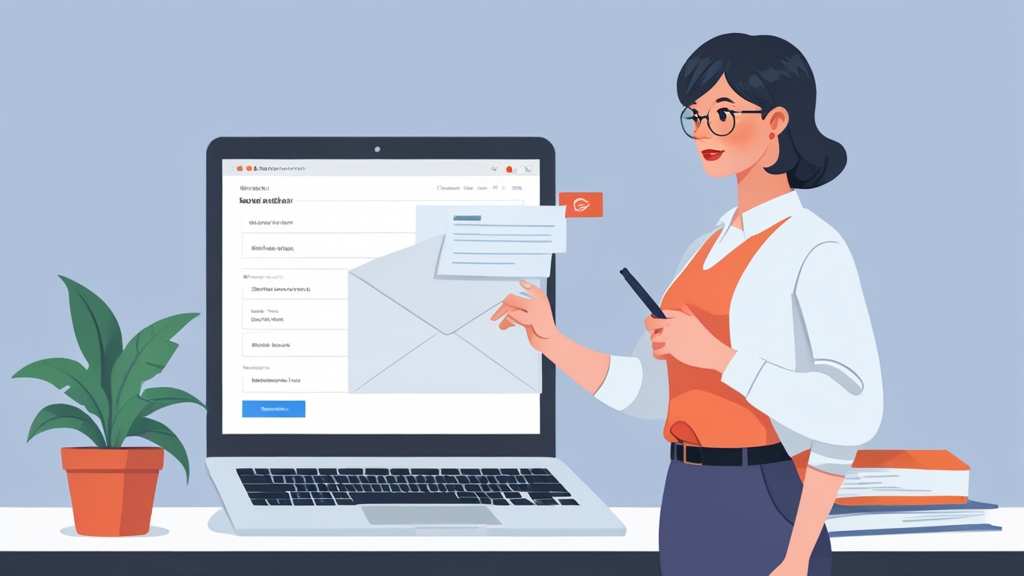How to View Scheduled Emails in HubSpot
Effectively managing email campaigns in HubSpot requires a clear understanding of your scheduled emails. Knowing how to view these scheduled communications allows you to verify their content, adjust send times, and ensure your messaging aligns with your overall marketing strategy. This article provides a comprehensive guide on locating and examining scheduled emails within your HubSpot portal, covering various scenarios and offering practical tips for efficient email management.
Accessing the Marketing Email Dashboard

- Log into your HubSpot account.
- Navigate to Marketing in the main menu.
- Click on Email in the dropdown menu. This will take you to the Marketing Email Dashboard.
- Name: The internal name you assigned to the email.
- Subject: The subject line of the email.
- Type: Indicates the type of email (e.g., Regular, Automated).
- Status: Shows the current status of the email (e.g., Sent, Draft, Scheduled). This is key for finding scheduled emails.
- Created: The date the email was created.
- Last Modified: The date the email was last updated.
- In the Email Dashboard, look for the search bar (usually located at the top of the page).
- Type in a keyword related to the scheduled email’s name or subject line. For example, if the email is named “Welcome Series – Email 1,” you can search for “Welcome Series.”
- Press Enter or click the search icon. The dashboard will filter the emails to show only those that match your search term.
Filtering Emails by Status: “Scheduled”
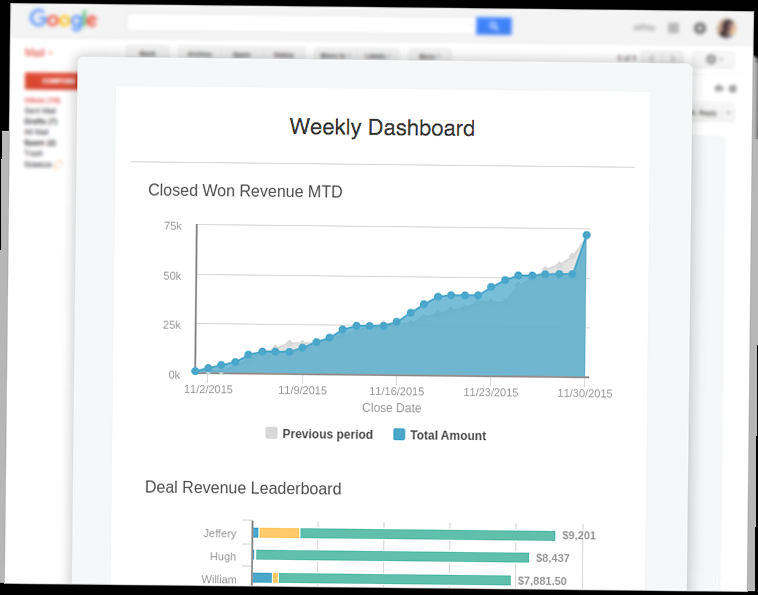
- Navigate to the Marketing Email Dashboard (as described in the previous section).
- Locate the “Status” filter. It’s typically found near the top of the dashboard, often as a dropdown menu or a set of clickable options.
- Click on the “Status” filter and select “Scheduled” from the options. The dashboard will automatically update to show only emails with a status of “Scheduled.”
- The “Status” column for each email will show “Scheduled.”
- The “Scheduled for” column will display the date and time the email is scheduled to be sent. This column might not be visible by default; you may need to customize the columns displayed in the dashboard.
- You can click on the name of any email in the list to view its details, including the content, recipients, and scheduling settings.
- In the Email Dashboard, look for a “Customize columns” option (often represented by a gear icon or a “View” button).
- Click on “Customize columns.” A modal window will appear, allowing you to select which columns to display.
- Find “Scheduled for” in the list of available columns and check the box next to it.
- Click “Apply” or “Save” to update the dashboard with the new column.
Examining Scheduled Email Details
Beyond simply identifying scheduled emails, it’s crucial to examine their details to confirm accuracy and make any necessary adjustments. This involves opening the email within the HubSpot editor and reviewing its content, recipients, and scheduling settings. Example 1: Accessing the Email Editor- After filtering the Email Dashboard by “Scheduled” status (as described previously), click on the name of the email you want to examine.
- This will open the email in the HubSpot Email Editor. The editor provides access to all aspects of the email, including its content, settings, and performance data (once sent).
- Subject Line and Preview Text: Ensure they are compelling and accurately reflect the email’s content.
- Email Body: Verify that the content is error-free, well-formatted, and aligned with your marketing goals. Check all links to ensure they are working correctly.
- Recipient List: Confirm that the correct contact lists or segments are selected. Double-check any exclusion lists to avoid sending the email to unintended recipients.
- Personalization Tokens: If you are using personalization tokens (e.g., First Name), ensure they are correctly implemented and displaying accurate information.
- In the Email Editor, locate the “Schedule” tab or button.
- Review the scheduled date and time. Confirm that it aligns with your desired send time and timezone.
- If necessary, adjust the scheduling settings. You can typically choose a specific date and time or use smart send functionality to optimize delivery based on recipient behavior.
- Click “Update” or “Save” to apply any changes.
- In the “Schedule” tab, look for options related to “Smart Send” or “Send Time Optimization.”
- Review the settings to understand how HubSpot is determining the optimal send time. This might involve analyzing past email engagement data.
- Consider whether Smart Send is appropriate for your email campaign. In some cases, a specific send time might be more effective (e.g., for time-sensitive promotions).
Modifying or Canceling Scheduled Emails
The ability to modify or cancel scheduled emails is crucial for maintaining flexibility and responding to changing circumstances. HubSpot provides straightforward options for making these adjustments. Example 1: Rescheduling a Scheduled Email- Navigate to the Marketing Email Dashboard and filter by “Scheduled” status.
- Click on the name of the email you want to reschedule. This will open the email in the Email Editor.
- Go to the “Schedule” tab or section.
- Modify the date and/or time as needed.
- Click “Update” or “Save” to apply the changes. The email’s scheduled send time will be updated accordingly.
- Navigate to the Marketing Email Dashboard and filter by “Scheduled” status.
- Click on the name of the email you want to cancel. This will open the email in the Email Editor.
- Look for a “Cancel Schedule” or “Unschedule” button. The location of this button may vary slightly depending on your HubSpot account and the specific email type. It’s often found in the “Schedule” tab or near the “Update” button.
- Click the “Cancel Schedule” or “Unschedule” button. A confirmation message may appear, asking you to confirm your decision.
- Confirm the cancellation. The email will be moved back to the “Draft” status and will no longer be scheduled for delivery.
- Impact on the Campaign: Will canceling the email significantly impact your overall marketing campaign? Consider the potential consequences of removing this communication.
- Alternative Solutions: Is there an alternative to canceling the email? Could you modify the content or reschedule it instead?
- Communication with Stakeholders: If the email is part of a larger campaign, inform relevant stakeholders about the cancellation.
- Open the email in the Email Editor.
- Look for a “Clone” or “Copy” button.
- Click the button to create a duplicate of the email.
- The cloned email will be in “Draft” status, allowing you to modify it as needed for future campaigns.
- Then, cancel the original scheduled email.