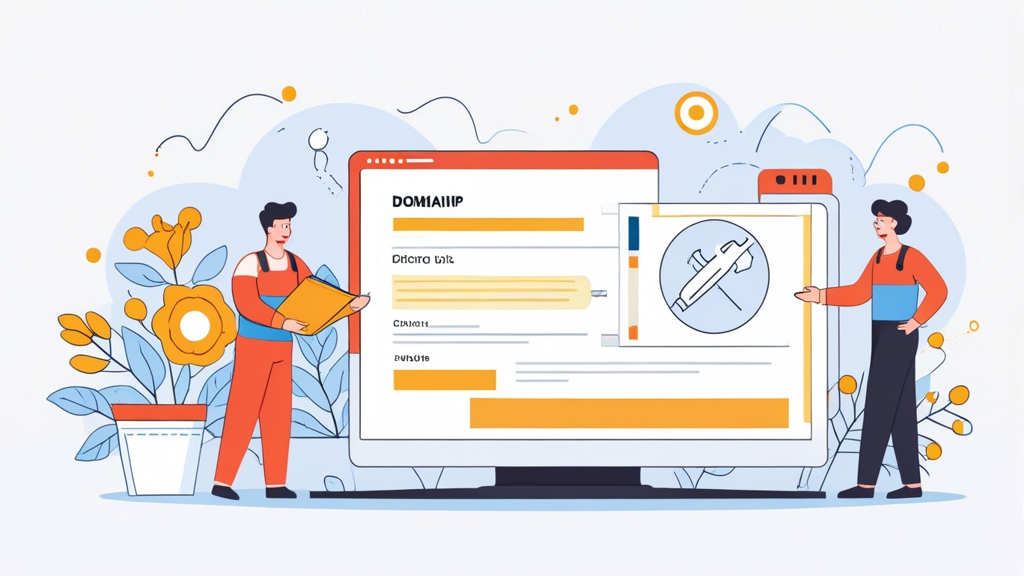How to Warm Up a Domain for Email Marketing Success
Warming up a domain is a crucial process for establishing a strong sender reputation and ensuring your emails reach the intended recipients’ inboxes, not the spam folder. This article provides a detailed guide on how to effectively warm up your domain for email marketing, covering essential aspects like setting up authentication records, gradually increasing sending volume, and monitoring your sender reputation. By following these steps, you’ll be well-equipped to build trust with ISPs and achieve higher email deliverability rates.
Table of Contents
- Authentication Setup: SPF, DKIM, and DMARC
- Gradually Increasing Sending Volume
- List Segmentation and Engagement Monitoring
- Monitoring Sender Reputation and Analyzing Results
Authentication Setup: SPF, DKIM, and DMARC
Email authentication is the cornerstone of a successful domain warm-up. It verifies that your emails are genuinely sent from your domain and haven’t been tampered with. Implementing SPF, DKIM, and DMARC records signals to ISPs that you’re a legitimate sender, significantly improving your email deliverability. Let’s delve into each of these authentication methods with practical examples.
SPF (Sender Policy Framework)
SPF records specify which mail servers are authorized to send emails on behalf of your domain. ISPs use this record to verify that the email originating IP address is authorized to send email. This helps prevent spammers from forging your domain in the ‘From’ address. The SPF record is a TXT record added to your domain’s DNS settings. It’s crucial to include all mail servers you use (e.g., your web server, email marketing service) in your SPF record.
Example: Suppose you use Google Workspace and SendGrid to send emails. Your SPF record might look like this:v=spf1 include:_spf.google.com include:sendgrid.net -allv=spf1: Specifies the SPF version.include:_spf.google.com: Includes Google’s SPF records, authorizing Google Workspace servers.include:sendgrid.net: Includes SendGrid’s SPF records, authorizing SendGrid servers.-all: Specifies that any server not listed should be rejected. (Use~allfor a softer fail, marking emails as suspicious but not necessarily rejecting them).
- Identify all email sending sources: Web servers, CRM, email marketing platforms, etc.
- Construct your SPF record: Create a TXT record with the appropriate
includestatements. - Add the record to your DNS: Use your domain registrar’s DNS management tools to add the SPF record.
- Validate your SPF record: Use online SPF record checkers to ensure it’s correctly configured. For example, use a tool like Kitterman’s SPF Record Testing Tool.
DKIM (DomainKeys Identified Mail)
DKIM adds a digital signature to your emails, allowing receiving mail servers to verify the email’s authenticity. This signature is generated using a private key and verified using a public key published in your domain’s DNS. DKIM prevents email spoofing and ensures that the email content hasn’t been altered during transit.
Example: The DKIM record is also added as a TXT record to your DNS, but the specific record depends on the email service you’re using. Let’s assume SendGrid provides you with the following DKIM record:s1._domainkey.example.com. IN TXT "v=DKIM1; k=rsa; p=MIGfMA0GCSqGSIb3DQEBAQUAA4GNADCBiQKBgQDqLz7bqG1yc9cI2V... (rest of the public key) ..."s1._domainkey.example.com.: The hostname for the DKIM record.s1is a selector, which can be different for different services or keys. Replaceexample.comwith your actual domain.v=DKIM1: Specifies the DKIM version.k=rsa: Specifies the key type (RSA encryption).p=MIGfMA0GCSqGSIb3DQEBAQUAA4GNADCBiQKBgQDqLz7bqG1yc9cI2V...: The public key used to verify the signature. This is a long string.
- Generate DKIM Key: Most email sending services (like SendGrid, Mailgun, or your ESP) will provide you with a DKIM key and the corresponding DNS record.
- Add the DKIM record to your DNS: Similar to SPF, add a TXT record to your DNS settings, using the hostname and value provided by your email service.
- Enable DKIM signing: Configure your email sending service to use the DKIM key to sign outgoing emails.
- Verify DKIM configuration: Many online tools can verify if DKIM is correctly configured. Send yourself an email and check the email headers for DKIM-Signature.
DMARC (Domain-based Message Authentication, Reporting & Conformance)
DMARC builds upon SPF and DKIM, providing instructions to receiving mail servers on how to handle emails that fail authentication checks. It also allows you to receive reports about email activity using your domain, helping you identify and address any potential spoofing or unauthorized sending.
Example: A typical DMARC record looks like this:_dmarc.example.com. IN TXT "v=DMARC1; p=none; rua=mailto:dmarc-reports@example.com; ruf=mailto:dmarc-forensic@example.com"_dmarc.example.com.: The hostname for the DMARC record.v=DMARC1: Specifies the DMARC version.p=none: The policy for handling emails that fail SPF and DKIM checks.nonemeans no action is taken (used for initial monitoring). Other options arequarantine(send to spam) andreject(reject the email).rua=mailto:dmarc-reports@example.com: The email address to which aggregate reports (daily summaries of email activity) should be sent.ruf=mailto:dmarc-forensic@example.com: The email address to which forensic reports (detailed reports of individual failures) should be sent. This is optional.
- Start with a ‘p=none’ policy: Begin by setting the DMARC policy to
noneto monitor email activity without affecting deliverability. - Analyze DMARC reports: Review the aggregate reports sent to the
ruaaddress to identify legitimate and illegitimate sending sources. - Adjust your SPF and DKIM records: Based on the DMARC reports, update your SPF and DKIM records to ensure all legitimate sending sources are properly authenticated.
- Gradually increase the DMARC policy: After monitoring for a period of time (e.g., a few weeks or months), gradually increase the policy to
quarantineand thenrejectto protect your domain from spoofing. Only do this after you are confident that all legitimate email is authenticating correctly.
Gradually Increasing Sending Volume
Ramping up your email sending volume too quickly is a surefire way to trigger spam filters and damage your sender reputation. ISPs closely monitor sending patterns, and a sudden surge in email volume from a new domain is a red flag. The key is to gradually increase your sending volume over time, demonstrating consistent and responsible email practices. This allows ISPs to learn your sending patterns and build trust in your domain.
Establishing a Sending Schedule
Create a structured sending schedule that slowly increases the number of emails you send each day or week. This allows ISPs to observe a consistent and predictable sending pattern, which is a positive signal. A well-planned schedule avoids sudden spikes that can trigger spam filters.
Example: A sample warm-up schedule for the first four weeks could look like this (adjust based on your list size and sending infrastructure):| Week | Day 1 | Day 2 | Day 3 | Day 4 | Day 5 |
|---|---|---|---|---|---|
| Week 1 | 50 emails | 75 emails | 100 emails | 125 emails | 150 emails |
| Week 2 | 200 emails | 250 emails | 300 emails | 350 emails | 400 emails |
| Week 3 | 500 emails | 600 emails | 700 emails | 800 emails | 900 emails |
| Week 4 | 1000 emails | 1200 emails | 1400 emails | 1600 emails | 1800 emails |
- Start small: Begin with a very low sending volume (e.g., 50-100 emails per day) to your most engaged subscribers.
- Increase gradually: Increase the sending volume incrementally each day or week (e.g., by 25-50 emails per day).
- Maintain consistency: Send emails regularly to establish a consistent sending pattern.
- Monitor results: Closely monitor your email deliverability metrics (open rates, bounce rates, spam complaints) and adjust your sending schedule accordingly. If you see a drop in deliverability, slow down the ramp-up.
Sending to Engaged Subscribers First
Prioritize sending emails to your most engaged subscribers during the warm-up period. These subscribers are more likely to open and interact with your emails, generating positive engagement signals that help build your sender reputation. Avoid sending to inactive or unengaged subscribers during the initial warm-up phase.
Example: Let’s say you have a list of 10,000 subscribers. You could segment your list based on engagement:- Highly Engaged: Subscribers who have opened or clicked on an email in the past 30 days (e.g., 1,000 subscribers)
- Engaged: Subscribers who have opened or clicked on an email in the past 90 days (e.g., 2,000 subscribers)
- Inactive: Subscribers who haven’t opened or clicked on an email in the past 90+ days (e.g., 7,000 subscribers)
- Segment your email list: Based on engagement metrics (open rates, click-through rates, purchase history).
- Target engaged subscribers: Send your initial warm-up emails to the most engaged segment.
- Gradually expand your reach: Slowly introduce less engaged subscribers as your sender reputation improves.
- Suppress inactive subscribers: Consider removing or suppressing inactive subscribers to further improve your engagement rates.
Monitoring Key Metrics During the Warm-up
Closely monitor your email deliverability metrics during the warm-up process. Key metrics to track include open rates, click-through rates, bounce rates, spam complaints, and unsubscribe rates. These metrics provide valuable insights into your sender reputation and email performance. Pay close attention to any significant changes or anomalies, as they may indicate deliverability issues.
Example: Let’s say you’re using SendGrid. You can use the SendGrid dashboard to monitor these metrics:- Delivered: The number of emails successfully delivered to recipients’ inboxes.
- Opens: The percentage of recipients who opened your email.
- Clicks: The percentage of recipients who clicked on a link in your email.
- Bounces: The percentage of emails that bounced (failed to deliver). Hard bounces indicate invalid email addresses, while soft bounces may indicate temporary issues.
- Spam Reports: The number of recipients who marked your email as spam.
- Unsubscribes: The number of recipients who unsubscribed from your email list.
- Use email analytics tools: Track your email performance using your email marketing platform’s analytics or a third-party tool.
- Monitor key metrics: Pay close attention to open rates, click-through rates, bounce rates, spam complaints, and unsubscribe rates.
- Identify trends: Look for trends and patterns in your data to identify potential deliverability issues.
- Adjust your strategy: Adjust your sending schedule, content, or targeting based on your findings.
List Segmentation and Engagement Monitoring
Effective list segmentation and diligent engagement monitoring are vital components of a successful domain warm-up. Sending relevant content to specific segments of your audience increases engagement, signals to ISPs that recipients value your emails, and helps prevent spam complaints. Furthermore, continuously monitoring engagement metrics enables you to identify and address potential deliverability issues promptly.
Segmenting Your Email List for Relevance
Segmenting your email list allows you to send targeted emails that resonate with specific groups of subscribers. This increases engagement, improves deliverability, and reduces the likelihood of spam complaints. Common segmentation criteria include demographics, purchase history, website activity, and expressed interests.
Example: Suppose you run an online clothing store. You could segment your email list based on:- Gender: Men vs. Women
- Purchase History: Customers who have purchased specific product categories (e.g., dresses, shirts, shoes)
- Location: Subscribers in different geographic regions
- Engagement: Subscribers who have opened or clicked on emails about specific product categories
- Identify segmentation criteria: Determine the most relevant criteria for segmenting your email list based on your business and audience.
- Collect data: Collect data about your subscribers through signup forms, surveys, and website tracking.
- Create segments: Create segments based on your chosen criteria using your email marketing platform.
- Send targeted emails: Send targeted emails to each segment with relevant content and offers.
Cleaning Your Email List Regularly
Regularly cleaning your email list is crucial for maintaining a healthy sender reputation. Removing inactive subscribers, invalid email addresses, and those who have unsubscribed helps improve your engagement rates and reduces the risk of bounces and spam complaints. A clean list signals to ISPs that you are a responsible sender who respects recipients’ preferences.
Example: Implement a process to automatically remove inactive subscribers who haven’t opened or clicked on an email in the past 6-12 months. Also, immediately remove any email addresses that result in a hard bounce. Practical Steps:- Identify inactive subscribers: Define a threshold for inactivity (e.g., 6 months without opening an email) and identify subscribers who meet that criteria.
- Send re-engagement campaigns: Send a re-engagement campaign to inactive subscribers, offering them an incentive to stay on your list.
- Remove inactive subscribers: Remove subscribers who don’t respond to the re-engagement campaign.
- Handle bounces: Automatically remove email addresses that result in a hard bounce.
- Honor unsubscribes: Immediately remove subscribers who unsubscribe from your list.
Responding to Feedback Loops (FBLs)
Feedback Loops (FBLs) are mechanisms that allow ISPs to notify senders when recipients mark their emails as spam. Subscribing to FBLs is essential for identifying and addressing potential spam issues. When you receive a notification from an FBL, you should immediately remove the complaining recipient from your list to prevent future spam complaints.
Example: Many email marketing platforms automatically handle FBLs for you. However, if you’re managing your own email infrastructure, you’ll need to subscribe to FBLs with each major ISP (e.g., Gmail, Yahoo, AOL). Once you’re subscribed, you’ll receive notifications when recipients mark your emails as spam. Practical Steps:- Subscribe to FBLs: Subscribe to FBLs with major ISPs (Gmail, Yahoo, AOL, etc.).
- Monitor FBL notifications: Regularly check for FBL notifications.
- Remove complaining recipients: Immediately remove recipients who mark your emails as spam from your list.
- Investigate spam complaints: Investigate the reasons behind the spam complaints to identify and address potential issues.
Monitoring Sender Reputation and Analyzing Results
Consistently monitoring your sender reputation and analyzing your email marketing results are crucial for maintaining high deliverability and optimizing your campaigns. Monitoring your reputation allows you to identify and address potential issues before they significantly impact your email performance. Analyzing your results provides valuable insights into what’s working and what’s not, enabling you to refine your strategies for better engagement and conversions.
Using Tools to Monitor Sender Reputation
Several tools are available to help you monitor your sender reputation. These tools provide insights into your domain’s reputation, IP address reputation, and spam list status. Regularly checking these tools can help you identify potential deliverability issues early on.
- Google Postmaster Tools: Provides valuable insights into your sender reputation with Gmail users, including spam rates, feedback loop information, and authentication status.
- Sender Score: A numerical score (0-100) that represents your sender reputation based on various factors, such as spam complaints, bounce rates, and authentication.
- MXToolbox: Offers a suite of tools for diagnosing email deliverability issues, including blacklist checks, DNS record verification, and SMTP diagnostics.
- Talos Intelligence: Provides insights into your IP address and domain reputation based on Cisco’s threat intelligence network.
- Sign up for Google Postmaster Tools: Verify your domain and start tracking your sender reputation with Gmail.
- Check your Sender Score regularly: Monitor your Sender Score and investigate any significant drops.
- Use MXToolbox to diagnose issues: Use MXToolbox to check your domain and IP address for blacklisting and DNS configuration errors.
- Review Talos Intelligence data: Monitor your IP address and domain reputation on Talos Intelligence to identify potential issues.
Analyzing Key Email Marketing Metrics
Analyzing your email marketing metrics is crucial for understanding the performance of your campaigns and identifying areas for improvement. Key metrics to track include open rates, click-through rates, conversion rates, bounce rates, spam complaints, and unsubscribe rates. By analyzing these metrics, you can gain valuable insights into what’s working and what’s not, enabling you to refine your strategies for better engagement and conversions.
Example: Let’s say you’re sending a weekly newsletter. Over the past few weeks, you’ve noticed a decline in your open rates. By analyzing the data further, you discover that the decline is most pronounced among subscribers who haven’t purchased anything in the past six months. This suggests that these subscribers may be less engaged with your content. You could then try segmenting these subscribers and sending them more targeted content or offers to re-engage them. Practical Steps:- Track key metrics: Regularly track your open rates, click-through rates, conversion rates, bounce rates, spam complaints, and unsubscribe rates.
- Identify trends: Look for trends and patterns in your data to identify potential issues and opportunities.
- Compare performance: Compare the performance of different campaigns, segments, and subject lines to identify what’s working best.
- Use A/B testing: Experiment with different elements of your emails (subject lines, content, calls to action) to optimize your performance.
Adjusting Your Strategy Based on Results
The final step in monitoring your sender reputation and analyzing your results is to adjust your strategy based on your findings. This involves making changes to your sending schedule, email content, targeting, and list management practices to improve your deliverability and engagement. Continuous optimization is key to maintaining a healthy sender reputation and achieving your email marketing goals.
Example: If you’re seeing a high bounce rate, you may need to clean your email list more frequently. If you’re seeing a high spam complaint rate, you may need to improve the relevance of your email content or make it easier for subscribers to unsubscribe. If you’re seeing low open rates, you may need to improve your subject lines or send your emails at a different time of day. Practical Steps:- Analyze your data: Review your email marketing metrics and identify areas for improvement.
- Develop a plan: Create a plan to address the identified issues, including specific actions you’ll take.
- Implement changes: Implement the changes you’ve planned, such as adjusting your sending schedule, improving your email content, or cleaning your email list.
- Monitor the results: Monitor the results of your changes and make further adjustments as needed.