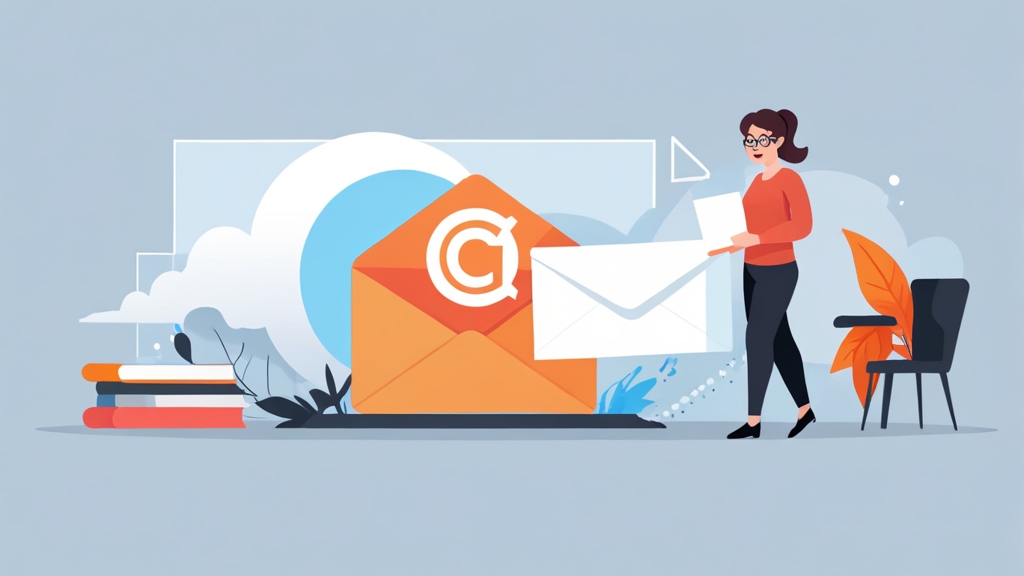Maximize Your Sales Pipeline: Mastering HubSpot Email Tracking in Outlook
Integrating HubSpot with Outlook is a game-changer for sales and marketing teams. Understanding how to effectively track emails sent through Outlook using HubSpot’s tools allows you to monitor engagement, prioritize follow-ups, and gain valuable insights into your audience’s behavior. This article provides a deep dive into setting up, troubleshooting, and optimizing HubSpot’s email tracking functionality within your Outlook environment to maximize your sales pipeline efficiency.
Here’s what we’ll cover:
- Setting Up HubSpot Email Tracking in Outlook
- Troubleshooting Common HubSpot Tracking Issues in Outlook
- Analyzing and Utilizing HubSpot Email Tracking Data in Outlook
- Advanced Customization and Best Practices for HubSpot Outlook Integration
Setting Up HubSpot Email Tracking in Outlook
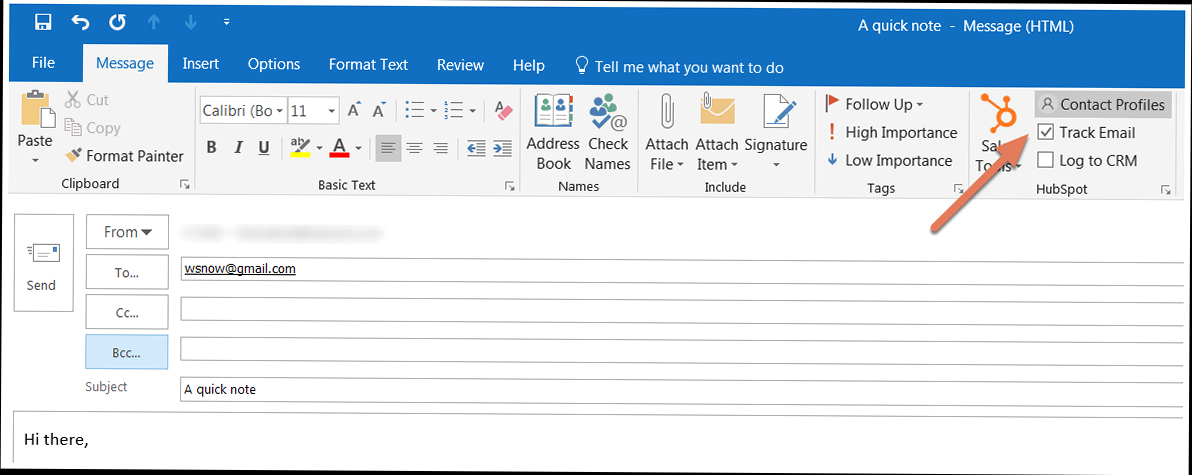
The first step in leveraging HubSpot’s email tracking capabilities within Outlook is properly setting up the integration. This involves installing the HubSpot Sales Outlook add-in, connecting it to your HubSpot account, and configuring the tracking settings. A smooth setup ensures accurate data collection and efficient use of the tracking features.
Installing the HubSpot Sales Outlook Add-in
Installing the HubSpot Sales Outlook add-in is crucial for enabling email tracking. There are typically two main ways to install it: through the Microsoft AppSource or directly from your HubSpot account.
Example 1: Installing via Microsoft AppSource:
- Open Outlook.
- Go to the “Home” tab and click “Get Add-ins.”
- Search for “HubSpot Sales.”
- Click “Add” to install the add-in.
Explanation: This method is straightforward, allowing you to install the add-in directly from within Outlook, ensuring compatibility and a streamlined installation process.
Example 2: Installing from your HubSpot Account:
- Log in to your HubSpot account.
- Click the settings icon (gear icon) in the main navigation bar.
- In the left sidebar menu, navigate to Integrations > Email Integrations.
- Click Connect Inbox, if you have not already connected your inbox, otherwise click Manage.
- Choose Outlook Desktop, and follow the prompts to install the add-in.
Explanation: This method guides you through the installation process directly from your HubSpot account, providing clear instructions and ensuring proper account linking.
Connecting Outlook to Your HubSpot Account
Once the add-in is installed, you need to connect it to your HubSpot account. This allows Outlook to communicate with HubSpot and log email activity.
Example 1: Connecting Upon Initial Add-in Launch:
- After installing the add-in, open Outlook and compose a new email.
- You should see the HubSpot Sales icon in the email composition window. If not, check your add-in settings in Outlook.
- Click the HubSpot Sales icon. The add-in pane will open on the right side.
- Click “Connect HubSpot” and follow the prompts to log in to your HubSpot account using your HubSpot credentials.
- Grant the necessary permissions for the add-in to access your HubSpot account.
Explanation: This is the most common and direct way to connect your Outlook to HubSpot. The initial add-in launch will prompt you to connect your account, making it easy to establish the link.
Example 2: Connecting Through Add-in Settings:
- Open Outlook.
- Open the HubSpot Sales add-in pane.
- Look for a settings or options icon (usually a gear icon).
- Within the settings, find the “Connect Account” or “Login” option.
- Click the option and follow the prompts to log in to your HubSpot account.
Explanation: If you skipped the initial connection or need to reconnect your account, the add-in settings provide a reliable alternative.
Configuring Tracking and Logging Settings
After connecting your account, you need to configure the tracking and logging settings. These settings determine which emails are tracked and logged in HubSpot.
Example 1: Enabling Email Tracking:
- Open Outlook and compose a new email.
- In the HubSpot Sales add-in pane, ensure the “Track” toggle is switched to the “On” position.
- This setting enables real-time notifications when a recipient opens or clicks a link in your email.
Explanation: This setting is fundamental for tracking email engagement. When enabled, HubSpot will notify you when a recipient opens your email or clicks on a link, providing valuable insights into their interest.
Example 2: Enabling Email Logging to CRM:
- Open Outlook and compose a new email.
- In the HubSpot Sales add-in pane, ensure the “Log” toggle is switched to the “On” position.
- This setting automatically saves a copy of the email to the contact’s record in HubSpot.
- You can also choose which contacts to associate the email with by selecting the appropriate checkboxes in the add-in pane.
Explanation: Logging emails to the CRM ensures that all communication is recorded in HubSpot, providing a comprehensive view of your interactions with each contact. This is invaluable for maintaining context and tracking progress.
By following these steps, you can successfully set up HubSpot email tracking in Outlook. This will enable you to monitor email engagement, track communications, and gain valuable insights into your sales pipeline.
Troubleshooting Common HubSpot Tracking Issues in Outlook
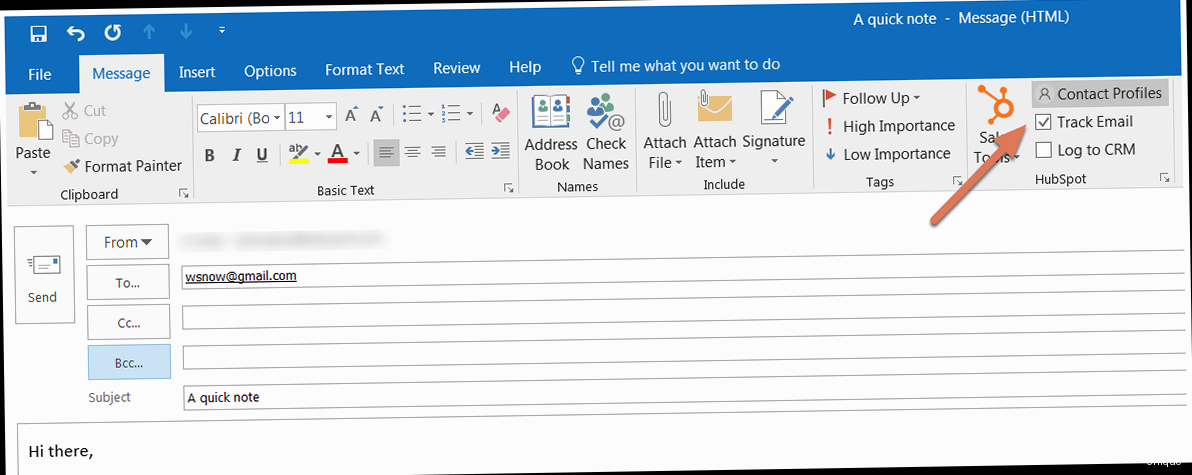
Even with a proper setup, you might encounter issues with HubSpot email tracking in Outlook. This section provides solutions to common problems such as the add-in not loading, emails not tracking, and synchronization errors.
Add-in Not Loading or Displaying in Outlook
One of the most frustrating issues is when the HubSpot Sales add-in fails to load or display in Outlook. This can prevent you from accessing tracking and logging features.
Example 1: Activating the Add-in in Outlook:
- In Outlook, go to File > Options > Add-ins.
- In the “Manage” dropdown at the bottom, select “COM Add-ins” and click “Go…”
- In the COM Add-ins dialog box, ensure the “HubSpot Sales for Outlook” checkbox is selected.
- Click “OK” and restart Outlook.
Explanation: This ensures that the add-in is actively enabled within Outlook. Sometimes, add-ins can be disabled automatically due to various reasons, and this process reactivates them.
Example 2: Checking Outlook Version Compatibility:
Verify that your Outlook version is compatible with the HubSpot Sales add-in. Refer to HubSpot’s documentation for supported Outlook versions.
Command (Check Outlook Version):
File > Account > About OutlookExplanation: This simple step can save you a lot of trouble. Incompatible versions can lead to add-in failures. Compare the version displayed in the “About Outlook” section with HubSpot’s documented compatible versions.
Emails Not Tracking or Logging
If the add-in is loading, but your emails are not being tracked or logged, there are several potential causes to investigate.
Example 1: Verifying Tracking and Logging Settings:
- Open Outlook and compose a new email.
- In the HubSpot Sales add-in pane, double-check that the “Track” and “Log” toggles are switched to the “On” position.
- Ensure that you’ve selected the correct contacts to associate with the email when logging.
Explanation: It’s easy to accidentally turn off tracking or logging. Regularly verifying these settings can prevent missed data.
Example 2: Checking HubSpot’s IP Allowlist (if applicable):
If your company uses strict network security, your IT department may need to add HubSpot’s IP addresses to your allowlist to ensure proper communication between Outlook and HubSpot’s servers.
Action: Contact your IT department and provide them with HubSpot’s IP address ranges. You can typically find the most up-to-date list in HubSpot’s official documentation.
Explanation: Firewalls or security policies might be blocking the connection between Outlook and HubSpot’s servers, preventing tracking data from being sent. This is more common in corporate environments with enhanced security measures.
Synchronization Errors Between Outlook and HubSpot
Synchronization errors can occur, preventing data from flowing seamlessly between Outlook and HubSpot. This can result in missing email logs or incorrect contact information.
Example 1: Restarting Outlook and the HubSpot Sales Add-in:
- Close Outlook completely.
- Open Task Manager (Ctrl+Shift+Esc) and ensure that no Outlook processes are running.
- Restart Outlook and wait for the HubSpot Sales add-in to load.
Explanation: A simple restart can often resolve temporary synchronization glitches by clearing cached data and re-establishing the connection between Outlook and HubSpot.
Example 2: Reconnecting Your HubSpot Account:
- Open Outlook and open the HubSpot Sales add-in pane.
- Go to the add-in settings (usually a gear icon).
- Look for an option to “Disconnect Account” or “Logout.”
- Disconnect your HubSpot account and then reconnect it using your HubSpot credentials.
Explanation: Reconnecting your account can refresh the authentication and resolve issues caused by expired tokens or incorrect credentials. This forces a fresh synchronization between Outlook and HubSpot.
By systematically addressing these common issues, you can troubleshoot and resolve most problems related to HubSpot email tracking in Outlook, ensuring accurate data collection and a smooth workflow.
Analyzing and Utilizing HubSpot Email Tracking Data in Outlook
The power of HubSpot email tracking lies in the ability to analyze and utilize the collected data. Understanding how to interpret open rates, click-through rates, and engagement timelines allows you to refine your email strategies and improve your sales efforts. This section focuses on extracting valuable insights from the tracking data available through the HubSpot Outlook integration.
Understanding Key Email Tracking Metrics
Several key metrics provide insights into the performance of your emails. Understanding these metrics is crucial for effective analysis.
- Open Rate: The percentage of recipients who opened your email. A higher open rate indicates a compelling subject line and sender name.
- Click-Through Rate (CTR): The percentage of recipients who clicked on a link in your email. A higher CTR suggests relevant and engaging content.
- Engagement Timeline: A chronological record of when a recipient opened your email and clicked on links, providing a detailed view of their interaction with your message.
Example 1: Interpreting Open Rates:
If your open rate is consistently low (e.g., below 15%), consider testing different subject lines. For example, try personalizing the subject line with the recipient’s name or using a more intriguing and benefit-oriented phrase.
Original Subject Line: “Check out our new product!”
Revised Subject Line: “John, see how [Product Name] can boost your productivity”
Explanation: Personalization and direct benefits are more likely to capture attention and encourage recipients to open the email.
Example 2: Analyzing Click-Through Rates:
If your open rate is good, but your CTR is low, it suggests that your email content is not compelling enough. Ensure your call-to-action is clear and prominent. Use visually appealing buttons and concise, benefit-driven copy.
Original Call-to-Action: “Learn More”
Revised Call-to-Action: “Get Your Free Productivity Guide Now!”
Explanation: A more specific and enticing call-to-action with a clear benefit will encourage more clicks.
Accessing Tracking Data in HubSpot
While the HubSpot Sales add-in provides real-time notifications within Outlook, the most comprehensive analysis is done within your HubSpot account.
Example 1: Viewing Contact Activity:
- Log in to your HubSpot account.
- Navigate to Contacts > Contacts.
- Select the contact whose email activity you want to view.
- In the contact record, scroll down to the “Activity” section.
- Here, you’ll see a timeline of all interactions, including email opens and clicks.
Explanation: This provides a detailed chronological view of all interactions a contact has had with your emails, allowing you to understand their engagement level and tailor your follow-up strategy.
Example 2: Creating Email Reports:
- Log in to your HubSpot account.
- Navigate to Reports > Reports.
- Click Create report.
- Select “Single object” and choose “Emails.”
- Customize the report by adding metrics such as “Email Open Rate,” “Email Click Rate,” and “Emails Sent.”
- Save and analyze your report.
Explanation: This allows you to track the overall performance of your email campaigns, identify trends, and make data-driven decisions to improve your email marketing strategy.
Utilizing Tracking Data for Sales Follow-Up
Email tracking data is particularly valuable for prioritizing sales follow-up. It helps you identify the most engaged prospects and focus your efforts on those most likely to convert.
Example 1: Prioritizing Follow-Up Based on Engagement:
Focus your follow-up efforts on contacts who have opened your email multiple times or clicked on links. These are the most engaged prospects. For example, if a prospect opened your email three times and clicked on a link to your product demo, they are likely very interested and should be prioritized for a call.
Action: Create a task in HubSpot to call the prospect within 24 hours, referencing the specific content they engaged with.
Explanation: This allows you to focus your limited time and resources on the most promising leads, increasing your chances of closing deals.
Example 2: Tailoring Follow-Up Messages Based on Activity:
Tailor your follow-up messages based on the specific content a prospect engaged with. For instance, if they clicked on a link related to pricing, address their potential pricing concerns in your follow-up email. If they viewed a case study, highlight similar success stories in your follow-up.
Original Follow-Up: “Just checking in to see if you have any questions.”
Revised Follow-Up: “I noticed you checked out our pricing page. I’d be happy to answer any questions you have about our different plans and find the best fit for your needs.”
Explanation: A personalized and relevant follow-up message demonstrates that you’re paying attention to their specific interests and needs, increasing the likelihood of a positive response.
By effectively analyzing and utilizing HubSpot email tracking data, you can gain valuable insights into your audience’s behavior, refine your email strategies, and prioritize your sales efforts for maximum impact.
Advanced Customization and Best Practices for HubSpot Outlook Integration
Beyond the basic setup and troubleshooting, HubSpot’s Outlook integration offers advanced customization options and best practices to further optimize your sales and marketing efforts. This section explores these advanced features and provides guidance on how to leverage them effectively.
Customizing Tracking Domains
By default, HubSpot uses a HubSpot-branded tracking domain for links in your emails. Customizing this domain with your own branding can improve trust and brand recognition.
Example 1: Setting Up a Custom Tracking Domain:
- Log in to your HubSpot account.
- Navigate to Settings (gear icon).
- In the left sidebar menu, go to Domains & URLs.
- Click Connect a domain.
- Choose Email sending domain.
- Follow the instructions to configure your DNS records to point to HubSpot.
Explanation: This process involves updating your DNS records, which requires technical knowledge or assistance from your IT team. However, the benefits of improved branding and trust are significant.
Expected DNS Record Changes:
| Record Type | Name | Value |
|---|---|---|
| CNAME | email.yourdomain.com | hubspotemail.net |
Note: Replace “yourdomain.com” with your actual domain name.
Leveraging Meeting Scheduling Integration
HubSpot’s meeting scheduling tool integrates seamlessly with Outlook, allowing you to easily share your availability and book meetings directly from your emails.
Example 1: Inserting a Meeting Link in an Email:
- Log in to your HubSpot account and create or customize a meeting link.
- Open Outlook and compose a new email.
- In the HubSpot Sales add-in pane, click Meetings.
- Select the meeting link you want to insert.
- The meeting link will be automatically added to your email.
Explanation: This eliminates the back-and-forth of scheduling meetings, making it easier for prospects to book time with you.
Example 2: Personalizing Meeting Links:
Personalize your meeting links by including the prospect’s name or company in the URL. This can make the link more appealing and increase click-through rates.
Original Meeting Link: `https://meetings.hubspot.com/your-username`
Personalized Meeting Link: `https://meetings.hubspot.com/your-username?prospect=[Contact.FirstName]`
Explanation: Using personalization tokens allows you to dynamically insert contact information into the meeting link, creating a more tailored experience.
Utilizing Email Templates and Snippets
HubSpot’s email templates and snippets can save you time and ensure consistent messaging. Templates are pre-designed email layouts, while snippets are reusable blocks of text that can be inserted into emails.
Example 1: Creating and Using an Email Template:
- Log in to your HubSpot account.
- Navigate to Conversations > Templates.
- Click Create template.
- Design your email template using the drag-and-drop editor.
- Save the template.
- In Outlook, compose a new email and click Templates in the HubSpot Sales add-in pane.
- Select your template and customize it as needed.
Explanation: Email templates ensure consistent branding and messaging, saving you time and effort on repetitive tasks.
Example 2: Creating and Using Snippets:
- Log in to your HubSpot account.
- Navigate to Conversations > Snippets.
- Click Create snippet.
- Enter the text for your snippet.
- Save the snippet.
- In Outlook, compose a new email and click Snippets in the HubSpot Sales add-in pane.
- Select your snippet and insert it into your email.
Explanation: Snippets are ideal for frequently used phrases, links, or instructions, saving you from typing the same information repeatedly.
Automating Tasks with Workflows
HubSpot workflows can automate tasks based on email engagement. For example, you can automatically create a task to follow up with a prospect who clicked on a specific link in your email.
Example 1: Creating a Workflow to Follow Up on Link Clicks:
- Log in to your HubSpot account.
- Navigate to Automation > Workflows.
- Click Create workflow.
- Choose a “Contact-based” workflow.
- Set the enrollment trigger to “Email click” and specify the link that triggers the workflow.
- Add an action to “Create task” and assign it to the appropriate sales rep.
- Activate the workflow.
Explanation: This automation ensures timely follow-up with engaged prospects, increasing the likelihood of conversion.
By implementing these advanced customization options and best practices, you can significantly enhance the effectiveness of your HubSpot Outlook integration and maximize your sales and marketing results.