Maintaining a Clean IP Address Reputation Your IP address also has a reputation associated with it. If your IP address is blacklisted, your emails are much more likely to be blocked by email providers. Checking Your IP Address Reputation:Key Takeaway: A good sender reputation is essential for email deliverability. Email providers use your sender reputation to determine whether your emails are trustworthy. Maintain a good sender reputation by following email best practices, monitoring your email performance, and promptly addressing any issues.
- Use online blacklist checkers: Several websites allow you to check your IP address against various blacklists (e.g., MXToolbox, WhatIsMyIPAddress).
- Monitor your SMTP provider’s status: If you’re using a shared SMTP server, your IP address reputation can be affected by the actions of other users. Choose a reputable SMTP provider that actively monitors and maintains the reputation of its IP addresses.
- Feedback Loops (FBLs): Set up feedback loops with major email providers like Gmail, Yahoo, and Outlook. FBLs allow you to receive notifications when recipients mark your emails as spam. You can then remove those recipients from your mailing list.
- Analyze DMARC Reports: DMARC reports can also provide information about spam complaints.
- Monitor your SMTP provider’s dashboard: Your SMTP provider will typically track spam complaints and provide you with reports.
Maintaining a Clean IP Address Reputation Your IP address also has a reputation associated with it. If your IP address is blacklisted, your emails are much more likely to be blocked by email providers. Checking Your IP Address Reputation:Key Takeaway: A good sender reputation is essential for email deliverability. Email providers use your sender reputation to determine whether your emails are trustworthy. Maintain a good sender reputation by following email best practices, monitoring your email performance, and promptly addressing any issues.
- Use online blacklist checkers: Several websites allow you to check your IP address against various blacklists (e.g., MXToolbox, WhatIsMyIPAddress).
- Monitor your SMTP provider’s status: If you’re using a shared SMTP server, your IP address reputation can be affected by the actions of other users. Choose a reputable SMTP provider that actively monitors and maintains the reputation of its IP addresses.
- Check your SMTP plugin/service: Many SMTP plugins and email sending services provide built-in bounce rate tracking. Review these reports regularly.
- Analyze DMARC reports: DMARC reports can provide valuable insights into email delivery issues, including bounce rates.
- Use a dedicated email deliverability monitoring tool: Consider using a specialized email deliverability monitoring service like GlockApps, MailMonitor, or Return Path.
- Feedback Loops (FBLs): Set up feedback loops with major email providers like Gmail, Yahoo, and Outlook. FBLs allow you to receive notifications when recipients mark your emails as spam. You can then remove those recipients from your mailing list.
- Analyze DMARC Reports: DMARC reports can also provide information about spam complaints.
- Monitor your SMTP provider’s dashboard: Your SMTP provider will typically track spam complaints and provide you with reports.
Maintaining a Clean IP Address Reputation Your IP address also has a reputation associated with it. If your IP address is blacklisted, your emails are much more likely to be blocked by email providers. Checking Your IP Address Reputation:Key Takeaway: A good sender reputation is essential for email deliverability. Email providers use your sender reputation to determine whether your emails are trustworthy. Maintain a good sender reputation by following email best practices, monitoring your email performance, and promptly addressing any issues.
- Use online blacklist checkers: Several websites allow you to check your IP address against various blacklists (e.g., MXToolbox, WhatIsMyIPAddress).
- Monitor your SMTP provider’s status: If you’re using a shared SMTP server, your IP address reputation can be affected by the actions of other users. Choose a reputable SMTP provider that actively monitors and maintains the reputation of its IP addresses.
- Hard Bounces: Permanent delivery failures, such as invalid email addresses or non-existent domains.
- Soft Bounces: Temporary delivery failures, such as full inboxes or temporary server issues.
- Check your SMTP plugin/service: Many SMTP plugins and email sending services provide built-in bounce rate tracking. Review these reports regularly.
- Analyze DMARC reports: DMARC reports can provide valuable insights into email delivery issues, including bounce rates.
- Use a dedicated email deliverability monitoring tool: Consider using a specialized email deliverability monitoring service like GlockApps, MailMonitor, or Return Path.
- Feedback Loops (FBLs): Set up feedback loops with major email providers like Gmail, Yahoo, and Outlook. FBLs allow you to receive notifications when recipients mark your emails as spam. You can then remove those recipients from your mailing list.
- Analyze DMARC Reports: DMARC reports can also provide information about spam complaints.
- Monitor your SMTP provider’s dashboard: Your SMTP provider will typically track spam complaints and provide you with reports.
Maintaining a Clean IP Address Reputation Your IP address also has a reputation associated with it. If your IP address is blacklisted, your emails are much more likely to be blocked by email providers. Checking Your IP Address Reputation:Key Takeaway: A good sender reputation is essential for email deliverability. Email providers use your sender reputation to determine whether your emails are trustworthy. Maintain a good sender reputation by following email best practices, monitoring your email performance, and promptly addressing any issues.
- Use online blacklist checkers: Several websites allow you to check your IP address against various blacklists (e.g., MXToolbox, WhatIsMyIPAddress).
- Monitor your SMTP provider’s status: If you’re using a shared SMTP server, your IP address reputation can be affected by the actions of other users. Choose a reputable SMTP provider that actively monitors and maintains the reputation of its IP addresses.
- Mail-Tester.com: This free tool allows you to send an email to a unique address and receive a detailed report on its spam score and potential issues.
- Litmus: A paid service that provides comprehensive email testing and previews across various email clients and devices.
- Email on Acid: Another paid service offering similar features to Litmus.
Monitoring and Maintaining Email Deliverability
Improving email deliverability is an ongoing process. It’s not enough to simply configure SMTP and implement authentication protocols. You need to continuously monitor your email performance and make adjustments as needed. Email providers are constantly evolving their spam filtering algorithms, so staying proactive is essential. Tracking Bounce Rates Bounce rate is a crucial metric for measuring email deliverability. A high bounce rate indicates that a significant percentage of your emails are not reaching their intended recipients. Types of Bounces:- Hard Bounces: Permanent delivery failures, such as invalid email addresses or non-existent domains.
- Soft Bounces: Temporary delivery failures, such as full inboxes or temporary server issues.
- Check your SMTP plugin/service: Many SMTP plugins and email sending services provide built-in bounce rate tracking. Review these reports regularly.
- Analyze DMARC reports: DMARC reports can provide valuable insights into email delivery issues, including bounce rates.
- Use a dedicated email deliverability monitoring tool: Consider using a specialized email deliverability monitoring service like GlockApps, MailMonitor, or Return Path.
- Feedback Loops (FBLs): Set up feedback loops with major email providers like Gmail, Yahoo, and Outlook. FBLs allow you to receive notifications when recipients mark your emails as spam. You can then remove those recipients from your mailing list.
- Analyze DMARC Reports: DMARC reports can also provide information about spam complaints.
- Monitor your SMTP provider’s dashboard: Your SMTP provider will typically track spam complaints and provide you with reports.
Maintaining a Clean IP Address Reputation Your IP address also has a reputation associated with it. If your IP address is blacklisted, your emails are much more likely to be blocked by email providers. Checking Your IP Address Reputation:Key Takeaway: A good sender reputation is essential for email deliverability. Email providers use your sender reputation to determine whether your emails are trustworthy. Maintain a good sender reputation by following email best practices, monitoring your email performance, and promptly addressing any issues.
- Use online blacklist checkers: Several websites allow you to check your IP address against various blacklists (e.g., MXToolbox, WhatIsMyIPAddress).
- Monitor your SMTP provider’s status: If you’re using a shared SMTP server, your IP address reputation can be affected by the actions of other users. Choose a reputable SMTP provider that actively monitors and maintains the reputation of its IP addresses.
- Maintain a Healthy Text-to-Image Ratio: Avoid using large images with little or no text. A good rule of thumb is to aim for at least 60% text.
- Avoid Excessive Links: Too many links can raise red flags. Limit the number of links in your email and ensure they are relevant.
- Use Proper HTML Formatting: Ensure your HTML code is clean and valid. Avoid using deprecated tags and excessive styling.
- Avoid Attachments (if possible): Attachments can increase the likelihood of your email being flagged as spam. If you need to share a file, consider linking to it instead.
- Include an Unsubscribe Link: Providing a clear and easy way for recipients to unsubscribe is essential for compliance and helps maintain a good sender reputation. While not always applicable for comment notifications, consider it if you’re sending other types of emails.
- Use Plain Text Version: Include a plain text version of your email along with the HTML version. This helps email clients that don’t support HTML display the message correctly.
- Mail-Tester.com: This free tool allows you to send an email to a unique address and receive a detailed report on its spam score and potential issues.
- Litmus: A paid service that provides comprehensive email testing and previews across various email clients and devices.
- Email on Acid: Another paid service offering similar features to Litmus.
Monitoring and Maintaining Email Deliverability
Improving email deliverability is an ongoing process. It’s not enough to simply configure SMTP and implement authentication protocols. You need to continuously monitor your email performance and make adjustments as needed. Email providers are constantly evolving their spam filtering algorithms, so staying proactive is essential. Tracking Bounce Rates Bounce rate is a crucial metric for measuring email deliverability. A high bounce rate indicates that a significant percentage of your emails are not reaching their intended recipients. Types of Bounces:- Hard Bounces: Permanent delivery failures, such as invalid email addresses or non-existent domains.
- Soft Bounces: Temporary delivery failures, such as full inboxes or temporary server issues.
- Check your SMTP plugin/service: Many SMTP plugins and email sending services provide built-in bounce rate tracking. Review these reports regularly.
- Analyze DMARC reports: DMARC reports can provide valuable insights into email delivery issues, including bounce rates.
- Use a dedicated email deliverability monitoring tool: Consider using a specialized email deliverability monitoring service like GlockApps, MailMonitor, or Return Path.
- Feedback Loops (FBLs): Set up feedback loops with major email providers like Gmail, Yahoo, and Outlook. FBLs allow you to receive notifications when recipients mark your emails as spam. You can then remove those recipients from your mailing list.
- Analyze DMARC Reports: DMARC reports can also provide information about spam complaints.
- Monitor your SMTP provider’s dashboard: Your SMTP provider will typically track spam complaints and provide you with reports.
Maintaining a Clean IP Address Reputation Your IP address also has a reputation associated with it. If your IP address is blacklisted, your emails are much more likely to be blocked by email providers. Checking Your IP Address Reputation:Key Takeaway: A good sender reputation is essential for email deliverability. Email providers use your sender reputation to determine whether your emails are trustworthy. Maintain a good sender reputation by following email best practices, monitoring your email performance, and promptly addressing any issues.
- Use online blacklist checkers: Several websites allow you to check your IP address against various blacklists (e.g., MXToolbox, WhatIsMyIPAddress).
- Monitor your SMTP provider’s status: If you’re using a shared SMTP server, your IP address reputation can be affected by the actions of other users. Choose a reputable SMTP provider that actively monitors and maintains the reputation of its IP addresses.
- Good: “New comment on ‘Optimizing Your WordPress Site'”
- Good: “[Your Name], a new comment awaits on our site”
- Bad: “FREE Website Optimization!!! URGENT Action Required!”
- Bad: “Check out this amazing offer!”
- Maintain a Healthy Text-to-Image Ratio: Avoid using large images with little or no text. A good rule of thumb is to aim for at least 60% text.
- Avoid Excessive Links: Too many links can raise red flags. Limit the number of links in your email and ensure they are relevant.
- Use Proper HTML Formatting: Ensure your HTML code is clean and valid. Avoid using deprecated tags and excessive styling.
- Avoid Attachments (if possible): Attachments can increase the likelihood of your email being flagged as spam. If you need to share a file, consider linking to it instead.
- Include an Unsubscribe Link: Providing a clear and easy way for recipients to unsubscribe is essential for compliance and helps maintain a good sender reputation. While not always applicable for comment notifications, consider it if you’re sending other types of emails.
- Use Plain Text Version: Include a plain text version of your email along with the HTML version. This helps email clients that don’t support HTML display the message correctly.
- Mail-Tester.com: This free tool allows you to send an email to a unique address and receive a detailed report on its spam score and potential issues.
- Litmus: A paid service that provides comprehensive email testing and previews across various email clients and devices.
- Email on Acid: Another paid service offering similar features to Litmus.
Monitoring and Maintaining Email Deliverability
Improving email deliverability is an ongoing process. It’s not enough to simply configure SMTP and implement authentication protocols. You need to continuously monitor your email performance and make adjustments as needed. Email providers are constantly evolving their spam filtering algorithms, so staying proactive is essential. Tracking Bounce Rates Bounce rate is a crucial metric for measuring email deliverability. A high bounce rate indicates that a significant percentage of your emails are not reaching their intended recipients. Types of Bounces:- Hard Bounces: Permanent delivery failures, such as invalid email addresses or non-existent domains.
- Soft Bounces: Temporary delivery failures, such as full inboxes or temporary server issues.
- Check your SMTP plugin/service: Many SMTP plugins and email sending services provide built-in bounce rate tracking. Review these reports regularly.
- Analyze DMARC reports: DMARC reports can provide valuable insights into email delivery issues, including bounce rates.
- Use a dedicated email deliverability monitoring tool: Consider using a specialized email deliverability monitoring service like GlockApps, MailMonitor, or Return Path.
- Feedback Loops (FBLs): Set up feedback loops with major email providers like Gmail, Yahoo, and Outlook. FBLs allow you to receive notifications when recipients mark your emails as spam. You can then remove those recipients from your mailing list.
- Analyze DMARC Reports: DMARC reports can also provide information about spam complaints.
- Monitor your SMTP provider’s dashboard: Your SMTP provider will typically track spam complaints and provide you with reports.
Maintaining a Clean IP Address Reputation Your IP address also has a reputation associated with it. If your IP address is blacklisted, your emails are much more likely to be blocked by email providers. Checking Your IP Address Reputation:Key Takeaway: A good sender reputation is essential for email deliverability. Email providers use your sender reputation to determine whether your emails are trustworthy. Maintain a good sender reputation by following email best practices, monitoring your email performance, and promptly addressing any issues.
- Use online blacklist checkers: Several websites allow you to check your IP address against various blacklists (e.g., MXToolbox, WhatIsMyIPAddress).
- Monitor your SMTP provider’s status: If you’re using a shared SMTP server, your IP address reputation can be affected by the actions of other users. Choose a reputable SMTP provider that actively monitors and maintains the reputation of its IP addresses.
- Keep it Concise: Aim for subject lines that are around 50 characters or less.
- Be Clear and Relevant: Clearly indicate the purpose of the email (e.g., “New comment on your post”).
- Avoid Spam Trigger Words: Steer clear of words like “free,” “guaranteed,” “urgent,” “discount,” and excessive use of exclamation points.
- Personalize (if possible): If your system allows, personalize the subject line with the recipient’s name or the post title.
- Good: “New comment on ‘Optimizing Your WordPress Site'”
- Good: “[Your Name], a new comment awaits on our site”
- Bad: “FREE Website Optimization!!! URGENT Action Required!”
- Bad: “Check out this amazing offer!”
- Maintain a Healthy Text-to-Image Ratio: Avoid using large images with little or no text. A good rule of thumb is to aim for at least 60% text.
- Avoid Excessive Links: Too many links can raise red flags. Limit the number of links in your email and ensure they are relevant.
- Use Proper HTML Formatting: Ensure your HTML code is clean and valid. Avoid using deprecated tags and excessive styling.
- Avoid Attachments (if possible): Attachments can increase the likelihood of your email being flagged as spam. If you need to share a file, consider linking to it instead.
- Include an Unsubscribe Link: Providing a clear and easy way for recipients to unsubscribe is essential for compliance and helps maintain a good sender reputation. While not always applicable for comment notifications, consider it if you’re sending other types of emails.
- Use Plain Text Version: Include a plain text version of your email along with the HTML version. This helps email clients that don’t support HTML display the message correctly.
- Mail-Tester.com: This free tool allows you to send an email to a unique address and receive a detailed report on its spam score and potential issues.
- Litmus: A paid service that provides comprehensive email testing and previews across various email clients and devices.
- Email on Acid: Another paid service offering similar features to Litmus.
Monitoring and Maintaining Email Deliverability
Improving email deliverability is an ongoing process. It’s not enough to simply configure SMTP and implement authentication protocols. You need to continuously monitor your email performance and make adjustments as needed. Email providers are constantly evolving their spam filtering algorithms, so staying proactive is essential. Tracking Bounce Rates Bounce rate is a crucial metric for measuring email deliverability. A high bounce rate indicates that a significant percentage of your emails are not reaching their intended recipients. Types of Bounces:- Hard Bounces: Permanent delivery failures, such as invalid email addresses or non-existent domains.
- Soft Bounces: Temporary delivery failures, such as full inboxes or temporary server issues.
- Check your SMTP plugin/service: Many SMTP plugins and email sending services provide built-in bounce rate tracking. Review these reports regularly.
- Analyze DMARC reports: DMARC reports can provide valuable insights into email delivery issues, including bounce rates.
- Use a dedicated email deliverability monitoring tool: Consider using a specialized email deliverability monitoring service like GlockApps, MailMonitor, or Return Path.
- Feedback Loops (FBLs): Set up feedback loops with major email providers like Gmail, Yahoo, and Outlook. FBLs allow you to receive notifications when recipients mark your emails as spam. You can then remove those recipients from your mailing list.
- Analyze DMARC Reports: DMARC reports can also provide information about spam complaints.
- Monitor your SMTP provider’s dashboard: Your SMTP provider will typically track spam complaints and provide you with reports.
Maintaining a Clean IP Address Reputation Your IP address also has a reputation associated with it. If your IP address is blacklisted, your emails are much more likely to be blocked by email providers. Checking Your IP Address Reputation:Key Takeaway: A good sender reputation is essential for email deliverability. Email providers use your sender reputation to determine whether your emails are trustworthy. Maintain a good sender reputation by following email best practices, monitoring your email performance, and promptly addressing any issues.
- Use online blacklist checkers: Several websites allow you to check your IP address against various blacklists (e.g., MXToolbox, WhatIsMyIPAddress).
- Monitor your SMTP provider’s status: If you’re using a shared SMTP server, your IP address reputation can be affected by the actions of other users. Choose a reputable SMTP provider that actively monitors and maintains the reputation of its IP addresses.
- Testing: Use online tools to validate your SPF, DKIM, and DMARC records. Several websites can analyze your domain’s DNS records and identify any errors.
- Monitoring: Regularly review your DMARC reports to identify potential issues and refine your email authentication configuration.
- Gradual Implementation: Start with a policy of `p=none` for DMARC and gradually move to `p=quarantine` and then `p=reject` as you gain confidence in your configuration. This allows you to identify and fix any legitimate emails that are being incorrectly flagged as spam.
Optimizing Email Content to Avoid Spam Filters
Even with proper SMTP configuration and authentication, the content of your comment notification emails can trigger spam filters. Optimizing your email content is crucial to ensure your messages reach the inbox. Spam filters analyze various aspects of an email, including the subject line, body content, and links. Crafting Effective Subject Lines Subject lines are the first thing recipients see, and they play a crucial role in determining whether an email is opened or marked as spam. Best Practices:- Keep it Concise: Aim for subject lines that are around 50 characters or less.
- Be Clear and Relevant: Clearly indicate the purpose of the email (e.g., “New comment on your post”).
- Avoid Spam Trigger Words: Steer clear of words like “free,” “guaranteed,” “urgent,” “discount,” and excessive use of exclamation points.
- Personalize (if possible): If your system allows, personalize the subject line with the recipient’s name or the post title.
- Good: “New comment on ‘Optimizing Your WordPress Site'”
- Good: “[Your Name], a new comment awaits on our site”
- Bad: “FREE Website Optimization!!! URGENT Action Required!”
- Bad: “Check out this amazing offer!”
- Maintain a Healthy Text-to-Image Ratio: Avoid using large images with little or no text. A good rule of thumb is to aim for at least 60% text.
- Avoid Excessive Links: Too many links can raise red flags. Limit the number of links in your email and ensure they are relevant.
- Use Proper HTML Formatting: Ensure your HTML code is clean and valid. Avoid using deprecated tags and excessive styling.
- Avoid Attachments (if possible): Attachments can increase the likelihood of your email being flagged as spam. If you need to share a file, consider linking to it instead.
- Include an Unsubscribe Link: Providing a clear and easy way for recipients to unsubscribe is essential for compliance and helps maintain a good sender reputation. While not always applicable for comment notifications, consider it if you’re sending other types of emails.
- Use Plain Text Version: Include a plain text version of your email along with the HTML version. This helps email clients that don’t support HTML display the message correctly.
- Mail-Tester.com: This free tool allows you to send an email to a unique address and receive a detailed report on its spam score and potential issues.
- Litmus: A paid service that provides comprehensive email testing and previews across various email clients and devices.
- Email on Acid: Another paid service offering similar features to Litmus.
Monitoring and Maintaining Email Deliverability
Improving email deliverability is an ongoing process. It’s not enough to simply configure SMTP and implement authentication protocols. You need to continuously monitor your email performance and make adjustments as needed. Email providers are constantly evolving their spam filtering algorithms, so staying proactive is essential. Tracking Bounce Rates Bounce rate is a crucial metric for measuring email deliverability. A high bounce rate indicates that a significant percentage of your emails are not reaching their intended recipients. Types of Bounces:- Hard Bounces: Permanent delivery failures, such as invalid email addresses or non-existent domains.
- Soft Bounces: Temporary delivery failures, such as full inboxes or temporary server issues.
- Check your SMTP plugin/service: Many SMTP plugins and email sending services provide built-in bounce rate tracking. Review these reports regularly.
- Analyze DMARC reports: DMARC reports can provide valuable insights into email delivery issues, including bounce rates.
- Use a dedicated email deliverability monitoring tool: Consider using a specialized email deliverability monitoring service like GlockApps, MailMonitor, or Return Path.
- Feedback Loops (FBLs): Set up feedback loops with major email providers like Gmail, Yahoo, and Outlook. FBLs allow you to receive notifications when recipients mark your emails as spam. You can then remove those recipients from your mailing list.
- Analyze DMARC Reports: DMARC reports can also provide information about spam complaints.
- Monitor your SMTP provider’s dashboard: Your SMTP provider will typically track spam complaints and provide you with reports.
Maintaining a Clean IP Address Reputation Your IP address also has a reputation associated with it. If your IP address is blacklisted, your emails are much more likely to be blocked by email providers. Checking Your IP Address Reputation:Key Takeaway: A good sender reputation is essential for email deliverability. Email providers use your sender reputation to determine whether your emails are trustworthy. Maintain a good sender reputation by following email best practices, monitoring your email performance, and promptly addressing any issues.
- Use online blacklist checkers: Several websites allow you to check your IP address against various blacklists (e.g., MXToolbox, WhatIsMyIPAddress).
- Monitor your SMTP provider’s status: If you’re using a shared SMTP server, your IP address reputation can be affected by the actions of other users. Choose a reputable SMTP provider that actively monitors and maintains the reputation of its IP addresses.
- Generate a DKIM Key Pair: Your email provider or SMTP service will typically provide a tool to generate a DKIM key pair (a private key and a public key).
- Add the Public Key to Your DNS: Add a TXT record to your domain’s DNS with the public key. The record name will be specified by your email provider (e.g., `google._domainkey`).
- Enable DKIM Signing: Enable DKIM signing in your email provider’s settings.
google._domainkey.example.com. TXT "v=DKIM1; k=rsa; p=MIIBIjANBgkqhkiG9w0BAQEFAAOCAQ8AMIIBCgKCAQEA..."_dmarc.example.com. TXT "v=DMARC1; p=none; rua=mailto:dmarc-reports@example.com; ruf=mailto:dmarc-forensic@example.com;"- `v=DMARC1`: Specifies the DMARC version.
- `p=none`: Specifies the policy. `none` means no action is taken on failing emails (used for monitoring). `quarantine` means failing emails should be moved to the spam folder. `reject` means failing emails should be rejected.
- `rua=mailto:dmarc-reports@example.com`: Specifies the email address to which aggregate reports should be sent.
- `ruf=mailto:dmarc-forensic@example.com`: Specifies the email address to which forensic reports (individual failed emails) should be sent.
- Testing: Use online tools to validate your SPF, DKIM, and DMARC records. Several websites can analyze your domain’s DNS records and identify any errors.
- Monitoring: Regularly review your DMARC reports to identify potential issues and refine your email authentication configuration.
- Gradual Implementation: Start with a policy of `p=none` for DMARC and gradually move to `p=quarantine` and then `p=reject` as you gain confidence in your configuration. This allows you to identify and fix any legitimate emails that are being incorrectly flagged as spam.
Optimizing Email Content to Avoid Spam Filters
Even with proper SMTP configuration and authentication, the content of your comment notification emails can trigger spam filters. Optimizing your email content is crucial to ensure your messages reach the inbox. Spam filters analyze various aspects of an email, including the subject line, body content, and links. Crafting Effective Subject Lines Subject lines are the first thing recipients see, and they play a crucial role in determining whether an email is opened or marked as spam. Best Practices:- Keep it Concise: Aim for subject lines that are around 50 characters or less.
- Be Clear and Relevant: Clearly indicate the purpose of the email (e.g., “New comment on your post”).
- Avoid Spam Trigger Words: Steer clear of words like “free,” “guaranteed,” “urgent,” “discount,” and excessive use of exclamation points.
- Personalize (if possible): If your system allows, personalize the subject line with the recipient’s name or the post title.
- Good: “New comment on ‘Optimizing Your WordPress Site'”
- Good: “[Your Name], a new comment awaits on our site”
- Bad: “FREE Website Optimization!!! URGENT Action Required!”
- Bad: “Check out this amazing offer!”
- Maintain a Healthy Text-to-Image Ratio: Avoid using large images with little or no text. A good rule of thumb is to aim for at least 60% text.
- Avoid Excessive Links: Too many links can raise red flags. Limit the number of links in your email and ensure they are relevant.
- Use Proper HTML Formatting: Ensure your HTML code is clean and valid. Avoid using deprecated tags and excessive styling.
- Avoid Attachments (if possible): Attachments can increase the likelihood of your email being flagged as spam. If you need to share a file, consider linking to it instead.
- Include an Unsubscribe Link: Providing a clear and easy way for recipients to unsubscribe is essential for compliance and helps maintain a good sender reputation. While not always applicable for comment notifications, consider it if you’re sending other types of emails.
- Use Plain Text Version: Include a plain text version of your email along with the HTML version. This helps email clients that don’t support HTML display the message correctly.
- Mail-Tester.com: This free tool allows you to send an email to a unique address and receive a detailed report on its spam score and potential issues.
- Litmus: A paid service that provides comprehensive email testing and previews across various email clients and devices.
- Email on Acid: Another paid service offering similar features to Litmus.
Monitoring and Maintaining Email Deliverability
Improving email deliverability is an ongoing process. It’s not enough to simply configure SMTP and implement authentication protocols. You need to continuously monitor your email performance and make adjustments as needed. Email providers are constantly evolving their spam filtering algorithms, so staying proactive is essential. Tracking Bounce Rates Bounce rate is a crucial metric for measuring email deliverability. A high bounce rate indicates that a significant percentage of your emails are not reaching their intended recipients. Types of Bounces:- Hard Bounces: Permanent delivery failures, such as invalid email addresses or non-existent domains.
- Soft Bounces: Temporary delivery failures, such as full inboxes or temporary server issues.
- Check your SMTP plugin/service: Many SMTP plugins and email sending services provide built-in bounce rate tracking. Review these reports regularly.
- Analyze DMARC reports: DMARC reports can provide valuable insights into email delivery issues, including bounce rates.
- Use a dedicated email deliverability monitoring tool: Consider using a specialized email deliverability monitoring service like GlockApps, MailMonitor, or Return Path.
- Feedback Loops (FBLs): Set up feedback loops with major email providers like Gmail, Yahoo, and Outlook. FBLs allow you to receive notifications when recipients mark your emails as spam. You can then remove those recipients from your mailing list.
- Analyze DMARC Reports: DMARC reports can also provide information about spam complaints.
- Monitor your SMTP provider’s dashboard: Your SMTP provider will typically track spam complaints and provide you with reports.
Maintaining a Clean IP Address Reputation Your IP address also has a reputation associated with it. If your IP address is blacklisted, your emails are much more likely to be blocked by email providers. Checking Your IP Address Reputation:Key Takeaway: A good sender reputation is essential for email deliverability. Email providers use your sender reputation to determine whether your emails are trustworthy. Maintain a good sender reputation by following email best practices, monitoring your email performance, and promptly addressing any issues.
- Use online blacklist checkers: Several websites allow you to check your IP address against various blacklists (e.g., MXToolbox, WhatIsMyIPAddress).
- Monitor your SMTP provider’s status: If you’re using a shared SMTP server, your IP address reputation can be affected by the actions of other users. Choose a reputable SMTP provider that actively monitors and maintains the reputation of its IP addresses.
Example: If you are using a dedicated email marketing service like SendGrid, Mailgun, or Amazon SES, configure the SMTP settings to utilize their servers. These services are designed for high-volume email sending and have excellent deliverability rates. They often provide detailed analytics and reporting on your email performance. By properly configuring SMTP, you significantly increase the chances of your comment notification emails reaching your users’ inboxes, fostering a more engaged community.Expert Tip: Regularly test your SMTP configuration. Email providers often update their security policies, which can affect your email delivery. Set a reminder to send a test email through your WordPress site at least once a month to ensure everything is still working correctly.
Implementing Authentication Protocols: SPF, DKIM, and DMARC
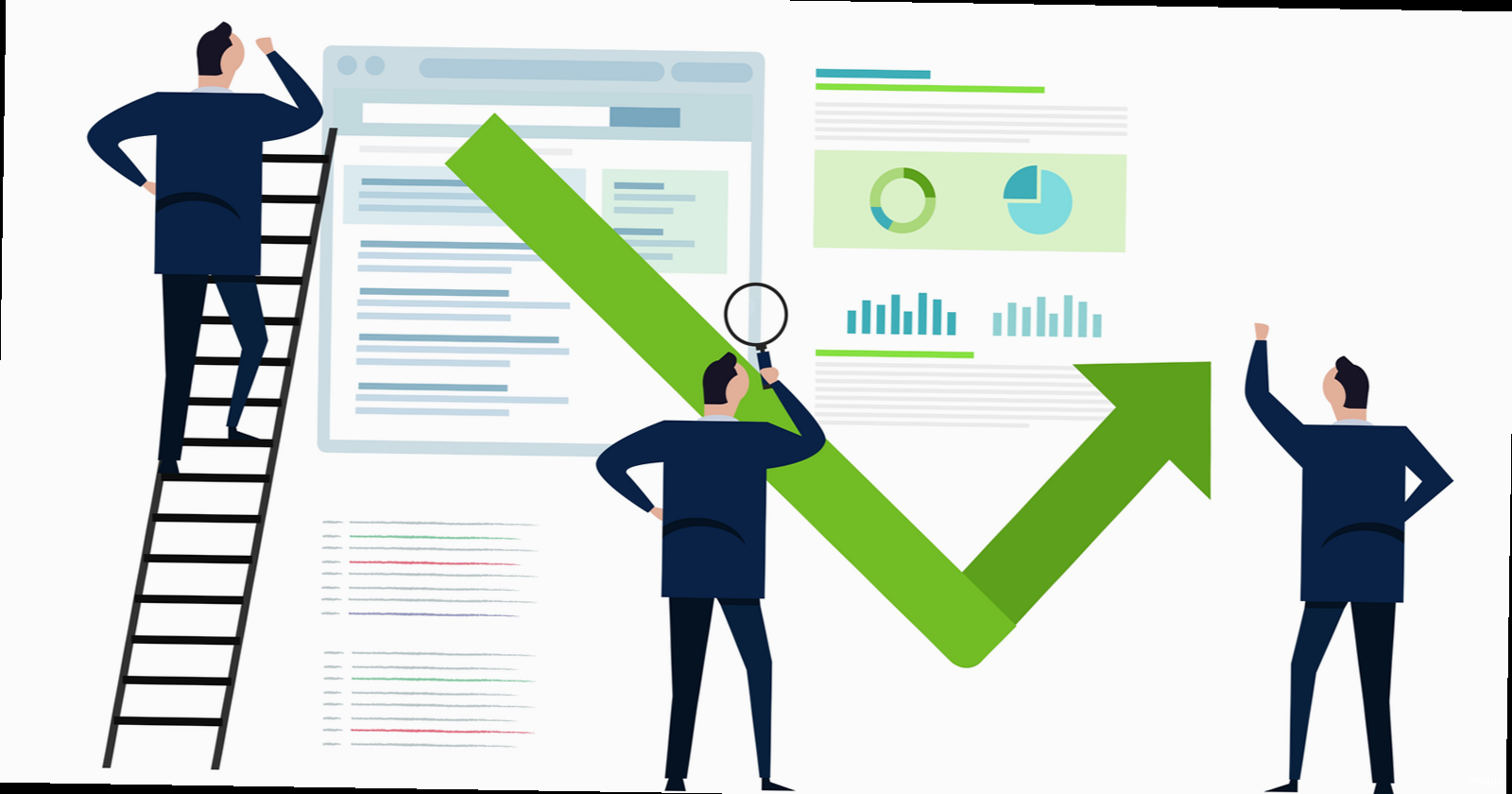
v=spf1 include:_spf.google.com ~all- `v=spf1`: Specifies the SPF version.
- `include:_spf.google.com`: Includes Google’s SPF records, authorizing Google’s servers to send emails on behalf of your domain.
- `~all`: Indicates that emails from servers not listed in the SPF record should be treated as “softfail” (accepted but marked with a warning). `-all` means hardfail (rejected).
- Generate a DKIM Key Pair: Your email provider or SMTP service will typically provide a tool to generate a DKIM key pair (a private key and a public key).
- Add the Public Key to Your DNS: Add a TXT record to your domain’s DNS with the public key. The record name will be specified by your email provider (e.g., `google._domainkey`).
- Enable DKIM Signing: Enable DKIM signing in your email provider’s settings.
google._domainkey.example.com. TXT "v=DKIM1; k=rsa; p=MIIBIjANBgkqhkiG9w0BAQEFAAOCAQ8AMIIBCgKCAQEA..."_dmarc.example.com. TXT "v=DMARC1; p=none; rua=mailto:dmarc-reports@example.com; ruf=mailto:dmarc-forensic@example.com;"- `v=DMARC1`: Specifies the DMARC version.
- `p=none`: Specifies the policy. `none` means no action is taken on failing emails (used for monitoring). `quarantine` means failing emails should be moved to the spam folder. `reject` means failing emails should be rejected.
- `rua=mailto:dmarc-reports@example.com`: Specifies the email address to which aggregate reports should be sent.
- `ruf=mailto:dmarc-forensic@example.com`: Specifies the email address to which forensic reports (individual failed emails) should be sent.
- Testing: Use online tools to validate your SPF, DKIM, and DMARC records. Several websites can analyze your domain’s DNS records and identify any errors.
- Monitoring: Regularly review your DMARC reports to identify potential issues and refine your email authentication configuration.
- Gradual Implementation: Start with a policy of `p=none` for DMARC and gradually move to `p=quarantine` and then `p=reject` as you gain confidence in your configuration. This allows you to identify and fix any legitimate emails that are being incorrectly flagged as spam.
Optimizing Email Content to Avoid Spam Filters
Even with proper SMTP configuration and authentication, the content of your comment notification emails can trigger spam filters. Optimizing your email content is crucial to ensure your messages reach the inbox. Spam filters analyze various aspects of an email, including the subject line, body content, and links. Crafting Effective Subject Lines Subject lines are the first thing recipients see, and they play a crucial role in determining whether an email is opened or marked as spam. Best Practices:- Keep it Concise: Aim for subject lines that are around 50 characters or less.
- Be Clear and Relevant: Clearly indicate the purpose of the email (e.g., “New comment on your post”).
- Avoid Spam Trigger Words: Steer clear of words like “free,” “guaranteed,” “urgent,” “discount,” and excessive use of exclamation points.
- Personalize (if possible): If your system allows, personalize the subject line with the recipient’s name or the post title.
- Good: “New comment on ‘Optimizing Your WordPress Site'”
- Good: “[Your Name], a new comment awaits on our site”
- Bad: “FREE Website Optimization!!! URGENT Action Required!”
- Bad: “Check out this amazing offer!”
- Maintain a Healthy Text-to-Image Ratio: Avoid using large images with little or no text. A good rule of thumb is to aim for at least 60% text.
- Avoid Excessive Links: Too many links can raise red flags. Limit the number of links in your email and ensure they are relevant.
- Use Proper HTML Formatting: Ensure your HTML code is clean and valid. Avoid using deprecated tags and excessive styling.
- Avoid Attachments (if possible): Attachments can increase the likelihood of your email being flagged as spam. If you need to share a file, consider linking to it instead.
- Include an Unsubscribe Link: Providing a clear and easy way for recipients to unsubscribe is essential for compliance and helps maintain a good sender reputation. While not always applicable for comment notifications, consider it if you’re sending other types of emails.
- Use Plain Text Version: Include a plain text version of your email along with the HTML version. This helps email clients that don’t support HTML display the message correctly.
- Mail-Tester.com: This free tool allows you to send an email to a unique address and receive a detailed report on its spam score and potential issues.
- Litmus: A paid service that provides comprehensive email testing and previews across various email clients and devices.
- Email on Acid: Another paid service offering similar features to Litmus.
Monitoring and Maintaining Email Deliverability
Improving email deliverability is an ongoing process. It’s not enough to simply configure SMTP and implement authentication protocols. You need to continuously monitor your email performance and make adjustments as needed. Email providers are constantly evolving their spam filtering algorithms, so staying proactive is essential. Tracking Bounce Rates Bounce rate is a crucial metric for measuring email deliverability. A high bounce rate indicates that a significant percentage of your emails are not reaching their intended recipients. Types of Bounces:- Hard Bounces: Permanent delivery failures, such as invalid email addresses or non-existent domains.
- Soft Bounces: Temporary delivery failures, such as full inboxes or temporary server issues.
- Check your SMTP plugin/service: Many SMTP plugins and email sending services provide built-in bounce rate tracking. Review these reports regularly.
- Analyze DMARC reports: DMARC reports can provide valuable insights into email delivery issues, including bounce rates.
- Use a dedicated email deliverability monitoring tool: Consider using a specialized email deliverability monitoring service like GlockApps, MailMonitor, or Return Path.
- Feedback Loops (FBLs): Set up feedback loops with major email providers like Gmail, Yahoo, and Outlook. FBLs allow you to receive notifications when recipients mark your emails as spam. You can then remove those recipients from your mailing list.
- Analyze DMARC Reports: DMARC reports can also provide information about spam complaints.
- Monitor your SMTP provider’s dashboard: Your SMTP provider will typically track spam complaints and provide you with reports.
Maintaining a Clean IP Address Reputation Your IP address also has a reputation associated with it. If your IP address is blacklisted, your emails are much more likely to be blocked by email providers. Checking Your IP Address Reputation:Key Takeaway: A good sender reputation is essential for email deliverability. Email providers use your sender reputation to determine whether your emails are trustworthy. Maintain a good sender reputation by following email best practices, monitoring your email performance, and promptly addressing any issues.
- Use online blacklist checkers: Several websites allow you to check your IP address against various blacklists (e.g., MXToolbox, WhatIsMyIPAddress).
- Monitor your SMTP provider’s status: If you’re using a shared SMTP server, your IP address reputation can be affected by the actions of other users. Choose a reputable SMTP provider that actively monitors and maintains the reputation of its IP addresses.
- SMTP Host: The address of your SMTP server (e.g., smtp.example.com).
- SMTP Port: The port number for your SMTP server (e.g., 587 for TLS, 465 for SSL).
- Encryption: The encryption method (SSL or TLS).
- Authentication: Whether authentication is required (usually yes).
- Username: Your SMTP username (usually your email address).
- Password: Your SMTP password.
SMTP Host: smtp.example.com
SMTP Port: 587
Encryption: TLS
Authentication: Yes
Username: your_email@example.com
Password: your_passwordExample: If you are using a dedicated email marketing service like SendGrid, Mailgun, or Amazon SES, configure the SMTP settings to utilize their servers. These services are designed for high-volume email sending and have excellent deliverability rates. They often provide detailed analytics and reporting on your email performance. By properly configuring SMTP, you significantly increase the chances of your comment notification emails reaching your users’ inboxes, fostering a more engaged community.Expert Tip: Regularly test your SMTP configuration. Email providers often update their security policies, which can affect your email delivery. Set a reminder to send a test email through your WordPress site at least once a month to ensure everything is still working correctly.
Implementing Authentication Protocols: SPF, DKIM, and DMARC
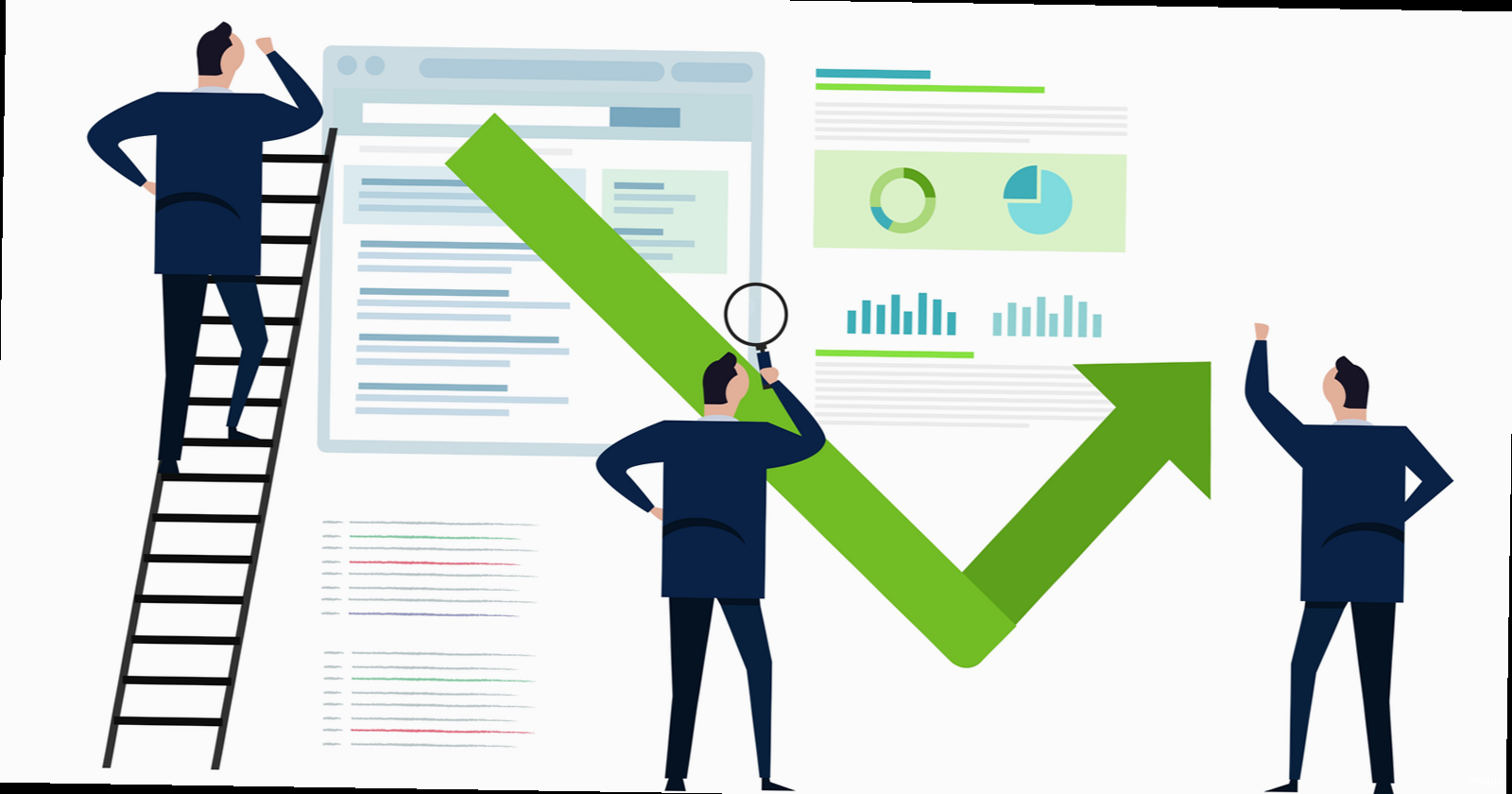
v=spf1 include:_spf.google.com ~all- `v=spf1`: Specifies the SPF version.
- `include:_spf.google.com`: Includes Google’s SPF records, authorizing Google’s servers to send emails on behalf of your domain.
- `~all`: Indicates that emails from servers not listed in the SPF record should be treated as “softfail” (accepted but marked with a warning). `-all` means hardfail (rejected).
- Generate a DKIM Key Pair: Your email provider or SMTP service will typically provide a tool to generate a DKIM key pair (a private key and a public key).
- Add the Public Key to Your DNS: Add a TXT record to your domain’s DNS with the public key. The record name will be specified by your email provider (e.g., `google._domainkey`).
- Enable DKIM Signing: Enable DKIM signing in your email provider’s settings.
google._domainkey.example.com. TXT "v=DKIM1; k=rsa; p=MIIBIjANBgkqhkiG9w0BAQEFAAOCAQ8AMIIBCgKCAQEA..."_dmarc.example.com. TXT "v=DMARC1; p=none; rua=mailto:dmarc-reports@example.com; ruf=mailto:dmarc-forensic@example.com;"- `v=DMARC1`: Specifies the DMARC version.
- `p=none`: Specifies the policy. `none` means no action is taken on failing emails (used for monitoring). `quarantine` means failing emails should be moved to the spam folder. `reject` means failing emails should be rejected.
- `rua=mailto:dmarc-reports@example.com`: Specifies the email address to which aggregate reports should be sent.
- `ruf=mailto:dmarc-forensic@example.com`: Specifies the email address to which forensic reports (individual failed emails) should be sent.
- Testing: Use online tools to validate your SPF, DKIM, and DMARC records. Several websites can analyze your domain’s DNS records and identify any errors.
- Monitoring: Regularly review your DMARC reports to identify potential issues and refine your email authentication configuration.
- Gradual Implementation: Start with a policy of `p=none` for DMARC and gradually move to `p=quarantine` and then `p=reject` as you gain confidence in your configuration. This allows you to identify and fix any legitimate emails that are being incorrectly flagged as spam.
Optimizing Email Content to Avoid Spam Filters
Even with proper SMTP configuration and authentication, the content of your comment notification emails can trigger spam filters. Optimizing your email content is crucial to ensure your messages reach the inbox. Spam filters analyze various aspects of an email, including the subject line, body content, and links. Crafting Effective Subject Lines Subject lines are the first thing recipients see, and they play a crucial role in determining whether an email is opened or marked as spam. Best Practices:- Keep it Concise: Aim for subject lines that are around 50 characters or less.
- Be Clear and Relevant: Clearly indicate the purpose of the email (e.g., “New comment on your post”).
- Avoid Spam Trigger Words: Steer clear of words like “free,” “guaranteed,” “urgent,” “discount,” and excessive use of exclamation points.
- Personalize (if possible): If your system allows, personalize the subject line with the recipient’s name or the post title.
- Good: “New comment on ‘Optimizing Your WordPress Site'”
- Good: “[Your Name], a new comment awaits on our site”
- Bad: “FREE Website Optimization!!! URGENT Action Required!”
- Bad: “Check out this amazing offer!”
- Maintain a Healthy Text-to-Image Ratio: Avoid using large images with little or no text. A good rule of thumb is to aim for at least 60% text.
- Avoid Excessive Links: Too many links can raise red flags. Limit the number of links in your email and ensure they are relevant.
- Use Proper HTML Formatting: Ensure your HTML code is clean and valid. Avoid using deprecated tags and excessive styling.
- Avoid Attachments (if possible): Attachments can increase the likelihood of your email being flagged as spam. If you need to share a file, consider linking to it instead.
- Include an Unsubscribe Link: Providing a clear and easy way for recipients to unsubscribe is essential for compliance and helps maintain a good sender reputation. While not always applicable for comment notifications, consider it if you’re sending other types of emails.
- Use Plain Text Version: Include a plain text version of your email along with the HTML version. This helps email clients that don’t support HTML display the message correctly.
- Mail-Tester.com: This free tool allows you to send an email to a unique address and receive a detailed report on its spam score and potential issues.
- Litmus: A paid service that provides comprehensive email testing and previews across various email clients and devices.
- Email on Acid: Another paid service offering similar features to Litmus.
Monitoring and Maintaining Email Deliverability
Improving email deliverability is an ongoing process. It’s not enough to simply configure SMTP and implement authentication protocols. You need to continuously monitor your email performance and make adjustments as needed. Email providers are constantly evolving their spam filtering algorithms, so staying proactive is essential. Tracking Bounce Rates Bounce rate is a crucial metric for measuring email deliverability. A high bounce rate indicates that a significant percentage of your emails are not reaching their intended recipients. Types of Bounces:- Hard Bounces: Permanent delivery failures, such as invalid email addresses or non-existent domains.
- Soft Bounces: Temporary delivery failures, such as full inboxes or temporary server issues.
- Check your SMTP plugin/service: Many SMTP plugins and email sending services provide built-in bounce rate tracking. Review these reports regularly.
- Analyze DMARC reports: DMARC reports can provide valuable insights into email delivery issues, including bounce rates.
- Use a dedicated email deliverability monitoring tool: Consider using a specialized email deliverability monitoring service like GlockApps, MailMonitor, or Return Path.
- Feedback Loops (FBLs): Set up feedback loops with major email providers like Gmail, Yahoo, and Outlook. FBLs allow you to receive notifications when recipients mark your emails as spam. You can then remove those recipients from your mailing list.
- Analyze DMARC Reports: DMARC reports can also provide information about spam complaints.
- Monitor your SMTP provider’s dashboard: Your SMTP provider will typically track spam complaints and provide you with reports.
Maintaining a Clean IP Address Reputation Your IP address also has a reputation associated with it. If your IP address is blacklisted, your emails are much more likely to be blocked by email providers. Checking Your IP Address Reputation:Key Takeaway: A good sender reputation is essential for email deliverability. Email providers use your sender reputation to determine whether your emails are trustworthy. Maintain a good sender reputation by following email best practices, monitoring your email performance, and promptly addressing any issues.
- Use online blacklist checkers: Several websites allow you to check your IP address against various blacklists (e.g., MXToolbox, WhatIsMyIPAddress).
- Monitor your SMTP provider’s status: If you’re using a shared SMTP server, your IP address reputation can be affected by the actions of other users. Choose a reputable SMTP provider that actively monitors and maintains the reputation of its IP addresses.
- WP Mail SMTP by WPForms
- Easy WP SMTP
- Post SMTP Mailer/Email Log
- SMTP Host: The address of your SMTP server (e.g., smtp.example.com).
- SMTP Port: The port number for your SMTP server (e.g., 587 for TLS, 465 for SSL).
- Encryption: The encryption method (SSL or TLS).
- Authentication: Whether authentication is required (usually yes).
- Username: Your SMTP username (usually your email address).
- Password: Your SMTP password.
SMTP Host: smtp.example.com
SMTP Port: 587
Encryption: TLS
Authentication: Yes
Username: your_email@example.com
Password: your_passwordExample: If you are using a dedicated email marketing service like SendGrid, Mailgun, or Amazon SES, configure the SMTP settings to utilize their servers. These services are designed for high-volume email sending and have excellent deliverability rates. They often provide detailed analytics and reporting on your email performance. By properly configuring SMTP, you significantly increase the chances of your comment notification emails reaching your users’ inboxes, fostering a more engaged community.Expert Tip: Regularly test your SMTP configuration. Email providers often update their security policies, which can affect your email delivery. Set a reminder to send a test email through your WordPress site at least once a month to ensure everything is still working correctly.
Implementing Authentication Protocols: SPF, DKIM, and DMARC
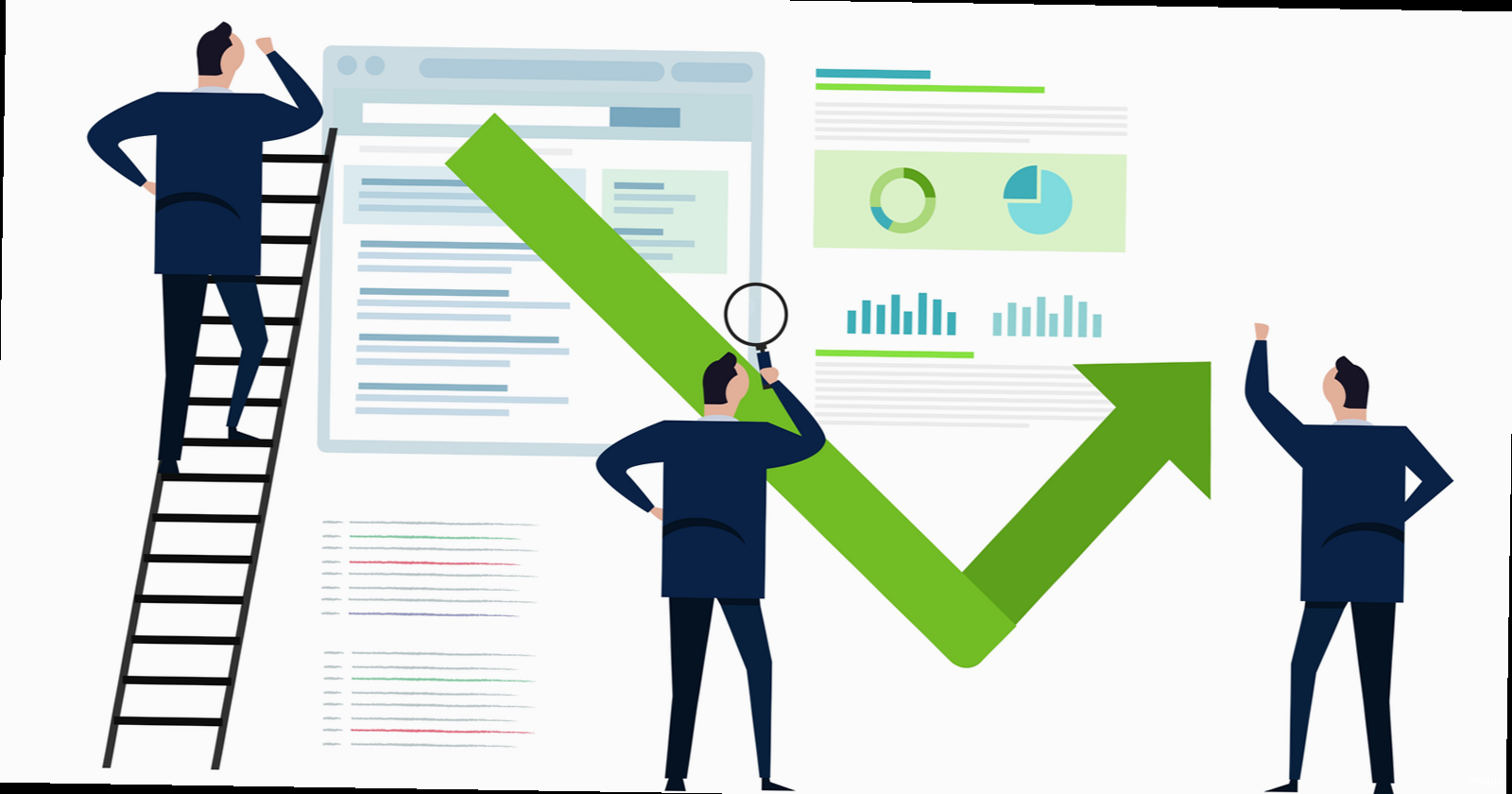
v=spf1 include:_spf.google.com ~all- `v=spf1`: Specifies the SPF version.
- `include:_spf.google.com`: Includes Google’s SPF records, authorizing Google’s servers to send emails on behalf of your domain.
- `~all`: Indicates that emails from servers not listed in the SPF record should be treated as “softfail” (accepted but marked with a warning). `-all` means hardfail (rejected).
- Generate a DKIM Key Pair: Your email provider or SMTP service will typically provide a tool to generate a DKIM key pair (a private key and a public key).
- Add the Public Key to Your DNS: Add a TXT record to your domain’s DNS with the public key. The record name will be specified by your email provider (e.g., `google._domainkey`).
- Enable DKIM Signing: Enable DKIM signing in your email provider’s settings.
google._domainkey.example.com. TXT "v=DKIM1; k=rsa; p=MIIBIjANBgkqhkiG9w0BAQEFAAOCAQ8AMIIBCgKCAQEA..."_dmarc.example.com. TXT "v=DMARC1; p=none; rua=mailto:dmarc-reports@example.com; ruf=mailto:dmarc-forensic@example.com;"- `v=DMARC1`: Specifies the DMARC version.
- `p=none`: Specifies the policy. `none` means no action is taken on failing emails (used for monitoring). `quarantine` means failing emails should be moved to the spam folder. `reject` means failing emails should be rejected.
- `rua=mailto:dmarc-reports@example.com`: Specifies the email address to which aggregate reports should be sent.
- `ruf=mailto:dmarc-forensic@example.com`: Specifies the email address to which forensic reports (individual failed emails) should be sent.
- Testing: Use online tools to validate your SPF, DKIM, and DMARC records. Several websites can analyze your domain’s DNS records and identify any errors.
- Monitoring: Regularly review your DMARC reports to identify potential issues and refine your email authentication configuration.
- Gradual Implementation: Start with a policy of `p=none` for DMARC and gradually move to `p=quarantine` and then `p=reject` as you gain confidence in your configuration. This allows you to identify and fix any legitimate emails that are being incorrectly flagged as spam.
Optimizing Email Content to Avoid Spam Filters
Even with proper SMTP configuration and authentication, the content of your comment notification emails can trigger spam filters. Optimizing your email content is crucial to ensure your messages reach the inbox. Spam filters analyze various aspects of an email, including the subject line, body content, and links. Crafting Effective Subject Lines Subject lines are the first thing recipients see, and they play a crucial role in determining whether an email is opened or marked as spam. Best Practices:- Keep it Concise: Aim for subject lines that are around 50 characters or less.
- Be Clear and Relevant: Clearly indicate the purpose of the email (e.g., “New comment on your post”).
- Avoid Spam Trigger Words: Steer clear of words like “free,” “guaranteed,” “urgent,” “discount,” and excessive use of exclamation points.
- Personalize (if possible): If your system allows, personalize the subject line with the recipient’s name or the post title.
- Good: “New comment on ‘Optimizing Your WordPress Site'”
- Good: “[Your Name], a new comment awaits on our site”
- Bad: “FREE Website Optimization!!! URGENT Action Required!”
- Bad: “Check out this amazing offer!”
- Maintain a Healthy Text-to-Image Ratio: Avoid using large images with little or no text. A good rule of thumb is to aim for at least 60% text.
- Avoid Excessive Links: Too many links can raise red flags. Limit the number of links in your email and ensure they are relevant.
- Use Proper HTML Formatting: Ensure your HTML code is clean and valid. Avoid using deprecated tags and excessive styling.
- Avoid Attachments (if possible): Attachments can increase the likelihood of your email being flagged as spam. If you need to share a file, consider linking to it instead.
- Include an Unsubscribe Link: Providing a clear and easy way for recipients to unsubscribe is essential for compliance and helps maintain a good sender reputation. While not always applicable for comment notifications, consider it if you’re sending other types of emails.
- Use Plain Text Version: Include a plain text version of your email along with the HTML version. This helps email clients that don’t support HTML display the message correctly.
- Mail-Tester.com: This free tool allows you to send an email to a unique address and receive a detailed report on its spam score and potential issues.
- Litmus: A paid service that provides comprehensive email testing and previews across various email clients and devices.
- Email on Acid: Another paid service offering similar features to Litmus.
Monitoring and Maintaining Email Deliverability
Improving email deliverability is an ongoing process. It’s not enough to simply configure SMTP and implement authentication protocols. You need to continuously monitor your email performance and make adjustments as needed. Email providers are constantly evolving their spam filtering algorithms, so staying proactive is essential. Tracking Bounce Rates Bounce rate is a crucial metric for measuring email deliverability. A high bounce rate indicates that a significant percentage of your emails are not reaching their intended recipients. Types of Bounces:- Hard Bounces: Permanent delivery failures, such as invalid email addresses or non-existent domains.
- Soft Bounces: Temporary delivery failures, such as full inboxes or temporary server issues.
- Check your SMTP plugin/service: Many SMTP plugins and email sending services provide built-in bounce rate tracking. Review these reports regularly.
- Analyze DMARC reports: DMARC reports can provide valuable insights into email delivery issues, including bounce rates.
- Use a dedicated email deliverability monitoring tool: Consider using a specialized email deliverability monitoring service like GlockApps, MailMonitor, or Return Path.
- Feedback Loops (FBLs): Set up feedback loops with major email providers like Gmail, Yahoo, and Outlook. FBLs allow you to receive notifications when recipients mark your emails as spam. You can then remove those recipients from your mailing list.
- Analyze DMARC Reports: DMARC reports can also provide information about spam complaints.
- Monitor your SMTP provider’s dashboard: Your SMTP provider will typically track spam complaints and provide you with reports.
Maintaining a Clean IP Address Reputation Your IP address also has a reputation associated with it. If your IP address is blacklisted, your emails are much more likely to be blocked by email providers. Checking Your IP Address Reputation:Key Takeaway: A good sender reputation is essential for email deliverability. Email providers use your sender reputation to determine whether your emails are trustworthy. Maintain a good sender reputation by following email best practices, monitoring your email performance, and promptly addressing any issues.
- Use online blacklist checkers: Several websites allow you to check your IP address against various blacklists (e.g., MXToolbox, WhatIsMyIPAddress).
- Monitor your SMTP provider’s status: If you’re using a shared SMTP server, your IP address reputation can be affected by the actions of other users. Choose a reputable SMTP provider that actively monitors and maintains the reputation of its IP addresses.
Lowering Comment Bounce Rate: Email Delivery Strategies for WordPress
Comment bounce rate, the percentage of comment notification emails that fail to reach recipients, can significantly impact user engagement and community building on your WordPress site. A high bounce rate means users are missing out on vital discussions, leading to frustration and potentially driving them away. This article provides actionable strategies to improve email deliverability for WordPress comments, ensuring more notifications land in inboxes and fostering a thriving online community.
This guide focuses on techniques ranging from basic SMTP configuration and authentication protocols to more advanced strategies like DKIM, SPF, and DMARC implementation. We’ll also explore content optimization tactics and monitoring tools to keep your comment bounce rate at bay.
Configuring SMTP for Reliable Email Delivery
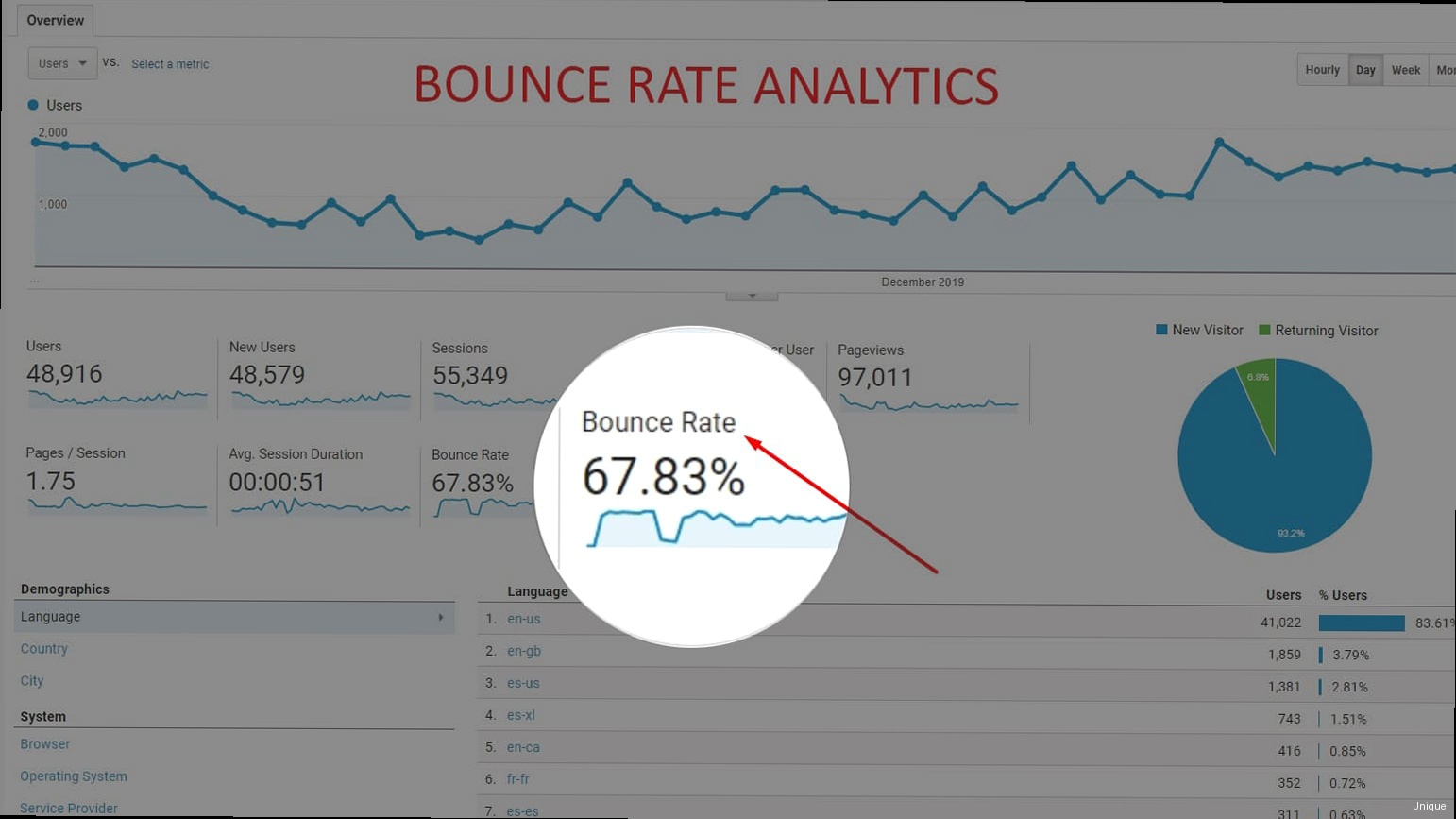
mail() function to send emails. This method often results in poor deliverability, as many email providers flag these messages as spam. Configuring SMTP (Simple Mail Transfer Protocol) is a crucial first step to improving your comment email delivery rate. SMTP uses a dedicated mail server for sending emails, providing authentication and improving your sender reputation.
Choosing an SMTP Plugin
Several excellent SMTP plugins are available for WordPress. Some popular options include:
- WP Mail SMTP by WPForms
- Easy WP SMTP
- Post SMTP Mailer/Email Log
- SMTP Host: The address of your SMTP server (e.g., smtp.example.com).
- SMTP Port: The port number for your SMTP server (e.g., 587 for TLS, 465 for SSL).
- Encryption: The encryption method (SSL or TLS).
- Authentication: Whether authentication is required (usually yes).
- Username: Your SMTP username (usually your email address).
- Password: Your SMTP password.
SMTP Host: smtp.example.com
SMTP Port: 587
Encryption: TLS
Authentication: Yes
Username: your_email@example.com
Password: your_passwordExample: If you are using a dedicated email marketing service like SendGrid, Mailgun, or Amazon SES, configure the SMTP settings to utilize their servers. These services are designed for high-volume email sending and have excellent deliverability rates. They often provide detailed analytics and reporting on your email performance. By properly configuring SMTP, you significantly increase the chances of your comment notification emails reaching your users’ inboxes, fostering a more engaged community.Expert Tip: Regularly test your SMTP configuration. Email providers often update their security policies, which can affect your email delivery. Set a reminder to send a test email through your WordPress site at least once a month to ensure everything is still working correctly.
Implementing Authentication Protocols: SPF, DKIM, and DMARC
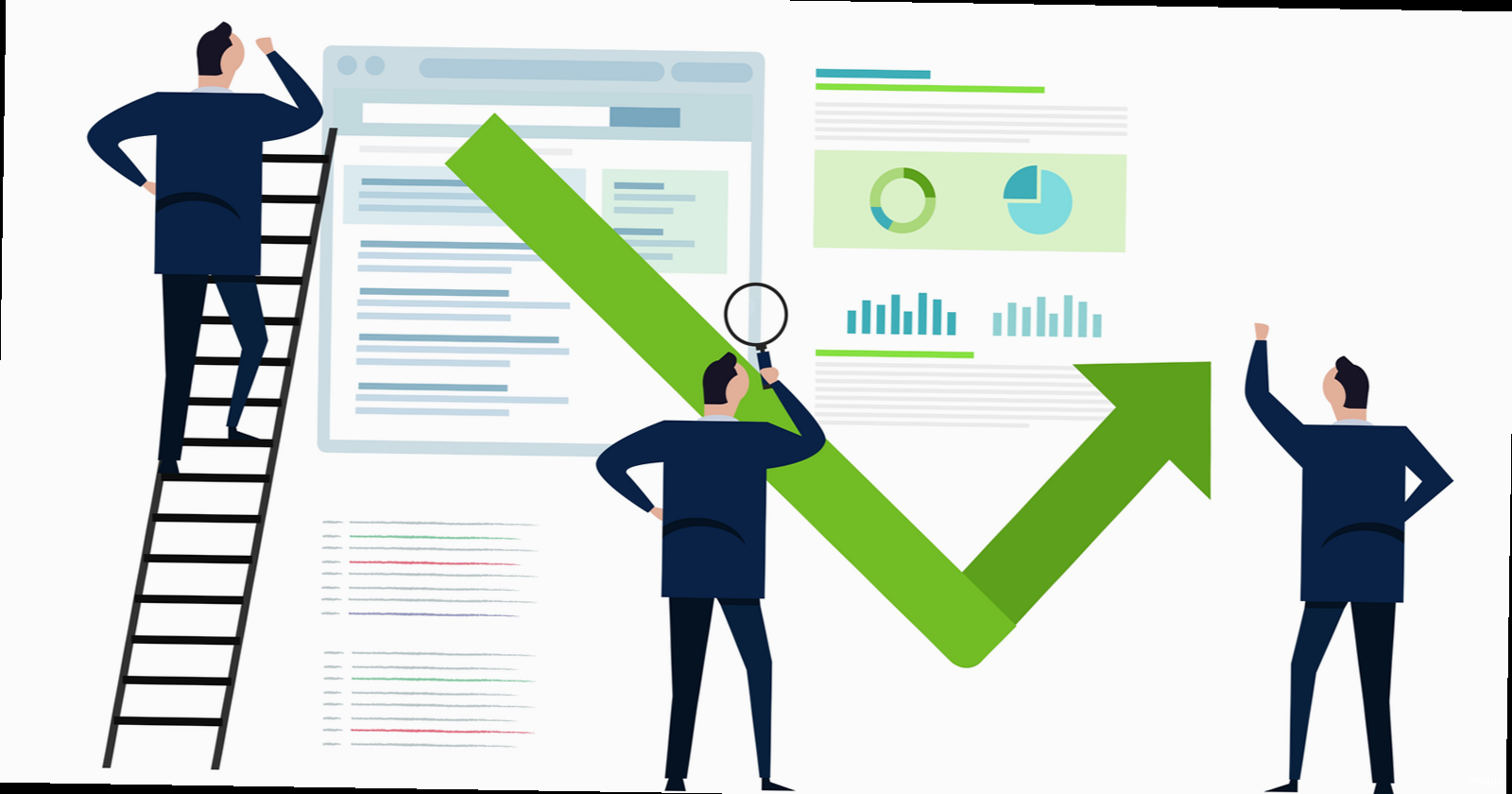
v=spf1 include:_spf.google.com ~all- `v=spf1`: Specifies the SPF version.
- `include:_spf.google.com`: Includes Google’s SPF records, authorizing Google’s servers to send emails on behalf of your domain.
- `~all`: Indicates that emails from servers not listed in the SPF record should be treated as “softfail” (accepted but marked with a warning). `-all` means hardfail (rejected).
- Generate a DKIM Key Pair: Your email provider or SMTP service will typically provide a tool to generate a DKIM key pair (a private key and a public key).
- Add the Public Key to Your DNS: Add a TXT record to your domain’s DNS with the public key. The record name will be specified by your email provider (e.g., `google._domainkey`).
- Enable DKIM Signing: Enable DKIM signing in your email provider’s settings.
google._domainkey.example.com. TXT "v=DKIM1; k=rsa; p=MIIBIjANBgkqhkiG9w0BAQEFAAOCAQ8AMIIBCgKCAQEA..."_dmarc.example.com. TXT "v=DMARC1; p=none; rua=mailto:dmarc-reports@example.com; ruf=mailto:dmarc-forensic@example.com;"- `v=DMARC1`: Specifies the DMARC version.
- `p=none`: Specifies the policy. `none` means no action is taken on failing emails (used for monitoring). `quarantine` means failing emails should be moved to the spam folder. `reject` means failing emails should be rejected.
- `rua=mailto:dmarc-reports@example.com`: Specifies the email address to which aggregate reports should be sent.
- `ruf=mailto:dmarc-forensic@example.com`: Specifies the email address to which forensic reports (individual failed emails) should be sent.
- Testing: Use online tools to validate your SPF, DKIM, and DMARC records. Several websites can analyze your domain’s DNS records and identify any errors.
- Monitoring: Regularly review your DMARC reports to identify potential issues and refine your email authentication configuration.
- Gradual Implementation: Start with a policy of `p=none` for DMARC and gradually move to `p=quarantine` and then `p=reject` as you gain confidence in your configuration. This allows you to identify and fix any legitimate emails that are being incorrectly flagged as spam.
Optimizing Email Content to Avoid Spam Filters
Even with proper SMTP configuration and authentication, the content of your comment notification emails can trigger spam filters. Optimizing your email content is crucial to ensure your messages reach the inbox. Spam filters analyze various aspects of an email, including the subject line, body content, and links. Crafting Effective Subject Lines Subject lines are the first thing recipients see, and they play a crucial role in determining whether an email is opened or marked as spam. Best Practices:- Keep it Concise: Aim for subject lines that are around 50 characters or less.
- Be Clear and Relevant: Clearly indicate the purpose of the email (e.g., “New comment on your post”).
- Avoid Spam Trigger Words: Steer clear of words like “free,” “guaranteed,” “urgent,” “discount,” and excessive use of exclamation points.
- Personalize (if possible): If your system allows, personalize the subject line with the recipient’s name or the post title.
- Good: “New comment on ‘Optimizing Your WordPress Site'”
- Good: “[Your Name], a new comment awaits on our site”
- Bad: “FREE Website Optimization!!! URGENT Action Required!”
- Bad: “Check out this amazing offer!”
- Maintain a Healthy Text-to-Image Ratio: Avoid using large images with little or no text. A good rule of thumb is to aim for at least 60% text.
- Avoid Excessive Links: Too many links can raise red flags. Limit the number of links in your email and ensure they are relevant.
- Use Proper HTML Formatting: Ensure your HTML code is clean and valid. Avoid using deprecated tags and excessive styling.
- Avoid Attachments (if possible): Attachments can increase the likelihood of your email being flagged as spam. If you need to share a file, consider linking to it instead.
- Include an Unsubscribe Link: Providing a clear and easy way for recipients to unsubscribe is essential for compliance and helps maintain a good sender reputation. While not always applicable for comment notifications, consider it if you’re sending other types of emails.
- Use Plain Text Version: Include a plain text version of your email along with the HTML version. This helps email clients that don’t support HTML display the message correctly.
- Mail-Tester.com: This free tool allows you to send an email to a unique address and receive a detailed report on its spam score and potential issues.
- Litmus: A paid service that provides comprehensive email testing and previews across various email clients and devices.
- Email on Acid: Another paid service offering similar features to Litmus.
Monitoring and Maintaining Email Deliverability
Improving email deliverability is an ongoing process. It’s not enough to simply configure SMTP and implement authentication protocols. You need to continuously monitor your email performance and make adjustments as needed. Email providers are constantly evolving their spam filtering algorithms, so staying proactive is essential. Tracking Bounce Rates Bounce rate is a crucial metric for measuring email deliverability. A high bounce rate indicates that a significant percentage of your emails are not reaching their intended recipients. Types of Bounces:- Hard Bounces: Permanent delivery failures, such as invalid email addresses or non-existent domains.
- Soft Bounces: Temporary delivery failures, such as full inboxes or temporary server issues.
- Check your SMTP plugin/service: Many SMTP plugins and email sending services provide built-in bounce rate tracking. Review these reports regularly.
- Analyze DMARC reports: DMARC reports can provide valuable insights into email delivery issues, including bounce rates.
- Use a dedicated email deliverability monitoring tool: Consider using a specialized email deliverability monitoring service like GlockApps, MailMonitor, or Return Path.
- Feedback Loops (FBLs): Set up feedback loops with major email providers like Gmail, Yahoo, and Outlook. FBLs allow you to receive notifications when recipients mark your emails as spam. You can then remove those recipients from your mailing list.
- Analyze DMARC Reports: DMARC reports can also provide information about spam complaints.
- Monitor your SMTP provider’s dashboard: Your SMTP provider will typically track spam complaints and provide you with reports.
Maintaining a Clean IP Address Reputation Your IP address also has a reputation associated with it. If your IP address is blacklisted, your emails are much more likely to be blocked by email providers. Checking Your IP Address Reputation:Key Takeaway: A good sender reputation is essential for email deliverability. Email providers use your sender reputation to determine whether your emails are trustworthy. Maintain a good sender reputation by following email best practices, monitoring your email performance, and promptly addressing any issues.
- Use online blacklist checkers: Several websites allow you to check your IP address against various blacklists (e.g., MXToolbox, WhatIsMyIPAddress).
- Monitor your SMTP provider’s status: If you’re using a shared SMTP server, your IP address reputation can be affected by the actions of other users. Choose a reputable SMTP provider that actively monitors and maintains the reputation of its IP addresses.
