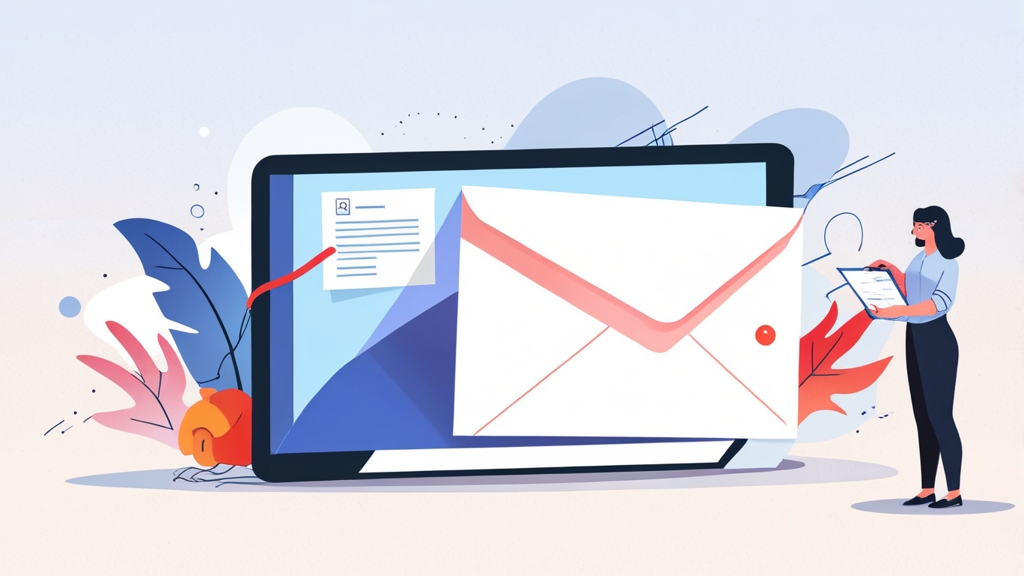How to Check Bounced Emails: A Technical Guide
Email deliverability is crucial for effective communication. Bounced emails, also known as delivery failures, indicate problems in sending your messages. Understanding how to check and interpret bounce messages is essential for maintaining a healthy sender reputation and ensuring your emails reach their intended recipients. This article provides a detailed technical guide on how to effectively check bounced emails, interpret bounce codes, and implement strategies to improve your email delivery rates.
Understanding Bounce Email Types and Their Significance
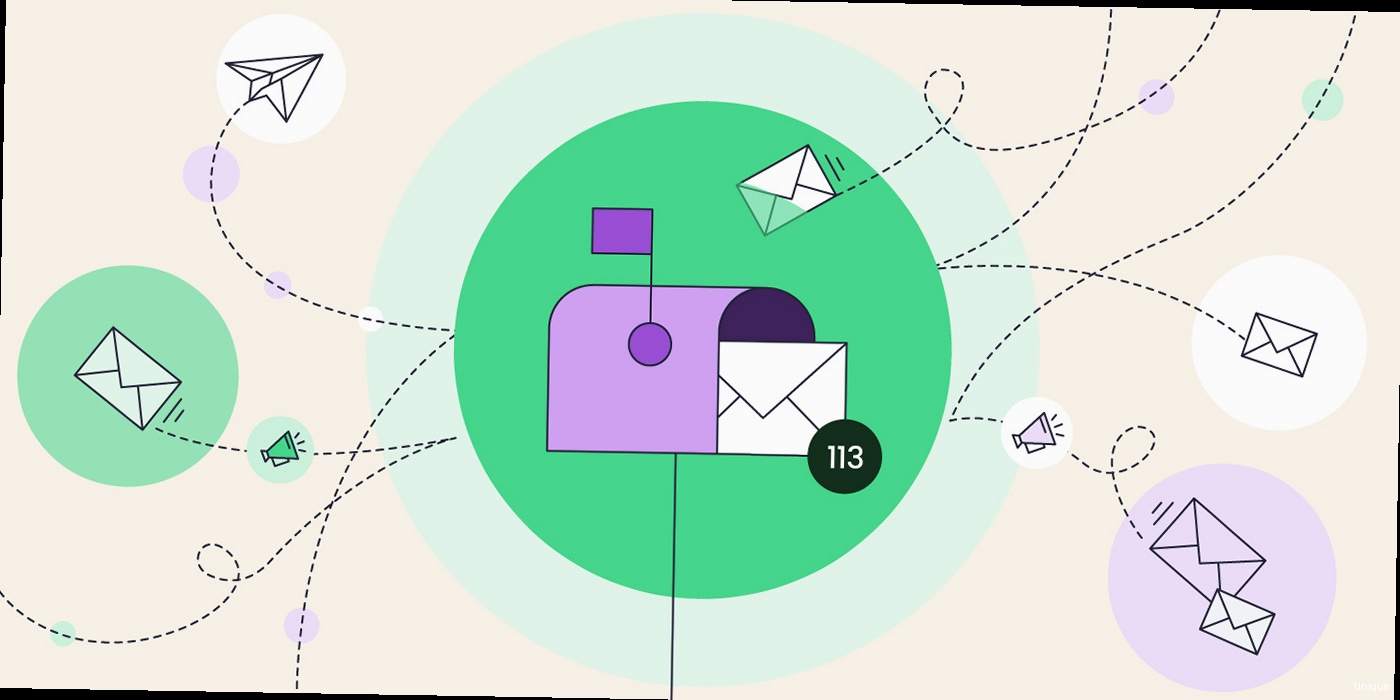
Hard Bounces: Permanent Delivery Failures
Hard bounces indicate that an email could not be delivered due to a permanent reason. Common causes include invalid email addresses, non-existent domains, or the recipient’s email server permanently blocking the sender. It’s crucial to immediately remove hard-bounced addresses from your mailing list to avoid future sending attempts. Sending emails to these addresses repeatedly can harm your sender reputation and lead to your emails being marked as spam. Example 1: Invalid Email Address If an email address is misspelled or does not exist, the mail server will return a hard bounce. For example, attempting to send an email to `invalidemail@example.con` (note the incorrect `.con` TLD) will likely result in a hard bounce.Subject: Delivery Status Notification (Failure)
From: Mail Delivery System <mailer-daemon@yourdomain.com>
To: yourname@yourdomain.com
Delivery to the following recipient failed permanently:
invalidemail@example.con
Technical details of permanent failure:
Recipient address rejected: User unknown in virtual alias tableSubject: Delivery Status Notification (Failure)
From: Mail Delivery System <mailer-daemon@yourdomain.com>
To: yourname@yourdomain.com
Delivery to the following recipient failed permanently:
user@nonexistentdomain.com
Technical details of permanent failure:
Domain nonexistentdomain.com does not existSoft Bounces: Temporary Delivery Issues
Soft bounces indicate that an email could not be delivered due to a temporary issue. These issues can include a full recipient mailbox, a temporary server outage, or the recipient’s server being temporarily unavailable. While a soft bounce doesn’t necessarily mean the email address is invalid, repeated soft bounces should be investigated. A recipient consistently experiencing a full mailbox might indicate that the address is no longer actively monitored. Example 1: Full Mailbox If a recipient’s mailbox is full, the mail server will return a soft bounce message. This indicates that the email address is valid, but the recipient cannot receive new messages until they free up space.Subject: Delivery Status Notification (Failure)
From: Mail Delivery System <mailer-daemon@yourdomain.com>
To: yourname@yourdomain.com
Delivery to the following recipient failed temporarily:
user@example.com
Technical details of temporary failure:
The recipient's mailbox is full and is currently unable to accept new messages.Subject: Delivery Status Notification (Failure)
From: Mail Delivery System <mailer-daemon@yourdomain.com>
To: yourname@yourdomain.com
Delivery to the following recipient failed temporarily:
user@example.com
Technical details of temporary failure:
Host or domain name not found. Name service error for name=example.com type=A: Host not foundAnalyzing Bounce Codes and SMTP Status Codes
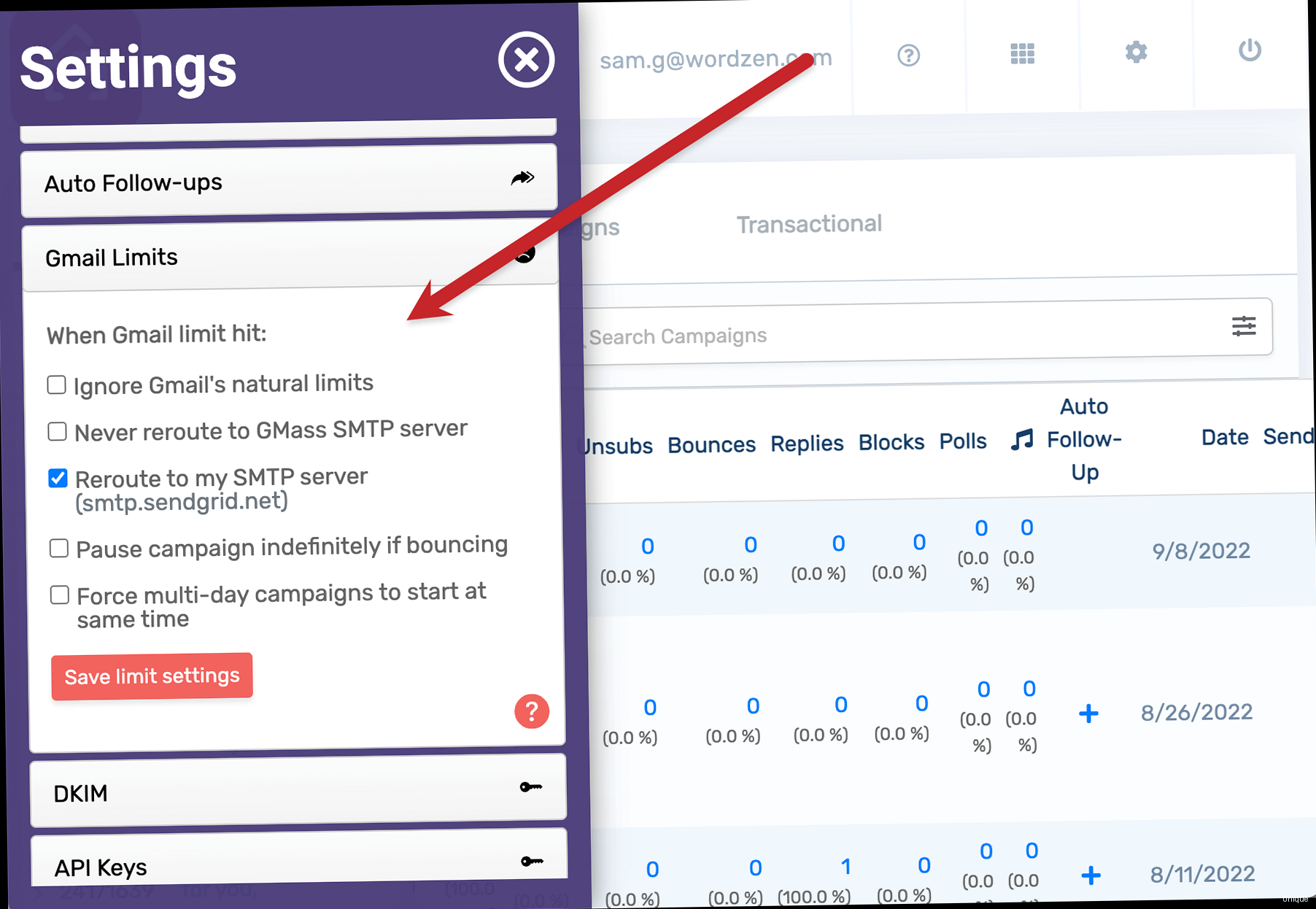
Common SMTP Status Codes
Here’s a breakdown of some of the most common SMTP status codes encountered in bounce messages:- 5xx: Permanent Failure – These codes indicate that the email could not be delivered and will not be retried. Examples include 550, 552, and 554.
- 4xx: Temporary Failure – These codes indicate a temporary problem that might be resolved in the future. The sending server should retry the delivery. Examples include 421, 450, and 451.
- 2xx: Success – These codes indicate that the email was successfully delivered. A common example is 250.
Subject: Delivery Status Notification (Failure)
From: Mail Delivery System <mailer-daemon@yourdomain.com>
To: yourname@yourdomain.com
Delivery to the following recipient failed permanently:
nonexistentuser@example.com
Technical details of permanent failure:
550 5.1.1 <nonexistentuser@example.com>: Recipient address rejected: User unknown in virtual alias tableSubject: Delivery Status Notification (Failure)
From: Mail Delivery System <mailer-daemon@yourdomain.com>
To: yourname@yourdomain.com
Delivery to the following recipient failed temporarily:
user@example.com
Technical details of temporary failure:
450 4.2.1 Mailbox unavailable, try again laterSubject: Delivery Status Notification (Failure)
From: Mail Delivery System <mailer-daemon@yourdomain.com>
To: yourname@yourdomain.com
Delivery to the following recipient failed permanently:
user@example.com
Technical details of permanent failure:
554 5.7.1 <user@example.com>: Recipient address rejected: Policy rejection| SMTP Status Code | Description | Type | Action |
|---|---|---|---|
| 550 | User unknown | Hard Bounce | Remove from list |
| 450 | Mailbox unavailable | Soft Bounce | Retry delivery |
| 552 | Exceeded storage allocation | Hard/Soft Bounce | Consider hard bounce after multiple failures |
| 421 | Service not available, closing transmission channel | Soft Bounce | Retry delivery |
| 554 | Transaction failed | Hard Bounce | Investigate content/reputation; remove if persistent |
| 250 | Requested mail action okay, completed | Success | Email delivered |
Methods for Checking Bounced Emails
There are several methods for checking bounced emails, ranging from manual analysis to automated bounce processing. The best approach depends on the volume of emails you send and the level of detail you require in your bounce analysis. Manual checking is suitable for low-volume senders, while automated solutions are essential for large-scale email campaigns. Choosing the right method can significantly improve the efficiency of your email deliverability monitoring efforts.Manual Bounce Email Analysis
Manual bounce email analysis involves directly examining the bounce messages returned by mail servers. This method is suitable for low-volume email senders who can afford the time to review each bounce message individually. It requires a good understanding of SMTP status codes and the structure of bounce notifications. While time-consuming, manual analysis provides a detailed view of each delivery failure and can help identify patterns that might be missed by automated systems. Example 1: Checking Bounce Messages in Gmail If you’re sending emails from a Gmail account, you can manually check for bounce messages in your inbox. Look for emails with subjects like “Delivery Status Notification (Failure)” or “Mail Delivery System.” These messages typically contain the bounce reason and SMTP status code. Steps:- Log in to your Gmail account.
- Search for emails with the subject “Delivery Status Notification (Failure)” or “Mail Delivery System”.
- Open each bounce message and analyze the details, including the SMTP status code and the error message.
- Identify the type of bounce (hard or soft) based on the error message and status code.
- Open the bounce message.
- Click on the three vertical dots (More options) next to the reply button.
- Select “Show original”.
- Analyze the headers for any error messages or unusual entries.
Delivered-To: yourname@yourdomain.com
Received: by 10.25.48.135 with SMTP id x3csp65432ybb;
Tue, 25 Jul 2024 14:25:36 -0700 (PDT)
Return-Path: <mailer-daemon@yourdomain.com>
Received: from mail.yourdomain.com (mail.yourdomain.com. [192.168.1.100])
by mx.google.com with ESMTPS id z6si234567ybb.123.2024.07.25.14.25.35
for <yourname@yourdomain.com>
(version=TLS1_2 cipher=ECDHE-RSA-AES128-GCM-SHA256 bits=128/128);
Tue, 25 Jul 2024 14:25:35 -0700 (PDT)
Message-ID: <5f1a2b3c4d5e6f7a8b9c0d1e2f3a4b5c@mail.yourdomain.com>
Subject: Delivery Status Notification (Failure)
To: yourname@yourdomain.comUsing Email Clients with Bounce Handling Features
Some email clients, such as Mozilla Thunderbird, provide built-in features for handling bounced emails. These features can automatically identify bounce messages and extract relevant information, such as the bounce reason and the recipient’s email address. This can significantly reduce the manual effort required to analyze bounced emails. Example 1: Setting up Bounce Handling in Thunderbird Thunderbird offers extensions and configurations that can assist in automatically processing bounced emails. While not as robust as dedicated bounce processing services, it’s a step up from manual analysis. Steps:- Install the “Mailbox Alert” extension. This extension can help identify emails with specific subjects, like bounce notifications.
- Create a filter to automatically move bounce messages to a dedicated folder. This helps keep your inbox clean.
- Manually review the folder periodically, using the Mailbox Alert to highlight new bounces.
From: Mail Delivery System <mailer-daemon@yourdomain.com>
To: yourname@yourdomain.com
Subject: Delivery Status Notification (Failure)
Delivery to the following recipient failed permanently:
user@example.com
Technical details of permanent failure:
550 5.1.1 <user@example.com>: Recipient address rejected: User unknown in virtual alias tableAutomated Bounce Processing Services and APIs
For high-volume email senders, automated bounce processing services and APIs are essential. These services automatically parse bounce messages, identify bounce types, and provide detailed reports on email deliverability. They integrate with your email sending infrastructure and can automatically update your mailing lists by removing hard-bounced addresses. This ensures a clean and healthy mailing list, improving your sender reputation and deliverability rates. Examples include SendGrid, Mailgun, and Amazon SES. Example 1: Using SendGrid’s Bounce API SendGrid provides a robust API for handling bounced emails. You can configure your SendGrid account to send bounce notifications to a webhook endpoint, which you can then process to update your mailing lists. Steps:- Set up a webhook endpoint on your server to receive bounce notifications from SendGrid.
- Configure SendGrid to send bounce notifications to your webhook endpoint.
- Implement logic in your webhook endpoint to parse the bounce notifications and update your mailing lists accordingly.
// Example PHP code for processing SendGrid bounce notifications
<?php
$data = json_decode(file_get_contents('php://input'), true);
foreach ($data as $event) {
if ($event['event'] == 'bounce') {
$email = $event['email'];
$reason = $event['reason'];
// Remove $email from your mailing list
// Log the bounce reason
echo "Bounce: " . $email . " - " . $reason . "\n";
}
}
?>- Create a webhook endpoint on your server to receive bounce notifications from Mailgun.
- Configure Mailgun to send bounce notifications to your webhook endpoint.
- Implement logic in your webhook endpoint to parse the bounce notifications and update your mailing lists.
# Example Python code for processing Mailgun bounce notifications
from flask import Flask, request
app = Flask(__name__)
@app.route('/mailgun_webhook', methods=['POST'])
def mailgun_webhook():
data = request.form
event = data.get('event')
if event == 'bounced':
email = data.get('recipient')
description = data.get('description')
# Remove email from your mailing list
# Log the bounce description
print(f"Bounce: {email} - {description}")
return "OK", 200
if __name__ == '__main__':
app.run(debug=True, port=5000)Improving Email Deliverability and Reducing Bounce Rates
Reducing bounce rates is crucial for maintaining a healthy sender reputation and ensuring your emails reach their intended recipients. Improving email deliverability involves implementing several best practices, including list hygiene, email authentication, content optimization, and monitoring your sender reputation. By taking these steps, you can significantly reduce your bounce rates and improve the overall effectiveness of your email campaigns.Maintaining a Clean Mailing List
Regular list hygiene is essential for reducing bounce rates. This involves removing invalid email addresses, unsubscribed users, and inactive recipients from your mailing list. A clean mailing list ensures that you’re only sending emails to valid and engaged recipients, which improves your sender reputation and deliverability rates. Example 1: Implementing a Double Opt-In Process Double opt-in requires users to confirm their email address before being added to your mailing list. This ensures that the email address is valid and that the user genuinely wants to receive your emails. It significantly reduces the risk of adding invalid or typoed email addresses to your list. Steps:- When a user signs up for your mailing list, send them a confirmation email.
- The confirmation email should contain a link that the user must click to verify their email address.
- Only add the user to your mailing list after they have clicked the confirmation link.
- Track email engagement metrics, such as opens and clicks.
- Identify subscribers who haven’t opened or clicked on any of your emails in the past six months.
- Send a re-engagement email to these subscribers, asking if they still want to receive your emails.
- Remove subscribers who don’t respond to the re-engagement email from your mailing list.
Email Authentication: SPF, DKIM, and DMARC
Email authentication protocols, such as SPF (Sender Policy Framework), DKIM (DomainKeys Identified Mail), and DMARC (Domain-based Message Authentication, Reporting & Conformance), help verify the authenticity of your emails and prevent spoofing. Implementing these protocols can significantly improve your email deliverability rates by assuring email providers that your emails are legitimate. Example 1: Setting up SPF Records SPF records specify which mail servers are authorized to send emails on behalf of your domain. This helps prevent spammers from forging your email address and sending unauthorized emails. Steps:v=spf1 include:sendgrid.net include:mailgun.org -alldefault._domainkey.yourdomain.com. IN TXT "v=DKIM1; k=rsa; p=MIGfMA0GCSqGSIb3DQEBAQUAA4GNADCBiQKBgQD...";_dmarc.yourdomain.com. IN TXT "v=DMARC1; p=none; rua=mailto:dmarc-reports@yourdomain.com; ruf=mailto:dmarc-forensic@yourdomain.com;";Optimizing Email Content
The content of your emails can also impact your deliverability rates. Avoid using spam trigger words, excessive formatting, or large attachments. Optimize your email content for readability and relevance to your audience. Provide clear unsubscribe options and respect recipient preferences. Example 1: Avoiding Spam Trigger Words Certain words and phrases are commonly associated with spam and can trigger spam filters. Avoid using these words in your email subject lines and body content. Examples include “free”, “discount”, “guarantee”, “urgent”, and “limited time offer”. Example 2: Using Plain Text Alternatives Always provide a plain text alternative to your HTML emails. Some recipients may prefer to receive emails in plain text, and some mail servers may filter HTML emails as spam. Providing a plain text alternative ensures that your message is accessible to all recipients. Example 3: Limiting Image Sizes and Ratios Large images can cause emails to load slowly and may trigger spam filters. Optimize your images for web use by reducing their file size and using appropriate file formats (e.g., JPEG or PNG). Avoid using excessive images or large image-to-text ratios.“Email deliverability is a marathon, not a sprint. Consistently applying best practices and monitoring your results is key to long-term success.” – Email Deliverability Expert