Mastering HubSpot Email Deliverability: A Practical Guide
Email deliverability is the bedrock of successful email marketing. In the context of HubSpot, optimizing deliverability ensures your carefully crafted messages reach your intended audience, driving engagement and conversions. This article provides a deep dive into the technical aspects of HubSpot email deliverability, offering actionable strategies and examples to help you improve your email performance and avoid common pitfalls. We will cover authentication, list hygiene, monitoring, and more, all within the HubSpot ecosystem.
Table of Contents
- Email Authentication: SPF, DKIM, and DMARC
- List Hygiene and Segmentation for Optimal Deliverability
- Leveraging HubSpot’s Deliverability Tools and Reports
- Troubleshooting Common Deliverability Issues in HubSpot
- IP Warm-up Strategies for New HubSpot Email Accounts
Email Authentication: SPF, DKIM, and DMARC
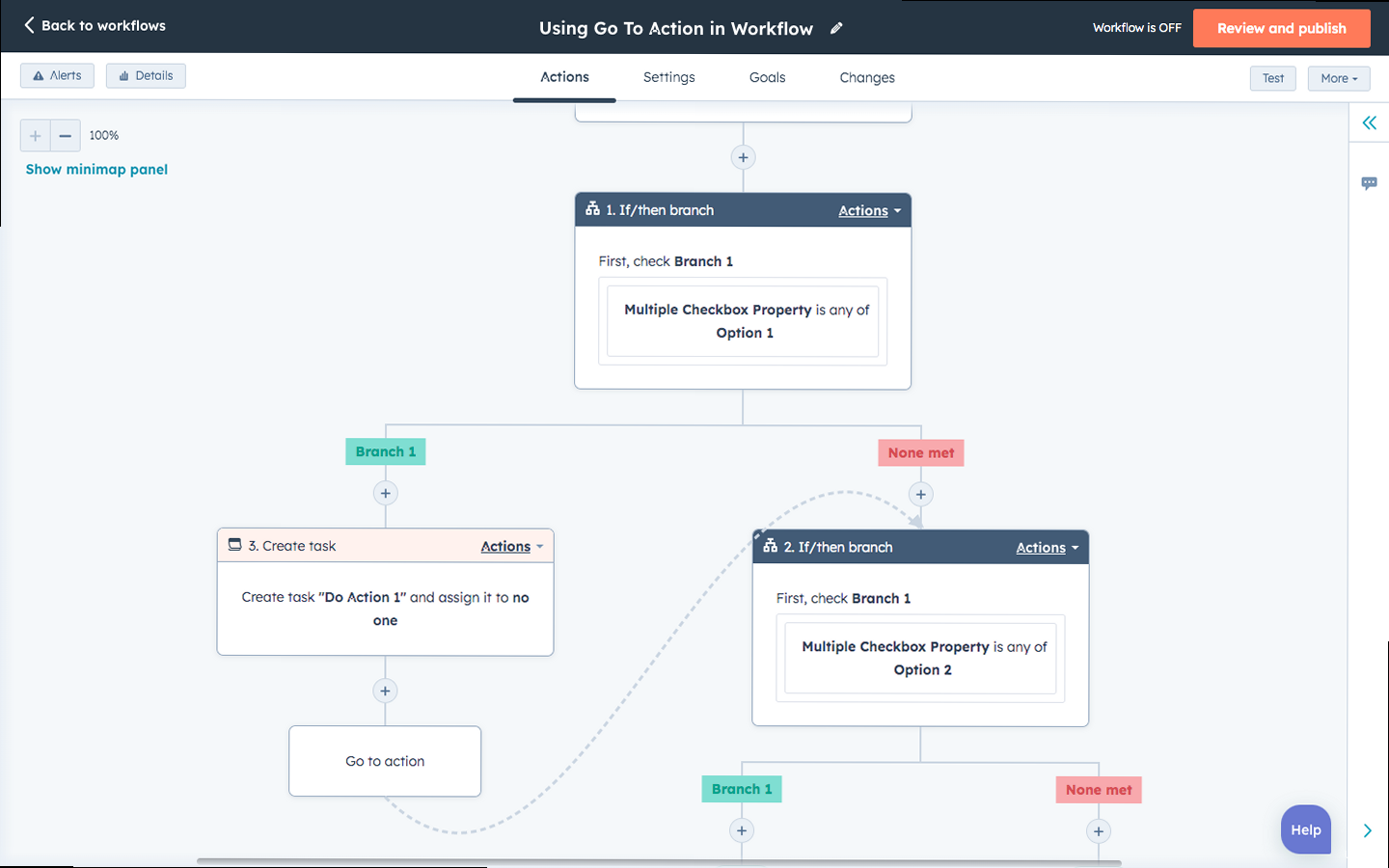
Email authentication is the cornerstone of good deliverability. It verifies that the emails you send are genuinely from your domain and haven’t been tampered with. HubSpot strongly recommends setting up SPF, DKIM, and DMARC records for your sending domain. Without proper authentication, your emails are more likely to be flagged as spam. Let’s explore each of these in detail.
Understanding SPF (Sender Policy Framework)
SPF is an email authentication method that specifies which mail servers are authorized to send emails on behalf of your domain. It helps prevent spammers from forging the “From” address on your emails. Essentially, it’s a DNS record that lists all the IP addresses and domains that are allowed to send email from your domain. If an email originates from a server not listed in the SPF record, it’s more likely to be marked as spam.
Example:v=spf1 include:_spf.hubspotemail.net include:zoho.com ip4:192.168.1.1 a mx -allExplanation:
v=spf1: Specifies the SPF version.include:_spf.hubspotemail.net: Includes HubSpot’s SPF record, allowing HubSpot to send emails on your behalf. This is critical when using HubSpot for sending.include:zoho.com: Includes Zoho’s SPF record, allowing Zoho to send emails. Replace with your ESP if using another platform besides HubSpot.ip4:192.168.1.1: Allows the server with IP address 192.168.1.1 to send emails.a: Allows any server listed in your domain’s A record to send emails.mx: Allows any server listed in your domain’s MX record to send emails.-all: Specifies a hard fail for any server not listed in the SPF record. This is a strict policy. You can also use~allfor a soft fail, which is less strict.
Actionable Step: To set up your SPF record, you need to access your domain’s DNS settings (usually through your domain registrar or hosting provider). Create a TXT record with the above content (modified to include your authorized senders). Be sure to include HubSpot’s SPF record: include:_spf.hubspotemail.net. Failing to do so is a common mistake.
Understanding DKIM (DomainKeys Identified Mail)
DKIM adds a digital signature to your emails, verifying that the email was sent from your domain and hasn’t been altered during transit. This signature is added to the email header and can be verified by the receiving mail server using a public key published in your DNS records. This ensures the integrity of the email content.
Example:Name: selector1._domainkey.yourdomain.com
Type: TXT
Value: v=DKIM1; k=rsa; p=MIGfMA0GCSqGSIb3DQEBAQUAA4GNADCBiQKBgQDlkjhfakljhdfklajshfkjlashflkjashdflkjashdflkjashdlfkjashdflkjashdflkjashdflkjashdlfkjashdflkjashdflkjashdflkjashdflkjashdflkjashdflkjashdflkjashdflkjashdflkjashdflkjashdflkjashdflkjashdflkjashdf;Explanation:
Name: The DKIM selector (selector1in this case) followed by._domainkey.yourdomain.com. The selector is a unique identifier that helps the receiving server find the correct public key. HubSpot allows you to create DKIM records directly within the platform.Type: The record type is TXT.Value: The DKIM record value. This contains the version (v=DKIM1), the key type (k=rsa), and the public key (p=...). The public key is a long string of characters. This is a simplified example; your actual public key will be much longer.
Actionable Step: In HubSpot, navigate to Settings > Email > Domains. Connect your sending domain and follow the instructions to generate the DKIM record. You will then need to add this record to your domain’s DNS settings. Ensure your DNS provider propagates the changes. This is crucial for HubSpot email authentication.
Understanding DMARC (Domain-based Message Authentication, Reporting & Conformance)
DMARC builds upon SPF and DKIM to provide instructions to receiving mail servers on how to handle emails that fail SPF and DKIM checks. It also provides reporting mechanisms so you can monitor your email authentication performance. It essentially says, “If an email claims to be from my domain and fails SPF and DKIM, here’s what you should do with it: reject it, quarantine it, or do nothing.” It also specifies where to send reports about authentication failures.
Example:_dmarc.yourdomain.com TXT v=DMARC1; p=none; rua=mailto:dmarc-reports@yourdomain.com; ruf=mailto:forensic-reports@yourdomain.com; adkim=r; aspf=r;Explanation:
_dmarc.yourdomain.com: The DMARC record name.TXT: The record type is TXT.v=DMARC1: Specifies the DMARC version.p=none: Specifies the policy.nonemeans that receiving mail servers should not take any action on emails that fail SPF and DKIM. This is a good starting point for monitoring. Other options arequarantine(move to spam) andreject(reject the email).rua=mailto:dmarc-reports@yourdomain.com: Specifies the email address to which aggregate reports should be sent. These reports contain summaries of authentication results.ruf=mailto:forensic-reports@yourdomain.com: Specifies the email address to which forensic reports (failure reports) should be sent. These reports contain detailed information about individual authentication failures.adkim=randaspf=rspecify relaxed alignment for DKIM and SPF. The email can still pass the check even if the “From:” domain only matches the organizational domain and not the exact subdomain used in the DKIM and SPF headers.
Actionable Step: Create a DMARC record in your DNS settings. Start with a policy of p=none to monitor your email authentication performance without impacting deliverability. Analyze the reports sent to the rua address to identify any authentication issues. Once you are confident that your SPF and DKIM are correctly configured, you can gradually increase the policy to p=quarantine and then p=reject. Setting up DMARC reporting is key to understanding and improving your HubSpot email deliverability.
Important Note: Always test your email authentication setup after making changes to your DNS records. You can use online tools to verify that your SPF, DKIM, and DMARC records are correctly configured and that your emails are passing authentication checks. Incorrectly configured records can severely impact your email deliverability.
“Email authentication is not a ‘set it and forget it’ task. Regularly monitor your DMARC reports and adjust your SPF and DKIM settings as needed to maintain optimal deliverability.” – Email Deliverability Expert
John Smith
List Hygiene and Segmentation for Optimal Deliverability
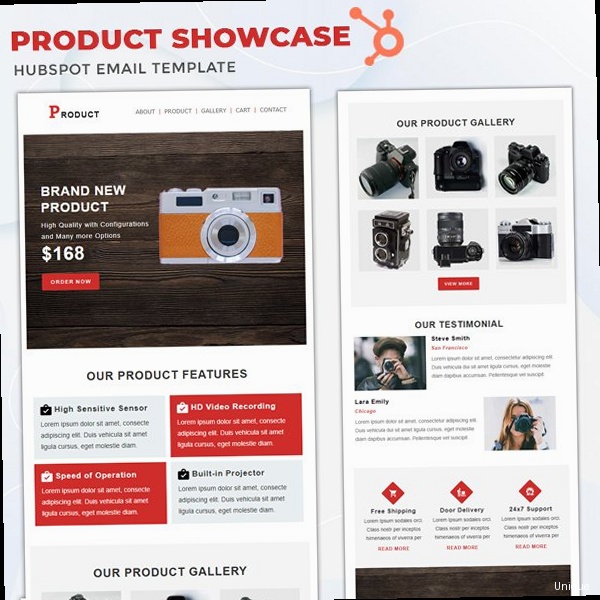
Maintaining a clean and engaged email list is crucial for maximizing your HubSpot email deliverability. Sending emails to invalid, inactive, or unengaged contacts not only wastes resources but also damages your sender reputation. Email providers closely monitor engagement metrics, and a low engagement rate can lead to your emails being flagged as spam. List hygiene and segmentation are key to mitigating these risks. HubSpot provides tools to help you manage your contacts effectively and target your messages to the right audience.
Regularly Cleaning Your Email List
An unhealthy email list is a breeding ground for deliverability issues. Regularly cleaning your list involves removing invalid email addresses, unsubscribes, and inactive contacts. HubSpot provides tools to help you identify and remove these contacts.
Example 1: Identifying and Removing Bounced EmailsHubSpot automatically tracks bounced emails. Navigate to Contacts > Lists. Create a new Active list and set the filter criteria to Email Hard Bounce Reason is known. This will create a list of all contacts who have hard bounced. You can then exclude these contacts from your email sends or delete them from your CRM. You should also review soft bounces and consider suppressing or removing contacts who consistently soft bounce as these might point to deliverability issues that need further investigation.
Example 2: Identifying and Removing Unengaged ContactsCreate another Active list and set the filter criteria to Last email open date is before a specific date (e.g., 6 months ago) AND Last email click date is before a specific date (e.g., 6 months ago). This will create a list of contacts who haven’t opened or clicked any of your emails in the past 6 months. Consider sending a re-engagement campaign to these contacts before removing them. If they still don’t engage, it’s best to remove them from your list to protect your sender reputation. HubSpot’s workflows can automate this process.
Implementing Segmentation Strategies
Segmentation involves dividing your email list into smaller groups based on specific criteria, such as demographics, interests, behavior, or purchase history. This allows you to send more targeted and relevant emails, which improves engagement and deliverability. HubSpot provides powerful segmentation tools to help you create targeted lists.
Example 1: Segmenting by IndustryIf you collect industry information from your contacts, you can create segments based on their industry. Create a new Active list and set the filter criteria to Industry is one of [list of industries]. This will create a list of contacts in those specific industries. You can then send tailored content to each industry segment, increasing the relevance of your emails.
Example 2: Segmenting by Engagement LevelCreate segments based on how engaged your contacts are with your emails. For example, create a segment of your most engaged contacts (those who frequently open and click your emails) and a segment of your least engaged contacts (those who rarely open or click your emails). You can then send different types of content to each segment. For example, you might send exclusive offers to your most engaged contacts and re-engagement campaigns to your least engaged contacts. You can leverage HubSpot scores for this purpose.
Example 3: Segmenting by Lifecycle StageHubSpot’s Lifecycle Stages (Subscriber, Lead, Marketing Qualified Lead, Sales Qualified Lead, Opportunity, Customer, Evangelist) offer a natural way to segment your audience. Create separate lists for each Lifecycle Stage and tailor your messaging to their current stage in the buyer’s journey. For instance, send educational content to Subscribers and promotional offers to Sales Qualified Leads. This ensures your messaging remains relevant and engaging, maximizing deliverability.
Actionable Tip: Use HubSpot’s “Opt-in Confirmation” feature. This requires new subscribers to confirm their email address before being added to your list. This helps to prevent invalid email addresses from being added to your list and ensures that subscribers are genuinely interested in receiving your emails. This is a crucial step in maintaining a healthy list. Navigate to Settings > Marketing > Email > Subscription Types and configure the double opt-in for your subscription types.Leveraging HubSpot’s Deliverability Tools and Reports
HubSpot provides a range of built-in tools and reports to help you monitor and improve your email deliverability. These tools offer valuable insights into your email performance, allowing you to identify and address potential issues proactively. Understanding and utilizing these features is essential for maximizing your email marketing success with HubSpot.
Analyzing Email Performance Reports
HubSpot’s email performance reports provide detailed information about your email sends, including delivery rates, open rates, click-through rates, bounce rates, and spam reports. Analyzing these reports helps you identify areas for improvement and optimize your email strategy.
Example: Identifying High Bounce RatesNavigate to Marketing > Email and select an email campaign. Review the Delivery Report section. A high bounce rate (e.g., above 2%) indicates potential issues with your email list or sending practices. Investigate the reasons for the bounces (hard bounces vs. soft bounces) and take corrective action, such as removing invalid email addresses or improving your email content. HubSpot categorizes bounces, helping you understand the underlying causes. You should regularly monitor bounce rates for each of your email campaigns.
Example: Monitoring Spam ReportsThe email performance report also shows the number of spam reports. A high spam report rate (e.g., above 0.1%) indicates that your emails are being flagged as spam by recipients. This can severely damage your sender reputation. Analyze the content of your emails to identify potential triggers for spam complaints. Ensure you are providing value to your recipients and making it easy for them to unsubscribe. Consider A/B testing different subject lines and content to see if you can reduce spam reports.
Using the Deliverability Tab in Email Settings
HubSpot’s email settings include a dedicated “Deliverability” tab that provides insights into your overall email health. This tab displays key metrics and recommendations to help you improve your deliverability.
Example: Reviewing Authentication StatusNavigate to Settings > Marketing > Email > Domains. This section displays the authentication status of your sending domains, showing whether SPF, DKIM, and DMARC are correctly configured. If any of these are not configured, follow the instructions to set them up. A green checkmark indicates that the authentication is properly configured. This is your central hub for ensuring your email authentication is in order.
Example: Using HubSpot’s Email Health GraderHubSpot offers an email health grader (often found within the deliverability resources) that analyzes your email sending practices and provides a score and recommendations for improvement. The grader considers factors such as email list hygiene, authentication, and engagement. Use this tool to identify areas where you can improve your email deliverability. Follow the recommended actions to address any identified issues. This helps in benchmarking your current email health.
Leveraging HubSpot’s Subscription Management Features
HubSpot provides robust subscription management features that allow contacts to control the types of emails they receive and easily unsubscribe from your lists. Using these features effectively can help reduce spam complaints and improve your sender reputation.
Example: Creating Subscription TypesNavigate to Settings > Marketing > Email > Subscription Types. Create different subscription types for the various types of emails you send (e.g., newsletters, product updates, promotional offers). This allows contacts to subscribe to only the types of emails they are interested in, reducing the likelihood of them marking your emails as spam. Make sure to clearly describe each subscription type so contacts understand what they are signing up for.
Example: Customizing the Unsubscribe PageCustomize your unsubscribe page to provide contacts with options to unsubscribe from specific subscription types or from all emails. This gives contacts more control over their email preferences and can prevent them from marking your emails as spam. Make the unsubscribe process clear and easy. You can also use the unsubscribe page to gather feedback on why contacts are unsubscribing.
Actionable Tip: Implement a preference center where contacts can manage their email subscriptions and update their profile information. This allows contacts to customize their email experience and receive only the content that is relevant to them. A well-designed preference center can significantly improve engagement and reduce spam complaints. You can create a custom preference center page in HubSpot and link to it from your email footers.Troubleshooting Common Deliverability Issues in HubSpot
Even with the best practices in place, you may still encounter deliverability issues. This section outlines common problems and provides troubleshooting steps to resolve them quickly and effectively within the HubSpot environment. Being able to diagnose and address these issues is critical for maintaining a healthy sender reputation and ensuring your emails reach your audience.
Addressing High Bounce Rates
A high bounce rate signals that many of your emails are not reaching their intended recipients. Understanding the types of bounces and their causes is crucial for effective troubleshooting.
Scenario 1: Sudden Spike in Hard BouncesProblem: A sudden increase in hard bounces (permanent delivery failures) indicates a potential issue with your email list. This could be due to outdated email addresses, typos, or invalid domains.
Troubleshooting Steps:
- Verify List Source: Examine how you acquired the email addresses. Were they obtained through a legitimate opt-in process? Purchasing email lists is strictly prohibited and will result in high bounce rates and spam complaints.
- Run List Verification: Use a third-party email verification service to identify and remove invalid email addresses from your list. These services check the validity of email addresses without sending actual emails. Some popular services include ZeroBounce, NeverBounce, and Kickbox.
- Implement Double Opt-in: Ensure that all new subscribers confirm their email address before being added to your list. This helps prevent invalid email addresses from being added to your list and confirms that subscribers are genuinely interested in receiving your emails.
- Review Recent List Imports: If you recently imported a new list, this is the most likely source of the increased bounce rate. Segment the newly imported contacts and analyze their performance separately.
Example: Suppose you imported a list from a trade show and experienced a spike in hard bounces. You should then segment contacts from that specific import by creating a list with the filter “Import Date” matching the date of the import. Analyze the performance of that segment and remove or correct invalid emails.
Scenario 2: Consistent High Soft BouncesProblem: A consistently high soft bounce rate (temporary delivery failures) can indicate issues with the receiving mail server, such as a full inbox or a temporary server outage. However, persistent soft bounces can also suggest deliverability problems.
Troubleshooting Steps:
- Monitor Bounce Reasons: Review the specific reasons for the soft bounces in HubSpot’s email performance reports. This can provide clues about the underlying issue.
- Investigate Content Issues: Soft bounces can sometimes be triggered by email content that is flagged as spam. Review your email content for potential spam triggers, such as excessive use of capital letters, exclamation points, or spammy keywords.
- Check IP Address Reputation: If you are using a dedicated IP address for sending emails, check its reputation using online tools such as Sender Score or Talos Intelligence. A poor IP reputation can lead to increased soft bounces.
- Contact Recipient’s IT Department: If you suspect that the issue is with the recipient’s mail server, consider contacting their IT department to inquire about the problem.
Example: You notice a high soft bounce rate to emails sent to a specific domain (e.g., @company.com). This suggests a potential issue with that domain’s mail server or spam filters. Contact the IT department of company.com to investigate.
Addressing Low Engagement Rates
Low open rates and click-through rates signal that your emails are not resonating with your audience. This can negatively impact your sender reputation and lead to deliverability issues. HubSpot provides tools to analyze engagement and identify areas for improvement.
Scenario 1: Decreasing Open Rates Over TimeProblem: A gradual decline in open rates indicates that your audience is becoming less engaged with your emails. This could be due to a variety of factors, such as irrelevant content, poor subject lines, or email fatigue.
Troubleshooting Steps:
- Review Subject Lines: Analyze the performance of your subject lines. Are they compelling and relevant to your audience? Experiment with different subject line styles to see what resonates best. HubSpot’s A/B testing feature can be used to test different subject lines.
- Improve Email Content: Ensure that your email content is valuable and relevant to your audience. Segment your list and send targeted content based on their interests and needs.
- Optimize Email Frequency: Avoid sending too many emails to your audience. Email fatigue can lead to decreased engagement and increased spam complaints. Consider reducing your email frequency or allowing subscribers to choose their preferred email frequency.
- Re-engage Inactive Subscribers: Send a re-engagement campaign to inactive subscribers to try to win them back. If they don’t respond, remove them from your list.
Example: You notice a decline in open rates for your weekly newsletter. You can use HubSpot’s A/B testing feature to test two different subject lines for the next newsletter. Track the performance of each subject line and use the winning subject line for future newsletters.
Scenario 2: Low Click-Through RatesProblem: Low click-through rates indicate that recipients are opening your emails but not clicking on the links within them. This could be due to unclear calls to action, irrelevant content, or poor email design.
Troubleshooting Steps:
- Improve Call to Actions: Ensure that your calls to action are clear, concise, and compelling. Use action-oriented language and make your calls to action visually prominent.
- Optimize Email Design: Make sure your email design is clean, professional, and mobile-friendly. Use images and formatting to break up the text and make your emails visually appealing.
- Ensure Links are Working: Double-check that all links in your emails are working correctly and point to the correct destination.
- Personalize Content: Tailor your email content to the interests and needs of your recipients. Use personalization tokens to address recipients by name and include relevant information based on their profile data.
Example: You notice low click-through rates on emails promoting a new product. Review the call to action buttons in the email. Make them more prominent and use more action-oriented language, such as “Shop Now” or “Learn More.” Ensure the buttons are easily clickable on mobile devices.
Managing Spam Complaints
Spam complaints are a serious threat to your sender reputation and can lead to your emails being blocked by email providers. It’s crucial to actively monitor and address spam complaints.
Scenario: Increased Spam Complaint RateProblem: A rising spam complaint rate signals that recipients are marking your emails as spam. This can be caused by sending unsolicited emails, making it difficult to unsubscribe, or sending irrelevant content.
Troubleshooting Steps:
- Review Opt-in Process: Ensure that you have a clear and explicit opt-in process for all subscribers. Avoid adding people to your list without their consent.
- Make Unsubscribing Easy: Make it easy for recipients to unsubscribe from your emails. Include a clear and visible unsubscribe link in the footer of every email.
- Segment and Target: Send targeted and relevant content to your subscribers based on their interests and needs. Avoid sending generic emails that are not relevant to everyone on your list.
- Monitor Feedback Loops: Set up feedback loops with email providers to receive notifications when recipients mark your emails as spam. This allows you to identify and remove those contacts from your list. HubSpot integrates with feedback loops.
Example: You receive a notification from a feedback loop that a recipient marked one of your emails as spam. Review the email that was flagged and analyze the recipient’s profile. Was the email relevant to their interests? Did they explicitly opt-in to receive emails from you? Use this information to improve your email sending practices.
Actionable Tip: Regularly audit your email marketing practices to ensure that you are following best practices for deliverability. Review your opt-in process, email content, segmentation strategies, and unsubscribe process. Proactive monitoring and optimization can help you prevent deliverability issues and maintain a healthy sender reputation. Utilize HubSpot’s deliverability tools and reports to track your progress and identify areas for improvement.IP Warm-up Strategies for New HubSpot Email Accounts
When starting with a new HubSpot email account (especially if you’re using a dedicated IP address), it’s crucial to implement an IP warm-up strategy. This process involves gradually increasing your email sending volume over time to establish a positive sender reputation with email providers. Rushing the process can lead to your emails being flagged as spam, hindering your deliverability. This section outlines a practical approach to IP warm-up within the HubSpot ecosystem.
Understanding the Importance of IP Warm-up
Email providers like Gmail, Yahoo, and Outlook use sender reputation as a key factor in determining whether to deliver emails to the inbox or to the spam folder. A new IP address has no reputation, so email providers are initially cautious. By gradually increasing your sending volume, you demonstrate that you are a legitimate sender and build trust with email providers. This gradual process allows email providers to assess the quality of your email sending practices and engagement rates. Failing to warm up your IP address can result in your emails being blocked or sent directly to the spam folder.
Key Considerations:
- Dedicated IP Address: An IP warm-up is most critical when using a dedicated IP address for sending emails. If you are using a shared IP address provided by HubSpot, the warm-up process is less critical, as HubSpot manages the reputation of the shared IP addresses. However, it’s still important to follow best practices for email deliverability.
- Consistency: Consistency is key during the warm-up process. Send emails regularly and consistently to build a predictable sending pattern.
- Engagement: Focus on sending high-quality, relevant emails to engaged subscribers. High open rates and click-through rates signal to email providers that your emails are valuable.
Developing a Gradual Ramp-Up Plan
A structured ramp-up plan is essential for a successful IP warm-up. The plan should outline the daily sending volume and the target audience for each stage of the warm-up process. The ramp-up should be gradual and consistent. Below is a sample plan, but the specific numbers may need to be adjusted based on your list size and engagement levels.
| Day | Emails Sent | Target Audience |
|---|---|---|
| 1-3 | 50-100 | Most Engaged Subscribers |
| 4-7 | 250-500 | Highly Eng
Share this article |
